Diagnosing and Solving Windows 10 Performance Problems


Intro
Windows 10 is designed to provide a responsive and efficient user experience. However, performance issues can emerge, causing frustration for users. Understanding these issues involves looking at various aspects of the operating system, including system resources, software interactions, and configuration settings. For IT professionals and tech enthusiasts, diagnosing these problems requires a thorough approach.
In this article, we will explore the key factors contributing to sluggish performance in Windows 10. We will review performance metrics, usability concerns, and various optimization techniques. A systematic understanding of these elements can empower users to enhance their systems effectively.
By focusing on practical solutions and detailed analysis, this guide aims to equip readers with the ability to troubleshoot performance problems. Let’s begin by examining the key performance metrics that highlight the current state of a system's efficiency.
Preface to Windows Performance Challenges
Windows 10 is widely used across different types of users, from individual home users to enterprise environments. With its widespread adoption, performance issues have become a prevalent concern. Understanding these challenges is essential, particularly for IT professionals and tech enthusiasts who seek to ensure efficient operation of their systems.
There are various reasons why Windows 10 might experience performance difficulties, impacting productivity and user experience. These can include an aging hardware setup, increased resource consumption by applications, or conflicts arising from recent updates.
By diving into the intricacies of Windows 10 performance, users can gain insights into how to troubleshoot these issues effectively. A systematic approach helps identify the root causes and develop tailored solutions that address them.
This understanding can lead to several benefits:
- Improved system responsiveness
- Enhanced user experience
- Potential for extended hardware life
Moreover, comprehending the underlying factors of performance challenges paves the way for better decision-making regarding system upgrades and maintenance strategies. This article will explore key aspects of performance issues, offering actionable advice and strategies tailored for those seeking to optimize their Windows 10 systems.
Understanding System Requirements
Minimum and Recommended Specifications
Understanding system requirements is crucial for comprehending the performance limitations of Windows 10. Every operating system has minimum specifications that a computer must meet to run effectively. Conversely, recommended specifications highlight the ideal hardware configurations for optimal performance.
- Minimum Specifications: These are the basic requirements necessary for Windows 10 to function. They include:
- Recommended Specifications: These specifications provide a smoother and more responsive experience. They typically encompass:
- Processor: 1 GHz or faster with at least 2 cores on a compatible 64-bit processor
- RAM: 1 GB for 32-bit or 2 GB for 64-bit
- Storage: 16 GB for 32-bit or 20 GB for 64-bit
- Graphics: DirectX 9 or later with WDDM 1.0 driver
- Display: > 800 x 600 screen resolution
- Processor: 1 GHz or faster with at least 2 cores on a compatible 64-bit processor, but preferably faster
- RAM: 4 GB or more
- Storage: SSD instead of HDD for better speed
- Graphics: DirectX 12 compatible graphics
- Display: Full HD (1920 x 1080) or higher resolution
By aligning with these specifications, you ensure that your system is not only capable of running Windows 10 but can do so efficiently.
Impact of Hardware Limitations
The impact of hardware limitations on Windows 10's performance is significant. Each hardware component plays a vital role in the overall functionality of the system. Here are key considerations regarding hardware limitations:
- Processor Speed: A slow processor can cause noticeable lag in application loading and multitasking. Software applications may take longer to execute, particularly those that are resource-intensive.
- Memory (RAM): Insufficient RAM can lead to excessive system slowdowns. Modern software often requires more memory; thus, running multiple applications simultaneously can overwhelm the system, causing it to use paging files extensively and diminishing performance.
- Storage Type: The type of storage drive influences data access speed. Solid State Drives (SSDs) greatly outperform traditional Hard Disk Drives (HDDs). Upgrading to an SSD can significantly improve boot times and application launching.
- Graphics Capabilities: Graphics performance is crucial for tasks involving visual tasks, such as gaming or design work. Weak graphics hardware can limit the display quality and frame rates in graphically-intensive applications.
By recognizing these limitations, IT professionals and tech enthusiasts can make informed decisions regarding upgrades or changes that could enhance their system's performance.
Identifying Common Causes of Slowness
Sluggish performance in Windows 10 can create frustration among users. It is crucial to identify the common causes to implement effective solutions promptly. Understanding these causes helps in diagnosing deeper problems that may affect system performance. By recognizing the factors responsible for slowdowns, IT professionals and tech enthusiasts can take appropriate actions to restore optimal functionality.
Software Conflicts and Compatibility Issues
Software conflicts arise when multiple applications contend for system resources or clash due to incompatibilities. This is especially common after updates or when installing new software. Programs running in the background can consume substantial memory and CPU power, leading to noticeable slowdowns. Additionally, applications that are not designed for the current version of Windows may not function properly, leading to further complications.
Here are a few considerations regarding software conflicts:
- Multitasking Challenges: Running several applications simultaneously can overwhelm system resources.
- Update Oversights: Occasionally, updates to software can introduce new bugs or compatibility issues.
- Driver Conflicts: Outdated or incorrect drivers can lead to performance drops when certain hardware does not communicate effectively with the software.
Malware and Security Threats
Malware is another critical aspect to consider in performance degradation. Malicious software can disrupt normal operations, consuming resources and even executing tasks without user knowledge. Viruses, worms, and Trojans can greatly impede a system's speed and responsiveness. Aside from direct intrusions, malware can also lead to the installation of unnecessary software which loads at startup, further hampering performance.
Users should consider the following methods to address malware threats:
- Regular Scans: Utilize reputable antivirus software to perform regular system scans.
- User Awareness: Be wary of unfamiliar emails or downloads that may contain harmful software.
- Firewalls: Implement active firewalls to block unauthorized access to your system.
Fragmented Hard Drives
Fragmentation occurs when a hard drive's storage space becomes scattered. Files that should be stored together may be divided and allocated across different sectors. This is especially true for traditional spinning hard drives, where reading fragmented files takes considerably longer, resulting in noticeable delays.
Implementing disk defragmentation has several benefits:
- Improved Speed: Defragmenting can lead to higher read/write efficiency, enhancing overall performance.
- Efficient File Access: Files become more accessible, reducing the time it takes to open applications.
Monitoring System Performance
Monitoring system performance is crucial for diagnosing the root causes of sluggishness in Windows 10. An effective monitoring strategy helps users identify specific resource constraints and software issues affecting system speed. Understanding these elements allows IT professionals and tech enthusiasts to pinpoint problems, enabling timely interventions. Moreover, regular monitoring can lead to optimized system efficiency and better resource allocation, facilitating a smoother user experience.
Using Task Manager for Resource Monitoring
Task Manager is a powerful tool embedded in Windows 10 that provides a quick overview of system performance. It allows users to view active processes, CPU usage, memory consumption, and disk activity in real time. This information is valuable for understanding which applications consume the most resources. In addition, Task Manager can help identify unresponsive applications that may be slowing down the system.
To access Task Manager, you can right-click the taskbar and select "Task Manager" or use the shortcut . Within the utility, users will find several tabs:
- Processes: Displays all running processes and their resource usage.
- Performance: Shows system performance metrics like CPU, memory, disk, and network usage in real time.
- Startup: Allows you to manage applications that run upon startup, which can significantly affect boot time and overall performance.
Using Task Manager actively offers significant insights that can help users optimize performance by enabling them to terminate processes or adjust settings that may be contributing to slow performance. If certain programs are consistently consuming excessive resources, users may consider removing or replacing them with lighter alternatives.
Leveraging Performance Monitor Tools
For a more advanced approach, Windows offers Performance Monitor, a comprehensive tool that provides in-depth analysis of system performance. Unlike Task Manager, which offers a snapshot of real-time data, Performance Monitor allows for long-term data collection and analysis.
Users can customize the Performance Monitor by choosing specific counters to track, such as processor utilization, disk activity, or network performance over time. This feature is crucial for identifying trends, pinpointing underlying issues, and understanding the broader context of system performance.
To access Performance Monitor, type "Performance Monitor" in the Windows search bar or navigate to it through the Control Panel. Users can create data collector sets to log performance metrics.
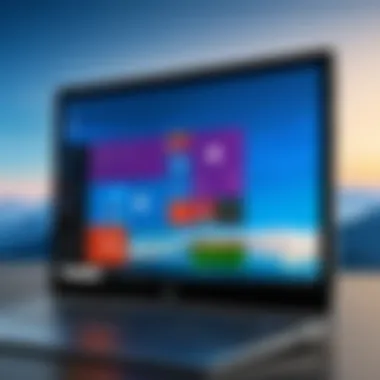

"Using Performance Monitor can unveil hidden bottlenecks in your system that you might not notice during casual use."
The ability to examine this data enables users to make informed decisions regarding system upgrades or adjustments. Additionally, correlating high resource usage with specific tasks during particular times can help professionals refine their workflows or adjust scheduled tasks accordingly.
Optimizing Start-Up Programs
Optimizing start-up programs is pivotal for enhancing the overall performance of Windows 10. When a system starts, various applications and services may automatically launch. This can slow down the boot process and lead to a lag in system responsiveness once logged in. By managing these start-up programs intelligently, users can mitigate these issues, leading to faster boot times and an improved experience.
It is essential to discern between necessary and unnecessary start-up applications. Some applications, while intended to enhance user experience, may indeed consume valuable system resources that could be better allocated elsewhere. Understanding which applications are essential for your needs, and disabling or delaying the start of those which are not, can lead to noticeable performance gains.
Moreover, optimizing start-up programs is not just about speed; it also affects system resource allocation. Fewer applications running in the background mean more CPU and RAM available for the tasks that matter. This is particularly significant for users running memory-intensive applications or performing tasks requiring high computational power.
Identifying Unnecessary Startup Applications
The process of identifying unnecessary start-up applications begins with accessing the Task Manager. By right-clicking on the taskbar and selecting Task Manager, users can navigate to the "Startup" tab. Here, a list of applications set to run on start-up is displayed, along with details like their impact on start-up time. Applications with a high impact should be analyzed critically.
Consider the following steps for assessing start-up applications:
- Review the list: Identify applications that are not critical for immediate launch. For instance, software associated with cloud storage or communication tools can often be launched manually later.
- Research unknown applications: If an application is unfamiliar, research its function online. Websites like Wikipedia can provide context about whether it is essential for your workflow or if it can be safely disabled.
- Evaluate frequency of use: Applications that are rarely used should not take resources during start-up.
Using this systematic approach helps ensure that only necessary applications load with Windows, contributing to a more responsive system.
Configuring Startup Settings
Configuring startup settings is the next logical step after identifying unnecessary applications. By strategically managing how and when applications run, users can enhance their Windows 10 start-up experience. The Task Manager is again the primary tool for this task.
To configure startup settings, follow these guidelines:
- Disable undesirable applications: For any application deemed unnecessary, right-click on it in the Task Manager and select "Disable." This action does not uninstall the application; it merely prevents it from launching at start-up.
- Change application settings: Some applications allow users to adjust start-up preferences within their options. Check if applications that you need can be delayed or not run at all unless activated manually.
- Consider third-party tools: If required, consider using dedicated software to manage start-up items. These tools often provide additional insights and controls, though be mindful of the sources from which these tools are downloaded.
By following these steps for optimizing and configuring start-up programs, Windows 10 users can achieve a much smoother and faster system start-up. This enhancement translates directly into improved efficiency and user productivity, with a more responsive operating environment.
Adjusting Visual Effects and Settings
Adjusting the visual effects and settings of Windows 10 is an essential practice for maintaining system performance. The graphical components of an operating system can consume significant resources, especially on machines with limited hardware specifications. Therefore, understanding how to modify these settings can lead to noticeable improvements in the overall responsiveness and efficiency of the system.
Modifying Appearance Settings
The appearance settings in Windows 10 largely govern how the operating system presents itself to the user. This includes visual effects such as animations and shadows. While these features provide a polished and visually appealing experience, they can also tax the system resources. Disabling or reducing these visual effects can lead to a more streamlined experience.
To adjust these settings:
- Right-click on "This PC" and select "Properties".
- Click on "Advanced system settings".
- Under the "Performance" section, click on "Settings".
- In the Performance Options window, you can choose the option for "Adjust for best performance", which automatically disables all animations and effects.
- Alternatively, you can manually select which effects to disable, allowing for a balance between aesthetics and performance.
Making these adjustments can be particularly beneficial for older machines or those that are not specifically designed for high-performance tasks.
Enabling High Performance Mode
Windows 10 offers a variety of power plans to cater to different user needs. The High Performance power plan maximizes the use of available system resources and boosts performance by preventing the computer from entering sleep mode and minimizing the idle states of hardware. This setting is crucial for users aiming to achieve optimal performance in resource-intensive situations, such as gaming or heavy computing tasks.
To enable High Performance mode:
- Open the Start menu and type "Control Panel".
- Click on "Hardware and Sound".
- Under "Power Options", you will find different plans. Select the "High Performance" plan.
It's important to note that while enabling this mode can improve performance, it may also lead to increased power consumption. Users should consider their particular environment and needs before applying this setting, especially on laptops where battery life is a concern.
Adjusting visual effects and settings can significantly enhance your Windows 10 experience, especially if you are dealing with performance issues.
Maintaining System Storage
Maintaining system storage is a critical aspect of ensuring optimal performance in Windows 10. Over time, as users install applications, save files, and download media, disk space can become increasingly cluttered. This accumulation of data can lead to slower performance, as the operating system struggles to locate necessary files among the vast array of stored data. Therefore, keeping storage organized and free of unnecessary files not only improves speed but also enhances overall system efficiency.
Proper storage management also extends the lifespan of physical drives. Solid State Drives (SSDs) and Hard Disk Drives (HDDs) can experience degradation in performance when filled close to capacity. Users should be aware that maintaining a healthy amount of free space helps in maximizing read and write speeds. Hence, a regular cleaning routine for system storage is advisable to keep Windows 10 running smoothly.
Cleaning Up Disk Space
Cleaning up disk space is an essential task for every Windows 10 user. Users often overlook this necessity, resulting in a saturated drive full of redundant files, temp files, and old applications. Regularly reviewing and purging unnecessary data can significantly enhance system responsiveness.
Key steps for cleaning disk space include:
- Uninstalling unwanted applications: Many users load their systems with software that is either outdated or seldom used. Identifying and removing such applications can free up a substantial amount of space.
- Deleting temporary files: Programs generate temp files that can accumulate over time. Manually searching for these files or using tools can help eliminate this clutter.
- Clearing download folders: Often, downloads are left untouched for long periods. Regularly reviewing the downloads folder can help users remove files that are no longer needed.
By implementing these methods, users can notice a distinct improvement in their system’s performance.
Using Disk Cleanup Tools
Using Disk Cleanup tools is a straightforward way to assist in maintaining system storage effectively. Windows 10 comes equipped with built-in tools that facilitate this process without the need for third-party software. The Disk Cleanup utility scans the hard drive and suggests files that can be safely removed.
To access and utilize Disk Cleanup:
- Open Disk Cleanup: Click on the Start menu and type 'Disk Cleanup'. Select the application that appears.
- Select the Drive: Choose the drive you wish to clean, generally the C: drive, which is where Windows is installed.
- Scan for Files: The tool will calculate how much space you can free up. This may take a moment.
- Select Files to Delete: Review the categories such as 'Temporary files', 'System files', and 'Recycle Bin'. Check the boxes next to the files you wish to remove.
- Confirm Deletion: Click OK, then confirm to delete the files.
The Disk Cleanup tool also allows users to clean system files, which can free more space than regular file cleaning. Utilizing these built-in features promotes a more efficient system and is an excellent method for anyone seeking to enhance their Windows 10 experience.
"Regular maintenance of system storage is key to ensuring that Windows 10 operates at its best."
- Tech Expert
Updating System Drivers
Updating system drivers is a critical aspect of maintaining optimal performance on Windows 10. Drivers act as intermediaries between the operating system and hardware components, ensuring they work seamlessly together. Outdated or incompatible drivers can lead to a myriad of performance issues, including crashes, system instability, and sluggish response times. Regularly updating drivers not only enhances system functionality but also improves security, as updates often contain patches for vulnerabilities.
When it comes to system performance, various factors depend on drivers, including graphics, network, and storage. For instance, an outdated graphics driver may hinder gaming experiences or affect video playback quality. Recognizing these issues encourages users to prioritize their driver updates as part of their performance management routines.


Identifying Outdated Drivers
To pinpoint outdated drivers, there are several strategies one can employ. First, utilizing the Device Manager within Windows can yield useful insights. Access the Device Manager by right-clicking on the Start menu and selecting it from the context menu. Once open, look for any devices marked with a yellow triangle or exclamation mark, as these indicate potential issues.
Another method involves monitoring system performance through tools like Task Manager or Performance Monitor, which may showcase discrepancies in resource usage that correlate with outdated drivers. Another approach is to use software tools that specifically assess driver status, indicating which ones require updates. These tools often simplify the process and can save time compared to manual checks.
Where to Find Driver Updates
Finding the right driver updates is crucial to ensure compatibility and reliability. Users should first visit the manufacturer's website for their respective hardware components. For instance, graphics cards typically have drivers available on the NVIDIA or AMD sites for their latest versions. It's vital to download drivers from trusted sources to avoid potential issues with malware or incompatible software.
Alternatively, Windows provides an integrated feature called Windows Update, which can automatically search for and install updates for many drivers. Users can access this through Settings > Update & Security > Windows Update. This feature helps streamline the process, ensuring outdated drivers are updated with the latest versions.
In addition to direct searches, community forums such as Reddit may provide discussions or shared experiences regarding driver updates, which can be beneficial. Other resources to check include the manufacturer’s user manual or dedicated tech websites that specialize in hardware advice.
Always ensure to create a backup point on your system before making substantial driver updates to prevent any unforeseen complications.
Utilizing Built-In Troubleshooters
Utilizing built-in troubleshooters in Windows 10 is essential for diagnosing and resolving various performance issues. These tools are designed to automate the process of identifying problems, making them invaluable for IT professionals and tech enthusiasts. By using these troubleshooters, users can save time and effort while gaining insights into underlying issues affecting system performance.
One of the greatest benefits of built-in troubleshooters is their ability to methodically analyze common problems, such as connectivity issues, hardware failures, and system settings configurations. They guide users through straightforward steps, eliminating some of the guesswork often involved in troubleshooting.
Accessing Windows Troubleshooter Tools
Accessing the Windows troubleshooter tools is relatively simple and can be done through the Settings menu. Here’s how:
- Click on the Start button.
- Select Settings (gear icon).
- Navigate to Update & Security.
- Click on Troubleshoot on the left-hand side.
In this section, users will find various troubleshooters categorized by specific problems including internet connectivity, audio playback, and printer issues. Selecting a troubleshooter will prompt the user to follow a series of diagnostic steps, with the potential to automatically fix detected issues. This process can be significantly beneficial in quickly alleviating performance hindrances.
Common Troubleshooting Procedures
When using Windows built-in troubleshooters, certain common procedures emerge that can broadly address system performance issues:
- Running the Network Troubleshooter: This tool identifies and helps fix problems with network connections. It's particularly useful for users encountering slow internet speeds or connectivity drops.
- Audio Troubleshooter: If users face issues with sound playback, this troubleshooter automatically checks sound settings and drivers.
- Windows Update Troubleshooter: Effective when the update process is slow or fails. It can fix common update problems quickly.
- Hardware and Devices Troubleshooter: Useful for resolving issues related to connected devices. It ensures that all hardware components function optimally.
Utilizing these built-in tools not only helps streamline the troubleshooting process but also empowers users with greater control over their systems. They reduce reliance on external software, often leading to quicker resolutions and enhanced overall performance.
"Built-in troubleshooters in Windows 10 provide a systematic way to address issues, saving time and ensuring optimal performance."
Reinstalling Windows
Reinstalling Windows 10 can be a crucial step in troubleshooting persistent performance issues. Challenges such as slow boot times, unresponsive applications, and other system-related problems may make it necessary to consider a fresh installation. A clean reinstallation can eliminate accumulated software conflicts, system errors, or malware that traditional troubleshooting methods sometimes fail to resolve. This section aims to detail the key aspects one should consider before proceeding and the methods available for successful reinstallation.
When to Consider a Reinstallation
Before you opt for a complete reinstallation of Windows 10, it is essential to assess the underlying problems carefully. Here are key indicators:
- Chronic Slowness: If the system performance has drastically degraded, despite various optimization attempts.
- Frequent Crashes: Regular system or application crashes indicate potential underlying issues that might not be fixable without reinstalling.
- Software Incompatibility: If you find that critical applications are consistently malfunctioning even after troubleshooting steps.
- Malware Infestation: Tough to remove viruses or malware might leave traces behind, necessitating a clean start.
- Unresponsive System: If your computer freezes frequently, forcing you to power it down, this can signal deeper issues.
Evaluating these factors can help decide if a reinstallation is necessary. Let's not forget that backing up important files is essential before you take this step.
Steps for a Clean Installation
A clean installation of Windows 10 requires several careful steps to ensure that the process runs smoothly. Here’s a straightforward guide to follow:
- Backup Important Data: Ensure that you back up all data on your system. Use reliable external storage or cloud storage solutions such as Google Drive or OneDrive.
- Create Windows Installation Media: Download the Media Creation Tool from the Microsoft website. This tool lets you create a bootable USB drive or DVD that contains the Windows 10 installation files.
- Prepare Your Computer: Insert the USB drive or DVD into your computer. Restart your system and enter the BIOS settings (usually by pressing F2, F12, or Delete). Set your computer to boot from the USB or DVD drive.
- Start Installation Process: Follow the on-screen instructions. When prompted, select "Custom: Install Windows only (advanced)". This option allows you to overwrite the existing system.
- Partition the Disk: You can format the primary partition (usually C:) where the previous Windows installation resided. Take caution to make sure you don’t format any other partitions that might contain valuable data.
- Proceed with Installation: After formatting, select the partition and click "Next". Windows will start the installation process.
- Complete Setup: Once the installation is complete, follow initial setup instructions to configure your settings, including your Microsoft account and preferences.
- Install Necessary Drivers: After Windows installation is finished, make sure to install system drivers. This is important for hardware functionality and overall system performance.
- Restore Data: After everything is up and running, you can restore your files from the backup you created earlier.
Following these steps carefully can help create a smooth, responsive system environment, free from previous errors and issues.
Exploring Advanced Optimization Techniques
Advanced optimization techniques for Windows 10 performance can provide significant benefits for users who are willing to delve deeper into their system's capabilities. Understanding how to effectively utilize these techniques can lead to a smoother experience and better resource management. This segment aims to introduce practical approaches that can make a noteworthy difference in system responsiveness and overall performance. It caters to IT professionals and tech enthusiasts who are looking to fine-tune their Windows operating system beyond basic settings.
Using Command Prompt for System Tweaks
The Command Prompt is a powerful tool in Windows 10 that allows users to execute a range of commands for system management. It can be crucial in optimizing performance through direct system tweaks.
Some useful commands include:
- sfc /scannow: This command scans the integrity of Windows system files and repairs them if needed. It can help resolve underlying issues resulting from corrupted files.
- chkdsk: This utility checks the disk for errors and can fix issues related to file system integrity.
- powercfg: This command helps in managing power settings, allowing you to create or modify power schemes that suit your performance needs.
To access Command Prompt, type "cmd" in the Windows search bar, and run it as an administrator. It’s important to follow best practices when using the Command Prompt, particularly understanding the commands being executed to avoid unwanted system changes.
Best Practices for Advanced Users
For advanced users, optimal performance is often achieved through a combination of understanding system specifics and implementing tailored solutions. Here are some best practices to consider:
- Backup Critical Data: Prior to making any significant changes, ensure that important data is backed up. This precaution protects against potential data loss during system tweaks or updates.
- Research Commands: Before executing commands in Command Prompt, doing thorough research is essential. Understanding what each command does can prevent unintended consequences.
- Regular Maintenance: Schedule regular reviews of system performance and carry out optimizations as necessary. Routine checks on disk space, processing resources, and startup items keep the system in optimal working condition.
- Test Changes Incrementally: When implementing and testing optimizations, take an incremental approach. This allows you to pinpoint which changes lead to performance improvements or setbacks, facilitating focused adjustments.
By adopting these practices, advanced users can navigate Windows 10 with greater confidence, ensuring that their systems perform at their best under various workloads.
"A well-maintained system enhances productivity and leaves room for creative pursuits."
Advanced optimization is not just about making a system run faster; it is about understanding the interconnections of software and hardware, ensuring that every component works in harmony. This approach will pave the way for lasting performance benefits.
Learning from System Logs
Understanding performance issues in Windows 10 can often seem daunting, but learning from system logs provides a clear advantage. System logs contain valuable information generated by the operating system. By examining these logs, IT professionals and tech enthusiasts can identify specific errors, warnings, and informational messages that may indicate what is causing performance degradation.
Key benefits of learning from system logs include the ability to pinpoint root causes of problems. This detailed analysis can save time for troubleshooting. Moreover, effective use of logs can lead to improvements in system reliability, as patterns of recurring issues become apparent.
Some considerations ought to be kept in mind when approaching system logs. Not all logs will be relevant. Therefore, it is essential to focus on those that provide the most pertinent information related to performance.
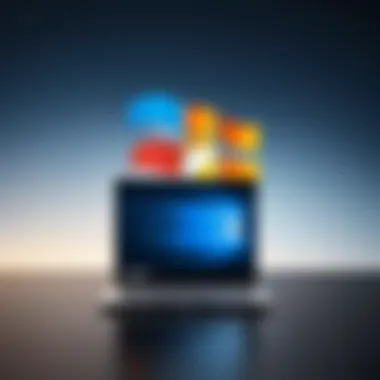

Accessing Event Viewer
Accessing the Event Viewer is a straightforward process. Here’s how IT professionals can gain access:
- Press the Windows Key + R. This will open the Run dialog box.
- Type and press Enter. This action opens the Event Viewer window.
- In the Event Viewer, expand the Windows Logs option.
Inside Windows Logs, you will find categories such as Application, Security, and System. Each log contains entries that reflect various activities and errors encountered by the system. Focusing primarily on the System log can provide essential insights into system performance issues.
A visual representation of events in the Event Viewer can help identify trends over time, which helps in making informed decisions about system health.
Analyzing Performance Reports
Once you have access to the Event Viewer, the next step involves analyzing performance reports. This process can reveal notable information about system performance, such as resource usage and application behavior.
Consider looking for:
- Critical Errors: Indications of system failures or significant faults.
- Warnings: Non-critical issues that could lead to problems if not addressed.
- Information Events: Logs capturing routine activities that might shed light on normal or abnormal behavior.
To analyze the reports effectively, cross-reference findings with performance metrics, such as CPU utilization and memory usage. This approach leads to a more holistic view of your system’s performance, allowing for targeted troubleshooting efforts.
By learning from system logs, you can enhance your understanding of the underlying issues affecting Windows 10 performance, ultimately leading to more effective optimization strategies.
Understanding Updates and Patches
Software updates and patches represent crucial components in maintaining system performance and security. In the case of Windows 10, these updates often address significant performance inefficiencies, fix security vulnerabilities, and introduce new features that can enhance user experience. Ignoring updates can leave systems susceptible to various risks, including malware attacks and software bugs. The act of regularly updating Windows can significantly reduce the occurrence of performance-related issues, thereby leading to a more reliable computing environment.
The Importance of Regular Updates
Regular updates serve multiple purposes:
- Security Enhancements: One of the most pressing benefits of updates is the enhancement of system security. Microsoft frequently releases security patches to protect users from newly discovered vulnerabilities that malicious entities could exploit.
- Bug Fixes: Many performance issues stem from bugs in the operating system. Updates often include fixes for known bugs, reducing system crashes and other malfunctions.
- Performance Improvements: Updates may also come with performance optimizations designed to make the system work more efficiently. This can result in faster load times and smoother application performance.
- New Features: Sometimes, updates introduce new features that can improve usability or enhance performance. Users can benefit from these advancements by keeping their systems up-to-date.
For IT professionals, regularly updating systems is not just a good practice; it is a fundamental aspect of ensuring a secure and efficient computing environment. Productivity can be significantly hampered when systems encounter performance issues due to outdated software. Therefore, staying informed about updates is pivotal.
"Regular updates are like routine check-ups for your system; they identify and mitigate risks before they become bigger problems."
Managing Windows Update Settings
Managing Windows Update settings allows users to customize how and when updates are applied, promoting a smoother experience while minimizing disruptions. Windows 10 provides several options:
- Automatic Updates: By default, Windows 10 is set to download and install updates automatically. This setting ensures that users receive updates promptly without needing to check manually.
- Deferring Updates: For environments where stability is critical, deferring updates can be a useful strategy. Users can postpone updates for a specified period, providing time to assess any potential issues with the update before deployment.
- Active Hours: This feature allows users to designate specific hours when they are actively using the computer. Windows will try to avoid restarting the system for updates during these hours, helping to prevent disruptions while working.
- Update Notifications: Setting notifications can be beneficial. Users receive alerts when updates are available, enabling them to plan installation during non-working hours.
It is essential for IT administrators to configure these settings according to the demands of their workplace. Proper management of updates can help maintain system stability while ensuring that vital security patches and performance enhancements are applied in a timely manner.
Evaluating Third-Party Optimization Software
The topic of evaluating third-party optimization software is essential in understanding how to enhance the performance of Windows 10. With numerous applications available, each promising to accelerate system speed and efficiency, it becomes crucial to discern their actual impact. Optimizing a system involves not just improving speed but also maintaining stability and security. Hence, a careful assessment of these tools is necessary before implementation.
Third-party optimization software can offer various benefits. Many of these tools automate tasks that would otherwise require manual intervention. For example, cleaning up junk files, defragmenting hard drives, and optimizing registry settings are tasks that can waste time. However, relying solely on these tools comes with its own set of concerns.
Pros and Cons of Optimization Tools
Pros:
- Efficiency Boost: Optimization software can help streamline processes and free up resources.
- Time-Saving: Automated features can save considerable time for users, especially with repetitive tasks.
- User-Friendly: Many programs provide intuitive interfaces that simplify complex tasks, making them accessible even for the less experienced user.
Cons:
- Variable Effectiveness: Not all software delivers the promised results. Some may even lead to further complications.
- Security Risks: Poorly designed tools may expose systems to security vulnerabilities or malware.
- Over-Reliance: Users might become overly dependent on these tools, neglecting fundamental maintenance practices.
Recommendations for Alternative Software
When considering optimization software, it is wise to explore various options to determine which aligns best with needs. Here are some recommended tools:
- CCleaner: Offers features for cleaning up unnecessary files and managing startup items effectively.
- Advanced SystemCare: Provides an all-in-one solution for cleaning, optimizing, and securing your system.
- Glary Utilities: Includes a wide range of tools for disk cleanup, memory optimization, and system repair.
Before using any optimization tool, it is advisable to read reviews and understand potential impacts. User feedback, especially from tech forums such as reddit.com, can provide insight regarding real-world effectiveness and any issues encountered.
Community Resources and Support
When tackling performance issues in Windows 10, engaging with community resources and support can be invaluable. The landscape of technology is constantly evolving, accompanied by a multitude of unique challenges faced by users. As IT professionals and tech enthusiasts navigate these hurdles, the collective knowledge shared across diverse platforms can lead to faster resolutions and deeper insights. This section will discuss the significance of community resources, highlighting specific elements, benefits, and considerations to keep in mind.
Forums and Online Communities
Online forums and communities are hubs where users gather to exchange information and solutions. They provide a space for individuals to discuss various aspects of Windows 10 performance issues. Platforms like Reddit, Microsoft Community, and specialized tech forums are rich with threads covering a vast array of topics. These forums often have participants ranging from casual users to seasoned professionals, enriching the discourse with varied perspectives.
Benefits of participating in these communities include:
- Access to Real-World Solutions: Many users share their personal experiences of how they resolved similar issues with Windows 10. This practical knowledge provides strategies that go beyond theoretical solutions.
- Diverse Problem-Solving Approaches: Different users may recommend different methods, which allows others to choose a solution that best fits their situation.
- Networking Opportunities: Connecting with like-minded individuals can lead to collaborations and discussions that enhance understanding and skills related to Windows 10 optimization.
However, when engaging in forums, it is essential to maintain a critical mindset. Not all advice will be expert-reviewed. Always check multiple sources before applying solutions suggested by other users.
Useful Online Tutorials and Guides
Online tutorials and guides serve as structured resources for understanding Windows 10 performance optimization. These resources can vary from video explanations on YouTube to comprehensive articles that detail step-by-step processes on blogs or websites like Microsoft’s own support page.
Key points to consider when utilizing tutorials and guides include:
- Source Credibility: It is crucial to select guides from reputable sources. Tutorial sites that specialize in technology or have established credibility in the community can be more reliable than randomly found blogs.
- Clarity and Depth of Content: Good tutorials not only explain how to fix problems but also educate the user on the underlying causes, enhancing overall knowledge about system performance.
- Updated Content: Technology changes rapidly, thus ensure that the guides are up-to-date. Many issues with Windows 10 can arise from recent updates or security patches, making it important to refer to recent content.
"Utilizing community resources can often expedite the troubleshooting process, providing insights that individual experiences might overlook."
Closure
In the realm of Windows 10 performance, the conclusion holds significant weight. It encapsulates the key principles discussed throughout this article. Understanding the intricacies of system performance not only clarifies the challenges faced by users but also illuminates pathways to resolution. It is vital to recognize that performance issues often arise from a confluence of factors, including hardware limitations, software conflicts, and system configuration settings.
One of the primary benefits of addressing performance issues is the enhancement of user productivity. Slowdowns can severely hinder the efficiency of tasks, particularly in professional settings. By implementing the strategies discussed, such as optimizing startup programs and keeping software updated, IT professionals can restore systems to their intended speed and responsiveness. This leads to a more streamlined workflow and an overall improvement in user experience.
Moreover, considerations about system maintenance and troubleshooting are crucial. Regular monitoring of hardware and software interactions allows for early detection of issues, preventing them from escalating into more significant problems. Taking a proactive approach to system performance not only benefits individual users but also contributes positively to organizational productivity.



