USB-C and DisplayPort Compatibility for MacBook Pro
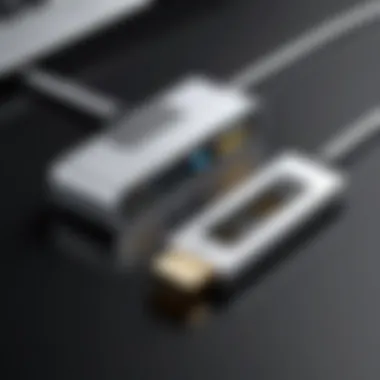
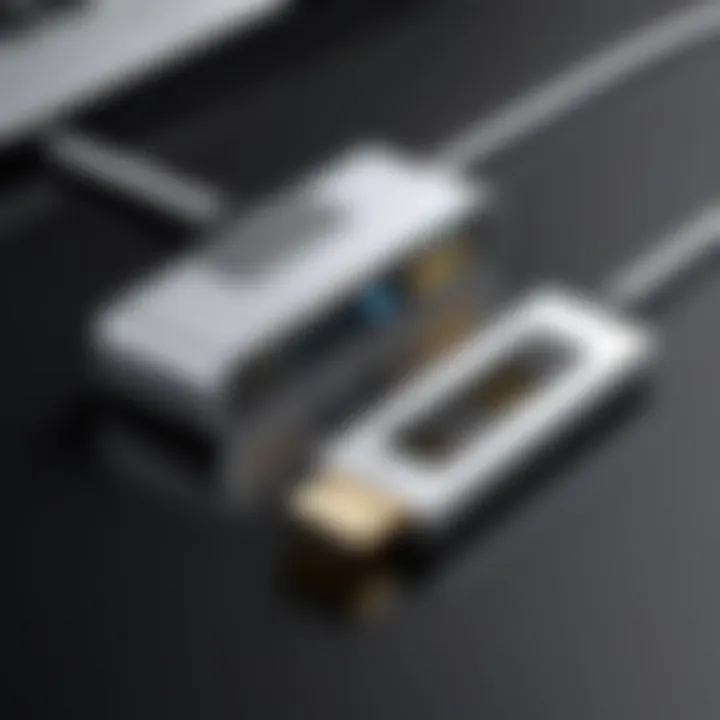
Intro
The portability and functionality of the MacBook Pro have made it a favored choice among IT professionals and tech enthusiasts. As technology evolves, the connections that facilitate seamless user experiences also advance. The emergence of USB-C and DisplayPort technologies provides significant advantages for device integration and connectivity. This article examines crucial aspects of these technologies and their compatibility with the MacBook Pro.
Understanding USB-C and DisplayPort is essential. These connections enable fast data transfer, high-resolution displays, and versatile usage scenarios. The relationship between USB-C and DisplayPort involves protocols that allow devices to communicate effectively. Knowledge of these connections leads to enhanced productivity and problem-solving in a tech environment.
In the sections that follow, we will cover performance metrics, usability, and common use cases. A focus on troubleshooting will also aid in addressing practical concerns users may face. This comprehensive guide aims to equip you with the necessary insights to navigate USB-C and DisplayPort integration successfully.
Prelude to USB-C and DisplayPort
In the landscape of modern computing, the relevance of USB-C and DisplayPort continues to flourish. These technologies are not merely trends of the moment; they are integral to enhancing how we connect our devices and share information. Understanding their characteristics, capabilities, and integrations is crucial for anyone operating in tech environments. This article illuminates the specific nuances of USB-C and DisplayPort as they relate to the MacBook Pro, a popular device among IT professionals and tech enthusiasts.
Technology Overview
USB-C serves as a connector while DisplayPort functions primarily as a video output standard. Both technologies have made substantial strides to accommodate the demands of bandwidth and functionality. USB-C, through its reversible design, provides a user-friendly aspect, ensuring ease of connection while also supporting various protocols. This includes data transfer, charging, and video output capabilities.
DisplayPort complements this with its high-resolution output potential, designed for modern display needs. With the emergence of 4K and beyond, DisplayPort technology supports high refresh rates and deep color depths, meeting the requirements of professional visuals and gaming. These technologies, when utilized together, can vastly improve the performance and ease of use for MacBook Pro users.
Significance in Modern Computing
The significance of USB-C and DisplayPort is multifaceted. The shift to these technologies has influenced several aspects:
- Versatility: USB-C can accommodate various device types, from smartphones to larger displays, enhancing connectivity frameworks.
- High Data Rates: Technologies like Thunderbolt 3 leverage USB-C to offer faster data transfer rates, crucial for tasks that involve large files, such as video editing.
- Future-Proofing: As industries adopt these technologies at a rapid pace, consumers and professionals alike can invest confidently in products that will remain relevant for years.
In summary, comprehending USB-C and DisplayPort is paramount for maximizing the capabilities of devices like the MacBook Pro. The implications of these technologies extend beyond mere connectivity; they enhance productivity, improve user experience, and facilitate advanced multimedia capabilities.
Understanding USB-C
USB-C is a crucial technology that has transformed how devices connect and communicate in modern computing. Understanding USB-C is particularly important in the context of the MacBook Pro, as this device utilizes USB-C ports extensively for charging, data transfer, and video output.
Technical Specifications of USB-C
The USB-C standard was developed to create a single, universal connector that facilitates a wide range of functionalities. It is characterized by its reversible design, which means it can be plugged in either way, making usage more user-friendly. USB-C can support up to 10 Gbps data transfer speeds with USB 3.1 and has the capability to deliver 100 watts of power using the USB Power Delivery specification.
Moreover, USB-C can also support various protocols including HDMI, DisplayPort, and Thunderbolt 3. This versatility makes it an ideal choice for many devices, specifically the MacBook Pro, which employs these features to enhance user experience.
Some key technical specifications include:
- Connector Type: USB Type-C
- Data Rate: Up to 10 Gbps (USB 3.1)
- Power Delivery: Up to 100 Watts
- Alternate Modes: Allows for HDMI, DisplayPort functionalities through adapters.
Advantages of USB-C Over Previous Standards
USB-C presents several advantages compared to older standards such as USB-A and USB-B. One of the main benefits is the increased data transfer rates. Earlier standards typically maxed out at 5 Gbps with USB 3.0, while USB-C can reach double that speed. This makes moving large files quicker and more efficient.
Moreover, the ability to transmit power and data simultaneously is a significant innovation. Users can connect devices like external monitors, storage drives, or docks through a single port. Not only does this reduce the number of cables needed, it also declutters workspaces effectively.
The compact size of the USB-C connector also allows for thinner and lighter devices. As technology trends shift towards portability, this feature is particularly beneficial for those using ultrabooks, like the MacBook Pro.
Adoption of universal standards is another vital improvement. Unlike older USB designs that required multiple connectors for different devices, USB-C can adapt to various uses. With cables that often support both data and video, users can enjoy a seamless experience without worrying about compatibility.
DisplayPort Technology Explained
DisplayPort technology plays a critical role in the realm of digital display interfaces. Originally developed by the VESA (Video Electronics Standards Association), it is designed to replace older standards such as VGA and DVI. The relevance of DisplayPort in this article lies in its ability to provide high-resolution video and audio signals from computers, including the MacBook Pro, to external displays. Gaining a deeper understanding of DisplayPort will empower IT professionals and tech enthusiasts to make informed decisions regarding display connections and performance optimization.
Key Features of DisplayPort


DisplayPort stands out for several key features that enhance its functionality and appeal:
- High Bandwidth: DisplayPort supports significant data rates, allowing for resolutions up to 8K at 60Hz. This capacity makes it suitable for modern high-definition displays.
- Multi-Stream Transport (MST): This feature enables multiple displays to be connected through a single DisplayPort output, reducing cable clutter while enhancing productivity.
- Adaptive Sync: DisplayPort includes support for adaptive sync technologies, reducing screen tearing during gameplay by syncing the display refresh rate with the GPU output.
- Audio Transmission: It can carry both video and audio signals, simplifying connections by minimizing the number of cables required.
"With the increasing demand for high-resolution content, DisplayPort's capabilities place it at the forefront of display technologies."
By incorporating these features, DisplayPort has positioned itself as an essential interface for connecting to various display technologies. Its ability to accommodate advanced graphics in a streamlined manner is vital for those who rely on high fidelity visual experiences.
DisplayPort Versions and Features
DisplayPort has evolved over the years, leading to several versions, each introducing enhancements and new features:
- DisplayPort 1.2: This version brought critical advancements, including support for 4K displays at 60Hz, MST, and the ability to connect multiple monitors from a single output.
- DisplayPort 1.3/1.4: These versions increased bandwidth, supporting 8K resolutions at lower refresh rates, and added HDR (High Dynamic Range) support, enhancing color accuracy and contrast.
- DisplayPort 2.0: The latest iteration significantly boosts bandwidth, allowing for support of up to 16K resolution. It further improves multi-display setups and introduces improved capabilities for future displays.
Each version of DisplayPort reflects the progress in display technology. Understanding these versions is crucial for IT professionals in making proper choices for hardware and setups. Knowing which version is relevant can also prevent compatibility issues when interfacing with various external monitors.
MacBook Pro: An Overview
The MacBook Pro holds a crucial position in the landscape of modern computing. It is lauded not only for its sleek design but also for its robust performance, making it a favorite among IT professionals and tech enthusiasts. Understanding the MacBook Pro is essential to appreciate how it integrates with USB-C and DisplayPort technologies.
Design and Performance Characteristics
The design of the MacBook Pro merges aesthetics with functionality. Its aluminum chassis offers durability and a premium feel. The Retina display is notable for its excellent color accuracy and brightness, catering to professionals who rely on visual fidelity. Performance-wise, the MacBook Pro houses powerful processors, ample RAM, and high-speed SSDs. This combination ensures that it can handle demanding tasks, from graphic design to data analysis, with ease.
In addition to hardware specifications, the thermal management of the MacBook Pro is commendable. It includes advanced cooling systems that maintain performance under heavy loads. Thus, users can count on consistent reliability, even during extended use. This is particularly important in environments where predictable performance is critical.
Connectivity Options on MacBook Pro
Connectivity is a significant aspect of the MacBook Pro that enhances its versatility. The introduction of USB-C ports has marked a departure from traditional USB connectors. USB-C not only supports data transfer, but also video output and charging, streamlining connections. MacBook Pro models often include multiple USB-C ports, allowing for various peripheral connections.
DisplayPort compatibility through USB-C is another key feature. This means that users can easily connect to external monitors and utilize the full capabilities of high-resolution displays. The ability to daisy-chain multiple devices is particularly beneficial in professional settings, where screen real estate matters.
"USB-C enriches the MacBook Pro's connectivity, making it a powerful hub for numerous devices."
In summary, the design, performance, and connectivity options of the MacBook Pro not only highlight its strengths but also set the stage for discussing how it works with USB-C and DisplayPort standards. Understanding these aspects is integral for IT professionals who aim to leverage the full potential of their devices.
USB-C and DisplayPort Compatibility
Understanding the compatibility between USB-C and DisplayPort is essential for modern computing environments, especially for users of the MacBook Pro. USB-C has become a universal connector, offering numerous functionalities, including data transfer, video output, and power delivery. DisplayPort, on the other hand, is a widely adopted video interface, known for its capability to support high bandwidth and resolutions. The interoperability between these two technologies allows effective use of display connections, ensuring users can leverage advanced screen functionality with minimal hassle.
The significance of this compatibility extends beyond simple connection capabilities. Users can take advantage of the higher resolutions and refresh rates supported by DisplayPort standards when using compatible USB-C ports. The ability to connect multiple monitors or utilize daisy chaining can enhance productivity for IT professionals and designers, requiring robust display setups.
Both IT professionals and tech enthusiasts must consider several factors when navigating this compatibility. These include:
- Cable Quality: Not all USB-C cables support video output. Ensuring cables are rated for DisplayPort Alt Mode is crucial.
- Device Specifications: Knowing the specifications of the connected devices helps in choosing the proper settings for optimal performance.
- Firmware Updates: Keeping hardware updated can prevent compatibility issues and improve overall performance.
In summary, USB-C and DisplayPort compatibility is not just about connecting devices. It's about optimizing workflows and enhancing user experiences through better display capabilities.
How USB-C Supports DisplayPort
The mechanism by which USB-C supports DisplayPort primarily relies on a feature called DisplayPort Alt Mode. This allows USB-C ports to deliver video output according to DisplayPort standards. Under this configuration, USB-C effectively acts as a conduit for DisplayPort signals.
When a USB-C port is engaged in DisplayPort Alt Mode, it can transfer high-definition video signals, making it possible to connect to a variety of monitors and projectors equipped with DisplayPort inputs. This means that, through one single cable, users can transmit both power and video, simplifying setups in professional spaces. The advantage here lies in reducing cable clutter and potentially improving device portability.
Furthermore, USB-C can support multiple displays via DisplayPort Multi-Stream Transport (MST). This enables a single USB-C port to connect to multiple monitors, enhancing workspace efficiency, a feature particularly beneficial for users engaged in data-rich applications.
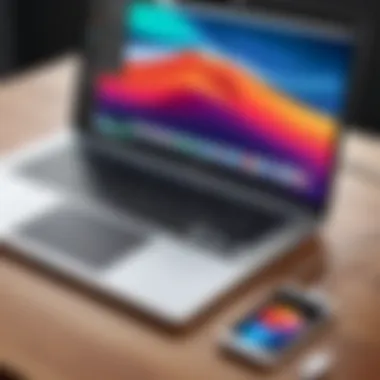
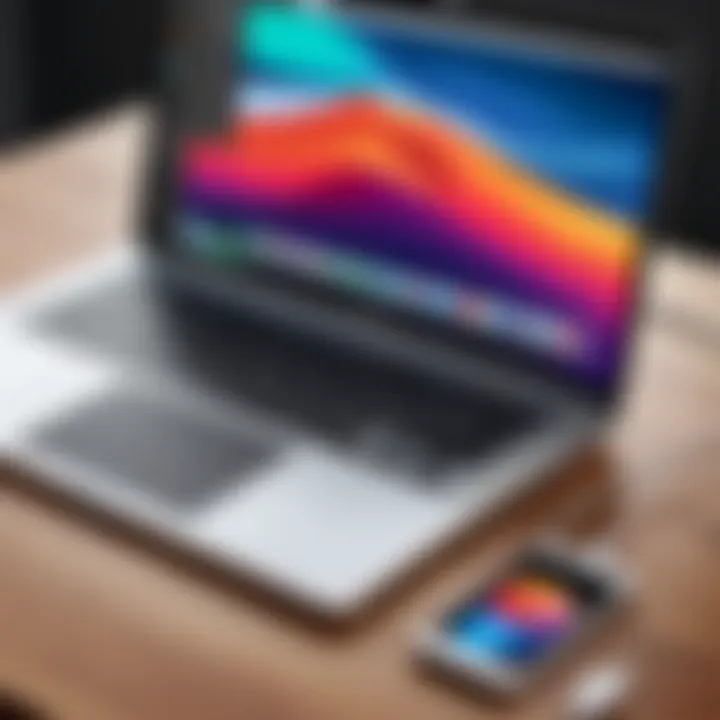
Using USB-C to Connect DisplayPort Monitors
Connecting USB-C to DisplayPort monitors is generally a straightforward process, albeit some considerations should be kept in mind to ensure success. Here’s how to effectively establish this connection:
- Choose the Right Cable: Make sure the cable is certified for both USB-C and DisplayPort Alt Mode. This ensures compatibility between your MacBook Pro and the monitor.
- Connect the Devices: Plug the USB-C end into your MacBook Pro and the DisplayPort end into the monitor.
- Configure Display Settings: Once connected, navigate to System Preferences and select Displays. From here, users can configure resolution, orientation, and arrangement if using multiple monitors.
- Troubleshoot as Needed: If the monitor does not display imagery, check the cable, connections and see if the monitor is powered on.
Using USB-C to connect to DisplayPort monitors not only enhances display performance but also consolidates the number of different cables and adapters required. The streamlined connectivity supports a cleaner workspace and eases the transition for users familiarizing themselves with newer MacBook Pro models.
Setup and Configuration
The process of setup and configuration is crucial in harnessing the full potential of USB-C and DisplayPort technologies on MacBook Pro. This stage essentially defines how well your external displays will perform, how seamlessly they connect, and how efficiently the data is transferred. When configured correctly, you can achieve optimal resolutions and refresh rates, which facilitates a smoother user experience, essential for both productivity and leisure.
The setup process generally involves physical connections and software adjustments. Users must consider the specifications of their displays, the cables being utilized, and the settings on their MacBook Pro. Each of these elements plays a pivotal role in how the system communicates with external devices. Ensuring compatibility from the outset can help in preventing issues down the line.
Connecting Displays to MacBook Pro
To connect a display to a MacBook Pro using USB-C and DisplayPort, one must begin by identifying the ports available on the device. Most modern MacBook Pro models are equipped with USB-C (Thunderbolt 3) ports that support video output. The initial step involves connecting the external display using an appropriate USB-C or DisplayPort cable.
Here are some points to consider during this connection process:
- Cable Type: Use high-quality cables to ensure stability and performance.
- Port Compatibility: Verify that the display supports DisplayPort and is compatible with the connection type.
- Adapting Cables: If needed, adapt from USB-C to another format (e.g., HDMI or VGA) carefully, ensuring the adapter supports video output.
Once the physical connection is established, the MacBook Pro should recognize the display. In many cases, it will automatically detect and configure it, but a manual adjustment may be required to optimize resolution and refresh rate.
Optimal Settings for Display Performance
After connecting the displays, optimizing settings becomes the next important task. The goal here is to adjust screen resolution, refresh rates, and color profiles to match both the MacBook Pro and the external display capabilities. This is critical for tasks requiring precision, like graphic design or video editing.
Key steps to follow include:
- Accessing Display Settings: Navigate to Apple Menu > System Settings > Displays to configure settings for connected displays.
- Resolution Settings: Adjust resolution to the highest supported option for both the MacBook Pro and external display. Higher resolutions provide better clarity but may require more processing power.
- Refresh Rate: Set the refresh rate that best suits your work. Common options include 60Hz, but higher rates may be available for supported displays.
Optimizing these settings enables a coherent visual experience across displays.
"A well-configured system minimizes latency and maximizes efficiency for IT professionals and creative users alike."
In summary, setup and configuration of USB-C and DisplayPort connections on MacBook Pro are fundamental steps that contribute significantly to user experience. These processes not only dictate connection quality but also establish the foundation for a productive working environment. The thoughtful integration of these technologies allows for maximum performance.
Resolving Common Issues
Resolving common issues is critical in maintaining the functionality of USB-C and DisplayPort connections with MacBook Pro. Users often encounter problems such as display failures, connectivity errors, or port malfunctions. Understanding how to troubleshoot these issues not only enhances user experience but also optimizes the performance of devices. A well-informed approach can save time and mitigate frustrations in professional settings, especially for IT professionals who handle multiple devices and configurations.
Troubleshooting Display Connections
When encountering issues with display connections, the first step is to verify all physical connections. Ensure that the USB-C to DisplayPort cable is securely plugged into both the MacBook Pro and the monitor. Unplugging and replugging the cable can often resolve minor connection faults.
Next, check the monitor's power status. Some monitors have distinct modes or need to be switched to the correct input source manually. It is important to explore the on-screen settings of the display to confirm it recognizes the MacBook as a connected input device.
If the issue persists, try restarting the MacBook Pro. Reinitializing the system can refresh connection settings. Additionally, users should check "System Preferences > Displays" to see if the MacBook recognizes the external monitor. Here, users can adjust resolution and refresh rates, which can further help in identifying compatibility issues.
If you continue to experience difficulties, consider testing the setup with a different cable or a different monitor. This will help isolate whether the problem lies with the cable, monitor, or the MacBook itself.
Always keep cables in good condition. Regular wear and tear can lead to connectivity issues.
Diagnosing USB-C Port Malfunctions

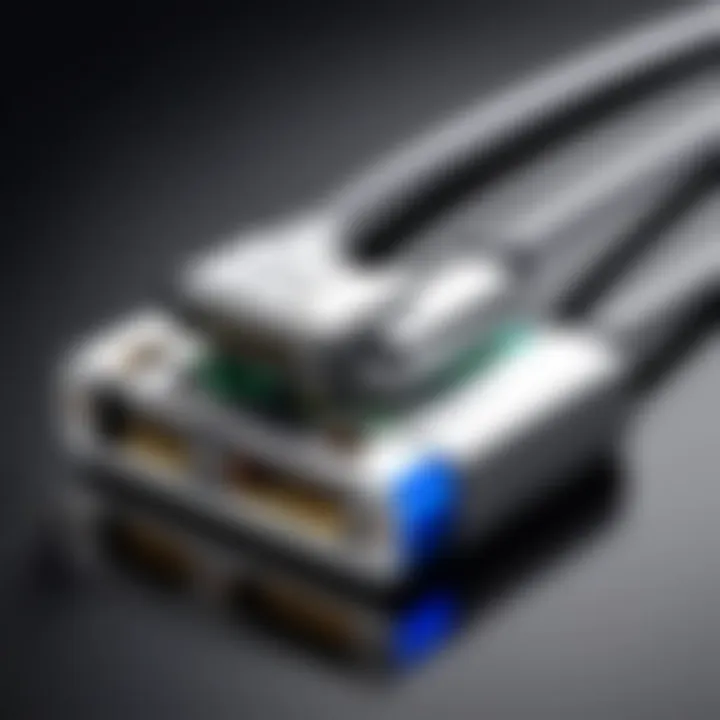
USB-C port malfunctions can severely impact device usability. Common symptoms include a failure to charge the device, lack of data transfer, or difficulty in connecting peripherals.
To begin diagnosing the issue, assess the physical condition of the USB-C ports. Dust or debris can easily cause a bad connection. Using a soft brush or compressed air can help keep the ports clean.
After cleaning, connect a known functional USB-C device to the MacBook Pro. If the device works, then the issue is likely with the original device you were trying to connect. Conversely, if the known device also fails to work, it may indicate a problem with the MacBook's USB-C port.
In cases where the ports fail to respond, a reset of the System Management Controller (SMC) is advisable. This step can often resolve hardware-related issues affecting power and connectivity. To reset the SMC for MacBook Pros released after 2018, follow these steps:
- Shut down the MacBook Pro.
- Hold down the Control + Option + Shift keys on the left side of the built-in keyboard.
- Then, press and hold the power button for ten seconds.
- Release all keys, then turn the MacBook back on.
If the USB-C ports remain non-functional after these troubleshooting steps, consider seeking professional assistance. Regular maintenance and monitoring can prevent these issues from arising altogether and ensure optimal performance of the MacBook Pro.
Future Trends in USB-C and DisplayPort Technologies
In recent years, USB-C and DisplayPort have significantly transformed how we approach connectivity and display management in modern computing environments. The future trends in these technologies are pivotal not only for enhancing performance but also for addressing the growing demands of various industries. The emphasis on higher data transfer rates, compatibility, and streamlined user experiences is evident and requires IT professionals and tech enthusiasts to stay informed.
Adopting USB-C and DisplayPort technologies can lead to a multitude of benefits, such as reduced clutter and advanced functionality. As more devices embrace this standard, understanding upcoming innovations will be crucial in maximizing device capabilities.
Emerging Standards and Innovations
The rapid evolution of technology continuously shapes the landscape of USB-C and DisplayPort. Several emerging standards suggest a significant shift in how devices communicate, particularly with the integration of DisplayPort 2.0. This newer version promises to deliver higher bandwidth and support for multiple high-resolution displays simultaneously.
Moreover, improvements in power delivery are also anticipated. The potential of USB Power Delivery (USB PD) will enable devices to utilize enhanced power supplies, allowing for faster charging and energy efficiency.
Some notable innovations include:
- Multi-Stream Transport (MST): This allows multiple displays to be connected through a single USB-C or DisplayPort connection, improving workspace efficiency.
- Display Stream Compression (DSC): A technique to reduce the amount of data needed for high-resolution displays without compromising quality. This advancement will facilitate the use of 8K monitors and beyond.
- Higher refresh rates: As gaming and graphics-intensive applications proliferate, the demand for displays that support 120Hz and beyond is rising. Future standards will cater to these needs effectively.
"The future is USB-C and DisplayPort, where speed and versatility will define a new era of connectivity."
Global Adoption of USB-C and DisplayPort
As the tech world releases innovative devices, the adoption of USB-C and DisplayPort is seeing an unprecedented surge. Global markets are increasingly favoring these standards due to their versatility and efficiency. In educational, corporate, and creative sectors, USB-C hubs and DisplayPort monitors are becoming commonplace.
Notably, Apple’s commitment to USB-C in its product lineup, particularly with the MacBook Pro, is a key driver for wider acceptance. Many manufacturers are now aligning their products to support these standards, enhancing compatibility across devices.
The global trend reflects:
- Increased device interoperability: Users can expect a seamless experience as more manufacturers adopt standard connectors.
- Economies of scale: With more devices adopting USB-C and DisplayPort, production costs decrease, making these technologies more accessible to consumers.
- Regulatory support: Governments around the world are beginning to endorse standardized connectors, recognizing the benefits of reduced electronic waste and improved user convenience.
Ending
In exploring the topic of USB-C and DisplayPort compatibility with the MacBook Pro, it becomes clear how crucial it is for both efficient performance and user convenience. This article has addressed several important components. Understanding the technical specifications and capabilities of USB-C and DisplayPort is essential for optimal use. This knowledge allows users to leverage advanced features such as high-resolution audio and video alongside fast data transfer.
Moreover, the process of connecting external monitors to the MacBook Pro using these technologies has been dissected. Clear guidance on setup and configuration ensures that both casual users and professionals have the information needed for effective implementation. Troubleshooting various issues adds another layer of value, empowering users to resolve common problems independently.
Ultimately, the implications of mastering these technologies extend beyond mere functionality. For IT professionals, grasping this subject means driving better performance in workplace environments where seamless integration of hardware is vital. In a rapidly evolving tech landscape, staying updated on USB-C and DisplayPort standards will become increasingly important.
"The compatibility of USB-C and DisplayPort is not just about connection; it’s about expanding possibilities in modern computing."
Recap of Key Points
- Technical Understanding: Comprehension of USB-C and DisplayPort specs supports informed decisions.
- Connection Process: Proper setup guidelines facilitate ease of use when connecting displays.
- Troubleshooting Skills: Knowing how to resolve connection issues fosters independence.
- Professional Application: IT experts gain an edge in productivity by knowledgeable implementation.
Implications for IT Professionals
For IT professionals, being adept in USB-C and DisplayPort technologies presents several advantages:
- Enhanced Productivity: Streamlining workflows with effective monitor setups can lead to higher output.
- Future Readiness: As global standards evolve, keeping abreast of these technologies becomes essential for IT strategy.
- User Education: Professionals can guide teams or clients, which improves overall tech utilization in organizations.
- Adaptability: Familiarity with varied connectivity options ensures readiness for unforeseen tech challenges.
By recognizing the importance of these insights, IT professionals can significantly enhance their operational capabilities, driving innovations within their fields.



