Mastering Driver Updates for Optimal PC Performance


Intro
Updating drivers is a fundamental aspect of computer maintenance that often goes overlooked. By ensuring that drivers are up to date, users can optimize their system's performance, enhance security, and prolong the life of hardware components. This guide will explore various methods for updating drivers, the importance of these updates, and troubleshooting tips. It will serve as a resource for IT professionals and tech enthusiasts who seek to maximize device functionality.
Performance Metrics
Benchmarking Results
When discussing drivers, performance metrics serve as key indicators of how effectively your system operates. Outdated drivers can lead to significant dips in performance. For instance, graphics drivers can heavily influence rendering speed in gaming or professional software applications. Regular updates can improve frame rates and graphical fidelity, which is essential for both gamers and graphic designers.
Speed and Responsiveness
Similarly, updated drivers enhance the responsiveness of peripherals like printers and scanners. Old drivers may not fully utilize the hardware capabilities, resulting in slower operation or intermittent disconnections. Users should prioritize updates for critical hardware components to maintain smooth operations. With updated drivers, users will likely notice a marked improvement in system boot-up times and application launch speeds. Regular maintenance checks can yield improved speed.
Usability and User Experience
Ease of Installation and Setup
The installation of updated drivers can vary in complexity. Some updates are as simple as downloading a file and running an installer. Others may require navigating through the device manager in the operating system. It is pivotal to simplify this process for users to encourage regular updates. Providing clear instructions or utilizing automated updates where available can enhance user experience.
Interface Design and Navigation
An intuitive interface for driver management tools can significantly affect the usability factor. For instance, third-party applications often offer streamlined navigation, making it easier for users to locate outdated drivers. Users should favor solutions that present clear options and simplify the search for drivers. An interface that displays all devices requiring updates at a glance saves time and improves user satisfaction.
Epilogue
In summary, effective driver management entails more than merely updating for the sake of it. It involves understanding how these updates impact performance metrics and ensuring a user-friendly experience during the setup process. Diving into manual updates can seem daunting, but with the right tools and knowledge, users can greatly enhance their system's performance.
Prolusion to Driver Updates
Updating drivers is a crucial aspect of maintaining a computer's health and performance. The function of drivers is to act as intermediaries between the operating system and hardware devices. Without the correct drivers, hardware components cannot communicate effectively, resulting in diminished performance or even system instability. Therefore, regular updates are not just a recommendation; they are essential for the seamless operation of your computer.
In this article, we will explore various methods for identifying and updating drivers. We will also discuss the implications of outdated drivers and the benefits of keeping them current. Understanding driver updates helps not only in optimizing hardware functionality but also in ensuring that security risks associated with outdated software are mitigated. Let's delve deeper into the role and necessity of drivers.
What are Drivers?
Drivers are specialized software programs that allow the operating system to communicate with hardware devices. Each hardware component, such as graphics cards, printers, and network adapters, requires specific drivers to function correctly. When a new piece of hardware is installed, the corresponding driver must also be installed for the device to work as intended.
An easy way to conceptualize drivers is to think of them as translators; they convert the data and commands from the operating system into a format that the hardware can understand. For instance, when you send a print job to a printer, the driver translates that job into a language the printer can interpret. If the driver is outdated or incorrect, the performance of that hardware may be impaired.
Why Updating Drivers is Essential
Updates to drivers are vital for several reasons. First and foremost, they enhance performance. Manufacturers regularly release updates to fix bugs, improve compatibility, and introduce new features.
- Performance Improvements: New driver versions often provide enhancements that can make hardware work more efficiently. This might mean faster rendering for graphics cards or better sound quality for audio devices.
- Security Enhancements: Many driver updates address security vulnerabilities that could be exploited by malicious software. By updating drivers, you help protect your system from potential threats.
- Compatibility: As operating systems evolve, so do hardware requirements. Ensuring that drivers are up to date guarantees that your hardware is compatible with the latest software updates and applications.
- Bug Fixes: Regularly updating drivers can resolve existing issues in device performance. A malfunctioning printer or an overheating graphics card often has a fix available in the latest driver updates.
Keeping drivers updated not only maximizes device functionality but also minimizes the potential for system failures.
In summary, neglecting driver updates can lead to a host of issues, from performance drops to security vulnerabilities. Therefore, familiarizing oneself with the processes around driver updates is essential for any computer user wanting to maintain their system in optimal condition.
Identifying Outdated Drivers
Identifying outdated drivers is a crucial step in maintaining your computer's performance. Drivers are the connections between the operating system and the hardware. As time passes, hardware manufacturers release updates to improve efficiency, security, and compatibility. Updating these drivers regularly ensures that all components function harmoniously. Ignoring outdated drivers can lead to hardware malfunctions, decreased performance, and even security vulnerabilities. Thus, being diligent in identifying and updating these drivers helps preserve the integrity and performance of your system.
Manual Identification Methods


Device Manager
Device Manager is a built-in Windows tool that allows users to view and manage their hardware devices. This utility provides streamlined access to the status of various drivers on your system. By navigating through Device Manager, users can easily identify which drivers require an update.
The key characteristic of Device Manager is its straightforward interface. It displays all devices and their current status, making it a popular choice for many users. Also, it alert users to any issues or conflicts that may arise.
One unique feature of Device Manager is its ability to enable or disable devices directly. This can be helpful when troubleshooting specific drivers. The advantages of using Device Manager include ease of use and direct access to device properties. However, a potential disadvantage is that it does not always have the most up-to-date drivers. Users sometimes need to verify updates through manufacturer websites.
System Information Utility
System Information Utility is another effective tool for identifying outdated drivers. It provides detailed information about your computer's hardware and software configuration. Through this utility, users can gather a wealth of information about their system, including driver versions and dates of installation.
The key characteristic of System Information Utility is its comprehensive reporting capabilities. It allows users to see all system details in one place, which is particularly beneficial for IT professionals who need to analyze driver issues comprehensively.
A unique feature of this utility is its capability to generate reports. This makes it easy to keep track of driver versions. One advantage is that it provides a broader context beyond just drivers, including overall system health. Conversely, System Information can be overwhelming for novice users due to its extensive details and technical jargon.
Using Third-Party Tools
Driver Updater Software
Driver updater software simplifies the process of identifying and updating drivers. These tools scan your system and automatically check for outdated drivers. This saves users the time and effort of manually checking each driver.
A significant characteristic of driver updater software is its ability to consolidate driver updates. Many programs compare installed drivers with the latest available versions from the manufacturers. This makes these tools beneficial for users who may not have the technical knowledge to check for updates manually.
One unique feature is the ability to schedule regular scans and updates. This ensures that the user’s system remains current without them needing to remember to check manually. However, while these programs can be convenient, they sometimes prompt users to install unnecessary or potentially unwanted software. Vigilance is necessary while using such tools to avoid cluttering the system with irrelevant utilities.
System Optimization Tools
System optimization tools encompass a broader range of functionalities, including driver updates. These platforms aim to enhance overall system performance alongside managing drivers. By including driver management in a suite of optimization features, they provide a more holistic approach to system maintenance.
The key characteristic of system optimization tools is their multifaceted capabilities. They offer users options for performance enhancement, not just limited to drivers. This makes them popular among tech enthusiasts who seek comprehensive system solutions.
A unique feature of these tools is their ability to analyze system performance across multiple metrics. They can identify bottlenecks that may not be related solely to outdated drivers. However, the downside can be that they may require user configuration and may have a steeper learning curve compared to straightforward driver updater software.
Methods to Update Drivers
Updating drivers is a critical aspect of maintaining a computer. It ensures that all hardware components work with the latest features and security updates. Effective driver management leads to improved system performance and stability. Knowing how to update drivers through various methods allows for flexibility in approach. Each method has its specific advantages and suits different user needs.
Manual Updates via Device Manager
Accessing Device Manager
Accessing Device Manager is a simple process that provides users a direct way to view and manage hardware components on their system. This tool is built into Windows operating systems, making it readily available to most users. The key characteristic of Device Manager is its ease of use, even for those with limited technical expertise. It enables you to see which devices need driver updates and allows for a straightforward resolution.
When you open Device Manager, you will see a list of all the hardware connected to your computer. This visibility is crucial in identifying any devices that may not be functioning correctly due to outdated drivers. However, the limitation is that Device Manager may not always have the latest updates, relying instead on what Microsoft has provided.
Updating Manually
Updating drivers manually through Device Manager involves selecting a device, right-clicking it, and choosing the update option. This method is beneficial as it allows users to control the update process intimately. Users can also compare the installed driver with available updates before deciding to proceed. A unique feature of manual updates is the ability to roll back to a previous version if the new driver causes issues. However, the downside is that it requires more hands-on management and may not be the fastest solution for those with multiple outdated drivers.
Using Official Manufacturer Websites
Finding the Right Driver
Finding the right driver on official manufacturer websites is essential for ensuring hardware compatibility. Each manufacturer typically provides a dedicated support section on their website where users can search for drivers based on their hardware model. The main advantage of this method is the reliability of the source; downloading drivers directly from the manufacturer reduces the risk of malware. However, it does require some technical knowledge to navigate these websites effectively. Moreover, outdated or incorrect driver versions may also be archived, which can confuse users unfamiliar with the process.
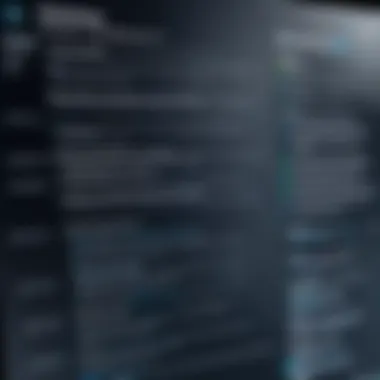
Downloading and Installing
Downloading and installing drivers from the manufacturer’s website can be straightforward. Once users identify the correct driver, they can easily download it. Most manufacturers provide installation instructions. This method is popular because it ensures the user gets the most current and compatible versions of drivers. The unique aspect is that installers often come with additional configuration options that enhance device performance. However, this manual process can be time-consuming, especially for users managing multiple components.
Automated Update Solutions
Using Installation Assistants
Utilizing installation assistants streamlines the driver update process significantly. These are tools designed to scan your system and identify outdated drivers, offering automated solutions to update them. The key characteristic of installation assistants is their ability to save time by reducing the manual workload. They usually provide notifications for driver updates, making them particularly convenient for users who may forget to check for updates regularly. Nevertheless, while they enhance efficiency, users must be cautious to ensure that they use reputable assistants, as not all tools are equally reliable.
Configuring Automatic Updates
Configuring automatic updates offers peace of mind to users, as it ensures that drivers are updated without manual intervention. This approach is beneficial as it reduces the chances of running outdated drivers, helping maintain optimal system performance. The main feature is the continuous background support that takes place, making it a hands-off solution. However, it's important to consider the potential for compatibility issues arising from automatic updates. Thus, while convenient, users should monitor system performance and be prepared to troubleshoot when new drivers are installed.
Best Practices for Driver Management
Maintaining updated drivers is critical for optimal computer performance and stability. Implementing best practices for driver management can prevent potential issues that arise from outdated or incorrectly functioning drivers. This ensures that hardware performs as intended and safeguards the system against vulnerabilities that could be exploited through outdated software components.
Using a systematic approach to driver management enhances troubleshooting efficiency as well. When drivers are organized and regularly checked, identifying problems becomes less cumbersome. Creating a routine for driver management aligns with good practices in IT maintenance and represents a proactive rather than reactive approach to system management.
Regular Checks and Maintenance
Establishing a routine for regular checks is a key aspect of driver management. Hardware changes, software updates, and new operating system versions may necessitate driver updates. Scheduled checks can catch these needs before they become critical issues. Depending on usage, this could be monthly or quarterly.
By making it a habit to check for updates, users can ensure all components are functioning correctly. This is especially relevant for systems that run specific software requiring compatibility with the latest drivers. Moreover, documenting changes during these checks is essential. Keeping a record helps in troubleshooting and provides a timeline of updates that could be useful during system analysis.
Backups Before Updates
Backing up the system before making any updates is another foundational practice. In case an updated driver introduces issues, restoring the previous state quickly mitigates downtime and frustration. This practice provides a robust safety net for users.
Different methods of backing up data exist. Users may choose to create a full system image using built-in tools in Windows or Mac or use third-party applications like Acronis True Image. Having a backup ensures that updates can be handled with reduced risk, further enhancing the confidence in making regular updates.
Safety Precautions
Verifying Sources
The process of verifying sources before downloading drivers cannot be overstated. Obtaining drivers from reputable sources minimizes the risk of malware or corrupted files. Legitimate manufacturer websites or known repositories are ideal choices. Users should be cautious of downloading from unknown websites, which may offer out-of-date drivers or malicious software disguised as legitimate updates.
The key characteristic of verifying sources is the authenticity and reliability it provides. Using reputable sites like the manufacturer's official page ensures that the download is safe. This practice is beneficial because it adds a layer of security to the driver update process.
Avoiding Beta Drivers
Another important safety practice is avoiding beta drivers unless necessary. Beta drivers may offer new features but come with a lack of rigorous testing. This can lead to unforeseen compatibility or stability issues. A user could experience crashes or performance drops by updating to these versions without ensuring the stability of essential software.
The key characteristic of avoiding beta drivers lies in their experimental nature. While they may benefit some users looking for advanced features, they are not suitable for everyone. Sticking with stable releases is often a wise and safer choice, especially in professional environments where reliability is paramount. Integrating these practices into regular maintenance routines will enhance overall system performance and stability.
Common Challenges and Troubleshooting
In the realm of driver updates, IT professionals frequently encounter challenges that require a systematic approach to resolve. Understanding these common issues not only enhances the efficiency of the update process but also preserves the integrity of the system. Addressing installation errors, resolving driver conflicts, and managing system instability post-update can significantly influence hardware and software performance. Effective troubleshooting techniques can aid in swiftly overcoming these obstacles, ensuring that the benefits of updates are fully realized.
Installation Errors
Installation errors are often a common hurdle during the driver update process. These errors might manifest as messages indicating the update has failed, or the installation process might stop unexpectedly. Understanding the source of these problems is crucial.
- Compatibility Issues: The new driver may not be compatible with existing hardware or software configurations.
- Corrupted Installation Files: If the downloaded driver file is corrupted, the installation will not complete successfully.
- User Permissions: Lack of necessary administrative rights can also hinder installation efforts.
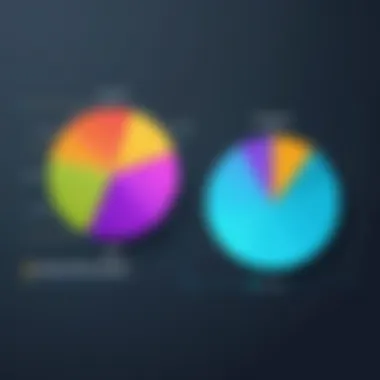
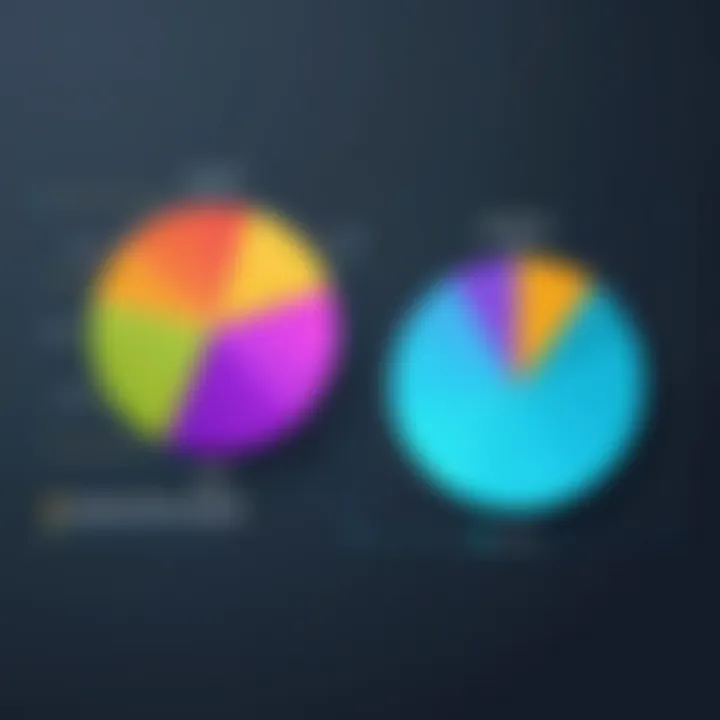
To mitigate these issues, users should always verify compatibility before attempting an update. Checking the manufacturer’s website can clarify whether the new driver is appropriate for the specific device model. Additionally, ensuring that files are downloaded from reputable sources can prevent corruption issues, as well as running the installer as an administrator to maximize permissions during installation.
Driver Conflicts
Driver conflicts occur when two or more drivers compete for the same resources on the system. This issue can lead to malfunctioning hardware or unpredictable system behavior. Identifying and resolving these conflicts is essential for maintaining system stability.
- Identifying Conflicts: The Device Manager can be utilized to identify conflicts, as it will mark problematic drivers with a yellow exclamation mark.
- Uninstalling Conflicting Drivers: Removing outdated or conflicting drivers manually can help to alleviate these issues.
- System Restore: In severe cases where conflicts persist, using the system restore feature might revert the system to a stable state prior to the update.
By regularly checking for driver conflicts, professionals can maintain a smoother operation of their hardware. Keeping a log of driver updates also assists in pinpointing when issues arise.
System Instability Post Update
After a driver update, users might experience system instability, characterized by crashes, freezes, or unexpected hardware behavior. This issue can stem from incorrect driver installations or incompatibility with other system components.
- Rollback Option: Most operating systems offer a rollback feature that allows users to return to a previous driver version if instability occurs. This can be a lifesaver when a new driver introduces significant problems.
- Monitoring Tools: It is wise to implement system monitoring tools post-update to track performance and identify potential issues early.
- Regular Backups: Prior backups should be made to restore system functionality in the event of serious instability.
By taking proactive measures and being prepared for possible instability after an update, IT professionals can significantly reduce downtime and maintain optimal working conditions in IT environments.
"Troubleshooting is not just about fixing problems; it’s about understanding the system as a whole."
The Impact of Driver Updates on Performance
Updating drivers is a fundamental aspect of computer maintenance. The impact of these updates extends beyond mere functionality. By keeping drivers current, users can experience significant benefits to hardware, system stability, and software compatibility. This section delves into the effects of driver updates on these crucial aspects, providing insights that IT professionals and tech enthusiasts can appreciate.
Enhanced Hardware Functionality
Driver updates often come from hardware manufacturers who make adjustments to optimize performance and fix bugs. Each new version can unlock features not previously available or improve existing functionality. For instance, updating the graphics drivers can enhance the quality of visuals in gaming or graphic design applications, enabling more realistic rendering and increased frame rates. Similarly, network drivers can improve connectivity and throughput, maximizing Internet speeds and reducing latency.
Reputable manufacturers like NVIDIA and AMD frequently release updates that allow users to access the best performance from their graphics cards. Effective driver management ensures that users can take advantage of enhancements and corrections that optimize their hardware's capabilities.
System Stability and Security
Outdated drivers are a common cause of system crashes and instability. Updated drivers often address vulnerabilities that cybercriminals may exploit. By regularly updating, users fortify their systems against potential threats. Moreover, as operating systems evolve, hardware manufacturers also adapt their drivers to ensure compatibility. This process minimizes conflicts that could lead to system errors or crashes.
"Outdated drivers can lead to security risks and system issues, making updates critical for optimal performance."
Regular driver updates are part of a comprehensive strategy for maintaining system integrity. They ensure that users have enhanced protection and experience fewer disruptions while using their computers.
Impact on Software Compatibility
As software applications get updated, their compatibility with hardware can change over time. Driver updates are essential to alleviate potential compatibility issues. Some applications may rely on specific features provided by the latest drivers to function correctly. Using outdated drivers can lead to crashes or subpar performance in these applications.
For instance, professional software such as Adobe Photoshop or AutoCAD often benefits from the latest graphics drivers. These updates ensure that users can access all features smoothly without encountering errors. Thus, keeping drivers up-to-date helps maintain a seamless experience across various software solutions.
In summary, the impact of driver updates on performance stems from enhancing hardware capabilities, ensuring system stability, and maintaining software compatibility. Each of these elements plays a vital role in the overall user experience, making it necessary for dedicated IT professionals and tech enthusiasts to prioritize regular driver updates.
The End
In this article, we have explored the essential task of updating drivers on your computer. The significance of maintaining updated drivers cannot be overstated, as it fundamentally influences the performance and stability of both hardware and software components. By understanding how to effectively manage driver updates, users can avoid a range of issues that arise from outdated or incompatible drivers.
Summary of Key Points
- Importance of Driver Updates: Regular updates enhance hardware functionality and ensure that the system is compatible with the latest software. This is crucial for achieving peak performance.
- Methods of Updating Drivers: We discussed several methods including manual updates via Device Manager, using official manufacturer websites for downloads, and employing automated tools for assistance. Each method serves distinct needs and levels of technical comfort.
- Best Practices: Regular checks and backups before updates are advisable strategies. They mitigate risks associated with installation errors and system instability. Verifying sources and avoiding beta drivers also contribute to safer update practices.
- Troubleshooting Common Issues: Understanding installation errors, driver conflicts, and the subsequent system behavior are essential for maintaining a high-functioning device.
Final Thoughts on Driver Management
Effective driver management is more than a maintenance task. It is about ensuring optimal system performance, security, and compatibility with ever-evolving software demands. In a world where technology is continually advancing, keeping drivers updated can significantly prolong the lifespan of your computer and enhance user experience.
As IT professionals and tech enthusiasts, staying informed about driver updates strengthens your ability to manage systems efficiently and respond to challenges. By adhering to the best practices outlined herein, you can confidently navigate the complexities of driver updates and maintain a well-functioning computing environment.
"Neglecting driver updates can lead to performance bottlenecks and security vulnerabilities, emphasizing the need for proactive management."



