Unlocking the Power of Office 365 for Professionals
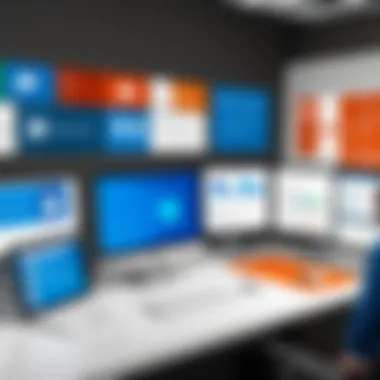

Intro
Office 365 has grown from a simple suite of tools to a central hub for modern workplaces. Given its extensive range of applications, its role in enhancing productivity and collaboration cannot be overstated. This article aims to delve into the various uses of Office 365, shedding light on how its features can significantly streamline tasks and improve communication within organizations. Whether you are an IT professional or a tech enthusiast, understanding these applications will provide insights on leveraging them for maximum efficiency.
In exploring the potential of Office 365, we will address several key areas, including performance metrics, usability, and the individual applications that make up the suite. Each section will provide a closer look at elements such as document management, communication, and project organization, ensuring a comprehensive grasp of what Office 365 offers in today’s digital landscape.
Performance Metrics
Performance metrics are crucial in assessing the effectiveness of the Office 365 suite. Both benchmarking results and speed are of paramount importance when determining how these tools perform under different conditions.
Benchmarking Results
When evaluating applications within Office 365, one must consider various benchmarking results. These metrics help organizations determine where improvements can be made. For instance, applications like Microsoft Word or Excel have undergone rigorous testing to ensure they handle large datasets efficiently. Improvements in processing speed directly translate to enhanced user experience, especially in busy working environments.
Speed and Responsiveness
Speed is an essential factor when using any software application. In Office 365, applications are designed for quick access and rapid execution of tasks. The responsiveness of tools like Outlook, Teams, and OneDrive ensures that users can communicate and share documents without significant lag. This agility fosters an environment where productivity can thrive, even under tight deadlines.
Important Note: The speed and responsiveness of Office 365 can vary based on internet connectivity and resource availability. Consider these factors when evaluating performance in your specific setup.
Usability and User Experience
Usability and user experience play an important role in how effectively teams adopt and utilize Office 365 applications.
Ease of Installation and Setup
The initial installation process for Office 365 is relatively straightforward. Users can choose to download the suite directly or access it through a web browser. Microsoft provides guided setup for newcomers, ensuring they can get started without deep technical knowledge. This accessibility promotes a smoother transition for organizations migrating to Office 365.
Interface Design and Navigation
Office 365 applications feature a user-friendly interface. The design is clean and intuitive, making navigation possible even for those who are not tech-savvy. Each application maintains a familiar layout, encouraging users to explore various functionalities without feeling overwhelmed.
This design philosophy supports productivity by minimizing time spent on learning and onboarding. The focus remains on task completion, rather than navigating complex menus.
Understanding the performance metrics and usability of Office 365 applications is crucial for anyone looking to implement or optimize these tools within their organization. As we move forward, we will explore specific applications and how they contribute to effective document management and collaboration.
Foreword to Office
Office 365 serves as a pivotal tool for modern workplaces, offering a suite of applications designed to enhance productivity and promote collaboration. Understanding its capabilities allows organizations to harness its potential effectively. The diversity of applications emphasizes its relevance in various professional contexts.
Overview of Office
Office 365 is a subscription-based service provided by Microsoft. It includes a range of applications and services aimed at improving workplace efficiency. The most notable applications include Word, Excel, PowerPoint, and Outlook, each tailored for specific tasks such as document creation, data analysis, and communication.
Users can access these applications via the cloud, fostering an environment where collaboration transcends geographical barriers. This feature is especially beneficial in today’s remote work landscape. Various plans offer different features, allowing organizations to select a package that suits their needs effectively.
What Sets Office Apart
What distinguishes Office 365 from traditional software suites is its cloud-based model. The ability to work from anywhere with an internet connection fundamentally shifts how teams collaborate. Furthermore, Office 365 integrates seamlessly with other Microsoft services like OneDrive and Microsoft Teams, enhancing its functionality.
Moreover, regular updates ensure users have access to the latest features without undergoing cumbersome installation processes. This agility helps organizations stay current in an ever-evolving digital landscape.
"Office 365 transforms how businesses operate by fostering collaboration and enhancing productivity."
The user-friendly interface allows quick adoption, reducing training time for new users. This capability is crucial as organizations face constant technological changes. With Office 365, businesses not only improve their operational effectiveness but also cultivate a culture of adaptability and innovation.
Core Applications of Office
The Core Applications of Office 365 provide essential tools that streamline the day-to-day operations in various professional environments. These applications serve as the backbone for document management, data analysis, and communication, which are crucial for maintaining productivity. Office 365 integrates traditional applications with cloud-based services, allowing users to collaborate effortlessly, irrespective of location. The importance of these core applications cannot be understated; they contribute to enhancing workplace efficiency and team collaboration.
Word: Document Creation and Editing
Microsoft Word remains one of the most widely used word processors in the professional sphere. Its user-friendly interface allows for seamless document creation and editing. Features like smart lookup enhance research capabilities directly within the document, improving workflow. Collaborative editing is another significant benefit; multiple users can work on the same document simultaneously, facilitating real-time feedback and discussion. Additionally, cloud integration ensures that documents are accessible from any device, making it easy for teams to stay aligned.
Excel: Data Analysis and Visualization
Excel is renowned for its robust data analysis features. With functions ranging from basic calculations to complex data modeling, it caters to various business needs. The application supports advanced charting tools and pivot tables, which are essential for visualizing data trends. Furthermore, its compatibility with other applications, such as Power BI, enables a deeper analytical examination. Organizations can quickly generate reports and summaries, which are invaluable for strategic decision-making.
PowerPoint: Effective Presentations
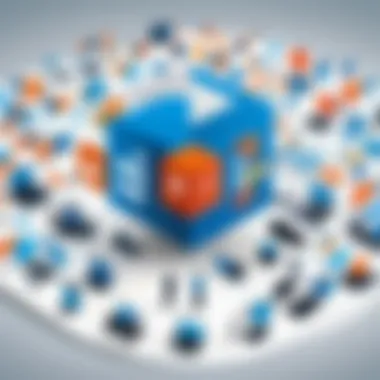

PowerPoint is not just a tool for creating presentations; it has evolved into a platform for storytelling. With dynamic features such as transitions, animations, and templates, users can craft compelling narratives that engage their audiences. The integration of multimedia elements enriches presentations, making information easier to digest. Collaboratively, teams can co-create presentations in real-time, ensuring that all stakeholders have input before the final product is delivered.
Outlook: Seamless Communication
Outlook serves as a comprehensive email and calendar management system. Its organized interface allows professionals to manage communications and schedule meetings effectively. The search functionality is particularly efficient, enabling users to filter through numerous emails quickly. Additionally, it integrates smoothly with other Office 365 applications, like Teams and OneNote, allowing for a centralized hub for information. Features such as focused inbox help users prioritize their messages, enhancing productivity.
OneNote: Digital Note Taking
OneNote is a versatile digital notebook that adapts to various note-taking styles. Unlike traditional note-taking methods, it allows users to organize their thoughts in a manner that makes information retrieval simpler. Users can include multimedia elements, such as images, audio clips, and files, within notes. The collaboration capabilities of OneNote enable team members to share notes and updates effortlessly, making it ideal for project brainstorming and information gathering.
Collaboration Tools Within Office
Collaboration in a modern workplace is critical. With the rise of remote work, organizations rely on tools that facilitate teamwork and communication. Office 365 offers an array of collaboration tools designed to enhance both project management and interpersonal connections among team members. This section highlights key tools, their benefits, and considerations for effective implementation.
Microsoft Teams: Centralized Communication
Microsoft Teams serves as a hub for team communication. It combines chat, video conferencing, and file sharing in a single platform, making it easier for employees to communicate. Whether you are in the same office or working from home, Teams allows for real-time collaboration.
Benefits of using Microsoft Teams include:
- Streamlined Communication: All discussions are organized in channels, reducing email clutter.
- Integration with Other Apps: Teams syncs with other Office 365 applications, enabling seamless document access and project tracking.
- Versatile Meeting Options: With video calls and screen sharing, team members can engage as if they were in the same room.
SharePoint: Document Sharing and Management
SharePoint is a powerful tool for document management. It allows users to store, share, and collaborate on files securely. The shared document libraries are accessible from anywhere, promoting flexibility in work locations.
Key features of SharePoint include:
- Version Control: Keep track of changes and maintain document integrity through version history.
- Customizable Workflows: Automate routine tasks to improve efficiency.
- Access Control: Define who can view or edit documents, enhancing security.
Planner: Project Management
Planner integrates well with Microsoft Teams and is built for project management. It allows teams to create plans, assign tasks, and track progress. Planner's visual dashboards help in understanding project workflows at a glance.
Some advantages of using Planner are:
- Task Assignment: Clearly defined responsibilities help in accountability.
- Progress Tracking: Visual aids can easily show the status of ongoing tasks.
- Integration with Outlook and Teams: Use Planner alongside other tools to ensure workflows are efficient.
Yammer: Corporate Social Networking
Yammer provides a social networking platform within an organization. It encourages informal communication and helps build community among employees. Discussions can flow freely, facilitating knowledge sharing and collaboration across different departments.
Yammer's benefits include:
- Engagement Opportunities: Employees can discuss ideas and initiatives beyond official channels.
- Group Creation: Form groups based on interests or projects to manage discussions effectively.
- Announcements and Updates: Company-wide announcements can reach all employees quickly.
Collaboration tools such as Microsoft Teams, SharePoint, Planner, and Yammer are not just add-ons; they are essential for enhancing productivity in the digital workplace.
Storage Solutions in Office
In the rapidly evolving landscape of digital workplaces, storage solutions play a crucial role. They provide teams with the necessary resources to manage, share, and access documents and data efficiently. Office 365 presents robust storage options that align with modern business requirements. Utilizing cloud-based solutions ensures that files are accessible from any device, reducing reliance on physical storage while enhancing collaboration among users.
OneDrive: Cloud Storage Integration
OneDrive serves as a central hub for cloud storage within Office 365. This service allows users to store files securely and access them from any device with internet connectivity. The importance of OneDrive lies in its seamless integration with other Office 365 applications. This integration promotes real-time collaboration, which is vital in today’s remote working environment. Users can share files easily with colleagues, set permissions, and even collaborate simultaneously on documents.
Key features of OneDrive include:
- Version History: Users can restore previous versions of documents easily, safeguarding against accidental loss of critical information.
- Accessibility: Files can be accessed through any device, whether it's a computer, tablet, or smartphone.
- Integration: OneDrive connects effortlessly with Word, Excel, and other applications, enhancing workflow and efficiency.
Utilizing OneDrive not only simplifies storage; it enhances overall productivity, making it easier for teams to work together on projects.
Backup and Recovery Options
Office 365 recognizes the necessity of effective backup and recovery strategies. Data loss is a significant concern for organizations, and having a plan in place is essential to safeguard important information. Office 365 offers built-in backup capabilities alongside several recovery options to ensure data integrity.
Organizations can benefit from:
- Automated Backups: Data stored in Office 365 is continuously backed up in the cloud, reducing the risk of loss due to hardware failures or accidental deletions.
- Restoration Capabilities: Users can restore files or entire libraries, minimizing downtime in case of data loss incidents.
- Data Retention Policies: These policies help manage and retain data according to regulatory requirements, ensuring compliance needs are met.


Using Office 365's backup and recovery options, organizations can restore lost data swiftly, thus maintaining business continuity and protecting valuable data assets.
Advanced Features of Office
The integration of advanced features in Office 365 significantly enhances its functionality, providing users with a broad spectrum of tools that cater to specific needs in today’s fast-paced work environments. These features assist IT professionals and organizations in optimizing their workflows, improving data insights, and streamlining processes. Focusing on analytics and automation is essential, as these elements not only facilitate better decision-making but also promote efficiency and productivity across teams.
Analytics and Insights with Power BI
Power BI stands out as a robust tool for data analytics within the Office 365 ecosystem. Its primary function is to transform raw data into meaningful insights through interactive visualizations. By utilizing Power BI, organizations can track performance metrics and KPIs, allowing for a data-driven approach to strategy. This aspect is crucial for IT professionals who need to present data clearly to stakeholders.
A few key benefits of Power BI include:
- Real-time Data Access: Users can connect to multiple data sources and view live reports. This immediacy allows for timelier decisions.
- Custom Dashboards: Users can create personalized dashboards that highlight the most critical data, making it easier to monitor trends and patterns.
- Advanced Analytics: Features such as AI-powered insights help in detecting anomalies and predicting future trends based on historical data.
- Collaboration: Reports and dashboards can be shared across the organization, promoting a collaborative approach to analysis.
Utilizing Power BI means not only accessing organized information but also making it impactful and actionable across departments.
Automation with Power Automate
Automation through Power Automate facilitates the transition from repetitive manual tasks to streamlined processes across various applications. This tool enables organizations to create workflows that connect different services and automate routine tasks, ultimately saving time and reducing errors.
Key aspects of using Power Automate include:
- Pre-built Connectors: Users can connect their favorite apps quickly such as SharePoint, Microsoft Teams, and Outlook, enhancing existing workflows.
- Custom Workflows: IT professionals can design custom automation suited specifically to their organizational needs, adjusting according to dynamic circumstances.
- Notifications & Alerts: Automated notifications keep team members informed about critical changes or updates, ensuring everyone remains on the same page.
- Time Savings: Automation eliminates the need for manual data entry, freeing up valuable time for employees to focus on higher-value tasks.
"With automation, organizations can significantly enhance efficiency, enabling employees to channel their efforts into more strategic initiatives."
The advanced features of Office 365, particularly through Power BI and Power Automate, do not just add functionalities; they reshape the way organizations operate, enabling the intelligence needed to thrive in competitive markets. In the context of increasing demands for agility and efficiency, these tools equip users to meet contemporary challenges head-on.
Integrating Office with Other Tools
Integrating Office 365 with other tools is essential in enhancing its functionality and tailoring it to meet specific organizational needs. This integration allows businesses to streamline processes, increase productivity, and improve user experience. The capability to connect Office 365 with external applications and services can significantly transform how teams collaborate and manage their tasks. Understanding the benefits and considerations associated with these integrations is crucial for IT professionals seeking to maximize the utility of Office 365 in their work environments.
Linking Third-Party Applications
Office 365 offers seamless integration with a variety of third-party applications. This can include project management tools like Asana, customer relationship management platforms such as Salesforce, and communication apps like Slack. By linking these external applications, users can enhance their workflow efficiency. For instance, a team using Microsoft Outlook for communication can link it with Trello to manage project tasks without switching between multiple platforms.
The benefits of linking third-party applications include:
- Improved Efficiency: Users can access several platforms from one place, reducing the time spent navigating between different tools.
- Enhanced Collaboration: Teams can share documents and information easily across different platforms, promoting better collaboration.
- Customization: Organizations can tailor their solutions based on specific requirements by integrating the tools that best fit their operations.
However, it's important to consider data security and compatibility. Organizations must ensure that any third-party app they integrate complies with their security protocols. Before linking with external tools, IT leaders should evaluate how these tools will interact with Office 365, ensuring smooth functionality.
APIs and Custom Solutions
Application Programming Interfaces (APIs) play a critical role in creating custom solutions that integrate Office 365 with other tools. Office 365 provides extensive APIs that allow developers to leverage its capabilities and create bespoke applications tailored to unique business needs. This customization can enhance productivity and streamline operations further.
Some key aspects of utilizing APIs with Office 365 include:
- Automation: Organizations can automate repetitive tasks by utilizing APIs, increasing operational efficiency. For example, a custom application can automate data entry from Excel to a CRM system.
- Scalability: Custom solutions can scale as a business grows, enabling ongoing optimization of workflows.
- Data Synergy: APIs can facilitate the flow of data between Office 365 applications and external systems, providing a unified data ecosystem that supports better decision-making.
"Integrating Office 365 with custom solutions through APIs can significantly enhance business processes and increase productivity."
Creating a robust integration environment requires careful planning. Organizations should assess their current processes and technology landscape. Understanding the specific needs of users, in addition to thorough testing of custom solutions, will contribute to successful adoption and operation.
In summary, integrating Office 365 with third-party applications and utilizing APIs for custom solutions are essential for organizations striving for operational excellence. IT professionals must weigh the benefits against the associated considerations to make informed integration decisions.
Security and Compliance in Office
Security and compliance are paramount in today’s digital workplace. As organizations increasingly adopt cloud-based solutions, the importance of robust security measures and adherence to regulatory norms becomes more significant. Office 365 offers an array of tools designed to protect sensitive information while ensuring compliance with various industry standards. This section discusses the crucial elements of security features and regulatory compliance considerations associated with Office 365.
Understanding Security Features
Office 365 encompasses a diverse set of security functionalities intended to protect data from potential threats. These features are designed for safeguarding emails, documents, and other sensitive information crucial for business operations. One key aspect is encryption, which ensures that data transmitted between clients and servers remains secure. Office 365 employs advanced encryption protocols to protect user data at rest and in transit.
Additionally, Office 365 utilizes data loss prevention (DLP) policies that help organizations monitor and control the sharing of sensitive information. Administrators can define specific criteria to identify and restrict access to sensitive data, reducing the risks tied to unintentional exposures.
Another noteworthy feature is multifactor authentication, which adds an additional layer of security by requiring users to provide two or more verification factors. This significantly reduces the likelihood of unauthorized access. Organizations that implement these security measures not only safeguard their data but also bolster their overall IT security posture.
"In the evolving landscape of cybersecurity, adopting comprehensive security features within tools like Office 365 is not optional; it is essential for protecting sensitive information."
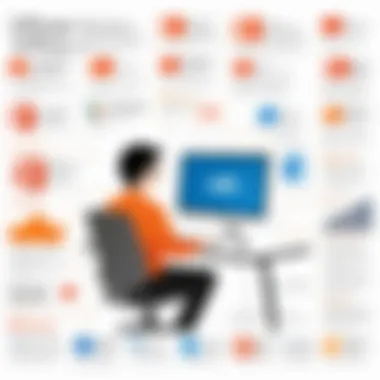

Regulatory Compliance Considerations
For businesses operating in regulated industries, compliance with laws and standards is critical. Office 365 has built-in capabilities that support adherence to various regulatory frameworks such as GDPR, HIPAA, and more. Understanding these regulations is essential for organizations that wish to mitigate legal risks.
One of the primary compliance features within Office 365 is the compliance center, which helps organizations assess and manage their compliance status. It provides tools for tracking data privacy, performing risk assessments, and generating compliance reports. This allows businesses to maintain transparency and accountability concerning their data management practices.
Furthermore, Office 365 offers eDiscovery functionalities, enabling organizations to search for and identify data required for legal investigations. This proves crucial when organizations need to respond to data requests from regulatory bodies.
By leveraging these compliance features, organizations can navigate the complex landscape of regulatory obligations. This proactive approach to compliance not only minimizes potential legal repercussions but also enhances shareholders’ and customers’ confidence in the organization’s commitment to data protection.
Enhancing Productivity with Office
Enhancing productivity with Office 365 is crucial for modern workplaces. This suite of applications offers tools that streamline workflows and foster collaboration. By integrating various functionalities, Office 365 addresses the specific demands of both individuals and teams. Employees can manage documents, communicate effectively, and analyze data all in one environment. The benefits are substantial.
Key Elements of Productivity Enhancement:
- Simplified Communication:
Microsoft Teams and Outlook allow seamless interaction, reducing delays and misunderstandings. - Robust Document Management:
With SharePoint and OneDrive, users can store, share, and collaborate on documents from any location. - Efficient Task Management:
Applications like Planner enable teams to prioritize tasks, assign responsibilities, and track progress. - Comprehensive Data Analysis:
Tools like Excel and Power BI provide insights which help in informed decision-making.
These functionalities empower organizations to maximize their potential. However, this also brings considerations to the table. Organizations must be mindful of implementation strategies. Effective user training is essential to ensure everyone can utilize these tools effectively.
Time Management Tools
Time management is a vital component of productivity. Office 365 integrates several tools designed to help users manage their time efficiently. Microsoft Outlook, with its calendar feature, allows scheduling meetings and setting reminders. This integration promotes better planning and prioritization.
Additionally, To-Do helps users create and manage their daily tasks. By organizing tasks and setting due dates, employees can focus on what matters most. The combination of these tools aids in minimizing time wastage, thus enhancing overall output.
Integrating Schedules Across Applications
Integrating schedules across applications is vital for cohesive workflow. Office 365 allows users to sync calendars between Outlook and Teams, ensuring that scheduling conflicts are minimized. This integration provides a clear overview of team availability and aids in setting meetings that accommodate all participants.
Moreover, this synchronization extends to Planner. Teams can view task timelines alongside personal schedules. Doing this helps team members understand their workload and deadlines, leading to better time management.
Using these integrations not just enhances productivity but also increases accountability within teams. By visually aligning schedules, team members can collaborate more effectively and maintain a collective focus on their objectives.
"Productivity is not just about doing more. It's about doing what matters more efficiently." - Unknown
Challenges and Considerations
The implementation of Office 365 comes with its own set of challenges and considerations that organizations must address. Understanding these elements is critical to ensure the successful integration of this suite into any workplace. Potential obstacles can affect overall effectiveness, requiring strategic planning and support.
Potential Issues in Implementation
When adopting Office 365, organizations may face several implementation issues. One common challenge involves compatibility with existing systems and infrastructure. Many businesses rely on legacy software that may not be fully supported by the latest version of Office 365. This compatibility issue can lead to data migration difficulties or functionality losses.
Another issue is the initial costs. While Office 365 can offer long-term savings, upfront expenses for licensing and potential hardware upgrades can be significant. Organizations must analyze whether the investment aligns with their long-term goals.
Security concerns also surface during implementation. With the shift to cloud services, data protection and privacy become major priorities. Organizations must ensure that they comply with regulations while using Office 365. Failure to adequately secure data can result in breaches and loss of sensitive information.
"Organizations must prioritize a clear implementation strategy to navigate the complexities of integrating Office 365 effectively."
User Adoption and Training Needs
User adoption proves to be a critical factor in the successful use of Office 365. Many employees may resist transitioning from familiar tools to new applications. Cultural resistance can slow down the integration process and reduce productivity. Therefore, creating a buy-in from employees is essential.
Training programs are fundamental to overcoming adoption barriers. Providing adequate education on features and functionalities of Office 365 can help users feel more comfortable. Training can take various forms, including workshops, online tutorials, or one-on-one sessions. An effective training strategy enhances user confidence and engagement with the tools.
Regular feedback sessions and support channels are also important. By keeping lines of communication open, organizations can address concerns and misunderstandings promptly. This encourages a culture of continuous learning and improvement among employees.
In summary, while Office 365 offers powerful tools for collaboration and productivity, organizations must carefully consider implementation challenges and user adoption strategies. Addressing these areas not only ensures a smoother transition but also maximizes the potential benefits of the suite for all users.
The End: The Future of Office in the Workplace
The role of Office 365 in the modern workplace cannot be overstated. As businesses adapt to rapidly changing technology, Office 365 serves as a crucial platform facilitating seamless communication and collaboration. Its various applications enhance productivity through integrated solutions that cater to diverse user needs.
Evolving Trends and User Needs
The landscape of work is changing, driven by trends such as remote working and increased digital collaboration. Users now demand tools that not only allow for flexibility but also enhance their efficiency. Office 365 responds to these needs with features like Microsoft Teams for communication and OneDrive for cloud storage. These tools ensure that users can collaborate in real-time, regardless of location.
Shift toward cloud solutions is significant. Organizations see the value in reducing physical infrastructure costs while increasing accessibility to data. Users prefer intuitive interfaces that minimize the learning curve associated with new software. This has placed pressure on software developers to innovate rapidly, making Office 365 a continual top choice due to its user-friendly design and comprehensive toolkit.
The Role of Office in Digital Transformation
Digital transformation is at the forefront of organizational strategy. Office 365 plays a pivotal role by integrating multiple functionalities. From document creation in Word to data analysis in Excel, users have an entire suite at their fingertips. The ability to automate workflows with Power Automate further enhances operational efficiency, allowing employees to focus on value-added tasks rather than repetitive ones.
"As organizations embrace digital transformation, tools like Office 365 become essential for success."
Moreover, its potential for integration with third-party applications boosts its appeal. Companies can utilize APIs to link existing systems with Office 365. This creates a tailored environment that meets specific corporate needs.



