Understanding Windows 10 Defender: An In-Depth Analysis


Intro
Windows 10 Defender has become an integral part of the Windows operating system, ensuring user security and data protection. It offers a suite of tools designed to guard against various cyber threats. Understanding this built-in antivirus is vital for IT professionals and tech enthusiasts. This article delves into its performance metrics, usability, and much more, providing insights into how Windows Defender can be leveraged to enhance security protocols.
Performance Metrics
Benchmarking Results
To evaluate Windows 10 Defender effectively, benchmarking plays a critical role. Testing against various malware threats, such as ransomware and phishing attacks, provides a clear picture of its efficacy. Research has shown that Windows Defender consistently ranks among the top solutions, often detecting over 95% of known malware in real-time situations. The impact of frequent updates and learning algorithms in threat detection cannot be overstated. With continuous improvement and integration of new data, Windows Defender aims to remain competitive in an ever-evolving cyber threat environment.
Speed and Responsiveness
In terms of speed, Windows Defender is optimized for minimal disruption during everyday tasks. Scanning performance has improved significantly over the years. The Quick Scan option allows users to check critical areas of their system without extensive delays. Full system scans can take longer, but optimizations in resource management minimize interference. Users often report quick response times when dealing with suspicious files or notifications.
Usability and User Experience
Ease of Installation and Setup
Windows Defender comes pre-installed with Windows 10, which simplifies the installation process for users. There is no need to download or configure additional software. After installation, a user-friendly interface greets you. Initially, it guides users through setup options and customizable settings. Configuration is intuitive, ensuring that even non-technical users can navigate it easily. Users can enable or disable features such as real-time protection and cloud-delivered protection with just a few clicks.
Interface Design and Navigation
The interface is designed to be straightforward and accessible. Essential features are grouped logically, making it easy to locate settings. The dashboard presents protection status, with visual indicators that highlight the security level. This organization allows users to understand their security posture at a glance. Overall, the blend of functionality and simplicity enhances the user experience, vital for security software.
"A robust security tool should empower users, not confuse them."
Closure
In summary, Windows 10 Defender offers a comprehensive security solution. It shows strong performance metrics through rigorous benchmarking and maintains an excellent speed for user convenience. The installation and user interface demonstrate a commitment to usability. For IT professionals and tech enthusiasts alike, understanding the capabilities of Windows Defender is essential for optimizing their security measures. Through continuous updates and enhancements, it adapts well to the changing landscape of cyber threats.
Intro to Windows Defender
Windows 10 Defender is a critical component within the Windows operating system, providing a comprehensive security framework designed to protect user data and enhance overall system integrity. With the increasing prevalence of cyber threats, understanding this built-in security feature becomes essential for both IT professionals and tech enthusiasts. This section aims to shed light on the importance of Windows 10 Defender and what it offers to users.
Defining Windows Defender
Windows 10 Defender, often referred to simply as Defender, serves as the default antivirus and anti-malware solution developed by Microsoft for its operating system. It is embedded within Windows 10 and provides various protection features that include real-time monitoring, threat assessment, and automatic updates to combat the ever-evolving landscape of digital threats.
Defender operates in the background, scanning files as they are accessed, and using heuristics to detect malicious patterns. Users benefit from its integration with the Windows operating system, enabling a seamless user experience without having to install a third-party solution. The ease of use, coupled with automatic updates, ensures that users have a consistent level of protection, minimizing the risk of data breaches or system vulnerabilities.
Historical Context
To appreciate the capabilities of Windows 10 Defender, it is crucial to understand its evolution. Initially launched as Windows Defender in Windows XP, it functioned primarily as a spyware removal tool. Over the years, Microsoft recognized the need to expand its capabilities to address a wider array of threats. With each subsequent version of Windows, Defender evolved significantly.
By the time of its introduction in Windows 10, the application transformed into a full-fledged antivirus solution. This version marked a shift in strategy, as Microsoft transitioned from merely complementing third-party solutions to providing robust protection that could rival industry leaders. Continuous development has led to improved threat detection rates and enhanced user control over system security settings.
Today, Windows 10 Defender's historical significance lies in its responsiveness to the changing landscape of cybersecurity threats, as well as Microsoft's commitment to keeping its users safe without creating additional costs for them. Understanding this context allows users to better evaluate the relevance of Windows 10 Defender within their security strategy, along with the inherent strengths and limitations it possesses.
Core Functions of Windows Defender
The Core Functions of Windows 10 Defender form the cornerstone of its role in safeguarding Windows operating systems. These functions are crucial as they empower users to manage security and protect their devices from threats effectively. The seamless operation of these functions not only bolsters system safety but also enhances user confidence in using the platform.
Real-Time Protection
Real-Time Protection is a key feature that continuously monitors system files and processes for suspicious activity. This proactive measure aims to block malware before it can execute harmful actions. The effectiveness of Real-Time Protection lies in its ability to recognize patterns and behaviors typically associated with malware. To optimize security, users can access this feature through the Windows Security interface, ensuring their systems are constantly monitored. The primary benefit is a reduced window of vulnerability that mitigates risks from newly emerging threats.
Threat Detection and Removal
Threat Detection and Removal are integral to maintaining a secure computing environment. Windows 10 Defender employs advanced techniques such as behavior-based detection and cloud-based protection. The real-time scanning scrutinizes files and software before they are downloaded or executed, ensuring users remain protected
In cases where threats are identified, Windows 10 Defender executes automatic removal processes or quarantines the affected files. Users can also initiate manual scans to confirm system integrity. This dual approach strengthens the overall security posture, offering peace of mind against potential breaches.
System Scanning Options


Windows 10 Defender provides various System Scanning Options tailored to user preferences. Users can choose from several scan types, including Quick Scan, Full Scan, and Custom Scan.
- Quick Scan: This option rapidly checks critical areas where malware is likely to reside.
- Full Scan: This more thorough scan reviews the entire system, providing comprehensive coverage against various forms of malware.
- Custom Scan: Users have the flexibility to target specific folders or files.
These scanning options give users control over how their system is protected, catering to different needs and situations. Regular scans, especially after downloading new software or connecting external devices, help in minimizing risks.
Windows Firewall Integration
Windows Defender works harmoniously with the Windows Firewall, creating a multi-layered defense mechanism. The firewall acts as a barrier, preventing unauthorized access to the network and blocking suspicious traffic. When combined with Defender's core functions, users gain enhanced security.
The integration allows users to configure their firewall settings effortlessly. They can define rules about which applications should have access to the internet and monitor incoming and outgoing traffic efficiently. Understanding this integration is essential for IT professionals to fully utilize the capabilities of Windows 10 Defender.
"Windows Defender's integration with the Windows Firewall significantly elevates its effectiveness as a security solution."
Comparison with Third-Party Antivirus Solutions
In the current digital landscape, comparing Windows 10 Defender with third-party antivirus solutions is crucial. This comparison provides insights into what users can expect in terms of performance, features, and overall user experience. Understanding these elements is essential for IT professionals and tech enthusiasts as it influences decisions about which security tools to implement based on individual needs.
Performance Metrics
When discussing performance metrics, several criteria come into play. Detection rate, scan speed, and resource consumption are key aspects in evaluating antivirus software. Windows 10 Defender has demonstrated reasonable detection rates, often achieving similar results to well-regarded third-party solutions. However, it may vary depending on specific scenarios. For instance:
- Detection rate: Third-party tools may utilize more aggressive heuristic analysis, potentially identifying threats that Windows Defender could miss.
- Scan speed: Windows Defender is often praised for its efficient scanning processes. However, some third-party solutions perform faster due to optimized algorithms.
- Resource consumption: Windows Defender is built to integrate smoothly with Windows. In many cases, it uses minimal system resources compared to some third-party applications, which can be heavier on system performance.
Overall, performance metrics indicate that while Windows Defender performs well, there are alternatives that might offer improvements in specific areas.
Comprehensive Security Features
Comprehensive security features are vital for any antivirus software. Windows 10 Defender provides core functionalities such as real-time protection, virus scanning, and behavior monitoring. However, when comparing it to third-party solutions, some distinct features often arise:
- Advanced Firewall: Many third-party tools come with customizable firewalls that offer additional rules and options for filtering traffic.
- VPN Services: A few antivirus providers include Virtual Private Network services to secure online activities, which is absent in Windows Defender.
- Identity Theft Protection: Some options offer specific features that safeguard against identity theft, whereas Windows Defender lacks dedicated tools in this area.
- Web Protection: Enhanced web protection features can help prevent phishing attacks more effectively than Windows Defender.
This highlights that while Windows Defender covers basic security needs, certain third-party solutions can provide broader and more advanced protection.
User Experience and Interface
User experience and interface are also significant when comparing antivirus solutions. Windows 10 Defender benefits from a simple and intuitive design that takes advantage of the operating system's aesthetics. Users can quickly navigate through different settings and features without much hassle. In contrast:
- Third-party antivirus tools can vary widely in user experience. Some might offer sophisticated interfaces with extensive options, although it can overwhelm new users.
- Support and assistance can also differ. Third-party vendors often provide dedicated customer support, which is crucial during critical situations when users need assistance with security issues.
In summary, while Windows Defender shines in ease of use, it might not always deliver the depth of user engagement and support offered by some third-party antivirus solutions.
"With the growing sophistication of cyber threats, evaluating security solutions with a critical eye is essential to ensure robust protection against potential vulnerabilities."
Configuration and Customization
Configuration and customization of Windows 10 Defender are essential elements that allow users to tailor the security settings to meet individual needs. This flexibility enhances the overall functionality of the program, making it an effective tool to guard against a range of cyber threats. Customization enables users to define how they want Windows Defender to interact with their system, thereby allowing for a balance between security measures and system performance.
In today's rapidly evolving digital landscape, understanding how to configure Windows Defender is crucial not just for casual users, but also for IT professionals and tech enthusiasts. Precise settings can mitigate vulnerabilities and lessen the likelihood of security breaches. Moreover, optimal configuration can facilitate smoother operation, allowing users to maintain workflow without unnecessary interruptions.
Accessing Settings
Accessing settings in Windows 10 Defender is straightforward. Users can initiate this process through the Windows Security application, which serves as the main hub for security features. To access it, click on the Start menu and select "Settings." From there, choose "Update & Security," then click on "Windows Security." Here, users will find options to explore various settings and protective measures.
Most of the important settings are under the “Virus & threat protection” section. Here you can view current threats, update protection settings, and even access features like Device security and App & browser control. This ease of access ensures that users can quickly respond to potential threats and adjust their security preferences as necessary.
Adjusting Protection Levels
Adjusting protection levels is a pivotal aspect of customizing Windows 10 Defender. Users can choose from a variety of options that range from basic protection to more robust features like enhanced review settings.
- Real-Time Protection: This feature is enabled by default. Users can toggle it on or off based on their preference.
- Cloud-Delivered Protection: Users have the option to enable this feature to receive faster threat detection updates from Microsoft’s cloud services.
Carefully adjusting these settings allows users to customize the level of vigilance in protecting their systems, which also impacts system performance. Overzealous settings can sometimes slow a system down, while insufficient protection could expose it to threats. Hence, finding a suitable balance is important.


Managing Exclusions
Managing exclusions in Windows Defender allows users to specify files, processes, and folders that should not be scanned or monitored by the antivirus. It can enhance performance in scenarios where certain trusted applications are hindered by active scans. By implementing exclusions, users can effectively reduce the amount of time the antivirus spends scanning, which can lead to more efficient system operation.
To manage exclusions:
- Go to the "Virus & threat protection" settings under Windows Security.
- Scroll down to find “Exclusions” and click on “Add or remove exclusions.”
- From there, you can select files, folders, file types, or processes to be excluded from scans.
Using exclusions can be a double-edged sword. While it can improve system performance by reducing the workload on the antivirus, it is crucial to only exclude trusted files. Neglecting this can lead to increased risk, as potentially harmful programs may not be detected.
Security is not an absolute state but a continuous effort to manage risks effectively.
Strengths of Windows Defender
Understanding the strengths of Windows 10 Defender is crucial in appreciating its value as a security tool. This section highlights key benefits that make it a reliable option for users looking to protect their systems. Windows 10 Defender is integrated into the operating system, allowing for a smooth operation that minimizes disruptions. Additionally, it offers cost-effective protection, as it comes at no extra expense to the user. Regular updates ensure the tool is equipped to handle emerging threats, keeping systems secure in a dynamic cybersecurity landscape.
Seamless Integration
Windows 10 Defender is designed to function seamlessly within the Windows operating system. It works out of the box without the need for extensive user intervention or additional software installation. This integration provides a user-friendly experience that appeals to both tech enthusiasts and everyday users. The absence of external installation means that users can rely on Defender immediately after setting up their system. Furthermore, since it operates closely with the operating system, Defender can leverage Windows features, allowing it to provide real-time protection effectively.
Cost-Effectiveness
One of the key advantages of Windows 10 Defender is its cost-effectiveness. Unlike many third-party antivirus solutions that require subscription fees, Windows Defender offers robust protection at no additional cost. For individuals and small businesses working with tight budgets, this feature is significant. The added benefit of having fewer ads, promotional notifications, and other distractions from paid software enhances the user experience even further. This helps users focus on their tasks while maintaining a high level of security.
Regular Updates and Maintenance
Regular updates form the backbone of Windows 10 Defender's ongoing effectiveness. Microsoft consistently releases updates, ensuring that users receive the latest security enhancements and threat definitions. This commitment to regular maintenance allows the tool to adapt quickly to new types of malware and cyber threats. Automatic updates minimize user effort while maximizing protection. It is important for users to check that updates are enabled, allowing Defender to keep pace with a rapidly changing cyber landscape.
Keeping your Windows 10 Defender updated is vital for achieving optimal security performance.
Limitations of Windows Defender
The topic of limitations of Windows 10 Defender is crucial for understanding the overall effectiveness of this built-in security tool. Despite its strong integration and many useful features, it is essential to recognize and analyze its weaknesses. This ensures that users, especially IT professionals and tech enthusiasts, can make informed decisions regarding their cybersecurity strategies.
Detection Rates
One significant limitation is the detection rates of Windows 10 Defender. While it has improved over the years, it does not always match the high standards set by leading third-party antivirus solutions. There are instances when Windows Defender may miss threats that other software could catch. This can be particularly concerning for users who download various files from the internet. Detection rates can vary based on the type of malware and the specific conditions of the system being protected.
Recent independent tests indicate that Windows Defender’s detection rates hover around 90-95%. While this is relatively good, it may not be sufficient for those who handle sensitive data. Users should consider pairing Defender with additional security software for enhanced protection.
Exposed Vulnerabilities
Another area of concern is exposed vulnerabilities. Windows 10 Defender, while designed to protect, can also introduce security gaps if not properly configured. For example, users sometimes overlook disabling vulnerable system components that could be exploited by attackers. Additionally, any delay in applying security patches might leave systems open to exploits. Regular updates from Microsoft aim to address these vulnerabilities, but swift action from users is also necessary.
Security experts suggest that monitoring for unpatched vulnerabilities should always be part of any security strategy. Relying solely on Defender without addressing these risks could lead to a false sense of security.
Performance Impact
Lastly, we must discuss the performance impact of Windows 10 Defender on system resources. While it is lightweight compared to many third-party options, it can still affect system performance, particularly on older hardware. Real-time protection and scanning processes may cause slowdowns during tasks like gaming or using resource-intensive applications.
To mitigate these issues, users can customize the real-time protection settings within Windows Defender. Scheduling scans for off-peak hours allows for security checks without hampering daily activities. Understanding the balance between vigilance and system efficiency is key to maintaining a smooth user experience.
"Understanding the limitations of Windows 10 Defender is essential for creating a robust cybersecurity strategy."
In summary, recognizing the limitations surrounding detection rates, exposed vulnerabilities, and performance impact enables users to enhance their security frameworks. By treating Windows Defender as a component of a broader cybersecurity approach, users can achieve a more secure computing environment.
User Best Practices
User Best Practices are essential for optimizing the effectiveness of Windows 10 Defender in protecting systems and data. This section highlights several key practices that users should adopt to maximize their security posture. These best practices are not only useful for individual users but also vital for IT professionals managing multiple devices within an organization.
Adhering to these practices ensures a proactive approach to security. Users who regularly engage in these habits can significantly reduce their risk of malware infections and other cyber threats.
Regular Updates
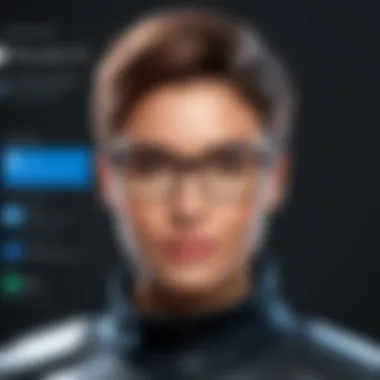
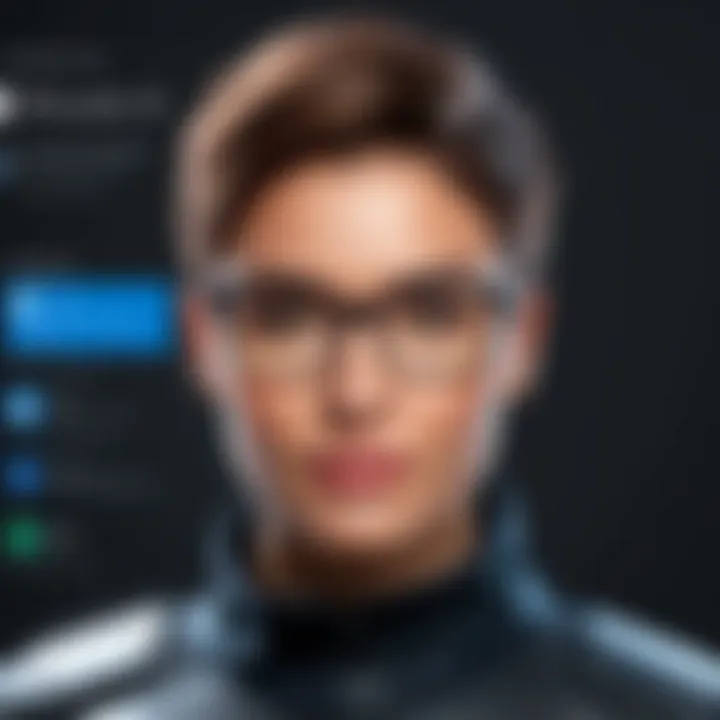
Regular updates are crucial for the proper functioning of Windows 10 Defender. Keeping the software up-to-date allows the security tool to recognize the latest threats and defend against them effectively. Windows 10 Defender typically updates its virus definitions automatically, but users should confirm that this feature is enabled.
- Navigate to Settings > Update & Security > Windows Update
- Check for updates manually if automatic updates fail
By performing these actions, users can ensure that they have the latest protection and features provided by Microsoft.
Scheduled Scans
Scheduled scans are vital in maintaining a clean and secure system. While Windows 10 Defender runs scans automatically, establishing a regular schedule reinforces security efforts. Users can customize the timing of these scans to suit their routines. This ensures that potential threats are identified and mitigated without disrupting everyday activities.
To schedule a scan:
- Open Windows Security
- Go to Virus & threat protection settings
- Click on "Scan options" and select a preferred scan type.
Regularly scheduled scans can reveal hidden malware that may have slipped through real-time protection.
Awareness of Threats
Awareness of current cyber threats empowers users to make informed decisions regarding their security. Keeping abreast of recent developments in the cybersecurity landscape allows users to understand the nature of the threats they face. This knowledge helps them adapt their usage patterns accordingly.
- Follow cybersecurity blogs and forums, such as those on Reddit or Facebook, to stay updated
- Utilize resources like en.wikipedia.org or britannica.com for foundational knowledge on various threats
"Understanding the tactics used by cybercriminals can dramatically alter your approach to security."
In summary, practicing Regular Updates, Scheduled Scans, and staying Informed about threats lays a solid foundation for using Windows 10 Defender effectively. These practices not only enhance security but also instill confidence in users' digital environments.
Future of Windows Defender
Understanding the future of Windows 10 Defender is vital for any IT professional or tech enthusiast. As cyber threats continue to evolve, so too must the defensive measures that protect users’ data and systems. Windows 10 Defender is not just a reactive tool; it needs to adapt to proactively combat emerging threats. This section details the trends, potential upgrades, and integration prospects that will define the future landscape of this security solution.
Trends in Cyber Security
The trends in the cyber security space are a mixture of increasing threats and rapidly changing technologies. One key trend is the rise of artificial intelligence in threat detection. AI and machine learning allow security systems to analyze patterns and detect anomalies much faster than traditional methods.
Moreover, there is a growing emphasis on user privacy. Organizations are now focusing on solutions that do not just safeguard systems but also protect personal information. As a result, Windows 10 Defender may incorporate features that prioritize user data privacy alongside security.
Other trends include a shift towards cloud-based security solutions. These solutions offer flexibility and scalability. Windows 10 Defender may evolve to offer enhanced integration with cloud platforms, allowing users to maintain security across multiple devices seamlessly.
Potential Upgrades and Features
As Windows 10 Defender looks to the future, several potential upgrades are on the horizon. Users may expect enhancements in performance metrics, including faster scans and improved detection rates. Continuous updates are essential for ensuring the software can defend against the latest threats effectively.
Additionally, integrating more sophisticated behavioral analysis tools could allow for real-time threat response. By monitoring system behavior and user activity, Windows 10 Defender could act faster to mitigate risks before they escalate.
Users may also see the introduction of more customizable settings, allowing for greater control over security features. This consideration could enhance the user experience for professionals who may want finer control over their security protocols.
Integration with Other Security Solutions
In the future, the integration of Windows 10 Defender with other security solutions could become paramount. Many organizations use a combination of software to ensure comprehensive protection. Thus, interoperability with third-party antivirus solutions and firewalls could become a focus area.
This also suggests a potential shift towards a more holistic security approach. For instance, offering plug-ins or add-ons that work in conjunction with Defender could allow users to create a tailored security environment. An integrated platform would not only simplify user experience but also strengthen overall protection.
Windows 10 Defender must expand its horizons to align with evolving threats. By embracing trends, planning for potential upgrades, and fostering better integration, it can position itself as an essential tool in robust cyber security frameworks.
Closure
The conclusion of this analysis emphasizes the significance of Windows 10 Defender in the realm of cybersecurity. As a built-in security feature, its role is crucial in protecting individual and organizational data. This integrated solution provides numerous benefits, especially its seamless functionality with the Windows operating system. Understanding how to utilize this tool effectively can greatly enhance overall system security.
Summary of Findings
Throughout this article, several key points have emerged regarding Windows 10 Defender:
- Integration: Windows 10 Defender operates within the system, which ensures a streamlined experience for users. This integration allows for real-time protection and immediate updates, enhancing its reliability.
- Protection Features: The article reviewed its real-time protection capabilities, threat detection algorithms, and comprehensive scanning options. Users benefit greatly from built-in features that defend against various cyber threats.
- Limitations: Despite its strengths, limitations were noted. It may not always provide the highest detection rates, especially when compared with some third-party solutions. Some vulnerabilities exist that could potentially be exploited if the system is not maintained properly.
- User Interaction: Best practices were discussed, such as scheduling regular scans and staying updated on potential threats, which are essential for enhanced security.
- Future Trends: We explored potential future enhancements for Windows 10 Defender. Evolving threats in cybersecurity mean that continuous improvement and integration with other technologies will be necessary.
Final Recommendations
For both IT professionals and tech enthusiasts, several recommendations emerge based on this analysis:
- Regularly Update Windows: Ensuring that both the operating system and Windows Defender are updated is critical for optimal protection. Enable automatic updates to avoid missing important security patches.
- Utilize Full Scans: Schedule full system scans to augment the real-time protection that Windows Defender provides. This is essential for identifying and rectifying potential vulnerabilities that may be overlooked.
- Stay Informed: Keeping abreast of the latest cybersecurity trends and threats will allow users to better configure their systems against emerging dangers. Regular reviews of security settings can enhance protection.
- Consider Supplementary Solutions: While Windows 10 Defender offers a solid defense, combining it with a reliable third-party antivirus can bolster overall security. Evaluate options based on specific needs and performance metrics.
- Educate Users: Sharing knowledge about cybersecurity best practices within organizations can cultivate a more security-aware culture. Training sessions can help users recognize and respond to threats effectively.
In summary, Windows 10 Defender serves as a competent layer of security, but users must actively engage with its features and remain vigilant against cybersecurity threats. Understanding its capabilities and limitations, along with following best practices, is vital for maintaining a secure operational environment.



