Understanding WiFi Receivers for Desktop Computers


Performance Metrics
When assessing WiFi receivers for desktop computers, understanding the performance metrics is crucial. These metrics include benchmarking results, speed, and responsiveness, which directly impact the quality of the internet connection.
Benchmarking results
Benchmarking results often provide a clear picture of how a WiFi receiver performs. These tests measure various criteria, such as throughput rates, latency, and signal quality. It is advisable to refer to comparative studies or reviews that outline results across several leading models. This helps users to decide which receiver meets their specific needs.
A good place to start is examining results from sites like Wikipedia or dedicated tech review platforms. They often publish comprehensive tests that detail how different products stack up against one another under similar conditions. Look for data comparing 2.4GHz and 5GHz bands, as well as dual-band capabilities.
Speed and responsiveness
Speed is often the most sought-after feature. WiFi speed is measured in Mbps (megabits per second). Receivers that support protocols such as 802.11ac or 802.11ax typically offer faster speeds than older models.
Moreover, responsiveness includes how quickly a device can transition between different tasks in a heavy workload situation. Users should evaluate if the receiver maintains stable connections during peak usage times. Budget options can fall short, so consider quality brands like ASUS, TP-Link, or Netgear for reliable performance.
Usability and User Experience
Usability and user experience are integral when selecting a WiFi receiver. Factors like ease of installation and setup, along with the interface design and navigation, play important roles in this area.
Ease of installation and setup
Installation processes can vary significantly among different devices. Some receivers come with comprehensive manuals, while others prioritize quick and straightforward setups with minimal technical knowledge required. Look for products that offer plug-and-play configurations, minimizing the need for extensive technical involvement. Additionally, some devices feature mobile apps designed to assist with troubleshooting and management.
Interface design and navigation
The user interface is another aspect that can greatly affect the experience of operating a WiFi receiver. Some brands provide web-based interfaces, while others may offer mobile applications. A clean and intuitive interface allows users to navigate settings, monitor speeds, and manage connected devices with ease. Always consult user reviews to assess if past customers found the interface user-friendly or cumbersome.
Choosing a WiFi receiver is not just about speed; usability is equally important for a positive experience.
In summary, understanding these metrics and usability factors can significantly influence your choice of a WiFi receiver. This knowledge empowers users to make informed decisions, providing the best possible connectivity for their desktop setup.
Intro to WiFi Receivers for Desktop
WiFi receivers can significantly improve a desktop's connectivity and overall performance. There are different types available, catering to various use cases. By recognizing the distinction between these options, users can select a receiver best suited to their needs. Additionally, the implementation of a WiFi receiver can reduce the clutter of cables, creating a more organized and efficient workspace.
Overview of Wireless Connectivity
Wireless connectivity is a fundamental aspect of modern computing. With the use of radio waves, devices can communicate without physical connections. This convenience allows users to connect multiple devices, share resources, and access the internet from virtually anywhere within a network's range.
Wireless standards like 802.11ac and 802.11ax have facilitated advancements in speed and capacity. These improvements have made it possible to stream high-definition video, conduct video conferences, and play online games effectively. Understanding the underlying technology that powers wireless connections enhances users' ability to select the most suitable WiFi receiver.
Importance of WiFi Receivers in Modern Computing
WiFi receivers play a pivotal role in ensuring that desktop computers remain connected in an increasingly wireless world. Their importance can be summarized in a few key points:
- Enhanced Connectivity: They allow desktops to access high-speed internet without the need for cumbersome cables.
- Flexibility: As users change their work environments, the ability to move a computer without worrying about wired connections becomes crucial.
- Accessibility: In situations where wired connections are impractical, WiFi receivers provide immediate solutions, enhancing productivity.
- Future-proofing: As technology evolves, a quality WiFi receiver can support the latest standards, ensuring that users do not need frequent upgrades.
In summary, the introduction of WiFi receivers into desktop computing cannot be overstated. They foster connectivity, flexibility, and future readiness, making them an indispensable tool for anyone serious about their computing experience.
Types of WiFi Receivers
Understanding the various types of WiFi receivers is essential for making informed decisions when enhancing desktop connectivity. Each type presents its unique characteristics, advantages, and drawbacks, catering to different user needs. This diversity allows consumers to pick a solution that aligns with their computer setup and intended use. Below, we dive into three main categories of WiFi receivers: USB WiFi receivers, PCIe WiFi cards, and integrated WiFi solutions.
USB WiFi Receivers
USB WiFi receivers are compact devices that connect to a desktop computer via a USB port. They are often favored for their ease of use and portability.
Advantages
One significant advantage of USB WiFi receivers is their plug-and-play capability. This feature means users can install them without needing to open their computer cases or engage in complex installations. This characteristic makes them a favorable choice, especially for individuals who might lack technical expertise. Additionally, because they are portable, USB receivers can be easily moved between different computers, allowing users to maintain connectivity across multiple devices. However, portability does come with a slight downside, as some high-speed options may be bulkier, affecting their usability in tight spaces.
Disadvantages


On the downside, USB WiFi receivers often suffer from limited range compared to their PCIe counterparts. This limitation can lead to reduced performance in larger spaces. The smaller antennas found on many USB models may struggle to maintain a strong connection, especially in environments with obstacles or interference. Furthermore, some users may encounter compatibility issues with older operating systems, which could lead to a frustrating experience during setup or usage.
Use Cases
USB WiFi receivers are highly suitable for casual users who require an easy solution for basic connectivity. They work well for activities like web browsing, checking emails, and streaming standard-definition content. Ideally, they fit scenarios where convenience trumps the need for high-speed performance. However, they may not be the best choice for gamers or professionals requiring stable and fast connections for bandwidth-intensive tasks.
PCIe WiFi Cards
PCIe WiFi cards are expansion cards designed to fit into the PCIe slots on a motherboard. They offer a more permanent and robust solution than USB receivers.
Advantages
One notable advantage of PCIe WiFi cards is their superior performance and speed. Equipped with larger antennas and advanced chipsets, these cards can deliver improved throughput and connection stability. Users requiring fast data speeds for gaming, video conferencing, or large file transfers will find this type beneficial. Furthermore, installation typically provides better signal quality, contributing to an overall better user experience.
Disadvantages
While PCIe cards excel in performance, they are less user-friendly in terms of installation. Users must open their computer cases and manage internal components, which can be intimidating for those unfamiliar with hardware. Additionally, PCIe cards are generally more costly compared to USB receivers, posing a budget consideration for potential buyers. If a desktop lacks the available slots, another alternative must be sought, limiting the flexibility of this option.
Use Cases
These cards are ideal for enthusiasts and professionals who demand high-performance connectivity. PCIe WiFi cards work particularly well in gaming desktops or workstations conducting demanding tasks like 4K video editing or running virtual machines. They are less suited for those who move their equipment frequently or those with simpler connectivity needs.
Integrated WiFi Solutions
Integrated WiFi solutions refer to motherboards that come with built-in WiFi capabilities. This option is increasingly common in newer desktop models.
Advantages
The primary advantage of integrated WiFi is its convenience. Users do not have to purchase separate hardware or manage additional components, saving time and installation effort. Generally, newer motherboards offer decent performance, covering basic user requirements without the need for external devices. Additionally, integrated solutions often incorporate modern technology standards, ensuring compatibility with contemporary networks.
Disadvantages
However, the performance of integrated WiFi solutions can be variable. Users may find that built-in cards do not match the performance of dedicated PCIe WiFi cards, especially in terms of range and speed. Moreover, if the integrated solution fails, diagnosis and repair may not be as straightforward as replacing an external device. Upgrading can also be challenging, as it may require a complete motherboard replacement.
Use Cases
Integrated WiFi solutions are suitable for everyday users who engage in basic tasks such as browsing the web or watching videos. They are a practical choice for casual setups where space is limited or aesthetic preferences prioritize a clean look without additional dongles or cables. However, professionals who rely on consistent high-speed connections may prefer dedicated hardware to avoid performance shortcomings.
Key Features to Consider
When selecting a WiFi receiver for desktop computers, understanding key features is crucial. These features significantly impact the receiver's performance, connectivity stability, and compatibility with existing systems. Each feature must be evaluated based on specific use cases and requirements, ensuring that the chosen WiFi solution aligns with one's computing needs.
Speed and Bandwidth
Speed and bandwidth are integral aspects of any WiFi receiver. Speed indicates how fast data can be transmitted over the network, while bandwidth refers to the amount of data that can be carried over the network at one time. In general, higher speeds and bandwidth are preferred because they result in better overall performance. For instance, a WiFi receiver supporting 802.11ac can deliver speeds up to 1300 Mbps, which is suitable for high-demand applications like gaming and streaming.
Benefits of high speed and bandwidth include:
- Enhanced streaming quality for videos.
- Reduced lag during online gaming.
- Faster download and upload speeds.
It's important to consider how many devices will connect to the network simultaneously. If multiple devices are in use, a receiver with higher bandwidth can help maintain performance across devices.
Range and Signal Strength
The range of a WiFi receiver determines how far it can effectively communicate from the wireless router. Signal strength plays a key role in this. A good range ensures connectivity even at a distance. In larger homes or offices, a receiver with a strong range is essential for maintaining a reliable connection.
Factors that affect range include:
- Obstructions such as walls and furniture can weaken signal strength.
- Frequency bands: 2.4 GHz bands have a longer range but lower speeds compared to 5 GHz bands, which deliver higher speeds over shorter distances.
Evaluating range and signal strength can help avoid connectivity issues that arise from distance. Users should assess their environment to choose a suitable receiver that can accommodate the layout.
Compatibility with Network Standards
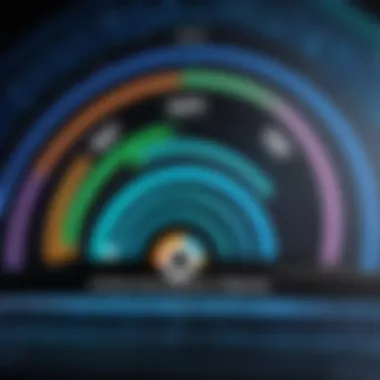
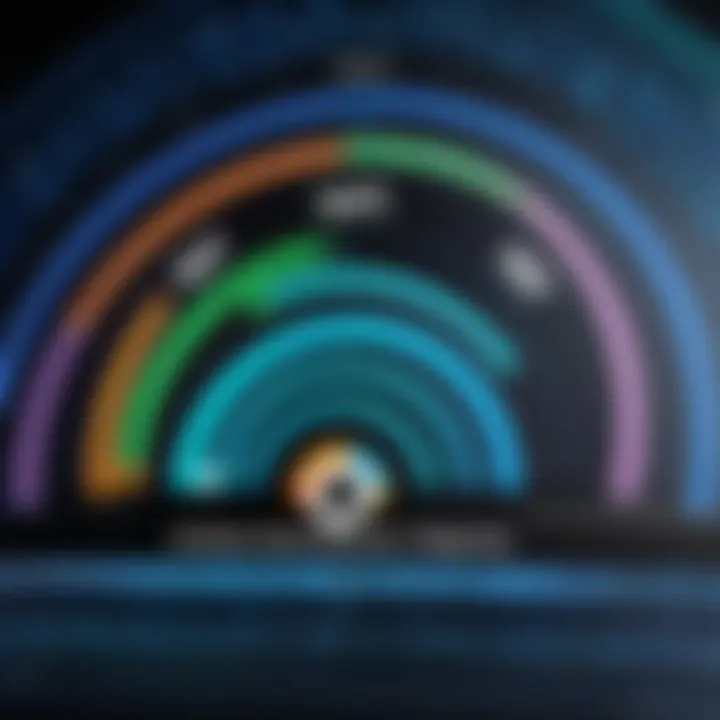
Compatibility with different network standards is an important point to evaluate before selecting a WiFi receiver. Not all WiFi receivers support every standard. Typically, common standards include 802.11n, 802.11ac, and the newer 802.11ax, also known as WiFi 6.
"Choosing a receiver that aligns with the most current network standard ensures optimal performance and future-proofing."
When a receiver is compatible with multiple standards, it allows seamless connectivity across devices. This is particularly useful in mixed-device environments, where older devices may still be in use alongside newer ones. Look for receivers that support backward compatibility to maintain connectivity across various devices.
Security Features
Security should not be an afterthought when selecting a WiFi receiver. With increasing cybersecurity threats, having up-to-date security features is paramount. Most WiFi receivers come with security protocols such as WPA3, which offers improved protection against unauthorized access.
Key security features to look for include:
- Encryption levels: This includes WPA2 and WPA3 for secure data transfer.
- WPS (Wi-Fi Protected Setup): This allows for simple and secure connection processes between devices.
- Regular firmware updates: These updates can address vulnerabilities and improve functionality.
In addition, it is advisable for users to engage in best practices for network security, such as changing default passwords and enabling firewalls, to safeguard their connectivity further.
Installation and Setup
Installation and setup of WiFi receivers for desktop computers is a critical component that greatly influences connectivity performance. This section outlines the necessary considerations and steps required to ensure that a new WiFi receiver works optimally. Understanding how to properly execute this process can prevent common issues and enhance network reliability. The readiness of your desktop environment, the step-by-step installation process, and configuring network settings all play significant roles in achieving seamless connectivity.
Preparing Your Desktop
Before embarking on the installation of a WiFi receiver, it is essential to prepare your desktop efficiently. This preparation involves several key actions:
- Alienate Clutter: Ensure the workspace is clutter-free. This facilitates ease of access to your computer's internals if you are using a PCIe WiFi card.
- Check Compatibility: Verify that your desktop's operating system is compatible with the selected receiver. This is especially important for USB and PCIe options which may have specific drivers needed.
- Gather Tools: For installations requiring internal changes, such as PCIe cards, you might need a screwdriver and potentially anti-static wrist straps to avoid damaging components.
- Backup Important Files: Before making any changes, backing up your data may safeguard against unforeseen errors.
Step-by-Step Installation Guide
The installation process will vary based on the type of WiFi receiver chosen. For a USB receiver, simply plugging in the device is usually sufficient. However, for PCIe WiFi cards, follow these steps:
- Power Down the Computer: Turn off the desktop and unplug it to ensure safety during installation.
- Open the Computer Case: Use a screwdriver to remove the side panel of the computer case. Be cautious of any sharp edges.
- Locate the PCIe Slot: Identify an empty PCIe slot on the motherboard. It is usually situated close to the CPU and other expansion slots.
- Insert the WiFi Card: Align the PCIe card with the slot and gently press it into place until it is fully seated. Secure it using the provided screw or clip.
- Close the Case: Put the side panel back on and reconnect power.
- Install Drivers: Turn on the computer, insert any accompanying driver disk, or download the latest drivers from the manufacturer's website.
Configuring Network Settings
After successful installation, configure the network settings to ensure your desktop connects to the internet effectively. Here’s how to do it:
- Access Control Panel: Navigate to the control panel on your desktop.
- Network Settings: Locate the network and internet section. Here, you can view available networks.
- Connect to WiFi: Click on your desired WiFi network from the list. Enter the password when prompted.
- Network Properties: Ensure settings such as IP addressing are set to automatic for home networks unless static IPs are required.
- Testing Connection: Open a web browser to verify internet connectivity.
"Proper installation and configuration of your WiFi receiver can significantly boost network performance, reducing interruptions and improving speed."
Performance Evaluation
Performance evaluation is a fundamental aspect of selecting WiFi receivers for desktop computers. It directly influences user experience, as it determines how effectively a receiver can handle data transmission across various tasks. Understanding performance metrics is key for IT professionals and tech enthusiasts alike, as it allows for informed decision-making based on specific needs and network environments.
Evaluating a WiFi receiver's performance involves two critical elements: speed and stability. Speed is often measured in Mbps (megabits per second) and indicates how quickly data can be transmitted. Stability, on the other hand, is about maintaining consistent connectivity, especially during peak usage. Both attributes affect activities such as online gaming, video streaming, and large file transfers, making them essential for a satisfactory computing experience.
Additionally, performance evaluation considers factors like latency, which impacts the time taken for data packets to travel across the network. Lower latency results in a more responsive connection, crucial for real-time applications. Another relevant factor is the compatibility with modern networking standards, which can greatly enhance the data throughput.
Thus, conducting a thorough performance evaluation ensures that the chosen WiFi receiver can meet not only current demands but also future needs as technology evolves.
"Understanding the performance characteristics of WiFi receivers enables users to optimize their desktop connectivity".
Real-World Speed Tests
Real-world speed tests are practical benchmarks for assessing how well a WiFi receiver performs in everyday use. These tests often reveal discrepancies between theoretical maximum speeds and actual performance. Various tools and methodologies can measure download and upload speeds, as well as latency, under varying conditions.
Testing environments can differ significantly. For instance, running speed tests in conditions with minimal interference and close proximity to the router may yield ideal results. However, more realistic scenarios include distance from the access point and interference from walls and other electronic devices. Therefore, conducting multiple tests under different conditions provides a broader perspective on actual performance.
Popular tools for these tests include Ookla Speedtest and Fast.com. These platforms offer user-friendly interfaces and consistent benchmarking methods. While running these tests, it’s also important to monitor network load and other factors to ensure that the results accurately reflect the receiver’s capabilities.
Comparative Analysis of Different Models
Comparative analysis of different WiFi receiver models fosters a deeper understanding of available options and their respective advantages. This evaluation often involves looking at key specifications, such as speed ratings, range, and features.

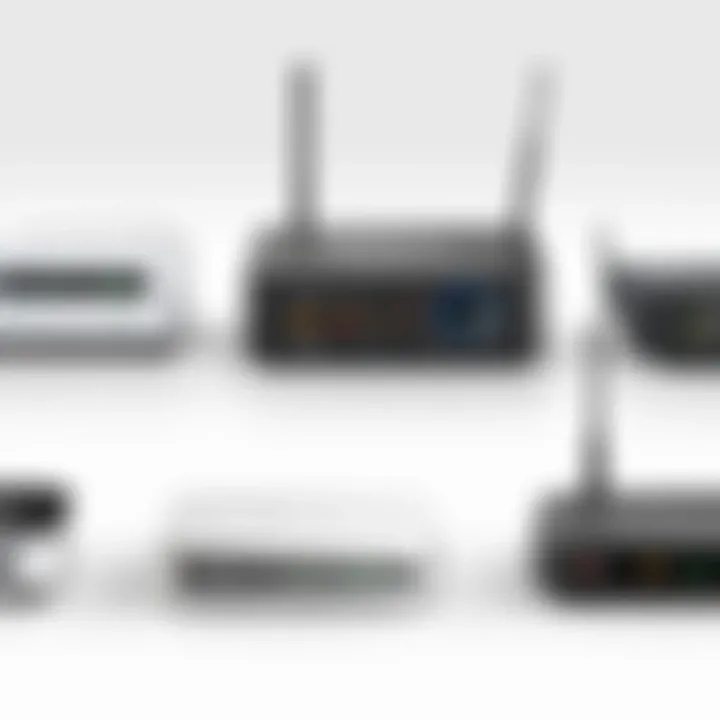
When comparing models from reputable brands, one may notice variations in performance metrics. For example, a USB WiFi receiver may provide sufficient speed for casual browsing, while a PCIe WiFi card might offer better performance for resource-intensive applications.
Key Areas of Comparison:
- Speed Ratings: Examine maximum speeds offered by different models, typically stated as Mbps, and consider how these affect real-world use.
- Range Capabilities: Understand the coverage area of each model, recognizing that some might be better suited for larger spaces.
- Features: Look for additional functionalities such as dual-band support or external antennas that can enhance connectivity.
By carefully comparing these factors, consumers can identify which models align best with their connectivity needs, ultimately leading to more satisfying desktop performance.
Troubleshooting Common Issues
In the landscape of computer networking, troubleshooting common issues becomes a critical aspect for ensuring seamless connectivity. A WiFi receiver, while designed to facilitate internet access, can encounter various problems that affect performance. Understanding these issues is vital for both IT professionals and tech enthusiasts. Proper troubleshooting not only improves user experience, but also pinpoints hardware or software weaknesses, leading to informed decisions on repairs or replacements. Here, we will delve into three significant issues: connection drops and instability, interference from other devices, and driver and software problems.
Connection Drops and Instability
Connection drops can be frustrating and disruptive. Users may notice the internet intermittently disconnecting, which can hinder work productivity and leisure activities. This problem often stems from several factors, including:
- Signal Strength: Weak signals due to distance from the router or physical obstructions can lead to instability.
- Overloaded Networks: A high number of devices connected to the same network can saturate bandwidth, causing connection drops.
- Environmental Interference: Various objects, such as walls or electronic devices, can impede signal strength and create unstable connections.
To troubleshoot, users can check their signal strength using built-in tools on their desktop. If the signal is low, changing the location of the router or the receiver can help. Additionally, disconnecting unnecessary devices from the network may alleviate congestion.
Interference from Other Devices
Interference is another common issue that impacts WiFi receivers. Devices such as microwaves, cordless phones, or even Bluetooth gadgets can disrupt the wireless signal. This is especially true in the 2.4 GHz frequency band, which is often crowded with various signals. Here are ways users can identify and mitigate interference:
- Change Frequency Band: If using dual-band receivers, switching from 2.4 GHz to 5 GHz can reduce interference, as the latter has fewer devices operating within that range.
- Reposition Devices: Place the receiver away from potential sources of interference and elevate it for better signal transmission.
- Utilize Shielded Cables: For desktop setups, using shielded Ethernet cables can help reduce the impact of nearby electromagnetic interference.
Being aware of surrounding devices is essential. Regular checks and adjustments can enhance performance and reduce connectivity issues.
Driver and Software Problems
Driver and software issues present another layer of complexity in troubleshooting WiFi receivers. Outdated drivers may lead to compatibility issues, resulting in dropped connections or poor performance. Consider these factors:
- Regular Updates: Ensure drivers are up to date to optimize performance. This can often be done through the manufacturer’s website or automated update tools.
- Check for Conflicts: Software conflicts can arise between different network management tools, which may hinder performance. It is advisable to disable or uninstall unnecessary applications that manage the network.
- Operating System Compatibility: Finally, confirm that the receiver is compatible with the current operating system version on the desktop.
By addressing these software-related issues, users can significantly enhance their connection stability and overall WiFi performance.
Future Trends in WiFi Technology
The evolution of WiFi technology is crucial, particularly for desktop computers. As demands for higher speeds, low latency, and increased device connectivity grow, understanding these future trends is essential for IT professionals and tech enthusiasts. It highlights what to expect, enabling informed decisions when investing in WiFi solutions. By examining existing and emerging standards, one can better prepare for the connectivity landscape of tomorrow.
WiFi and Beyond
WiFi 6, officially known as 802.11ax, represents a significant leap in wireless technology. Designed for high efficiency in dense environments, WiFi 6 improves performance across many devices. It uses features like Orthogonal Frequency Division Multiple Access (OFDMA) and Target Wake Time (TWT), which allow multiple devices to share channels more effectively. This is beneficial in homes and offices with numerous connected devices.
- Increased Speed and Capacity: WiFi 6 offers theoretical speeds up to 9.6 Gbps, which is a remarkable upgrade compared to earlier standards. This speed translates into faster downloads and seamless streaming.
- Lower Latency: The technology reduces latency through improved communication methods. Users can experience a more responsive connection, which is crucial for activities like gaming and video conferencing.
- Better Battery Life: Target Wake Time helps devices conserve battery, allowing them to sleep when not in use. This is particularly useful for devices like smartphones and IoT gadgets.
- Support for More Devices: With the rise of smart homes, having a WiFi standard that accommodates numerous devices without performance drops is essential. WiFi 6 addresses this need well.
Looking ahead, WiFi 7, as the next generation, is already in development. Expectations include enhancements in speed and even more efficient handling of multiple connections.
The Impact of IoT on Connectivity
The proliferation of the Internet of Things (IoT) will significantly affect WiFi technology. More devices are connected than ever before. From smart refrigerators to home security systems, the demand for reliable WiFi connectivity increases.
- Increased Demand for Bandwidth: As IoT devices multiply, and their functionalities expand, they require more bandwidth. A robust WiFi infrastructure will be vital to manage this demand.
- Need for Enhanced Security: With the increase in connected devices, security vulnerabilities also rise. Future WiFi standards will need better encryption protocols to ensure data protection across devices.
- Centralized Management Solutions: Managing numerous IoT devices can become cumbersome. New solutions will likely emerge to streamline connectivity and control of these devices, providing easier monitoring.
"The convergence of WiFi technology with IoT introduces not just challenges but also opportunities for innovation and growth in connectivity solutions."
End
Recap of Key Points
- Types of WiFi Receivers: We covered USB WiFi receivers, PCIe WiFi cards, and integrated solutions, detailing their advantages and disadvantages.
- Important Features: Key aspects such as speed, range, and compatibility with network standards were analyzed, helping readers appreciate what factors to prioritize.
- Installation: The step-by-step installation guide provided clarity on setting up a WiFi receiver, ensuring the process is accessible.
- Performance Evaluation: We compared the performance metrics of various models, allowing for informed choices based on actual data.
- Troubleshooting Tips: Common issues faced by users were approached with solution-oriented strategies, adding practical value to the discussion.
- Future Trends: An overview of WiFi 6 and the influence of IoT painted a picture of what to expect in wireless performance in the coming years.
Final Considerations for Selection
When selecting a WiFi receiver, several considerations must be made:
- Evaluate your specific needs regarding speed and connectivity to ensure adequate performance for tasks.
- Acknowledge your desktop's compatibility with the chosen receiver type, especially considering hardware connections.
- Consider the receiver's security features to protect your network from vulnerabilities.
Ultimately, choosing the right WiFi receiver is about finding a balance that meets your technical requirements while remaining compatible with your system. Making an informed decision is vital for maximizing the benefits of wireless connectivity.



