Comprehensive Guide to Western Digital External Hard Drive Driver
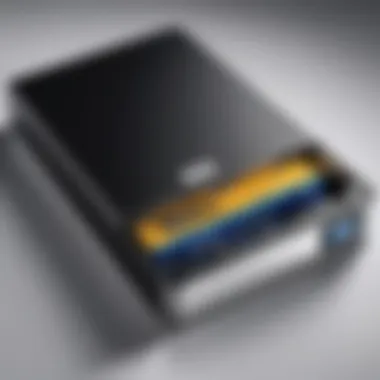
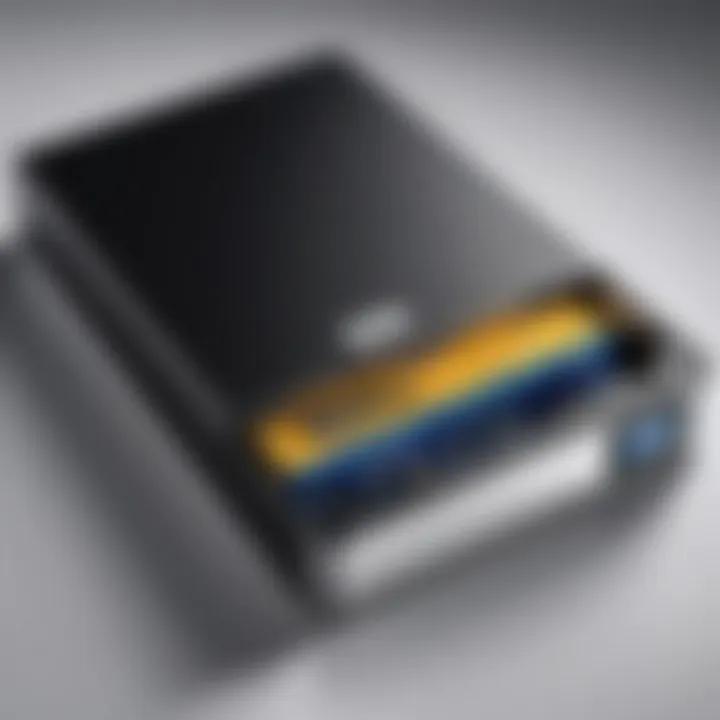
Intro
In today's data-driven world, Western Digital external hard drives have become essential tools for individuals and organizations alike. These drives allow users to store, back up, and manage large volumes of information efficiently. To utilize these drives effectively, understanding their driver software is crucial.
The driver acts as a bridge between the operating system and the hardware. It ensures smooth communication, allowing the operating system to recognize the external hard drive for effective usage. Without the right drivers, users may experience issues such as data transfer failures or limited accessibility. This guide dives deep into the aspects that are fundamental for IT professionals and tech enthusiasts, elucidating installation procedures, troubleshooting strategies, and performance optimization techniques.
Performance Metrics
Performance metrics are vital for assessing the efficiency of the Western Digital external hard drive driver. They provide insights into speed, responsiveness, and the overall capability of the device in handling various tasks.
Benchmarking Results
Benchmarking involves evaluating the drive's performance under specific conditions. This process typically gauges read and write speeds, which are critical metrics for users needing rapid data transfers. The Western Digital My Passport series, for instance, often shows impressive read speeds hovering around 540 MB/s in favorable scenarios.
Users can utilize software such as CrystalDiskMark for detailed benchmarking. Understanding these metrics helps in making informed decisions about storage solutions based on practical needs.
Speed and Responsiveness
The speed at which data can be accessed and written directly impacts user experience. A responsive driver not only allows for swift file transfers but also enhances the overall interaction with the external drive. Anomalies in responsiveness, such as lag or delayed reactions, can stem from outdated or incompatible drivers. Regular updates ensure users benefit from performance improvements and bug fixes.
Usability and User Experience
User experience significantly shapes how effectively a user can interact with their Western Digital external hard drive.
Ease of Installation and Setup
Installing the driver is often straightforward. Users typically plug in the external drive, and the operating system will either automatically install the needed driver or prompt the user to download it from the Western Digital website. This simplicity is essential for those who may not have extensive technical knowledge.
- Plug in the drive.
- Follow on-screen instructions for driver installation.
- Ensure the drive is recognized in the file explorer.
Interface Design and Navigation
The interface offered by Western Digital’s software is designed with usability in mind. A clean layout allows users to navigate easily through settings and features. Users can configure backup settings, access storage analysis tools, and manage content through intuitively designed menus. A seamless experience is critical, especially when handling sensitive data.
"Optimal performance hinges on not just the hardware but also the effectiveness of its driver software."
Prolusion to External Hard Drives
External hard drives serve as vital tools for data storage and management in today’s digital landscape. They provide users with the ability to store large amounts of information outside of their internal memory. This capability is especially important for IT professionals and tech enthusiasts who often require significant data resources for backups, file transfers, and data organization. Understanding the nuances of external hard drives along with their drivers is crucial for optimizing performance and ensuring system compatibility.
Defining External Hard Drives
External hard drives are portable storage devices that connect to computers via USB, Thunderbolt, or other ports. They allow users to transfer, store, and retrieve data easily. These devices come in various sizes and capacities, ranging from a few hundred gigabytes to several terabytes, which makes them versatile in accommodating different storage needs. The mobility of external hard drives also enhances their appeal, enabling users to carry critical data along with them.
A key feature of these drives is their ability to serve multiple functions, such as:
- Data Backup: Offering a reliable means of protecting important files against data loss.
- File Transfers: Simplifying the process of moving large files between different systems.
- Extended Storage: Providing additional space for applications, documents, and media without the need to upgrade one’s internal drives.
The Role of Drivers in Hardware Functionality
Drivers are essential software components that allow the operating system to communicate effectively with hardware. In the context of external hard drives, drivers act as the bridge between the operating system and the storage hardware. Without the proper drivers, the external hard drive may not function correctly, leading to issues such as failure to recognize the drive or unexpected disconnections.
When users connect a Western Digital external hard drive, the appropriate driver ensures that data can be read from and written to the device efficiently. Key functions of drivers include:
- Enabling Compatibility: Ensuring that the external drive works seamlessly across different operating systems or platforms.
- Performance Optimization: Enhancing the speed and reliability of data transfers between the drive and the computer.
- Error Handling: Facilitating effective communication to manage any errors that may occur during data operations.
Understanding the significance of drivers in the operation of external hard drives is essential for maximizing their functionality and enhancing overall user experience.
Overview of Western Digital
The Western Digital brand has established itself as a leader in the data storage industry. This section aims to delve into the significance of Western Digital, shedding light on its history and its diverse product offerings. Understanding these elements is essential not only for consumers but also for IT professionals who rely on this brand for external storage solutions.
History and Reputation
Western Digital, founded in 1970, began as a producer of hard drive controller boards. Over decades, the company evolved, pioneering technological advancements in data storage, including the development of hard disk drives (HDD) and solid-state drives (SSD). Their commitment to innovation has garnered a reputation for reliability and performance among consumers and businesses alike. The merger with SanDisk in 2016 further amplified Western Digital's presence in flash storage solutions, cementing its status in the market. This foundational history underpins the company’s expertise, positioning it as a trusted name in external hard drives.
"Western Digital is built on a rich history of technological ingenuity and customer trust". Indeed, the loyalty of users reflects the brand's consistent quality and support. Their products are known for durability, making them suitable for everything from casual backups to enterprise-level data storage solutions.


Product Lineup
Western Digital offers a comprehensive range of external hard drives tailored to meet varying consumer needs. The lineup includes:
- My Passport: Designed for everyday storage with portable drive features, ideal for personal backups.
- My Book: A desktop drive for expansive storage needs, offering capacities suitable for multimedia professionals.
- WD Elements: A straightforward, budget-friendly option that emphasizes reliability and ease of use.
- WD Black: Targeted at gamers and creators requiring speed and performance, these drives are optimized for high-demand tasks.
Each of these products addresses distinct user scenarios, making it essential for potential buyers to understand their requirements before making a selection. Notably, the compatibility of these drives with drivers and operating systems can affect functionality, a vital aspect explored in subsequent sections. Understanding the product lineup extends beyond preferences; it ensures users choose the right device fitted to their needs, enhancing overall satisfaction.
The reputation that Western Digital has crafted through its history and diverse product offerings makes it a crucial topic of discussion when exploring external hard drives. As we progress, it will be essential to relate this information to the importance of drivers, installation, and troubleshooting, ensuring optimal use of Western Digital products.
Understanding Hard Drive Drivers
Understanding hard drive drivers is crucial for anyone working with external storage solutions. Drivers serve as the essential bridge between the operating system and the hardware. They facilitate communication, ensuring that data transfers occur seamlessly. Without a proper driver, the external hard drive may not function correctly or at all.
What is a Driver?
A driver is a specialized software component that allows the operating system to interact with hardware devices. In the context of external hard drives, the driver enables features like file access, data transfer speed optimization, and various configurations that support user needs. When you connect a Western Digital external hard drive, the related driver informs the operating system of its specifications, ensuring that the device operates smoothly.
Common functions performed by drivers include:
- Data exchange: Managing how data is sent to and from the hard drive.
- Error handling: Addressing issues that may arise during data transfer activities.
- Power management: Ensuring the external hard drive operates efficiently without unnecessary power consumption.
In summary, the driver plays a vital role in making the external hard drive usable and functional within the broader computing environment.
Types of Drivers Relevant to External Drives
There are several types of drivers that may be relevant when dealing with external drives. Understanding each can help in troubleshooting and optimizing device performance.
- USB Drivers: Most external hard drives connect via USB ports. USB drivers are critical as they provide the necessary support for data packets to transfer between the computer and the hard drive. Ensuring you have the latest USB drivers will enhance performance significantly.
- SATA Drivers: Some external hard drives might use a SATA connection through an external enclosure. While it’s less common, these require proper SATA drivers to function correctly.
- Storage Class Drivers: These drivers help in managing external storage devices to comply with specific protocols set by the operating system. They ensure functionalities like hot-swapping, which allows devices to be added or removed without shutting down the system.
- Driver Updates: Regular updates from Western Digital can improve security and stability. Keeping these drivers updated ensures optimal performance and mitigates potential issues before they arise.
Importance of Drivers for External Hard Drives
Proper drivers are fundamental to the effective operation of external hard drives. They act as a bridge between the hardware and the operating system. When you connect a Western Digital external hard drive to a computer, the driver enables the two components to communicate. Without the correct driver, the drive may not function as intended, leading to potential data loss and performance degradation.
Ensuring Compatibility
Compatibility is a primary concern when dealing with external hard drives. Each operating system, whether Windows, macOS, or Linux, requires specific drivers tailored to that system. For example, a driver that works well on Windows may not function correctly on macOS. Therefore, users must ensure that they obtain the right version of the driver that corresponds to their operating system.
In practice, this means regularly checking the official Western Digital website for updates or consulting manufacturer documentation when encountering issues. Additionally, ensuring compatibility with different file systems is crucial. For instance, a drive formatted with NTFS may not be directly usable on a macOS system without reformatting or driver workarounds.
Enhancing Performance
Drivers also significantly enhance the performance of external hard drives. A well-optimized driver can unlock the full potential of the hardware, allowing it to transfer data at maximum speed. This aspect becomes particularly important for tasks involving large files, such as video editing or database management.
Performance issues may arise due to outdated or corrupt drivers. Consequently, users should not only keep their drivers up to date but also understand how to troubleshoot related performance problems. This might include checking for firmware updates for the drive itself, which can provide additional performance improvements.
Installation of Western Digital Drivers
The installation of Western Digital drivers is a crucial aspect for ensuring that external hard drives function properly. Without the correct drivers, users may experience issues such as slow transfer speeds, incompatibility with different operating systems, or incomplete functionality. It is vital to understand the significance of driver installation, as it serves as a bridge between the hardware and the operating system, facilitating efficient communication. The following sections will discuss pre-installation considerations, the step-by-step installation process, and methods to verify successful installation.
Pre-Installation Considerations
Before embarking on the installation of Western Digital drivers, several factors should be taken into account to avoid potential issues. Firstly, confirm that you are using the correct driver version that corresponds to your specific model of external hard drive. Each model may have unique driver requirements, which can greatly affect performance.
Secondly, ensure that your operating system is compatible. Check the system requirements listed on the Western Digital website or in the product documentation. Additionally, consider any existing USB devices connected to the same port. Sometimes conflicts can arise if multiple devices are trying to use the same resources. Disconnect any unnecessary hardware and ensure you have administrative access to perform the installation.
Step-by-Step Installation Process
The installation of Western Digital drivers typically involves several key steps:
- Download the Driver: Visit the Western Digital support page and locate the driver for your specific external hard drive model. Choose the appropriate version for your operating system.
- Prepare for Installation: Before running the installer, close all running applications. This helps to prevent any conflicts during the installation process.
- Run the Installation File: Locate the downloaded driver file, usually in your Downloads folder. Double-click the file to begin installation. Follow the prompts provided by the installation wizard.
- Accept License Agreements: Carefully read the license agreement and accept the terms when you are ready to proceed. This is often an essential step in driver installation.
- Complete the Installation: Once the installation wizard finishes, you may be prompted to restart your computer. If so, ensure that you save any ongoing work before proceeding. Restarting allows the new drivers to take effect fully.
Verifying Installation Success
After installation, it is important to verify that the drivers were installed correctly. Here are some steps to confirm success:
- Access Device Manager: Right-click on the Start menu and select "Device Manager". Look under the "Disk drives" section to find your Western Digital drive.
- Check Driver Status: Right-click on the drive and select "Properties". Navigate to the "Driver" tab to see the driver details, including its version.
- Perform a Test: Connect the external hard drive and try transferring files to confirm that it is functioning as expected. Check the transfer speeds to ensure they meet your typical requirements.


It is essential to maintain the drivers updated for optimal performance. Check periodically for driver updates from Western Digital.
Device Manager and Driver Management
Device Manager plays a crucial role in the ecosystem of drivers related to hardware devices like the Western Digital external hard drive. It serves as both a control panel and a monitoring tool for managing installed devices and their drivers. Understanding its functions can significantly enhance user experience and troubleshooting capabilities. This section will dive into the aspects of accessing, managing, and updating drivers within Device Manager, specifically tailored for users dealing with Western Digital external hard drives.
Accessing Device Manager
Accessing Device Manager is a straightforward process. Users can reach this vital tool through various methods in Windows. Here are a few common approaches:
- Using Search Bar: Click on the Windows search bar or press the Windows key and type "Device Manager". Press Enter to open the utility.
- Control Panel Navigation: Open Control Panel via the Start menu. Then, select "System and Security", followed by "System". You will find "Device Manager" listed on the left side.
- Using Run Command: Press to open the Run dialog box. Type and hit Enter.
Once accessed, Device Manager displays all connected devices categorized into different classes, making it easy for users to locate the specific hardware they want to manage.
Managing Drivers within Device Manager
Once in Device Manager, managing drivers becomes essential to ensure optimal performance. For Western Digital external hard drives, understanding how to manage drivers can solve compatibility and functionality issues effectively. Here are some key tasks:
- Checking Driver Status: Each device has an icon indicating its status. A yellow triangle or red X shows issues needing attention.
- Disabling or Uninstalling Drivers: Right-click the driver associated with the external hard drive and select either disable or uninstall. Disabling is a temporary action while uninstalling may require a driver re-install afterward.
- Rolling Back Drivers: If performance issues occurred after a driver update, use the roll back option to revert to a previous version.
This careful management allows users to troubleshoot efficiently while also maintaining the device's operational integrity.
Updating Drivers
Updating drivers is a critical maintenance step for any hardware component. For the Western Digital external hard drive, updated drivers can enhance compatibility and performance. Here’s how to update drivers in Device Manager:
- Locate Device: Find the Western Digital external hard drive in the list of devices.
- Right-Click: Right-click on the specific drive and choose "Update driver".
- Choose Update Option: The system will offer options to search automatically for updated driver software or to browse the computer for driver software manually. The former is typically more effective.
- Follow Prompts: After selecting the update option, follow the on-screen instructions to complete the installation process.
Understanding the management and updating capabilities within Device Manager can significantly influence the user experience with Western Digital external hard drives. By maintaining drivers efficiently, IT professionals and tech enthusiasts can ensure their devices perform at peak levels.
Common Issues with Western Digital Drivers
Understanding common issues with Western Digital drivers is crucial for maintaining the optimal performance of your external hard drive. Drivers are a bridge between the hardware and the operating system. Hence, any problems in this area can disrupt usability. Identifying these common issues not only saves time but also enhances user productivity.
Driver Conflicts
Driver conflicts occur when two or more drivers attempt to control the same device. This often leads to unexpected behavior, including drive disconnections or failure to recognize the device. For Western Digital external hard drives, outdated or corrupted drivers are usual culprits in causing these conflicts.
To mitigate these issues, it is advisable to periodically check for driver updates. Uninstalling the conflicting drivers may also be necessary. In some cases, using the Device Manager to identify which drivers are causing the conflict could help. This step can lead to a more stable system performance.
Incompatibility Problems
Incompatibility problems arise when the installed driver version does not match the system requirements. For instance, if you connect a Western Digital external drive to an operating system that lacks support for the needed driver version, it might not work at all. This often occurs with updates in operating systems where the corresponding drivers haven't been installed or updated.
To avoid these incompatibilities, always verify system requirements before installation. Refer to the official Western Digital support site for guidance on compatible drivers. Additionally, keep track of your OS updates to ensure drivers remain compatible.
Performance Issues
Performance issues might manifest as sluggish read/write speeds or frequent drive disconnections. Various factors can create these problems. For example, having a faulty driver can lead to inefficient communication between the drive and the operating system. Moreover, system resources—such as memory and CPU usage—affect how well the external hard drive operates.
Addressing performance issues requires a systematic approach. First, updating drivers should be your priority. It is also advisable to check the external drive using diagnostic tools provided by Western Digital or third-party software. Regular monitoring of the drive performance will highlight any potential issues early, allowing for timely solutions.
Troubleshooting Driver Issues
Troubleshooting driver issues is critical for maintaining the functionality of Western Digital external hard drives. Such problems can hinder performance, leading to data access delays or complete device failures. Recognizing the roots of these issues involves a systematic approach. This not only aids in identifying malfunctioning components but also minimizes the risk of data loss. Troubleshooting ensures that users can efficiently manage their devices.
Identifying the Problem
The first step in troubleshooting driver issues is identifying the specific problem. Various symptoms may indicate that a driver is malfunctioning. Common signs include the external drive not being recognized by the operating system or slow data transfer rates.
To diagnose the issue, consider the following:
- Check Power Supply: Ensure the device is adequately powered. A faulty connection may prevent the drive from functioning.
- Examine USB Ports: Switch ports or use a different USB cable to rule out hardware fault.
- View Error Messages: Take note of any messages that appear when connecting the drive. These can provide clues to the issue.
- Consult Device Manager: This tool can indicate if the driver is installed correctly or if there are conflicts.
Each of these steps address practical issues that users encounter, making it easier to pinpoint the malfunction.
Methods for Resolution


Once the issue is identified, it's essential to implement effective resolution strategies. Each method targets the common issues associated with drivers. Here are some effective steps:
- Reinstall the Driver: Uninstall then reinstall the driver. This is a straightforward solution to many conflicts.
- Update to the Latest Driver: Ensure that you are using the most recent version of the driver.
- Rollback Driver: If an update causes issues, rolling back to a previous version might resolve the problem.
- Use Windows Troubleshooter: This built-in tool can help diagnose and fix common driver-related problems.
- Assess for Conflicting Software: Conflicts can arise from other software, especially security or device management tools. Consider disabling or uninstalling such software temporarily.
- Contact Support: If the above methods fail, reaching out to Western Digital support can provide further assistance. Their help can be crucial for complex issues, especially if the device is under warranty.
- Go to Device Manager, right-click the drive, select uninstall, and restart the computer to allow it to reinstall the driver automatically.
- Visit the Western Digital website to download the latest version if it's not updating automatically.
- Right-click the driver in Device Manager, choose properties, and find the option to roll back.
- Navigate to Settings, select Update & Security, and choose Troubleshoot.
By employing these methods, many driver issues can be effectively resolved, ensuring that users can utilize their Western Digital external hard drives without interruptions.
Best Practices for Maintaining Drivers
Maintaining drivers is crucial for the optimal performance of external hard drives, such as those from Western Digital. Regular upkeep of drivers ensures that the storage device can communicate efficiently with the operating system and other hardware components. Consequently, this fosters stability, improves reliability, and minimizes the risk of data loss. Establishing best practices for driver maintenance can effectively prevent compatibility issues and enhance the overall user experience.
Regular Updates and Backups
One of the foundational practices for maintaining drivers is performing regular updates. Hardware manufacturers, including Western Digital, frequently release driver updates to address bugs, enhance performance, and add new features. Keeping drivers current can significantly improve the interaction between the hard drive and the system, which can lead to better data transfer speeds and enhanced functionality.
To check for updates:
- Visit the Western Digital Support page regularly.
- Enable automatic updates if the option is available.
- Utilize device management tools to detect outdated drivers promptly.
Apart from driver updates, creating data backups is equally important. Backups protect against potential data loss that may occur during the driver update process or due to unexpected hardware failures. A straightforward strategy includes:
- Regularly backing up important files to another storage option.
- Using backup software to automate the process for efficiency.
- Familiarizing oneself with recovery methods to ensure accessibility of data in a crisis.
Monitoring Device Performance
Routine monitoring of device performance is another critical aspect of driver maintenance. Monitoring helps in identifying potential issues before they become significant problems. Tools such as Windows Device Manager or specialized monitoring software can offer insights into how well the drive operates.
Some recommended practices for effective monitoring include:
- Checking drive health: Utilize tools like CrystalDiskInfo to assess drive integrity and check for errors.
- Analyzing speed performance: Periodically testing read and write speeds can help in recognizing degradation in performance.
- Keeping an eye on error messages: Any unusual behavior or error notifications must be noted and addressed swiftly.
By adopting these practices, users can maintain their Western Digital external hard drives effectively, promoting longevity and ensuring that drivers function optimally throughout their operational life.
Resources for Further Information
Understanding the workings of external hard drives and their drivers can be quite intricate. For those who engage with Western Digital devices, having reliable resources is essential. This section will explore two primary sources of information: official support channels and online tech communities. Both serve as vital tools for troubleshooting, acquiring updates, and enhancing user knowledge.
Official Western Digital Support
The official support from Western Digital is one of the most direct ways to access accurate information. Their website provides a wealth of resources, including driver downloads, FAQs, and technical specifications. It is important to visit this site regularly for updates that ensure your devices remain compatible with the latest operating systems and technologies.
Some benefits include:
- Comprehensive Manuals: Detailed manuals for various models give insights into installation and usage.
- Driver Downloads: Users can easily find the necessary drivers specific to their hard drive model.
- Technical Support: Direct access to support staff for resolving specific issues is invaluable.
With these resources, you can significantly reduce the time spent troubleshooting issues and miscommunications.
Online Tech Communities
In addition to official channels, online tech communities like Reddit offer informal yet valuable information. Users share their experiences, solutions, and tips, which may not be found on official sites.
Some unique advantages include:
- Diverse User Experiences: Engaging with various users provides perspective and creative solutions to common problems.
- Up-to-Date Discussions: These platforms often feature the latest issues and solutions that arise with new software or device updates.
- Collaborative Learning: Learning from peers can foster a deeper understanding of the functionality of drivers and the overall performance of the devices.
In summary, utilizing both official support and online tech communities creates a well-rounded resource base. This approach ensures not just access to information but also a connection to the broader community of users, leading to a better understanding of how to manage and optimize Western Digital external hard drives effectively.
The End
Furthermore, a well-maintained driver can significantly reduce potential conflicts or errors that could disrupt the workflow. Thus, it is essential for IT professionals and tech enthusiasts to grasp the installation processes and troubleshooting techniques. This knowledge empowers users to effectively manage their devices. Regular updates and a thorough comprehension of available resources enhance the overall user experience.
Summary of Key Points
- Drivers as Functional Necessities: They are essential for the effective operation of external hard drives.
- Installation and Updates: Proper installation steps and procedures for maintaining updated drivers are critical to avoid compatibility issues.
- Common Problems and Solutions: Identifying and troubleshooting common driver issues can save time and enhance performance.
- Resources for Assistance: Utilizing available support resources aids users in resolving any concerns.
Future Considerations
Looking ahead, users should remain vigilant regarding driver management as technology evolves. With the continuous enhancements in external storage solutions, it will be key to stay informed about the latest driver updates and best practices. Emerging technologies, such as NVMe and SSDs, may influence driver requirements and performance characteristics. Thus, investing time in understanding these changes can provide a competitive edge in utilizing external hard drives efficiently.



