Understanding Video Recorders on Laptops: A Comprehensive Guide
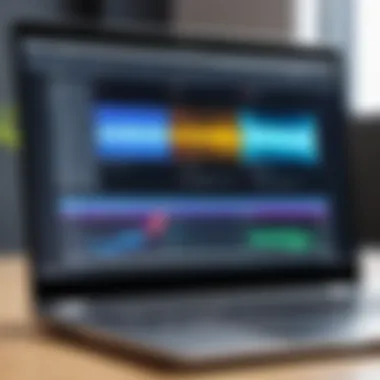

Intro
As video recording on laptops becomes increasingly prevalent, understanding the underlying technology is essential. The transformation brought by this advancement is substantial, affecting content creation across various sectors. Users ranging from IT professionals to casual content creators need to grasp how video recording operates on their devices. This guide will cover noteworthy aspects such as performance metrics, usability, and user experience associated with laptop video recording. Having a solid grasp of these elements can lead to more effective use of technology in various applications.
Performance Metrics
Benchmarking Results
When evaluating performance, benchmarking is a crucial step. Video recorders can differ significantly in their efficiency depending on the laptop’s hardware. Key performance indicators include frame rate consistency and video resolution acuity. For example, a laptop equipped with an Intel Core i7 processor, alongside a minimum of 16GB RAM, tends to deliver superior performance compared to lower-end models.
Numerous benchmarks exist which demonstrate these differences:
- CPU Utilization: Essential for high-performance video recording, this measures the extent to which a laptop's processor is engaged during recording.
- Memory Bandwidth: Sufficient memory ensures smooth recording, preventing lags.
- Storage Speed: SSDs provide better performance relative to traditional hard drives.
Speed and Responsiveness
The responsiveness of the video recorder depends on both software and hardware efficiency. Users should consider the following factors:
- Latency: This is the delay between pressing the record button and the actual capture start. Lower latency is preferred.
- Encoding Speed: Fast encoding reduces the time taken to save recorded sessions.
- Real-time preview abilities integrate seamlessly into the recording process, impacting overall usability.
Usability and User Experience
Ease of Installation and Setup
An effective video recording solution should offer a straightforward installation process. Complicated setups can deter even skilled users. Various software options bring vastly different paradigms. Programs like OBS Studio and Camtasia provide user-friendly interfaces, minimizing technical barriers.
Interface Design and Navigation
A well-designed interface enhances the user experience. Key features to evaluate include:
- Intuitive Layout: Elements should be logically placed to facilitate easy access.
- Customization Options: Users appreciate the ability to adjust settings according to their needs.
- Effective Help Resources: High-quality support and documentation ensure smooth navigation, facilitating troubleshooting when challenges arise.
"Usability is of utmost importance in technology; a user-friendly system enhances productivity and engagement."
Understanding the intricacies of video recording technology on laptops helps potential users make informed decisions on their setups. This guide offers essential insights that can lead to an improvement in output quality for content creators across various platforms.
Foreword to Video Recording on Laptops
Video recording on laptops has become an integral aspect of modern computing. It allows users to create, share, and engage with content in ways that were previously unimaginable. As technology evolves, the capabilities of laptops in video recording continue to advance. This section aims to highlight the essential elements of video recording on laptops, the benefits it offers, and the critical considerations that come into play.
The Role of Video Recorders in Modern Computing
Video recorders serve as vital tools in contemporary computing. They enable users to record high-quality videos for various purposes, such as content creation, professional presentations, and personal documentation. With the rise of remote work and digital communication, the need for effective video recording solutions has grown.
High-definition video recording enhances the clarity and professionalism of visual content. Integrating video recorders into laptops simplifies the process of content creation, enabling users to easily capture moments without needing additional hardware. Moreover, advanced features such as digital effects and editing capabilities further broaden the creative possibilities for users.
Common Use Cases for Video Recording
Video recording technology on laptops finds application across diverse fields. Here are some common uses:
- Content Creation: Many creators utilize laptops for streaming and producing engaging content. Platforms like YouTube benefit greatly from high-quality recorded videos.
- Online Education: Educators increasingly rely on video recording to create online courses. Lectures can be recorded and shared with students, enhancing remote learning experiences.
- Business Communication: Webinars and meetings often require video recording to ensure that important discussions are documented. This practice aids in keeping teams informed and connected.
- Social Media Engagement: Recording videos for social media promotions or updates has become routine for both individuals and brands. Visual content is more effective in capturing audience attention.
In summary, the role of video recorders in modern computing is multifaceted and essential. Their capabilities enhance professional and personal interactions, allowing for a dynamic exchange of information. Therefore, understanding the intricacies of video recording on laptops is fundamental for users aiming to leverage this technology effectively.
Essential Hardware for Video Recording
The hardware components used in video recording directly influence the quality of the output as well as the ease of use. For anyone serious about video production on a laptop, understanding these hardware essentials becomes paramount. This section looks at the integral elements that contribute to successful video recording. A well-rounded setup includes cameras, microphones, and the right specifications to optimize performance. Neglecting any one of these parts can result in subpar content, which diminishes the impact of the message being conveyed.
Integrated vs. External Video Cameras
When considering video cameras for laptops, users often choose between integrated and external options. Integrated cameras are built into laptops and have the advantage of convenience. They are always ready to use and are generally small, light, and uncomplicated. However, their quality is usually inferior. For those targeting professional results, external video cameras are often the best choice.
External cameras generally provide higher resolution and better image sensors, which lead to clearer video. They also allow for more adjustable settings, such as focal length, that can enhance the visual quality of recordings. Moreover, they can often be upgraded as technology progresses, making them a worthwhile investment for serious content creators.
In summary, while integrated cameras present an accessible option, external cameras offer a significant step up in terms of quality and versatility, making them essential for high-level video recording tasks.
Microphone Quality and Importance
Audio quality is as crucial as video quality and should not be overlooked. Many laptops come with built-in microphones that may suffice for casual use, but they often struggle in capturing clear audio. Background noise, poor frequency response, and limited dynamic range can hamper the clarity of speech.
Investing in a quality external microphone can greatly enhance sound fidelity. There are several types to consider:
- Condenser microphones: Excellent for capturing vocals in a controlled environment.
- Dynamic microphones: Well-suited for on-location shooting with more background noise.
- Lavalier microphones: Ideal for interviews or presentations, as they clip onto the speaker's clothing for hands-free operation.
Ultimately, improving microphone quality can help deliver a professional touch to any video content. Clear audio can capture viewers' attention much more effectively than subpar sound, making this component essential.
Required Specifications for Optimal Performance
It's not only about the cameras and microphones; the underlying hardware specifications of a laptop also play a critical role in video recording. Here are key specifications to prioritize:
- Processor: A powerful CPU ensures smooth video processing. Intel's Core i7 or AMD's Ryzen 7 are generally recommended for demanding tasks.
- RAM: At least 16GB of RAM is advisable. More RAM allows for better multitasking, especially when running editing software simultaneously with recording.
- Storage: Video files can be large. SSDs (Solid State Drives) provide faster read and write speeds than HDDs, greatly improving efficiency when saving or accessing large files.
- Graphics Card: A dedicated GPU can enhance rendering and exporting times for video projects. NVIDIA or AMD cards are effective for acceleration in modern editing software.
Having the right hardware specifications ensures that the user can record and edit videos without frustrating interruptions. This attention to detail in hardware selection can significantly ease the video production process.
Key takeaway: Quality video recording necessitates a cautious balance of integrated and external hardware solutions, as well as the selection of a laptop with robust specifications to ensure optimal performance.
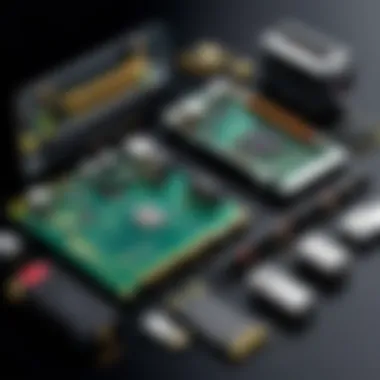

Software for Video Recording
In the realm of video recording on laptops, software serves as the backbone that enables users to create, edit, and manage their video content effectively. The quality of the final output greatly relies on the functionality and performance of the software used. Different applications cater to various user needs, ranging from basic recording to complex editing tasks. Understanding the nuances of these software solutions is essential not only for tech enthusiasts but also for IT professionals who strive for excellence in their digital projects.
Popular Video Recording Applications
When it comes to video recording on laptops, several applications stand out in the market. These tools provide diverse capabilities, shaping how users interact with video content. Among the most notable applications are:
- OBS Studio: Widely favored for its open-source nature, it offers powerful recording and streaming features. OBS Studio is versatile and allows for custom settings, which can be finely tuned according to user needs.
- Camtasia: This is a premium software option that combines video recording and editing functionalities. Its user-friendly interface is particularly beneficial for beginners, and it also provides robust editing tools.
- Bandicam: Known for its lightweight design, Bandicam is ideal for screen recording. Users can also capture gameplay or external devices, making it a popular choice among gamers.
These applications not only vary in features but also in the target audience they cater to, from novice creators to experienced professionals.
Key Features to Consider in Recording Software
When selecting video recording software, certain features are paramount to ensuring a smooth and quality recording experience. Consider the following:
- User Interface: An intuitive interface allows users to navigate the software easily, reducing the learning curve.
- Recording Quality: Look for software that offers high-definition recording options. This feature directly impacts the clarity of the final video.
- Editing Tools: Integrated editing options can save time by allowing users to edit video footage without needing to switch to another application.
- Exporting Options: A variety of compatible formats for exporting videos is crucial for sharing across different platforms.
"Choose software that supports your workflow and enhances your overall recording experience."
Taking these features into account will lead to more efficient and productive video projects.
Free vs. Paid Software Options
The choice between free and paid software can significantly affect users depending on their needs and budget. Free software, such as OBS Studio, can offer sufficient capabilities for basic tasks. However, these may lack advanced features or customer support. On the other hand, paid options like Camtasia typically come with comprehensive functionalities and assistance, making them more suitable for serious projects.
- Advantages of Free Software:
- Advantages of Paid Software:
- Cost-effective solutions for beginners.
- Community support often available.
- Advanced features tailored for professionals.
- Regular updates and customer support.
Setting Up Video Recording on Your Laptop
Setting up video recording on your laptop is a crucial step for anyone looking to engage in quality content creation or conduct effective remote communication. This process encompasses more than just clicking the record button. It involves understanding both the hardware and software prerequisites to achieve optimal performance.
Benefits include:
- Improved Quality: Proper setup ensures clear audio and video, enhancing user experience.
- Error Reduction: A well-configured system minimizes technical problems during recording.
- User Satisfaction: A smooth setup process leads to a more enjoyable experience for both the creator and audience.
Step-by-Step Installation Guide
To successfully set up your video recording capabilities on a laptop, follow these specific steps:
- Choose Your Software:
Select a video recording application that suits your needs, such as OBS Studio, Bandicam, or Camtasia. Each offers unique features. - Download and Install:
Navigate to the official website of the chosen software, download the installer, and follow the installation prompts. - Connect Hardware:
If using an external camera or microphone, connect these devices to your laptop. Ensure they are recognized by the system. - Update Drivers:
Check that all drivers for your hardware are up to date. This ensures optimal compatibility with your operating system. - Run Initial Setup Wizard:
Most applications provide a setup wizard during the first launch. Follow the on-screen instructions to configure basic settings.
Configuring Settings for Quality Output
After installation, configuring the settings is key to achieving high-quality recordings. Here are essential considerations:
- Resolution and Frame Rate:
Set the video resolution (e.g., 1080p) and frame rate (e.g., 30 fps) appropriate for your content type. Higher values increase quality but require more processing power. - Audio Settings:
Select the correct audio input device and adjust levels to prevent distortion or low sound quality. Testing multiple settings may be necessary. - Bitrate Configuration:
Adjust the bitrate for video and audio streams. A higher bitrate generally improves quality, but it also increases file size.
Testing Your Setup
Testing the setup allows you to identify any issues before recording important content. Follow these steps:
- Record a Sample Video:
Capture a short test video to evaluate quality. - Check Audio Levels:
Ensure that audio is clear and at an acceptable volume during playback. Listening with headphones may provide better accuracy. - Monitor Video Playback:
Review the recorded video for clarity and visual stability. - Adjust Based on Feedback:
Make necessary adjustments based on your review and retest if needed. This iterative process helps refine the setup.
By taking these steps, you establish a reliable foundation for video recording, crucial not just for personal projects but also for professional engagements. This meticulous approach supports your creation of engaging content and enhances your communication in a digital landscape.
Video Recording Techniques and Best Practices
Video recording techniques and best practices form the backbone of effective content creation. Understanding these elements can significantly enhance the quality of your recordings and the overall viewer experience. This section explores crucial factors such as lighting, composition, and audience engagement, which all contribute to a successful video production.
Lighting and Environment Setup
Lighting is one of the most critical aspects of video recording. Natural lighting can be advantageous, but artificial lights may be necessary for consistency. Soft, diffused lighting creates a pleasant appearance, reducing harsh shadows. Positioning your light source can drastically alter the result. For instance, placing lights at a 45-degree angle from your subject may provide a flattering effect.
It’s essential to consider the environment too. A cluttered background can distract viewers. Use a simple, clean backdrop that enhances the main subject. If possible, control ambient light by closing blinds or using curtains. This setup can help you maintain focus on the content you are presenting.
Framing and Composition Tips
Proper framing is vital for keeping viewers engaged. The rule of thirds is a common guideline in composition. Imagine your screen divided into a grid of nine equal parts and position essential elements along these lines. This approach draws the viewer's attention to focal points effectively.
Adjusting the camera angle is also crucial. An eye-level shot generally feels natural and is ideal for discussions. Conversely, a slightly elevated angle can project authority, particularly in instructional videos. Always ensure that the subject is centered in the frame and there is enough headroom.
Engaging Your Audience
Engagement is key to retaining viewer interest. Start by establishing a connection with your audience. Speak clearly and maintain eye contact with the lens. This simulates direct interaction, making viewers feel included. Utilize body language effectively; gesturing and moving can enhance your storytelling.
Consider incorporating questions or prompts throughout your video. This technique can encourage viewers to reflect or respond, increasing their sense of involvement. For instance, asking viewers for their opinions on a topic can foster a sense of community.
In summary, employing effective video recording techniques and best practices is essential for high-quality content. Paying attention to lighting and environment, mastering framing and composition, and engaging your audience directly will enhance your video recordings significantly. These strategies are foundational for anyone serious about creating compelling video content.
"Quality video recordings require a harmonious interplay of technique and creativity."


By integrating these practices into your regular workflow, you can elevate the caliber of your work and foster a stronger connection with your audience.
Troubleshooting Common Video Recording Issues
In the realm of video recording on laptops, challenges arise that can hinder the quality of content creation. Recognizing these potential issues is essential for any individual aiming to produce professional-grade video material. Troubleshooting common video recording issues not only enhances the overall quality of recordings but also saves valuable time and effort. Understanding these problems is crucial for effective video production.
Audio and Video Sync Problems
Audio and video sync problems are among the most frustrating issues faced by creators. This occurs when the sound does not match the corresponding video, leading to a disjointed viewing experience. It affects the coherence and professionalism of any recorded content, particularly during tutorials, vlogs, or presentations.
Here are some common causes:
- Latency in Software: Certain recording applications, especially those that rely heavily on processing power, may introduce delays between audio capture and video output.
- USB Camera Delays: Using external cameras can introduce latency. It is important to check the settings and possibly switch to a different USB port.
- Hardware Limitations: Older laptops might struggle with processing demanding software, leading to sync issues.
To resolve sync problems:
- Check audio settings in your software to ensure correct driver selection.
- Use tools like OBS Studio to adjust sync rate when recording.
- After recording, you can manually sync audio and video during the editing phase.
Poor Quality Output Solutions
Poor quality output can severely impact the audience's perception of the video. Issues such as low resolution, grainy visuals, and muffled audio are common barriers. Several factors contribute to these problems, and addressing them can dramatically improve video quality.
Common causes of poor quality include:
- Low Camera Resolution: Integrated cameras often have lower resolutions compared to high-definition external cameras.
- Insufficient Lighting: A dimly lit environment can result in grainy footage. Natural light is optimal, but soft artificial lights are a good alternative.
- Audio Clarity: Built-in microphones on laptops are typically subpar, which degrades sound quality.
To enhance output quality:
- Upgrade to an external camera with higher resolution capabilities.
- Invest in good lighting equipment for your recording space.
- Use high-quality external microphones to capture clearer audio. This significantly improves viewer experience.
Software Crashes and System Requirements
Software crashes can disrupt recording sessions, resulting in lost footage and unnecessary frustration. Knowing how to manage system requirements is key to preventing these crashes from occurring. Various recording software has specific hardware and software requirements that must be met for optimal performance.
Common factors for crashes include:
- Insufficient RAM: Modern video recording software demands significant RAM. Laptops with less than 8GB may struggle to run such applications effectively.
- Outdated Software: Running outdated versions of recording software can lead to instability. Always check for updates or patches.
- Overloaded Systems: Running multiple applications simultaneously can overwhelm your laptop, causing it to crash.
Preventative measures include:
- Ensure your system meets or exceeds the recommended specifications for the software you use.
- Regularly update your recording software to the latest version.
- Close unnecessary applications while recording to conserve resources.
Tackling these common video recording issues effectively can lead to a more streamlined production process and improve the quality of your content.
Advanced Video Recording Techniques
Advanced video recording techniques can significantly enhance the quality and effectiveness of your recordings. These methods not only cater to personal preferences but also meet the demands of diverse audiences. The relevance of mastering these techniques is especially crucial for IT professionals and content creators who seek to present their work in the most compelling manner possible. By employing advanced methods, users can improve visual quality and deliver more informative and engaging content.
Using Multiple Cameras
Utilizing multiple cameras can create a more dynamic viewing experience. This approach allows for various angles and perspectives, giving the audience a richer understanding of the content. When set up properly, it can enhance storytelling by providing immediate context shifts. However, careful planning is key.
- Stability: Ensure all cameras are stable to maintain consistent image quality.
- Syncing: Use software to properly synchronize footage from each camera. This reduces the chance of audio-video misalignment.
Benefits of Multiple Cameras
- Engagement: Switching between angles can keep viewers engaged.
- Detailed Focus: Allowing the audience to see specific details up close without losing the wider context.
Incorporating Screen Recording
Screen recording is an invaluable tool, especially for tutorials and presentations. This method allows users to capture their screens while providing commentary. It is essential for remote work as it aids in conveying complex information clearly. Incorporating screen recording can be seamless with proper tools that integrate with webcam footage.
Key Considerations for Screen Recording
- Resolution: Always record at a high resolution to ensure clear visuals.
- Software Compatibility: Select software that supports both webcam and screen capture simultaneously.
Benefits of Screen Recording
- Clarity: Provides clear demonstrations of software or processes.
- Reusability: Recorded sessions can be reused for future training or reference.
Post-Production Editing Essentials
Post-production editing is a crucial phase in video production. It involves refining the raw footage into a polished final product. This process includes cutting unnecessary parts, improving audio quality, and adding any necessary graphics or text overlays. Understanding editing essentials can transform raw recordings into professional-grade videos.
Important Editing Techniques
- Cutting and Trimming: Remove errors and filler content to maintain engagement.
- Audio Enhancement: Adjust audio levels and remove background noise.
- Color Correction: Enhance the visual appeal by adjusting colors and brightness.
Tools for Effective Editing
Some popular software options for post-production editing include Adobe Premiere Pro, Final Cut Pro, and DaVinci Resolve. Each offers unique features that cater to different editing needs.
"Editing can transform your vision into a viewer's reality. A well-edited video maximizes impact and clarity."
In sum, mastering these advanced video recording techniques not only augments the quality of content produced but also contributes to more effective communication and audience engagement. By leveraging multiple cameras, screen recordings, and solid post-production practices, professionals can elevate their content creation efforts.
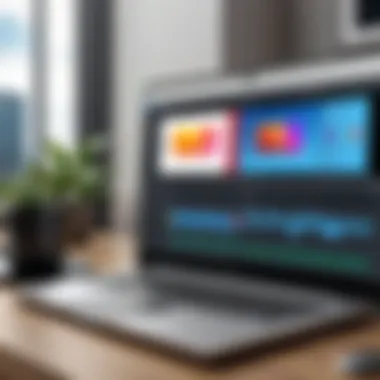

Video Recording for Remote Work and Collaboration
Video recording plays a crucial role in enhancing remote work and collaboration. As teams become increasingly dispersed, the reliance on clear and effective communication methods has never been greater. Video recording allows team members to convey ideas and share information with a personal touch that text and audio alone cannot achieve. This section focuses on the specific elements, benefits, and considerations surrounding video recording in a remote working environment.
Effective Communication Using Video
The shift to remote work has changed how we communicate daily. Video recording enables individuals to express thoughts visually and audibly, improving understanding. When a spoken message is paired with visual elements, such as slides or illustrations, participants can grasp information more effectively. Recorded video also allows recipients to revisit content as needed, ensuring no essential detail is overlooked.
A key advantage of video communication is the non-verbal cues it provides. Body language, facial expressions, and tone of voice add depth to conversations. Such details can enhance empathy and understanding between team members, which is vital for maintaining morale and fostering collaboration.
Recording Meetings and Presentations
Recording meetings and presentations is an integral part of remote collaboration. It addresses challenges related to time zone differences and varying schedules. By recording these crucial sessions, you can ensure that all team members, regardless of location, access the same information.
Moreover, recorded meetings serve as a reference point. Teams can review discussions, decisions, and brainstorming sessions, helping to keep everyone accountable. This practice can expedite onboarding processes for new employees. When they have the ability to review previous meetings, they can catch up more rapidly and become productive much sooner.
When planning to record a meeting, consider the following:
- Ensure all participants are aware of the recording.
- Maintain a clear agenda to keep the meeting focused.
- Use screen sharing for better clarity on visual aids.
Utilizing Video for Training Purposes
Video recording has emerged as a versatile tool for training in a remote context. It offers an engaging way to present new concepts and skills to employees. Training sessions, recorded lectures, and tutorials can be accessed at any time, allowing employees to learn at their own pace.
Additionally, video recordings can complement written materials. They can demonstrate real-time interactions, show complex tasks, and provide visual explanations that text alone may fail to convey. For example, software training would benefit from dynamic video demonstrations, showcasing step-by-step processes.
Establishing good quality training videos requires certain considerations:
- Ensure high production quality, with clear audio and video.
- Edit videos to highlight key takeaways.
- Incorporate interactive elements if platforms allow.
"In a world where collaboration often occurs from behind screens, video recording fosters connection that written communication lacks."
In closing, video recording for remote work is not merely a tool; it is a bridge that enhances interactions, fosters collaboration, and supports continuous learning. As companies continue to adapt to remote arrangements, leveraging this technology effectively will be essential for success.
Legal and Ethical Considerations in Video Recording
Video recording on laptops involves various legal and ethical considerations that are critical for users. Understanding these issues is essential for content creators and IT professionals who engage with this technology. Ignoring them can lead to legal consequences and ethical disputes, which may affect reputation and credibility. Therefore, it is important to be aware of relevant laws, obtain proper consent, and adhere to best practices to ensure responsible usage.
Understanding Privacy Laws
Privacy laws vary by region but generally protect individuals from unwanted recording. In many jurisdictions, it is illegal to record someone without their consent. This is particularly important in private settings, where individuals may have a higher expectation of privacy.
Key points related to privacy laws include:
- Informed Consent: Always inform individuals that they are being recorded.
- Data Protection: Be aware of laws governing how recorded data can be stored, processed, and shared.
- Regional Variations: Laws can differ significantly around the world, so understanding local regulations is crucial.
Staying compliant with these laws not only mitigates legal risks but also fosters ethical use within video recording practices.
Obtaining Consent for Recording
Consent is a cornerstone of ethical video recording. There should be clear communication regarding the purpose of the recording and how it will be used. Always seek explicit consent from individuals who will appear in your video content before proceeding.
Consider the following:
- Written Consent Forms: These can help protect you legally by providing documentation that individuals agreed to be recorded.
- Verbal Acknowledgment: For less formal recordings, a verbal confirmation may suffice, but keep a record of this acknowledgment.
- Context Matters: For instance, in a public setting, the expectation for privacy is less than in a private conversation. Nevertheless, gaining consent is still highly advisable.
Obtaining consent not only adheres to legal requirements but also builds trust with your audience.
Best Practices for Ethical Recording
Implementing ethical practices in video recording ensures respect for individuals and enhances the quality of content produced. Here are some best practices to follow:
- Transparency: Clearly communicate what the recording is for and how it will be used.
- Respect Boundaries: Always prioritize individual comfort and privacy, especially if someone hesitates to be recorded.
- Edit Thoughtfully: When post-processing, be considerate about how individuals and their comments are portrayed. Misrepresentation can lead to misunderstandings.
- Feedback Mechanism: Create a way for recorded individuals to provide feedback on the use of their likeness, maintaining an open channel for discussion.
"Ethical recording not only complies with the law but also reflects integrity and professionalism in video content creation."
By understanding these legal and ethical considerations, one can navigate the complexities of video recording on laptops responsibly. With this knowledge, IT professionals and content creators can ensure that they use their tools appropriately, thereby enhancing their credibility and fostering positive relationships with their audiences.
Future Trends in Video Recording Technology
Video recording technology is evolving rapidly, and staying abreast of these changes is crucial for professionals in the field. This section discusses burgeoning trends that signify a shift in how video recording is approached. With advancements in technology, understanding these trends allows IT professionals and content creators to adopt innovative practices that enhance the quality and effectiveness of their work.
Emerging Technologies to Watch
Several emerging technologies are reshaping the landscape of video recording. One significant trend is the rise of 4K and 8K video resolutions. These higher resolutions improve clarity and detail in recordings, offering viewers an enhanced experience. As internet speeds and storage capacities increase, the demand for high-resolution video will only grow.
Another technology to consider is 360-degree video recording. This form of recording enables viewers to experience a scene from multiple angles, providing a more immersive experience. With virtual reality applications expanding, the importance of 360-degree video is likely to increase for both entertainment and educational purposes.
Integration with AI and Machine Learning
The integration of artificial intelligence (AI) and machine learning into video recording processes presents exciting opportunities. AI can analyze video content in real time, suggesting optimal editing techniques or even automating some editing tasks. For instance, applications can identify highlights in a recording, aiding content creators in producing high-quality outputs more efficiently.
Furthermore, AI can enhance video quality, reducing noise and improving color accuracy. As these technologies evolve, they will provide tools that significantly improve post-production work, reducing the time required to achieve professional-grade results.
The Evolution of User Interfaces
User interfaces for video recording software are evolving to become more intuitive and user-friendly. Modern applications now feature drag-and-drop functionality and customizable layouts that cater to both novice and experienced users. An effective interface improves workflow and reduces the learning curve associated with complex software.
Another important trend is the rise of mobile applications. As smartphones become more powerful, the ability to record high-quality video from handheld devices is becoming commonplace. This shift not only benefits casual users but also professionals who need to capture content on the go. The seamless integration of recording apps with social media platforms further enhances the convenience and reach of video content.
"The future of video recording technology is not just about improving quality but also enhancing user experience and accessibility."
As professionals keep an eye on these trends, they can better adapt their practices to remain competitive in an ever-changing landscape. The integration of these technologies allows for more efficient workflows, better quality outputs, and a more engaging viewer experience.



