Unlocking Productivity: The ThinkPad Docking Port Explained


Intro
The ThinkPad docking port serves as a vital component in modern professional environments. It enhances connectivity and productivity by enabling users to connect multiple devices through a single interface. Understanding its features, designs, and applications can significantly improve workstation setups for IT professionals and tech enthusiasts alike. This article unpacks the complexity of the ThinkPad docking port, examining its benefits and considerations in daily use.
Performance Metrics
Benchmarking Results
When assessing a docking port, performance metrics play a crucial role. The efficiency of data transfer and video output often defines its effectiveness in a professional environment. The ThinkPad docking stations, particularly those compatible with models like the ThinkPad X1 Carbon and T-Series, demonstrate consistent performance metrics in real-world tests.
Common benchmarking results focus on throughput and latency. Results indicate that many docking stations provide effective USB 3.0 data speeds of up to 5 Gbps. Video outputs through DisplayPort or HDMI also reveal little to no lag, ensuring smooth multitasking across multiple monitors.
Speed and Responsiveness
Speed and responsiveness mirror the user's experience with docked devices. A seamless switch between laptop and docked configurations is vital. Users benefit from fast charging options alongside quick access to peripherals. Generally, ThinkPad docking stations excel in this area, allowing for immediate use once connected. This responsiveness translates to increased productivity, particularly for IT professionals managing extensive setups with various devices.
Usability and User Experience
Ease of Installation and Setup
Installing a ThinkPad docking station typically requires straightforward steps. Most models are plug-and-play, reducing configuration time significantly. Users can expect a simple connection to power and data without extensive setup processes. That increases efficiency right from the start, minimizing downtime.
Interface Design and Navigation
Interface design remains essential for a positive user experience. ThinkPad docks are designed for intuitive use, enabling easy navigation through connected devices. The layout often features clear labeling and ergonomic positioning of ports. Users find it easy to organize cables, which reduces clutter and promotes a clean workspace.
Effective organization through dock design can lead to improved efficiency and less frustration during routine tasks.
Preface to ThinkPad Docking Ports
ThinkPad docking ports play a crucial role in enhancing laptop functionality, particularly in professional environments. For IT professionals and tech enthusiasts, understanding these ports is pivotal for achieving optimal workstation setups. The docking stations simplify connectivity, facilitate multiple peripheral connections, and deliver power to the laptop, all of which contribute to a more efficient workspace.
Definition and Purpose
A ThinkPad docking port refers to a dedicated connector on ThinkPad laptops that allows them to link with various docking stations. The primary purpose of these ports is to enable users to quickly connect their laptops to a wide array of devices, such as monitors, keyboards, mice, and power sources. By creating a centralized network of resources, ThinkPad users can transition seamlessly from mobile to desktop environments without the hassle of repeated plug-ins.
This docking mechanism not only streamlines the connection process but also enhances overall productivity. Users can establish a comfortable workstation setup while reducing cable clutter. Additionally, the docking stations often come equipped with expansion capabilities. This means that professionals can add additional displays or specialized equipment according to their needs, demonstrating the versatility that ThinkPad docking ports bring to the table.
Historical Development
The concept of docking ports dates back several decades, with their evolution closely tied to advancements in portable computing. Early laptops had limited connectivity options due to smaller form factors and space constraints. As technology progressed, manufacturers sought ways to improve functionality without sacrificing portability.
Lenovo, the creator of ThinkPad, introduced docking solutions in the 1990s. Initially, these were basic, offering limited connections catering to essential peripherals. Over the years, however, the emergence of USB, HDMI, and DisplayPort technologies revolutionized docking design. Modern ThinkPad docking stations reflect this evolution, integrating advanced features that support high-definition displays, faster data transfer, and power delivery. Today, they serve as essential components in many enterprise environments, allowing professionals to adapt quickly to the demands of their work.
Types of ThinkPad Docking Stations
Understanding the different types of ThinkPad docking stations is essential for optimizing workstation setups. Each type of docking station serves specific needs, making it crucial to choose the right one based on individual requirements. By exploring these categories, users gain insights into their features and benefits, which ultimately enhance productivity and connectivity.
Basic Docking Stations
Basic docking stations provide essential connectivity options for ThinkPad models. They typically include several USB ports, video outputs like HDMI, and an Ethernet port. These docks are ideal for users who do not require advanced features.
Benefits of Basic Docking Stations:
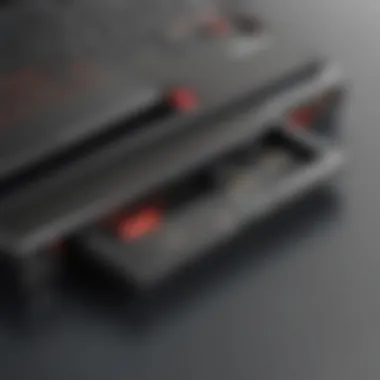

- Cost-effective solution for essential connectivity.
- Easy setup and use.
- Sufficient for everyday tasks like browsing, document editing, and video conferencing.
Basic docks often come with a simple plug-and-play design. This allows users to connect their laptops without complications. They cater well to environments where mobility is essential, such as in shared office spaces. Generally, these stations maintain a compact size, making them portable.
Advanced Docking Solutions
Advanced docking solutions are designed for users who require more robust capabilities. These docks support a wider range of peripherals and offer greater connectivity options, including multiple monitors and external storage devices.
Key Features of Advanced Docks:
- Higher power delivery capabilities for charging laptops.
- Support for 4K resolution outputs, ideal for graphic work.
- Compatibility with a variety of devices aside from ThinkPads.
These advanced stations are particularly beneficial for tech professionals who utilize data-intensive applications. For example, software developers, graphic designers, and video editors will find these docks helpful. Their high bandwidth can manage larger data loads effectively. Users get more versatility with high-resolution displays as well.
Universal Docking Stations
Universal docking stations offer compatibility with a wide range of laptops, making them a flexible option for organizations using diverse hardware. While these docks work seamlessly with ThinkPad models, they also support devices from other brands.
Advantages of Universal Docking Stations:
- Single connection solution for various computers, improving user convenience.
- Fewer specific device requirements for connection, enhancing versatility.
- Potentially simplified IT management in mixed environments.
These docking stations are excellent for workplaces with different laptop brands. IT departments appreciate their ability to eliminate the need for multiple dock types. With universal compatibility, users can benefit from a common set of ports and connections. This standardization leads to increased efficiency in setup.
Key Features of ThinkPad Docking Ports
Understanding the key features of ThinkPad docking ports is essential for users who aim to maximize their productivity. These ports play a significant role in providing diverse connectivity options and power solutions. The features of ThinkPad docking ports not only enhance the overall functionality of a workstation but also address common user requirements in professional environments. A careful examination of the specific elements reveals how these docks can effectively contribute to improved performance and streamlined operations.
Port Variety and Functionality
USB Ports
USB ports are a fundamental aspect of ThinkPad docking stations. They offer various connection options for peripherals such as keyboards, mice, and external drives. The key characteristic of USB ports in these docks is their ability to support multiple devices simultaneously. This makes them a popular choice among users, facilitating easy access to a range of accessories without the hassle of plugging and unplugging devices frequently.
One unique feature of USB ports is their capability for data transfer and power delivery. USB 3.0 and newer standards provide fast transfer rates, making them ideal for transferring large files quickly. Furthermore, some USB ports on ThinkPad docks provide charging capabilities, ensuring that devices like smartphones and tablets can recharge while in use. However, it is essential to note that not all ports may support the same power output, so checking the specifications for each port is advisable.
HDMI and DisplayPort Outputs
HDMI and DisplayPort outputs significantly enhance the visual experience of users. These ports allow for connections to external monitors, which is crucial for multi-tasking and displaying large datasets effectively. The key characteristic of these outputs is their ability to transmit high-resolution video and audio seamlessly.
These output options are beneficial for achieving an extended desktop setup. They support resolutions up to 4K, allowing for clear and vibrant visuals. The unique feature here is the support for daisy chaining with DisplayPort, enabling connection to multiple displays from a single port. A potential disadvantage is that the availability of these ports can vary by docking model, which may limit user options based on their requirements.
Ethernet Connectivity
Ethernet connectivity provides a reliable internet connection, an essential feature of ThinkPad docking ports. Compared to wireless connections, Ethernet typically offers more stability and faster speeds, especially important in professional settings. The primary advantage of Ethernet ports in docking stations is the ability to maintain a consistent network connection without the fluctuations common in Wi-Fi.
The standout characteristic of Ethernet connectivity is its capability to support Gigabit speeds. This ensures that large files can be downloaded and uploaded swiftly, enhancing overall productivity. However, it is worth considering that the presence of an Ethernet port may be unnecessary for users who rely solely on wireless connectivity. Assessing the individual needs of each user can help determine the importance of this feature in a dock.
Power Delivery Capabilities
Power delivery capabilities are another essential feature of ThinkPad docking ports. These ports can charge ThinkPad laptops and other devices while simultaneously providing connectivity. This eliminates the need for multiple chargers in a workspace, simplifying the setup.
One key aspect of power delivery is the wattage output. Higher output ratings can charge devices faster, which is a significant advantage for users who are short on time. Docks that support power delivery enable users to quickly recharge their laptops without interruption to their workflow.


For IT professionals and tech enthusiasts, understanding the intricacies of these features is crucial. They inform purchasing decisions and ensure that chosen docking stations meet the specific needs of a professional environment. In summary, the key features of ThinkPad docking ports play an integral role in enhancing workstation efficiency.
Compatibility Considerations
The topic of compatibility is crucial when discussing ThinkPad docking ports. For users, it ensures that the docking station will work seamlessly with their laptop models, making it a matter of functionality and efficiency. Understanding compatibility helps avoid investment in hardware that does not meet the user's needs. A well-matched docking solution enhances the overall user experience. Below, we explore two vital aspects of compatibility: supported ThinkPad models and operating system compatibility.
Supported ThinkPad Models
ThinkPad docking ports are designed to support a variety of Lenovo ThinkPad models. Knowing which models are compatible is essential. Typically, the docking stations range from older models, like the ThinkPad T series, to the latest X1 Carbon lineup. Each docking station is constructed to fit specific design parameters unique to various models. This specificity ensures optimal performance.
- T Series: These models are commonly used across many business environments, making them a preferred choice.
- X Series: Known for their portability, these models benefit greatly from the additional connectivity provided by a docking station.
It is essential to refer to the Lenovo official documentation to cross-check model compatibility. Each docking station often lists compatible models to help users make informed choices. Compatibility affects functionality, such as the number of ports available, the power delivery capacity, and the ease of connection.
Operating System Compatibility
Operating system compatibility is another critical factor to consider when selecting a docking station. Most ThinkPad docking stations are compatible with various versions of Windows. This includes operating systems from Windows 10 to the latest releases. Generally, if the ThinkPad runs a supported OS, it can interface effectively with the docking station.
However, for users employing Linux or other operating systems, additional consideration is needed. Some features might not work as expected due to driver support issues. It's advisable to check the community forums on platforms like Reddit, as many users share their experiences regarding specific operating systems' compatibility.
“Always verify compatibility before purchasing a docking station to maximize your investment.”
In summary, compatibility with ThinkPad models and operating systems plays a pivotal role in choosing the right docking station. By understanding these considerations, users can ensure they select a docking solution that meets their specific needs.
Performance Benefits of ThinkPad Docking Ports
The ThinkPad docking ports serve as a vital tool for users aiming to maximize efficiency and streamline their workspace. This section highlights numerous advantages presented by these docking stations. By considering specific elements, one can comprehend how these devices elevate user experience and productivity. Understanding the performance benefits of ThinkPad docking ports can lead to more informed choices, valuable insights for tech professionals, and smoother day-to-day operations.
Enhanced Productivity
In a fast-paced work environment, time is of the essence. The ThinkPad docking ports are engineered to enhance productivity significantly. Here are key factors leading to this improvement:
- Multiple Screen Support: Docking stations enable users to connect multiple monitors easily. This feature fosters better multitasking, allowing for increased screen real estate and aiding in complex projects requiring various applications simultaneously.
- Quick Access to Peripherals: Docking stations facilitate immediate connectivity for keyboards, mice, printers, and external storage devices. This leads to less time spent plugging and unplugging devices, enabling professionals to maintain focus and workflow.
- Power Management: With the docking station, users can connect to power outlets, ensuring uninterrupted device operation. Continuous charging eliminates the concern of battery life during critical tasks, promoting sustained productivity during long work sessions.
- Ease of Transition: For those who switch between home and office environments, docking ports provide a straightforward solution. Users can leave peripherals connected to the dock, reducing the hassle of transporting multiple wires and gadgets. This ease of transition ensures a seamless shift to different workspaces, thereby supporting consistent productivity.
Simplified Connectivity
The ability to enhance connectivity is one of the strong suits of ThinkPad docking ports. This section unpacks how they simplify connections and promote a more integrated tech experience:
- Diverse Ports and Connections: Most ThinkPad docking stations come equipped with a variety of ports, including USB, HDMI, and DisplayPort. This assortment allows for flexible connectivity with a range of devices, enabling users to tailor their setups according to their requirements.
- Single-Cable Solution: One of the most appealing features is the single-cable connection to the laptop. This means users can connect several devices and peripherals through one cable, minimizing cord clutter and optimizing desk organization. It simplifies setup, reducing the time needed to configure and connect multiple devices.
- Network Accessibility: Most docks include Ethernet ports which streamline internet connectivity. A wired connection provides a more stable and faster internet experience compared to Wi-Fi. This aspect is particularly beneficial in environments where reliable access is essential.
- Cross-Device Compatibility: ThinkPad docking ports often support connectivity with various operating systems and non-ThinkPad devices. This versatility ensures that users do not have to invest in specialized equipment, maximizing their existing resources. The flexibility in collaborating with different technologies streamlines workflows further.
"Utilizing ThinkPad docking ports can transform both efficiency and effectiveness in any workspace, primarily due to their performance benefits."
In summary, the performance benefits associated with ThinkPad docking ports revolve around productivity and connectivity enhancements. These advantages allow users to optimize their work effectively, making docking stations a key investment for IT professionals and tech enthusiasts alike.
Real-World Usage Scenarios
Understanding how ThinkPad docking ports function in various real-world contexts is pivotal. The effectiveness of these docking solutions is often directly linked to their application in both corporate and remote work settings. This subsection covers the different environments where docking stations can be utilized and the specific benefits and considerations each scenario presents.
Office Environments
In traditional office environments, docking stations provide a structured and efficient means of adapting personal laptops to a desktop setup. The presence of multiple USB ports, HDMI, and DisplayPort outputs allows employees to connect various peripherals, such as monitors, keyboards, and mice, seamlessly. This enhances workflow significantly.
Benefits of Docking Stations in Office Settings:


- Dual-Monitor Setup: With docking stations, users can connect to dual or even multi-monitor arrays. This setup maximizes screen real estate and facilitates multitasking.
- Centralized Connectivity: All necessary peripherals remain connected to the dock. Employees can simply plug their laptops in and start working, reducing the stress of managing cables.
- Power Supply: Many docking stations offer power delivery. This ensures laptops remain charged, removing concerns about battery life during long work hours.
Considerations for Office Use:
- Compatibility: IT departments must ensure that docking stations are compatible with all devices used within the company.
- Ergonomics: Proper desk setup is essential. Positioning monitors at eye level alongside an ergonomic keyboard and mouse can lead to reduced physical strain.
Remote Workstations
In the realm of remote work, the adaptability of the ThinkPad docking port becomes even more significant. As professionals set up their home offices, the flexibility that docking stations afford can greatly enhance their productivity. In many cases, these stations foster a professional workspace that mirrors what employees would have in a corporate setting.
Benefits of Docking Stations for Remote Work:
- Enhanced Collaboration: When working from home, having a well-equipped workstation allows for easier video calls and collaboration using tools like Zoom or Microsoft Teams. Connectivity to high-quality webcams and audio systems becomes simplified.
- Portability: For those who may be working in different locations like coffee shops or co-working spaces, using a docking station allows easy quick setup. Users can establish a full workstation within minutes in any environment.
- Organized Workspace: A docking station helps to reduce desk clutter. It provides designated spots for various devices, leading to a more organized and efficient workspace.
Considerations for Remote Use:
- Internet Connectivity: Reliable internet access is essential for remote work. Ensure that the dock's Ethernet connectivity is optimized, particularly in environments where Wi-Fi may be unreliable.
- Home Space Setup: Users must consider their home office layout. Adequate space should be allocated for the dock and peripheral devices.
"The ThinkPad docking station transforms the laptop experience, enhancing productivity regardless of location."
In summary, whether in a bustling office or a serene home environment, ThinkPad docking ports facilitate seamless work transitions. The adaptability they offer not only caters to individual needs, but also aligns with organizational goals in improving efficiency and productivity.
Troubleshooting Common Issues
Understanding common issues related to ThinkPad docking ports is essential for maintaining seamless productivity in any tech environment. Troubleshooting these issues efficiently can save time and enhance user experience. When problems arise with docking stations, recognizing the symptoms and knowing the steps to resolve them is beneficial. This section highlights two prominent challenges that users may encounter: connection problems and power issues.
Connection Problems
Connection problems can manifest in various forms, including peripherals not responding or the display failing to connect to external monitors. There are several factors to consider for diagnosing these issues:
- Loose Connections: Ensure that the docking station is properly connected to both the ThinkPad and the power source. A loose cable can lead to malfunctioning devices.
- Outdated Drivers: Software compatibility is crucial. Users should regularly update device drivers for docking stations and connected peripherals. An outdated driver can hinder proper functioning.
- Faulty Ports: Inspect all ports on the docking station. Physical damage or debris can prevent effective connections and signal transmission. Consider using compressed air to clear out dust and dirt.
- Device Compatibility: Verify that the connected devices are compatible with the docking station. Some devices may require specific configurations to work correctly.
The above factors can be evaluated easily through careful inspection and minor adjustments. However, if problems persist, consulting the user manual or the manufacturer's website can provide specific troubleshooting steps.
"Recognizing connection problems early can significantly minimize downtime and boost productivity."
Power Issues
Power issues are another common concern with ThinkPad docking stations. These issues can range from the docking station not powering on to connected devices failing to charge. Here are the main aspects to examine:
- Power Connection: Check if the docking station's power adapter is securely plugged in. A faulty connection can prevent the entire docking station from functioning.
- Power Delivery Specifications: Some docking stations have specific power requirements. Make sure that the connected ThinkPad can deliver adequate power to the dock. If the dock requires more power than the laptop can provide, this may cause charging issues.
- Firmware Updates: Keep the docking station's firmware updated. Having the latest firmware can resolve various power-related bugs and enhance overall performance.
- Testing with Another Laptop: If feasible, test the docking station with another compatible ThinkPad. This can help determine if the issue lies with the docking station or the laptop itself.
Identifying and addressing power issues can be critical in keeping equipment functional. Proper maintenance and understanding the workings of the ThinkPad docking port can lead to fewer interruptions in workflow.
Ending and Future Developments
In today's technologically driven world, the significance of efficiently managing workspace setups cannot be understated, especially for IT professionals and tech enthusiasts. The ThinkPad docking port serves not just as a connector but as a bridge to enhanced productivity. This article encapsulates the myriad dimensions of docking ports, exploring their designs, functionalities, and practical implications in real-world scenarios.
Summary of Key Points
- Definition and Purpose: ThinkPad docking ports provide users with a solution for expanded connectivity. They allow users to easily connect multiple peripherals without constantly plugging and unplugging devices.
- Types of Docking Stations: There are various types of docking stations, ranging from basic to advanced. Each type serves its specific user needs and catering to different environments.
- Key Features: The diversity of ports, along with power delivery capabilities, maximizes workstation efficiency. Enhanced support for multiple screens is an essential feature in today’s multi-tasking environments.
- Compatibility Considerations: Understanding which ThinkPad models support docking stations is crucial. Operating system compatibility must also be taken into account for optimal performance.
- Performance Benefits: These ports significantly enhance productivity by simplifying connectivity. Users can transition effortlessly between desktop and mobile environments.
- Real-World Usage Scenarios: ThinkPad docking stations are increasingly utilized in office settings and remote work scenarios, transforming the way professionals manage their workspaces.
- Troubleshooting Common Issues: Addressing connection and power problems is essential for maintaining a seamless experience, ensuring that users can resolve issues quickly.
Predicted Trends in Docking Technology
As we look to the future, several key trends in docking technology are likely to emerge:
- Increased Wireless Connectivity: There will be a shift towards completely wireless solutions, utilizing technologies such as Bluetooth and Wi-Fi 6 to eliminate the clutter of cables.
- Enhanced Power Delivery Features: Future docking solutions will likely support faster charging capabilities and higher wattage for power-hungry devices.
- Adaptive Design: Docking stations may evolve to be more adaptable, allowing for plug-and-play experiences that accommodate a variety of devices seamlessly.
- Sustainability Considerations: With increasing awareness of environmental issues, manufacturers may focus on creating eco-friendly docking solutions that use sustainable materials.
- Integration with Smart Home Technologies: As smart technology becomes more prevalent, docking stations may integrate with smart home systems to further enhance efficiency and user experience.
The ThinkPad docking port remains a cornerstone in professional productivity, and its evolution will undoubtedly cater to the changing landscape of how we work. As these trends unfold, they will require users to stay informed and adapt to new technologies that shape their work environments.



