Understanding My PC Parts: An In-Depth Exploration
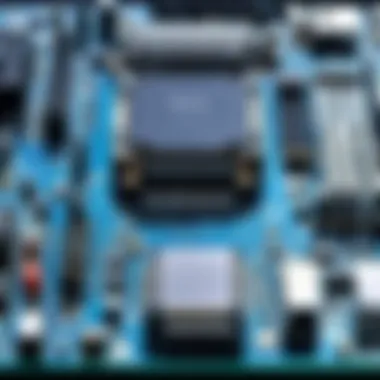

Intro
In the realm of personal computing, understanding the intricate components that comprise a PC is essential for those looking to enhance their system's capabilities. This guide aims to dissect the functionalities and specifications of each part, catering to IT professionals and tech enthusiasts alike. By exploring this subject matter thoroughly, we ensure readers can grasp not just the components but their interrelations within the system, ultimately fostering informed purchasing decisions and optimization strategies.
Performance Metrics
Benchmarking Results
Evaluating system performance begins with benchmarking, a vital tool for quantifying how efficiently various parts of a PC operate. Each component contributes differently to the overall performance. Central Processing Units (CPUs) and GPUs (Graphics Processing Units) often steal the spotlight when it comes to performance, as they directly influence processing speed and graphical rendering. When considering benchmarks, two aspects often come up:
- Synthetic benchmarks: These tests generate scores based on predetermined workloads, simulating high-demand tasks. Examples include Cinebench for CPU performance and 3DMark for graphics.
- Real-world benchmarks: These involve practical applications, measuring how components perform in everyday tasks. This could mean running games, video editing software, or rendering programs.
Speed and Responsiveness
Speed and responsiveness are crucial metrics that encapsulate how quickly a computer can process inputs and deliver outputs. Factors affecting these metrics often include:
- CPU clock speed: Measured in GHz, a higher clock speed can indicate better performance in processing tasks.
- RAM speed and size: More and faster RAM can significantly contribute to a smooth experience when running multiple applications.
- Storage type: Solid State Drives (SSDs) generally offer superior speed compared to Hard Disk Drives (HDDs), impacting boot times and application loading speed.
"A system's performance is fundamentally linked to the quality and compatibility of its components."
Usability and User Experience
Ease of Installation and Setup
Installation complexity varies among PC components. For those assembling their systems, it is crucial to consider ease of installation:
- Motherboards usually include detailed manuals, but the process can be technical.
- Power Supplies (PSUs) require careful cable management and an understanding of power ratings to avoid failures.
- Storage devices such as SSDs are often more straightforward to install, especially with the advent of M.2 connectors.
Interface Design and Navigation
User experience also hinges on software interfaces that manage hardware components. A well-designed interface can significantly simplify navigation:
- BIOS: This foundational layer allows users to configure hardware settings efficiently. An intuitive design aids in tweaking system performance.
- Operating systems: Windows, macOS, or Linux all come with their own ways of managing hardware. The choice here can dictate the overall ease of use and ultimately affect workflow efficiency.
Understanding these factors equips both the seasoned IT professional and the tech enthusiast with the knowledge to enhance their personal computing experience comprehensively.
Preamble to PC Components
Understanding the various parts of a personal computer is crucial for optimizing performance and ensuring that components work cohesively. By familiarizing yourself with the essentials of PC components, you can make informed decisions related to both building and upgrading systems. This knowledge not only empowers IT professionals and tech enthusiasts but also enhances the overall computing experience.
The Importance of Understanding PC Parts
The significance of knowing PC parts extends beyond just basic assembly. Each component serves a unique function that contributes to the system’s overall performance. A motherboard connects all components; the CPU processes data; graphic cards enhance visual performance; and RAM allows for temporary data storage.
- Optimizing Performance: Understanding these elements helps in choosing parts that will work in harmony, resulting in a slick, efficient machine.
- Informed Purchases: The tech market offers numerous options. Familiarity with component specifications narrows down choices, making purchases more effective.
- Troubleshooting: When problems arise, awareness of each part’s function aids in identifying issues quickly, leading to effective solutions.
In summary, a clear comprehension of PC parts plays a significant role in making educated choices and enhancing technical skills.
Overview of PC Architecture
To delve into personal computers, one must examine PC architecture. This is the blueprint that defines how various hardware components interact. An organized view of PC architecture allows users to visualize the role each part plays within the system.
Key elements of PC architecture include:
- Motherboard Layout: The central hub of a PC where components connect, heavily influencing expansion options and performance potential.
- Data Pathways: These include buses and channels through which data moves between CPU, RAM, and storage. Efficient pathways maximize speed and reduce latency.
- Compatibility: Understanding the standards like ATX, microATX, and mini-ITX helps ensure that components work well together.
By comprehensively understanding PC architecture, users can make decisions that enhance their builds and achieve desired performance levels.
Motherboard: The Heart of the System
The motherboard serves as the primary circuit board that connects all components of a computer. It plays a vital role in system interoperability and efficiency. Understanding its features is crucial for anyone looking to build or upgrade a PC. The motherboard houses several key elements, including the CPU socket, RAM slots, and expansion slots. This article will provide insights into these components, guiding you in making informed decisions that enhance overall performance.
Key Features and Specifications
Motherboards come with a myriad of features that determine their capability and compatibility. When considering a motherboard, one should evaluate the following key specifications:
- Form Factor: This determines the size and shape of the motherboard. Common form factors include ATX, Micro-ATX, and Mini-ITX. It is essential to choose the right fit for your PC case.
- Chipset: The chipset manages data transfers between the CPU, RAM, and other peripherals. Popular chipsets like Intel's Z series and AMD's B series influence system performance, including overclocking capabilities.
- CPU Socket: This is where the CPU attaches to the motherboard. Different sockets support different processors, making it essential to check compatibility before purchase.
- RAM Slots: The number and type of RAM slots influence how much memory the system can support. DDR4 is currently common and offers a good balance of performance and efficiency.
- Connectivity Options: Features like USB ports, Ethernet ports, and audio outputs are essential for peripheral connections. Ensure the motherboard has enough ports for your needs.
Choosing the Right Motherboard
Selecting a motherboard involves considering your specific requirements and intended use. Before making a decision, take into account the following:
- Usage Scenario: Determine if the system will be used for gaming, professional work, or casual use. This will affect what features you prioritize.
- Budget: Higher-end motherboards offer advanced features but may be outside your budget. Striking a balance between cost and required features is important.
- Future Upgrades: Consider how easy it will be to upgrade components. Investing in a slightly more expensive motherboard may save costs down the line.
- Reviews and Recommendations: Look into expert and user reviews for specific models. This can provide insights into reliability and performance.
Common Motherboard Brands
Several brands lead the market, known for their reliability and innovative features. Here are some notable options:
- ASUS: Known for high-performance models, particularly in gaming. Their ROG series is popular among gaming enthusiasts.
- Gigabyte: They offer a wide range of motherboards catering to both budget and high-end users. Their durability is well-regarded.
- MSI: This brand is famous for its gaming-oriented motherboards, packed with features aimed at gamers.
- ASRock: Often recognized for great value, they provide solid options for entry-level builds without sacrificing performance.
- Intel and AMD: Both companies also manufacture motherboards optimally designed for their respective CPUs, ensuring maximum compatibility and performance.
Selecting a motherboard is critical for building a stable and functional system. Researching and knowing what components you need is fundamental for making the right choice.
The right motherboard can enhance your computer's potential. Understanding these aspects will allow IT professionals and tech enthusiasts alike to make informed decisions, maximizing productivity and performance.
Central Processing Unit (CPU): The Brain
In the world of personal computing, the Central Processing Unit, commonly referred to as the CPU, is a vital component. It serves as the brain of the computer, executing instructions and performing calculations that drive the user experience. This section focuses on understanding the architecture of the CPU, analyzing its performance metrics, and selecting the right CPU for specific needs. A well-chosen CPU can significantly enhance system efficiency, making it imperative for IT professionals and tech enthusiasts alike to grasp its significance.
Understanding CPU Architecture
At its core, the CPU architecture defines how the processor handles and processes data. This architecture includes several essential elements:
- Instruction Set Architecture (ISA): This refers to the set of instructions that the CPU can execute. Examples of ISAs include x86, ARM, and MIPS. Each has unique characteristics suited for different purposes, such as mobile versus desktop applications.
- Microarchitecture: This governs how the CPU's internal operations are structured. Factors such as cache size, pipeline length, and execution units influence performance. The microarchitecture can vary even within the same ISA.
- Core Count: Modern CPUs often feature multiple cores, allowing them to process several tasks simultaneously. Multi-core processors can efficiently run complex applications and handle multitasking.
Knowing these elements helps in understanding how a CPU works internally and how it will perform under different workloads.
Performance Metrics: Clock Speed and Cores
When evaluating CPU performance, two critical metrics come into play: clock speed and core count.
- Clock Speed: This metric, measured in gigahertz (GHz), indicates how many cycles the CPU can perform each second. Higher clock speeds can translate to faster processing. However, this measure alone doesn’t tell the whole story, as it must be considered alongside other factors.
- Cores: As mentioned, more cores allow for better multitasking and improved performance in multi-threaded applications. A dual-core CPU may suffice for basic tasks, but for gaming or content creation, a quad-core or higher is often necessary.
Understanding both metrics ensures that users choose a CPU appropriate for their specific needs and workloads.
Selecting the Appropriate CPU
Selecting the right CPU involves several considerations. First, one must assess the intended use of the PC:
- Gaming: For gamers, CPUs with higher clock speeds and more cores are recommended. Recent titles often utilize multi-threading, meaning a quad-core or higher CPU is ideal.
- Content Creation: Those who edit videos or work with 3D graphics benefit from CPUs with both high clock speeds and more cores, as rendering can be significantly accelerated.
- Everyday Use: For general tasks like browsing, word processing, and streaming, a mid-range CPU with sufficient clock speed and dual or quad cores will work well.
In addition to performance requirements, compatibility with the motherboard, power consumption, and price should be factored in. Understanding these elements allows for making informed decisions related to CPU selection.


Graphics Processing Unit (GPU): Visual Power
The Graphics Processing Unit (GPU) plays a critical role in modern computing, especially in applications that require intense graphical processing. While the CPU handles most computational tasks, the GPU is specialized for rendering images, animations, and video. In this section, we delve into the significance of GPUs in personal computers and their impact on performance, particularly for gaming, content creation, and data analysis.
The Role of the GPU in Computing
The GPU's fundamental role is to manage and accelerate the rendering of images and video. Unlike CPUs, which can handle a few tasks at once, GPUs can perform numerous operations simultaneously. This parallel processing capability is crucial for handling large datasets and complex computations. For instance, in gaming, a powerful GPU can render 3D graphics in real-time, providing a smoother experience for users.
Additionally, GPUs are increasingly being used in machine learning and artificial intelligence. They are well-suited for the matrix and vector operations prevalent in these fields. By offloading specific workloads from the CPU, the system operates more efficiently, enhancing overall computational capabilities.
Understanding GPU Specifications
When evaluating a GPU, several specifications are vital to understanding its performance:
- Clock Speed: Typically measured in megahertz (MHz) or gigahertz (GHz), the clock speed indicates how fast the GPU can process tasks. Higher clock speeds usually correlate with better performance.
- CUDA Cores / Stream Processors: These are the processing units within the GPU. More cores mean better capability for parallel processing, which is essential for rendering complex graphics.
- Memory (VRAM): Video RAM is crucial as it stores textures, images, and other data the GPU requires. A higher amount fosters better performance in high-resolution settings.
- Memory Bandwidth: This refers to the speed at which data can be read from or written to the VRAM. Higher bandwidth can lead to faster frame rates and reduced lag.
In summary, these specifications collectively define the overall effectiveness of a GPU.
Popular GPU Choices in the Market
As of 2023, several GPUs stand out for their performance and reputation:
- NVIDIA GeForce RTX 3080: Known for its excellent performance in 4K gaming and real-time ray tracing capabilities.
- AMD Radeon RX 6800 XT: Offers competitive performance and is particularly advantageous for those using FreeSync monitors.
- NVIDIA GeForce RTX 3090: A powerhouse for professionals, ideal for tasks requiring substantial graphical power like 3D rendering.
- AMD Radeon RX 5700: A great choice for those looking for performance at a slightly lower price point, accommodating 1440p gaming with ease.
Ultimately, selecting the right GPU is crucial for maximizing a system's graphical capabilities. Considerations such as performance expectations, budget, and specific use cases will guide the decision process effectively.
"The choice of a GPU can dictate not only gaming performance but also the productivity and speed of graphical applications."
In further discussions, we'll explore how to integrate the GPU into your computing setup effectively.
Memory: RAM Explained
Random Access Memory (RAM) is a critical component in any computing system. It serves as the temporary storage area for data that the CPU needs to access quickly. The importance of understanding RAM in the context of PC construction cannot be overstated. As system specifications grow more demanding, the role of RAM becomes more pronounced. Knowing how RAM works and its various forms can help you make informed decisions, optimize performance, and satisfy your computing needs.
Different Types of RAM
There are several types of RAM available on the market. The most common types relevant for personal computers include:
- DDR (Double Data Rate) SDRAM: This is the most widely used type of RAM in PCs today. DDR has evolved through several versions: DDR, DDR2, DDR3, DDR4, and the latest, DDR5. Each iteration improves speed and energy efficiency.
- SRAM (Static RAM): This type is faster but also more expensive than DDR. It is used in cache memory in CPU applications, as it maintains data without needing constant refresh cycles.
- DRAM (Dynamic RAM): This memory needs to be refreshed thousands of times per second. It’s slower than SRAM and is the standard used for most types of computer memory.
- LPDDR (Low Power DDR): Designed for mobile devices, this helps in saving battery life while still providing necessary performance.
Understanding these types provides insight into their unique characteristics and helps users choose the most suitable RAM for their systems.
How RAM Affects Performance
Performance in computing is significantly influenced by RAM. More RAM allows a computer to handle more tasks simultaneously. This is critical for resource-intensive applications such as gaming, video editing, and 3D modeling.
Factors that determine RAM impact on performance include:
- Capacity: More RAM enables better multitasking and improves responsiveness. For general use, 8GB may suffice, while gamers often require 16GB or more.
- Speed: Measured in MHz, higher speeds reduce latency and improve performance when the CPU is accessing data. Fast RAM can lead to noticeable differences, especially in demanding applications.
- Latency: This is the delay before data begins to transfer. Lower latency often equates to faster overall performance.
The total amount of RAM, its speed, and its latency work together to enhance or limit overall system performance.
Selecting the Ideal RAM Configuration
To ensure optimal performance, selecting the right RAM configuration is critical. Consider the following factors when making your choice:
- Compatibility: Ensure the RAM is compatible with your motherboard. Check socket types and supported speeds.
- Capacity Needs: Assess your typical usage. If you mostly use lightweight applications, moderate RAM will suffice. However, for gaming or heavy multitasking, prioritize higher capacity.
- Dual-Channel vs. Single-Channel: Running RAM in a dual-channel configuration can double the data throughput, thus improving performance. Using two identical sticks of RAM is often more effective than a single larger stick.
- Future-Proofing: Given the rapid evolution of software, it’s wise to consider selecting more RAM than currently needed. This practice prepares your system for future applications.
Arming yourself with knowledge about RAM types, their effects on performance, and the best configurations ensures that you can make informed choices in building a robust and efficient PC.
Storage Solutions: HDD vs. SSD
Storage solutions are fundamental in determining the performance and efficiency of a personal computer. HDDs (Hard Disk Drives) and SSDs (Solid State Drives) serve the same primary function—storing data—but they differ significantly in technology, performance, and application. Understanding these differences is crucial for IT professionals and tech enthusiasts looking to optimize their systems. The choice between HDD and SSD can impact not just speed but also overall user experience and satisfaction.
Understanding Storage Types
Both HDDs and SSDs have their unique characteristics. An HDD uses spinning disks to read and write data while the SSD employs flash memory chips. This means HDDs have mechanical parts, making them more vulnerable to physical damage. In contrast, SSDs are much more robust due to their solid-state design.
When discussing capacity, HDDs generally offer larger storage options compared to their SSD counterparts. For instance, typical HDDs can reach up to 10 TB or more whereas SSDs often max out around 4 TB for consumer use, though advances in technology are pushing these limits upwards.
- HDDs are often more affordable per gigabyte, which makes them a favored choice for mass storage needs.
- SSDs, while pricier, provide faster access to files, which is particularly beneficial for applications requiring high read/write speeds, like video editing or gaming.
Speed and Performance Considerations
Speed is a significant differentiator between HDDs and SSDs. An SSD typically boasts read and write speeds several times faster than even the fastest HDDs. This fundamental difference results in:
- Faster Boot Times: Systems utilizing SSDs boot significantly quicker compared to those with HDDs.
- Quicker File Transfers: Moving large files can take minutes on an HDD but mere seconds on an SSD.
- Improved Application Load Times: Software applications installed on an SSD load much faster, enhancing productivity and user experience.
It's important to consider the type of tasks you frequently perform when deciding between the two. If your work involves heavy data processing or real-time applications, an SSD is typically the better choice. For general storage needs where speed is less critical, an HDD can suffice.
Choosing Between HDD and SSD
When making a choice between HDDs and SSDs, there are several factors to consider. Cost is often the deciding factor for many users. HDDs are cheaper, which is appealing for those needing large amounts of storage without the price tag of an SSD. However, the price gap is narrowing as SSDs become more common and their manufacturing processes improve.
Another factor is the nature of your work or hobbies. Gamers, graphic designers, and video editors will greatly benefit from the speed offered by SSDs, while basic users might find HDDs adequate.
More considerations include:
- Capacity Needs: Do you need a large storage space for files, or is speed more important for your tasks?
- Physical Size: If you're working with a laptop or small form factor PC, size and compatibility can influence your choice.
- Durability: For those on the move, SSDs provide better resilience against physical shock compared to HDDs.
To sum up, both HDDs and SSDs have their advantages and suitable applications. By weighing the benefits against the needs of the intended use, one can make a well-informed decision that optimally aligns with their requirements.
Power Supply Unit (PSU): Ensuring Stability
A Power Supply Unit (PSU) is a critical component in any personal computer. It serves as the heart of a system's power distribution, ensuring that each part receives the necessary voltage and current required for optimal operation. Understanding the specifications and functions of a PSU is crucial for building a stable and efficient PC.
When choosing a PSU, several factors come into play. These include wattage, efficiency rating, and connector types. A quality PSU not only provides power but also protects your components from voltage spikes and electrical noise. This protection is vital for maintaining reliability and prolonging the lifespan of your hardware. In short, the PSU lays the foundation for system stability.
PSU Specifications Explained
PSU specifications are a blend of power, efficiency, and form factors. The most important specifications include:
- Wattage: This indicates the total power output the PSU can deliver. Higher wattage usually supports more powerful components like GPUs and multiple drives.
- Efficiency ratings: Common ratings are 80 Plus Bronze, Silver, Gold, Platinum, and Titanium. These indicate how effectively the PSU converts AC power from the wall into usable DC power. A higher rating implies less energy waste.
- Form factor: Most PSUs are ATX, but other types exist, such as SFX for smaller builds. It is important to choose a PSU that fits your case.
- Connector types: A PSU should include various connectors like 24-pin for the motherboard, PCIe for GPUs, and SATA for storage devices.
Understanding these specifications will allow users to make informed choices tailored to their configurations.
Calculating Power Needs
Calculating your power needs is crucial for selecting an appropriate PSU. It involves summing the wattages of all individual components in your build. An efficient way to do this is by using online PSU calculators available on manufacturer websites or tech forums. Here are the basic steps:
- Identify components: List all hardware like CPU, GPU, RAM, motherboard, and storage drives.
- Determine wattage requirements: Each component has a specific power requirement, often listed in their specifications.
- Sum wattages: Add the wattages of all components to find the total.
- Consider headroom: It is wise to add approximately 20% more to ensure stability and allow for future upgrades.
Having an appropriate wattage ensures the system operates smoothly without crashing or underperforming.
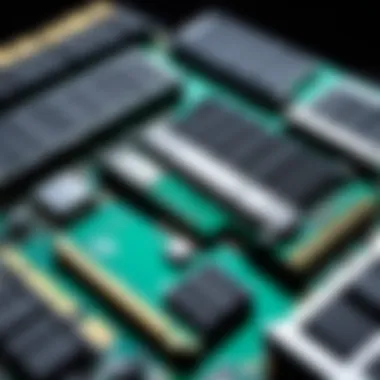

Top PSU Brands to Consider
Selecting a high-quality PSU from reputable brands can significantly affect system performance and reliability. Here are some well-trusted PSU brands:
- Corsair: Known for their efficient and reliable power supplies.
- Seasonic: Offers high-quality PSUs with excellent performance and lifespan.
- EVGA: Renowned for solid warranties and high-efficiency ratings.
- Thermaltake: Provides a good range of products to fit different needs and budgets.
- Asus: Complements their hardware products with high-quality PSUs.
"A good Power Supply Unit is essential for a reliable and trouble-free PC operation."
For more information, visit Wikipedia.
Cooling Solutions: Keeping Your PC Efficient
In any computer build, cooling solutions play a critical role in maintaining optimal performance. Effective cooling systems ensure that components operate within safe thermal limits, preventing overheating and extending the lifespan of hardware. Given the sophistication of modern PC components, understanding different cooling methods is vital for IT professionals and tech enthusiasts alike. This section aims to dissect various cooling solutions, their benefits, and their influence on performance.
Types of Cooling Systems
There are primarily two types of cooling systems used in PCs: air cooling and liquid cooling. Each has its advantages and specific use cases.
- Air Cooling: This is the most common method. It uses fans to move air across heat sinks that absorb heat from the CPU and GPU. Key benefits include lower costs and simplicity in installation. However, performance can be less efficient compared to liquid cooling, especially in high-performance builds.
- Liquid Cooling: This system uses coolant to transfer heat away from components. A liquid cooling loop consists of a pump, radiator, and water blocks. While generally more expensive, it often provides superior cooling performance and quieter operation. It is particularly beneficial for overclocking scenarios where heat output is significantly higher.
Comparison:
- Cost: Air cooling is cheaper, liquid cooling tends to be pricier.
- Complexity: Air cooling is straightforward; liquid cooling requires more knowledge for installation.
- Cooling Efficiency: Liquid cooling generally dissapates heat more effectively than air cooling.
How Cooling Affects Performance
Cooling efficiency has a direct impact on system performance. When components overheat, they can throttle their performance to prevent damage. This throttling can severely degrade the user experience, leading to longer load times and reduced frame rates in gaming and intensive applications.
Key metrics to observe include:
- Temperature Readings: Regularly monitor component temperatures to ensure they remain within optimal ranges. Most CPUs are designed to function efficiently below 85 degrees Celsius.
- Fan Speed: High temperatures often trigger increased fan speeds. Excessive noise can indicate a cooling system struggling to keep temperatures down.
- Overclock Stability: Enhanced cooling allows for higher overclocking stability, improving performance substantially.
"Proper cooling is not just about comfort, it's crucial for performance enhancements in demanding applications."
Choosing the Right Cooling Solution
Selecting the right cooling solution depends on several factors. It's important to consider the intended use of the PC, budget constraints, and personal preference regarding noise levels.
- For Gaming and High-Performance Tasks: Liquid cooling systems usually provide better performance. They can handle higher thermal loads, making them suitable for gaming rigs and workstations that rely on sustained high performance.
- For General Use: If your tasks are less demanding, reliable air cooling is often adequate and easier to maintain. It offers a great balance of performance and simplicity.
Considerations to Factor In:
- Case Compatibility: Ensure the cooling solution fits within your PC case. Some cases have limited space for larger cooling systems.
- Maintenance Requirements: Liquid cooling solutions require more upkeep compared to air systems, as they need periodic coolant replacement and checks for leaks.
- Noise Levels: Assess noise tolerance; liquid coolers tend to operate quieter than high-speed fans in air cooling setups.
In summary, understanding cooling solutions equips you with the knowledge to make informed choices in your PC builds. By selecting an appropriate cooling system, you can enhance performance while ensuring component longevity.
Case and Form Factors: Organizing Your Build
When building a PC, case and form factors play a pivotal role in how components fit together and function efficiently. A well-chosen case not only houses your hardware securely but also ensures optimal cooling and manageability of cables. Understanding these elements helps in creating a setup that is both functional and aesthetically pleasing.
Understanding Case Types
PC cases come in various shapes and sizes, primarily classified into several types: tower, mini-tower, micro ATX, and more. Each of these types cater to different requirements in terms of space, component compatibility, and airflow management.
- Tower Cases: These provide ample room for components and cooling solutions. They are suitable for professionals and gamers who need powerful configurations.
- Mini-Tower Cases: Slightly smaller, these cases accommodate limited components, making them ideal for casual users or compact setups.
- Micro ATX Cases: These are designed for compact builds with minimal components. They serve well for basic computing tasks.
It is crucial to consider what components you will use in your build when selecting a case type. The choice impacts cooling options, future upgrades, and overall aesthetics.
Importance of Form Factor Compatibility
Form factors dictate the physical dimensions and layout of computer parts, ensuring they can interact effectively without conflicts. Common form factors include ATX, Micro ATX, and Mini ITX. Each form factor has specific dimensions that dictate what size of motherboard and case can be used together.
- ATX: A standard format, it allows for multi-GPU setups, providing plenty of connectivity options. Great for advanced systems.
- Micro ATX: Compact, it supports fewer expansion slots yet is still suitable for most typical uses.
- Mini ITX: The smallest size, it targets users looking for a minimalistic approach, balancing performance and space efficiency.
Choosing a case that matches the motherboard's form factor is essential. Incompatible sizes can lead to installation issues and limit future upgrades.
Selecting a Suitable PC Case
Choosing the right case involves several considerations:
- Size and Compatibility: Ensure the case can accommodate your motherboard, GPU, and cooling system.
- Cooling Options: Look for cases with adequate ventilation and fan mounts for optimal cooling.
- Cable Management: A case with good cable management features simplifies assembly and enhances airflow.
- Aesthetic Preferences: RGB lighting and tempered glass panels can enhance the appearance of your build, depending on personal taste.
- Budget: Cases vary significantly in price, so weigh your options against your budget without compromising crucial features.
By balancing these factors, you can select a case that not only fits your technical needs but also aligns with your personal style preferences.
Peripheral Components: Enhancing User Experience
Peripheral components contribute significantly to the overall experience of using a personal computer. These devices extend the functionality of your PC, enabling diverse interaction methods, improved productivity, and an enhanced user experience. Understanding the variety of peripherals available and how they integrate with your system can empower you to make informed decisions that elevate your computing work.
Key Peripheral Types Explained
Peripheral components can be broadly classified into several categories:
- Input Devices: These include keyboard, mouse, and scanners. They allow users to input data and commands into the computer. Factors such as ergonomic design, responsiveness, and durability should be considered when selecting these devices.
- Output Devices: Monitors, printers, and speakers fall into this category. These devices present data from the PC to the user. For instance, when choosing a monitor, consider resolution, size, and refresh rate to suit your applications.
- Storage Devices: External hard drives and flash drives are examples here. They provide additional storage space or backup options. Speed, capacity, and interface type (USB 3.0, etc.) are critical elements for consideration.
- Networking Equipment: Routers, switches, and modems facilitate internet connectivity. Selecting reliable and high-performance hardware ensures stable and fast network performance.
Understanding these types provides a solid foundation for enhancing your PC's capabilities.
Selecting Quality Peripherals
The selection of quality peripherals can greatly impact performance and efficiency. When evaluating peripherals, consider the following aspects:
- Brand Reputation: High-quality brands often have a proven track record of producing reliable products. Reading user reviews on platforms like Reddit or tech forums can provide insight into usability and longevity.
- Compatibility: It is crucial to ensure that the peripherals are compatible with your operating system and other hardware components. Always verify before making a purchase.
- Design and Comfort: For devices like keyboards and mice, ergonomics play a vital role. Look for products that feel comfortable to use over extended periods to avoid strain or discomfort.
- Warranty and Support: A longer warranty often indicates confidence in the product's durability. Consider brands that offer good customer support for troubleshooting and assistance.
Choosing wisely will enhance your computing experience and ensure that the peripherals function optimally with existing components.
Integrating Peripherals into Your Setup
The integration of peripheral components into your setup is a pivotal step in optimizing user experience. Follow these guidelines to streamline this process:
- Evaluate Your Needs: Before adding peripherals, assess your needs based on usage patterns. For example, gamers may prioritize high-refresh-rate monitors and responsive mice, while office workers may need ergonomic keyboards.
- Arrange the Setup: Position peripherals for maximum efficiency. Keep your mouse close to your keyboard and ensure that your monitor is at eye level to reduce strain.
- Use Quality Cables and Connectors: Quality cables can significantly improve connection reliability. Invest in good USB or HDMI cables to avoid performance issues.
- Software Setup: Many peripherals come with drivers or software that enhance function. Ensure that you install necessary software to unlock the full potential of the device.
"Investing in quality peripherals and ergonomically arranging them can vastly enhance comfort and efficiency during PC use."
Assembling Your PC: Step-by-Step Guide
Assembling a personal computer represents a critical phase in the process of creating a custom setup that meets individual performance needs. Understanding each segment of assembly is essential. Both the act of putting the parts together and the considerations before and after contribute to the overall experience and performance of the system. Knowledge of assembly minimizes errors and maximizes efficiency, ensuring that the computer operates at its best.
Pre-Build Considerations
Before diving into the assembly, it is vital to prepare adequately. Evaluating your intended use for the PC is one of the first steps. Will it serve gaming, professional work, or everyday tasks? The answer shapes your component selection. Additionally, it is important to determine your budget. Identify how much you can spend, which will greatly influence the brand and specifications of the parts you choose.
Researching compatibility among components is also crucial. Not all CPUs fit on every motherboard; similarly, RAM types differ. Make sure to check manufacturer specifications and forums for advice where necessary. Common compatibility checks include:


- Socket Type for CPUs and motherboards
- Form Factor of the motherboard with the PC case
- RAM speed with the motherboard specifications
Another consideration is the tools required for assembly. A screwdriver, thermal paste, and anti-static wrist strap are commonly needed. Preparing a clean workspace free from static ensures a smoother assembly process.
Step-by-Step Assembly Process
The assembly process consists of several critical steps that must be followed for optimal results. Start by organizing all components and tools in a way that is accessible. Here’s a rough outline of the assembly sequence:
- Install the Power Supply Unit (PSU): Secure the PSU in the case first. Ensure the fan faces the correct direction for airflow.
- Mount the Motherboard: Place standoffs in the case as per the motherboard’s form factor, and align it before securing screws.
- Insert the CPU: Carefully place the CPU into its socket, aligning the notches correctly. Apply thermal paste before attaching the cooler.
- Install RAM: Slot the RAM sticks into the designated motherboard slots, ensuring they click into place securely.
- Install GPU: Insert the graphics card into the PCIe slot, ensuring it is with properly seated and secured.
- Connect Storage: Attach SSDs or HDDs with the appropriate cables to the motherboard.
- Cable Management: Use ties or clips to ensure cables are organized. This improves airflow and aesthetics.
- Final Connections: Connect the power and data cables. Verify that all connections are secure before closing the case.
Once the assembly is complete, a basic power-on test ensures that components function correctly.
Common Assembly Mistakes to Avoid
While assembling a PC, mistakes are common. Awareness of these pitfalls can save considerable time and frustration. Some frequent errors include:
- Forgetting to connect power cables: Many beginner builders overlook the 4-pin or 8-pin CPU power connection.
- Incorrect CPU installation: Forcing the CPU into the socket can bend pins. Avoid applying excessive pressure.
- Not grounding yourself: Failing to use an anti-static wrist strap or not discharging static can damage components.
- Poor cable management: Ignoring the organization of cables can hinder airflow and lead to overheating issues.
Proper assembly requires patience and attentiveness. Rushing through steps can result in significant issues down the road.
By keeping these factors in mind, the assembly process becomes more straightforward, and the resulting system is more reliable and efficient.
Troubleshooting Common Issues in PC Builds
Troubleshooting common issues in PC builds is essential for ensuring system functionality and longevity. Understanding how to diagnose and solve hardware problems can save time, reduce frustration, and ultimately lead to a more successful build experience. Knowledge in this area provides IT professionals and tech enthusiasts the tools needed to maximize system performance and minimize downtime. More importantly, it fosters a proactive approach to computer maintenance and care which is critical in today's fast-paced technology landscape.
Identifying Hardware Problems
Recognizing hardware problems early is crucial. Many issues can arise from loose connections, malfunctioning components, or overheating. Here are a few key indicators of hardware problems:
- No Power: Check for power supply unit (PSU) connections. If the PC does not power on at all, it often relates to the PSU.
- Boot Failure: If the system fails to reach the operating system, consider any recent changes to hardware like RAM or GPU.
- Random Crashes: Frequent freezes or crashes might indicate overheating or inadequate power supply. Check the internal temperatures and PSU capacity.
- Beeping Codes: Many motherboards emit beep codes that indicate particular problems. Refer to the motherboard documentation for assistance.
Being methodical during the diagnosis helps identify the culprit. A simple visual inspection can often reveal loose cables, poorly seated components, or visible damage.
Effective Troubleshooting Techniques
Being effective in troubleshooting can significantly reduce frustration. A step-by-step approach brings structure to diagnostics:
- Check Physical Connections: Ensure all cables and components are properly connected. A simple re-seat may solve connectivity issues.
- Run Diagnostic Tests: Utilize built-in diagnostic tools or third-party applications to check hardware health. Software tools can give insight into temperatures, voltages, and performance.
- Isolate Components: If issues persist, swap out or remove hardware one component at a time. This helps isolate faulty parts without unnecessary expense or hassle.
- Consult Online Communities: Platforms like Reddit or computer forums can have collective wisdom for common issues. Describing your symptoms may yield solutions from experienced users.
Be patient during this process. Jumping to conclusions without thorough checks can complicate the situation.
When to Seek Professional Help
Sometimes, it becomes necessary to seek assistance from professionals. Knowing when to do so can save time and resources:
- Complex Issues: If hardware malfunctions are accompanied by complex symptoms, it may require advanced diagnostic tools not available to average users.
- Warranty Concerns: If your equipment is still under warranty, tampering may void it. Consulting the manufacturer might provide insights without risking warranty loss.
- Persistent Problems: If the same issue recurs despite troubleshooting efforts, a deeper underlying issue may exist that requires expert resolution.
"Knowing when to ask for help is a mark of intelligence, not weakness."
Maintaining Your PC: Best Practices
Maintaining a personal computer is essential for ensuring optimal performance and longevity. Regular upkeep not only enhances system efficiency but also prevents significant issues that could arise from neglect. IT professionals and tech enthusiasts who prioritize maintenance are more likely to experience fewer hardware failures and enjoy a smoother computing experience overall. In this section, we will explore key routine tasks, the importance of updating drivers and software, and how to evaluate system performance for possible upgrades.
Routine Maintenance Tasks
Engaging in routine maintenance tasks is vital to keep a PC running effectively. These tasks often include:
- Cleaning Inside and Outside: Accumulated dust can obstruct airflow and cause overheating. Regularly clean the case, fans, and components.
- Checking Connections: Ensure all cables and connections are secure and functional. Loose connections can lead to intermittent power issues or malfunctioning hardware.
- Monitoring Temperatures: Use software tools to monitor component temperatures. If any parts are running too hot, consider improving cooling solutions.
Adhering to these tasks can significantly prolong the lifespan of various components, resulting in cost savings and improved performance.
Updating Drivers and Software
Keeping drivers and software up to date is crucial for maintaining system stability and security. Often, newer driver versions will include important performance optimizations, bug fixes, and security patches. It is recommended to follow these guidelines for updating:
- Set a Schedule: Determine a regular interval for checking updates, such as once a month.
- Utilize Manufacturer Tools: Many hardware manufacturers, like NVIDIA or Intel, provide tools to automatically check and install the latest drivers.
- Stay Informed About Software Changes: Software updates may affect compatibility with existing hardware. Always read update notes when applicable.
Regular updates not only enhance performance but also protect your system from potential vulnerabilities.
Evaluating Performance and Upgrades
As technology evolves, so do the requirements for optimal performance. Evaluating the performance of your PC can help you identify areas needing improvement. Here are steps to consider when assessing performance:
- Benchmarking Software: Use tools like 3DMark or UserBenchmark to get performance metrics on your components.
- Identifying Bottlenecks: Analyze system performance to locate any underperforming components affecting the overall experience.
- Research Upgrade Options: Once bottlenecks are identified, consider upgrades for critical components, such as increasing RAM for multitasking or upgrading the GPU for gaming.
Regularly evaluating performance allows you to make informed decisions about upgrades that will yield the best enhancements.
In summary: Routine maintenance tasks, regular updates, and performance evaluations are crucial practices for maintaining your PC. By implementing these strategies, users can ensure their systems remain efficient and capable in handling current and future demands.
Future Trends in PC Component Development
The realm of personal computing is in a constant state of evolution. Understanding the trends that shape the future of PC components is critical for IT professionals and tech enthusiasts. The significance of this topic lies in its potential to influence purchasing decisions, enhance performance, and ensure compatibility of various components. As technology advances rapidly, staying informed about these trends can lead to better builds and optimized configurations. Trends in performance, efficiency, and compatibility will define the next generations of PC hardware.
Emerging Technologies to Watch
Several technologies are gaining traction and promise to alter the landscape of PC components significantly. Here are some emerging technologies to keep an eye on:
- DDR5 RAM: This next generation of RAM offers increased bandwidth and capacity. DDR5 can significantly improve the speeds of data exchange, making it a vital upgrade for high-performance builds.
- GPUs with AI Capabilities: Graphics Processing Units are now being designed with artificial intelligence integration. This enables not only better graphic rendering but also enhanced performance in various applications.
- NVMe SSDs: Non-Volatile Memory Express will continue to dominate storage solutions due to their superior speed compared to traditional SATA SSDs. This technology is essential for applications demanding rapid data access.
- Modular Component Design: The move towards modular architecture in components allows for easier upgrades and repairs. This trend supports sustainability and reduces e-waste.
"Staying abreast of emerging technologies is essential for informed decision-making in PC component purchases."
Impact of Industry Trends on Choices
The industry trends do not just shape technology; they also influence consumer choices. These trends are guiding purchasing behaviors and product development strategies in various ways:
- Sustainability: With growing awareness about environmental impacts, many consumers are opting for eco-friendly materials and products. Brands are responding by developing components designed with sustainability in mind.
- Customization and Personalization: Users increasingly seek customized options for their builds. This trend allows for a more unique product tailored to individual needs.
- Price to Performance Ratio: There is a growing emphasis on getting the best performance for the price. Many users now conduct thorough research before making a purchase to ensure they are investing wisely.
- Compatibility and Future-Proofing: Customers are more inclined to invest in components that are compatible with future technologies. Emphasizing future-proof products ensures their investments last longer.
Understanding these trends can help individuals make informed decisions while constructing their personal computers or upgrading existing systems. Being aware of future developments is essential for leveraging technology effectively.
Epilogue: Making Informed Choices
In the realm of personal computing, discernment in component selection can significantly affect both performance and longevity of the system. This article has navigated through various essential parts of a PC—each playing a critical role in the overall functionality. Understanding these components not only enhances the usability of a computer but empowers the user to make sound decisions in upgrades and repairs.
The importance of making informed choices lies chiefly in the potential to tailor a PC to specific needs, whether for gaming, content creation, or general use. Each component has unique requirements and specifications that determine its compatibility and performance. Therefore, adequate research and comprehension can lead to optimized PC performance and durability.
Summarizing Key Points
Here are some key takeaways from our exploration:
- Motherboard Importance: The motherboard serves as the backbone, integrating all parts for seamless communication.
- CPU Selection: The processing power drives application performance; selecting a CPU with the right clock speed and core count is crucial.
- GPU Performance: A powerful GPU is essential for high-end visual experiences, especially in gaming and design.
- Memory Considerations: The quantity and speed of RAM can directly influence system responsiveness.
- Storage Choices: Understanding the differences between HDDs and SSDs allows for more effective storage decisions.
- Cooling Solutions: Efficient cooling systems prevent thermal throttling, maintaining performance under load.
- Power Supply Relevance: A reliable PSU ensures every component receives the power it needs without failures.
- Regular Maintenance: Routine checks and updates prolong the life of hardware and enhance overall performance.
By keeping these points in mind, a user can strategically approach their next build or upgrade.
Empowering Yourself with Knowledge
Knowledge about PC components equips both novice and experienced users with tools to tackle technology challenges. In a landscape where hardware evolves rapidly, being informed also means being adaptable to changes. With thorough understanding, users can easily identify what specific upgrades or adjustments would yield the greatest benefits.
Furthermore, staying updated on emerging trends can offer insights into potential future investments. Components like CPUs and GPUs see continual improvements; understanding these developments ensures staying ahead in technology and meeting evolving demands.



