Understanding Drivers for Western Digital External Drives


Intro
Understanding the drivers for external hard drives, particularly those from Western Digital, becomes essential for anyone aiming for best performance. Drivers act as intermediaries between the computer and the hardware, allowing the operating system to communicate effectively with the drive. If the drivers are not properly managed, users may encounter various issues, including poor performance, incompatibility, or even system crashes.
In this article, we will explore different aspects of Western Digital external drive drivers. This will encompass their installation processes and troubleshooting methods. Compatibility considerations will also be an integral part of the discussion. By understanding these elements, IT professionals and tech enthusiasts can maximize the efficiency and reliability of their Western Digital external drives.
Performance Metrics
Performance metrics play a critical role in evaluating how effectively a Western Digital external drive operates. Within this section, we will look into aspects like benchmarking results and the overall speed and responsiveness of these drives.
Benchmarking Results
Benchmarking is a systematic process to measure and compare the performance of hardware. For Western Digital external drives, various tools can be utilized to gather data. Popular benchmarking applications like CrystalDiskMark provide useful insights into read and write speeds.
- Sequential Read Speed: This value shows how quickly the drive can read large files. A higher number here indicates better performance.
- Random Write Speed: This metric gauges the drive’s efficiency when handling small, random data transactions. It is crucial for tasks like running applications.
The benchmarks can vary widely among different models of Western Digital external drives. Higher-end models like the My Passport SSD typically showcase improved results compared to traditional spinning drives.
Speed and Responsiveness
Speed refers to how fast data can be read from or written to the drive. Responsiveness highlights how quickly the drive can react to commands from the operating system. For users, this translates to a more seamless experience.
Factors influencing these metrics include:
- Connection Type: USB 3.0 or USB-C connections usually allow for faster transfer rates compared to USB 2.0.
- Drive Type: Solid-state drives (SSDs) outperform traditional hard disk drives (HDDs) significantly in speed and reliability.
- Driver Updates: Ensuring that the drivers are current can lead to notable improvements in performance as manufacturers often release updates to enhance speed and fix bugs.
Usability and User Experience
When considering external drives, usability should not be overlooked. Factors such as ease of installation and setup, as well as interface design, significantly impact the overall user experience.
Ease of Installation and Setup
Setting up a Western Digital external drive is usually straightforward. Most modern drives come with a plug-and-play feature. This means that users can connect the drive, and the operating system will automatically recognize it, requiring minimal user input. However, in some cases, specific drivers may need to be installed manually according to the operating system.
- Follow these steps for installation:
- Connect the drive to a computer through an appropriate USB port.
- Wait for the operating system to detect the new hardware.
- If prompted, download the required drivers from the Western Digital support website.
Interface Design and Navigation
The user interface for managing the drive's content and settings is vital for efficient usage. Western Digital drives often come bundled with software such as WD Drive Utilities. This software allows for easier access to settings and data management. Users can:
- Format the drive according to their needs.
- Access backup options to secure data.
- Monitor drive health and perform diagnostics.
An intuitive interface design enhances a user's productivity, allowing them to manage files efficiently without encountering frustration.
"Understanding the drivers and their functionality is essential to unlock the full potential of Western Digital external drives."
Foreword to External Drives
External drives play a crucial role in modern data management. They are a flexible, portable solution for storing and backing up information. This flexibility makes them essential for both personal and professional use. In the context of this article, understanding external drives provides the foundation for grasping the importance of drivers tailored for Western Digital products.
Definition of External Drives
An external drive is a storage device that connects to a computer or other devices through a USB, Thunderbolt, or other interfaces. Unlike internal hard drives, which reside within the computer, external drives are housed in separate enclosures. This separation allows users to easily transport data, expand storage capacity, and create backups for important files. External drives come in various forms, including hard disk drives (HDD) and solid-state drives (SSD), each offering distinct advantages.
Role in Storage Solutions
External drives serve multiple functions in storage solutions. They are commonly used for data backups, providing a safe haven for critical files. Users can configure them for simple drag-and-drop operations, or complex configurations to automate backups. Perspectives on their roles vary among users:
- For personal users: They serve to free up space on primary devices, protect against data loss, and facilitate file sharing.
- In business environments: External drives are often utilized for data archiving, ensuring that important information is preserved outside of primary systems. They can also serve for transferring data between locations, particularly for remote work situations.
The ability to readily access and utilize external drive data hinges on accurate and reliable drivers, making this article’s exploration of Western Digital external drive drivers particularly relevant.
Overview of Western Digital
Western Digital has established itself as a prominent player in the data storage industry. This section aims to shed light on the company's foundation, its growth trajectory, and the specialized offerings that make it a preferred choice among consumers and professionals alike. Understanding Western Digital's heritage and product diversity is essential, as it provides context for their external drive drivers and their significance.
Company History and Legacy
Western Digital Corporation, commonly referred to as WD, was founded in 1970. Initially, the company focused on manufacturing electronic components. Over the years, WD shifted its focus toward data storage solutions, becoming one of the pioneering companies in hard disk drive technology. This evolution took place against a backdrop of rapid technological advancement, positioning Western Digital at the forefront of storage innovation.
WD's critical milestone came in 1988 when it introduced its first hard disk drive. This product not only built the company reputation but also marked the beginning of a series of innovations that would culminate in various storage technologies. The acquisition of SanDisk in 2016 further cemented WD’s role as an industry leader, allowing access to flash storage technology and broadening its product portfolio. This legacy of innovation continues to resonate today, making Western Digital a trusted name in the realm of data storage.
Product Range and Specialization
Western Digital’s product range is vast and tailored to meet diverse market needs. The company offers solutions for personal use, small businesses, and enterprise-level applications. Among its most recognized products are the My Passport series for portable external storage, the WD Elements for basic storage solutions, and specialized drives like the WD Black designed for gamers and creative professionals.
WD not only provides hardware solutions but also robust software applications. These allow users to manage their data effectively, enhancing the overall experience of using their external drives. In particular, the backup and security features offered by WD software add an extra layer of safety to user data, which is a crucial consideration in today's digital landscape.
In summary, the understanding of Western Digital goes beyond its products. It encapsulates the company's commitment to quality, reliability, and innovation, which are essential when considering the drivers that support these external storage solutions. Thus, a comprehensive overview of this company enriches the discussion surrounding Western Digital external drive drivers.
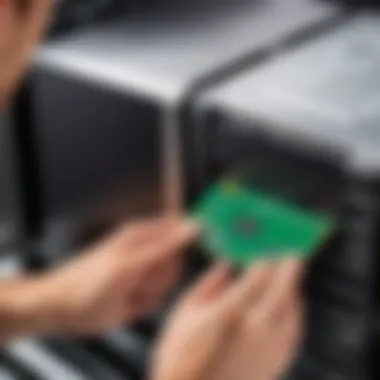
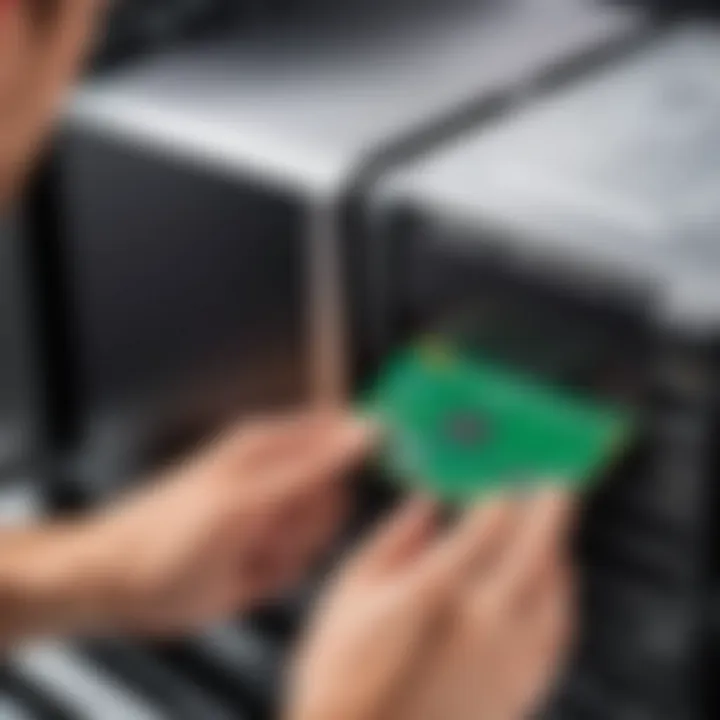
Importance of Drivers for External Drives
Drivers play a crucial role in the function of external drives, particularly those from Western Digital. They act as a bridge between the operating system and the hardware, facilitating communication and ensuring seamless operation. Proper drivers ensure that the external drive can be recognized, utilized, and optimized by the computer.
One of the main benefits of having the right drivers installed is enhanced performance. Without them, an external drive may not operate at its full potential. Users might encounter slower read and write speeds, which can impede productivity, particularly in data-heavy tasks. Updated drivers often incorporate optimizations that improve data transfer rates, making it essential for users to keep them current.
Another significant aspect is compatibility. Each operating system, be it Windows, macOS, or Linux, has specific driver requirements. Understanding what drivers are necessary for the operating system in use is vital in avoiding compatibility issues. This can prevent frustration and possible data loss caused by improper interactions between the drive and the system.
Furthermore, drivers are integral in enabling advanced features of external drives, such as backup software or encryption utilities. Many Western Digital external drives come with software that enhances their functionality. For instance, users might access features like automatic backups or drive diagnostics only when the correct driver is in place.
"The right driver can transform a drive from a mere data storage device into a sophisticated tool for data management and security."
In summary, drivers are not just ancillary components; they are fundamental to the effective use of external drives. Their importance spans performance, compatibility, and feature accessibility, making knowledge of external drive drivers indispensable for users looking to leverage their devices fully.
What Are Drivers?
Drivers can be defined as specialized software that allow the operating system to communicate with hardware devices. In this context, they enable the external drive to interact with the computer system effectively. Each external drive has a set of instructions built into the driver that instructs the operating system on how to manage and use the hardware.
Drivers can come in different forms, including basic plug-and-play drivers that allow for immediate use after connection and more complex versions that unlock advanced capabilities. This distinction is essential because it influences how a user experiences their external drive.
In many cases, drivers can be automatically installed when you connect the drive to a computer. However, there are instances where manual installation is necessary, especially for advanced functionalities.
How Drivers Enhance Functionality
The enhancement of functionality through drivers cannot be understated. First and foremost, they ensure that the external drive performs its basic tasks—reading and writing data. However, beyond this foundational role, drivers enable various functionalities, such as speed optimizations and support for additional features.
Advanced drivers can unlock specialized functionalities unique to Western Digital drives, such as automatic backup solutions or real-time synchronization with cloud services. When utilizing these special features, users can significantly improve their workflow, making data management more efficient.
Moreover, drivers facilitate updates that can greatly affect performance and security. Keeping the drivers updated means that the users benefit from bug fixes, performance improvements, and additional features introduced by the manufacturer. This ongoing maintenance can ultimately lead to higher productivity and enhanced user satisfaction.
Types of Western Digital External Drive Drivers
Understanding the types of drivers associated with Western Digital external drives is crucial for maximizing their efficiency and utility. Drivers serve as the bridge between the hardware and the operating system, and recognizing the specific driver types helps users optimize their external drive usage effectively.
Basic Device Drivers
Basic device drivers are fundamental components that enable the operating system to recognize and interact with Western Digital external drives. These drivers typically come pre-installed with the operating system or are included on the drive itself in a separate folder. Their primary function involves facilitating basic drive operations, such as reading and writing data, as well as handling file transfers.
When a user connects a Western Digital external drive, the basic device driver ensures seamless communication between the drive and the computer. This includes establishing the correct file system format and enabling necessary configurations. If the basic device driver is missing or outdated, the external drive may not function correctly. In practical terms, this means that users could experience issues like inability to read from or write to the drive.
To emphasize the importance of these drivers:
- They are essential for basic functionality.
- They are relatively easy to install, reducing the barrier to entry for less experienced users.
- They often provide consistent performance under various conditions.
Understanding basic device driver functions is vital for troubleshooting initial connectivity problems and ensuring that the drive operates without unnecessary delays.
Advanced Features Drivers
On the other hand, advanced features drivers take the utility of Western Digital external drives a step further. These drivers are tailored to activate and maximize specific functionalities of the drive. For instance, features such as hardware encryption, advanced data management tools, and backup solutions may require these specialized drivers to operate effectively.
Advanced features drivers can enhance productivity significantly. When users take full advantage of the advanced functionalities, they improve not only performance but also security and data management. For example, a user might want to utilize WD Backup, a feature reliant on advanced driver installation to ensure accurate and timely backups of their files.
Benefits of advanced features drivers include:
- Enablement of additional security measures, such as encryption.
- Optimization of performance for tasks that require high data throughput.
- Compatibility with additional software provided by Western Digital for enhanced drive usage.
By recognizing these advanced drivers and ensuring they are updated, users can fully leverage the written potential of their Western Digital external drives. Therefore, a comprehensive understanding of both basic and advanced drivers is essential for anyone looking to utilize these storage resources to their fullest capacity.
Installing Western Digital External Drive Drivers
The act of installing drivers for Western Digital external drives is crucial for maximizing their performance and ensuring smooth interaction with various operating systems. Drivers serve as essential intermediaries between the hardware and the software, allowing the operating system to communicate effectively with the drive. Proper installation not only enhances functionality but also mitigates potential issues that can arise during usage. Therefore, understanding the installation process and its relevance is vital for IT professionals and tech enthusiasts alike.
Step-by-Step Installation Process
- Connect the Drive:
First, connect your Western Digital external drive to your computer using the appropriate USB cable. Ensure the connection is secure. - Automatic Driver Detection:
Modern operating systems like Windows or macOS typically recognize the drive automatically. Upon connection, the system usually searches for required drivers. This step can take a few moments. - Manual Installation (if necessary):
If the drivers do not install automatically, you can download them from the Western Digital support website. Look for the specific model of your drive to ensure compatibility. - Installation Wizard:
Once downloaded, open the driver file, and follow the prompts in the installation wizard. This process usually includes accepting the terms of service and clicking "Next" several times. - Verification:
After installation, check the Device Manager (in Windows) or System Information (in macOS) to confirm the drive appears without any warning symbols. - Restart Your Computer:
A simple reboot can finalize the integration of the driver, making the drive fully operational.
Common Installation Issues
Even with a straightforward installation process, users might face some common issues that can hinder successful driver installation. Some of these include:
- Incompatible Drivers:
Attempting to install the wrong driver version can cause errors. Always verify that the downloaded drivers correspond with your external drive model and your operating system version. - USB Port Issues:
Sometimes, the USB port may be malfunctioning or may not provide sufficient power. Try connecting the drive to a different port or even a different computer to isolate the problem. - Administrative Rights:
On some systems, lack of administrative rights can prevent driver installation. Make sure you run the installation process as an administrator. - Antivirus Interference:
Security software can mistakenly block driver installations. Temporarily disabling the antivirus can help, but ensure to re-enable it afterward. - Connection Problems:
Loose or damaged cables can disrupt the connection. Use the original cable when possible or inspect for any physical damage.
Drivers are the backbone through which your external hard drives operate efficiently. Proper installation is not just a formality but a necessity for optimal performance.
Understanding these steps and considerations empowers users to overcome challenges and successfully integrate their Western Digital external drives into their computing environment.
Updating Drive Drivers
Updating drivers is a crucial aspect of maintaining Western Digital external drives. This section emphasizes the significance of applying updates to drive drivers consistently. Drivers serve as a bridge between the operating system and the external hardware. As technology advances, new updates can provide essential enhancements that improve performance, stability, and security.
The Necessity of Updates


The necessity of updates arises from several key factors. Firstly, bug fixes are released regularly to resolve issues that may affect drive performance. An outdated driver can lead to connectivity problems, data loss, or even system crashes. Secondly, updates often introduce new features or functionalities that enhance how the external drive interacts with systems. This can be particularly vital for professionals who rely on specific capabilities for productivity.
Moreover, updated drivers maintain compatibility with newer operating system versions. As manufacturers like Microsoft release system updates, maintaining current drivers ensures that external drives continue to function correctly without interruptions.
In addition to enhanced user experiences, there are security aspects to consider. Security vulnerabilities in outdated drivers can expose systems to potential threats. Updates often patch these vulnerabilities, protecting sensitive data stored on the external drives. Given the importance of data integrity in IT environments, prioritizing driver updates is not merely beneficial, it can be essential.
How to Check for Updates
Checking for updates to drivers is a straightforward process, yet it remains underappreciated. To ensure that your Western Digital external drives run efficiently, follow these steps:
- Visit the Western Digital Support Website: Navigate to the official Western Digital support page. This site provides the latest drivers specific to your drive model.
- Use the Western Digital Dashboard: If installed, the Dashboard application can facilitate easy update checks. Simply open the app and look for an update section.
- Operating System Device Manager: For Windows users, access the "Device Manager". Find your external drive under Disk Drives, right-click and select "Update Driver". The system will automatically check for updates.
- Manual Download and Installation: For those who prefer manual methods, identify your specific drive model. Download the latest drivers directly from the support website and follow installation instructions. This method provides more control over the update process.
"Keeping drivers updated is critical for performance and security. Ignoring it can lead to unexpected issues and compromises in technology environments."
In summary, consistent checks for driver updates enhance both functionality and security. Each update presents an opportunity to optimize the performance of Western Digital external drives while ensuring compatibility with the ever-evolving technology landscape.
Troubleshooting Driver-Related Problems
When working with external drives, it is essential to recognize the importance of troubleshooting driver-related problems. Drivers serve as a bridge between the operating system and the hardware of devices. Sometimes, issues may arise that hinder the functionality of Western Digital external drives. Understanding how to effectively troubleshoot these issues can help maintain data integrity and ensure a smooth user experience.
Identifying Common Issues
Identifying common issues with external drive drivers is the first step in troubleshooting. Here are some frequent problems:
- Drive Not Recognized: The operating system may fail to detect the drive, which can occur when there are driver conflicts or unsupported formats.
- Slow Transfer Speeds: Users may experience slower than expected data transfer rates, often linked to outdated or incorrect drivers.
- Connection Errors: This may manifest as a loss of connection during data transfer, often traced back to driver issues or USB port malfunctions.
To address these issues, a systematic approach is necessary. Begin by checking if the drive appears in the device manager. If it does not display, this indicates a potential driver problem. Additionally, check the event logs for any error messages related to the external drive.
Solutions and Workarounds
Once problems have been identified, implementing appropriate solutions is vital. Here are some methods and workarounds:
- Reinstalling the Drivers: Uninstall the current driver through the Device Manager and reinstall it. This can reset the driver settings and often resolves recognition issues.
- Updating Drivers: Always check for the latest drivers from the Western Digital website. Manufacturers frequently release updates to correct bugs and improve performance. To check for updates, right-click on the external drive in the Device Manager and select "Update Driver".
- Testing Different Ports: If the drive does not connect, try plugging it into a different USB port. This helps identify if the issue originates from the port itself.
- Using Windows Troubleshooter: Windows provides built-in troubleshooting tools. This can automatically diagnose and resolve minor driver issues.
- Contacting Support: In cases where common solutions do not resolve the issue, reaching out to Western Digital support can provide specialized assistance tailored to specific problems.
"Understanding the signs of driver-related issues is as vital as knowing how to fix them. The quicker you address these problems, the better your external drive performs."
In summary, troubleshooting driver-related problems is a critical skill for IT professionals and tech enthusiasts. By identifying issues accurately and applying effective solutions, users can maintain their Western Digital devices' performance and reliability.
Compatibility Considerations
When considering the use of Western Digital external drives, compatibility is essential. It dictates how well the drive will function with various systems and hardware configurations. Several core components play a role here, which include the operating system and associated hardware.
Operating System Compatibility
Each external drive requires specific drivers tailored for various operating systems, such as Windows, macOS, and Linux. The drivers facilitate communication between the operating system and the external drive, enabling data transfer and general functionality. If a driver is not compatible with the installed operating system, the drive may not operate as intended.
For instance, many users find themselves running older versions of Windows, which can lead to compatibility issues with newer drivers designed for Windows 10 or 11. It is crucial to verify that the drivers being used correspond accurately with the operating system version. Often, the manufacturer's website will provide this vital information.
Another factor to consider is the architecture of the operating system, whether it is 32-bit or 64-bit, as this can influence driver installation and operation. Unsupported operating systems may lead to incomplete features or even drive malfunction. Without proper driver installation, users could face significant data access issues, leading to potential data loss.
Hardware Compatibility Factors
Hardware compatibility is equally important. Users should consider whether their existing computer and ports can support the external drive. Western Digital drives often come in USB, Thunderbolt, or eSATA configurations with varying speed and data transfer rates.
Using a drive that requires USB 3.0 or Thunderbolt on an older computer equipped with USB 2.0 may result in slower data transfer rates. Furthermore, users should check for available ports and their specifications. It’s also worth examining whether the external drive requires external power sources or can run solely on power from the host computer.
When it comes to external drives, many users overlook the potential for conflicts between different hardware. For example, connecting multiple drives simultaneously may lead to bandwidth sharing issues, particularly if they require significant power. Ensuring proper power distribution and USB configurations can enhance performance remarkably, reducing latency.
In closing, addressing these compatibility considerations is vital for ensuring optimal use of Western Digital external drives. By carefully matching drivers with operating systems and checking the compatibility of the drive with both software and hardware, users can mitigate issues.
Proper compatibility checks can prevent frustration and data loss in the long run.
This groundwork lays the foundation for a smooth interaction between technology components, enhancing overall productivity.
Performance Implications of Drivers
Performance is a crucial aspect when it comes to external drives. The effectiveness of Western Digital's external drives often depends on the drivers installed. Drivers serve as the communication bridge between the operating system and the hardware. They dictate how well the drive performs, how quickly data is accessed, and overall user experience. Understanding their role is paramount for anyone utilizing these devices.
How Drivers Impact Speed
The speed of data transfer is significantly influenced by the drivers in use. Effective and updated drivers can facilitate faster read and write speeds. This is particularly vital for large file transfers, such as multimedia content, backups, and more. When drivers are misaligned with the drive's capabilities or are outdated, users may experience bottlenecks, resulting in frustrating wait times.
Factors to consider include:
- Driver version: Ensure that the latest driver is installed to optimize performance.
- Compatibility: Drivers must align with both the drive and the operating system to function efficiently.
- Firmware updates: Occasionally manufacturers release firmware updates that can enhance speed and overall advancement.
For example, an updated Western Digital driver can significantly boost the performance during heavy workloads compared to using a generic one.
Stability and Reliability
The stability and reliability of an external drive are anchored in the quality of its drivers. Unstable or incorrect drivers can lead to frequent disconnections or malfunctions, making the drive unreliable for storage needs. Users must understand that:


- Error Prevention: Proper drivers help prevent unexpected errors or data corruption, enhancing the drive's reliability.
- System Compatibility: Reliable drivers maintain harmony between different system components. An unstable driver may lead to system crashes or slow down the computer.
- Increased Lifespan: With the right drivers, the overall lifespan of the external drive can increase.
"Choosing the correct drivers is an investment in the future reliability of your data storage solutions."
User Management of External Drives
User management of external drives is a critical aspect that cannot be overlooked. Efficient management ensures that these devices perform optimally and users can rely on them for important tasks. As data storage needs grow, understanding how to handle these devices properly becomes essential for IT professionals and tech enthusiasts alike.
One key element of user management involves organization. It is important to maintain a structure for digital files stored on external drives. An organized system not only aids in easy retrieval but also enhances overall efficiency. Creating specific folders for different projects or categories can prevent data loss and confusion when handling numerous files.
Another consideration is data security. External drives often contain sensitive information, making them vulnerable to unauthorized access. Utilizing password protection and encryption tools to safeguard data is advisable. These practices not only protect personal information but also build trust in the reliability of using external storage devices.
Additionally, regular maintenance of drivers is fundamental. Drivers are software that enable hardware communication with the computer. Keeping these updated prevents compatibility issues and enhances the drive's functionality. Users are encouraged to check for updates periodically to avoid any disruptions in performance.
By practicing these user management techniques, individuals can maximize the efficiency of their external drives. Keeping these considerations in mind ensures optimal productivity and enhances the user experience.
Best Practices for Driver Management
Management of drivers for external drives plays an integral role in their operation. Here are several best practices to follow:
- Regularly Check for Updates: Ensure that you are running the latest version of your external drive drivers. This reduces the chance of encountering issues with software compatibility or functionalities.
- Uninstall Unused Drivers: If you have drivers for devices you no longer use, uninstalling them can help reduce conflicts and free up resources.
- Backup Important Data: Always back up your drive, especially before installing new drivers or updates. This measure prevents data loss should something go wrong during the process.
- Use Official Sources: Always download drivers from Western Digital’s official website or reputable sources. This helps avoid malware and ensures that you are getting the correct software.
By implementing these practices, you can streamline your driver management and improve the performance of your external drives.
Understanding Device Management Tools
To proficiently manage external drives, it is essential to understand various device management tools available. These tools help users monitor, update, and optimize the use of their external storage devices.
- Device Manager (Windows): This built-in tool allows users to view all connected devices. It provides options for updating drivers manually, disabling unnecessary devices, and troubleshooting issues effectively.
- Disk Utility (macOS): This tool helps manage disks and drive partitions on Mac computers. Users can format drives, check for errors, and monitor overall drive health.
- WD Drive Utilities: Specific to Western Digital, this application offers features such as drive status checks, firmware updates, and device backups. Utilizing it ensures that the drives work optimally and safely.
Effective usage of these tools can greatly enhance your experience with external drives. They ensure that your drives operate without issues, thus enabling smooth file management and data security.
Western Digital’s Support Resources
In the realm of technology, effective support systems are crucial for optimizing user experience. Western Digital’s Support Resources aim to provide both professional and novice users with the necessary tools and information for seamless operation of external drives. With detailed documentation, user guides, and responsive technical support, stakeholders can gain valuable insights into product functionality and troubleshooting strategies. This section will delve into the specific elements that constitute Western Digital’s support resources, highlighting their benefits and considerations for optimal usage.
Official Documentation and User Guides
Western Digital offers a variety of official documentation and user guides that are vital for users seeking to comprehend their external drives fully. These resources encompass setup instructions, maintenance tips, and performance optimization techniques.
- Setup Instructions: Users can find clear and concise directions for connecting their devices to various operating systems. Proper installation ensures that the hardware and software work together efficiently, reducing the likelihood of issues arising from improper connections.
- Troubleshooting Guides: Comprehensive troubleshooting information is available. This is especially useful for identifying common problems and resolving them without the need for technical support. The documentation often includes step-by-step solutions, which can save time and prevent frustration.
- Product Specifications: Understanding the features and capabilities of a drive can significantly impact its usability. Product specifications help users make informed decisions during installation and when managing their drives.
- Usage Tips: Users can access practical advice that enhances their overall experience with the product. This can range from data management strategies to optimizing drive performance.
Contacting Technical Support
Sometimes challenges arise that cannot be resolved by following documentation and user guides. In such cases, contacting technical support becomes essential. Western Digital maintains a robust technical support system geared towards ensuring user satisfaction.
- Availability: Technical support is often available through multiple channels. Users can reach out via phone, email, or online chat. This multi-channel approach caters to different preferences, enabling users to choose the method most convenient for them.
- Expert Assistance: Support representatives are knowledgeable about a wide array of issues related to external drives. They can provide customized assistance tailored to specific problems, which can be especially crucial for complex troubleshooting scenarios.
- Response Times: Western Digital strives to maintain reasonable response times. Quick resolution of issues contributes to minimal disruption in users’ workflows, allowing them to regain access to their data and continue their activities without prolonged delays.
- Follow-Up Support: Sometimes follow-up is necessary. Many users value the proactive approach of support teams, ensuring that problems have been adequately resolved and that there are no lingering issues.
In summary, Western Digital’s technical support resources play a critical role in maintaining user satisfaction. Proper access to support can significantly enhance the experience with external drives, making it easier for users to manage their devices effectively.
Emerging Trends in Storage Drivers
The technological landscape of external drives and their drivers is evolving rapidly. Understanding the emerging trends in storage drivers is crucial for IT professionals and tech enthusiasts. These trends shape how external drives function, influencing performance, compatibility, and user experience.
Advancements in Driver Technology
Recent advancements in driver technology reflect the ongoing need for improved performance and efficiency. Factors driving this evolution include increased data transfer speeds, enhanced compatibility with various operating systems, and integration with cloud storage solutions.
One key advancement is the support for the USB 3.1 standard. This standard allows for much faster data transfer rates compared to previous versions. Many Western Digital external drives now utilize this technology, enabling smoother and more efficient data management. Additionally, drivers are becoming more sophisticated in their ability to interface with software applications. This results in a more seamless user experience and reduced latency when accessing files.
Moreover, manufacturers are focusing on creating drivers that can automatically optimize settings based on the device’s usage. This feature can greatly benefit users who rely on external drives for intensive tasks like video editing or gaming.
"Ongoing innovations in driver technology not only enhance performance but also simplify user interaction with external drives."
The Future of External Drive Management
Looking ahead, the future of external drive management appears promising, and several trends are worth noting. One significant trend is the rise of artificial intelligence in driver management systems. AI can analyze user behavior and predict the necessary adjustments for optimal performance. This can lead to smarter file management and better backup solutions.
Another important aspect is the increasing focus on security. As data breaches become more commonplace, the development of drivers that incorporate robust security measures is vital. Features such as encryption and secure access protocols are essential for protecting sensitive information stored on external drives.
Additionally, there is a movement towards greater interoperability among devices. Manufacturers are prioritizing drivers that allow different operating systems and devices to communicate efficiently. Users can expect to see significant improvements in this area, reducing compatibility issues and enhancing the overall user experience.
In summary, the trends emerging in storage drivers are not just about enhanced performance. They focus on creating a more integrated, secure, and user-friendly experience. IT professionals should stay informed about these developments to leverage the full potential of Western Digital external drives in their operations.
Epilogue and Final Thoughts
In closing, the exploration of drivers for Western Digital external drives is paramount for users aiming to maximize their device’s potential. Understanding the key elements discussed throughout this article highlights not only the functionality of drivers but also their role in ensuring seamless operation, stability, and efficiency. The significance of installing, updating, and managing drivers cannot be understated. With the proper drivers, your external drive can perform at an optimal level, facilitating data transfer and storage with improved speed and reliability.
Recap of Key Points
- Drivers serve as essential software that enables communication between the external drive and the computer system.
- Basic device drivers provide fundamental functionality, while advanced feature drivers enable enhanced capabilities.
- Installation and updates are straightforward processes crucial for maintaining optimal performance.
- Regular education on driver management helps to avoid common issues and enhance user experience.
The Importance of Ongoing Education
Staying informed about the latest advancements in driver technology and storage solutions is vital for IT professionals and tech enthusiasts. As technology progresses, new features and updates emerge, potentially improving performance and compatibility with various systems. Continuous learning can foster a deeper understanding of how to effectively utilize products, leading to better decision-making and troubleshooting.
"Knowledge empowers users to not just cope with issues but to anticipate and prevent them, ensuring a smoother operational flow with external drives."
In summary, ongoing education in this area is not just beneficial; it is essential. The knowledge acquired will aid both everyday users and professionals alike to navigate complexities with confidence, thereby unlocking the full capabilities of their Western Digital external drives.



