Effective Strategies for Sharing Monitors and Keyboards
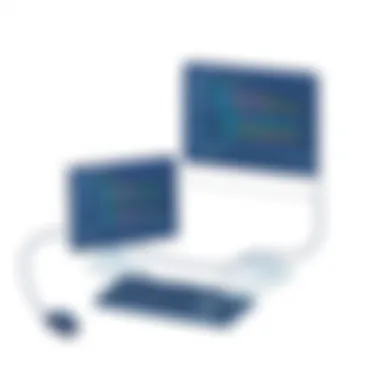

Intro
In an era where multitasking and efficiency are paramount, sharing monitors and keyboards between multiple computers can significantly streamline workflow. Whether you are a software developer, a graphic designer, or an IT professional, a setup that enables seamless interaction across various systems can enhance productivity and minimize clutter. From traditional hardware solutions to innovative software applications, there are a plethora of approaches to consider. Each method carries unique advantages and drawbacks, making it essential to identify the best fit for your workspace.
This article delves into the nuanced strategies for sharing monitors and keyboards, aimed at informing discerning tech enthusiasts on how to optimize their setups. As we explore the technical configurations, we'll also present comprehensive comparisons to give you the insight necessary for effective decision-making. The goal is to equip you with knowledge that not only enhances your workspace efficiency but also suits your specific professional requirements.
Understanding the Concept of Sharing Monitors and Keyboards
In today's fast-paced world, the ability to share monitors and keyboards between computers is not just a luxury; it’s often a necessity. As industries embrace remote work and flexible office arrangements, optimizing our workspaces by sharing devices efficiently is paramount. This concept may seem straightforward at first glance, but the implementations can be quite nuanced, impacting productivity, equipment longevity, and even user health.
Importance of Device Sharing in Modern Workspaces
With the rise of hybrid work environments, being able to share monitors and keyboards opens up a world of possibility. For instance, think about professionals who may need to switch between devices for projects without the hassle of switching out hardware each time. This not only saves desk space but also minimizes the clutter and confusion that can come from a tangle of cables and peripherals.
In addition, sharing devices can lead to substantial cost savings. Organizations can reduce their hardware expenditure by investing in one robust setup that multiple users can access rather than equipping each workstation with separate monitors and keyboards. This strategy can also facilitate collaboration among teams, as a single monitor can easily be shared for presentations or joint projects.
However, it’s critical to consider factors like comfort and ergonomics as users share devices. Adjustments may be required to ensure that the setup remains user-friendly and promotes proper posture, reducing the risk of strain or discomfort associated with long hours of use.
"Optimizing workspace is not just about efficiency; it’s about creating an environment that fosters creativity and minimizes distractions."
Sharing devices means understanding not only the technology available but also the best practices in arranging and using these shared resources.
Common Scenarios for Device Sharing
There are various scenarios where sharing a monitor or keyboard becomes necessary, each with distinct requirements and setups. Here are some common situations:
- The Home Office Situation: Many remote workers set up a home office with multiple devices—maybe a laptop and a desktop. Sharing a monitor allows easy switching between these devices without needing to physically relocate equipment.
- Collaborative Workspaces: In an open office environment or co-working spaces, employees frequently share equipment. In such cases, KVM switches or software applications can help multiple users manage the same interface seamlessly during brainstorming sessions or collaborative tasks.
- Testing and Development: IT professionals and developers often work on various systems and may need to share monitors and keyboards for development or testing phases. This not only eases monitoring multiple systems' outputs but also simplifies the process of debugging.
In summary, sharing monitors and keyboards is an element that adds significant value in various contexts, enhancing efficiency and fostering collaboration. Recognizing when and how to implement these strategies is critical for anyone looking to optimize their workspace.
Hardware Solutions for Sharing Devices
Exploring hardware solutions for sharing monitors and keyboards is crucial in optimizing workspace efficiency. These devices provide a robust method to efficiently switch between computers while minimizing clutter and costly setups. Various types of hardware solutions cater to different needs—whether for a single user juggling multiple systems or for a shared office environment. The right choice can significantly affect user experience, productivity, and ergonomics.
KVM Switches: The Standard Solution
KVM switches stand out as a prominent choice in the realm of hardware sharing solutions, enjoyed by many users due to their straightforward functionality. Types of KVM Switches offer different features, allowing users to select one that fits their technical requirements. For instance, some models support multiple monitors and audio transfer, while others focus purely on keyboard and mouse input. The flexibility of these switches makes them suitable for various configurations, transforming even the most chaotic desk into an orderly workspace.
Types of KVM Switches
KVM switches can be categorized into basic, advanced, and matrix switches. The basic switch allows control of multiple PCs with one keyboard and monitor, perfect for a simple dual setup. Meanwhile, advanced switches may support multiple monitors simultaneously, enabling users to extend their display across screens. The versatile matrix switch, on the other hand, can connect multiple inputs to multiple outputs, providing an intricate networking solution for those with numerous systems to manage. This variety showcases the adaptability of KVM switches, catering to home setups to large server rooms.
Installation Process
The installation process of KVM switches generally involves connecting the switch to your computers and peripherals. Most come with clear instructions, but some users may stumble with compatibility issues. That said, a key characteristic of KVM switches is that their plug-and-play capability simplifies initial setups, making them a popular choice for those who seek efficiency without diving deep into technicalities. However, troubleshooting connection errors may be a drawback during setup; resolving these complications can consume precious time.
Pros and Cons
Every approach has its pros and cons, and KVM switches are no different. On the positive side, they help reduce desk clutter, allowing you to maintain only a single set of monitor, keyboard, and mouse for multiple systems. Their efficiency enhances productivity by providing quick switching between computers. Conversely, their reliance on physical cables can hinder mobility and may pose a challenge when integrating with new systems that require specific drivers or configurations. Thus, knowing these advantages and disadvantages can guide one towards making the best decision for their space.
Using USB Hubs for Keyboard Sharing
USB hubs offer another viable option for sharing keyboards between computers, particularly useful when maintaining a clean look on your desk. Users can enjoy the ability to connect multiple peripherals without needing to get tangled in a mess of wires. This solution takes into account the space-saving requirements many modern office setups have.
Differences Between Powered and Unpowered Hubs
Understanding the differences between powered and unpowered hubs is important when choosing a solution. A powered hub comes equipped with its own power supply, providing additional energy for devices that require more power, such as external hard drives or high-performance keyboards. On the flip side, an unpowered hub draws power directly from the connecting computer. While powered hubs can support multiple devices simultaneously without performance loss, unpowered hubs might struggle to provide adequate power for all connected peripherals, particularly if they consume high amounts.
Setup Considerations
Setting up a USB hub is generally straightforward—simply plug it into the computer and connect the peripherals. Important considerations include understanding each hub's port availability and ensuring that it matches the devices you aim to connect. However, it's worth noting that using multiple devices connected to the same USB port may cause slowdowns or decrease overall performance, a critical point to remember while selecting a setup method.
DisplayPort and HDMI Splitters
In scenarios where monitor sharing is necessary, DisplayPort and HDMI splitters are common tools used to distribute visual signals to multiple screens. They simplify the threading of just one connection to serve multiple outputs.
Compatibility with Different Resolutions
Compatibility with different resolutions is an important aspect when selecting a splitter. Some splitters can handle various resolutions seamlessly, while others may only transmit a single resolution across multiple displays, limiting versatility. When using these splitters in settings such as video editing or gaming, users with differing resolution requirements may find this limitation frustrating. Choosing a splitter with high compatibility ensures that all connected displays function optimally, serving diverse needs.


Limitations of Splitters
Understanding the limitations of splitters is essential. Though they streamline connections, they can potentially create issues related to signal quality and compatibility. Moreover, not all splitters support audio transmission, leading to a less optimal user experience. Over time, integrating more advanced technologies into shared systems can present a challenge, as some older splitters may fail to keep pace. Being aware of these constraints helps users make informed decisions on if and when a splitter is the right choice for their device-sharing needs.
Software Solutions for Device Sharing
In our increasingly digital world, having the ability to share devices like monitors and keyboards seamlessly between multiple computers is invaluable. Software solutions offer flexible, cost-effective options that can enhance collaboration and productivity in various environments, be it an office, home, or educational institution. These solutions allow users to maintain fluidity in their workflow without the hardware limitations imposed by physical setups. It's essential to understand the differing capabilities of software functions and how they can meet varied needs.
Remote Desktop Applications
Top Remote Desktop Tools
Remote Desktop Applications are critical for accessing computers from a distance. When professionals need to work from various locations or collaborate with colleagues, tools like Microsoft Remote Desktop, TeamViewer, and AnyDesk are popular choices. Their main strength lies in allowing full access to a computer’s user interface, regardless of the physical location. This is immensely beneficial for IT professionals who can troubleshoot systems remotely without being in the same room.
One unique feature of these tools is their ability to support multiple operating systems, creating a bridge between different tech environments, enhancing flexibility. However, users must consider the bandwidth demands, which may affect performance if connections are weak or unstable.
Security Considerations
Security is a paramount concern in the realm of remote desktop applications. Unauthorized access can lead to significant data breaches or loss. Here, features like data encryption, two-factor authentication, and usage logging play into their security profiles. These characteristics make them a reliable choice when strong security measures are in place.
Moreover, using strong user authentication can mitigate risks associated with remote access. However, if misconfigured, these settings can sometimes introduce vulnerabilities that may be exploited. Thus, weighing these security aspects is crucial when deploying such applications for device sharing.
Synergy and Other Software KVMs
Installation and Configuration
Getting started with software KVM solutions like Synergy can be smooth. It typically involves a simple installation process on each device you wish to connect. What’s interesting about Synergy is its platform independence—whether you’re running Windows, macOS, or Linux, you can share your keyboard and mouse without the hassle of switching devices. It's particularly popular for users who frequently switch between systems.
However, while installation is usually straightforward, configuration might require a bit of tweaking to ensure everything works seamlessly. Setting up networks properly is essential, especially for users in larger organizations. Neglecting this can lead to connection lags or unresponsive systems, which can significantly hinder productivity.
Performance Assessment
Evaluating the performance of a software KVM is important. Users often report how well their key inputs are recognized and how responsive the mouse movements are across systems. A standout aspect of these solutions is the functionality of clipboard sharing, which enables users to copy text from one device and paste it on another. This speeds up multitasking remarkably.
However, the quality of the experience can vary depending on network conditions. A lagging network can cause frustrating delays, defeating the purpose of fast transitions between devices. Therefore, conducting performance assessments regularly is important to identify potential improvements in configuration.
Virtual Network Computing (VNC)
Advantages of VNC
Virtual Network Computing is yet another solution worth exploring for remote access. Its appeal lies in its ability to connect to any computer on the network, provided that the necessary VNC server is running on that machine. VNC's open-source nature allows for a high degree of customization. This could be particularly beneficial to IT professionals who often need to tailor their solutions to fit specific requirements.
Furthermore, VNC boasts relatively low resource consumption, enabling it to work efficiently even on low-spec machines. Yet, it does require a basic understanding of networking concepts, making it potentially less user-friendly for some. Users should be aware of the implications of utilizing VNC in sensitive environments, as data security hinges on proper configuration.
Setup Challenges
While VNC's appeal is significant, the setup can present challenges. Often, users may find themselves needing to navigate firewall configurations or router settings to gain remote access, which could deter less tech-savvy individuals from employing it. Plus, the user interface can feel intimidating to newcomers, limiting its potential reach.
This highlights the need for thorough guidance during the initial setup phase to mitigate these setup challenges. When implemented correctly, VNC can be a powerful ally in device sharing, but users must remain vigilant regarding connectivity issues that may surface during operation.
Choosing the Right Solution for Your Needs
Choosing the right solution for sharing monitors and keyboards among multiple computers requires thorough consideration. It's about more than just picking a device; it involves evaluating your workspace dynamics, usage patterns, and technical setups. When selecting the appropriate method, you may find yourself weighing hardware options against software solutions, taking into account what fits your workflow best. A misstep could lead to inefficiencies, frustration, and increased costs. Careful planning is key here.
Evaluating Technical Requirements
Device Compatibility
Device compatibility plays a fundamental role in ensuring a smooth sharing experience. It encompasses the ability of your monitor, keyboard, and computers to work together without a hitch. A system that is compatible can often save you a significant amount of time and hassle. For instance, if you have a high-resolution monitor and your graphics card can’t accommodate it, you’ll face visual struggles that no one wants during a busy work day.
One key characteristic of device compatibility lies in the connectivity options available. Many modern monitors and keyboards use USB-C or HDMI, which can simplify connections but might also necessitate adapters. When you know your devices can communicate effectively, it fosters a more productive environment.
A common advantage of prioritizing compatibility is avoiding future headaches. Ensure that your devices are up-to-date with the right ports and compatibility standards. Failing to assess this could lead to unwanted delays, requiring you to find alternative solutions that may not even work as intended.
Performance Expectations
Performance expectations are another vital component to consider. This aspect refers to how effectively your devices operate under your specific workload—especially when sharing between two or more computers. For example, high-performance tasks such as video editing or gaming will clearly demand a different setup than casual web browsing.
The key characteristic of performance expectations relates to response times and output quality. If sharing causes any lag, it could affect productivity, ultimately hindering your efficiency. Choosing the right software applications or hardware solutions that can keep pace with your tasks is essential.
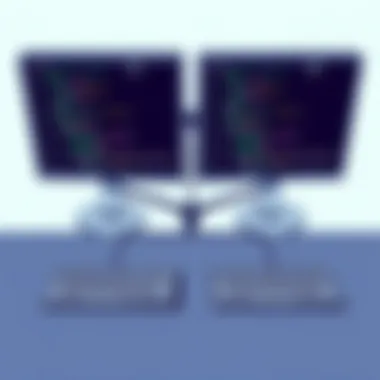

A unique feature to focus on is the capability for seamless transitions between devices. You want a setup that doesn't throw you off balance. When devices work smoothly together, you minimize interruptions, keeping your focus sharp.
Assessing Budgetary Constraints
Cost Analysis of Hardware vs. Software Options
When it comes to cost analysis of hardware versus software options, the needs of your workspace dictate much of the approach you take. You could invest in a costly KVM switch or choose a more budget-friendly software solution. Each comes with its set of benefits and drawbacks, influencing both short- and long-term expenses.
The primary characteristic here is the upfront cost versus ongoing expenses. Hardware might require a one-time purchase but could offer lower maintenance in some cases. On the other hand, software solutions might come with recurring costs that can stack up over time.
A comprehensive assessment will often highlight that balancing initial investment with ongoing costs helps in making informed choices. One unique advantage of software is its ability to adapt regularly, so your investment isn't tied to outdated technology.
Long-Term Investment Considerations
Considering long-term investment is not just about making a purchase—it’s about evaluating how well your solution will serve you in the future. The purpose of this consideration is to avoid obsolescence. A device or software that seems cutting-edge today might become a relic within a few years.
The key characteristic of assessing long-term investments is evaluating scalability and adaptability. As your business grows or changes, the method you choose should seamlessly integrate with your evolving needs. If your setup can't expand or upgrade over time, it might lead to unforeseen costs just down the road.
Special attention should be given to warranties and support. They can have a significant impact on your investment. A good warranty or responsive support later down the line may save you considerable frustration and expense.
By approaching the choices with a well-rounded view, you ensure that your workspace remains efficient, productive, and cost-effective in the long haul.
Setting Up Your Work Environment
Creating an efficient workspace is a crucial step in optimizing your productivity, particularly when sharing monitors and keyboards between multiple computers. The significance of setting up your work environment extends beyond mere aesthetics; it impacts your workflow, the organization of tools, and overall comfort. A well-designed workspace facilitates seamless transitions between devices, enhances focus, and reduces physical strain. Let's delve into the specific elements that shape effective setups, and explore their benefits as well as the important considerations to keep in mind.
Physical Layout and Ergonomics
Optimal Monitor Placement
The placement of your monitor holds an integral role in fostering a conducive working atmosphere. Ideally, your monitor should be positioned at eye level, ensuring you don't need to strain your neck or eyes while working. This specific aspect of optimal monitor placement not only minimizes fatigue but can also improve your overall posture, making it a popular choice among ergonomics specialists.
Among its key characteristics is the distance from your eyes; a general rule of thumb is to keep the screen about an arm's length away. This distance allows for comfortable viewing and effectively reduces glare. The unique feature of this principle is its adaptability—whether you use a single, dual, or multiple monitors, adjusting their heights and angles can greatly enhance usability. A downside might be the potential difficulty in achieving the right adjustments in multi-monitor setups, but the benefits of reduced physical discomfort far outweigh this minor inconvenience.
Keyboard Accessibility
When discussing keyboard accessibility, the comfort and efficiency with which you can access and use keyboards in a multi-computer setup is paramount. An accessible keyboard placement not only boosts productivity but also prevents repetitive strain injuries. Proper height and distance can make a world of difference; ideally, your keyboard should allow your elbows to be at a right angle to your sides when typing.
The key characteristic that stands out here is the importance of ensuring ease of reach across different devices. Whether using a dedicated keyboard or a switch setup, having your keyboard within easy reach reduces unnecessary movements. A unique feature here is the possibility of integrating keyboard trays or adjustable stands, which can enhance accessibility for users of varying heights. A notable drawback, however, arises from potential cable clutter, so careful consideration of cable management is required to maintain that accessibility.
Wiring and Cable Management
Best Practices for Cable Routing
Effective cable routing plays a pivotal role in creating an organized workspace which is vital for both functionality and aesthetics. One specific aspect of best practices for cable routing is the use of cable ties or clips to bundle cables together. This not only makes your area look tidier but also prevents tripping hazards and tangling, allowing for smoother operation when switching devices.
A key characteristic of this practice is the emphasis on planning your cable routes. This means being strategic about placing cables along walls or under desks to facilitate cleanliness. In terms of unique features, employing cable sleeves or raceways can provide an added layer of protection and keep the workspace looking neat. One potential downside here is the initial time investment for setting it up, but the payoff in reduced chaos is well worth the effort.
Maintaining Cleanliness and Order
Maintaining cleanliness and order is not just about optics; it is about functionality and efficiency. When setting up your workspace, the goal is to minimize clutter that can distract and lead to inefficiency. A specific aspect to focus on is regular maintenance—allocating time weekly or even daily to tidy up can make a significant difference in sustaining an organized environment.
A cornerstone characteristic of this aspect is the use of storage solutions, whether they're drawers, shelves, or boxes, to manage accessories and devices. One unique feature worth considering is the potential for labels, which help in quickly identifying what belongs where. On the downside, some may find frequent organizing tedious, yet this process ultimately creates a more enjoyable and productive workspace.
"A well-organized workspace can be a game-changer for productivity and focus, especially in multi-device setups."
Troubleshooting Common Issues
Troubleshooting common issues is essential to ensure smooth operation within a shared workspace environment. When multiple computers rely on a single monitor and keyboard setup, the likelihood of encountering technical hiccups increases. Addressing these problems promptly helps to reduce downtime and maintain productivity. Moreover, understanding the potential issues enhances the user experience and ensures that tech setups are as effective and efficient as possible.
Identifying Connection Problems
Signal Loss in KVMs
Signal loss in KVMs, or Keyboard, Video, Mouse switches, often arises when physical connections are loose or damaged. KVMs are popular in setups needing to transition smoothly between multiple systems, but they are not immune to issues. The key characteristic of signal loss is that it can disrupt the connection between computers and their peripherals, leading to frustration and a halt in workflow.
A unique feature of this problem is that it can surface sporadically. One moment, the sytem might work perfectly, and the next, it can drop signals unexpectedly. Resultantly, users may experience things like flickering displays or laggy inputs. The advantages of KVMs typically lie in their versatility, but when signal loss occurs, users may question their effectiveness. Proactively securing cables and regularly checking for damage can mitigate adverse effects.
Incompatibility Issues with Software
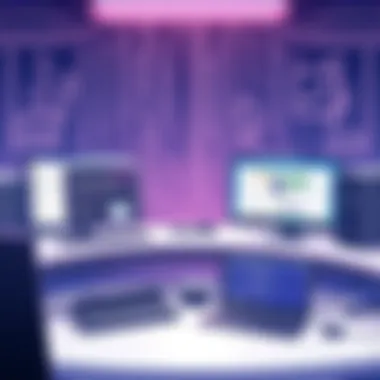

Incompatibility issues with software often arise when an application doesn’t synchronize well across different operating systems or devices. This aspect is vital because it can create barriers for seamless operation in shared environments. A critical feature here is that compatibility challenges can limit the range of devices and software one can employ effectively.
Users may find unique scenarios where certain applications let them down due to a lack of interoperability. This limitation can lead to performance slowdowns or, worse, software crashes. While many professionals rely on flexible software solutions to aid in device sharing, such issues can offset these benefits. Researching compatibility before implementing new software helps in preempting such problems and ensuring smooth operation.
Performance Hiccups and Delays
Latency in Remote Desktop Applications
Latency in remote desktop applications is a notable concern for anyone sharing devices. This refers to the lag between the user's input and the response from the remote system, making even simple tasks feel cumbersome and slow. Users may expect seamless control, but latency diminishes that experience significantly.
A distinct aspect of latency is its variability. Factors contributing to this issue range from network speed to the processing power of the devices involved. Although remote desktop solutions offer significant flexibility, users can find themselves frustrated, mainly if they are working on time-sensitive tasks. Mitigating latency often requires a combination of faster internet connections and potent hardware to ensure minimal interruptions.
Efficient Workflow Tips
Efficient workflow tips are central to overcoming challenges users may face with device sharing. By fine-tuning their setups, individuals can maximize their productivity. One primary recommendation is to maintain organized workspaces, which streamlines access to essential tools and reduces delays. Keeping monitors at eye level, reducing desk clutter, and ensuring that cables are neatly bundled can prevent distractions and foster a more conducive environment.
Another hallmark of efficient workflows is investing in user-friendly software. Solutions that offer intuitive interfaces not only enhance usability but also negate the need for extensive troubleshooting. Techniques such as keyboard shortcuts and configured hotkeys can make navigating shared systems significantly smoother. Ultimately, users who are proactive in their approach will often find that they can encounter fewer issues and maintain better performance in their workflow.
"Successful troubleshooting hinges on understanding issues before they escalate."
By identifying and addressing potential problems such as connection difficulties, software incompatibilities, and performance delays early on, users can create a far more productive environment. Understanding these elements allows for more informed decisions regarding equipment and software choices, paving the way for an optimized workspace experience.
Security Considerations in Device Sharing
Security is a major concern when sharing devices like monitors and keyboards between multiple computers. As workforces become increasingly integrated and remote, ensuring that data remains protected during these shared accesses has become vital. There are several key elements to consider, such as the types of data being handled, the systems involved, and the overall environment. By prioritizing security measures, users can avoid potential breaches, maintain data integrity, and safeguard sensitive information.
Data Protection Measures
Encryption Techniques
Encryption serves as a fundamental layer of data protection, transforming readable data into an encoded format that can only be accessed by authorized users. In the context of sharing monitors and keyboards, utilizing encryption helps mitigate risks associated with unauthorized access, particularly in environments where multiple devices may be interconnected. A strong characteristic of encryption techniques is their ability to protect data both in transit and at rest. This dual-phase safeguarding sets a strong precedent for anyone taking data security seriously.
The choice of encryption methods—such as AES (Advanced Encryption Standard) or RSA (Rivest-Shamir-Adleman)—can have significant implications. For instance, AES is widely recognized for its efficiency and security; it's often tapped for both personal and corporate data usage. However, encryption isn't without its drawbacks; implementing it can introduce latency which might affect performance during high-demand operations. Still, when weighing the security benefits against the potential for minor slowdowns, encryption remains a popular choice for IT professionals tasked with device sharing.
User Authentication Steps
User authentication is another pillar in the realm of security. It verifies the identity of individuals attempting to access shared devices, ensuring that only those authorized can engage with the network. The key characteristic of user authentication is its multi-layered approach to security, which can involve simple passwords or complex biometric scans. In a shared workspace where various users might need access to a single set of keyboards and monitors, implementing robust user authentication steps can prevent unauthorized users from intruding.
One unique feature of user authentication methods is the integration of two-factor authentication (2FA). This extra step adds another layer of security, requiring not just a password but a secondary verification, making breaches exceedingly harder. However, the complexity that comes with these steps can sometimes frustrate users who favor ease of access. Despite this, the protection afforded by strong user authentication methodologies often proves invaluable in maintaining the integrity of sensitive data.
Understanding Risks Involved
Potential Vulnerabilities in Shared Connections
Sharing connections inherently comes with potential vulnerabilities. These vulnerabilities may arise due to the complexity of interlinking multiple devices and the various protocols they use to communicate. A significant characteristic of these vulnerabilities is their potential to allow network sniffing, where unauthorized individuals can capture data flowing between devices. This could lead to sensitive information being compromised.
Understanding these vulnerabilities is crucial because it helps users recognize the need for fortified defenses. In shared environments, implementing solutions like VPNs (Virtual Private Networks) can mitigate some risks by encrypting data while it travels across shared networks. However, this too can bring limitations, like needing a steady and fast internet connection for optimal performance.
Mitigation Strategies
In light of the vulnerabilities associated with shared connections, one cannot overlook the necessity of effective mitigation strategies. Creating a solid mitigation plan involves identifying potential risks and applying protocols to shield against them. A core attribute and advantage of these strategies is their proactive nature; rather than waiting for a breach to occur, users can establish safeguards well in advance.
Some common mitigation techniques include regular software updates, which patch security holes, implementing firewalls, and using intrusion detection systems. These tactics not only protect shared resources but also contribute to a more secure overall environment. However, while these strategies provide added protection, they require consistent monitoring and management to remain effective, which some users may find burdensome. Nevertheless, establishing a comprehensive mitigation strategy proves to be a wise investment for any organization tackling the challenge of shared device use.
Future of Device Sharing Technologies
Device sharing has undergone significant transformations over the past decade. With the rapid advancement of technology, especially in the realms of artificial intelligence (AI) and wireless connectivity, the future of device sharing looks both promising and complex. These advancements aim to streamline workflows, reduce clutter, and enhance productivity in various tech environments.
Emerging Trends in Workspace Solutions
Increased Integration with AI
Artificial intelligence is changing the game when it comes to the efficient management of device sharing. One prominent aspect of this integration is smart device prioritization which enables users to connect to the most suitable computer based on their operational needs at any given time. This dynamic switching can reduce downtime and help keep the workflow smooth. A key characteristic of AI integration is its ability to learn user patterns over time, making recommendations that best suit individual working habits, ultimately leading to improved productivity. The unique feature here lies in AI's capacity to adapt, which allows for personalized workspace setups that can predict and respond to user needs. However, one must consider that while AI brings many advantages, it may introduce complexities in setups that require users to understand and adapt to AI behaviors over time, which may not always be intuitive.
Advancements in Wireless Technology
Wireless technology is on a steady upward trajectory, making it easier than ever to connect multiple devices without the headache of tangled cables or bulky hardware. One significant aspect of these advancements is the development of low-latency wireless protocols that ensure seamless communication between devices, resulting in real-time performance. A crucial element of these advancements is the enhanced bandwidth capabilities which can support higher resolutions and more devices simultaneously. This has made wireless setups increasingly popular in both corporate and home offices as they eliminate the need for multiple physical connections. A distinct feature of these innovations is the introduction of multiscreen support, which can enhance collaboration in dynamic environments where multiple screens are needed. On the downside, potential interference in crowded wireless environments could lead to connectivity issues, especially if multiple devices are competing for bandwidth.
Predictions for Future Developments
Potential Innovations in Device Sharing
As we peer into the crystal ball, we foresee a landscape filled with innovative solutions in device sharing. A notable trend emerging is the concept of ubiquitous computing, where devices will seamlessly communicate and share resources as required. This all-around sharing could revolutionize how work environments are structured, fostering more integrated and adaptive setups. The key characteristic of potential innovations rests in their emphasis on user-centric design, allowing for interfaces that are easy to navigate even for users with limited technical knowledge. Such innovations are evident in smart home ecosystems that enable users to control multiple devices with voice commands. However, as promising as these developments are, the reliance on constant connectivity poses risks, particularly regarding dependency on internet availability, which may lead to workflow disruptions during outages.
Market Predictions
Finally, market predictions suggest a significant uptick in demand for versatile sharing solutions that support hybrid work environments. The projected growth in remote workforce setups has highlighted the crucial need for tools that enable efficient device sharing without compromising security. A noteworthy trait of these market predictions is the expected rise in competition among manufacturers to provide comprehensive solutions at competitive prices, driving innovation forward. Unique features of this market growth will include a greater emphasis on sustainability and eco-friendliness in product design, aligning perfectly with global initiatives for greener practices. However, the influx of new entrants in the market could lead to confusion in the options available, necessitating clearer guidelines for consumers to make informed decisions about which solutions best suit their shareable device needs.



