Resolving Rapid Battery Drain on Android Devices
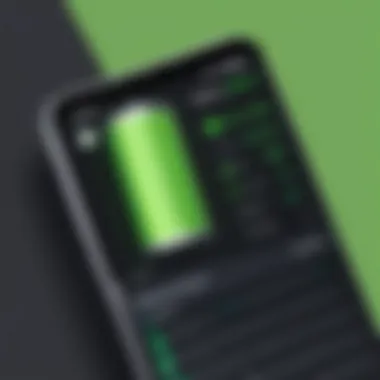

Intro
Mobile devices have become essential in modern life, with Android smartphones leading in popularity. Yet, one persistent issue that users face is rapid battery drain. Whether it’s due to apps running in the background, sync settings, or the sheer number of features that Android offers, understanding the impact of these factors is crucial for lengthening battery performance.
This guide will explore various elements contributing to battery drain and solutions that can be employed by both users and IT professionals. We will examine practical user habits, system settings, and even external factors affecting battery life. The insights shared will equip users with the tools for a more effective Android experience.
Performance Metrics
To assess battery life effectively, several performance metrics must be examined. These include benchmarking results that detail how various applications and settings consume power.
Benchmarking Results
Android provides in-depth diagnostic tools that can measure how long your device operates under normal and extreme usage scenarios. Applications such as GSam Battery Monitor and AccuBattery can help track battery consumption by different apps and processes. Results may vary based on individual usage patterns, making it vital to analyze your unique metrics.
Speed and Responsiveness
A device with better battery optimization often shows improved performance. If an Android device is constantly running out of charge, it may struggle with speed and responsiveness. Users should pay attention to periods of lag or slow app launches, as these may suggest that the system is working harder than necessary to maintain performance. Optimizing background processes can lead to enhancements in both battery life and overall speed.
Addressing Common Causes
Understanding the usual suspects behind rapid battery drain is crucial. Here are some prevalent factors:
- Background Applications: Apps that run continuously in the background can significantly drain battery.
- Location Services: GPS services are notorious for their power consumption. Disabling location services for unnecessary apps can help conserve battery life.
- Network Connectivity: Poor reception leads to higher power usage as the device struggles to maintain a signal. Switching to airplane mode in areas of weak connectivity is a beneficial habit.
Usability and User Experience
Maximizing usability can also lead to better battery management. Thinking about ease of setup and interface navigation can help users learn how to adjust settings that impact battery life effectively.
Ease of Installation and Setup
Adjusting settings for battery management should be straightforward. Android devices often come with built-in battery-saving modes, making it easy for users to set them up if they are aware of their existence. The simpler these processes are, the more likely users will implement them consistently.
Interface Design and Navigation
The clean layout and intuitive workflow of settings can make a difference. The easier it is for users to find and modify battery-related options, the more they will likely engage with them. Clear visual indicators for battery status and usage trends foster a better understanding of how to manage battery effectively.
"An informed user is an empowered user. Understanding device settings can significantly improve the Android experience."
Epilogue
Rapid battery drain on Android devices is a complex issue influenced by numerous factors. By adopting smart habits, staying informed on performance metrics, and utilizing built-in features, users and IT professionals can enhance battery life. Stay tuned as we delve deeper into specific strategies and settings in the following sections.
Prelims to Battery Drain Issues
Battery drain is a significant concern for Android users today. It affects not only user experience but also device functionality. Understanding battery drain issues is essential for enhancing the longevity of devices. With increasing dependencies on mobile technology, optimizing battery life becomes more crucial than ever. Rapid battery drainage can stem from various factors, including software settings, application usage, and even hardware limitations. Thus, addressing these issues can lead to improved performance.
Understanding Battery Health
Battery health is a measure of the capability and efficiency of a device's battery. Over time, batteries degrade due to factors like charge cycles and temperature. Knowing the health of your battery helps in identifying when changes are necessary. Android devices provide insights into battery health, but many users overlook these indicators. A systematic understanding of your battery's capacity allows for informed decisions regarding usage and settings adjustments. Monitoring tools can be beneficial here, as they provide data on battery life, charge cycles, and overall health status. For example, users can track specific metrics like capacity in milliampere-hours (mAh) to understand when a replacement might be needed.
Common Signs of Battery Drain
Recognizing signs of battery drain is critical for timely intervention. Common symptoms include:
- Frequent charging: Needing to charge your device multiple times a day can indicate an issue.
- Decreased usage time: If your phone does not last as long during regular usage, this can signal battery problems.
- Overheating: Excess heat can be a sign that the battery is straining. Devices running too warm may experience decreased efficiency.
- Erratic battery percentage: Sudden drops in battery percentage without corresponding usage can suggest underlying issues.
Identifying these signs early can help mitigate more severe problems, ultimately preserving device performance.
"A well-maintained battery can enhance overall device experience and longevity."
By focusing on battery health and recognizing the signs of drain, users can take the necessary steps to prolong the life of their devices.
Analyzing Usage Patterns
Understanding how users interact with their Android devices is essential in identifying battery drain issues. Devices frequently run applications and services that can lead to significant battery consumption. By analyzing usage patterns, individuals can pinpoint areas where they can make adjustments to improve battery life. This section focuses on two critical facets of usage analysis: identifying high consumption apps and evaluating background activities.
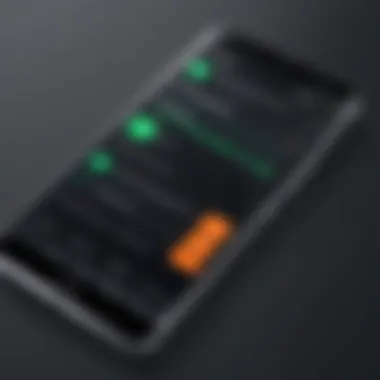

Identifying High Consumption Apps
Identifying high consumption apps is a first step in managing battery life. These are apps that consume excessive power during usage, even when they are not actively being used. Focusing on these apps allows users to make conscious choices about their application usage.
- How to Identify Them: Most Android devices provide a way to view battery consumption data within the settings. By navigating to Settings > Battery > Battery Usage, users can see which applications are using the most power over a specified time.
- Interpreting Data: Regular usage of particular apps may not always indicate high power consumption. A user may need to calculate the battery percentage consumed in relation to the time used. A heavy app might not be a problem if used briefly but can be detrimental if used frequently.
- Managing High Consumption Apps: If an app is identified as a significant consumer, users should consider alternatives or modifications. Uninstalling, limiting usage, or even contacting developers for optimized versions may help reduce battery drain.
Evaluating Background Activities
Background activities can be a silent threat to battery life. Many applications run background processes, often without explicit user awareness. Understanding what occurs behind the scenes is crucial.
- App Behavior: Some apps update content or sync data in the background. This can significantly drain battery life, particularly if these updates happen frequently or at inopportune times. Users should assess the necessity of such background operations.
- Settings Management: Users should visit Settings > Apps to review and manage background data. Many devices allow users to restrict background usage, effectively prolonging battery life. Additionally, turning off features like auto-sync in apps that do not need constant updates can lead to noticeable improvements.
- Impact of Notifications: Notifications can also contribute to battery drain. Regular push notifications from apps result in background checks for updates, necessitating further power usage. Users should consider modifying notification preferences to minimize unnecessary power consumption.
Analyzing usage patterns is not just about identifying problems; it is about actively making changes that lead to better battery health.
In summary, analyzing usage patterns is a proactive approach to understanding battery drain. By knowing which apps consume the most power and how background activities can affect battery life, users can implement strategic changes to enhance their device's battery performance.
Device Settings Modification
Modifying device settings plays a crucial role in managing battery drain on Android devices. Users often underestimate how seemingly small adjustments can lead to significant improvements in battery performance. This segment will explore key settings that can help enhance your Android device's battery life without sacrificing usability.
Adjusting Screen Brightness
Screen brightness is one of the primary consumers of battery power. High brightness levels can substantially drain the battery, especially if you use your phone in dark environments. Reducing the brightness, when possible, is a simple yet effective solution.
Additionally, opting for adaptive brightness can adjust the screen based on ambient light. Users should enable this feature through "Display settings" to optimize brightness levels automatically.
Benefits of adjusting brightness include:
- Reduced battery consumption.
- Enhanced visibility under various lighting conditions.
Managing Location Services
Location services constantly use GPS, Wi-Fi, or cellular data, which can lead to rapid battery depletion. Disabling location services when they are not in use can extend battery life significantly.
Consider the following tips:
- Switch off Location History in your Google account to limit unnecessary tracking.
- Use battery-efficient modes such as Wi-Fi scanning and Bluetooth scanning only when needed.
- Set location access to "Use while using the app" in app settings to avoid constant background tracking.
These adjustments enable users to maintain essential functionality without draining their battery.
Optimizing Sync Settings
Sync settings control how often your device updates data from apps and services, which can consume a notable amount of power. Managing these settings can be vital for battery preservation.
Steps to optimize sync include:
- Disable automatic sync for apps that do not require it most of the time, such as social media or email during non-working hours.
- Choose to sync updates manually whenever possible.
- Utilize data saver modes provided in the Android settings to restrict background data usage.
Optimizing these settings can help maintain a balance between receiving timely updates and prolonging battery life.
By thoughtfully managing device settings, Android users can greatly alleviate battery drain issues, ensuring their devices remain operational longer between charges.
Battery Saver Options
Battery saver options are crucial in enhancing the battery life of Android devices. With the increasing demands of modern applications, rapid battery drain has become a common concern. Using these options not only prolongs battery life but also aids in optimizing overall performance. There are critical elements that users should consider when utilizing battery saver functionalities. They offer significant benefits, such as minimizing background activity and adjusting system performance according to the user’s needs.
Activating Battery Saver Mode
Activating battery saver mode is straightforward but powerful. This feature automatically minimizes background processes and reduces the frequency of synchronization for apps that do not require constant updates. To activate this mode, navigate to the device's settings, then select "Battery," and finally enable the "Battery Saver" option. This action is effective during situations where charging may not be possible for an extended period. Activating this mode can lead to a noticeable increase in battery longevity, especially when the battery level drops to a critical percentage.
Customizing Battery Saver Preferences
Customizing battery saver preferences allows users to tailor their settings for maximum efficiency. While the default settings may suffice for general use, individually adjusting preferences can yield ideal results based on specific use cases. Users can set which apps or features should be restricted during battery saver mode. To customize preferences, go to "Settings," tap on "Battery," and then explore the “Battery Saver” features.
You may want to consider the following adjustments:
- Limit background data for specific apps.
- Disable notifications from less critical applications.
- Select low power mode for apps that consume substantial resources.
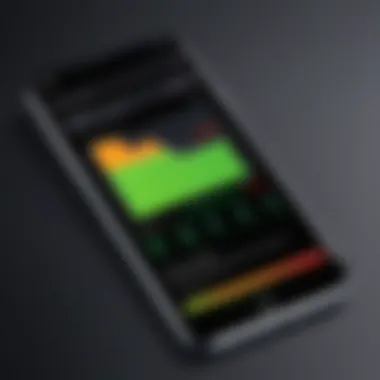

Adjusting these settings enhances battery life while ensuring that necessary functionalities are still accessible.
In summary, properly utilizing battery saver options can significantly impact the device's performance and battery endurance. Adopting these strategies is advisable for anyone facing rapid battery drain challenges.
Understanding App Behavior
When dealing with battery drain on Android devices, understanding app behavior becomes essential. Apps are often the primary culprits behind excessive battery consumption. By grasping the difference between foreground and background processes, along with utilizing features like App Standby, users can effectively manage their devices for optimal performance.
Foreground vs Background Processes
Foreground processes refer to apps that are currently in use, displayed on the screen, and thus consuming more resources. These processes not only drain battery life but also utilize memory and CPU. Recognizing which apps occupy the foreground can guide users in minimizing their on-screen time for non-essential applications. Simple actions, such as closing unused foreground apps, can lead to noticeable improvements in battery longevity.
On the other hand, background processes continue to run even when the app is not active. These processes can include synchronizing data, fetching messages, or performing updates. Many users overlook their importance, but they can significantly impact battery life. Evaluating which apps are running in the background allows for adjustments, such as restricting background data usage. Hence, assessing both foreground and background activities is crucial for battery management.
Using App Standby
App Standby is a feature available in later versions of Android that limits certain applications' background activity when not in use. This mechanism is especially valuable for enhancing battery efficiency. When an app goes into standby mode, its ability to send notifications and access data in the background is restricted. It’s a proactive step for those who wish to conserve battery life without permanently disabling apps.
To enable this feature, users can navigate to their settings and locate the battery section. Activating App Standby for specific apps can dramatically influence battery performance, particularly for those that are not frequently accessed. This approach is not just smart; it is also a practical way of maintaining app functionality while ensuring the longevity of device battery.
Through the combined knowledge of foreground and background processes along with the application of App Standby, users can take calculated steps towards enhancing battery life on their Android devices. Understanding these behaviors means a proactive approach in managing performance, ultimately leading to a better user experience.
External Factors Impacting Battery Life
Understanding external factors that affect battery life is essential for users looking to optimize their Android devices. This section delves into the various elements that contribute to battery drainage beyond the usual settings or app behavior. By acknowledging these external influences, users can take more informed actions to preserve battery longevity, ultimately leading to more efficient device performance.
Environmental Conditions
The environment plays a significant role in battery performance. Temperature is a primary factor; extreme heat or cold can negatively impact battery chemistry. For instance, operating a device in high temperatures can speed up chemical reactions within the battery, leading to faster degradation. On the contrary, cold temperatures can slow down those reactions, causing the battery to discharge more rapidly, giving a misleading impression of low battery capacity.
When using your device outdoors or in unregulated environments, users should consider the following factors to protect their battery performance:
- Heat Exposure: Avoid leaving your device in direct sunlight for extended periods.
- Cold Weather: Keep the device warm. Carrying it close to your body can help.
- Humidity Levels: Excess humidity can cause corrosion, affecting the battery’s efficiency over time.
Avoiding environments with substantial temperature fluctuations will enhance the overall lifespan of your battery.
Device Age and Hardware Quality
The age of a device impacts battery life significantly. As Android devices age, the batteries naturally lose capacity due to the wear and tear of repeated charge cycles. This degradation can lead to frustrating experiences, as even normal tasks may cause rapid battery drain.
Moreover, the hardware quality must not be overlooked. Devices manufactured with more efficient materials and components may offer better battery management capabilities. Here are some considerations to keep in mind:
- Battery Capacity: Newer models typically come with improved battery technology that can hold a charge longer.
- Manufacturing Standards: Well-regarded brands often prioritize the quality of battery components, resulting in enhanced battery performance.
- Battery Replacements: Knowing when to replace an aging battery can save future headaches. Consider a replacement if the device shows significant signs of reduced run-time.
In overally, acknowledging both the external environmental elements and the device’s age can help users understand the broader context of battery drain. This knowledge fosters more deliberate usage patterns and encourages proactive maintenance, improving the overall experience with Android devices.
Troubleshooting Techniques
Troubleshooting techniques are essential for identifying and rectifying the issues causing rapid battery drain on Android devices. Understanding these methods empowers users to take control of their device's performance. A systematic approach can help diagnose whether the battery consumption is due to apps, system settings, or even hardware malfunction. By exploring these strategies, users may enhance overall device longevity and usability.
Implementing Safe Mode
Safe Mode is an important troubleshooting step that allows users to boot their device with only the default applications running. When facing sudden battery drainage, activating Safe Mode can help determine if any third-party app is the culprit. Third-party apps can sometimes operate improperly, draining the battery in the background without the user's knowledge.
To enter Safe Mode, follow these simple steps:
- Press and hold the power button until the power options menu appears.
- Long press the "Power off" option until the prompt to reboot into Safe Mode appears.
- Confirm by tapping "OK" to restart the device in Safe Mode.
Once the device is in Safe Mode, monitor the battery performance for a while. If the battery drains slower, it suggests that one of the installed applications is likely causing the issue. Users can then reboot the device in normal mode and selectively uninstall or disable suspected apps until normal performance is restored.
Resetting App Preferences
Another effective technique in troubleshooting battery drain is resetting app preferences. This method restores all apps to their default settings without deleting any data. It can resolve issues caused by misconfigured applications, such as incorrect battery usage settings, which may compromise battery life.
To reset app preferences:
- Open the "Settings" app on your Android device.
- Navigate to "Apps & notifications" or a similar section.
- Tap on the three dots in the top right corner and select "Reset app preferences."
- Confirm the action by tapping "Reset preferences."
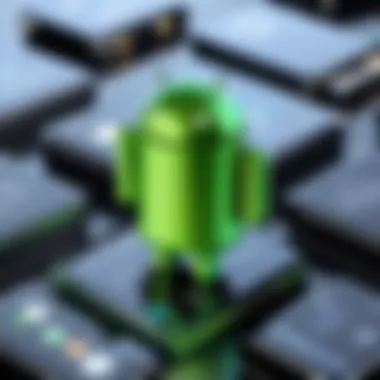

This action will reset disabled apps, notification restrictions, and default apps settings. It may help improve battery performance by ensuring that apps do not behave in ways that negatively impact battery life. Keeping a close eye on battery statistics following this reset can highlight any further adjustments needed.
Advanced Solutions
As the quest to maximize battery life on Android devices persists, advanced solutions emerge as crucial tools in a user's arsenal. These methods not only address immediate concerns related to battery drain but also enhance the long-term performance of the device. By utilizing advanced solutions, users can potentially reclaim lost hours of battery use, ensuring that their devices continue to serve efficiently in daily tasks. The following subsections delve into the specifics of two significant advanced solutions: Factory Reset Considerations and Exploring Third-Party Applications.
Factory Reset Considerations
Opting for a factory reset can be a drastic measure, yet it remains an effective solution for persistent battery drain problems. A factory reset restores the device to its original settings, eliminating potential software glitches that might adversely affect battery performance. Users should consider several factors before proceeding.
- Backup Important Data: This step is essential before performing a reset, as all data will be erased. Utilizing cloud services or external drives for backing up photos, documents, and contacts should be prioritized.
- Assessing the Necessity: If battery issues are severe and other troubleshooting methods have been exhausted, a factory reset may be warranted. It is wise to analyze if there are specific apps causing the drain, as it may save unnecessary hassle to reset the entire device.
- Post-Reset Configuration: After a reset, it is important to carefully re-introduce apps and settings. This controlled approach helps in identifying if a particular application is the source of battery drain, as users can closely monitor performance right after reinstalling each app.
Important Note: Users should be aware that while a factory reset can enhance battery life, it may also lead to loss of certain optimizations and personalizations that were previously configured.
Exploring Third-Party Applications
The market is saturated with third-party applications aimed at improving battery life, but careful evaluation is essential. Not all apps are equally beneficial and some may even contribute to further battery drainage. Here are key considerations for choosing the right applications:
- Reputation and Reviews: Checking user reviews on platforms such as Reddit or Facebook can provide insight into the effectiveness of an application.
- Functionality: Apps that offer features like task management, battery optimization, and usage analysis appear to be more effective.
- Compatibility: Ensure that the application is well-suited for your specific Android model. Some software options might not perform as well on older devices.
- Regular Updates: Applications that receive regular updates are preferable. This ensures that the app adapts to new OS versions and potential bugs are addressed promptly.
By exploring the right third-party tools, users can further enhance their device's performance and create a personalized approach to battery management.
Monitoring Battery Performance
Monitoring battery performance is a crucial aspect of ensuring the longevity and efficiency of Android devices. As users become more reliant on their smartphones for daily tasks, understanding how to track and optimize battery usage becomes essential. This section discusses various elements that contribute to effective battery monitoring, the benefits of maintaining awareness of battery health, and important considerations for users.
Utilizing Built-in Diagnostic Tools
Most Android devices come equipped with built-in diagnostic tools that allow users to monitor their battery usage in real-time. These tools can display detailed information about apps consuming battery power, allowing users to identify discrepancies or excessive usage.
Key features of built-in diagnostics include:
- Battery Usage Statistics: Users can view which apps have consumed the most power over a specific timeframe. This information can highlight any applications that may not be optimized for battery performance.
- Health Reports: Some devices provide information on battery health, including its current capacity compared to when it was new. This insight helps users gauge whether they need to consider battery replacement.
- Screen Time Analysis: Users can check how screen time correlates with battery drain. By comparing usage patterns against battery life, one can make informed adjustments to daily habits.
To access these tools, navigate to on most devices. Understanding the results can reveal heavy-draining apps and unnecessary background processes. This knowledge equips users to intervene when needed.
Leveraging Battery Saving Apps
In addition to built-in tools, there are various third-party battery-saving apps available on the Google Play Store. These applications are designed to enhance battery life through various optimization techniques. Some popular choices include Greenify and AccuBattery.
Battery-saving apps often offer features such as:
- App Hibernation: This feature allows users to limit background activity of selected apps when not actively in use. Hibernating apps can significantly reduce battery drain.
- Performance Profiles: Many apps enable users to create different performance profiles, tuning device performance depending on task requirements.
- Alerts and Statistics: These apps provide notifications about battery status and detailed usage statistics, further enhancing the user’s understanding of consumption patterns.
Choosing the right battery-saving app requires assessing needs. Some users may prefer minimal interference while others may value comprehensive analytics.
"Regular monitoring and utilization of diagnostic tools can result in prolonged battery life on Android devices."
End
The discussion surrounding battery drain on Android devices is crucial for both users and professionals in the tech space. As mobile applications and operating systems evolve, understanding how to effectively manage battery life becomes increasingly significant. This article provides an overview of multiple aspects that impact battery performance, which can aid users in making informed decisions about their device usage.
The key elements explored through this guide, including usage patterns, device settings, and troubleshooting techniques, all contribute to a holistic approach to managing battery health. By integrating insights from diagnostics and leveraging available tools, users can optimize the longevity of their device's battery, enhancing overall performance and user satisfaction.
Additionally, taking future considerations into account ensures that users are not only responding to current issues but also anticipating changes that may arise as technology continues to advance. Battery-saving practices will likely become more relevant as newer applications demand more resources. As such, adopting a proactive approach toward battery maintenance can lead to a smoother experience and lengthier device lifespan.
"Optimizing battery life on Android devices is not merely a matter of convenience, but a necessity in our interconnected world."
Summary of Key Insights
To summarize the key insights from the article, here are the main takeaways:
- Understanding Battery Health: Regularly examining battery health allows users to identify potential issues early.
- Identifying High Consumption Apps: Recognizing which applications drain battery the most can inform smarter usage decisions.
- Optimizing Settings: Simple adjustments in settings can yield significant improvements in battery life.
- Troubleshooting Techniques: Employing methods like Safe Mode can help isolate problems that contribute to rapid battery drain.
- Considering External Factors: Awareness of environmental conditions and hardware age plays an essential role in battery performance.
These insights provide a foundational understanding that resonates with both IT professionals and tech enthusiasts who seek to enhance their Android experience.
Future Considerations for Android Users
As technology continues to advance, Android users should keep several future considerations in mind:
- Software Updates: Regularly updating the OS can improve performance and enhance battery management features.
- Emerging Technologies: Stay informed on new battery technologies that may offer better longevity or charging solutions.
- Usage Trends: Adapt to new usage trends and applications that may require different battery management strategies.
- Community Knowledge: Engaging with online communities, such as those on reddit.com, can help users share tips and get advice from peers.
Ultimately, remaining informed and adaptable will be key for Android users aiming to maintain and enhance their battery life.



