Resolving Common Windows 10 Login Problems
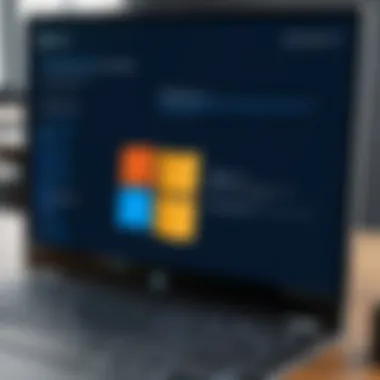
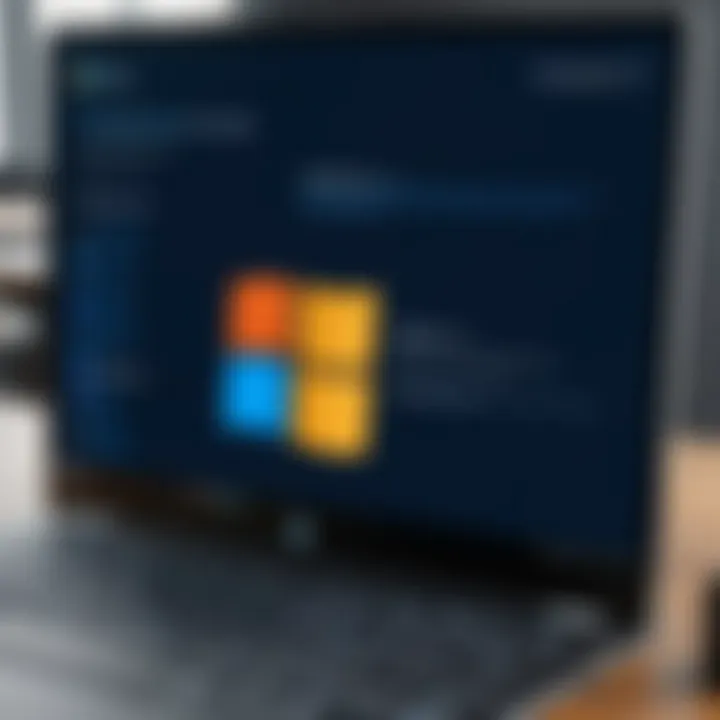
Intro
Accessing a Windows 10 device should be straightforward, but various issues can complicate the login process. Understanding these problems is essential for both IT professionals and tech enthusiasts. Common login failures can stem from several sources, including incorrect passwords, account lockouts, and system errors. Addressing these challenges requires a systematic approach to pinpoint the root cause and implement effective solutions.
With the growing reliance on digital systems for personal and professional tasks, being locked out can lead to significant disruptions. An emphasis on understanding the technical details surrounding login issues empowers users to tackle these obstacles more effectively. This guide aims to dissect the common login problems in Windows 10, providing actionable insights and solutions that can streamline the troubleshooting process.
By the end of this article, readers should have a clear grasp of the potential pitfalls associated with logging into Windows 10. Furthermore, they will be equipped with the necessary knowledge to prevent future issues, enhance their system’s reliability, and ensure a smoother user experience.
Understanding Windows Login Mechanism
In the realm of Windows 10, grasping the login mechanism is foundational for troubleshooting common access issues. This mechanism is not just about entering a password; it encompasses a sophisticated authentication process that verifies a user's identity. Understanding how this process operates can significantly enhance one’s ability to diagnose login failures effectively. The authentication system includes various components, such as user credentials, account permissions, and security settings, which all play a crucial role in ensuring that only authorized users can access the device.
Additionally, by recognizing the structure of Windows 10’s login environment, IT professionals can better inform users on best practices to maintain account security and prevent potential login issues. A well-informed user base can lead to fewer account lockouts and decreased instances of corrupt user profiles.
Overview of the Authentication Process
The authentication process in Windows 10 involves several steps, primarily focusing on validating user credentials. When a user attempts to log in, Windows prompts for the password. Once entered, the system cross-references this password with stored credentials in the Security Accounts Manager (SAM). If the entered password matches, the system grants access to the user profile and settings.
Furthermore, the system may also utilize additional layers of security, such as Multi-Factor Authentication (MFA) or biometric verification. This multi-layered approach ensures that even if a password is compromised, unauthorized access remains a challenge.
Each element in this process is designed to create a secure environment, emphasizing the necessity for IT professionals to understand these mechanisms for effective troubleshooting.
User Account Control Settings
User Account Control (UAC) is a vital feature in Windows 10 that helps prevent unauthorized changes to the operating system. UAC settings determine the prompts a user sees when trying to perform actions that require administrative permissions. Understanding UAC is crucial for troubleshooting because improper settings can lead to unexpected barriers during the login process.
By default, UAC will prompt users to authenticate when they try to execute tasks that necessitate higher privileges. If, for some reason, this feature is disabled or configured improperly, it could either hinder legitimate access or leave the system vulnerable to security risks.
To manage UAC settings, users can navigate to the Control Panel, allowing for adjustments in the level of control required for certain actions. Monitoring and understanding these settings can minimize login issues and enhance overall security for Windows 10 users.
Common Causes of Login Issues
Understanding the common causes of login problems in Windows 10 is vital for effective troubleshooting. Knowledge of these elements not only allows for quicker identification of issues but also enhances the ability to implement efficient solutions. Many users encounter login failures due to frequent missteps or system hitches that could have straightforward fixes. By grasping these common causes, IT professionals and tech enthusiasts can significantly reduce downtime, enhance productivity, and improve user experience.
Incorrect Password Entries
One of the most recurrent issues is incorrect password entries. Humans are prone to making typing mistakes, especially under pressure. This includes cases where users might accidentally leave Caps Lock on or mix up similar-looking characters.
To minimize these errors, it is advisable to take your time when entering credentials. Stop and check the keyboard layout and confirm that the username is also correct. Users can utilize the On-Screen keyboard feature to help prevent input errors. Furthermore, enabling features such as two-factor authentication can provide additional security, thereby discouraging repeated incorrect attempts which can lead to account lockouts.
Account Lockouts
Account lockouts represent another significant cause of login failure. This situation often occurs when multiple unsuccessful login attempts are made, triggering security measures designed to protect users from unauthorized access. Policies surrounding lockouts can vary by organization, usually allowing anywhere from one to several failed attempts before temporary suspension.
To resolve this, users should be aware of their organization's lockout policy. If locked out, patience is often required, as system resets may take time. Alternatively, IT support can unlock accounts, but it is essential to identify the root of repeated lockouts to prevent future occurrences.
Corrupted User Profiles
A corrupted user profile may also prevent access or lead to unexpected behavior when logging in. When system files become damaged or altered, it can disrupt essential functions related to user authentication. Corrupted profiles may manifest through error messages or endless loading screens upon entering credentials.
To mitigate this risk, routine backups of user profiles are critical. In cases of corruption, creating a new user profile and transferring essential files can restore system functionality while retaining necessary data. Users may also utilize tools such as the User Profile Service to troubleshoot this issue effectively.
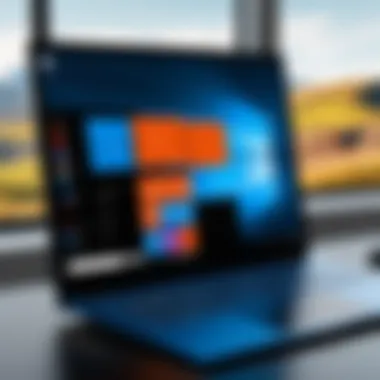
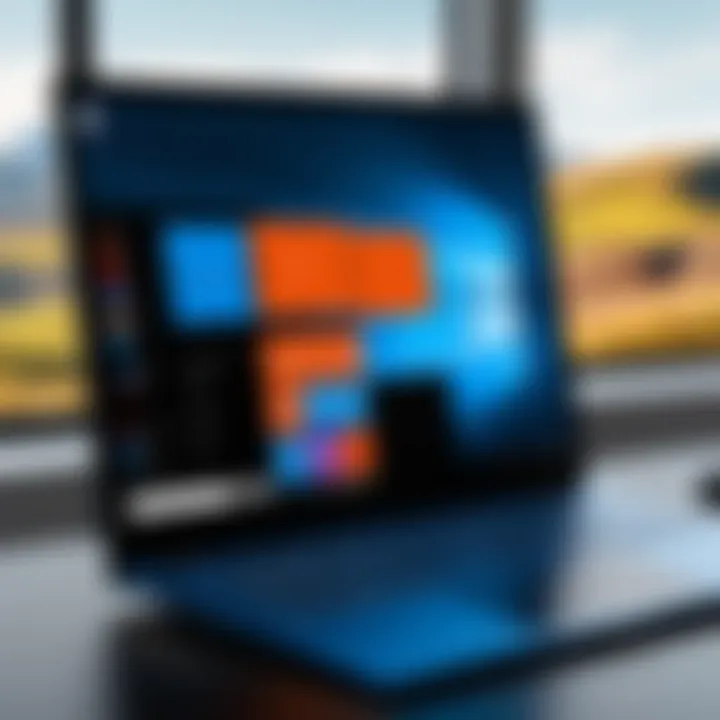
System Updates and Compatibility Issues
Lastly, the link between system updates and compatibility issues cannot be ignored. Windows 10 frequently updates its software, aiming to improve functionality and security. However, certain updates may inadvertently cause problems with existing applications or drivers, leading to login complications.
To alleviate this risk, it is recommended that users check for updates and review related release notes. If a recent update seems to cause login issues, rolling back the update may restore normal function. Additionally, ensuring that drivers are up-to-date can prevent compatibility problems. Typically, users should make a habit of checking both Windows Update and device manufacturers’ websites for drivers.
Important Note: Regular checks for both software and hardware updates are essential in maintaining system integrity and preventing login-related issues. Utilize the Windows Update feature as part of routine maintenance.
Recognizing these common causes provides a foundation for successful troubleshooting. By addressing each issue methodically, users can regain control over their login processes and ensure smoother operations.
Initial Troubleshooting Steps
In the realm of IT support, the initial troubleshooting steps often dictate the success of resolving an issue effectively. When addressing Windows 10 login problems, these steps serve as the first line of defense. Implementing a methodical approach can prevent unnecessary delays and reduce user frustration.
This section illuminates critical elements in troubleshooting login issues. Each step outlined not only aids in pinpointing the problem but also establishes a baseline for further exploration. A solid understanding of how to tackle initial login challenges can save valuable time, streamline processes, and provide users with the confidence to resolve issues independently in the future.
Check for Hardware Issues
Before diving into software solutions, ensure that hardware components are functioning correctly. Hardware malfunctions can often masquerade as software issues, leading users down the wrong path.
- Examine Peripheral Devices: Check that the keyboard and mouse are properly connected. Loose cables can disrupt input signals, preventing successful logins.
- Power Issues: Ensure the power supply is stable. Reboot the device, as sudden power interruptions can cause system errors.
- Check Display Functionality: If the screen remains blank during boot-up, verify that the monitor is functioning. Potential issues could include damaged cables or a malfunctioning display.
- Listen for Hardware Sounds: A functioning system might emit specific sounds indicating hardware health. Listen for any unusual beeping or clicking sounds, which may indicate underlying issues.
These steps form the foundation of any troubleshooting endeavor involving Windows 10 logins.
Booting in Safe Mode
Booting Windows 10 in Safe Mode can provide an opportunity to troubleshoot without the interference of unnecessary drivers or software. In this mode, only essential system files load, simplifying the diagnostic process.
To access Safe Mode:
- Restart the computer and interrupt the boot process by pressing the power button.
- After the third interruption, Windows will initiate the Automatic Repair feature.
- Follow the prompts to access Advanced Options, then choose Startup Settings and select Restart.
- Once the options appear, you can select Safe Mode.
Operating in this environment allows diagnosis of potential software conflicts that may have developed. If users can log in while in Safe Mode, the issue typically lies with third-party applications or drivers.
Using the On-Screen Keyboard
In scenarios where the physical keyboard fails, the On-Screen Keyboard can be a critical tool. This feature accommodates users who might be unable to type due to hardware issues, allowing them to input login credentials seamlessly.
To access the On-Screen Keyboard:
- At the login screen, click on the Ease of Access icon located in the lower-right corner.
- Select On-Screen Keyboard.
Utilizing this feature can guide the user past the login stage, facilitating access to the desktop environment. Once logged in, subsequent hardware diagnostics can be performed to ensure proper operations can resume.
Successful password entry is crucial for access. The On-Screen Keyboard serves as a vital workaround should physical input methods fail.
By judiciously implementing these initial troubleshooting steps, users can quickly narrow down the root cause of their login difficulties, ensuring a prompt return to productivity.
Advanced Troubleshooting Techniques
Advanced troubleshooting techniques are crucial for addressing more complex Windows 10 login issues. While initial steps might resolve simpler problems, deeper problems require a more detailed examination. Understanding these techniques can help IT professionals and tech enthusiasts accurately diagnose issues, implement effective solutions, and restore access to user accounts promptly.
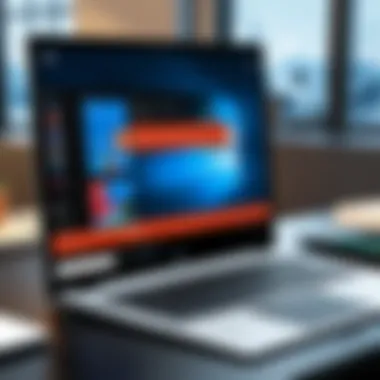

Taking time to explore these advanced methods prepares users for a wider range of login scenarios, including forgotten passwords, inaccessible recovery modes, or installations that have become corrupt. Following the processes outlined here ensures that users have multiple pathways to resolving their issues, making it an essential aspect of a comprehensive troubleshooting approach.
Password Reset Options
When a user cannot recall their password, leveraging password reset options becomes a pivotal step in regaining access. Windows 10 provides built-in methods for resetting user passwords that do not necessitate extensive technical knowledge. The easiest approach is to use Microsoft’s online account recovery tool, which empowers users to reset their passwords if they have linked their local account to a Microsoft account. Here is how you can approach this:
- Navigate to the login screen.
- Select "I forgot my password".
- Follow the prompts to verify identity using linked email or phone number.
For local user accounts, resetting the password may require a password reset disk previously created by the user, or employing third-party solutions that allow more extensive recovery methods. However, some caution must be observed as using unfamiliar tools can lead to further complications.
Accessing Recovery Options
Accessing recovery options allows users to restore systems using recovery images or reset files. This step becomes important when standard troubleshooting has failed. Windows 10 offers several recovery methods:
- Startup Repair: This tool attempts to fix issues that prevent Windows from loading correctly. It can repair missing or damaged system files.
- System Restore: This option rolls back the state of the system to a previous date, effectively undoing recent changes that might have caused issues.
To access these options, follow these steps:
- Power on the device and interrupt the boot process three times to trigger the Windows Recovery Environment.
- Select Troubleshoot > Advanced options.
- Choose the preferred option to diagnose and fix issues further.
Repairing Windows Using Installation Media
In cases where Windows 10 does not boot correctly, or login prompts are unresponsive, repairing Windows using installation media can be essential. This method involves creating a bootable USB or DVD with Windows 10 installation files. Users can follow these steps:
- Create a bootable USB using the Media Creation Tool from Microsoft.
- Boot from the USB on the problematic device.
- Select Repair your computer at the installation screen.
This method allows users access to advanced recovery options that go beyond standard fixes. The process may include resetting the PC while keeping personal files or performing a complete reinstall of Windows, providing a last resort to ensure functionality is restored successfully.
Preventive Measures for Future Login Issues
Preventive measures are paramount when considering the usability of Windows 10 systems. They provide strategies that can significantly mitigate the risk of login problems. Understanding these preventative steps ensures that users not only address current issues but also safeguard against future complications. This proactive approach empowers users with knowledge and tools, ensuring smoother access to their devices while maintaining productivity. In this section, we delve into critical aspects, emphasizing the importance of regular maintenance and user preparedness.
Regular System Updates
Keeping Windows 10 updated is essential for maintaining system integrity and security. Regular updates from Microsoft include crucial improvements and patches that address known vulnerabilities, bugs, and compatibility issues. Failing to update can leave the system exposed to security threats and may lead to unexpected login behaviors.
- Stability: Updates enhance system performance and stability, reducing the likelihood of crashes during the login process.
- Security: Regular updates close security loopholes exploited by malicious software, thereby protecting user credentials and account data.
- Feature Improvements: Updates may introduce better authentication methods, thus streamlining the login experience.
To automate this process, users can enable automatic updates via Settings > Update & Security > Windows Update. This action minimizes the chances of experiencing login issues due to outdated software.
Creating Backup User Accounts
Creating backup user accounts acts as an insurance policy against potential login difficulties. This practice enables alternative access when primary account access becomes problematic. When creating a backup account, users should consider the following:
- Account Types: Consider setting up a standard user or administrator account as a backup.
- Access Convenience: Ensure that the backup account has access to essential files, permissions, and settings needed for daily operations.
Having a backup user account can make recovery easier. If the primary account becomes corrupted or locked out, the backup account can be used to rectify issues without extensive hassle.
Utilizing Password Management Tools
Password management tools play an integral role in preventing login issues. These tools not only store passwords securely but also encourage strong password practices. To maximize security and accessibility, users should acknowledge:


- Stronger Passwords: Tools can generate complex passwords that are harder to guess but still manageable for users.
- Efficient Management: These tools enable easy retrieval and autofill capabilities for quick login, reducing the chances of password-related errors.
- Multi-device Access: Many password management applications sync across devices, ensuring access to accounts from different platforms.
Some popular password management tools include LastPass, 1Password, and Dashlane. Integrating these into daily routines can save time and prevent login issues associated with forgotten passwords.
"An ounce of prevention is worth a pound of cure."
Incorporating preventive measures into regular use not only enhances login reliability but ensures better overall system experience. By prioritizing updates, establishing backup users, and adopting password management tools, users will find themselves better equipped to handle any login scenario.
Additional Resources for IT Professionals
Access to reliable resources is vital for IT professionals when addressing Windows 10 login issues. These resources not only provide answers to specific problems but also enhance one's overall understanding of the Windows operating system. Having a range of tools and documentation at hand ensures efficient troubleshooting, enabling professionals to restore user access with minimal downtime. The mentioned resources serve multiple purposes: they offer direct solutions, share user experiences, and keep users informed about the latest updates or known issues.
Official Microsoft Documentation
The official Microsoft documentation is an invaluable resource for IT professionals. It provides authoritative information regarding Windows 10 functionalities, features, and troubleshooting methods. Accessing resources such as the Microsoft Support website offers step-by-step guides, detailed analysis of error codes, and updates regarding system patches. For instance, when encountering account lockouts or password reset challenges, professionals can refer to the documentation to gain clear insights into account recovery processes.
Additionally, Microsoft frequently updates its documentation to reflect the latest advancements in the Windows ecosystem. This ensures that IT professionals can rely on credible information that aligns with best practices in system management. Here are a few key aspects:
- Comprehensive guides on system error codes
- Instructions for configuring user account settings
- Solutions for network-related login issues
Online Technical Forums
Online technical forums are another excellent resource for troubleshooting Windows 10 login problems. Communities such as Reddit and various tech-focused websites offer a platform for sharing knowledge, experiences, and solutions. Users often post similar issues, and experienced members respond with advice or workarounds, adding depth through diverse perspectives.
Participating in these forums allows IT professionals to stay in tune with common and emerging issues, while also contributing to knowledge sharing within the community. Key benefits include:
- Real-time updates based on user experiences
- Collective insights on complex problems
- A chance to discuss and network with other IT professionals
Diagnostic Software and Tools
Using diagnostic software and tools enhances the troubleshooting process significantly. Tools such as Sysinternals Suite, Windows Syslog, or even third-party applications such as Recuva can help in identifying underlying issues that are not immediately visible. These tools often provide diagnostic logs or metrics that can pinpoint login errors or corrupted user profiles more efficiently.
Here’s how these tools can help:
- Conduct in-depth system analysis to locate issues
- Restore lost data or repair corrupted files
- Analyze network issues that may affect login
Overall, leveraging reliable resources such as official documentation, online technical forums, and diagnostic tools equips IT professionals with the information necessary to address Windows 10 login issues effectively. Each enables a thorough understanding of the system, sharpening one’s troubleshooting capabilities.
Epilogue and Summary of Key Takeaways
In summary, understanding the intricacies of Windows 10 login issues is crucial for both IT professionals and tech enthusiasts. Encountering such challenges can lead to productivity loss, frustration, and, in some cases, significant downtime for users. Therefore, this article aimed to provide comprehensive insights into common problems and effective solutions.
The significance of troubleshooting lies in its ability to diagnose and resolve login problems methodically. From correcting password errors to addressing account lockouts, every step mentioned is designed to empower users with practical skills. Thus, one can regain access to their systems without unnecessary delays.
Summary of Troubleshooting Steps
- Check Hardware Issues: Begin by confirming all hardware components are functioning. Ensure that peripherals, such as keyboards, work correctly to eliminate physical malfunctions.
- Booting in Safe Mode: Safe Mode can help check if third-party applications or drivers interfere with the login process. It provides a simplified operating environment for diagnosis.
- Using the On-Screen Keyboard: In cases where physical keyboards may not function, the on-screen keyboard is a reliable alternative for inputting login credentials.
These actionable steps help cover a range of possible issues, enhancing the likelihood of successful login without extensive intervention.
Importance of User Education
User education is fundamental in preventing login issues. A well-informed user is less likely to make frequent errors or fall victim to security threats. The importance of educating users about their operating systems cannot be overstated. Regular training sessions can bridge knowledge gaps, making users aware of secure password practices and the significance of updates.
Moreover, educating users about the existence of support resources – such as the official Microsoft documentation, online forums, and diagnostic tools – can enable them to troubleshoot effectively. Awareness of these resources allows users to take initiative when problems arise, significantly reducing the need for external technical support.
"An educated user is the first line of defense against technical issues."



