Effective Ways to Refresh Your Old MacBook
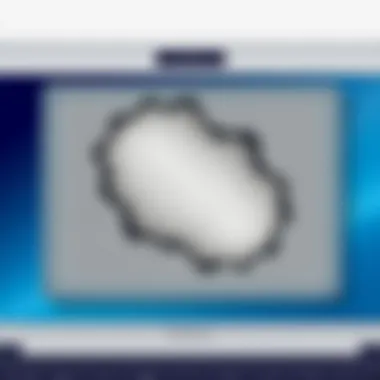
Intro
In today's fast-paced digital world, there's a certain sense of urgency to keep our devices in tip-top shape. An aging MacBook can often feel like an albatross around your neck, slowing you down as you try to keep up with the demands of work and personal projects alike. By diving into the process of cleaning and optimizing that old MacBook, you can breathe new life into it, transforming what was once a sluggish machine into a tool that can still serve its purpose effectively. This guide aims to shed light on practical methods to enhance both the software and hardware of your beloved device, ensuring it remains relevant and functional.
There’s a wealth of information on device maintenance, but untangling the specifics for your MacBook can be quite the puzzle. Here, we will break everything down step-by-step, making the intricate seemingly simple. Features to consider range from identifying and trashing unnecessary files to utilizing the built-in tools that MacOS offers. Each segment will be designed with not only IT professionals in mind but also tech enthusiasts who relish their gadgets.
Let’s get rolling with a look at some key performance metrics.
Prologue to MacBook Maintenance
Maintaining a MacBook isn’t just about keeping it clean or free of dust; it's an essential part of ensuring its longevity and optimal performance. Just like a well-oiled machine, your MacBook needs regular attention to function at its best. A comprehensive approach to maintenance encompasses not only cleaning but also software optimization, hardware checks, and effective storage management.
Why is this important? The MacBook, a device many rely on for work, creativity, or communication, can become sluggish or unresponsive over time. This occurs for a myriad of reasons—from a cluttered hard drive to outdated software. By understanding the nuances of MacBook maintenance, users can tackle these issues before they exacerbate, saving both time and frustration.
Consider the implications of neglecting maintenance. Unmonitored software accumulations can lead to crashes, while dust buildup can interfere with hardware components—ultimately shortening the lifespan of the device. The stakes are high when it comes to data loss, too. Regular upkeep allows you to safeguard vital information while keeping your system running smoothly.
The benefits of routine maintenance are manifold:
- Enhanced Performance: Regular checks and updates keep the MacBook functioning like a fine-tuned machine.
- Improved Security: Ensuring software is current minimizes vulnerabilities that hackers might exploit.
- Data Integrity: Backups and organization prevent potential data loss.
- Cost-Effectiveness: Extending the lifespan of your device means delaying potential replacement costs.
To reap these rewards, one must commit to learning about the best practices for cleaning both software and hardware elements. From identifying performance lags to cleaning internal components, this article will guide you through each step with clarity. With a thoughtful approach to maintenance, you’ll not only enhance your MacBook’s performance but also create a more enjoyable user experience.
By investing the time now, you can ensure that your MacBook remains a reliable partner, whether you're locking down that big work deadline or brainstorming your next creative project.
Assessing the Current State of Your MacBook
Before diving into any cleanup strategies, it’s crucial to assess the current state of your MacBook. This assessment helps you grasp what needs immediate attention, enabling you to address the core issues affecting performance, space, and overall functionality. A well-informed approach can save you time and effort, ensuring you target the right areas for improvement.
Assessing your MacBook is akin to checking the pulse of a patient before starting any treatment. Just as doctors wouldn’t prescribe medication without understanding the ailment, you shouldn’t jump into optimization without first evaluating the state of your device. By identifying existing problems, you can prioritize tasks that will lead to noticeable improvements, ultimately rejuvenating your aging machine.
Identifying Slow Performance Issues
Slow performance can often feel like wading through treacle—frustrating and energy-sapping. To identify these sluggish spots, consider running Activity Monitor, which conveniently shows which applications are gobbling up resources. You might notice apps that are not only demanding but also consuming an inordinate amount of CPU power.
Additionally, pay attention to negative shifts in responsiveness. Do apps hang when you try to launch them? Are your tabs in a browser stuttering like a record stuck on a scratch? Noting these nuances can guide you to specific applications or processes that require removal or fixing.
Most importantly, seek to understand if the slowness is consistent across all tasks or confined to specific operations. This might help direct your cleanup efforts toward more effective solutions. Here are some signs to look for:
- Applications taking longer than usual to open or close.
- File transfers or downloads slow to respond.
- The MacBook freezing intermittently.
These symptoms hint at potential areas that could benefit from a thorough cleanup and optimization.
Evaluating Storage Space
Next on the agenda is evaluating storage space. An overcrowded hard drive can lead to sluggishness akin to trying to navigate through a crowded hall during a concert. To check your storage details, go to the "About This Mac" section under the Apple menu, and select the "Storage" tab. You’ll be greeted by a color-coded overview, which provides a clear picture of how your space is allocated—much like a well-organized closet.
Here’s a breakdown on how to evaluate your storage effectively:
- Leftover files: Look for old downloads, installation packages, or media files you no longer need. These can pile up quickly.
- Large applications: Sometimes, the heaviest hitters are applications. Consider whether you really need them; if not, free up space by uninstalling.
- Photos and videos: These can take considerable space. Assess if there's room for a backup or if you can transfer some to an external drive.
By establishing where your storage stands, you can determine the best path forward—whether it's reclaiming space or simply managing what you have more effectively.
Checking Battery Health
Last but not least, checking battery health is essential, especially as batteries have a finite lifespan. Regular usage can wear them down, leading to shorter run times and potentially sluggish performance during demanding tasks. To investigate your battery's condition, hold down the Option key and click the Apple logo, then select "System Information". Under the Power section, you’ll see important data like cycle count and condition.
A cycle count indicates how many complete charge-discharge cycles the battery has gone through. If this number is nearing or exceeding the threshold set by Apple, it might be time to consider a replacement. Here are some common signs of battery issues:
- Rapid battery drain, where your MacBook seems to lose juice faster than expected.
- Inconsistent performance, particularly when not plugged in.
- Physical swelling of the battery, which can be a serious concern.
Checking this information gives you insight into whether your sluggish experience is a symptom of a tired battery that’s in need of a refresh or replacement.
Remember, a comprehensive assessment is the foundation for any effective cleanup plan. Recognizing performance issues, understanding storage requirements, and scrutinizing battery health are all critical steps towards bringing new life to your MacBook.
Backing Up Data Before Starting the Cleanup
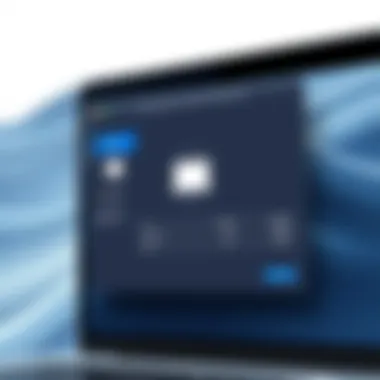
Before diving headfirst into cleaning up your old MacBook, it’s critical to take a moment to properly back up your data. This step cannot be overstated. Imagine finally getting around to cleaning up your device, only to accidentally delete important files or applications—talk about a nightmare! Backing up ensures that your valuable information stays safe and sound, allowing you to focus solely on the task at hand without the nagging worry of potential data loss.
Now, don’t get hung up on the technical aspects. The process of backing up is not as daunting as it may seem. There are multiple avenues for safeguarding your data, and the benefits extend beyond mere peace of mind. For example, having backups means you can revert to previous versions of files you might accidentally alter during the cleanup. Plus, it enables you to restore your MacBook quickly should anything go haywire during the optimization phase.
Here are several considerations to keep in mind while working on your backup:
- Volume of Data: Assess how much data you actually need to back up. Not all files warrant the backup process, especially if they are outdated or irrelevant.
- Backup Frequency: Regular backups are key. Setting regular intervals helps maintain current data without much fuss.
- Backup Method: Choose a method that fits your comfort level and requirements. Some users prefer complete system backups, while others may opt for selective file backups.
Backing up is not just a precaution; it's an essential preparation that will make your cleanup far more manageable. You can't do a thorough cleanse and revamp of your system without being certain that the data you're about to interact with is safe.
Using Time Machine
Time Machine is Apple's built-in backup solution that works seamlessly with macOS, offering an intuitive way to back up your data. Activating this feature is simple: plug in an external hard drive, and once you've selected it as your Time Machine backup disk, the system takes care of the rest. Neat, right?
Pro Tip: Set Time Machine to back up hourly, ensuring you always have the latest snapshots of your data.
The first time you run Time Machine, it might take a bit to create a complete backup since it saves every file. After that, it only saves changes. In case anything goes wrong during the cleanup, restoring from Time Machine is just a few clicks away. You can even go back in time to retrieve earlier versions of files—now that’s what I call convenience!
Alternative Backup Solutions
If Time Machine isn't your kind of jam, don't worry; there are plenty of alternatives to consider that cater to different storage preferences and workflows. Here’s a brief list of some popular options:
- External Hard Drives: Sometimes the oldies are the goodies. Using an external hard drive allows you to create copies of your important files manually. This method gives you control over what gets backed up.
- Cloud Storage Services: Leveraging cloud-based solutions like Google Drive, Dropbox, or Microsoft OneDrive lets you access your files from anywhere, anytime. The bonus here is that cloud backups are often automatic, reducing the risk of forgetting to hit that backup button.
- Third-Party Backup Software: Tools like Carbon Copy Cloner or SuperDuper! can clone your entire MacBook, providing a complete safety net in case of system failure.
In the end, choosing a backup method comes down to your personal habits and needs. Regardless of the approach you pick, make sure that the data you value most is backed up before proceeding with the cleanup process. It’s peace of mind that you won’t regret.
Cleaning Up Software
Cleaning up software is a vital step in refreshing an old MacBook. Over time, it’s easy for software to become cluttered with unused applications, excessive browser data, and unnecessary startup items, all of which can contribute to sluggish performance. Removing these elements can help enhance system efficiency and can even extend the life of the device. Users might feel overwhelmed by the amount of data accumulated over the years, but with a systematic approach, the cleanup can feel less daunting.
Uninstalling Unused Applications
Many users install applications on their MacBooks over the years, often out of curiosity or need, but fail to uninstall them once they’re no longer necessary. Unused applications take up valuable storage space, often slowing down the system when they run background processes without you even knowing. To effectively uninstall these, you can follow these steps:
- Open the Finder.
- Navigate to the Applications folder.
- Look for apps that you no longer use, often those you downloaded just once and forgot.
- Right-click (or Control-click) on the application and select Move to Trash.
For apps that have additional support files scattered across your system, consider using tools like AppCleaner to fully remove all associated files. This ensures not just the application, but all remnants associated with it are gone. A clean slate can give your MacBook newfound energy.
Clearing Browser Cache and Data
Most users do not realize the extent to which browser caches can weigh down their system. Every time you browse the internet, your browser stores temporary files, images, and cookies which can add up over time, leading to decreased performance. Regularly clearing this cache can help keep your browsing running smoothly. To do this:
- Open your browser settings (such as Safari, Chrome, or Firefox).
- Locate the Privacy or History section.
- Select the option to clear your browsing data, making sure to include cached images and files.
- Confirm and watch that unnecessary data disappear.
This not only optimizes performance but can also enhance your online privacy, ensuring that less data about your habits is stored.
Managing Startup Items
When you boot your MacBook, certain applications may launch automatically, slowing down your startup time and overall performance. You might not even be aware of how many unwanted applications are starting up in the background. To manage these startup items:
- Go to System Preferences.
- Click on Users & Groups.
- Select your user account, and then click on the Login Items tab.
- Evaluate the list; remove items you don’t need at startup by selecting them and clicking the minus (-) sign.
By trimming these startup applications, you can ensure your MacBook boots up faster and runs more efficiently right from the get-go, which is especially important if you’re often on the move.
Using Disk Utility for First Aid
The Disk Utility tool is a built-in macOS feature that offers a way to repair and maintain storage drives. Running the First Aid function can identify and resolve issues that may negatively impact performance. To use Disk Utility:
- Open Disk Utility from your Applications > Utilities.
- Select your main hard drive.
- Click the First Aid button and then Run to initiate the scanning and repair process.
This utility can help to fix file system errors and verify your disk integrity, paving the way for a smoother operating experience. It’s a small step, but one that can have profound impacts on the longevity and usability of your MacBook.
Optimizing Storage Space
Optimizing storage space is a key component in keeping an old MacBook running smoothly and efficiently. As time passes, many users tend to accumulate files that are no longer needed or find themselves with oversized applications. This struggle often leads to frustrating slowdowns. By dedicating some time to organizing and optimizing storage, one can significantly boost performance. Not only does this clean-up enhance system speed, but it makes it easier to locate necessary documents and files when you need them most.
Exploring Storage Management Tools
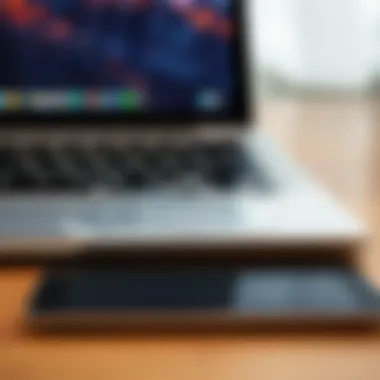

Apple has integrated a variety of built-in tools within macOS to aid in storage management, making it simpler for users to keep tabs on what takes up space. Here are a few worth mentioning:
- Storage Management: Accessible by clicking the Apple logo, selecting "About This Mac," and then navigating to the Storage tab, this tool gives a clear overview of what's using space. You’ll see sections categorized by file types like Documents, Applications, and Others.
- Finder: Using Finder can also help. You can sort files by size and identify those that take up a disproportionate amount of storage. Just toggle on the options to view file sizes.
- Terminal Commands: For the more technically inclined, macOS Terminal allows for advanced file searching and is a great way to identify large files or logs that consume unnecessary space.
Exploring these tools equips users with the insight needed to take action, whether that means deleting old downloads or moving files to secondary storage.
Identifying Large Files and Duplicates
You might be surprised at how many duplicate files lurk in your MacBook's depths. A good cleanup starts with pinpointing these files. A useful approach is to utilize integrated features of macOS or third-party applications designed for identifying duplicates:
- Using Finder: Search for files with identical names or look for specific file extensions like images or documents that often get saved multiple times.
- Third-Party Software: Applications like Gemini 2 or Duplicate File Finder can find and remove duplicates swiftly, clearing out clutter to free up valuable storage space effectively.
- Manual Inspection: Sometimes, just going through the Downloads folder could unveil a treasure trove of forgotten duplicates. It may take more time, but it’s a good way to ensure you don’t accidentally delete needed files.
Emphasizing this task is essential because even a few large files can consume much more space than you might expect, preventing your MacBook from operating at its best.
Utilizing iCloud for Storage Expansion
One effective strategy for optimizing storage space on your MacBook is leveraging iCloud, Apple's cloud storage service. This tool can help alleviate some of the pressure on your internal storage:
- Documents and Desktop: By choosing to store your desktop items and documents in iCloud Drive, it automatically backs up and streamlines your files. This means you can access them from any device, not just your MacBook.
- Photos: Switching to "Optimize Mac Storage" for Photos saves full-resolution images to iCloud while keeping smaller versions on your Mac. This alone can recover a lot of space.
- Mail and App Offloading: Regularly store old emails and offload less-used apps to iCloud, keeping your MacBook speedy.
Utilizing iCloud not only organizes files but also creates a seamless backup of essential data. Remember, a well-organized MacBook not only performs better but also extends its lifespan significantly.
"Cleaning up your Mac is not just about deleting files; it’s about reclaiming space and simplifying your digital life."
For more information on storage management, check out Apple Support’s guide on macOS Storage Management.
Improving System Performance
In the realm of maintaining an old MacBook, enhancing system performance stands as a pivotal aspect. When devices begin to show their age, sluggishness can creep in, leading to frustration during everyday tasks. By focusing on performance improvements, users not only revive the device but also extend its usability and reliability. Key elements in this process include understanding hardware compatibility, optimizing existing resources, and making software adjustments that contribute to a smoother user experience.
Upgrading RAM and Storage
One of the most effective ways to breathe new life into an aging MacBook is by upgrading its RAM and storage. More memory allows your computer to manage multiple tasks more efficiently. If you find yourself constantly running into the dreaded 'beach ball' while using resource-heavy applications, it's a telltale sign your RAM might be stretched thin.
- Types of RAM: Ensure you know what type of RAM your model requires. Older MacBooks typically use DDR3, while newer models have transitioned to DDR4 or even DDR5.
- Storage Options: Consider switching from a traditional hard drive to a solid-state drive (SSD) for significantly faster data access times. Not only does this improve boot times, but it also accelerates application launches and file transfers, making your workflow feel seamless.
When upgrading, always back up existing data, as hardware changes might require a clean installation of the operating system.
Resetting NVRAM and SMC
Resetting the NVRAM (Non-Volatile Random Access Memory) and the SMC (System Management Controller) are often overlooked yet profound steps in system optimization. These components store critical settings that affect everything from display resolution to power management.
- Why Reset?: Issues such as power problems, sleep issues, and odd performance can sometimes be traced back to these stored settings. Resetting them can clear configuration errors and restore optimal operation.
To reset these components:
- NVRAM: Shut down your MacBook, then turn it on and immediately press and hold Option, Command, P, and R keys for about 20 seconds. This action clears the existing data and can solve various booting or display issues.
- SMC: The method varies depending on whether your MacBook has a removable battery or not; generally, you’ll need to shut down the device and hold specific keys during start-up.
Taking a moment to reset these components can yield noticeable improvements in the MacBook's behavior.
Reinstalling macOS for a Fresh Start
In instances where performance remains subpar, a full reinstallation of macOS might be the ultimate solution. While this might sound daunting, it can refresh your system entirely, clearing out clutter and restoring factory settings.
- Preparation Steps: Prior to reinstalling, ensure all your data is backed up. You wouldn't want to lose important files in the process!
- Reinstallation Process: You can reinstall macOS by restarting your MacBook and holding Command + R during startup. This will boot your device into Recovery mode, where you can select the option to reinstall macOS. Follow the prompts, and be sure to stay connected to the internet.
It’s also wise to download the latest version of macOS compatible with your MacBook, as this often includes performance enhancements.
Ultimately, these performance improvement steps - upgrading hardware, resetting essential components, and reinstalling the operating system - can significantly rejuvenate your MacBook, providing the foundation for a productive computing experience.
Physical Cleaning of the MacBook
Physical cleaning of your MacBook is arguably as crucial as software optimization. A clean MacBook not only looks good but can also function more efficiently. Over time, dust, grime, and oils from your hands accumulate on various parts, which can affect performance and even damage sensitive components. Prioritizing physical maintenance ensures that the device remains not only visually appealing but also in good working order.
Cleaning the Keyboard and Ports
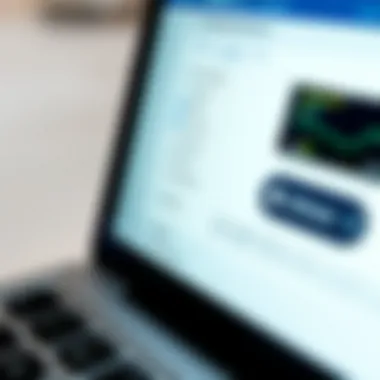
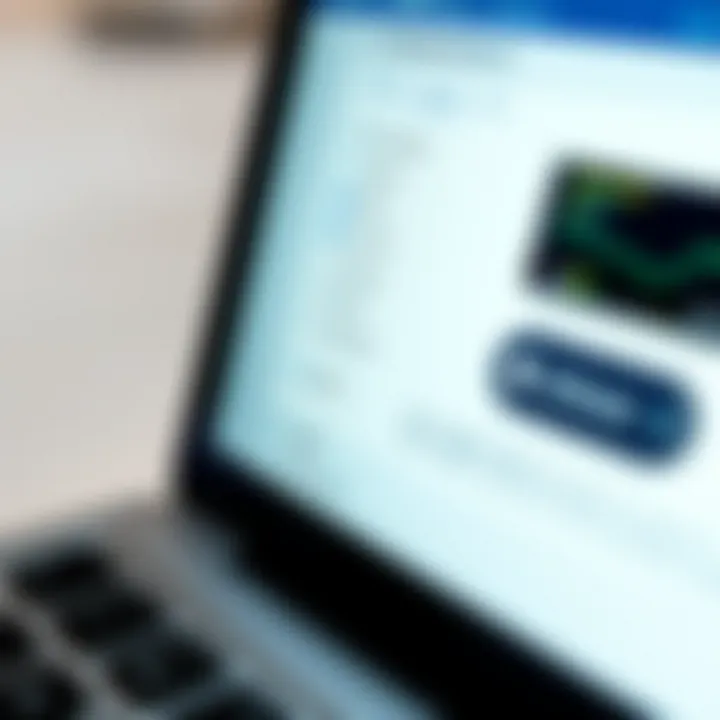
The keyboard and ports are often neglected when it comes to cleaning, yet they are breeding grounds for dirt. Keyboards harbor crumbs and dust that can cause keys to stick or stop functioning altogether. To tackle this task, consider the following steps:
- Turn Off Your MacBook: Safety first! Power down your device to prevent any accidental key presses.
- Use Compressed Air: Tilt the MacBook at an angle and spray compressed air between the keys. This helps dislodge dirt that has settled into the crevices.
- Dampen a Cloth: Lightly moisten a microfiber cloth with a solution of isopropyl alcohol and water, then gently wipe each key.
- Don't Forget the Ports: A few blasts of compressed air in the ports can keep them clear of dust. For any stubborn dirt, a soft brush can do the trick.
Keeping the keyboard clean not only enhances your typing experience but also prolongs the lifespan of your device.
Wiping the Screen and Exterior
The screen and exterior of your MacBook take a beating from daily use, with fingerprints and dust collecting on the surface. To effectively clean these areas, follow these straightforward steps:
- Select the Right Cloth: A microfiber cloth is your best friend here. Avoid paper towels, as they can scratch the surface.
- Apply Cleaning Solution: Use a screen-safe cleaning solution or a 50/50 mix of distilled water and white vinegar on the cloth—not directly on the screen.
- Gently Wipe the Screen: Use circular motions to clean the screen, applying gentle pressure. This will help lift any grime without risking damage.
- Clean the Exterior: The same cloth can be used on the body of the MacBook. Pay attention to the trackpad as well, as it can collect a lot of gunk.
Regularly wiping down the screen and exterior enhances both the aesthetics and functionality of your MacBook.
Cleaning the Internal Components
Just as crucial as cleaning the exterior is ensuring that the internal components of your MacBook are dust-free. Dust accumulation can lead to overheating, reduced battery life, and other performance issues. However, take care when approaching this task:
- Gather Your Tools: You will need a screwdriver set compatible with MacBooks, a soft brush, and preferably some compressed air.
- Disassemble Carefully: After turning off your MacBook and unplugging it, remove the screws from the bottom casing. Keep track of which screws go where.
- Dust Removal: Using compressed air, gently blow out any dust clinging to the internal parts, especially the fans and heat sinks. A soft brush can help dislodge particles stuck in tight spots.
- Reassemble with Care: Once everything is clean, put the bottom casing back carefully, making sure no screws are left over.
Cleaning the internal components can breathe new life into an aging MacBook, making it function more smoothly. Neglecting this step can lead to performance dips that can easily be avoided with regular maintenance.
"Keeping your MacBook clean inside and out is not just about aesthetics; it’s about maintaining the health of your machine. A clean device runs better and lasts longer."
Taking the time to physically clean your MacBook is an investment in your device's longevity and performance. With a consistent routine, you can keep your MacBook in top shape for many years to come.
Maintaining Your MacBook Post-Cleanup
Keeping your MacBook in tip-top shape after a thorough cleanup is just as important as the cleanup process itself. It’s like putting a fresh coat of paint on a house but then letting neglect take over. The goal here is to ensure longevity, efficiency, and reliability from your device. With a few proactive habits, you can extend the life of your MacBook and enjoy it without the stress of potential issues cropping up unexpectedly.
Regular Software Updates
One of the simplest yet most crucial steps in maintaining your MacBook is ensuring that software updates are regularly applied. Apple frequently releases updates to address security vulnerabilities, fix bugs, and improve overall performance. By letting these updates slide, you not only expose your device to risks but might also miss out on enhancements that could accelerate your workflow.
To set up automatic updates, head over to the System Preferences, choose Software Update, and select the option for automatic updates. This way, you won’t have to think twice about it, and you can go on with your work, knowing your MacBook is secure.
Moreover, keeping your software current allows you to reap the benefits of any new features Apple implements. Even the most long-standing programs see tweaks and upgrades. If you've noticed a specific application running slower, it could very well be due to an outdated version. So, staying up to date means not just safety but also improved functionality.
Periodic Backups
Backing up your data periodically is non-negotiable. Think of it as your safety net. If disaster strikes, like a system crash or data corruption, having a reliable backup means you won't lose valuable files. Apple's own Time Machine is a fantastic tool for this; it's user-friendly and works seamlessly in the background. Just plug in an external hard drive, and let Time Machine take care of the rest.
In addition to Time Machine, consider cloud solutions like Google Drive or Dropbox. Storing critical files offsite not only secures them from hardware failure but also allows easy access from any device. Make it a routine to perform backups at least once a month or after significant changes, such as major software installations or data transfers.
"An ounce of prevention is worth a pound of cure."
Monitoring System Performance
After doing all the hard work to spruce up your MacBook, the last thing you want is to fall back into old habits that lead to performance deterioration. Monitoring your system’s performance is key here. Keep an eye on Activity Monitor, which provides a detailed view of what’s running on your Mac. This tool helps you identify which applications are eating up resources.
Be sure to check for memory usage as well as CPU activity. If a certain app consistently causes spikes, it might be time to reconsider its necessity.
In addition, consider using software like CleanMyMac X or DaisyDisk to gain more insights into how your MacBook is functioning. These programs can identify potential issues, help manage storage, and keep your device running smoothly. By being proactive about monitoring system performance, you will be able to maintain the health of your MacBook over the long haul, steering clear of any hidden problems that might arise.
In summary, maintaining your MacBook post-cleanup involves a balanced approach—keeping software updated, regularly backing up important data, and keenly monitoring system performance. These steps form the backbone of a strategy designed to prolong the functionality and integrity of your device.
Epilogue
In the digital age, maintaining the health of electronic devices, particularly something as vital as a MacBook, cannot be understated. This article has explored various strategies for cleaning and optimizing an older MacBook, with a comprehensive breakdown of both software and hardware maintenance techniques. The importance of the conclusion lies in reiteration of key elements that keep your device not only functional but also optimized for your needs.
Cleaning up an old MacBook is not merely about addressing immediate performance issues, but rather about laying the foundation for continued productivity. By implementing the suggested techniques such as evaluating storage space, managing applications, and conducting regular backups, users can significantly extend the lifespan of their devices. Using built-in tools like Disk Utility and Time Machine, coupled with mindful usage of external storage options, can noticeably enhance your device's efficiency.
To sum up, this cleanup process results in multiple benefits:
- Enhanced Performance: Improved speed and responsiveness make your MacBook feel like new again.
- Increased Storage: More available space allows for future applications and files.
- Better Battery Life: Optimizing system settings contributes to longer battery longevity.
- Improved User Experience: A clean and well-maintained device provides a more seamless experience when working or browsing.
However, it��’s essential to consistently monitor your MacBook’s performance post-cleanup. Regular updates and ongoing maintenance can prevent performance dips over time. As with any technology, the principles of prevention being better than cure apply poignantly here. For IT professionals and tech enthusiasts, taking these steps is not just about tidying up; it's about cultivating an efficient workspace that enhances productivity.
In closing, maintaining the health of your MacBook is an ongoing journey, requiring attentiveness to both software and physical components. As the tech world continues to evolve, ensuring your devices keep pace will empower you to harness their full potential. Don’t let a neglected MacBook slow you down; treat it with the care it deserves.
"An ounce of prevention is worth a pound of cure."
For more insights into technology maintenance, consider visiting resources like Wikipedia or expert discussions on Reddit that often cover innovative tips and shared experiences from fellow users.



