Transfer Files from Phone to PC: Comprehensive Guide


Intro
Transferring files from a mobile device to a personal computer is a routine yet critical task for many users. Professionals regularly encounter scenarios requiring quick and reliable methods to move important data, be it documents, images, or other file types. Understanding the various approaches to file transfer is essential for optimizing productivity and ensuring data integrity.
This article systematically reviews the most common methods for achieving this transfer, including both wired and wireless solutions.
The relevance of this discussion extends beyond simple file movements; it encompasses technological compatibility, data security, and user experience considerations. With advances in software and hardware capabilities, the choices available have expanded significantly. This breadth provides both opportunities and challenges for users looking to streamline their workflows.
In the following sections, we will delve into the details of each method, weighing their respective pros and cons, identifying suitable use cases, and offering guidance on best practices.
Performance Metrics
The effectiveness of file transfer methods is often measured through specific performance metrics. This section highlights metrics such as benchmarking results, speed, and responsiveness that are central to understanding the efficiency of various processes.
Benchmarking Results
When it comes to transferring files, benchmarking results can provide valuable insights into the performance of different methods. For wired connections, such as USB transfers, results might indicate robust throughput—capable of handling large files efficiently without significant delays. Wireless methods, like Wi-Fi Direct or Bluetooth, may exhibit variances in speed, influenced by factors such as distance and device compatibility.
Speed and Responsiveness
Speed is a critical factor in determining the efficiency of file transfers. Wired transfers generally outperform wireless options due to their more stable connections. However, newer wireless technologies like Wi-Fi 6 are narrowing this gap.
Responsiveness is equally essential; users expect immediate feedback when initiating transfers. Delays or lags can lead to frustration. For tech enthusiasts and IT professionals, choosing a transfer method that balances speed with reliability is essential for maintaining workflow efficiency.
Usability and User Experience
In any technology landscape, usability and the overall user experience are paramount. This section will focus on the ease of installation, setup, and the interface design of various file transfer solutions.
Ease of Installation and Setup
Some methods are plug-and-play, providing a straightforward installation process. For instance, using a USB cable generally requires connecting the device to the computer, allowing for quick access. On the other hand, setting up wireless transfer options can sometimes involve additional steps such as configuring network settings. Users have diverse preferences, and understanding these differences is crucial.
Interface Design and Navigation
The design and usability of interfaces significantly impact how effortlessly users can perform file transfers. A well-designed app or software platform should facilitate swift navigation and provide clear instructions. Poorly designed interfaces can confuse even tech-savvy individuals, making the transfer process cumbersome.
"A seamless user experience is the cornerstone of effective technology adoption."
By considering usability from the outset, developers can enhance user satisfaction and optimize the overall transfer experience.
In summary, comprehending performance metrics, usability, and user experience can guide users in selecting the most suitable file transfer method. As this discussion unfolds, we will continue to examine various transfer options, their security implications, and troubleshooting tips.
Intro to File Transfer Techniques
The significance of file transfer techniques is substantial in our increasingly digital world. The ability to move data seamlessly between mobile devices and personal computers is crucial for productivity, storage management, and accessibility. With various options available, understanding the pros and cons of each method equips users with the knowledge to select the most efficient approach for their specific needs.
In this article, we will delve into comprehensive techniques for transferring files from phones to PCs, covering both wired and wireless methods. Each method offers unique benefits, and by understanding these, users can make informed decisions.
Such knowledge is especially pertinent for IT professionals and tech enthusiasts who often rely on transferring substantial data for work purposes, backups, or organization. Beyond the methods themselves, it is essential to consider security and troubleshooting practices to ensure successful file transfers.
Understanding the Need for File Transfers
File transfers serve many purposes in everyday operations. Both personal and professional contexts necessitate a reliable way to move data. For example, professionals often need to transfer large presentation files, software updates, or reports. These tasks require a solution that is not only quick but also secure. Additionally, consumers may need to back up photos, videos, or documents from mobile devices, making these transfers a valuable practice.
Moreover, the rapid development of technology requires users to stay current. New applications, updates, and files demand users to ensure compatibility and easy accessibility across devices. Therefore, mastering file transfer techniques can enhance overall efficiency in personal and professional settings.
Common Scenarios for File Transfers
Several scenarios highlight the need for effective file transfer techniques:
- Business Presentations: Professionals frequently need to transfer presentation files for conferences or meetings. Ensuring the file is accessible on both the phone and computer can alleviate potential issues during discussions.
- Photo Backups: Individuals often take numerous photos with smartphones. Transferring these images to a PC for backup or editing is common, necessitating a straightforward method to ensure no loss occurs.
- Document Sharing: In collaborative settings, sharing documents with colleagues or clients is a frequent requirement. Quick file transfer options can enhance workflow productivity.
- Software Updates: Users may require transferring apps or files to install software updates that necessitate additional space on devices.
The diversity of scenarios underscores the relevance and necessity of comprehending file transfer techniques in today’s operational landscape.
As we proceed through the article, we will explore wired and wireless methods, detailing each approach’s requirements, processes, and best practices. The aim is to furnish users with a robust understanding of how to transfer files effectively while ensuring data security throughout the process.
Wired Transfer Methods


Wired transfer methods remain a robust choice for transferring files between mobile devices and personal computers. The primary advantage of wired connections lies in their inherent speed and reliability. When compared to wireless methods, wired transfers generally exhibit fewer interruptions caused by signal fluctuation or interference. This is essential for transferring large files, ensuring that the process remains efficient and successful. Furthermore, a wired connection minimizes the risk of unauthorized access during transfer, providing an added layer of security. Hence, understanding the details of wired transfer methods is crucial for anyone looking to streamline their file transfer process.
Using USB Cables
Selecting the Right USB Cable
Choosing the right USB cable is fundamental for effective file transfer. There are various types of USB cables, including USB-A, USB-B, USB-C, and micro USB. Each type has unique characteristics that define their functionality. For example, USB-C cables are becoming increasingly common due to their versatility and speed capabilities. As USB-C supports higher data transfer rates compared to older standards, it is a beneficial option for transferring large files quickly.
Features like the cable length and durability also matter when selecting an appropriate USB cable. A longer cable may offer flexibility in positioning devices, while a more durable cable can withstand wear and tear over time. However, it is important to ensure compatibility between the devices and the cable to avoid connectivity issues.
Connecting Devices
Connecting devices through a USB cable is a straightforward process that significantly enhances file transfer efficiency. To make a connection, one merely needs to plug the USB cable into both the mobile device and the PC. This establishes a direct link for data exchange.
An important characteristic of using USB for connection is that it typically requires no additional software installation. This simplicity makes it a popular option for quick transfers. However, users must ensure that their devices are compatible with the chosen USB type. If a device is out of date or does not support the cable type, connection issues can arise.
Accessing Files on PC
Once devices are connected, accessing files on the PC becomes a meticulous task. After a successful connection, the mobile device might prompt the user to select the file transfer mode, such as MTP or PTP. This enables the PC to recognize the mobile device as a storage unit, allowing for easy file navigation.
A key characteristic of accessing files this way is the direct file visibility it offers. Users can quickly drag and drop files between devices. This method is generally faster than browsing through wireless options. As a downside, users might face challenges if the correct drivers or permissions are not in place. Thus, maintaining updated drivers on the PC is crucial to prevent obstacles during file transfers.
Using External Storage Devices
Transferring Files to USB Drives
Transferring files to USB drives is an effective and timeless method of file transfer. Users can upload their files onto a USB drive connected to their mobile device, creating a portable solution for file management.
The key advantage of using USB drives lies in their ability to store a significant amount of data. This method empowers users to carry data with them, making it accessible across different devices. Additionally, it minimizes dependency on network connectivity. However, compatibility between the mobile device and the USB drive can present some challenges. Users must ensure that their phone's file system supports the USB drive.
Connecting USB Drives to PC
A seamless connection of USB drives to a PC is often a simple task. Once the USB drive has the files, it can be plugged directly into the computer's USB port. The operating system will typically recognize the device immediately.
The main benefit of this method is instant access to the transferred files. Users can browse, copy, or modify files directly from the drive once connected. On the downside, users should be cautious about safely ejecting the USB drive before removal to prevent potential data loss. Overall, using USB drives complements wired transfer methods efficiently, combining speed and portability for data sharing.
Wireless Transfer Methods
Wireless transfer methods offer a convenient way to move files from mobile devices to a personal computer without the need for physical connections. In an era where immediate access to information is critical, these methods provide flexibility and ease of use. They enable users to transfer large files without requiring extra cables or adapters, making them a suitable alternative for many, especially when speed and simplicity are a priority.
Using Bluetooth
Pairing Devices
Pairing devices through Bluetooth is a straightforward process. This feature allows two devices to connect wirelessly, creating a personal area network. The Bluetooth connection is widely favored due to its accessibility and compatibility with a vast array of devices. To establish a Bluetooth pairing, users typically need to ensure that Bluetooth is enabled on both devices and that they are discoverable.
The range of Bluetooth is limited, usually around 30 feet, which makes it ideal for short-range transfers. However, the process can be somewhat slow for larger files, which is a potential downside in high-volume transfer situations. For many users, the simplicity of pairing devices contributes to its popularity in direct file transfers.
Transferring Files via Bluetooth
Once devices are paired, transferring files via Bluetooth is generally user-friendly. Users can select the files they wish to send and choose the target device from a list of paired devices. This method is suitable for files like images, documents, and small video clips.
However, one key characteristic is that Bluetooth transfers tend to be slower than other methods, particularly for larger files. While this method is beneficial for occasional transfers, frequent users may find it lacks efficiency when moving substantial data volumes.
Using Wi-Fi Direct
Setting Up Wi-Fi Direct
Wi-Fi Direct allows for a connection between devices without the need for a wireless network. This setup is often faster than Bluetooth, providing quicker transfer speeds even over larger distances. Users can connect their phone to a PC that supports Wi-Fi Direct to initiate file transfers. The ability to connect one device directly to another makes it a beneficial choice for those needing quick and efficient file movements.
To set up Wi-Fi Direct, both devices must support the feature. Users will typically find this option in the settings menu, enable it, and select the device they wish to connect with. The simplicity of this connection method enhances its usability compared to other wireless options.
Initiating File Transfers
Once Wi-Fi Direct is configured, initiating file transfers is a matter of selecting the files and choosing the target device from the Wi-Fi Direct list. This method often supports larger file types more effectively than Bluetooth. The speed of file transfers can be significantly higher, reducing the time needed to complete transfers.
However, not all devices support Wi-Fi Direct, which may limit its applicability in mixed environments. Users often appreciate the efficiency, but they must also consider device compatibility when selecting this transfer method.
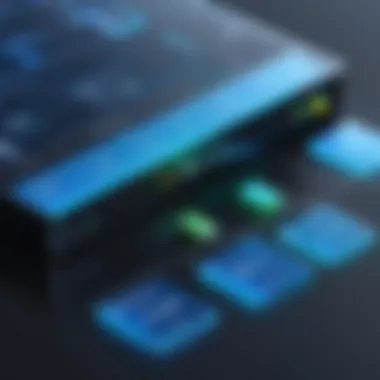
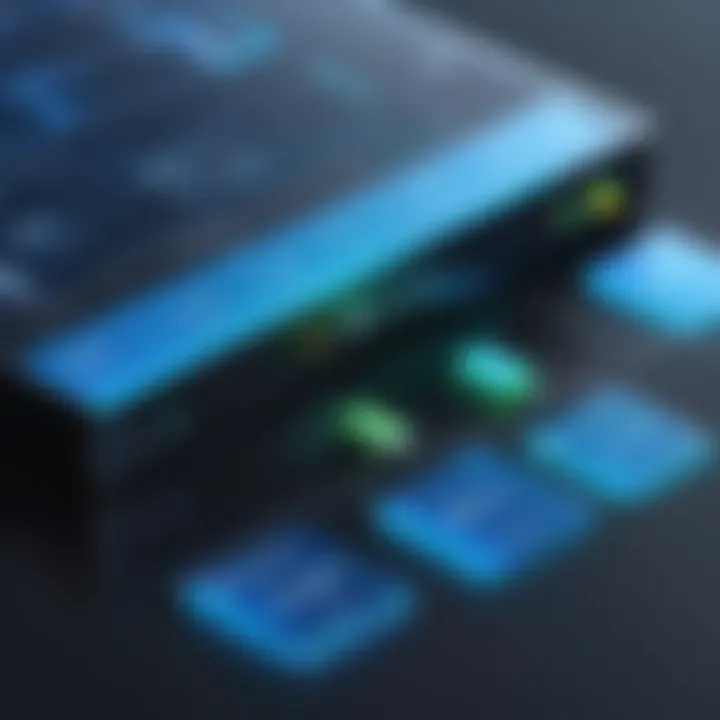
Using Cloud-Based Solutions
Popular Cloud Storage Services
Cloud-based solutions have become a leading option for file transfers. They provide various services, including Dropbox, Google Drive, and OneDrive. Utilizing these platforms is advantageous as it allows for file access from any device with internet connectivity. This method of transfer is often favored for collaboration and backup purposes.
Speed and storage space can be advantages when using cloud services. However, these solutions rely on internet access, which may pose limitations in areas with poor connectivity. The flexibility of accessing files across devices makes cloud-based solutions a relevant choice for many users.
Uploading Files from Phone
Uploading files from a mobile device to a cloud service involves selecting the desired files and using the upload feature within the chosen app or website. The process is typically intuitive, guiding users to perform the necessary actions. Users often appreciate the ability to share files easily once they are uploaded.
However, file size restrictions can sometimes be an issue. Users must be aware of their cloud service's limitations to optimize their storage. The overall efficiency tends to outweigh these challenges for most users.
Downloading Files on PC
Downloading files from cloud storage to a PC is equally straightforward. Users can navigate to the cloud service file, select the download option, and save the content directly to their device. This method ensures that files are backed up and accessible across multiple platforms.
The benefit lies not only in accessibility but also in the ease of use. However, dependence on internet speed can affect performance and wait times. Cloud-based file transfers present a viable option for users seeking an organized and accessible method to manage their files.
Software Solutions for File Transfers
Software solutions play a pivotal role in efficient file transfers between phones and PCs. These solutions simplify complex processes and provide seamless integrations between diverse platforms. They often include applications that enhance user experience and functionality. Moreover, the right software can facilitate not just the movement of files but also their organization, compression, and secure transfer across various networks.
Using File Transfer Applications
Recommended Applications
Various file transfer applications stand out for their performance and ease of use. Applications such as AirDroid, Pushbullet, and ShareIt are popular choices. Their key characteristic is the ability to handle multiple file types efficiently, without relying solely on physical connections. This makes transferring files quicker and more convenient. Additionally, they offer unique features like remote access and notifications for incoming files.
Some applications provide direct transfer through Wi-Fi, which can be significantly faster than traditional methods. However, users must ensure that both devices are connected to the same network, which can sometimes be a limitation in mixed networks.
Installation and Setup
Installation and setup of these applications is straightforward. Most applications require minimal steps for installation. Generally, users download the app from their respective stores, install it, and create an account if required. This ease of setup is a key benefit, enabling quick usage even for non-tech-savvy individuals.
Once set up, users can often customize settings to enhance security or control how transfers occur. However, some applications might request extensive permissions, raising privacy concerns. Users must carefully consider these aspects before proceeding with installation.
Utilizing Native Operating System Features
Operating system features dedicated to file transfers offer integrated and often reliable solutions. This is especially true for Windows and macOS systems. They allow users to leverage existing tools without needing additional software, providing a familiar interface and functionality.
Windows File Transfer Options
Windows operating systems provide several options for file transfers. Features like File Explorer allow for easy drag-and-drop functionality. Users can connect mobile devices with a USB cable and access files directly from the Windows interface. This method is advantageous as it does not require third-party software, ensuring that downloads or installations are not necessary.
Beyond USB, Windows also supports cloud integration with platforms like OneDrive, enabling direct transfers from mobile devices to the cloud and then to the PC. The downside is that users might face compatibility issues with certain file types or sizes if not well managed.
macOS File Transfer Solutions
Similarly, macOS offers reliable solutions such as AirDrop. This native feature allows for seamless transfers between Apple devices. Users can transfer files simply by selecting them and choosing the AirDrop option. This streamlined process is a significant advantage for users entrenched in the Apple ecosystem.
Nonetheless, AirDrop is limited to Apple devices, which can be problematic for those using different platforms. Other solutions include using Finder to access connected devices, although this may require additional setup steps compared to Windows. This feature often invites discussions about interoperability and ease of access across varying devices.
Security Considerations
In the context of transferring files from a mobile device to a personal computer, security considerations are of paramount importance. The transmission of personal data can expose users to risks associated with data breaches, unauthorized access, and even loss of sensitive information. Understanding the potential threats and knowing how to mitigate them enhances the overall integrity of the file transfer process.
Ensuring Data Security During Transfers
Using Encryption
When discussing how to ensure data security, using encryption stands out significantly. Encryption converts information into a coded format that can only be read by someone with the right decryption key. This means that even if a file is intercepted during transfer, it cannot be accessed or misused by unauthorized individuals. The key characteristic of encryption is its ability to provide a robust layer of security. Popular applications and devices, like Microsoft OneDrive and Apple’s iCloud, implement strong encryption protocols to safeguard user data.
The unique feature of encryption is that it not only protects files in transit but also secures stored files on both the phone and the PC. This dual capability is vital in today's digital landscape, where both handheld devices and desktop computers hold extensive personal data. The disadvantages may include the additional processing power required for encryption and the potential for data loss in case of forgotten decryption keys, but its advantages in protecting user data far outweigh these concerns.
Verifying File Integrity
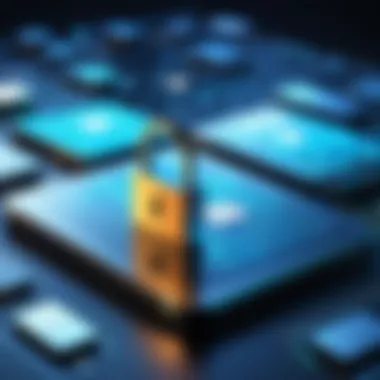
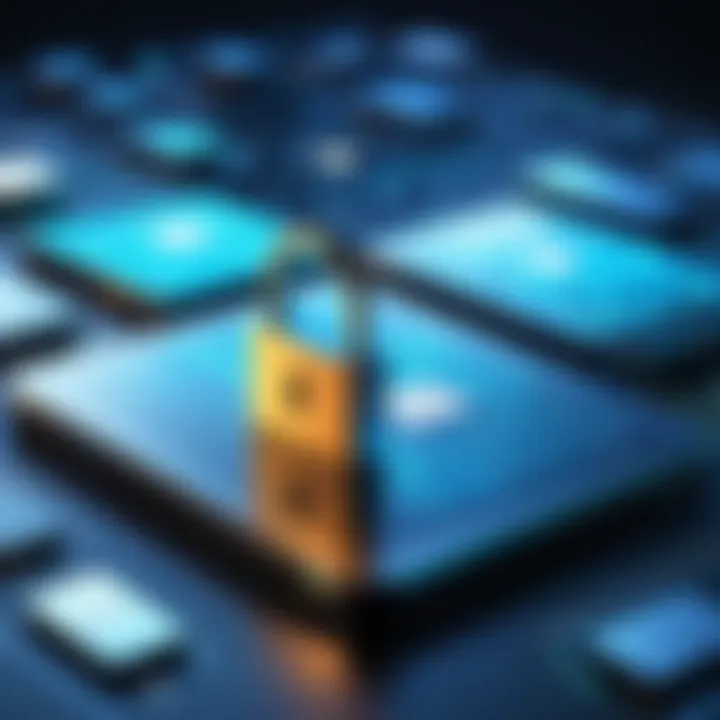
Another critical aspect of ensuring data security during file transfers is verifying file integrity. This process ensures that files remain unchanged during the transfer, protecting them from corruption or tampering. When files are transferred, it is essential to validate their integrity using hash functions or checksums. These methods generate unique identifiers for files, enabling users to confirm that the received file is identical to the original.
The key characteristic of verifying file integrity is its role as a safeguard against data corruption. It acts as a second layer of defense in addition to encryption, thereby enhancing overall data security. A unique feature is that it can be performed after the transfer is complete, allowing immediate detection of any discrepancies. The advantages of verifying file integrity include enhanced data reliability and user confidence in the transfer process. However, the process may require additional steps and technical knowledge, which might pose challenges for some users.
"Maintaining data security should be a priority in every file transfer process, as risks of data breaches are ever-present."
Troubleshooting Common Issues
In the realm of transferring files from mobile devices to personal computers, encountering issues is often inevitable. Understanding how to troubleshoot common problems can save users time and frustration. This section will focus on two major categories of issues: connection problems and file transfer failures. Recognizing these challenges and knowing how to address them enhances the overall experience and ensures smoother operations.
Connection Problems
Connection problems are among the first hurdles one may face when attempting to transfer files. Identifying these issues is crucial to preventing wasted time and resources.
Identifying Connection Issues
Identifying connection issues involves recognizing when devices are not properly communicating. A common characteristic of this process is checking the settings on both the mobile device and the PC. Common signs include unresponsive devices, failure to recognize connections, or error messages during transfer attempts.
There is a unique advantage in understanding how to identify these issues. When users can swiftly determine a connection problem, they can take corrective actions promptly, minimizing disruption. Some common methods to identify these issues involve:
- Checking cable connections: Ensure cables are not damaged and are plugged securely.
- Verifying software settings: Check if the relevant software is active on both devices.
Providing clarity on these points contributes to the overarching goal of seamless file transfers.
Resolving Connection Failures
Resolving connection failures represents an essential aspect of ensuring successful file transfers. This involves discerning the underlying causes and applying the necessary fixes. A key characteristic of this is understanding the type of connection being used, whether wired or wireless.
One largely beneficial choice for addressing these issues is to restart both devices. Simply rebooting can often resolve minor glitches. Another useful approach may involve checking for updates on the device software which can fix bugs affecting connectivity.
The unique feature of resolving connection failures lies in the variety of solutions available tailored to individual scenarios. Whether it be re-pairing Bluetooth devices or reinstalling transfer applications, there are multiple avenues to pursue. An advantage of this multifaceted approach is flexibility, ensuring that users can find a solution that works best for their specific context.
File Transfer Failures
File transfer failures can disrupt the entire process, signaling something went wrong. These can manifest as corrupted files, incomplete transfers, or unsupported formats, and addressing them is critical for a successful transfer.
Troubleshooting Incomplete Transfers
Troubleshooting incomplete transfers is critical to ensure that all necessary files are successfully moved to the PC. A notable characteristic of this process is understanding at which point the transfer fails. This offers insight into potential causes, from network drops to settings misconfiguration.
A beneficial aspect of troubleshooting incomplete transfers is that it empowers users to understand the stages of the transfer process, consequently enhancing their knowledge and experience.
Key factors to consider during this phase include:
- Monitoring transfer progress: Keep an eye on the interface for error notifications.
- Checking storage space: Ensure there is adequate space on the target device before initiating a transfer.
The unique feature within this topic is that troubleshooting incomplete transfers often reveals tips about file sizes and network stability, allowing users to adjust their approach accordingly.
Addressing File Compatibility Issues
Addressing file compatibility issues is necessary to ensure the files remain usable on the PC afterward. A key characteristic of this phase includes understanding the formats supported by the receiving device. This is often a point overlooked during the initial transfer planning.
Notably, it can become beneficial to be aware of common file types that often cause issues, such as proprietary formats or those requiring specific applications to open. Ensuring that the target PC has the necessary software or alternate format options available can mitigate frustrations and ensure accessibility.
The unique feature here lies in the knowledge regarding file formats and their transitions between devices. Users who understand these distinctions can avoid pitfalls and execute transfers with far more success. In essence, addressing these issues reinforces the skills of troubleshooting the transfer procedures.
Finale
In the realm of technology, the ability to transfer files between devices is crucial for efficiency and productivity. This article underscores the significance of understanding various methods for transferring files from a phone to a PC. With personal and professional data increasingly stored on mobile devices, knowing how to manage this information efficiently is essential.
Summary of Methods
In our exploration, we examined both wired and wireless transfer methods. Here's a brief recap of the main techniques discussed:
- Wired Methods
Significant options include USB connections and external storage devices. USB connections are often straightforward. External drives provide flexibility for larger files but require additional equipment. - Wireless Methods
These encompass Bluetooth, Wi-Fi Direct, and cloud-based solutions. While Bluetooth is ubiquitous, it has speed limitations. Wi-Fi Direct offers faster connections without internet reliance. Cloud services present the advantage of accessibility but depend on stable internet. - Software Solutions
Applications for file transfer can enhance the ease of transferring files. Yet, native operating system features often provide sufficient functionalities for most needs. - Security Considerations
Ensuring data security during transfers is paramount. Employing encryption and verifying file integrity should always be part of the transfer process.
Final Recommendations
Based on our discussions, here are essential recommendations:
- Evaluate your needs before selecting a method. For large files, consider using wired methods to enhance speed and reliability.
- Utilize a combination of methods depending on the context. In settings with no internet access, prefer USB connections or Wi-Fi Direct.
- Always prioritize security. Utilize encryption tools to protect sensitive data during transfers, ensuring that privacy is maintained.
- Stay updated on software applications. Regularly check for updates or new applications that can facilitate easier transfers.
By being informed and prepared, users can effectively manage their data between phones and PCs, enhancing both productivity and security.



