Mastering Phone Screen Recording Techniques


Intro
Recording your phone screen has become vital in our digital age. Whether it's capturing a moment in a game, creating a tutorial, or sharing content with colleagues, knowing how to effectively record what's on your screen can greatly enhance communication and knowledge sharing. With a myriad of tools available, both built-in and third-party, understanding how to choose the right one according to your needs is essential. So, let’s dive deep into the nuts and bolts of this process.
Recording screen videos may seem like a walk in the park, but it can quickly turn into a tangled web of options, settings, and potential pitfalls. We will break this down step by step, covering important aspects like performance metrics, usability, and how to best utilize the recordings once you have them.
Don't forget, the method you're going to choose should fit your goals, be it personal or for professional use. With diverse applications and platforms, familiarizing yourself with these tools will equip you to handle any recording task efficiently. Ready? Let’s get to it.
Understanding Screen Recording
Screen recording has become an essential tool in our digital age, serving various functions that cater to both personal and professional needs. Grasping the art of recording your phone screen opens doors to effective communication, creative expression, and educational growth. Whether you're a tech-savvy enthusiast or a professional in a specialized field, knowing how to navigate the nuances of screen recording can significantly enhance your ability to convey ideas and information.
Definition and Purpose of Screen Recording
At its core, screen recording is the process of capturing video footage of what appears on your screen. This isn’t just a static image; it includes all the actions, interactions, and activities happening on your device in real-time. The primary purpose of screen recording encompasses a variety of objectives:
- Documenting Processes: Users often employ screen recording to document complex procedures that might be too complicated to explain through text alone. It serves as a visual aid, helping viewers follow along step by step.
- Creating Tutorials or Demonstrations: Many educators and trainers use screen recordings to create instructional videos, enabling them to provide detailed guidance on software usage or processes. This grants individuals the ability to learn at their own pace.
- Game Streaming and Commentary: In the realm of gaming, screen recording facilitates video gameplay streams. Gamers often share their experiences, strategies, and commentary, providing entertainment while also engaging with their audience.
- Bug Reporting and Technical Support: When troubleshooting an application or platform, screen recordings simplify the process of demonstrating bugs or issues to tech support. It allows support teams to see exactly what users experience.
The flexibility of screen recording allows it to serve multiple purposes, aiding in knowledge transfer and providing a platform for creativity. It caters to diverse audiences—from students eager to learn, to professionals needing to present data, all the way to gamers wanting to share their gameplay. With a myriad of applications, understanding the basics of this tool is paramount for anyone looking to make the most out of their mobile experience.
Common Use Cases for Screen Recording
Screen recording finds its niche in various fields and situations, each with unique requirements and outcomes. Here’s a look at some of the common use cases:
- Online Education: Educators utilize screen recording in online courses to showcase software tutorials, navigating students through platforms they will use.
- Marketing: Marketers sometimes create product demos to highlight features and benefits, integrating them into webinars or promotional material.
- Webinars and Online Meetings: Professionals record screen feedback during virtual meetings to capture important discussions or decisions for future reference.
- Customer Support: Companies often record screens for helping customers resolve issues by clearly illustrating the steps needed.
- Software Testing: Developers and testers can record their screens as they navigate through applications, helping pinpoint bugs without lengthy explanations.
These varied applications underline how versatile screen recording can be. When properly executed, it not only improves understanding and clarity but can also enhance user engagement and satisfaction. For instance, a well-made tutorial can lead to a noticeable decrease in support inquiries, as users are empowered to resolve issues independently.
"Screen recording is not merely about capturing the screen; it's about capturing the essence of interaction, making complex information accessible and digestible."
In summary, understanding screen recording is more than just knowing how to press a button; it's about appreciating its potential to transform communication and learning in our increasingly digital world.
Preparing for Screen Recording on Mobile Devices
Preparing adequately for screen recording on mobile devices is a crucial step that serves as the foundation for producing high-quality video content. Understanding the technical requirements and limitations of your device ensures a seamless recording experience. Whether you are capturing gameplay, creating tutorials, or documenting processes, addressing these key components can significantly enhance the overall outcome of your recordings.
Assessing Device Compatibility
Before diving into the world of screen recording, it is essential to verify your device’s compatibility. Different operating systems and models come with varying built-in features and limitations, which could affect the recording process.
- Operating System Requirements: Make sure your device runs on an updated operating system. For instance, iOS devices need at least iOS 11 to support screen recording natively, while most recent Android devices have similar capabilities starting from Android 10.
- Device Models: Some older models may lack the necessary hardware to perform screen recording smoothly. You might find that a top-notch recording app won’t function optimally if your device struggles with performance under heavy load.
- Third-Party Application Compatibility: If you plan on using third-party apps, check their specifications. Popular apps such as AZ Screen Recorder or DU Recorder have specific device and OS requirements. It’s always a safe bet to read the reviews or FAQs on the app’s download page for insight on compatibility issues reported by users.
"Always read the fine print; it saves the headache later on."
Taking the time to assess compatibility not only prepares you technically but also saves you from the frustration of encountering unexpected issues during recording sessions.
Checking Available Storage Space
Insufficient storage can derail your recording ambitions, resulting in incomplete files or poor-quality content. Therefore, checking your available storage is paramount before starting a screen recording. Consider these factors:
- File Size Estimation: Depending on the duration and quality settings, screen recordings can accumulate large file sizes quickly. For a quick workaround, research the approximate size for minute-long recordings. For example, a 1080p recording could take up around 100 MB per hour.
- Clearing Unused Apps and Files: Prior to recording, review your device’s storage and delete any unnecessary apps, media files, or documents. You’ll be surprised how much space can free up just by removing old data. Utilitarian apps often have built-in settings to assist you with this optimization.
- External Storage Options: If your device supports it, utilizing an external SD card for additional storage can be a lifesaver. Make sure to format any new storage devices according to your mobile system to avoid complications during the recording or playback.
In summary, preparing for screen recording means ensuring your device is compatible and adequately resourced, which lays the groundwork for successful content creation. A thorough check of both compatibility and storage will not only save you time but also craft a much smoother recording experience.
Built-in Screen Recording Features
The advent of smartphones has given rise to a multitude of functionalities, one of which is screen recording. Built-in screen recording features are becoming increasingly essential for users who want to capture content without relying on third-party apps. These integrated functionalities streamline the process of recording, offering convenience and efficiency. With advances in mobile operating systems, screen recording has evolved in terms of ease of use, and the quality of output has greatly improved.
Leveraging these built-in options means users can bypass potential hassles with app downloads, compatibility issues, and ads that may plague third-party solutions. Furthermore, using native features often ensures better performance and enhances system stability during recording, making it a smart choice for anyone interested in capturing their mobile screen activities.
iOS Devices: Activating the Screen Recorder
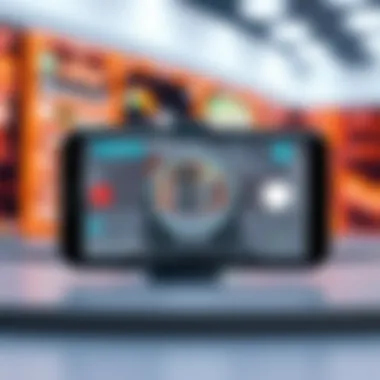

Navigating to Control Center
For iOS users, activating the screen recorder is as easy as pie. The Control Center acts as a quick-access menu, offering a seamless way to navigate to various functions, including screen recording. To access control center, swipe down from the top-right corner of the screen, and voilà, various options pop up. This method is simple, efficient, and especially useful for quick recordings. One can't deny the charm of having everything literally at their fingertips.
A key characteristic of this feature is its visibility in the Control Center. Thanks to its bright icon, users can quickly identify the screen recording option. This means less fumbling and more capturing!
However, one drawback could be that users might forget to toggle the microphone option, leading to silent recordings. Ensuring you check this out is crucial for optimal quality. All in all, the accessibility and straightforward nature of recording via the Control Center makes it a preferred option for iOS users.
Adjusting Recording Settings
Before hitting that record button, fine-tuning your settings can make a world of difference. Adjusting Recording Settings allows users to set the resolution and frame rate to suit their needs. This feature provides flexibility that can cater to both casual users and those looking for professional output.
Another notable aspect is the ability to include or exclude audio from the recording. Whether you're sharing gameplay or creating tutorials, being able to control the audio capture can enhance the overall experience for viewers.
Keep in mind, however, that higher quality settings can eat up storage quickly, which might leave you in a tight spot if you aren’t periodically cleaning up. So, weighing these factors is essential before you start recording. On the whole, these settings contribute significantly to enhancing the quality of your recordings, ensuring that what you capture is exactly what you intend to share.
Android Devices: Options for Screen Recording
Accessing Screen Recorder in Quick Settings
Android users might find their screen recording feature nestled within Quick Settings. By swiping down from the top of the screen, users can uncover this handy tool. This fast access option is pivotal for users looking to capture content quickly.
One of the standout qualities is the straightforwardness of accessing the screen recorder without needing to navigate through numerous menus. A quick tap, and you can start your recording in a jiffy! Nonetheless, users must be aware that enabling the recording feature may vary based on software updates or device models.
Sometimes, you might find the option missing altogether. In such cases, checking your device’s specifications or potential software updates can help get you back on track. But when it works, it's a straightforward solution many users appreciate.
Understanding Device-Specific Variations
Delving into the realm of Device-Specific Variations is crucial for Android users. Different devices—be it a Samsung Galaxy or a Google Pixel—often house diverse screen recording functions. What works seamlessly on one model may not necessarily perform the same on another.
An essential characteristic of these variations is the customization options each manufacturer provides. Some devices might offer built-in editors post-recording, while others simply capture footage and leave the user on their own. Users should familiarize themselves with their specific devices to fully harness the potential of the recording features.
The variety can also be a double-edged sword; on one hand, you have unique functionalities, but on the other hand, it could lead to confusion if you're switching between devices or recommending features to friends. Being aware of these variations allows users to maximize their recording capabilities, enhancing both personal and professional projects alike.
Utilizing Third-Party Applications for Enhanced Recording
When it comes to recording your mobile screen, relying solely on built-in features can sometimes feel like you’re missing out on a lot. This is where third-party applications swoop in like knights in shining armor, bringing a whole new level of control and functionality to the table. Utilizing these apps can unlock richer experiences and capabilities that standard built-in options may not offer.
These applications are designed to cater to a variety of needs—from simple tutorials to gaming sessions or high-quality presentations. They often come packed with features that enhance the recording quality, provide editing tools, and streamline the sharing process. With these third-party options, users can customize their recordings, which is invaluable for content creators aiming for a professional touch.
Popular Screen Recording Apps for iOS
Overview of App Features
Some of the leading screen recording apps for iOS, such as TechSmith Capture, DU Recorder, and Go Record, are laden with features that can significantly improve the user experience. One key characteristic that stands out is the ability to record in high definition. For example, TechSmith Capture allows you to capture recordings at up to 1080p, making it a superb choice for those concerned about video clarity. Another popular offering, DU Recorder, comes with additional perks like live streaming capabilities, making it a versatile tool for various use cases.
Furthermore, many apps let users annotate, edit, or add effects post-recording, which adds a layer of professionalism to your final product. The ease of editing within these apps means that what you capture is not just a raw video stream, but a refined piece ready for public consumption either on platforms like YouTube or social media.
User Experience and Reviews
User experience plays a pivotal role in determining the efficacy of these apps. Reviews from Trustpilot or Reddit often reveal what real users think—are the editing features truly user-friendly? Do the extra functionalities justify the price, if applicable? TechSmith Capture frequently receives commendations for its intuitive interface and responsive customer support. Some users, however, point out that the app may take time to learn, especially for those who aren’t tech-savvy.
Unique features like the ability to record microphone audio alongside system sounds put tools like Go Record at an advantage, especially for tutorial creators. But with any app, of course, there are disadvantages. Some users might face bugs or performance issues during the recording process, which can be frustrating when you're trying to capture a perfect moment.
Top Screen Recording Solutions for Android
Comparative Analysis of Available Apps
Android users are not left out either; they have a plethora of options like AZ Screen Recorder, Mobizen, and Screen Recorder - No Ads. A comparative analysis reveals that AZ Screen Recorder is particularly well-received for its stability and the advanced setting options it provides. For one, it allows customization of resolution, frame rate, and bit rate, enabling users to tailor their recordings to their needs.
Mobizen, on the other hand, offers a unique feature: the facecam overlay, which is great for gaming recordings where a user's reactions can add an engaging touch. This comparison highlights the importance of selecting an app that matches your specific recording needs—whether it’s stability, quality, or unique features.
Key Functionalities and Limitations


Every app carries its strengths and weaknesses. A significant advantage of Screen Recorder - No Ads is its simplicity—ideal for users looking for straightforward functionality without the bells and whistles. However, its lack of advanced editing capabilities can be a letdown for those looking to create polished final products. Whereas apps like AZ Screen Recorder may provide a plethora of functionalities but come with a learning curve, making them less accessible for casual users.
In any choice of app, understanding both key functionalities and limitations can dramatically impact your recording experience. It becomes critical, especially if you're aiming to produce quality content for a targeted audience.
"Using the right third-party screen recording app can make or break your project. Choose wisely!"
In summary, third-party applications significantly enhance the screen recording experience, offering a range of functionalities that outstrip built-in features. Understanding the options available, along with their user experiences and review feedback, is crucial for making an informed decision. Doing so cuts down on trial and error, letting you focus on what really counts: creating high-quality recorded content.
Essential Settings for Optimal Screen Recording
When it comes to screen recording, there’s more than meets the eye. If you want quality that dazzles and not something that looks like it was filmed from the seat of a moving bus, paying attention to essential settings can make all the difference. These settings, often overlooked, are crucial for ensuring that you capture not just any video, but a video that serves your purpose. Let’s dig deeper into these settings.
Choosing Video Quality and Resolution
Picking the right video quality and resolution is akin to choosing the perfect frame for a painting. Just as a beautiful picture can be spoiled by an inappropriate frame, the quality of your recording can be hampered by subpar settings. Screen recordings can be done in varying resolutions, and depending on your intended audience—be it a handful of friends or a legion of followers on YouTube—the choice impacts the final product considerably.
- Resolution Matters: For most cases, a resolution of 1080p is sufficient, but if you're diving into specifics—such as tutorial videos needing precise detail or high-action gaming recordings—4K could be the way to go.
- Bitrate Consideration: Bitrate, although technical, is a crucial factor. A higher bitrate generally means better quality, but it’s a double-edged sword. Higher quality videos come with larger file sizes, so it's a trade-off.
- Device Capability: Not every device is equipped to handle high-quality recordings. If your device is on the older side, it might struggle. So first things first, know your device’s limits.
As with any art, it’s about striking a balance between quality and practicality.
Enabling Audio Capture Options
What’s a video without sound? If you're recording a tutorial walkthrough, for instance, enabling audio capture becomes essential. Imagine guiding viewers through an app, and suddenly, the audio becomes a ghost town. Not ideal, right?
Selecting your audio source is straightforward but critical. Here are a few considerations:
- Screen Audios: This collects sounds from the app you’re using, such as game sounds or music. Ensure that it’s enabled, as you don’t want a silent movie.
- Microphone Inclusion: If you plan on narrating your video or want to add commentary, don’t forget to turn on your microphone. It’s good practice to do a sound check to avoid awkward mishaps later.
- Testing Options: Before rolling out your big recording, do a test run. Capture a short clip to hear how the audio sounds. You may find that levels are too high, causing distortion, or too low to be heard at all.
"The right details can transform the ordinary into something remarkably captivating."
Whether you are recording for a tutorial, an app review, or just to share gameplay highlights, nailing down these settings paves the way for success. As always, doing your homework and understanding these options can turn your recording endeavors from amateur to pro in no time.
Managing Permissions and Accessibility
When it comes to recording video on your mobile device, managing permissions and accessibility is not just a formality; it's a critical step that can determine whether your screen recording process is seamless or fraught with issues. Permissions govern what an application can access, be it screen content, microphone audio, or storage space. Understanding these dynamics enhances not only the recording experience but also ensures the security and privacy of your data.
These recordings often contain sensitive information, personal content, or even proprietary data. Thus, granting appropriate permissions should never be taken lightly. With the rise of concerns surrounding data security and privacy breaches, being aware of what permissions you confer to apps should be front and center in any tech-savvy user's mind.
Understanding Required Permissions
Before you embark on the journey of screen recording, you must acknowledge the different permissions typically required by screen recording applications. Here are some common ones:
- Screen Capture: This permission allows the app to access what’s displayed on your screen. Without it, recording is futile.
- Microphone Access: If you plan to record audio alongside the visuals, access to your device's microphone is necessary. This is particularly important for tutorials or gameplay commentary.
- Storage Permission: You'll need to provide access for saving your recordings. Without storage permission, your finalized videos can't be saved to your device.
Each of these permissions ensures that your recording tool functions correctly. However, it's essential to apply a discerning approach. Always verify the credibility of the app requesting access.
Steps to Grant Necessary Access
Here’s a straightforward guide to navigate the complexities of granting permissions:
- Navigate to Your Device Settings: Start by opening the settings menu of your mobile device. This is typically represented by a gear icon and should be easy to find.
- Find App Settings or Permissions: Look for a section labeled "Apps," "Applications," or simply "Permissions." Different devices might use varying wording, so be attentive.
- Select Your Screen Recording Application: From the list of installed apps, locate the screen recording application you've chosen.
- Review Permissions: Inside the app's settings, there should be a section that details what permissions are granted and what are requested. Pay close attention to any permission that appears unchecked.
- Toggle Permissions: If you find any necessary permissions are disabled, simply toggle the switch to enable them. Be mindful of the implications of allowing access, especially with apps that handle sensitive information.
- Reboot if Necessary: Some devices might require you to restart the app or device for the permissions to take effect.
"Not all heroes wear capes; some just grant permissions wisely."
In summary, thoughtfully managing permissions not only enhances the functionality of your screen recording endeavors but also shields your sensitive information from unnecessary exposure. Having a solid grasp of what permissions your chosen app requires and how to set them up is pivotal in the realm of recording your mobile screen.
Executing the Screen Recording Process
When it comes to capturing video from your mobile device, executing the screen recording process can often feel like a daunting task. The significance of this phase cannot be overstated. After all, this is where all the preparations and settings converge into a single, seamless operation. It represents the moment of truth: the choice between a clean video or a disastrous mishap. Getting it right is essential for producing high-quality content, whether it's for tutorials, gameplay, or important meetings.
Moreover, understanding the recording process enables you to save time and enhance your overall productivity. Knowing how to smoothly initiate and manage recordings improves user experience by avoiding frustrating interruptions and technical hiccups. Additionally, the insights gained during this stage can dramatically elevate the standard of your recordings, helping you to effectively convey your message to the audience.
In essence, executing the screen recording effectively sets the foundation for all subsequent actions, from editing to sharing. Here’s what you need to keep in mind as you embark on this journey.
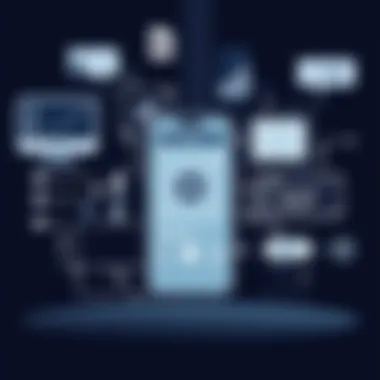

Starting the Recording
Starting your recording may seem simplistic, yet it requires attention to detail. For mobile users, tapping the right buttons is just the beginning. For instance, on iOS devices, swiping down from the top right corner unveils the Control Center where the Screen Recorder resides. Once you tap on that familiar icon, you're almost in the clear. It’s a good practice to observe the three-second countdown that appears before recording kicks off—this little moment can give you the chance to navigate your screen and position yourself for a flawless capture.
On Android, depending on the device model, this procedure varies. While most newer models house the screen recording shortcut in the Quick Settings, older devices may require you to access a specific app or tool. If your device's settings don't offer an immediate option, don't throw in the towel. A quick search could reveal hidden gems or side apps designed to fulfill this need.
Starting from the right place often saves us from ending up stranded in tech troubles later on.
Remember to double-check your settings each time you start. Misconfigured options like resolution or audio settings can derailed an otherwise stellar project.
Tips for Recording Quality Content
Quality content is king, and achieving that in your recordings requires more than just hitting the record button. Here are a few important pointers:
- Plan Your Content: Know what you want to showcase. Jumps and pauses can lead to a disjointed video. If you're preparing a tutorial, create a rough outline to follow.
- Eliminate Distractions: Close unnecessary apps and notifications before starting the recording. This not only helps maintain focus but also ensures that notifications don't clutter your finished video.
- Stable Phone Position: Whichever device you’re using, ensure it's steady. A shaky screen can turn an otherwise engaging video into a dizzying experience. Consider using a phone stand or resting your device on a stable surface.
- Use Quality Audio: If you're including commentary, invest in a decent microphone or record in a quiet space to avoid ambient noise that could undermine your audio quality.
- Test and Rehearse: Don’t shy from doing a dry run. A quick test recording can expose anything from technical glitches to awkward pauses, which gives you a chance to correct them beforehand.
By paying heed to these details, you're not just recording; you're creating valuable content that speaks to your audience. Whether for educational purposes or casual sharing, the effort you put into making your project polished reflects your commitment to quality.
Post-Recording Procedures
Post-recording procedures hold a significant place in the journey of creating video content from your phone screen. This phase isn't just an afterthought; it's where the real value often emerges. Having high-quality raw footage is only half the battle. Effectively managing and editing those recordings can transform an ordinary clip into a polished piece ready for sharing. Moreover, proper handling of these files can save time and enhance the viewer’s experience.
When you consider post-recording, you're diving into areas like accessing recorded files and refining the content through editing. Each part plays a role in ensuring that you deliver the most engaging and effective material possible. Failing to follow a thorough post-recording process may leave you with disorganized files or, worse, mediocre content that doesn't articulate your intended message.
"The best content is created in the editing room, not just recorded on the device."
Accessing and Managing Recorded Files
After hitting that record button and capturing your screen activity, the first step is accessing those files. Most operating systems have designated folders for saved recordings. On iOS, these videos typically go into the Photos app, found under the Album labeled "Screen Recordings." On Android, the location can vary slightly, but generally, they will reside in the internal storage under a folder called "Screen recordings" or something similarly named.
- Locate your recordings: To ensure easy access later, it’s best to create a habit of checking where your recordings are stored.
- Organize your content: Consider categorizing recordings into folders by date, project, or purpose. This practice not only saves time in the long run but also keeps the chaos at bay when you need to retrieve a specific video.
- Backup: After initial access and organization, think ahead. Backing up these files is crucial. Utilize cloud storage services like Google Drive or Dropbox, or even external hard drives to ensure you never lose your hard work should something go awry.
Editing Capabilities Within Recording Apps
Now onto the fun part: editing your recordings! Depending on the app or method you used for recording, you may have various tools at your disposal. Editing is where your raw footage can receive sprucing up—trimming, adding annotations, music, or even voiceovers can elevate a simple screencast into a compelling narrative.
- Basic Editing Features: Many built-in editing tools in third-party applications allow you to trim clips, rearrange sequences, or adjust audio levels. It's crucial to familiarize yourself with these features for a smoother workflow.
- Advanced Editing: For those of you looking to take it up a notch, consider software like Adobe Premiere Rush or Final Cut Pro, which provides more robust functionality. Here, you can incorporate effects, transitions, or even higher-level color correction.
- Annotations and Callouts: Whether it’s emphasizing a point during a tutorial or adding captions for clarity, features like text overlays can drastically improve viewer comprehension.
Editing is a powerful practice. By refining your recordings, you ensure they resonate with your audience, giving them something truly valuable. Explore your editing app's capabilities and take full advantage of the features available.
For further guidance on editing and managing your recordings, here are some additional resources:
Sharing Recorded Videos Effectively
Sharing your screen recordings can be just as crucial as creating them. Once you’ve captured those brilliant tutorials or unforgettable gaming moments, the next step is effectively distributing that content to your audience. Various platforms offer different features, and each has its unique advantages that cater to specific needs.
Choosing the Right Platforms for Sharing
Selecting the right channel to share your recorded videos is paramount. Each platform has its own audience demographics, capabilities, and interaction methods. For example, if you aim to reach a broad audience for a tutorial, YouTube is a go-to choice due to its vast reach and search engine capabilities. Facebook can facilitate sharing among friends or niche groups, while Twitch provides a more interactive experience for live gaming sessions.
You may also want to consider less conventional platforms, such as vimeo, which allows for high-quality video sharing, especially beneficial for creative content. Comparatively, sometimes a simple Google Drive link is sufficient for sharing with smaller teams or groups.
When deciding, think about:
- The audience you wish to target
- The interaction style you need (comments, likes, shares)
- The features offered by the platform (e.g., privacy settings, video quality)
- How the platform aligns with your goals (e.g., brand awareness, engagement)
Choosing thoughtfully can enhance visibility and effectiveness.
Considerations for Privacy and Security
With digital sharing comes responsibility. Ensuring the privacy and security of your content guards against potential misuse and protects your intellectual property. Before hitting that share button, consider the following:
- Permissions: Understand the settings available on your chosen platform. For instance, YouTube allows you to decide whether videos are public, unlisted, or private. This can help control who gets access to your content.
- Content Sensitivity: If you included information that might be considered private or sensitive, think carefully. You might need to edit videos for content such as text messages or personal details before sharing it.
- Data Protection: Many people might overlook the importance of digital rights management. Platforms like SoundCloud offer tools to safeguard audio files, and similar considerations can apply to video content.
Remember: The internet can be a double-edged sword. Sharing is powerful, but it must be conducted with due diligence.
In summary, sharing your recorded videos goes beyond just finding a platform. It involves understanding your audience, the interactions you desire, and safeguarding your content. Balancing these elements will enable you to effectively reach your target viewers while keeping your material secure.



