Top PDF Editors for Windows 10: Key Features and Insights
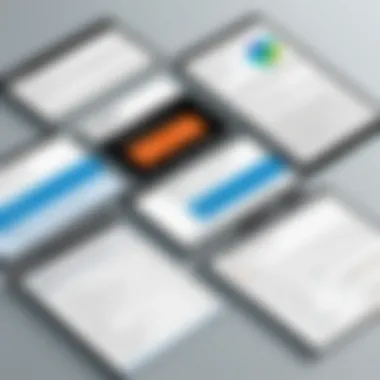
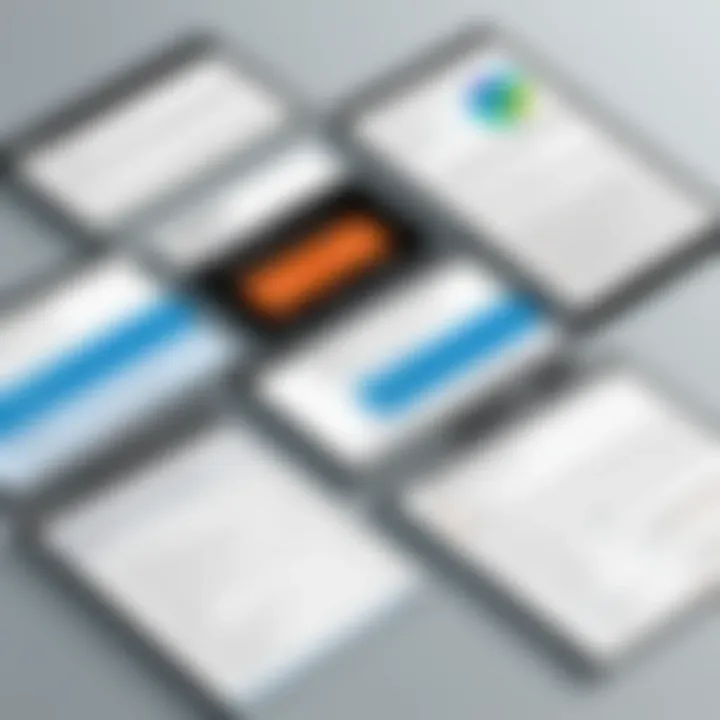
Intro
In today's digital world, PDF files have become a staple across various sectors. Whether it’s for business proposals, academic papers, or personal documentation, PDFs are everywhere. However, editing these files is not as straightforward as it might seem. This article takes a deep dive into the realm of PDF file editors specifically designed for Windows 10, aiming to unpack their essential features, performance metrics, and usability.
Choosing the right PDF editor can make all the difference. With myriad options available on the market, it’s easy to feel overwhelmed. But fear not! This guide is here to break it down for IT professionals and tech enthusiasts alike. From evaluating key performance metrics to examining the user experience, we'll equip you with the insights needed to make informed decisions. Let’s get started.
Performance Metrics
When considering a PDF editor, performance metrics are crucial. They’s key indicators of how well software will perform under various conditions. In this section, we’ll uncover the nitty-gritty of benchmarking results, speed, and responsiveness to help clarify which tools stand out in a crowded marketplace.
Benchmarking Results
Benchmarking results provide a quantitative measure that helps compare various PDF editors. Tools like Adobe Acrobat Reader DC consistently rank high, but there are many contenders trying to make their mark.
Typically, benchmarking focuses on tasks such as:
- File loading times: How fast a document opens.
- Editing speed: The time taken to make modifications.
- Export time: Duration for saving back to PDF after edits.
Different editors perform differently depending on your system configuration. For instance, users of Foxit PhantomPDF might find quicker load times compared to Nitro Pro while working on large documents.
Speed and Responsiveness
Speed matters, especially when dealing with hefty files or multiple documents. When putting various PDF file editors through the ringer, responsiveness was notably different across the board.
Several tools stand out for their quick performance:
- GIMP: An open-source option that can handle various formats and is surprisingly agile.
- PDF-XChange Editor: Renowned for its rapid response times, especially when adjusting text or images.
What’s even more striking is how an editor's responsiveness can impact user experience. A laggy program can hamper productivity, turning simple tasks into a drag. Therefore, pairing speed with usability becomes essential in chosing the right software.
Usability and User Experience
Usability is where many PDF editors either sink or swim. A well-designed interface that facilitates how smoothly users can work is paramount. In this section, we’ll dissect ease of installation, interface design, and navigation.
Ease of Installation and Setup
Before diving into editing, users must first install the software. A complex installation process can quickly sour users on an application, so we should consider how easy or difficult editors are to set up.
For example, Adobe Acrobat Reader DC boasts a straightforward installation, allowing for quick jumps into productivity.
Conversely, some lesser-known editors come with unnecessary bloatware or convoluted installation instructions that could challenge even seasoned tech users.
Interface Design and Navigation
Once installed, the journey continues into interface design. An intuitive layout can save time and aggravation. Ideal software should allow users to find tools without combing through endless menus.
Highlighting a few editors based on their usability:
- Smallpdf: Noted for its clean and minimalist interface.
- Sejda PDF: Emphasis on user-centric navigation, making it easier to locate various tools.
"A good interface should not just look good; it should feel right. Users should be able to edit, adjust, and finalize documents without breaking a sweat."
Culmination
The desire for a reliable PDF editor on Windows 10 is a common one among professionals and casual users alike. By understanding performance metrics and usability, individuals can make smarter choices in a market that often complicates simple tasks. In the pursuit of digital documentation efficiency, this guide serves as a foundational approach to navigating the options ahead.
Intro to PDF File Editors
In today's fast-paced digital world, managing information efficiently is paramount. One essential tool that has emerged is the PDF file editor, particularly relevant in the context of Windows 10 operating systems. PDF documents are ubiquitous across various industries, signifying a standard for sharing and archiving documents. Understanding the weight of PDF file editors means recognizing how they facilitate not only the creation but also the transformation and optimization of documents for various purposes.
Understanding PDF Files
Before delving into editing software, it's crucial to grasp what PDF files are. PDF, which stands for Portable Document Format, is designed to present documents consistently, regardless of the application or platform used to create them. With the ability to preserve fonts, images, graphics, and the layout of any source document, PDFs have become a go-to choice for official documentation, e-books, forms, and more. Its versatility ensures that the document's recipient sees it just as intended by the sender.
However, PDF files can present challenges. Editing them directly can be cumbersome without proper software. This is where PDF file editors come in, providing tools to manipulate text, insert images, and rearrange pages with ease.
Importance of PDF Editing Software
Why is it paramount to consider having a robust PDF editing tool? The answer is layered. Here are a few pointers:
- Efficiency: Being able to edit a PDF quickly saves time, which translates to productivity, especially in workplaces where document handling is frequent.
- Flexibility: Unlike Word documents, PDFs can be edited in numerous ways, from simple text alterations to complete document overhauls. This flexibility suits diverse workflows and organizational needs.
- Collaboration: In an increasingly collaborative environment, sharing documents often requires reliable ways to annotate and comment. Editors streamline this process, making it easier for teams to work together.
Critically, as organizations rely more on digital documents, the demand for efficient editing tools rises. Businesses are often faced with a deluge of paperwork, and with the ability to edit and refine PDFs, they can propel their operations forward. PDF editing software is not just helpful; it's becoming essential in ensuring seamless document management in today’s digital age.
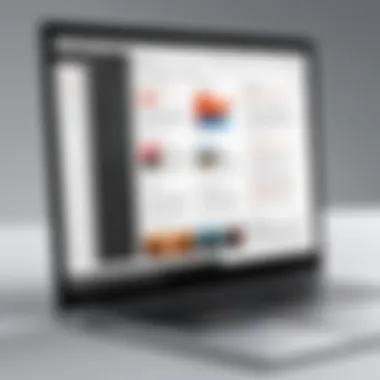

Overview of Windows Environment
The Windows 10 environment represents a robust setting for utilizing PDF file editors effectively. Understanding this landscape is crucial as it directly influences how these tools will function and perform when put to the test. With Windows 10 being widely adopted in professional and personal spheres alike, familiarity with its system requirements and user interface expectations becomes significant for anyone looking to edit PDFs.
System Requirements for PDF Editors
When delving into the realm of PDF file editors, a solid grasp of system requirements is non-negotiable. Each PDF editor may require different specifications to run smoothly, impacting the overall user experience. At a bare minimum, you should be looking for the following:
- Processor: An Intel i3 or better is typically suggested for efficient performance.
- RAM: Ideally, aim for at least 4GB, though 8GB provides a more fluid experience, especially with larger documents.
- Storage: 1GB of available disk space is generally one of the lower limits; however, more space is necessary for managing extensive files.
- Operating System: As we are focused on Windows 10, remember to keep it updated to the latest version for optimal compatibility.
These requirements often correlate with the editor's capabilities. For instance, heavier editing tasks or batch operations may require better specs to avoid lags.
User Interface Expectations
Navigating the waters of any software is a different kettle of fish when the user interface isn’t intuitive. PDF editors are no exception. Users often have certain expectations regarding how they should interact with these tools, particularly on an environment as dynamic as Windows 10.
Here are a few critical elements users often look for in user interface design:
- Clarity of Layout: A clear display of tools and features allows for a quicker grasp of functionalities. Complicated layouts can be overwhelming, especially for novice users.
- Customization Options: Tailoring the interface to personal preferences can significantly enhance user satisfaction. Ideally, you’d want to be able to adjust toolbars or workspace settings to fit your way of working.
- Responsive Design: The interface should be fluid and adaptable, ensuring a smooth transition between various tasks without cumbersome loading times or glitches.
"A user-friendly interface can make or break the editing experience, and it is essential to ensure the software feels welcoming, not daunting."
In sum, both the hardware specifications and user interface considerations play a pivotal role in determining how effectively one can harness a PDF editor in the Windows 10 environment. Understanding these aspects enables tech enthusiasts and IT professionals to select the right tools tailored for their specific needs.
Features to Look For in a PDF Editor
When selecting a PDF editor for Windows 10, it’s crucial to grasp the capabilities that make different software stand out. The right features not only enhance your editing experience but also affect productivity, compatibility, and overall satisfaction. A good editor should cater to a variety of needs, from simple text adjustments to complex file conversions. Here’s a deep dive into key areas to consider.
Editing Capabilities
Text Manipulation
Text manipulation is perhaps one of the most sought-after features in any PDF editing tool. This function goes beyond mere text addition. It includes changing fonts, sizes, and colors, as well as moving or deleting text blocks. The ability to edit text files smoothly can save hours of work, especially when you need to revise documents quickly.
One standout characteristic of text manipulation is its precision. Even small adjustments can improve document clarity significantly. For instance, say you have a lengthy report with outdated figures; just a few tweaks in text manipulation can bring your document up-to-date effectively. However, some editors may struggle with maintaining the original formatting after text edits, a potential drawback to keep in mind.
Image Editing
Image editing features are crucial for adding visual elements to enhance the readability and presentation of PDFs. Whether you need to insert an image, resize one, or make adjustments like cropping, effective image editing tools give you this flexibility. A user who can modify an image directly within a PDF without needing to switch to graphic software gains efficiency.
A key characteristic of image editing capabilities is embedded functionality. Some editors allow you to edit images without extracting them first. This seamless integration is convenient, but a disadvantage might arise if the editor doesn’t support various image formats, limiting the utility of photo edits.
Document Rearrangement
The ability to rearrange documents is particularly vital for project presentations or compendiums where structure holds importance. Document rearrangement lets users move pages around to create a logical and flowy presentation. You may want to take a 10-page report and have just the last three pages presented first – this feature allows that level of control.
A significant aspect here is usability; an editor that enables drag-and-drop functionality enhances convenience. However, if the rearrangement process is not intuitive, this could lead to frustration, raising the barrier for less tech-savvy users.
Annotation Tools
Highlighting
Highlighting is an essential tool for those who review and comment on documents frequently. This feature allows readers to mark up important points, making it easier to refer back in future discussions. It’s especially useful in academic and business environments where information needs to be called out.
Its main characteristic lies in simplicity. Highlighting can help you quickly identify critical content without combing through the entire document multiple times. However, a potential pitfall is that excessive highlighting may clutter a document, causing distraction rather than clarity.
Commenting
When collaboration is involved, commenting becomes a pivotal feature. This allows users to add notes, questions, or feedback directly on the document for others to see. Commenting facilitates communication among team members, making workflows more efficient.
The primary strength of commenting is its interactive nature. An editor that offers robust commenting features can foster better teamwork. However, the downside might be a lack of organization; if too many comments are added without a proper system, the document can become chaotic and hard to follow.
Drawing & Stamping
Drawing and stamping tools provide additional ways to personalize or annotate a PDF. Users can draw attention to specific areas through arrows or shapes, and stamps can signify approval or feedback. This feature is particularly beneficial for visual learners or when highlighting action items.
These tools add a layer of creativity that standard text annotations do not offer. Yet, there can be drawbacks, such as compatibility issues when these annotations are viewed on different software or devices, potentially leading to loss of information.
Conversion Features
PDF to Word
The ability to convert PDF files to Word documents is increasingly important. This feature enables users to edit their content in a familiar format and return it to PDF when the editing’s done. It offers a practical bridge between two commonly used document formats.
A key characteristic of this feature is versatility; it’s useful for anyone who needs to overhaul content without starting from scratch. However, conversion quality can vary. Some editors might struggle to keep complex layouts intact, leading to additional adjustments after conversion.
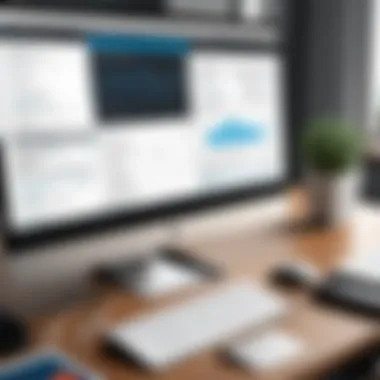

PDF to Excel
PDF to Excel conversion is a game changer for data-heavy documents. Users dealing with tables and figures often seek this feature to facilitate analysis or manipulation of data. What was once a static table view can become an editable sheet, opening up new possibilities.
This tool's strength lies in its time-saving aspect for professionals who analyze data or create reports. Nevertheless, inaccuracies during conversion can be a hurdle, requiring a careful review of final outputs to ensure data integrity.
PDF to Image
PDF to Image conversion allows users to extract visual content or convert documents into image formats for various purposes. This can be invaluable for presentations or social media. Having the flexibility to convert a PDF into a high-quality image means users can tailor materials to fit specific content needs.
The benefit here is that images are often more shareable across platforms. However, the loss of textual information in the process may present a challenge, especially for those who rely significantly on text content.
Popular PDF File Editors for Windows
When it comes to editing PDF files on Windows 10, understanding the available software is key. Popular PDF editors serve various requirements, whether for business professionals managing reports or individuals tweaking personal documents. A solid grasp of these options makes the task of document management less daunting. It’s not just about picking any software; it’s about finding the right fit that marries functionality with usability. Below, we'll explore three of the industry's heavyweights—Adobe Acrobat Pro DC, Foxit PhantomPDF, and Nitro Pro—in detail, each providing distinctive features that cater to diverse needs.
Adobe Acrobat Pro
Overview
Adobe Acrobat Pro DC stands tall in the realm of PDF editors. It boasts an impressive reputation built over years in the digital document space. Its user interface is sleek and intuitive, making it quite accessible for users at any level. The tool is favored for its broad range of features that allow for detailed editing capabilities, making it a top pick among professionals. What makes it especially beneficial is its seamless integration with cloud services, so you can access your documents from anywhere.
Key Features
One standout feature of Adobe Acrobat Pro DC is the comprehensive editing toolkit it provides. Users can manipulate text, images, and layouts with ease. This flexibility is essential for those who frequently need to adjust content. Additionally, the OCR (Optical Character Recognition) technology is exemplary, converting scanned documents into editable files effortlessly. While these features sound attractive, the software can feel overwhelming for a beginner due to the abundance of options available.
Pricing Model
Adobe Acrobat Pro DC offers a subscription-based pricing model. This could be attractive as it ensures access to the latest updates and features as they become available. However, the monthly fee may be a sticking point for those on a tight budget. The annual plan presents savings but comes with a commitment that some may be hesitant to make. The investment can be justified for those who rely heavily on PDF editing as part of their workflow.
Foxit PhantomPDF
Overview
Foxit PhantomPDF wraps performance in an attractive and friendly package. Known for its speed, it runs smoothly even on less powerful hardware, which appeals to many users. Its comprehensive set of features rivals that of Adobe, and it has carved a niche in the market with its great support and user community. Easy navigation is a hallmark, making it less of a chore to find your way through many options at your disposal.
Key Features
Key features include a unique collaboration tool that allows multiple users to comment on and edit PDFs simultaneously. This can save time and streamline teamwork, especially in remote environments. Its security features are robust, with options for password protection and encryption. Yet, newcomers may not fully appreciate all the intricacies, as the software packs a punch but may require some trial and error to master entirely.
Pricing Model
Guess what? Foxit offers a perpetual license as an alternative to subscriptions. This means you can pay once and use the software indefinitely, appealing to those who dislike ongoing charges. However, newer updates often become available only under a new purchase, possibly leading to higher long-term costs if keeping updated is essential for your workflow.
Nitro Pro
Overview
Nitro Pro stands out for its commitment to mimicking Microsoft Office in its style and functionality. This makes it particularly appealing for individuals transitioning from Word or Excel. The familiar feel reduces the learning curve, allowing users to hit the ground running. Its efficiency in converting Word files to PDFs usually receives applause, which comes in handy for many users.
Key Features
Nitro Pro's editing features shine with easy text and image editing, along with the ability to create fillable forms. Furthermore, batch processing capabilities are a godsend for users dealing with large volumes of documents. Still, the lack of certain advanced features, found in competitors, could leave more experienced users wanting.
Pricing Model
With a straightforward one-time payment option, Nitro Pro appeals to cost-conscious consumers. This model ensures you’re not locked into a subscription, but all updates require new purchases. Buyers might appreciate this simplicity, though it does come with the caveat of potentially missing out on newer features or security updates regularly provided through subscription models.
The world of PDF editing is large, but these editors offer solid starting points.
Overall, recognizing features, interface design, and pricing can help narrow down choices. With so many factors to consider, it's wise to weigh your needs against the strengths of each tool.
Comparative Analysis of PDF Editors
When it comes to selecting the right PDF editor, navigating through the multitude of options can feel like wandering through a maze. A well-rounded comparative analysis of PDF editors is essential, especially for the reader who might be knee-deep in various requirements that determine the most suitable tool. Such comparisons shed light on specific strengths and weaknesses while offering insights into how different editors can affect productivity.
Performance Metrics
Speed
In the realm of PDF editors, speed is critical. A slow software might leave users frustrated, especially when working on large documents or multiple files. Fast editors allow users to perform actions swiftly—like loading, editing, and saving—thus becoming invaluable for professionals who often handle urgent tasks.
A standout example of speed is Nitro Pro. It boasts quick rendering times even with heavyweight documents. This performance characteristic makes it a go-to choice for users who prioritize efficiency. However, if speed is gained at the cost of stability, it becomes a double-edged sword.


Stability
Stability is another crucial factor. It refers to how reliably software operates during long editing sessions. Editors that frequently crash can lead to lost work and, worse, increased stress. Reliable software like Adobe Acrobat Pro DC exhibits robust stability, allowing users to edit without worrying about losing their progress.
Having a stable platform means fewer interruptions during workflows. But every so often, some might find that certain stability-focused tools lag in innovative features. It's a balancing act that each user must consider.
File Size Management
Then there’s file size management. This aspect is paramount for those who deal with multiple documents daily or intend to share files electronically. Tools that can optimally compress PDF files without sacrificing quality simplify workflows and reduce storage dependencies. Editors like Foxit PhantomPDF offer excellent options for managing file sizes efficiently.
However, compressing files too much may lead to a loss of quality, compromising the document’s legibility. A careful approach to file size management is necessary for ensuring quality and accessibility in shared documents.
User Experience
Ease of Navigation
When assessing user experience, ease of navigation plays a significant role. A cluttered interface can make even the best PDF editor feel inaccessible. Well-designed software with intuitive layouts allows users to locate tools quickly, enhancing overall efficiency. Adobe Acrobat Pro DC, for instance, excels in user-friendly navigation and menu organization, making tasks straightforward for users at all experience levels.
An overly complicated architecture, in contrast, can leave even seasoned users scratching their heads. A clear understanding of what tools are present and where they live enhances productivity significantly.
Learning Curve
The learning curve associated with a PDF editor also deserves attention. Software that is challenging to learn can hinder adoption, especially in workplaces where time is of the essence. Users appreciate programs that offer tutorials, customer support, or a friendly introductory interface, allowing them to become productive without feeling overwhelmed.
Editors like Foxit PhantomPDF provide ample resources for training users, easing the initial discomfort of tackling new software. However, some tools prioritize advanced features, rendering them not so suitable for less tech-savvy users.
Accessibility Options
Lastly, accessibility options denote how well software accommodates users with diverse needs. A good PDF editor should ensure that everyone can utilize its features regardless of abilities. Tools designed with built-in accessibility options create an inclusive environment for all users, expanding their usability.
For instance, many editors include screen reader support, keyboard shortcuts, and customizable interfaces to suit different users' requirements. However, versatility in this area might lead to a more complex interface that could confuse some users, hence the necessity to keep it as straightforward as possible.
A thoughtful comparative analysis leads to informed choices in PDF editing, ultimately enhancing productivity and satisfaction across various user bases.
Considerations for Choosing the Right PDF Editor
Selecting the right PDF editor can be a daunting task, especially with the plethora of options available. This section aims to shed light on critical elements that one should take into account when navigating this decision. It touches on budget constraints and intended usage, pivotal factors that impact the overall document editing experience. Understanding these considerations not only aids in making a more informed decision but also ensures that you select a tool that meets your specific needs.
Budget Constraints
Budget is often the first hurdle when choosing the right PDF editor. Many users find themselves caught between high-end software options and free, limited functionality tools. It's crucial to establish a budget that aligns with your requirements—consider both one-time payment options and subscription models. For instance, Adobe Acrobat Pro DC, a heavyweight in this space, usually comes with a subscription fee that might not suit every user's wallet.
On the flip side, there are tools like Foxit PhantomPDF or PDF-XChange Editor offering robust capabilities at a lower cost. By pinpointing your budget, you can narrow down choices, ensuring that the software selected fits comfortably within financial constraints while still offering essential functions. Remember to consider the long-term value as well; sometimes a more expensive tool might actually save you time and effort down the line.
Intended Usage
The intended usage of the PDF editor plays a significant role in your selection process. Users often differ widely in their needs, ranging from casual personal use to extensive professional applications. Each use case brings unique requirements that demand distinct features from your chosen software.
Professional vs. Personal Use
When dealing with Professional vs. Personal Use, one must recognize that professional settings typically demand more specialized tools. For example, businesses often require advanced editing, annotation features, and team collaboration options. Adobe Acrobat Pro stands out here, offering features like shared reviews and detailed permissions settings. This is particularly beneficial for teams working on collaborative projects, where version control is vital.
On the other hand, for individuals looking to edit documents occasionally, a simpler solution like PDF-XChange Editor may fit the bill. It offers a great balance of features and ease of use without overwhelming the casual user. Thus, understanding whether the software is intended for professional or personal use can dramatically influence which features become priorities during your search.
Document Volume Handling
Document Volume Handling can also tip the scales when selecting a PDF editor. If you're dealing with a high number of documents regularly, it is wise to look for software that provides batch processing capabilities. Tools like Nitro Pro excel here, allowing users to make changes to multiple files simultaneously, which can be a significant time saver.
Conversely, for occasional users, handling a few documents at a time is usually manageable with most basic editors. That said, determining your typical document volume can ultimately dictate whether you need a robust solution with advanced features or if a more straightforward program will suffice.
Final Thoughts
In the swirling landscape of digital documentation, understanding PDF editors is not just a luxury—it’s an essential skill for anyone dealing with digital files. This section aims to illuminate why being well-versed in PDF editing software can significantly impact both individual efficiency and organizational workflow. The choices one makes in selecting a PDF editor can resonate through various aspects of a project, showing the importance of diligent research and understanding.
The Future of PDF Editing
The horizon of PDF editing is promising, marked by advancements that seem to grow exponentially. With ongoing innovations, users can anticipate better integration of artificial intelligence within PDF editors. For instance, automatic formatting and context-aware suggestions could soon be a feature in many leading software. There’s also the trend towards cloud-based solutions which promise not only accessibility from any device but also collaborative editing, enabling teams to work together in real time, no matter their location.
Moreover, as digital documentation becomes increasingly vital, security features will likely take center stage. Enhanced encryption methods and better document authentication processes are expected to safeguard sensitive information more diligently. Thus, looking forward, adapting to these evolving trends will be critical. Not only will they enhance usability, but also promote secure and efficient workflows, solidifying PDF editors' roles in both personal and professional settings.
Making Informed Decisions
Choosing the right PDF editor requires a balanced consideration of various elements. Users must reflect on their specific needs, budget constraints, and the nature of their PDF-related tasks. Start by identifying whether the primary focus is on personal use, where a simple tool might suffice, or professional applications demanding more robust features. Here are several pivotal points to consider:
- Cost vs. Features: Higher prices do not always equate to superior functionality. It’s essential to weigh the cost against features that truly meet user needs.
- User Support: Investigate the customer service options available. A solid support system can ease frustrations during software use.
- Trial Versions: Before committing to a purchase, utilizing trial versions can provide insights into whether a software meets expectations.
The decision-making process does not have to be daunting. By taking the time to analyze the specific requirements and exploring various options available, users can feel confident in selecting a PDF editor that suits their unique situation.
"The right tool for the right job can make all the difference."
In summary, while the choice might feel overwhelming, the right PDF editor can enhance productivity and simplify numerous tasks. It’s all about making choices grounded in knowledge, which ultimately leads to better overall outcomes.



