Guide to Implementing Password Protection on Computers
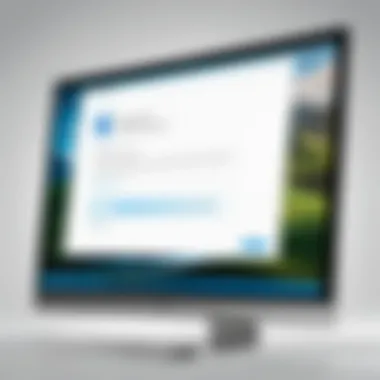

Intro
Many users underestimate the importance of password protection, often relegating it to a mere inconvenience in their daily tasks. Yet the reality is stark: weak or non-existent passwords can lead to unauthorized access, data breaches, and potentially irreparable loss.
As we embark on this journey through the nuances of password protection, you’ll find a treasure trove of insights tailored to IT professionals and tech enthusiasts alike. The article will touch on various operating systems, including Windows and macOS, and give you troubleshooting tips along the way. This guide is designed to be both comprehensive and digestible, allowing you to effectively secure your digital workspace.
Let’s dive deeper into the essential metrics that can help you evaluate your computer’s response and usability in this endeavor.
Preamble to Password Protection
In today’s digital world, the stakes have never been higher concerning the integrity of personal and professional data. The implementation of password protection is not just a basic security measure; it’s foundational to safeguarding our digital lives. Whether you’re an IT professional managing a network of users or a tech enthusiast keen on maintaining the privacy of your information, understanding how to properly use passwords is essential.
Passwords serve as the first line of defense against unauthorized access. A robust password acts like a sturdy lock on your door, deterring trespassers from entering your personal sanctuary. It’s not just about keeping nosy neighbors at bay; it's about protecting sensitive data, financial information, and intellectual property from those who mean harm. Every day, threats lurk in the shadows of the internet. From identity theft to data breaches, the fear of being compromised is real and easily avoidable with the right measures in place.
"In digital security, a password is more than just a word. It’s the guardian of our data, a shield in the ever-changing landscape of cyber threats."
Importance of Passwords for Security
When it comes to password protection, the importance cannot be overstated. A strong password is often your best ally. The consequences of weak or reused passwords can be disastrous. Cybercriminals employ bruteforce methods, phishing, and various other tactics to crack passwords. Therefore, utilizing complex, unique passwords for different sites can significantly reduce the chances of unauthorized access. In practical terms, consider your online accounts like a chain link fence; if one link is broken, the entire structure is at risk.
A few key points to remember include:
- Complexity is Key: A password should be a mix of uppercase, lowercase, numbers, and special characters. Long and complicated passwords are harder to guess.
- Unique Usages: Don’t use the same password across different accounts. Reusing passwords is like using the same key for every lock; once one is compromised, it opens the floodgates to all.
- Regular Updates: Change your passwords regularly. This practice keeps potential intruders at bay and shows proactive behavior in managing security.
Common Security Threats
The digital landscape is filled with threats ready to exploit any weakness, and understanding these threats can inform better security practices. Here are some of the common roadblocks users face:
- Phishing Scams: These involve tricking users into providing personal information, often through deceptive emails or websites that resemble legitimate sources.
- Brute Force Attacks: This method involves systematically guessing the password until the correct one is found. Strong, lengthy passwords are a natural deterrent to this type of attack.
- Keylogging Software: Malicious software that records keystrokes can capture passwords before they are encrypted, allowing cybercriminals to gain access.
- Social Engineering: Manipulative tactics where an attacker gains trust and tricks individuals into divulging their passwords.
It’s clear that without effective password protection, the chance of falling victim to these threats increases significantly. Thus, a critical first step in cyber defense involves understanding and implementing the right password practices.
Understanding Operating Systems
Understanding operating systems is like knowing the engine of your computer. It's what keeps everything running smoothly and securely, particularly when it comes to password protection. In this article, we delve into the specifics of popular systems: Windows, macOS, and Linux, allowing you to grasp not just how to protect your data, but why the choice of operating system matters. Each system has its nuances, and being aware of these can greatly influence security measures and the ease of implementation.
By comprehending the foundations of these operating systems, IT professionals and tech enthusiasts can make more informed decisions regarding password management. Here are the key reasons why this understanding is crucial:
- Compatibility: Different operating systems have unique methods for setting up password protection. Knowing these helps ensure you use the right approach for each system.
- User Experience: Each user interacts with their device in a slightly different manner, affecting how they manage security settings. Understanding these variations can aid in tailoring appropriate practices.
- Security Features: Not all operating systems are created equal. Some come with advanced features that strengthen security, while others might require additional tools or software.
- Common Vulnerabilities: Being aware of known issues associated with specific operating systems allows users to take proactive steps in securing their data.
"The first rule of security is knowing your territory. Without a good grip on your operating system’s mechanics, you're essentially flying blind."
Overview of Windows OS
Windows operating system has a vast array of user-friendly features aimed at providing robust security. One of its strongest suits is the ease with which users can create accounts and manage password settings. Users can also adjust security settings via the Control Panel or through Windows Settings, which neatly integrates various features to monitor account activity.
Windows supports various authentication methods, including biometric options like fingerprint recognition, giving an added layer of protection. Regular updates ensure that potential vulnerabilities are patched swiftly, although it is vital for users to take charge of their own security measures. Keeping your system updated is as important as setting a solid password to keep prying eyes away from your data.
Overview of macOS
When considering macOS, the emphasis is on simplicity and privacy. Apple has designed its operating system with an innate focus on providing a secure environment. By utilizing features like FileVault, users can encrypt their hard drives and protect sensitive files easily. This offers peace of mind knowing that even if the physical device is lost or stolen, the data remains secure.
Creating and managing accounts in macOS is straightforward, and the user interface facilitates an easier experience for setting up password protections, especially for those unfamiliar with tech intricacies. Additionally, the macOS environment is notably less susceptible to certain malware compared to its counterparts, though this doesn’t mean it’s invulnerable. Vigilance is always necessary.
Exploring Linux Distributions
Linux, on the other hand, stands apart due to its open-source nature. While it offers tremendous flexibility and varied distributions, each often comes with a distinct approach to account management and security settings. Each Linux variant may possess its own nuances, particularly when it comes to setup and security protocols.
The beauty of Linux lies in its commoditization of security through community efforts, with users frequently contributing to finding and fixing potential vulnerabilities.
- **User Permissions:**Linux allows for detailed user permission settings, providing users the ability to tailor access levels effectively.
- Configuring Passwords: Command-line skills are essential, depending on the distribution, which can add a layer of complexity for new users. Getting comfortable with these commands is key to mastering Linux.
- Diverse Options: Users can leverage various desktop environments like Ubuntu, Fedora, or Red Hat, each offering its own management tools for password protection.
Understanding the operating systems is critical for implementing robust password protection strategies that are tailored to the strengths and weaknesses of each system. This insight enables users to enhance their security practices effectively, guarding against unauthorized access and keeping their information private.

Setting Up Password Protection on Windows
Establishing password protection on Windows is an essential move for securing your data. In a divided digital landscape, where data breaches and cyberattacks are alarmingly common, taking proactive steps can be a lifesaver. Passwords act as the first line of defense against unauthorized access, essentially acting like a lock on your door, keeping unwanted visitors at bay.
The beauty of Windows operating systems is their flexibility, allowing users to create diverse account types and access permissions. This section not only guides you through the process of setting up password protection but highlights the significant advantages derived from implementing these security measures.
Navigating to Settings
To kick things off, the first step is heading into the heart of your system’s settings. Click on the Start menu, usually found at the bottom-left corner of your screen. Next, locate and click on the gear-shaped icon—this is the gateway to your settings. Once in, select , where you can manage the users and passwords tied to your device.
Creating a New User Account
Using Microsoft Account
When creating a new user account, you might encounter the option to create it using a Microsoft Account. This approach carries the advantage of integrating your Windows experience across devices. A Microsoft Account allows seamless access to services like OneDrive, Office, and more with a single set of credentials. Additionally, it offers features like password recovery options and enhanced security through notifications.
One key characteristic of this option is cloud backup. If you ever lose access to your device or it gets damaged, the information stored in cloud applications will still be available. That said, have in mind that this inherently ties your data to the cloud, so consider whether that aligns with your preferences regarding privacy and control over your files.
Local Account Setup
On the other hand, if you prefer a less connected approach, there’s the Local Account Setup. This option allows you to create a user account that is purely local to your machine, offering decreased dependency on internet connectivity. For situations where rapid access is crucial, this can be a huge plus.
However, a major downside to local accounts is the lack of recovery options. If you forget your password, you’ll face a greater challenge in recovering access. Unlike its Microsoft Account counterpart, it doesn’t offer any cloud backup, making the risk of losing data a concern for some users. Ultimately, choosing between a Microsoft Account and Local Account depends on your security priorities and usage needs.
Setting a Password for Existing Accounts
Once your account is created, you will need to establish a strong password for any existing accounts. To set a password, navigate back to the section in Settings. Here, you can find your various accounts listed, including any local profiles.
To set or change an existing password, select the account and then choose . Windows will prompt you to input your current password, followed by your new password. An effective password should ideally be a mix of uppercase letters, lower case letters, numbers, and special characters. This complexity makes it more challenging for potential attackers to succeed.
Configuring Lock Screen Settings
Having set up your accounts and passwords, it's time to ensure that your device remains secure even when you step away. Lock screen settings are crucial in this regard. To access them, go back to the app and select , followed by .
Here, you can configure various aspects, like how long the display waits before locking automatically after inactivity. A brief time frame, such as 5 or 10 minutes, is typically advisable, balancing convenience with security. Also, consider enabling password input upon wakeup to ensure that only authorized users can access your system.
"An ounce of prevention is worth a pound of cure"—setting up effective password protection from the start can save you significant trouble down the road.
Implementing Password Protection on macOS
Implementing password protection on macOS is vital in safeguarding valuable data and maintaining user privacy. With the increasing threats from cybercrime, such as identity theft and unauthorized access, taking proactive steps to secure your device is essential. macOS provides a robust framework for managing user accounts, privileges, and screen security, allowing users to tailor their protection approach.
By implementing password protection, users can not only secure their personal information but also control who has access to their systems. It's a way to create a digital barrier against uninvited guests. This section will guide you through accessing system preferences, creating user accounts, setting passwords, and utilizing screen locks—key elements that enhance the overall security posture of a macOS system.
Accessing System Preferences
To kick off the implementation of password protection, you must first dive into the System Preferences on your macOS.
- Click on the Apple logo in the top-left corner.
- Select 'System Preferences' from the dropdown menu.
These preferences serve as the control center for all settings, including user accounts and security options. It's here that you'll find the necessary tools to manage password settings and user accessibility. Knowing where to look simplifies the process considerably. It’s like knowing which door to knock on when you arrive at a party.
Creating User Accounts
Creating user accounts is crucial for maintaining security and ensuring that each individual’s data remains separate and protected. User accounts act as personalized access points, allowing different individuals to use the same device while keeping their files and preferences intact.
Administrator Accounts
Administrator accounts have the highest level of access on a macOS system, allowing users to install software, change system settings, and manage all aspects of the computer. One of the key characteristics of an administrator account is the ability to grant other users permissions or revoke them. This authority is a necessary aspect for families or shared environments, where different people require varying levels of access.
However, wielding such power comes with responsibility. An administrator can unintentionally expose the system to risks if their account gets compromised. Thus, it is wise to practice caution, always using this account for tasks that require elevated privileges only.
Standard Accounts


In contrast, standard accounts are designed for everyday use, limiting access to system settings and software installations. This arrangement contributes significantly to the overall security goal by restricting what users can change or alter. If a standard account falls victim to a cyber attack, the damage can be considerably less severe compared to an administrator account.
The key characteristic of a standard account is that while users can manage their files, they cannot tamper with other users' files or critical system configurations. This setup is, thus, a preferred choice in circumstances where multiple users require a shared device but should not have the same level of access. It’s akin to giving someone the keys to your house but not the code to your safe.
Setting a Password for an Existing Account
After creating user accounts, the next step is setting up a password for an existing account. Strong passwords act as the first line of defense against unauthorized access. The process is straight forward:
- Return to System Preferences.
- Select 'Users & Groups'.
- Click on the account name you wish to modify.
- Here, you can click the 'Change Password' button.
It's essential to choose a password that balances complexity and memorability. A mix of uppercase letters, lowercase letters, numbers, and special characters is ideal. In today’s digital landscape, a weak password is just an open invitation for trouble.
Locking the Screen
Finally, locking the screen is a quick yet powerful feature. It is particularly useful in preventing unauthorized access when you step away from your computer. To lock your screen quickly, just press . Alternatively, you can also access it through the Apple menu.
By locking your screen when not in use, you create an immediate barrier against superficial snooping. This practice is an essential part of maintaining security, especially in shared workspaces or public settings.
Remember, the strongest locks aren't just the ones with keys; it's the ones you remember to use and maintain.
Exploring Password Protection on Linux
In the realm of operating systems, Linux stands out for its flexibility and customizable nature. Users who opt for Linux often do so to harness a more secure environment, and implementing password protection is a crucial aspect of maintaining that security. Password protection on Linux not only helps safeguard personal data from unauthorized users but also provides a necessary layer against the myriad of threats that can compromise system integrity.
While Linux is generally seen as more secure compared to other operating systems due to its inherent architecture and user permissions, the importance of applying robust password protection cannot be understated. By exploring various facets of user management and password protocols, users can ensure that their systems are not just functional, but fortified.
User Management in Linux
User management in Linux plays a fundamental role in maintaining secure systems. Unlike many other operating systems, manageing users in Linux gives granular control over who can access what. When a system is set up, the default user typically has sudo privileges, enabling them to execute commands with elevated permissions. This is potent, but it has to be handled with care.
- By controlling account access and privileges, one can minimize risks associated with errors or potential malicious activities.
- Each user can have distinct entry points based on their roles, which enhances overall system security.
For instance, system administrators can restrict access to sensitive files, ensuring that only authorized personnel have the means to change important settings or access private data.
Creating a New User and Password
Creating new users in Linux is a straightforward process, beneficial for setups requiring multiple people to have their personalized access. This can be especially handy in shared environments, such as a family computer or a small office setting. To create a new user and assign a password, follow these general steps:
- Open the terminal.
- Use the command:
- You'll be prompted to set a password and, optionally, fill in any additional user information.
It's vital that the password you choose is strong, incorporating a mix of letters, numbers, and symbols to thwart potential intrusions.
Changing Passwords for Existing Users
As time passes, it’s not uncommon for users to need to update their passwords. Perhaps they’ve used a password for too long, or they suspect it may have been compromised. Changing passwords in Linux is simple but vital for ongoing security. Here’s a quick rundown:
- Open the terminal.
- Enter the command:
- Follow the prompts to enter the new password.
Documents and databases might be further secured when users practice regular password changes, ideally following the 'set it and forget it' motto.
Implementing Screen Lock
Implementing screen lock features effectively adds another layer of protection, especially in environments where physical security may be a concern. When you step away from your computer, it's essential to lock your session so that unauthorized individuals can't gain access. Here's how you can set up a screen lock in Linux:
- Go to the desktop environment settings.
- Look for Screen Lock settings, often found under the Display or Security menu.
- Set a timeout duration for the screen lock and decide whether you want the screen to require a password upon waking.
Tip: Regularly enabling screen lock when stepping away can significantly reduce the risk of unauthorized access, even in bustling environments.
By implementing these strategies, users can enhance their experience with Linux while maintaining a strong security posture. After all, in the ever-evolving world of cybersecurity, an ounce of prevention is worth a pound of cure.
Enhancing Password Security
The significance of enhancing password security cannot be overstated, especially in a digital era where threats loom larger than ever. Strong passwords are the frontline of defense against unauthorized access to personal and sensitive information. However, having a password alone is not enough—it must be part of a robust security strategy.


When it comes to enhancing password security, several elements are critical. These include utilizing password managers, implementing two-factor authentication, and choosing robust passwords. Each of these components plays a unique role in fortifying your systems against potential intrusions.
Utilizing Password Managers
Password managers are tools designed to help users store and manage their passwords securely. They facilitate the creation of strong, unique passwords for every account without the need to remember each one.
- Convenience: Rather than recalling complex passwords, users just need to remember one master password, simplifying the login process.
- Strength: Most managers suggest passwords that are not only hard to guess but also resistant to common vulnerabilities like dictionary attacks.
- Organization: It allows users to categorize passwords by purpose, making it easier to manage multiple accounts.
"Utilizing a password manager is like having a safe for your digital keys—secure and accessible only by your choosing."
Two-Factor Authentication
Two-factor authentication (2FA) is a security measure that requires not just a password but also something else that only the user possesses. This could be a text message confirmation, a fingerprint scan, or a code generated by a dedicated app.
- Extra Layer of Defense: Adding this second level makes it much tougher for hackers to gain access, even if they manage to acquire the password.
- Flexibility: Users can often choose from various methods of 2FA, enabling them to select one that suits their habits and preferred level of security.
- Common Applications: Many popular services like Facebook and Google provide this feature, which enhances its adoption and familiarity among users.
Choosing Strong Passwords
Selecting strong passwords is perhaps the simplest yet most effective way to enhance security. A strong password ideally consists of a mix of upper and lower case letters, numbers, and special characters, and it stretches beyond a minimum length of twelve characters.
- Avoid Common Words: Several studies have shown that using easily guessable words like 'password' or '123456' puts user accounts at serious risk.
- Use Passphrases: Consider using a string of unrelated words or a memorable phrase as a password. For instance, "BlueSky@Sunshine!2023" is difficult to guess yet memorable.
- Regular Updates: Changing passwords periodically, especially if there’s concern about a potential breach, is an effective maintenance strategy.
Troubleshooting Common Issues
Over time, users may encounter various complications when setting up or managing password protection on their computers. Addressing these issues is crucial for maintaining security and ensuring smooth access to vital systems. This section highlights some common problems, their significance, and how they can be effectively resolved, ensuring that both IT professionals and tech enthusiasts can navigate the challenges with ease.
Forgotten Password Recovery
One of the most frustrating situations arises when a user forgets their password. This can lead to a significant roadblock in accessing important files or programs. It can be particularly troublesome for those managing sensitive data.
In essence, there are varied recovery methods depending on the operating system:
- Windows: Users can reset their password through a recovery disk or using the built-in password reset wizard. It's essential to create this disk beforehand – the old adage holds true: better safe than sorry.
- macOS: Those using Apple devices can initiate a reset by rebooting and holding the Command + R keys. Here, the macOS utilities provide several options for resetting passwords.
- Linux: Users can leverage the terminal to reset their passwords after logging into single-user mode. Gaining root access leads to vast capabilities, but proceed with caution as commands here can significantly alter system settings.
Coordination and forethought in recovery stratagem can prevent a myriad of headaches later. Remember, creating backup options during the initial setup is invaluable.
Resetting User Accounts
In some cases, resetting user accounts becomes necessary. This could be due to a myriad of reasons: maybe the user has changed roles within a company, or they simply need a fresh start.
The flexibility of user accounts across different operating systems warrants a quick look at their management provisions:
- Windows: From the Control Panel, administrators can quickly delete or modify user accounts. New accounts can be created with selected permissions, which serves both functionality and security, ensuring that the right level of access is assigned.
- macOS: The System Preferences allows users to manage accounts effortlessly. Adding new users, deleting old ones, or changing privileges takes just a few clicks, which make it simple.
- Linux: Here, the command line comes into play. Administrative privileges enable extensive changes, including the ability to delete user accounts outright. Using commands such as followed by the username can streamline this process.
Navigating user accounts may seem straightforward, yet, it’s crucial to be meticulous. Every account should have a purpose and protection level that aligns with organizational protocols.
Dealing with Locked Accounts
Locked accounts can emerge as a puzzling hurdle. This generally occurs after too many failed password attempts, often frustrating users who may simply have forgotten a minor detail.
Recovering from a locked account involves different techniques, contingent upon the operating system:
- Windows: Use the Local Security Policy or file a request through an administrator. Persistently locked accounts can usually be addressed through the command line, where unlocking can often be done with a simple command.
- macOS: Rebooting into recovery mode can help unlock accounts or reset passwords swiftly. Apple provides tools that enable this process to be performed without excessive hassle.
- Linux: Utilizing terminal commands is key here. Administrative users can unlock accounts with commands like , which can reignite access for the locked user.
While locked accounts tend to raise alarm bells, they are not insurmountable. Users should familiarize themselves with recovery procedures in advance, lessening the chance of future complications.
"Prevention is better than cure."
In summary, by understanding common issues and their resolutions, users can better safeguard their information. There’s wisdom in knowing how to troubleshoot effectively, ensuring that security remains intact while minimizing frustration.
Closure and Best Practices
Implementing password protection is not just a precautionary measure; it’s a fundamental aspect of safeguarding your digital life. This section wraps up the vital takeaways from the previous discussions, underscoring the significance of a sound password strategy. In a world where data breaches and cyber threats are becoming all too common, the application of robust password practices can mean the difference between safety and vulnerability.
Review of Key Points
In our exploration of password protection, several pivotal points emerged:
- Importance of Strong Passwords: Simple passwords might save time, but they often lead to compromised accounts. Strong, unique passwords are your first line of defense against unauthorized access.
- Diverse Security Measures: From utilizing password managers to activating two-factor authentication, diversifying your security approach adds layers of protection. This multifaceted strategy reduces reliance on a single password.
- Navigating Different Operating Systems: Each operating system requires specific steps for password protection. Understanding these nuances empowers users to effectively lock down their systems.
- Troubleshooting Methods: Knowing how to address common issues like forgotten passwords and locked accounts ensures you won’t be left stranded in a moment of panic.
Maintaining Updated Security Measures
In this ever-evolving digital landscape, staying ahead requires consistent updates to your security practices. It’s not merely a task but an ongoing commitment. Regular reviews of your passwords and security protocols can safeguard you from emerging threats. Here are some best practices to maintain:
- Regularly Update Passwords: Change passwords at least every six months, or sooner if you suspect a breach. Keeping them fresh can thwart potential thieves.
- Review Security Settings: Make it a habit to check your account security. Most platforms offer additional features designed to enhance protection.
- Stay Informed on Recent Security Threats: Following technology forums and news sites can help you stay sharp about current risks. Sites like Reddit and Wikipedia often discuss recent events in cybersecurity that could affect you.
- Backup Important Data: While it might seem tangential, ensuring that all critical data is backed up can mitigate the impact of a breach. Choose reliable solutions that automate backups regularly.
Implementing a culture of security within your personal or professional digital environments builds resilience against cyber threats. The world may not be becoming less risky, but arming yourself with knowledge and preventative measures offers a buffer against the storm.



