Parallels Access Download: A Guide for IT Pros
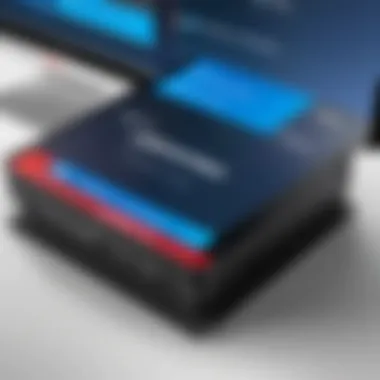
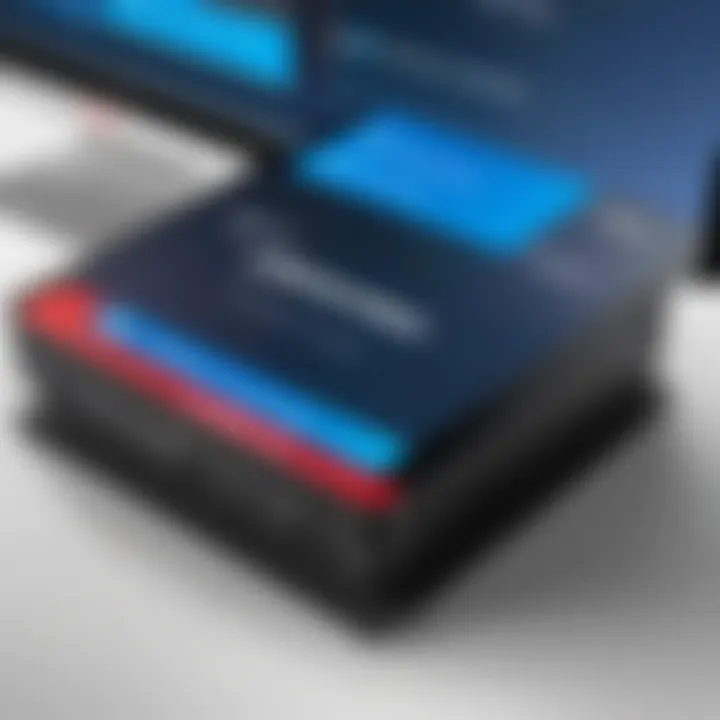
Intro
In the rapidly evolving landscape of IT and technology, remote access solutions like Parallels Access become indispensable tools for professionals. This guide delves deep into the essentials of Parallels Access, offering practical insights tailored for those who operate in tech-driven environments. The guide explores the download process, functionality, and applications within various workflows, aiming to equip IT professionals with the knowledge necessary to maximize this tool's utility.
Performance Metrics
Benchmarking Results
To assess Parallels Access’s effectiveness, performance metrics serve as a crucial point of evaluation. Benchmarking tests have shown that Parallels Access can handle high bandwidth usage efficiently, making it suitable for resource-heavy environments. Users report satisfactory results when accessing applications remotely, with notable improvements in accessibility to vital software and files.
Speed and Responsiveness
Speed is a critical factor when evaluating remote access solutions. Parallels Access demonstrates commendable responsiveness even under varying network conditions. Users frequently highlight the speed of connection establishment and data transfer, which is vital for seamless workflows. The solution provides real-time data synchronization, reducing downtime and enhancing productivity.
Usability and User Experience
Ease of Installation and Setup
The installation process of Parallels Access is straightforward. Users typically navigate through a series of simple prompts, allowing even those with minimal technical expertise to set up the application with ease. Minimal configuration is required, enabling users to focus on immediate productivity rather than troubleshooting installation hurdles.
Interface Design and Navigation
Parallels Access boasts a user-friendly interface, designed with efficiency in mind. The layout is intuitive, allowing users to quickly locate essential features. The navigation system is responsive, permitting users to switch between tasks without significant delays. Overall, the design supports an effective user experience, crucial for maintaining efficiency in IT environments.
"A well-designed interface is pivotal for optimizing effectiveness in demanding tech settings."
While Parallels Access stands out for its performance and usability, it is imperative for IT professionals to evaluate if it aligns with their specific needs. The article will further explore security measures and support resources to ensure users can leverage this tool effectively.
Preface to Parallels Access
In the realm of IT, remote access solutions have become integral tools for professionals. Parallels Access stands out among various options due to its unique offerings tailored for efficiency. It allows for seamless connectivity to computers from virtually any device, thereby increasing productivity.
Overview of Remote Access Solutions
Remote access solutions enable users to connect and control their computers from different locations. This technology has evolved significantly. Today, it is not just about accessing files but also about managing applications remotely. Various solutions provide options like screen sharing, file transfer, and remote support. These features enhance collaboration and streamline workflows across teams. Organizations often choose specific software based on compatibility, usability, and security. Common remote access solutions include TeamViewer, AnyDesk, and LogMeIn. Each software has its distinctive features aimed at different user needs. Effective remote access can save time, support flexible work models, and reduce operational costs. As IT professionals navigate this landscape, choosing the right tool becomes crucial for optimizing their productivity.
Significance of Parallels Access in the IT Ecosystem
Parallels Access plays a significant role in the IT ecosystem for several reasons. Firstly, it provides remote access to applications not typically available on mobile devices. Users can run desktop applications directly from their smartphones or tablets with a highly responsive interface. This capability brings computing resources directly to the user, regardless of location.
Moreover, Parallels Access emphasizes security, a critical aspect for IT professionals. Features like data encryption and user authentication ensure that sensitive information remains protected. In a digital landscape where security breaches are prevalent, using a reliable solution like Parallels Access can make a substantial difference.
Additionally, its ability to function on various operating systems enhances its versatility. This compatibility makes it an appealing choice for organizations that utilize a mix of Windows and macOS environments. With Parallels Access, IT professionals can maintain productivity while ensuring that they can access necessary resources on any device they have at hand.
Ultimately, integrating Parallels Access into an IT toolkit enables professionals to efficiently manage their work tasks. It aligns with the growing demand for remote work solutions while also addressing security concerns, making it relevant in today's ever-evolving IT landscape.
Understanding the Download Process
The downloading process of Parallels Access holds great significance for IT professionals. This section aims to unpack varied aspects that accompany it. First, a thorough understanding of prerequisites and steps involved is vital. Ignoring these parameters may cause unnecessary complications, leading to frustration and wasted time. Thus, comprehending the download process is not just beneficial, it is essential for efficient utilization of the software.
Prerequisites for Download
Supported Operating Systems
Supported Operating Systems ensure compatibility between the software and the client device. Parallels Access supports various operating systems, including Windows and macOS. This compatibility is critical because it allows seamless integration and performance across different devices. Choosing the right operating system contributes directly to the effectiveness of remote access solutions.
The primary characteristic of supported operating systems is their stable architecture. In this case, Parallels Access takes advantage of macOS's robust capabilities to deliver optimal performance. However, it's necessary to consider that not all versions may be compatible. For instance, legacy operating systems might not support the latest features and functionalities. As a result, it’s advisable to always check for the most recent versions of supported systems to maximize the benefits.
Required Hardware Specifications
Required Hardware Specifications also play a crucial role in the overall download process. Each operating system has specific hardware demands, which must be met to ensure the smooth functioning of Parallels Access. These specifications typically include processor speed, RAM capacity, and available storage space.
A key characteristic of required hardware specifications is their relationship to software performance. High-performance devices often execute remote access tools with ease. Therefore, it is a beneficial choice for organizations wanting to avoid lag or disconnections during work. However, hardware upgrades may entail additional costs, which should be weighed against the expected benefits of improved performance. Overall, the right hardware ensures an efficient, effective download process.
Step-by-Step Download Instructions


Accessing the Official Website
Accessing the Official Website is the initial step in the downloading procedure. Parallels Access can be obtained through its official channel to ensure safe and secure downloads. This step is crucial as it protects users from unreliable downloads that could lead to possible malware or insecure access.
The key characteristic of accessing the official website is that it provides the most up-to-date version of the software, including patches and updates. Relying on unofficial sources can result in compatibility issues or security vulnerabilities that affect the performance of the software.
Moreover, the unique feature of accessing the official site is that it typically includes additional resources such as user guides and tech support options. This helps in addressing any concerns before getting started with the download and installation phases.
Initiating the Download
Initiating the Download marks the transition from exploring options to making the software part of your system. This process usually involves finding the download link on the official website and completing the necessary actions to begin the download.
A significant characteristic of initiating the download is the clarity of the process. Users should be guided through intuitive steps on-screen, reducing chances of error. This makes the download process user-friendly, particularly for those who might not be tech-savvy.
The unique aspect of this phase is the indication of system compatibility prior to download. Sometimes, the download will only begin if the user’s system meets the necessary specifications, ensuring a smoother install later.
Verifying the Download
Verifying the Download is a step that should not be overlooked during the downloading process. It ensures that the installation file has been successfully downloaded without corruption. This step aids in preventing future issues during installation and enhances user confidence in the process.
Verifying helps in ensuring that you are installing the right version of Parallels Access. Failure to do so can lead to problems later during installation, negating potential benefits of an efficient remote access solution. Proper verification instills a sense of security and reliability, which is necessary when dealing with software that facilitates remote operations.
Installation of Parallels Access
The installation process of Parallels Access is an essential part of utilizing this remote access solution effectively. It involves not only downloading but also correctly setting up the software on varying platforms. Proper installation ensures that users can access their applications and files smoothly, which is critical for IT professionals who often rely on remote access to maintain productivity across different environments. The benefits of a smooth installation include reduced downtime, better performance, and enhanced security as the software is aligned with the latest updates and configurations.
Installation Steps for Various Platforms
Windows Installation Process
Installing Parallels Access on a Windows machine is a straightforward process that contributes significantly to its user base. One key aspect of this process is its compatibility with a variety of Windows versions, from Windows 10 to Windows Server editions. This broad support makes it a popular choice for many IT professionals.
The unique feature of the Windows installation process is its seamless integration with existing applications. Users can easily access their Windows applications remotely, making it an advantageous solution for tasks that require heavy data processing. However, there can be disadvantages, such as potential compatibility issues with older hardware.
Steps to install on Windows include:
- Download the Installer: Go to the official Parallels website and download the Windows installer.
- Run the Installer: Double-click on the downloaded file and follow the instructions on the screen.
- Enter Credentials: Provide your Parallels account information when prompted to complete the installation process.
macOS Installation Process
The installation process for macOS brings some unique advantages that are tailored for Apple users. macOS users often enjoy a more streamlined setup, with certain pre-configured settings that enhance usability. This property is especially useful for IT professionals who work mostly within the Apple ecosystem.
One distinctive characteristic of the macOS installation is its strong emphasis on security. The installation typically requires permissions that align with Apple’s stringent security protocols, safeguarding the user’s data and access points. However, this may also elongate the installation process due to the necessary authorizations.
The installation steps for macOS are similar but consider the following:
- Download the Installer: Visit the Parallels Access official website to get the macOS version of the installer.
- Run the Installer: Open the .dmg file and drag the application into your Applications folder.
- Authorize the Installation: You may need to enter your administrative password to finalize the installation.
Post-Installation Configuration
After installation, proper configuration is crucial for maximizing the benefits of Parallels Access. Users should ensure that the settings align with their specific needs, such as adjusting bandwidth settings for optimal performance. Security settings need to be revisited to reinforce data protection post-installation. Moreover, it is essential to familiarize oneself with the user interface, so one can utilize the functionalities effectively. Proper configuration is the backbone of successful remote access experience, allowing users to work efficiently and securely.
Key Features of Parallels Access
The effectiveness of Parallels Access as a remote access solution hinges on its specific features. These features not only address essential needs but also enhance user experience for IT professionals. Understanding these key aspects helps in evaluating its robust application in various technical workflows.
User Interface and Usability
Parallels Access boasts a user-friendly interface designed for maximum accessibility. This simplicity is crucial for busy IT professionals who need to connect quickly to remote systems. The dashboard showcases applications neatly, allowing for faster navigation.
Moreover, the platform supports gestures that simplify operation, making it suitable for touch devices. This consideration of usability often translates into increased productivity, as users can access their applications with minimal effort.
Performance Metrics
Speed and Responsiveness
Speed remains a critical metric in evaluating any remote access tool. Parallels Access excels in delivering fast connection times. Users frequently note that the latency is significantly reduced, which promotes a seamless experience. This responsiveness is essential for tasks that demand real-time actions, such as software development or system troubleshooting.


Key characteristics include:
- Quick Launch: Applications open almost instantly after attempting to connect.
- Minimal Lag: User feedback suggests that actions performed remotely feel immediate, which mitigates frustration caused by slow connections.
The unique feature here is the adaptive quality, where the tool automatically adjusts the connection quality based on available bandwidth. This flexibility ensures that users experience an optimal performance level, whether on a fast network or slower connection.
Quality of Remote Connections
The quality of remote connections is another area where Parallels Access shines. Users benefit from high-resolution display settings, allowing for clear visuals, making it easier to work on design-sensitive projects.
Key highlights include:
- Stable Connections: Users report fewer disconnections, enhancing reliability.
- Secure Encryption: The platform employs encryption protocols that protect data transmitted over the connection, which is a priority for IT professionals handling sensitive information.
One notable feature is the remote printing capability, which allows users to print documents directly from the remote session to their local printer. This capability adds convenience, especially in environments where printing is necessary.
File Transfer Capabilities
Parallels Access includes robust file transfer features, facilitating easy movement of files between local and remote devices. This is essential for IT professionals who frequently need to share resources or access files without cumbersome procedures. The interface allows for drag-and-drop functionality, simplifying file management. Moreover, users can access folders directly, making the transfer process intuitive and efficient. Such capabilities are critical in maintaining workflows without interruption.
Accessing Applications Remotely
The ability to access applications remotely is a significant strength of Parallels Access. The solution allows users to utilize desktop applications as if they were installed locally on their devices. This is accomplished through virtualization, which eliminates the need for workarounds or compatibility adjustments. Unlike other solutions that may require specific configurations, Parallels Access seamlessly integrates, ensuring that applications run smoothly.
Moreover, it supports a variety of application types and can handle demanding software, particularly in fields such as graphic design and development.
By leveraging all these features, Parallels Access provides IT professionals with a versatile and powerful remote access solution that enhances workflows and maintains productivity.
Security Considerations
In today's digital landscape, security is paramount. For IT professionals using remote access solutions like Parallels Access, understanding security measures is crucial. This section will explore the significance of data security in remote access, emphasizing practices designed to safeguard sensitive information as well as methods for verifying user identity.
Data Encryption Practices
Data encryption stands as a fundamental pillar in protecting information transmitted over the internet. Parallels Access employs advanced encryption protocols to secure user data during transitions. This means that data sent from the host device to the user's device remains inaccessible to unauthorized parties, thus preserving confidentiality.
The encryption utilized in Parallels Access is symmetric encryption, which simplifies both the speed and security of data exchanges. Key features of encryption in this context include:
- Protection from Eavesdropping: Unauthorized access to data is minimized, ensuring only authorized users can view or manipulate it.
- Integrity Verification: Techniques are in place to confirm that data has not been altered during transit. This ensures that users receive the intended information without compromise.
It is important for IT professionals to consistently monitor and update their encryption methods. This vigilance helps to adapt against evolving threats and potential vulnerabilities that may arise in the ever-changing cybersecurity landscape.
User Authentication Methods
User authentication plays a critical role in maintaining the integrity of access to systems like Parallels Access. Proper authentication verifies that the user is indeed who they claim to be. Parallels Access offers various authentication methods to cater to different security needs.
Some common methods include:
- Two-Factor Authentication (2FA): This adds an extra layer of security by requiring not just a password but also a second factor, such as a code sent to a mobile device. This way, even if a password is compromised, an additional step is needed to gain access.
- Single Sign-On (SSO): SSO simplifies the user's experience by allowing them to access multiple services with one set of login credentials. However, this requires secure management of credentials to prevent centralized weaknesses.
Both methods help considerably in reducing the probability of unauthorized access. However, it is important to ensure that these methods are implemented properly and that users are educated on safe practices to avoid common pitfalls such as phishing attacks.
Security cannot be an afterthought when deploying solutions like Parallels Access; it must be baked into every layer of the technology stack.
Comparing Parallels Access to Other Solutions
In the realm of remote access solutions, it is vital for IT professionals to consider various software options before making a decision. Understanding the differences between Parallels Access and other alternative solutions can shape not only the performance of their workflows but also how effectively IT support is provided. In this context, comparing Parallels Access against competitors offers insights into its unique value propositions as well as areas needing improvement. This examination includes aspects such as usability, functionality, security measures, and performance metrics—all crucial for making informed decisions in an often complex IT landscape.
Strengths of Parallels Access
Parallels Access provides a robust set of features tailored for IT professionals who require reliable and efficient remote access. Some of its notable strengths include:
- User-Friendly Interface: The software is designed with a focus on user experience. Its intuitive interface allows users to navigate effortlessly, making it easy to access applications, files, and resources swiftly.
- Performance Optimization: Users frequently praise the commendable speed and responsiveness of Parallels Access, which ensures a smooth experience even under less-than-ideal network conditions. This makes it suitable for real-time tasks requiring immediate input.
- Application Access: One of its prominent features is the capability to access applications remotely. Parallels Access allows for running desktop applications on mobile devices, effectively bridging the gap between device types. This feature caters to professionals needing flexibility while on the go.
- File Transfer Ease: The solutions provided for file transfers are hisghly efficient. Users can move files between devices seamlessly, which supports collaboration and productivity.
Weaknesses and Limitations
While Parallels Access brings several advantages to the table, it does have some weaknesses and limitations worth noting:


- Platform Dependency: The software may not support every operating system or device as comprehensively as competitors like TeamViewer or LogMeIn. This points to a potential area of concern for organizations with diverse tech environments.
- Cost Factor: For some users, Parallels Access can come off as more expensive compared to other solutions in the market. While it offers unique features, budgets are often a limiting factor for smaller organizations.
- Limited Offline Capabilities: It lacks the ability to offer significant offline access to remote applications. Some IT professionals may find this feature restrictive, especially when immediate access is necessary without internet connectivity.
- Customer Support: Some users have reported less effective customer support when handling specific issues. As remote access solutions are pivotal to operations, delays in support can hamper productivity.
"Understanding both the strengths and weaknesses of Parallels Access equips IT professionals to better utilize this tool in their work environments. The balance of capabilities and limitations guides informed choices about remote access strategies."
In summary, comparing Parallels Access to other solutions is essential for discerning IT professionals. While it offers distinct advantages in usability and performance, awareness of its limitations ensures that organizations can make well-rounded decisions aligned with their specific needs.
Troubleshooting Common Download Issues
When using Parallels Access, IT professionals may encounter various issues during the download process. Addressing these problems effectively is vital for ensuring a smooth experience. Failure to troubleshoot can lead to delays, hinder productivity, and potentially compromise system security. The importance of this section lies in its ability to arm users with the knowledge required to navigate common hurdles effectively. By understanding the potential errors and their solutions, IT professionals can enhance their troubleshooting skills and be more efficient in their work.
Common Errors During Download
Downloading Parallels Access might not always proceed as planned. Users may face multiple errors that can occur during the download. Some common issues include:
- Insufficient Disk Space: Users might not have enough available storage on their devices. This can halt the download process altogether.
- Network Connectivity Problems: An unstable internet connection can cause the download to fail. Verifying the connection is critical.
- Incompatible Software: If the device is running software versions that are not compatible with Parallels Access, users can encounter installation issues.
- Firewall or Antivirus Interference: Security measures might block the downloading process. Adjusting settings may allow the download to progress.
These issues can frustrate users, leading to wasted time and resources.
Solutions for Installation Problems
Once errors arise, knowing how to address them is essential. The following steps outline solutions to common problems that users may face during the download and installation of Parallels Access:
- Clear Storage Space: Frequently review and clean up unnecessary files on your device to ensure adequate space for downloads.
- Check Internet Connection: Always verify that your internet connection is stable. Consider rebooting your modem or switching to a wired connection if Wi-Fi issues persist.
- Update Software: Keep the operating system and relevant software updated to avoid compatibility issues. Run any updates required to meet system needs.
- Adjust Security Settings: Temporarily disable firewalls or antivirus software if they block the download process. However, remember to enable them again after the installation to maintain security.
- Consult Logs for Errors: For more technical insights, examine system logs that may provide specific error codes or reasons for failed downloads.
In summary, by following these guidelines, users can effectively troubleshoot common download issues with Parallels Access. Equipping oneself with the knowledge of potential errors and their solutions ensures a more seamless installation and usage experience.
User Support and Resources
User support and resources are crucial elements for any software solution, particularly for IT professionals who demand reliability and efficiency from tools like Parallels Access. Given the technical nature of remote access software, the presence of dedicated support channels can significantly enhance user experience. Proper guidance through user support aids in reducing downtime, addressing complex configurations, and ensuring that resources are utilized effectively. Understanding the available support options can the key to mastering the software and maximizing its benefits for remote access and management.
Official Support Channels
Parallels Access offers multiple official support channels designed to assist users with any issues they encounter. Among these, the Parallels Support site stands out, featuring an extensive collection of articles, tutorials, and how-to guides. This repository covers topics from installation processes to in-depth troubleshooting steps. Users can browse common issues or search by keywords to find specific solutions.
Additionally, Parallels provides a dedicated customer support team that can be reached through various means, including:
- Email Support: Users can submit tickets detailing their issues, and the support team typically responds within a set timeframe.
- Live Chat: This is often available during business hours, allowing for quick resolution of pressing concerns.
- Phone Support: For more urgent matters, users can contact support directly.
Engaging with these channels can lead to faster problem resolution, ensuring that professionals do not face unnecessary obstacles in their work.
Community Forums and Knowledge Bases
Beyond official support, community forums and knowledge bases also play an important role in user support. Platforms like Reddit house active communities discussing Parallels Access. Users often share their experiences, solutions to common problems, and tips that may not be covered in official documentation. This peer support fosters a collaborative environment where IT professionals can feel empowered to help each other.
In addition to forums, various knowledge bases exist. These are often user-generated and contain valuable insights into advanced configurations or unique use cases of Parallels Access. Considerations for contributing to these resources include:
- Active Participation: Engaging regularly with community members helps build knowledge and establish one’s presence as a knowledgeable user.
- Problem Solving: Users can share their resolutions, contributing to a collective understanding and potentially aiding others in future situations.
These community resources, combined with official support, provide a comprehensive safety net for Parallels Access users, ensuring that they can find the information and help needed to utilize the software effectively.
Epilogue
The conclusion serves as a crucial component of this article, encapsulating the essential elements addressed throughout the text. Parallels Access presents a robust solution tailored for IT professionals seeking effective remote access tools. Understanding its download process, installation, features, and security protocols is imperative for optimizing its usage.
Summarizing Key Points
In summary, this guide has traversed several key areas:
- Remote Access Significance: Highlighted how Parallels Access enhances productivity through efficient remote connectivity.
- Download and Installation Procedures: Illustrated the straightforward steps for downloading and installing the application on multiple platforms, including Windows and macOS.
- Feature Analysis: Discussed the user interface, performance metrics, and unique capabilities, like file transfer and remote application access.
- Security Considerations: Examined vital security measures, including data encryption and user authentication processes.
- Troubleshooting Insights: Provided common error resolutions to streamline the user experience.
Understanding these points equips IT professionals to leverage Parallels Access effectively within their workflows, ensuring they can navigate the complexities of remote access with confidence.
Future Developments and Considerations
As technology advances, Parallels Access may evolve to include more innovative features and enhancements. Keeping an eye on:
- Integration with Emerging Technologies: Future updates could incorporate AI for improved performance and user experience.
- Compatibility with New Devices: Expect updates that ensure seamless operation with the latest devices and operating systems.
- User Feedback Implementation: Parallels may continue to refine its offerings based on user feedback, enhancing functionality over time.
IT professionals should remain informed about these developments, as they can influence the overall effectiveness of remote access solutions. By preparing for future changes, users can maximize the platform's potential in their respective environments.
"Staying current with technology trends is essential for IT professionals wishing to maintain an edge in their field."
This comprehensive guide aimed to equip readers with the tools and insights necessary to navigate the complexities associated with Parallels Access. With this knowledge, IT professionals can confidently incorporate this remote access solution into their operations.



