Explore Office 365 for PC: Features and Benefits
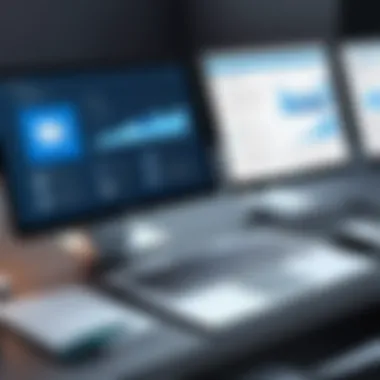

Intro
Office 365, now known as Microsoft 365, has shifted the landscape of productivity tools, offering a robust suite for personal and professional use. With its cloud integration, real-time collaboration features, and regular updates, it has attracted an extensive user base across various sectors. This article aims to dissect what makes Office 365 an essential tool for PC users. We will explore its features, benefits, and the myriad of usage scenarios where it shines, alongside an examination of its historical context and evolution.
In the realm of technology where rapid advancements redefine user expectations, understanding Office 365 becomes paramount. This guide addresses IT professionals and tech enthusiasts looking for an in-depth look into Office 365's offerings. By the end of this article, you will have a clear perspective on how Office 365 stands up against prior iterations, and how it integrates with other Microsoft services to create a seamless experience.
Performance Metrics
When evaluating any software, performance is a cornerstone of the discussion. Key to Office 365’s appeal is how it performs in real-world usage. Let's break this down into specific metrics to illustrate its capabilities.
Benchmarking results
In terms of performance, Office 365 showcases impressive benchmarking results. Various studies indicate that users report a noticeable difference in efficiency when transitioning from older versions like Office 2016 to Office 365. Several factors contribute to this:
- Cloud-optimized processes: Leveraging the power of the cloud allows for smoother data management and retrieval.
- Reduced load times: On average, applications load faster, greatly enhancing user experience, especially in collaborative tasks.
- Advanced calculations: Programs like Excel perform more complex calculations larger datasets with remarkable efficiency.
These elements work together to create a user experience that’s responsive and efficient. As more organizations move to a cloud-first model, these performance metrics will likely prove vital in adoption rates.
Speed and responsiveness
Users often deem speed and responsiveness as pivotal in determining their satisfaction. Office 365 applications, such as Word and PowerPoint, are designed to perform tasks quickly, even with larger files. This is evident in:
- Quick startup times that reduce wait times and allow users to get to work faster.
- Enhanced mobile responsiveness, ensuring that editing and formatting on tablets or smartphones feels nearly as fluid as on a desktop.
- Real-time collaboration features that allow numerous users to work on a document simultaneously without lag.
For IT departments managing deployments, the performance metrics reflected in Office 365 make a compelling argument for upgrading.
Usability and User Experience
The usability of software plays a crucial role in determining its longevity and acceptance among users. A sophisticated suite like Office 365 not only needs to perform well but also needs to be user-friendly.
Ease of installation and setup
One of the strong aspects of Office 365 is its straightforward installation process. Typically, this involves:
- Downloading the installation file directly from the Microsoft website.
- Inputting a product key or signing into an existing Microsoft account.
- Following prompts to finalize installation.
This streamlined setup is often praised, especially when compared to the cumbersome installations often associated with older versions. Furthermore, updates are handled seamlessly in the background, which is critical for maintaining security.
Interface design and navigation
The interface design of Office 365 adopts a modern and clean layout, contributing significantly to overall user experience. Key features include:
- Ribbon interface: The familiar ribbon format allows easy access to tools.
- Customization options: Users can tailor their interface based on their workflow, improving efficiency.
- Consistent experience across devices: Whether on a PC, tablet, or smartphone, users can expect a familiar layout that eases transitions between devices.
"A well-thought-out interface enhances user productivity significantly. It makes complex tasks feel manageable."
Overall, the user experience within Office 365 caters to both novice users and those with more advanced skills, ensuring a broad appeal.
Culmination
To sum up, the combination of performance metrics and usability aspects makes Office 365 a formidable player in the productivity application arena. With efficient speed, responsive features, and an intuitive interface, it’s no wonder that many organizations are opting for the cloud-based solution. The insights derived from this comprehensive overview should equip IT professionals and enthusiasts with a deeper understanding of Office 365's value propositions.
Prelims to Office
Understanding Office 365 is crucial for anyone navigating the modern workspace, be it for professional projects or personal organization. This suite offers a robust set of tools designed to enhance productivity and collaboration. It’s not just about having the right software; it’s about having a platform that integrates various functionalities in an intuitive manner. The dynamics of today’s work environment call for efficiency, mobility, and collaboration, all of which Office 365 encapsulates.
Understanding Office
Office 365, now rebranded as Microsoft 365, is a subscription service that combines various applications, cloud services, and productivity tools to streamline operations. Unlike traditional software packages that require a one-time purchase, Office 365 allows users to have always up-to-date versions of essential applications like Word, Excel, and PowerPoint.
One of the standout features of Office 365 is its emphasis on collaboration. Tools like Microsoft Teams are integrated directly into the suite, allowing users to engage in real-time communication, file sharing, and project management without having to switch between different applications. Whether you're sharing a document for review or collaborating on a project in real-time, Office 365 creates a seamless experience.
In addition to this, cloud storage through OneDrive ensures that your files are accessible from anywhere with an internet connection. This level of accessibility means that whether you are in the office or working remotely, your documents, presentations, and spreadsheets are always at your fingertips.
"Office 365 is not just a collection of applications; it's an ecosystem that promotes efficient work practices."
Historical Context and Evolution
The evolution of Office 365 is a fascinating journey that mirrors shifts in workplace culture and technology. Originally known as Microsoft Office, the first suite was launched in 1989, featuring essential applications that quickly became standard in offices globally. However, as the internet became more integrated into business operations, Microsoft realized the need to innovate.
In 2011, Office 365 was introduced, marking a significant shift to cloud-based services. This evolution was a response to the growing need for flexibility, particularly as remote work began gaining traction. With Office 365, users could access their applications and documents from virtually anywhere, a revolutionary move that transformed how teams functioned.
As technology advanced, so did the offerings of Office 365. Over the years, Microsoft has added features continuously, responding to user feedback and market demands. Integration with SharePoint, Teams, and improved AI tools illustrates this commitment to meet the changing needs of professionals.
Overall, the historical backdrop of Office 365 showcases not just a product, but a significant transformation in how work is approached in the modern era. The shift from isolated software packages to an interconnected cloud-based solution has paved the way for a more adaptable and responsive working environment.
Core Features of Office for PC
Understanding the core features of Office 365 for PC is key to realizing why this suite has become a staple in both professional and personal environments. Office 365 delivers an extensive range of applications and functionalities that directly improve productivity. Each application serves a unique purpose, catering to different professional needs while allowing seamless integration among them.

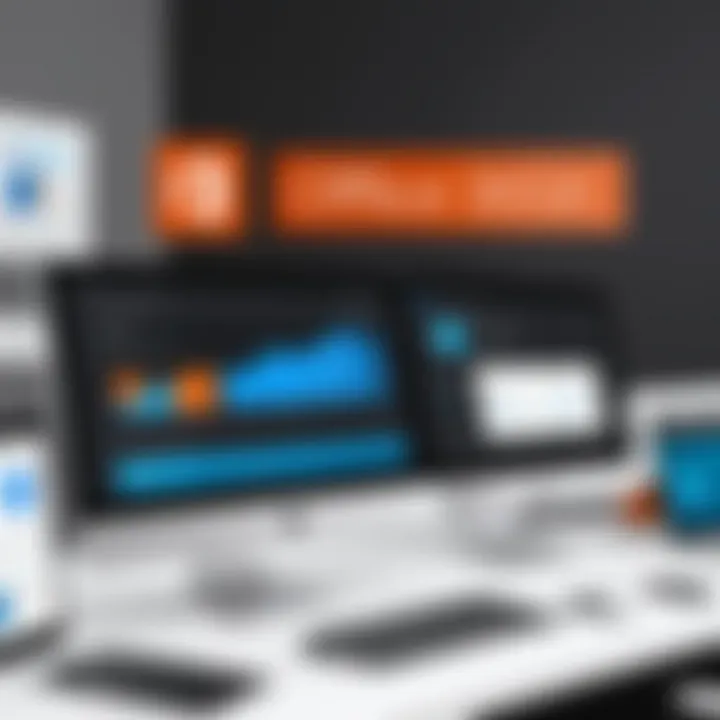
Comprehensive Suite of Applications
Office 365 includes a robust suite of applications that empower users to create, analyze, and communicate effectively. Here’s a deeper look into the primary applications within this suite:
Word
Word is the cornerstone of document creation. Its rich text editor allows for detailed formatting, track changes, and real-time collaboration, which proves invaluable for teams scattered across different locations. One of its standout characteristics is the cloud-based collaboration, where multiple users can edit a document simultaneously. This unique feature not only boosts productivity but also enhances communication among team members.
However, some might argue that the learning curve for advanced features can be steep, especially for less tech-savvy users. But once mastered, Word offers unparalleled tools for presentation, contributing to its high levels of adoption.
Excel
Excel shines particularly in data analysis and visualization. Known for its powerful formulae and functions, it allows users to manipulate numbers in ways that can uncover insights hidden in the data. Another highlight is the real-time data collaboration; users can work on the same spreadsheet concurrently, making teamwork smoother.
A notable feature is the Power Query, which simplifies data extraction from multiple sources for analysis. The downside is that without proper guidance, the complexity of formulas may confuse beginner users.
PowerPoint
PowerPoint transforms raw ideas into compelling visuals. The ease of use combined with a wealth of customizable templates makes it a go-to for crafting presentations that captivate audiences. Its essential characteristic is the ability to include multimedia elements effortlessly, such as videos and animations. The new presenter view provides a better experience during live presentations by allowing speaker notes and slide previews.
Nevertheless, simplicity can sometimes lead to repetitive designs. Users may risk creating bland presentations if they don’t explore creative options within the application.
Outlook
Outlook integrates email, calendar, and tasks into a singular interface, simplifying organizational tasks for professionals. Its strength lies in its calendar sharing feature, which facilitates scheduling meetings among multiple participants. Another useful option is the Focused Inbox, which helps users prioritize essential messages over distractions.
Yet, some users find its interface a bit cluttered when managing numerous emails and calendars. Streamlining this can take time, but once done, it’s a potent tool for staying organized in a busy work environment.
Cloud Integration
The cloud integration provided by Office 365 brings a layer of accessibility and convenience that has fundamentally shifted how work gets done. With cloud features like OneDrive and SharePoint, users can collaborate more efficiently than ever before.
OneDrive
OneDrive serves as an online storage solution that seamlessly integrates with Office applications. It enables users to store, sync, and share files from any device, making files accessible anytime, anywhere. Its key characteristic is the automatic backup feature that ensures data safety against unexpected failures or loss.
A unique feature is the ability to share documents easily, granting specific permissions. This flexibility can enhance teamwork. However, reliance on internet connectivity can be a limitation, especially in remote areas.
SharePoint
SharePoint takes collaboration to a higher level by facilitating team sites for document management and project collaboration. Its structured environment supports creating internal websites that can house shared documents while maintaining intricate permission settings.
This tool is particularly beneficial for organizations striving for efficient information management. On the downside, setting up a SharePoint site may require technical expertise, which can pose challenges for smaller teams.
In summary, the core features of Office 365 for PC are all about empowering collaboration, productivity, and data management. By leveraging these functionalities, users can optimize their workflows and adapt to a dynamic work environment.
Subscription Models
In today’s fast-paced digital landscape, understanding the different subscription models for Office 365 is crucial for both individuals and businesses. The flexible nature of these models caters to varying needs, aligning with usage patterns and budget constraints. Given that Office 365 is a subscription-based service, this aspect of the product is essential. By recognizing the various offerings, users can make informed decisions that best suit their requirements while optimizing their investment in productivity tools.
Individual vs Business Plans
Office 365 offers distinct plans tailored for individuals and businesses, addressing the specific needs and priorities of each group. The Individual plans typically include popular applications like Word, Excel, and PowerPoint, with the benefit of being perfect for personal use or freelancers. These plans are often less expensive and provide a straightforward approach to accessing the core functionalities of Office 365.
On the other hand, Business plans are designed for teams and organizations. They usually encompass collaborative features such as Microsoft Teams, SharePoint, and enhanced security options. This model allows companies to streamline communication and project management across various departments. Here's a comparison of the key differences:
- Individual Plans:
- Business Plans:
- Suited for single users
- Focus on core apps like Not, Excel, and Outlook
- Cost-effective for freelancers and students
- Targeted towards teams and businesses of all sizes
- Includes collaborative tools and cloud services
- More comprehensive security and compliance features
Choosing between these options depends largely on your role and needs. For instance, a solo entrepreneur might find an individual plan ideal, while a large organization would benefit more from a business plan to enable team synergy.
Cost Considerations
When it comes to cost, subscription models play a significant role in how users perceive value. Individual subscriptions are generally lower in price, often enticing users with promotional offers. However, many users might overlook the long-term savings associated with business plans.
Pricing structures vary by tier; for example, Office 365 offers several business tiers, ranging from basic options for startups to premium plans for larger enterprises. Here are some factors to consider:
- Budget Alignment: Assessing overall financial constraints can guide users toward the most feasible option.
- Included Features: Higher-priced plans typically unlock additional features that add significant value.
- Volume Discounts: Businesses often benefit from discounts when purchasing multiple licenses, which can substantially lower the per-user cost.
Consider that investing in a suitable Office 365 subscription not only aids productivity but can also enhance collaborative efforts, eventually leading to a healthier bottom line.
Ultimately, taking the time to evaluate subscription models with respect to cost can lead to better choices and enhance the overall Office 365 experience.
Benefits of Office for Professionals
The role of Office 365 in the modern workplace cannot be overstated. Professionals need tools that not only enhance their productivity but also facilitate seamless collaboration and communication. As organizations increasingly migrate to cloud-based solutions, understanding the specific benefits offered by Office 365 becomes crucial for anyone looking to sharpen their competitive edge.


One of the standout features of Office 365 is how it transforms traditional workflows. Users are no longer confined to a single location, allowing for flexibility that was previously hard to achieve. This shift presents numerous benefits to professionals, ultimately fostering an environment ripe for innovation.
Enhanced Collaboration Tools
Office 365 is fundamentally about collaboration. The suite incorporates various tools designed to ensure that team members can easily share ideas and work together in real-time. Microsoft Teams stands out as a centerpiece in this regard, combining chat, video calls, and file sharing into a single platform. But that’s just one aspect of it.
When you consider applications like SharePoint and OneDrive, it becomes clear how they work in tandem. These tools facilitate document sharing and version control, allowing all team members to access the latest files no matter where they are located. A few notable features include:
- Real-Time Co-Authoring: Multiple users can work on the same document simultaneously. Changes made by one person are visible in real-time to others, which significantly speeds up the review process.
- Commenting and Feedback: Team members can leave feedback directly on documents, streamlining communication without the need for endless email threads.
- Integrated Scheduling: Tools like Outlook and Teams offer shared calendars, which simplify meeting planning and scheduling across different time zones.
"The essence of successful teamwork lies in the ability to communicate effectively and collaborate efficiently. Office 365 makes this a seamless experience which is pivotal for any professional setting."
By leveraging these collaboration capabilities, organizations can break down silos, foster a culture of information sharing, and ultimately drive better outcomes.
Accessibility and Mobility
In today’s fast-paced work environment, professionals need to remain productive anytime, anywhere. Office 365 acknowledges this necessity with a strong focus on accessibility and mobility. With cloud integration, users can access their documents from any device, provided there's internet connectivity.
Here are some ways in which Office 365 enhances accessibility:
- Cross-Device Usability: Whether you're on a desktop, laptop, tablet, or smartphone, you can easily access your files. This flexibility ensures that work can continue even while commuting or when attending off-site meetings.
- Offline Functionality: Office applications such as Word and Excel allow users to work offline. Changes made will sync once internet connectivity is restored, which means productivity isn’t hampered by internet outages.
- Consistent Interface: The user interface across devices remains consistent, which reduces the learning curve for new users. The shift from one device to another feels natural, allowing for uninterrupted workflow.
For IT professionals and tech enthusiasts alike, these accessibility features underscore the importance of equipping teams with tools that adapt to their working styles. Office 365 not only supports diverse working conditions but also promotes a versatile approach to how work is done.
Integration with Other Microsoft Services
The integration of Office 365 with other Microsoft services is a pivotal component of its offering, amplifying its utility in professional settings. These connections essentially transform Office 365 from a standalone productivity suite into a comprehensive ecosystem geared towards facilitating seamless collaboration, data analysis, and enhanced organizational workflows. This synergy not only streamlines operations but also fosters an environment where teams can work more efficiently together.
Microsoft Teams
Microsoft Teams emerges as a core component of this integration. It serves as a centralized hub for teamwork, housing chat, video conferencing, and file collaboration within one platform. When you consider that many professionals juggle various tools daily, Teams cuts through the clutter by allowing users to communicate in real-time while accessing critical documents stored in applications like Word and Excel—all without missing a beat. The ability to hold meetings directly from Teams while sharing screens or collaborating on documents in real-time is a game-changer for remote and hybrid work environments.
Additionally, Microsoft Teams integrates with other third-party applications. This flexibility means that users can maximize productivity by incorporating tools they are already accustomed to using. Also, the robust search capabilities within Teams ensure that finding previous discussions, documents, or meetings doesn't feel like searching for a needle in a haystack.
"Teams not only serves as a communication tool but also as a collaboration powerhouse, making it essential in modern workplaces."
Power BI
On another front, Power BI plays a critical role in the integration landscape of Office 365. This powerful analytics service enables users to visualize data in a digestible format, turning complex information into meaningful insights. The correlation between Office 365 applications and Power BI allows professionals to create dynamic reports that pull data directly from Excel files or other datasets stored in SharePoint.
Using Power BI, organizations can filter and analyze data efficiently. This capability supports strategic decision-making processes, allowing leaders to gauge performance and identify trends without requiring extensive technical expertise. With its intuitive interface and powerful analytical tools, it makes data accessible to various stakeholders while promoting a data-driven culture.
In terms of collaboration, Power BI reports can be shared via Teams or embedded within SharePoint sites, ensuring that all team members have the latest insights at their fingertips. This ongoing relationship among the various Microsoft services fuels enhanced productivity, allowing teams to accelerate their projects while remaining agile in a fast-paced environment.
In summary, the strong integration of Office 365 with services like Microsoft Teams and Power BI not only enhances collaboration but also streamlines data analysis. These tools empower users to communicate, share data, and make informed decisions, effectively transforming how teams operate in professional environments.
Usability and User Experience
Usability and user experience (UX) are at the heart of any successful software platform, and Office 365 is no exception. When working in a professional setting, effective tools can make or break productivity. A user-friendly interface combined with intuitive features can significantly reduce the time spent on tasks, leading to smoother workflows and increased efficiency. Therefore, this section will dissect the elements of usability and UX in Office 365, focusing on interface design and the learning curve for new users.
Interface Design
In the digital age, the first interaction someone has with a software application can set the tone for their entire experience. Office 365 boasts a clean and modern interface that feels familiar to anyone who has used Microsoft products in the past. The overall layout is straightforward, with easy navigation options that allow users to transition swiftly between applications like Word, Excel, and Outlook without getting lost in a maze of menus.
Key elements of the interface include:
- Ribbon Navigation: This feature retains the classic menu styles but offers easy access to frequently used tools. It saves time hunting for options, as most controls are at a user's fingertips.
- Customizability: Users can tailor their workspace to fit their preferences. This may involve pinning commonly used tools at the top or arranging the viewing pane in a way that maximizes efficiency.
- Responsive Design: Office 365 works seamlessly across devices, whether on a PC, tablet, or smartphone. The adaptive interface ensures that users can work on the go without losing functionality.
An emphasis on visual clarity enhances productivity since less clutter leads to fewer distractions. As a result, users can focus their energies on what truly matters—the task at hand.
"Simplicity is the ultimate sophistication."
– Leonardo da Vinci
Learning Curve for New Users
Adaptation to a new software suite can pose challenges, especially for those accustomed to older versions or different productivity tools. However, Office 365 strikes a balance with its blend of familiarity and innovation. For newcomers, several elements ease the transition:
- Intuitive Layout: Most features are where users expect them to be, so even those unfamiliar with Office 365 can find their way without extensive training.
- Tutorials and Guides: Microsoft's commitment to user support shows through all the help resources available — from in-app guides and tooltips to a robust online library. Users can learn at their own pace with the guidance of step-by-step tutorials that cover everything, from basic functions to advanced features.
- Community Support: Online forums and platforms, such as reddit.com, provide spaces for users to share experiences and solutions. This community-driven approach fosters a collaborative environment that can aid learning.
While the learning curve can feel steep for some, particularly seasoned professionals transitioning from older platforms, the supportive resources and thoughtful design work in tandem to make the experience manageable. With the right mindset and access to tools, most users can find themselves productive in a short timeframe.
Security Features of Office
In today's digital landscape, the issue of security is paramount. As professionals increasingly rely on cloud-based solutions, understanding the security features of Office 365 can not be underestimated. With its robust framework, Office 365 addresses potential vulnerabilities and enhances the safety of user data. This section focuses on key aspects like data protection, encryption methods, and compliance standards, shedding light on how these features work together to safeguard organizational information.
Data Protection and Encryption
Data protection in Office 365 is a meticulous process designed to prevent unauthorized access while ensuring data integrity and availability. Office 365 employs multilayered security protocols, which can be broken down into several crucial elements:
- Encryption at Rest and in Transit: All sensitive data is encrypted both when stored and during transmission. This means, if data goes from a user's device to the cloud or is being saved on a server, it remains unreadable to anyone without the correct access rights.
- Multi-Factor Authentication (MFA): This adds an extra layer of security. Users logging into their accounts need to provide more than just a password—something they have (a mobile device) or something they know (a security code).
- Data Loss Prevention (DLP): DLP policies help organizations manage sensitive information. If an employee inadvertently tries to share confidential files, DLP systems can step in to alert them or even block the action altogether.
- User Activity Logs: These logs record user actions within the platform. This monitoring makes it easier to detect suspicious activities. For instance, if an employee’s account is accessed from a geographic location that is unusual for them, it raises a red flag.
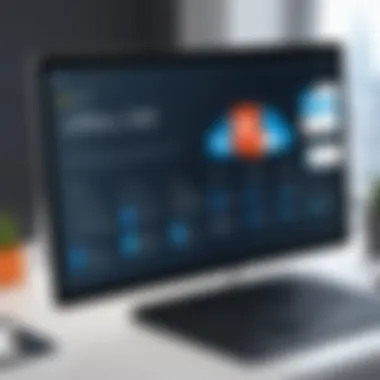
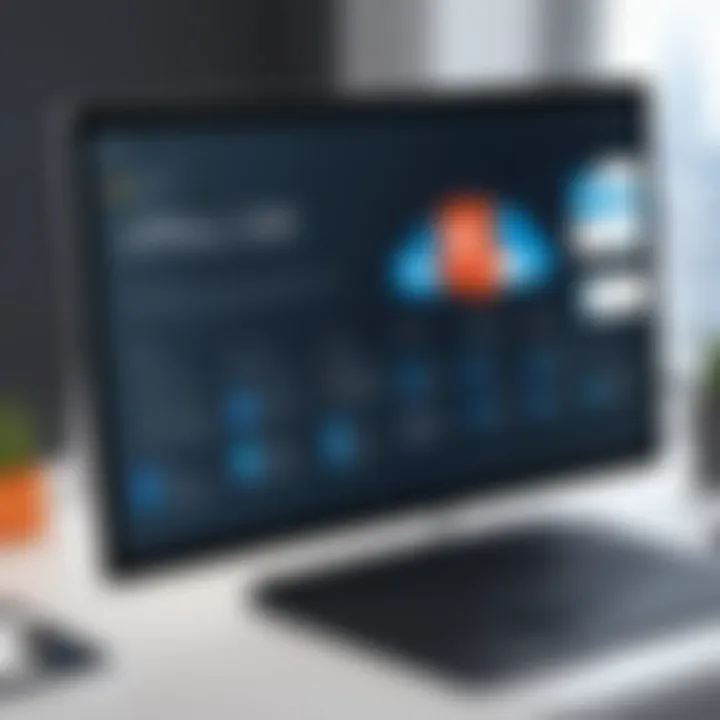
"Data security is not just about protection; it's about creating a culture of vigilance and awareness among users."
Each of these components plays a vital role in establishing a secure environment for users. Moreover, regular audits and updates on policies help ensure that organizations stay one step ahead of potential threats.
Compliance Standards
Compliance is another cornerstone of Office 365's security framework. Organizations are increasingly facing rigorous regulations regarding data privacy, depending on their industry and location. Here’s how Office 365 navigates this complex terrain:
- GDPR Compliance: For businesses that operate within or with the European Union, compliance with the General Data Protection Regulation (GDPR) is paramount. Office 365 has built-in features that help organizations adhere to these regulations, including data subject requests and rights management tools.
- ISO Certifications: Office 365 complies with various ISO standards, which establishes its commitment to aligning with international security and quality norms. Businesses can feel more assured knowing that they operate under these recognized frameworks.
- Health Insurance Portability and Accountability Act (HIPAA): For those in the healthcare sector, Office 365 offers provisions to comply with HIPAA, focusing on the protection of patient data.
In addition, frequent updates and new features are rolled out to help adapt to changing regulations. The integration of these compliance standards not only ensures that user data is handled responsibly, but it also boosts the trust and reliability of Office 365 as a platform.
Understanding and leveraging these security features can greatly impact an organization’s data management strategy while fostering a safe and compliant workforce.
Support and Resources Availability
Support and resources are crucial to maximizing the potential of Office 365, especially in a professional setting. For IT professionals and tech enthusiasts, understanding these elements can make a significant difference in daily operations and overall productivity. With a suite as extensive and evolving as Office 365, having access to continuous support and reliable resources is not merely beneficial—it’s essential.
Proper support systems can mean the difference between smooth sailing and hitting roadblocks that stall productivity. Users require assistance not just when problems arise but also as they seek to optimize their use of the software, integrate it with other tools, or adopt new features. As businesses increasingly rely on cloud-based solutions, these avenues for support become even more vital.
Customer Support Options
Custom support options play a key role in ensuring a seamless user experience with Office 365. Microsoft offers various customer support avenues, which include:
- Phone Support: Phone lines are available for urgent issues, providing users direct access to Microsoft representatives who are equipped to resolve technical challenges swiftly.
- Chat Support: For those who prefer quick exchanges, chat support is a convenient option. It enables users to describe their issues in real-time and receive immediate responses.
- Email Support: For non-urgent matters or detailed queries, users can reach out via email. This option is useful when providing screenshots or documentation concerning specific issues.
- Remote Assistance: In some cases, Microsoft technicians may remotely access users’ systems to diagnose and resolve problems. This is particularly useful for complex setups where visual guidance can save time.
Moreover, enterprise users often benefit from a dedicated account manager, ensuring that their unique needs are addressed promptly. The breadth of Customer support options ensures users are not left in the lurch—reassuring in environments where time is money.
Community Forums and Learning Pathways
In addition to direct customer support, community forums and learning pathways present another layer of assistance. These resources create a platform for users to engage with one another and share insights, experiences, and solutions. Online platforms like reddit.com host discussions that can be invaluable.
- Forums: Official Microsoft Community Forums provide a space for users to post questions and receive answers from fellow users and experts. Here, common issues are often discussed in depth, offering a wealth of knowledge at one's fingertips.
- Learning Pathways: Microsoft offers structured learning pathways that guide users through various features of Office 365. These interactive modules cover everything from basic functionalities to advanced features like Power Automate integration. Engaging with these can help users become proficient in tools that are often underutilized.
"In the digital age, resources for learning and support are as important as the tools themselves. The ability to learn from the community can often supplement formal training, providing real-world applications of Office 365 capabilities."
By leveraging community forums and structured learning programs, users can not only solve immediate issues but also enhance their knowledge and skill set. This proactive approach can lead to improved productivity, enabling professionals to harness Office 365 effectively.
Through thoughtful utilization of support options and resources, individuals and teams can navigate challenges smoothly, paving the way for a more efficient and collaborative environment.
Common Challenges and Solutions
When engaging with Office 365 for PC, users often encounter various obstacles that can hinder productivity. Understanding these common challenges is crucial, as it allows individuals and organizations to implement strategies for effective use of the platform. Addressing these issues can significantly enhance user experience, productivity, and overall satisfaction with Office 365. This section explores two main challenges: technical issues and resistance to adoption among teams, offering insights into both the complexities involved and pragmatic solutions.
Technical Issues and Troubleshooting
Technical glitches are an inevitable part of working with any software, and Office 365 is no exception. Users may experience slow performance, application crashes, or connectivity issues, which can disrupt workflow and lead to frustration.
To effectively troubleshoot technical issues, users can follow several practical steps:
- Check Connectivity: Make sure you have a stable internet connection. Many Office 365 applications rely on cloud connectivity.
- Update Software: Keeping Office 365 updated ensures access to the latest features and bug fixes.
- Clear Cache: Sometimes, clearing the cache of your browser or application can solve performance issues.
- Utilize Built-in Repair Tools: Office 365 comes with tools that can automatically diagnose and repair common problems. Utilizing these can save time and effort.
- Reach Out for Support: Microsoft provides multiple support channels, including chat support and community forums, which can be invaluable in resolving persistent issues. You can access helpful resources at Microsoft Support.
Addressing technical issues promptly can not only prevent prolonged disruptions but also foster a smoother workflow that leverages the capabilities of Office 365 more effectively.
Adoption Resistance among Teams
While Office 365 offers robust functionalities, getting team members on board can be a tough nut to crack. Adoption resistance often stems from several factors, such as unfamiliarity with the platform, fear of change, or apprehension about productivity loss during the transition. This can be particularly challenging in environments where stakeholders have established routines.
To tackle these hurdles, consider the following strategies:
- Invest in Training: A well-structured training program can demystify Office 365 for users. Hands-on sessions and resources tailored to different skill levels can make the adaptation process smoother.
- Promote Success Stories: Sharing success stories from teams that have embraced Office 365 can motivate others. Highlight how the tools contribute to efficient teamwork and improved outcomes.
- Encourage Gradual Adoption: Rolling out Office 365 features in stages can reduce resistance. This allows team members to adapt at a comfortable pace rather than feeling overwhelmed by new tools all at once.
- Gather Feedback: Conduct regular check-ins and solicit feedback from users regarding their experiences. This not only emphasizes a collaborative approach but can also provide insights into potential areas for improvement.
"Successful digital transformation doesn't happen overnight; it's a gradual process that requires patience, understanding, and teamwork."
By proactively addressing both technical issues and fostering an environment conducive to adopting new technologies, organizations can position themselves for success with Office 365. The key is to approach each challenge with a strategy that not only highlights the benefits of the platform but also acknowledges and addresses user concerns. This balanced perspective ensures that the transition to Office 365 is as seamless and productive as possible.
Future of Office in Professional Environments
The trajectory of Office 365 in professional settings is a topic of considerable weight. It’s not merely about keeping pace with technological advancements; it’s about anticipating and fulfilling the ever-evolving needs of users in a diverse, digital workplace. The significance of examining this future is underscored by the necessity to stay ahead in a competitive landscape—especially for IT professionals and tech enthusiasts who thrive on innovation.
One of the fundamental elements to consider is how cloud productivity tools are becoming more central in collaborative environments. The shift toward remote work has stimulated demand for platforms that facilitate seamless communication and project management. This is where Office 365 shines, meshing features such as Microsoft Teams and cloud storage through OneDrive and SharePoint into a cohesive experience.
In this light, businesses are likely to continue embracing Office 365 not just as a suite of applications, but as a comprehensive ecosystem that supports their day-to-day operations efficiently. It aligns well with the modern work culture that prioritizes flexibility, quick access to information, and ease of collaboration. Employees can access tools from anywhere, promoting a better work-life balance and increased productivity.
"Embracing the cloud isn't just a trend; it's a paradigm shift in how we approach work."
Trends in Cloud Productivity Tools
The dawn of cloud-based productivity tools has ushered in a new era, characterized by collaboration and accessibility. As businesses become more globalized, the ability to work together across distances has gained prominence. Today, the tools provided in Office 365 enhance this aspect significantly. Here are some emerging trends:
- Increased Integration of AI: Artificial intelligence will play a crucial role in automating tasks, delivering insights, and even assisting in writing. Applications like Word and Excel are likely to evolve, enhancing functionalities and user experience.
- Real-Time Collaboration Features: The demand for tools that enable teams to work simultaneously on documents is soaring. Features allowing multiple users to edit a document in real time streamline workflow, reducing the friction of traditional methods.
- Focus on Data Security and Compliance: With growing concerns about data breaches, companies are prioritizing platforms that provide robust security measures. Office 365 is poised to enhance its security features aligning with new compliance standards, ensuring user data is protected in a cloud environment.
- Shift Towards Subscription-Based Services: Businesses are recognizing the flexibility of subscription models, moving away from traditional licensing models. This enables companies to scale their software use up or down based on current needs, which is particularly beneficial for smaller organizations or start-ups.
Potential Roadmap for Development
Looking ahead, the development roadmap for Office 365 is likely to be focused on enhancing usability and capabilities. Below are pivotal areas where growth is anticipated:
- User Interface Improvements: Continuous refinement of user interfaces can make the software more intuitive, especially for new users. Simplicity will be key; a clean, accessible design leads to better adoption rates.
- Expanded Functionality for Existing Applications: Enhancements to existing tools, like more advanced analytical capabilities in Excel or interactive features in PowerPoint, can make Office 365 a compelling choice for professionals looking to maximize productivity.
- Seamless Integration with Third-Party Applications: As the corporate world diversifies, the ability to connect Office 365 with various tools will become imperative. Making it easier for users to integrate with other platforms can push adoption rates higher.
- Community Driven Development: Listening to user feedback plays a crucial role. Initiatives that engage users in suggesting features or improvements can create a product that truly fits the needs of its audience.



