Norton Antivirus for MacBook Pro: Features and Insights


Intro
In the ever-evolving landscape of cybersecurity, safeguarding your devices is paramount, especially for users of MacBook Pro who might assume their systems are already immune to threats. Enter Norton Antivirus—a well-known player in the antivirus field. This software positions itself as a reliable guardian for your Mac, addressing unique security challenges that arise within the macOS ecosystem. This detailed exploration aims to dissect the efficacy, usability, and overall performance of Norton Antivirus for MacBook Pro, providing IT professionals and tech enthusiasts with a fuller picture of its capabilities.
As we embark on this journey, we will look closely at how Norton Antivirus stacks up against competitors, the installation process, and what users can expect in terms of interface and usability. This guide will serve as both a crucial resource for decision-making and a practical manual for optimal configuration and use.
Performance Metrics
When assessing antivirus software, performance metrics can't be overlooked. These metrics present a quantifiable measure of how well the software functions while maintaining system integrity. Let’s delve into some critical aspects here:
Benchmarking Results
Benchmark tests generally reveal how well Norton Antivirus holds up against threats while also measuring its footprint on system resources. Preliminary reviews suggest that Norton performs commendably in detecting malware and phishing attempts.
Studies have shown that Norton can catch around 99% of known malware, positioning it favorably in the ongoing fight against digital threats. This is not just hot air; real-world testing indicates that the software demonstrates strong results in both on-demand and real-time malware protection.
"A robust antivirus tool is not merely reactive; it must be proactively guarding against emerging threats."
Speed and Responsiveness
Speed can make or break user experience. The last thing anyone wishes to encounter is sluggishness due to background scans or updates. Norton showcases reasonable speed, but there are nuances to consider. Users have noted that full system scans can take up to 30 minutes, which, while not the longest duration, can disrupt workflow.
On the flip side, Norton stands out with quick scans that can often be completed in under 5 minutes. This feature means less downtime for users, allowing them to maintain productivity while still ensuring their systems are secure. Moreover, the software integrates well with macOS, boasting minimal disruptions during regular use.
Usability and User Experience
Usability is another cornerstone in evaluating any software, particularly for tech professionals who need reliable, straightforward tools. Norton pays attention to this aspect, and here’s what to know about its user experience:
Ease of Installation and Setup
First impressions matter, and the installation process for Norton Antivirus is relatively smooth. Once a user acquires the software, the installation wizard guides them effortlessly through each step. This setup generally takes less than 10 minutes, allowing users to quickly transition to enhanced security measures. After getting it set, users can configure their preferences directly from the control panel, which feels intuitive and user-friendly.
Interface Design and Navigation
Interface design can impact the user's ability to maximize the software's potential. The Norton Antivirus interface is clean, incorporating a modern aesthetic that feels at home on macOS. The main dashboard presents key features clearly, making navigation an easy task even for less tech-savvy individuals. Users can quickly access useful functionalities like scanning, updates, and quarantine management—all just a click away.
In reality, a well-designed interface not only saves time but also enhances the overall antivirus experience. A frustrated user may often overlook vital security features; however, the logical layout of Norton helps eliminate such concerns, keeping users secure without unnecessary headaches.
Prelims to Norton Antivirus on MacBook Pro
In today's digital hustle, having robust security for your devices is not just an option, it’s a necessity. As MacBook Pro users continue navigating a landscape teeming with cyber threats, solutions like Norton Antivirus present themselves as vital tools. This section delves into why Norton Antivirus is relevant for MacBook Pro users today, underlining the distinctive features and benefits it brings, especially for a platform that, while traditionally seen as more secure, is not infallible.
Overview of Norton Antivirus
Norton Antivirus, developed by NortonLifeLock, has established itself as a heavyweight in the field of cybersecurity, known for its comprehensive suite of protection tools aimed at combating malware, viruses, ransomware, and more. Its enduring presence can be attributed to its consistent performance and adaptability to different operating systems, including macOS. When discussing Norton’s capabilities, pinpointing aspects like real-time scanning, firewall services, and identity protection becomes critical.
A hallmark feature is its real-time threat protection, which scans files and applications as they are accessed, providing a proactive defense against potential threats. Additionally, its cloud backup service acts as a safety net for important files, ensuring they are secured, even in the face of a hardware failure or a cyber attack.
Moreover, Norton integrates the latest threat intelligence gathered from its extensive user base, allowing it to adapt swiftly to emerging threats—a trait that resonates with many IT professionals who prefer a constantly evolving protection mechanism for their devices.
Specific Considerations for MacBook Pro Users
Considering the MacBook Pro's specific architecture and macOS's framework, Norton Antivirus presents certain tailored features aimed at addressing the needs of its users. For instance, unlike many other antivirus tools, Norton is designed to minimize resource usage, ensuring the sleek performance of MacBook Pro isn’t compromised during scans. This is particularly important because Mac users often need to juggle demanding applications, whether for creative work or software development.
Another crucial factor to contemplate is the distinct security risks that come with using Mac. Although perceptions persist that macOS is immune to malware, reality paints a different picture. Cybercriminals are increasingly targeting macOS—either through phishing schemes or hidden malware. Norton equips its users with advanced tools like browser protection that help avoid rogue downloads and ensuring online transactions remain secure.
Lastly, proper configuration of Norton might require a bit of a learning curve for first-time users. The MacBook Pro community often embraces customization, so pinpointing how Norton allows personal protection levels can significantly enhance user experience. Overall, investing in Norton Antivirus isn’t just about installing software; it is about understanding how best to harness its features for maximum security and performance tailored specifically for the MacBook Pro user.
Installation Process
The installation process of Norton Antivirus on the MacBook Pro is a critical step that can make or break your overall experience with cybersecurity on your device. This section delves into the nuances of getting Norton set up, highlighting not just the what but also the why behind each stage of the process. Having a properly installed and configured antivirus solution is akin to having a well-built fortress around your digital life. Just as you wouldn’t skimp on securing your home, the same diligence should apply when securing your Mac.
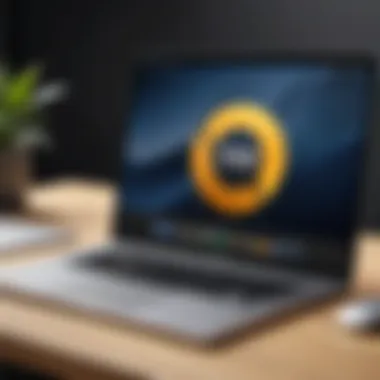

System Requirements
Before diving into the nitty-gritty of installing Norton Antivirus, it's paramount to assess the system requirements. Without meeting these specifications, any attempts to install could leave you facing errors or an incomplete setup.
- Operating System: Ensure you are using a compatible version of macOS; ideally, aim for the latest iteration for the best defenses against modern threats.
- RAM: A minimum of 4GB is recommended for optimal performance. However, having 8GB or more can significantly enhance the experience, especially during scans.
- Storage: At least 10GB of free disk space is essential. This space will house essential files for the antivirus to function effectively.
- Internet Connection: While not strictly necessary, a stable internet connection can facilitate updates and real-time monitoring capabilities, which are vital for effective protection.
Step-by-Step Installation Guide
Getting Norton Antivirus installed is straightforward if you follow these steps diligently. Each step is designed to ensure that you have everything you need at your fingertips to set up your protection seamlessly.
- Purchase and Download: Begin by purchasing Norton Antivirus from the official website or an authorized retailer. Download the installation file tailored for macOS.
- Locate the Installer: Once the download is complete, navigate to your Downloads folder. You should find a file named something along the lines of .
- Open the Installer: Double-click on the DMG file to mount the installer. This will typically open a new window with the Norton installation icon.
- Drag to Applications: You’ll usually have to drag the Norton icon to your Applications folder to initiate the installation.
- Run Norton: After it has been copied, navigate to your Applications folder to find and run Norton Antivirus.
- Follow Prompts: The installation interface will guide you through the remaining steps, including account creation and agreement to terms and conditions.
- Complete Setup: Once installation is done, perform a system reboot to finalize the installation. It’s always a good practice to let your system settle before diving into scans.
Common Installation Issues
Even with a solid plan in place, you might run into some roadblocks during installation. Below are common installation issues and how to address them:
- Compatibility Issues: Sometimes the version you’re trying to install may not be compatible with your version of macOS. Check the compatibility list on Norton’s website to avoid this.
- Insufficient Disk Space: If you receive notifications about insufficient space, free up storage before retrying the installation. Removing unused applications can clear substantial space quickly.
- Network Issues: A slow or unstable internet connection can stall the installation process. It’s wise to connect via Ethernet or ensure your Wi-Fi is functioning optimally.
- Permissions Problems: macOS may restrict the installation if proper permissions aren’t granted. Ensure that you allow the installation from your system preferences by navigating to the Security & Privacy settings.
Key Features of Norton Antivirus
In the realm of antivirus solutions, Norton Antivirus stands out as a key player. For MacBook Pro users, understanding its features is not just about being informed but rather about ensuring that armed with the right tools, you guard against digital threats effectively. Norton’s range of functionalities takes into account the unique operating environment of macOS, which means that its features are tailored to meet specific challenges faced by Mac users. The real value lies not just in their design but in how they perform under everyday usage.
Real-Time Threat Protection
One of the crown jewels of Norton Antivirus is its real-time threat protection. This feature monitors your system continuously, scanning files, downloads, and websites you visit. What this means for users is that threats are detected and neutralized before they can even settle into your machine, which is a significant layer of security. It's like having a vigilant guard standing at the door of your digital home, ensuring that only safe visitors are allowed entry.
"With real-time threat protection, each action you take is shielded actively, providing peace of mind that is essential for any user concerned about security."
This feature is especially relevant for MacBook Pro users who often engage in various online activities, from casual browsing to banking transactions. By leveraging advanced heuristics and signature-based detection methods, Norton ensures that even unfamiliar threats are recognized.
Smart Firewall Capabilities
Equipped with smart firewall capabilities, Norton Antivirus also takes an extra step in guarding your network traffic. While macOS comes with a basic firewall, Norton's enhancement provides robust functionality that can monitor all incoming and outgoing data. It acts as a gatekeeper, scrutinizing data packets that try to enter or exit. If there’s something suspicious, you can bet it won’t get through.
The dual-functionality—monitoring your local network and the web—makes it easier to keep tabs on potential intrusions or data leaks. For a tech-savvy individual, knowing that Norton adapts to your activity and the threats present on the network is invaluable. This level of control ensures that users can customize their security based on their specific online behavior, making it flexible.
Malware Detection and Removal
When it comes to malware detection and removal, Norton’s technology is cutting-edge. It employs advanced scanning techniques that don't just rely on known virus signatures but also utilize behavioral analysis. This dual approach makes it significantly more effective at catching new and evolving threats that may not yet have established signatures.
Once potential threats are identified, Norton provides an intuitive interface for removing these threats. With a simple click, you can quarantine or delete harmful software, ensuring that it's not just caught but dealt with promptly. This functionality not only protects personal data but also preserves the overall health and performance of your MacBook Pro.
Identity Protection Features
Finally, identity protection underlines Norton’s comprehensive strategy. It extends beyond traditional antivirus capabilities to monitor your personal information online. Features such as dark web monitoring can alert you if your data has been compromised. In an age where identity theft is rampant, having these tools ensures that sensitive information, like your social security number or bank details, remains secure.
Norton’s identity protection also includes secure VPN capabilities to safeguard your internet activity. This way, whether you are connected to a public Wi-Fi network or your home router, your information is encrypted, shielding it from prying eyes.
All in all, the features Norton provides go hand in hand with a user-focused approach, especially for MacBook Pro users who want to make sure they are doing everything they can to protect their devices in today’s complex cyber landscape.
Performance Analysis
In any software solution, understanding its performance is key, especially for antivirus programs like Norton on a MacBook Pro. These devices are known for their sleekness and speed, so it's paramount that antivirus operations do not bog them down. Performance analysis provides critical insights into how Norton interacts with system resources and how it influences the overall user experience. Factors such as resource consumption, scan efficiency, and user feedback are important not just for immediate security, but for longer-term usability and productivity.
Impact on System Resources
When it comes to heavy-duty antivirus tools, there can be a perception that they consume too much memory or CPU power. Norton Antivirus, specifically designed for macOS, manages this balance but requires scrutiny. Users often worry about whether their system will take a hit during intensive scanning periods. This is particularly crucial for performance-driven tasks like video editing or software programming.
- Resource usage: Users have reported variable experiences. Some find that while Norton runs in the background, the system remains responsive, while others notice a slight slow-down.
- Managing resources effectively: Norton is engineered to manage system resources intelligently, activating heavier scans during periods of low user engagement.
In benchmark tests, Norton typically uses resources modestly compared to other antivirus solutions; however, nuances can depend on individual user configurations and other installed software interactions.
"The balance between security and functionality is a hard act to follow, but Norton gives users the comfort of protection without feeling like they've sacrificed performance."
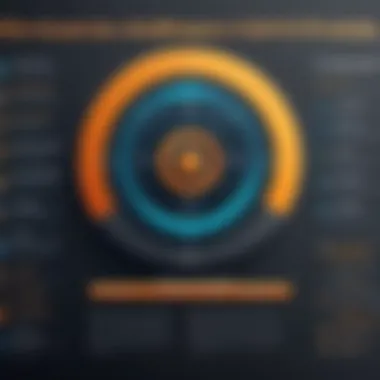
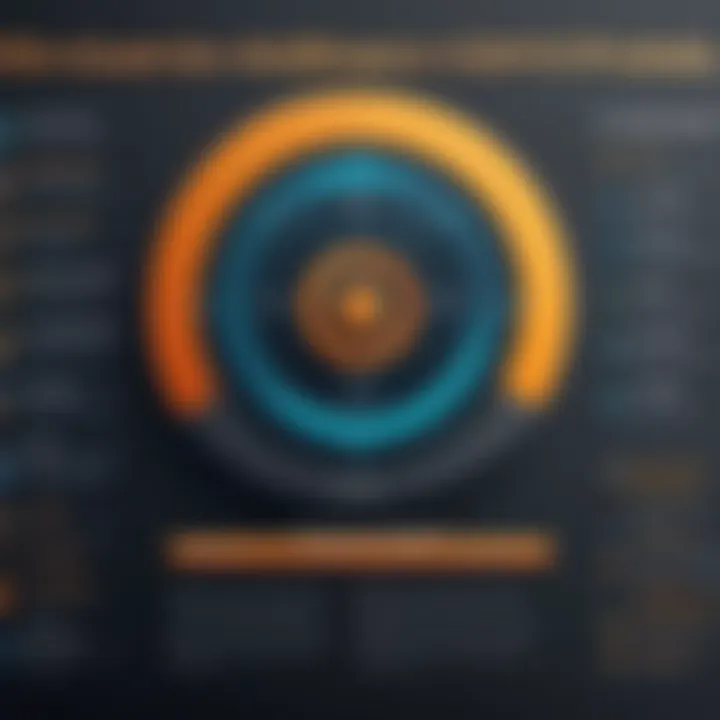
Speed and Efficiency During Scans
The speed and efficiency of scans can be the difference between a smoothly running system and a frustrating experience. Users expect not only thorough scans but also quick results. Norton implements a streamlined scanning process to check for malware and other threats effectively.
- Quick Scan: This option targets areas of the device where threats typically lurk. Most users report that it can finish under ten minutes, making it a convenient choice for those in a hurry.
- Full Scan: This is where time comes into play. A full system scan can take longer, but it’s often necessary for complete peace of mind. Its thoroughness often means users will still feel it's a worthwhile wait.
Norton also brings innovative scanning technology like cloud-based efficiency, which allows it to adapt scans based on real-time threats. This means users can trust Norton not just for its speed, but also for its accuracy.
User Experience Feedback
User experiences with Norton Antivirus can serve as a rich vein of knowledge, especially from those working in tech fields. The personal narratives penned by users give insight into both the technological capabilities and any potential frustrations.
- Positive feedback: Many users appreciate Norton’s user interface—sleek, intuitive, making navigation easy even for those not particularly tech-savvy.
- Common concerns: Some complaints include perceived overzealous notifications or the occasional conflict with macOS updates, disrupting workflows.
- Support interactions: A significant number of users found the support forums and documentation helpful, able to resolve issues efficiently.
The key take-away here is that feedback varies widely, largely influenced by individual user needs and how they interface with the software. For IT professionals, it’s wise to stay updated through community forums or knowledge bases for tips and workarounds to enhance their experience.
Comparative Analysis with Other Antivirus Solutions
When it comes to selecting antivirus software for your MacBook Pro, understanding how Norton compares to other leading solutions is crucial. Each product comes with its own set of features, strengths, and weaknesses, making a comparative analysis invaluable for informed decision-making. This section digs into the nuances of how Norton Antivirus stands against Bitdefender, Kaspersky, and Malwarebytes, revealing insights that can help users tailor their security approach effectively.
Norton vs. Bitdefender
Bitdefender has gained a strong reputation for its cutting-edge malware detection and minimal impact on system performance. However, Norton offers a robust, feature-rich suite that includes not just antivirus capabilities but also built-in VPN service and cloud backup.
One of the more noteworthy points in favor of Norton is its comprehensive identity protection features that are designed to safeguard sensitive information online. Comparatively, while Bitdefender excels in threat detection, Norton's broader approach to security often gives it an edge for users who prioritize overall safety, rather than just malware removal.
Another element to consider is user experience. Many find Norton’s interface to be more user-friendly, especially for those less tech-savvy. On the flip side, Bitdefender's more advanced options can appear overwhelming for novice users.
Norton vs. Kaspersky
Kaspersky has long been heralded as a leading antivirus solution, not just for its strong malware defense but also its effective phishing protection. Yet, Norton holds its ground, particularly with its advanced network security features, which can protect users from a variety of threats, whether on public or private networks.
A key consideration when comparing these two is the privacy policies of both companies. Kaspersky has faced scrutiny over data privacy due to its Russian origins, leading to concerns about data handling. Norton, on the other hand, has focused on building trust with users by maintaining transparency regarding data collection and usage.
In terms of system performance, users have reported that Norton may consume more resources during scans compared to Kaspersky. Still, others appreciate Norton's balance of performance and thorough scanning capabilities when configuring for a Mac environment.
Norton vs. Malwarebytes
Malwarebytes takes a different approach by focusing on malware removal rather than proactive protection. This difference in philosophy can be a point of contention. While Malwarebytes is exceptionally effective at cleaning up infected systems, it lacks the constant protection that Norton provides out of the box.
Prospective users should ask themselves if they want a solution primarily for ongoing protection or if they are looking for something focused on remediation. Many users opt for Malwarebytes as a complementary solution alongside Norton, leveraging Norton's preventive capabilities and Malwarebytes' strong cleanup tools just in case trouble arises.
"Choosing the right antivirus isn't just about picking a name; it's about understanding what you need for your unique digital environment."
By comparing Norton with these leading contenders, MacBook Pro users can make better choices in safeguarding their devices against an ever-evolving threat landscape.
User Configuration Options
Configuring Norton Antivirus on a MacBook Pro is not just a matter of setting it up and moving on; it’s about tailoring the software to fit individual needs and preferences. This section delves into the customizable aspects of Norton Antivirus that allow users to strengthen their security posture while maintaining the efficiency of their devices. For tech enthusiasts or IT professionals, understanding user configuration options is crucial as it directly influences how well their systems are protected against a myriad of cyber threats.
Customizing Protection Levels
One of the standout features of Norton Antivirus is its ability to allow users to customize protection levels. This flexibility is particularly critical for MacBook Pro users because not every user faces the same online threats or usage patterns. The customization options can cater to varying levels of security necessity without compromising system usability.
- Standard Protection: This is suitable for day-to-day use, ideal for users who browse, stream, and shop online regularly.
- High Protection: Aimed at users who are particularly mindful of security, such as those handling sensitive information. This mode may include features like enhanced phishing protection and stricter browser settings.
Tailoring these settings means that users can strike a balance between security and performance, ensuring their MacBook Pro runs smoothly while staying protected. For instance, while high protection settings might block certain actions that are deemed risky, they might also slow down browsing speeds which can be a hassle when you're trying to work efficiently.
Scheduled Scans and Updates
Another aspect of user configuration is managing how and when Norton performs scans and updates. By default, Norton Antivirus is set to run scans automatically, but schedules can be adjusted based on user preference. This capability is fundamental for maintaining a good security routine without interrupting the workflow.
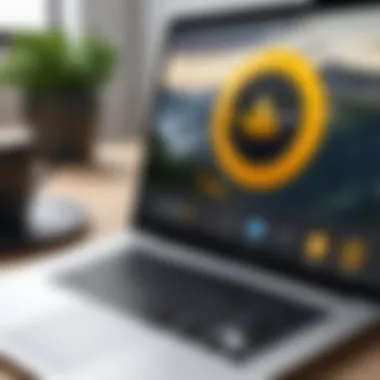
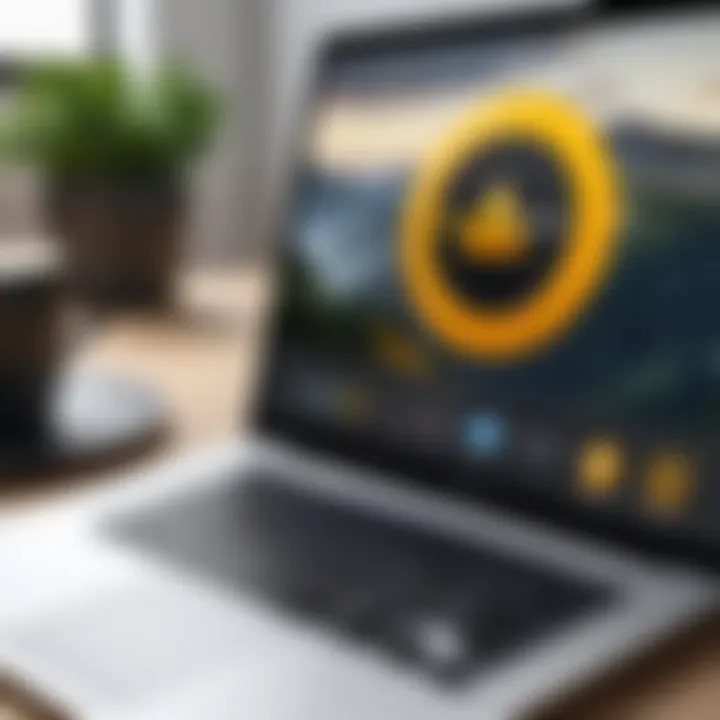
Setting up a schedule:
- Daily Scans: Good for users who download files frequently or for environments where new threats may emerge daily.
- Weekly Scans: Adequate for average users who maintain standard usage and have most online interactions under control.
- Customized Times: For those whose work hours vary, customizing scans at off-peak hours can help ensure that scans do not interfere during busy times.
Keeping the software updated is equally important as it ensures the antivirus can tackle the latest threats. Users can configure the software to check for updates automatically, or they can opt for manual checks at their convenience. Regular updates are key, as they include new definitions for malware and improvements to security mechanisms.
Managing Exclusions
While Norton Antivirus is designed to catch as many threats as possible, there are situations where certain files or applications may be incorrectly flagged as security risks. In such cases, managing exclusions becomes crucial.
Exclusions can be set up for:
- Trusted applications that may inadvertently trigger security alerts.
- Specific files that are known to be safe but have been flagged due to their behavior, like development files or certain multimedia content.
How to manage exclusions:
- Go into the settings tab within Norton.
- Navigate to the exclusions section.
- Follow the prompts to add applications or files to the exclusion list.
Utilizing exclusions wisely can prevent unnecessary distractions and maintain productivity, particularly in a professional setting where some applications might need unrestricted access for smooth operation.
Customizing user configuration options in Norton Antivirus is not just about making it work; it’s about making it work for you.
Support and Resources
In the ever-evolving landscape of technology, having robust support and resources at hand makes all the difference. For users of Norton Antivirus on MacBook Pro, this is not just about troubleshooting issues; it is about maximizing the software's capabilities and ensuring seamless protection against digital threats. With cybersecurity threats lurking around every corner, having access to dependable support can mean the difference between a secured device and a compromised one. In this section, we will delve into the various avenues for support and resources that Norton provides, emphasizing their significance in enhancing user experience and security.
Accessing Norton Support
Norton aims to provide straightforward access to its support services. Users can find help when they encounter problems during installation or face inconsistent behavior in the software. The various contact methods include:
- Live Chat: This allows for real-time assistance, often resulting in quicker resolutions.
- Phone Support: Users can speak directly to a support representative, which may be beneficial for complex issues that need more personalized attention.
- Email Support: Though typically slower than other methods, email remains an efficient way to manage non-urgent questions or concerns.
Accessing these resources is critical. Given the user base of MacBook Pro users, many are tech-savvy, yet still value having the right channel to turn to during technical hiccups. Noteworthy is how the support team is generally well-versed with issues specific to macOS, which adds an edge over generic support.
Community Forums and Answers to Common Questionss
Norton also nurtures a community through its forums, which can be an invaluable resource. Here, users share their experiences, tips, and solutions. Some common benefits include:
- Peer-to-Peer Help: Users can often find answers from others who faced the same challenges.
- Real-World Solutions: Community members frequently post practical steps that have worked for them, providing insights that official documentation might lack.
- FAQs: These contain frequently asked questions that address common concerns, making it easy to get answers quickly without having to wait for direct support.
"Community engagement amplifies the essence of learning and problem-solving. In forums, ideas flow freely."
For proactive users, diving into community discussions can lead to tips about lesser-known features or workarounds that enhance the antivirus experience.
Documentation and Learning Materials
Beyond immediate support and community interaction, Norton provides extensive documentation and learning materials. This can include:
- User Guides: Detailed manuals that help users fully understand how to utilize the software effectively.
- Video Tutorials: Visual aids that guide users through various processes, catering to those who learn better through demonstrations.
- Knowledge Base: An online repository where users can search for specific issues and get fast answers.
Having access to these resources helps users not only to resolve issues as they arise but also to become proficient with Norton Antivirus, allowing for better usage of the software. When a user understands how to navigate and utilize their software comprehensively, they can take proactive steps to secure their device effectively.
The End and Recommendations
In wrapping up this exploration of Norton Antivirus for MacBook Pro, it's crucial to evaluate both its strengths and weaknesses. As technology strides forward, keeping our digital spaces secure is more important than ever. Norton, a long-standing name in the antivirus realm, offers specialized features catering to Mac's unique architecture. Yet, an informed choice is key to optimal protection, especially for those deeply entrenched in tech.
Final Evaluation of Norton Antivirus for MacBook Pro
Norton Antivirus displays a commendable blend of features crafted for macOS users. Its real-time threat protection and smart firewall capabilities stand out. The ability to detect and eliminate malware not only ensures safety but also gives users confidence in their device's performance. However, some users have noted that at times, Norton can be heavier on resources than its competitors. Yet, for a MacBook Pro, which generally boasts robust hardware, this shouldn't generally be a deal-breaker. Additionally, the constant updates Norton provides enhance its ability to combat the ever-evolving threats that loom overhead.
The greatest risk is not taking one. Choosing the right security solution can be as critical as the device itself.
Best Practices for Maximizing Security
To get the most out of Norton Antivirus on your MacBook Pro, consider these best practices:
- Regular Updates: Staying current with software updates improves protection against newly discovered vulnerabilities.
- Scheduled Scans: Configure scans to run during off-peak hours. This helps in monitoring threats while ensuring performance during active use.
- Exclusion Management: When certain applications or files are classified as false positives, manage exclusions carefully to avoid complacency. Striking a balance between usability and security is vital.
- User Education: Being informed about phishing attacks and malicious software can greatly reduce the risk of inadvertently compromising your machine.
These steps can significantly enhance your overall security posture, ensuring that you harness the full potential of Norton Antivirus on your device. Ultimately, choosing Norton can be a solid step towards maintaining a secure and efficient MacBook Pro experience.



