Mastering the Netgear WiFi Extender Setup


Intro
When it comes to extending WiFi coverage in both homes and offices, the Netgear WiFi Extender Wizard plays a crucial role. Understanding how to navigate this interface not only enhances the performance of WiFi extenders but also optimizes network reliability. This guide seeks to equip IT professionals and enthusiasts alike with insights into the functions and setup of the WiFi Extender Wizard. By focusing on practical applications and user experience, this article aims to provide a well-rounded understanding of the tools available to improve connectivity.
Performance Metrics
Benchmarking Results
Assessing the performance of Netgear WiFi extenders requires an understanding of key metrics. Users often evaluate quality based on several criteria, namely signal strength, throughput, and latency. In a practical setup, users can benchmark the performance before and after installation to measure improvements.
Testing environments can vary, leading to different outcomes. Nevertheless, many users report noticeable increases in their network's reach and reliability. By running speed tests using tools like Ookla's Speedtest, users can gather data that reflect real-time performance.
Speed and Responsiveness
The responsiveness of a WiFi extender is paramount when discussing user experience. Speed ratings tend to be promising on paper but actual speeds can diverge based on interference or network congestion. Netgear extenders, when correctly configured, frequently provide competitive speeds within their specifications.
Factors such as physical obstructions and competing devices often influence the overall responsiveness. Therefore, it is advisable to maintain a clear line of sight between the extender and router. Proper placement is essential for maximizing speed and reducing latency.
Usability and User Experience
Ease of Installation and Setup
The setup procedure for the Netgear WiFi Extender Wizard generally proves straightforward. Users start by connecting the extender to their internet source, either through Ethernet or wirelessly. The browser interface is designed for ease of access, providing clear prompts during installation. Many find that they can complete the initial setup within minutes.
Once the device is powered on, navigating through the initial configuration screens is intuitive. Users typically follow a series of guided steps that simplify adding the extender to the existing network. Those familiar with router settings should find this process manageable.
Interface Design and Navigation
The user interface of the Netgear WiFi Extender Wizard is functional. It features a clean layout which makes it easier to access various settings. The design focuses on usability, combining essential information with minimal clutter. Important metrics, such as connection statuses and signal levels, are prominently displayed for user convenience.
As an example, users can see the list of connected devices and manage them directly through the dashboard. This level of transparency and control enhances user experience, allowing for fine-tuning of network settings quickly.
Proper understanding and setup directly translate into better network coverage and efficiency. IT professionals should appreciate how functionality intertwines with usability to create a comprehensive networking solution.
Prolusion to Netgear WiFi Extenders
In today's increasingly connected world, maintaining a strong and reliable WiFi signal throughout various spaces is a common challenge. The Netgear WiFi Extender plays a crucial role in enhancing wireless coverage, making it a vital topic for those who rely on seamless internet access. This section will provide insights into what WiFi extenders are, specifically emphasizing the benefits and considerations that come with using Netgear's solutions.
Understanding WiFi Extenders
WiFi extenders serve to amplify the existing wireless signal from a router. They capture the signal and then broadcast it to areas that might otherwise experience weak or no connection. Understanding the function and scope of WiFi extenders is essential for evaluating their necessity in specific environments.
- Increased Coverage: Users will experience far greater network reach. This is especially beneficial in larger homes or offices where the router alone may not suffice.
- Improved Device Connectivity: Devices that rely on stable internet connections, like video streaming services or online gaming, can function more consistently.
- Cost Efficiency: Instead of investing in an entirely new router system, many users find that simply adding a WiFi extender is sufficient for their needs.
Nonetheless, potential users should be aware of the limitations. For example, extenders can sometimes result in reduced bandwidth. Therefore, strategic placement and proper configuration are essential.
Why Choose Netgear?
When considering a WiFi extender, Netgear stands out as a reputable and reliable choice. Several factors contribute to this preference:
- User-Friendly Setup: Netgear products often come with online wizards that facilitate easy installation. This feature is significant for users who might not be tech-savvy.
- Range and Speed: Many Netgear extenders claim to enhance the range and retain a high level of speed throughout the extended area. This helps mitigate common issues associated with larger spaces.
- Customer Support: Netgear is known for attentive customer service. Users can access helpful resources, including troubleshooting guides and forums.
Overview of the WiFi Extender Wizard
Understanding the WiFi Extender Wizard is crucial for anyone seeking to optimize their Internet performance, particularly when using Netgear products. This tool simplifies the process of connecting your WiFi extender to an existing network, making it accessible even for those who might not be tech-savvy. With numerous households relying on WiFi for various applications, the need for efficient coverage extends beyond the router’s range. The WiFi Extender Wizard presents a solution by enhancing signal strength and ensuring that users have seamless access to the Internet throughout their premises.
Purpose of the Wizard
The primary purpose of the WiFi Extender Wizard is to facilitate a straightforward setup process. Users can easily navigate through a series of prompts designed to configure the extender correctly within minutes. This functionality is essential in a world where connectivity is vital for work, study, and entertainment. By guiding users through connection steps, the wizard minimizes errors often associated with manual configurations. This is especially valuable when dealing with multiple devices that require stable connections.
Key Features
The features of the WiFi Extender Wizard enhance its practicality and ease of use. Noteworthy aspects include:
- User-Friendly Interface: The design is intuitive, ensuring that all steps are easy to follow and comprehend.
- Network Detection: The wizard quickly identifies available networks, allowing users to select their home WiFi connection and enter the required credentials.
- Real-Time Feedback: During the setup, the wizard provides real-time feedback regarding connection status, which is beneficial for troubleshooting.
- Easy Firmware Updates: Users can update the extender’s firmware directly through the wizard, ensuring optimal performance and security.
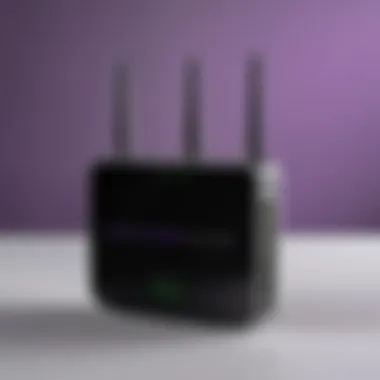
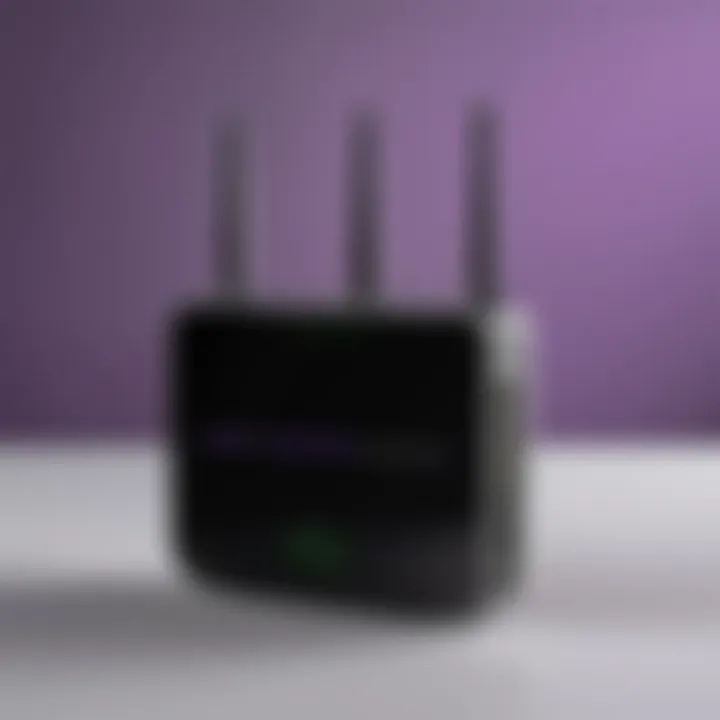
"The WiFi Extender Wizard is a prime example of how technology can simplify complex processes, making connectivity effortless for users."
These features collectively contribute to a smoother installation experience, significantly reducing frustration and improving overall user satisfaction. By offering a structured approach to network extension, the WiFi Extender Wizard becomes an invaluable tool for maximizing internet capabilities.
System Requirements
Understanding the system requirements for the Netgear WiFi Extender is crucial for a smooth installation and optimal performance. A thorough grasp of both hardware specifications and software compatibility ensures that the extender operates effectively within your network environment. Without meeting these prerequisites, users may face unsuccessful setups or degraded performance later on.
Hardware Specifications
The hardware specifications include the physical attributes and connectivity options of the extender itself. Netgear offers various models, each designed for different coverage areas and user needs.
When selecting your WiFi extender, confirm the following:
- Compatibility with routers: Ensure the extender is compatible with your existing router." This includes checking wireless standards such as 802.11ac or 802.11n.
- Ethernet Ports: Consider models that come with Ethernet ports if you plan to connect devices directly using a wired connection.
- Antennas: Some models have external antennas that can boost signal strength and range.
In essence, the right hardware choice affects network reliability and overall user experience. Choosing a model that fulfills these specifications will prevent potential constraints in your network setup.
Software Compatibility
Software compatibility involves ensuring your network devices use compatible firmware to support the extender effectively. The firmware acts as the operating system for your devices and maintains communication across the network.
Pay attention to:
- Firmware Updates: Always update the firmware on both your router and extender to their latest versions. This ensures you have the newest features and security enhancements.
- Network Protocols: Confirm that your devices support common protocols like WPA2 for security and DHCP for automatic IP addressing.
- Operating Systems: If you will manage the extender's settings through a mobile app or web interface, ensure your device runs an operating system that is supported by the Netgear application.
By considering these software factors, you can facilitate better integration of the extender within your existing network framework. This foresight can eliminate the frustration often associated with connectivity issues.
Meeting the system requirements is foundational for achieving the desired performance and reliability of your Netgear WiFi Extender.
Overall, thorough attention to both hardware specifications and software compatibility is not merely procedural; it significantly impacts your WiFi extender’s performance, longevity, and your overall satisfaction with your network.
Preparing for Setup
Preparing for the setup of the Netgear WiFi Extender is a critical milestone that often determines the success of the entire installation process. Ensuring that all components and configurations are in place before initiating the setup simplifies troubleshooting and enhances overall efficiency. The understanding of this preparatory phase is indispensable for both IT professionals and tech enthusiasts. This section will delve into the key elements involved in preparation, the benefits it offers, and important considerations to keep in mind.
Gathering Necessary Equipment
Before beginning the installation of the Netgear WiFi Extender, one must gather the essential equipment. Having the correct items on hand can streamline the setup process and minimize unnecessary delays. The following equipment is typically required:
- Netgear WiFi Extender Unit: Ensure you have the specific model you intend to set up.
- Power Source: An electrical outlet within reach is critical for powering the extender.
- Ethernet Cable (Optional): While many extenders utilize wireless connections, an Ethernet cable can be helpful for initial setup or troubleshooting.
- Access to Existing Router: You must have the login credentials to your main WiFi network.
Having these items organized will help ensure a smooth preparation phase.
Network Configuration Checklist
The network configuration checklist is a vital tool that helps users verify that their current network settings are appropriate for the extender's installation. Assessing your network beforehand can save time and effort later on. Below are some key points to consider:
- Check Network Compatibility: Verify that your existing router’s specifications align with the extender’s requirements, particularly in terms of bandwidth, technology (like dual-band support), and frequency.
- WiFi Network Name (SSID): Note the SSID of your current network, as this information is required during the extender's setup process.
- Security Settings: Understand the type of security protocol (WPA2, WPA3, etc.) used in your main network. Be prepared to input this information during setup.
- Device Compatibility: Confirm that devices connecting to the extender can support the network standards it employs.
It is essential to ensure that each of these configurations is correctly set to avoid connectivity issues later after the installation.
Ensuring that you have gathered the necessary equipment and completed a thorough network configuration checklist forms the bedrock of successful Netgear WiFi Extender setup. With these preparations, you position yourself to move into the installation process with confidence.
Step-by-Step Installation Process
Understanding the installation process of the Netgear WiFi Extender is crucial for achieving optimal network performance. Proper setup not only ensures enhanced connectivity but also maximizes the device's efficiency. This section will guide you through the steps necessary to install the extender correctly, addressing key elements that IT professionals and tech enthusiasts should consider.
Connecting the Extender
The first step involves connecting the Netgear WiFi Extender to a power source. Ensure that you place the device in an optimal location, ideally halfway between your router and the area where the WiFi signal is weak. Plug it into an electrical outlet and confirm that the power LED lights up. This indicates that the extender is ready for the next steps. A common mistake here is to connect the extender too far from the router, which can result in poor performance.
Accessing the WiFi Extender Wizard
To configure the extender, you need to access the WiFi Extender Wizard. Connect your computer or mobile device to the extender's WiFi network. This network is usually named something like "NETGEAR_EXT". Next, open a web browser and enter the address "http://mywifiext.net" or the IP address provided in the user manual. A prompt for login credentials will appear. Here, you typically use the default username and password unless you have changed them previously. This step is vital as it lets you enter the configuration settings for your network.


Inputting Network Information
Once you have accessed the WiFi Extender Wizard, the next phase involves inputting your existing network details. The wizard will prompt you to select your main WiFi network from a list of available networks. After selecting the appropriate network, enter the password when requested. Ensure that you input the correct password; any errors can lead to configuration failures, hindering connectivity. This part plays a significant role in ensuring a seamless extension of your WiFi signal.
Finalizing Setup
After successfully inputting your network information, the final setup steps come into play. The wizard will perform a final check to ensure that the extender is connected correctly to your network. This process may take some time, so patience is advised. Once completed, the system will indicate a successful setup. It is wise to observe the LEDs on the extender; ideally, they should show a stable connection. If you encounter issues, revisit the previous steps to confirm that everything was done accurately. Remember, the entire setup process must be followed diligently to avoid any connection troubles in the future.
Remember, successful installation enhances the overall performance of your WiFi network.
By meticulously following these steps, you can ensure that your Netgear WiFi Extender is set up correctly, leading to improved and reliable network coverage in your desired areas.
Troubleshooting Common Issues
When working with the Netgear WiFi Extender Wizard, encountering issues is not uncommon. This section emphasizes the significance of troubleshooting as a crucial skill for users. Difficulties may arise during setup or operation, leading to frustration if not addressed promptly. Understanding common problems can facilitate quick resolutions, enhancing user experience. Knowing how to troubleshoot effectively allows IT professionals and tech enthusiasts to maintain optimal network performance, saving both time and resources. Without proper troubleshooting knowledge, users may find themselves lost in a maze of network complications, potentially compromising their productivity.
Connectivity Problems
Connectivity problems often surface as one of the primary concerns with WiFi extenders. These issues can stem from various factors including incorrect placement of the extender, interference from physical obstructions, or misconfigured network settings. When the extender is positioned too far from the router, the signal strength weakens, leading to intermittent or failed connections. Network interference from microwaves, walls, and even other networks can also contribute to connectivity challenges.
To diagnose these problems, start by assessing the physical location of the extender. Ensure it is within a reasonable range of the router. You can use tools like signal strength apps or built-in features of the Netgear firmware to evaluate its location. Also, check for any obvious blockages or sources of interference. Resetting the extender and reconnecting to the network can sometimes quickly resolve these issues.
Keeping the extender in an open area minimizes physical barriers that can hinder signal transmission.
Configuration Errors
Configuration errors can lead to significant frustration while using the Netgear WiFi Extender. These errors often arise if the user misinputs network names or passwords during setup. Such mistakes might seem trivial but can cause the device to fail to connect entirely. It is also essential to verify that the firmware is up to date, as outdated firmware can introduce bugs or compatibility issues that affect configuration.
Check the settings in the WiFi Extender Wizard thoroughly. Double-check everything from SSID (network name) to passwords, ensuring there are no typos. If difficulties continue after verifying these details, consider resetting the extender to factory settings and reconfiguring it from scratch.
Firmware Update Failures
Firmware is the backbone of functionality in a WiFi extender. Failing to perform updates can lead to security vulnerabilities and performance issues. Sometimes, users may experience difficulties while attempting to update the firmware, leading to a range of problems, such as the device becoming unresponsive or losing its configuration settings.
To troubleshoot firmware update failures, verify that you are using the correct model-specific firmware downloaded from the Netgear website. Ensure a stable internet connection is available, as interruptions during the update process can lead to incomplete installations. If the update fails, a rollback to the previous version may be necessary before trying again. Regularly checking for firmware updates as part of your maintenance routine will prevent many common operational issues.
Performance Optimization Tips
Optimizing the performance of a Netgear WiFi extender can greatly enhance both speed and connectivity in a network. This section delves into key methods to maximize the efficiency of your extender, providing actionable insights for IT professionals and tech enthusiasts alike. Optimization not only ensures a stable connection but also improves overall user experience by minimizing latency and interruptions. By focusing on two specific areas—positioning the extender and managing network bandwidth—users can significantly boost the performance of their WiFi setup.
Positioning the Extender
The placement of the Netgear WiFi extender is crucial for achieving optimal performance. It is not just about plugging it in; careful consideration of its location can lead to substantial improvements in signal strength and coverage.
- Avoid Obstructions: Place the extender in an open area, preferably midway between the router and the area needing better coverage. Walls, furniture, and appliances can disrupt the signal, limiting its reach.
- Height Matters: Positioning the extender higher, such as on a shelf, can help reduce interference from ground-level obstacles. This simple adjustment can enhance signal clarity.
- Check Signal Strength: Use the Netgear app or web interface to assess the signal strength where you plan to place the extender. Testing different locations can ensure you find the optimal spot.
Proper positioning is not merely a setup step; it is foundational to how well a WiFi extender can function.
Managing Network Bandwidth
Network bandwidth management is another essential aspect of optimizing performance. Understanding how bandwidth works and how to allocate it effectively can make a significant difference in network speed and reliability.
- Quality of Service (QoS): Look for settings in the extender management interface that allow prioritizing certain devices or types of traffic. By allocating bandwidth to critical applications, users can ensure that video streaming or gaming experiences remain smooth.
- Limit Device Connections: Too many devices connected to the network can strain available bandwidth. Regularly reviewing connected devices and disconnecting those that are inactive can free up capacity for essential users.
- Network Scheduling: Consider setting up internet access schedules for less critical devices. This practice can help in freeing bandwidth during peak usage times.
Advanced Features of the Netgear WiFi Extender
The advanced features of the Netgear WiFi extender play a crucial role in enhancing the functionality and versatility of your network setup. These features not only provide users with greater control but also facilitate a more secure and efficient browsing experience. As network demands increase, having these advanced tools becomes essential for maintenance and optimization.
Wireless Access Control
Wireless Access Control is an important feature that allows users to manage who can connect to their network. This capability is vital in maintaining network security, especially in environments where multiple devices need to connect. Users can set restrictions based on MAC addresses, permitting access only to known devices while blocking unwanted connections. This not only enhances security but also maintains optimal network speed by minimizing unnecessary traffic.
Setting up Wireless Access Control involves several steps:
- Access the extender’s settings through its web interface.
- Navigate to the Wireless Settings page.
- Find the option for Access Control and enable it.
- Enter the MAC addresses of devices you want to allow or block.
- Save changes to apply the settings.
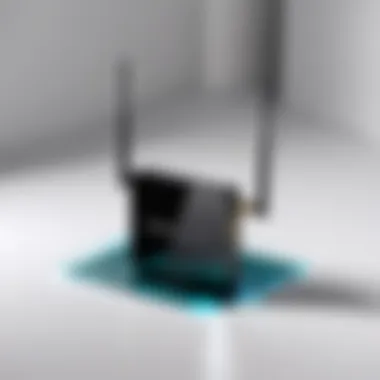

This feature provides peace of mind for users who are concerned about unauthorized access, making it a critical aspect of overall network management.
Guest Network Setup
The Guest Network Setup is another advanced feature that enhances network security and user experience. By creating a separate network for guests, users can keep their main network secure. This separation ensures that guests can access the internet without having access to sensitive data or devices connected to the main network.
Steps to set up a guest network include:
- Log in to the extender’s web interface.
- Locate the Guest Network section under Wireless Settings.
- Enable the guest network option.
- Set a unique SSID and password for guests.
- Configure access settings, such as allowing internet access without network access.
- Save and apply the settings.
Utilizing the guest network feature can enhance user satisfaction while ensuring that the integrity of the main network is not compromised.
"Advanced features such as Wireless Access Control and Guest Network Setup are crucial for maintaining a secure and efficient WiFi environment."
In summary, the advanced features of the Netgear WiFi extender provide users with significant control over their network. These options enhance security and allow better management of connected devices, making them indispensable tools for both IT professionals and tech enthusiasts.
Comparative Analysis with Other Extenders
In the realm of wireless networking, the choice of a WiFi extender can significantly affect performance and user experience. This section aims to provide a clear comparative analysis of the Netgear WiFi Extender Wizard and its competitors. By understanding different models, users can make informed decisions that align with their specific needs.
Performance Metrics
When evaluating WiFi extenders, performance metrics are essential. These include signal strength, speed, range, and reliability. Netgear extenders often show strong performance in these categories. They commonly utilize advanced technologies like MU-MIMO and beamforming.
- Signal Strength: Netgear devices consistently provide robust signal strength, even at further distances from the router. This is crucial for maintaining a stable connection in larger homes or offices.
- Speed: Many users report sustained high speeds when using Netgear extenders. Comparatively, competitors may struggle with speed drops, especially in dense environments.
- Range: The coverage area of Netgear extenders tends to be more extensive than that of other models. This can eliminate dead zones in larger spaces.
- Reliability: User reviews often highlight the hassle-free connection process with Netgear extenders, maintaining a reliable network, even with multiple devices.
By understanding these performance aspects, users can appreciate the advantages that Netgear products provide over other options in the market.
User Interface Comparisons
The user interface of WiFi extenders plays a significant role in the ease of setup and ongoing management. An intuitive interface can make a considerable difference for both novice users and seasoned IT professionals.
Netgear's WiFi extender user interface is generally praised for its simplicity and functionality. Here are key points of comparison:
- Ease of Use: Netgear's GUI is straightforward, allowing users to access settings without diving into complex menus. Other brands may present an interface that feels cumbersome or outdated.
- Setup Wizard: The setup wizard in the Netgear WiFi Extender is intuitive and guides users through initial installation steps effectively. Competing products may lack such comprehensive walkthroughs, making the process less user-friendly.
- Real-Time Monitoring: Netgear often includes features for real-time monitoring of the network status. This transparency keeps users informed and enables proactive management of their wireless environment, an area where some competitors fall short.
Understanding these distinctions in user interfaces will help users choose a WiFi extender that not only meets performance expectations but also simplifies overall management and usage.
User Feedback and Reviews
User feedback and reviews hold significant value in the realm of technology products, particularly when discussing devices like the Netgear WiFi Extender. The experiences shared by users can provide valuable insights into performance, usability, and reliability. This section delves into the impact of customer feedback on potential buyers and existing users alike. Understanding how others have navigated their usability challenges can lead to a more informed decision-making process.
User reviews often highlight specific aspects that make a product desirable or problematic. Such communication can create a richer user experience, leading to enhanced product features in future iterations. Feedback can also serve as a gauge of satisfaction and performance across various use cases, from residential to business environments. As IT professionals, users often seek to gauge not only the product's reliability but also its alignment with individual networking needs.
Positive Experiences
Many users of the Netgear WiFi Extender report a variety of positive experiences. Feedback often centers around enhanced connectivity and extended coverage, which are pivotal for homes and offices with demanding connectivity requirements. When users deploy the Netgear WiFi Extender, they frequently cite improvements in the consistency and strength of their internet connection, particularly in previously hard-to-reach areas.
- Users note that the installation process is straightforward, thanks to the presence of the WiFi Extender Wizard. The step-by-step guidance significantly reduces potential setup frustrations.
- The extenders are commended for their compatibility with various devices, allowing seamless integration into diverse networking setups.
- Many reviews emphasize the user-friendly interface, allowing even tech novices to manage and customize settings effectively.
Overall, the positive experiences confirm that the device efficiently fulfills its primary purpose—extending wireless coverage—leading to enhanced productivity and satisfaction.
Constructive Criticism
Despite many favorable reviews, some users have voiced constructive criticism regarding the Netgear WiFi Extender. Such feedback is essential as it highlights areas where improvements can be made.
- Several users have mentioned challenges related to firmware updates. They report that updates can sometimes backfire, causing temporary connectivity issues or requiring additional reboots for functionality restoration.
- Some users have also pointed out that the range may not always meet expectations in larger properties, indicating limitations in deployment for extensive spaces or complex layouts.
- A few reported instances of dropped connections during heavy usage or streaming activities have led to dissatisfaction with the performance under strain, especially for users relying on high bandwidth.
"While the Netgear WiFi Extender does enhance coverage, ensuring stability during peak demand remains vital for a seamless online experience."
This constructive feedback serves as a reminder that technology products can always benefit from continuous enhancement to meet evolving user expectations. By acknowledging the strengths and weaknesses revealed through reviews, both the manufacturer and potential buyers can engage in a more holistic evaluation of the Netgear WiFi Extender.
Finale
The conclusion holds significant weight in this article as it encapsulates the essential elements discussed throughout the guide. By synthesizing the main points, it provides a concise summary of the functionality and configuration of the Netgear WiFi Extender Wizard. Understanding this tool is crucial for IT professionals and tech enthusiasts alike, as it ensures optimal WiFi performance across varying spaces.
Overall Assessment
In summary, the Netgear WiFi Extender Wizard not only simplifies the setup process but also enhances the overall user experience. This wizard equips users with intuitive steps that guide them through connecting the extender efficiently. By addressing common issues and presenting performance optimization strategies, this guide ensures that users can maximize their device's potential. Regular firmware updates and community feedback play pivotal roles in maintaining performance.
Future Implications
As wireless technology continues to evolve, the capabilities of tools like the Netgear WiFi Extender Wizard will only enhance. Future updates are likely to incorporate advanced features such as AI-based optimization for network management, improved security features, and enhanced integration with smart home devices. Staying abreast of these developments will be vital for users who wish to maintain cutting-edge performance. Additionally, as more devices join networks, understanding effective bandwidth management will remain critical.
"A thorough grounding in setup and troubleshooting is essential for anyone investing in WiFi technology."



