Migrating Windows to SSD: Essential Steps for Success
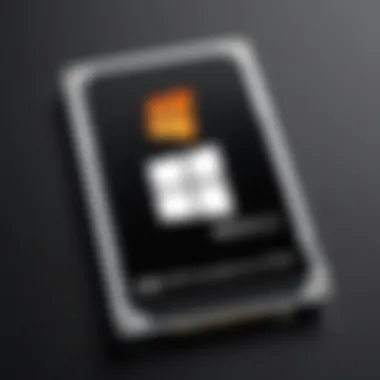
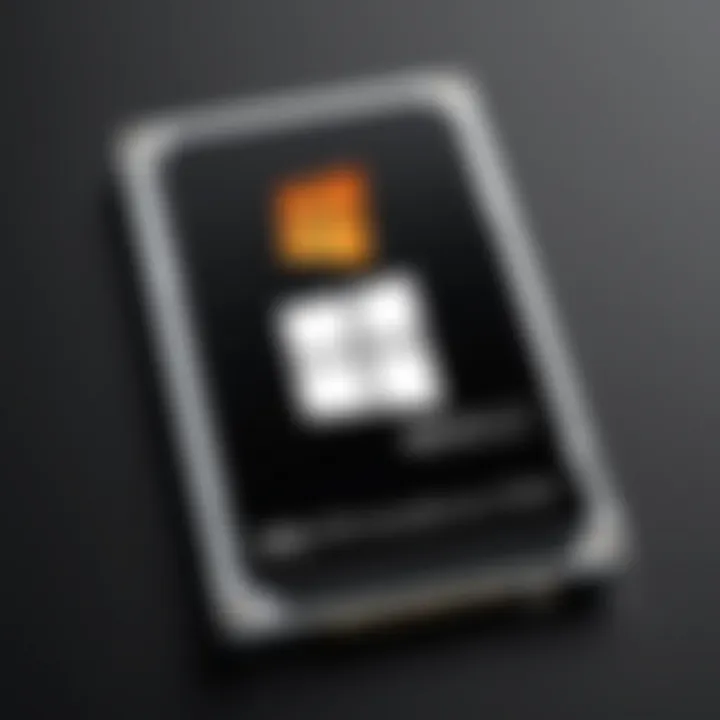
Intro
The fast-paced demands of today’s tech landscape make it essential for IT professionals to maintain optimal system performance. Migrating to a solid-state drive (SSD) can significantly enhance a Windows operating system's speed and responsiveness. However, this transition is not as straightforward as it may appear. To navigate through the intricacies of the migration process, one needs to dissect the critical steps, tools, and strategies that contribute to a successful outcome. Understanding performance metrics, usability, and post-migration practices forms the backbone of a well-executed migration.
This guide aims to illuminate these aspects, enabling IT professionals to adopt a meticulous and informed approach to SSD migration. It will effectively address important factors, helping tech enthusiasts and professionals translate theoretical knowledge into practical application seamlessly.
Performance Metrics
When considering a migration to SSD, performance metrics serve as the crucial parameters for measuring success. Two primary factors stand out: benchmarking results and speed and responsiveness. These metrics not only provide a clear picture of the performance capabilities of an SSD but also help juxtapose it with existing solutions.
Benchmarking Results
Benchmarking tools, such as CrystalDiskMark or AS SSD Benchmark, deliver valuable insights into read and write speeds, IOPS, and latency. For an accurate evaluation, it’s essential to run a series of tests under different conditions, paying close attention to both sequential and random performance. Data churned out from these tools helps in establishing a baseline for pre-migration performance, ensuring the SSD lives up to expectations post-transition.
Speed and Responsiveness
Once the migration is complete, you should observe a noticeable increase in application load times and system responsiveness. Users generally report quicker boot times, instant file access, and overall snappier performance. For example, an SSD can cut boot-up time from around 40 seconds to an impressive 10 seconds. This improvement can dramatically enhance user productivity and satisfaction.
"Migrating to SSD is akin to giving your Windows system a shot of adrenaline. It causes immediately noticeable changes in performance that can transform user experience in a split second."
Usability and User Experience
Beyond raw performance metrics, usability plays a vital role in ensuring that the migration process is seamless and that the end results meet or exceed expectations. Factors like ease of installation and setup and interface design and navigation impact how effectively the migration proceeds and how users engage with the new setup.
Ease of Installation and Setup
While many SSDs come with installation guides, some users may find themselves lost in technical jargon. A clear step-by-step installation process can greatly minimize frustration. Whether utilizing cloning software or a clean install approach, the method selected should match the skill level of the user, ensuring a fluid transition without unwanted hitches.
Interface Design and Navigation
Choosing the right migration tool matters as well. Some tools feature intuitive interfaces that allow even less experienced users to navigate through the processes with confidence. Look for features like drag-and-drop functionality, status indicators, and comprehensive FAQs or support. A well-designed interface can make a difference between an exuberant success or a puzzling disaster during the migration task.
Foreword to SSD Technology
The topic of SSD technology stands as a cornerstone for IT professionals contemplating a system upgrade. Understanding what Solid-State Drives (SSDs) bring to the table plays a vital role in making an informed decision during the migration of Windows to SSD. It’s not just about replacing an old hard drive; it’s about enhancing performance, reliability, and user experience.
SSD technology represents a significant shift from traditional hard disk drives (HDDs). Instead of spinning disks and moving read/write heads, SSDs utilize flash memory. This fundamental difference translates into faster data access times, reduced latency, and greater durability, which are critical factors to consider in any IT strategy. The evolution of storage technology highlighted the necessity for efficiency and speed, particularly as applications and operating systems evolve to demand faster access to data.
Understanding Solid-State Drives
Solid-State Drives, or SSDs, harness microscopic flash memory chips to store information. Unlike HDDs that rely on mechanical parts, SSDs deliver data at breakneck speeds, making boot times and application launches nearly instantaneous. In practical terms, this means that a once-dreadful boot sequence can feel like a mere blink of an eye.
Many IT professionals advocate for SSDs due to their low power consumption and heat generation, extending the lifespan of device batteries in portable computers. Plus, with capacities jumping up significantly over the years, even larger files can be stored without compromise.
However, the cost per gigabyte still hovers higher than that of HDDs, which can create a quandary for IT departments balancing budget constraints with performance needs. Understanding this trade-off is key when deciding whether a migration is strategically advantageous.
Benefits of Migrating to SSD
Migrating to SSDs is not merely a trend but rather an essential upgrade for several reasons:
- Speed: SSDs significantly outperform HDDs, resulting in quicker boot times and enhanced application performance.
- Durability: The lack of moving parts makes SSDs resilient to physical shocks and decreases the likelihood of mechanical failure.
- Energy Efficiency: SSDs draw less power, contributing to lower energy costs and extended battery life in laptops.
- Noise Reduction: The absence of spinning disks means SSDs operate silently, which is often crucial in office environments or for tasks requiring concentration.
"In the realm of IT, where every second counts, switching to SSD technology is akin to installing a turbocharger in a performance car."
As organizations increasingly become dependent on data, the ability to manage and access this information quickly and reliably is essential. The benefits of migrating to an SSD not only enhance day-to-day operations but also pave the way for future innovations, positioning businesses ahead in the fast-paced tech landscape.
Preparing for Migration


Migrating to an SSD is more than just swapping out drives; it’s about setting the stage for a seamless transition that maximizes your system’s potential. The importance of preparation cannot be overstated. Rushing into a migration without proper groundwork can lead to various hiccups down the line, ranging from inefficient performance to data loss. Hence, focusing on three main elements is crucial: assessing system compatibility, selecting the right SSD, and backing up important data.
Assessing System Compatibility
Before you jump on the SSD bandwagon, it’s vital to ensure that your system is up to the task. Compatibility plays a key role in this process. Not every system can handle every SSD, especially when you consider differences in connections, interfaces, and storage protocols.
- Check the Interface: Most SSDs use SATA III, but newer NVMe drives utilize the M.2 or PCIe slots for faster connections. Knowing what type your motherboard supports will save a lot of headaches.
- Capacity Consideration: Ensure your system can handle the capacity of the new SSD. If you’re upgrading from a smaller HDD, find out if your system supports SSD sizes, especially larger capacities that are common today.
- Firmware Updates: Sometimes, simply updating the BIOS or firmware of your system can unlock the potential for newer SSDs. Make sure to check for available updates before installation.
Taking these steps will help you avoid unpleasant surprises once you start the migration process.
Choosing the Right SSD
Choosing an SSD is akin to picking out the perfect tool for a job. Each type has its own strengths and weaknesses, and understanding these traits can empower you to make an informed decision.
- SATA SSDs: Generally more affordable and compatible with older systems, SATA SSDs provide a significant speed boost compared to traditional HDDs, but they might fall short against NVMe options.
- NVMe SSDs: If your system is equipped to handle it, NVMe drives are the top dogs in speed and performance. They are especially beneficial for tasks like video editing or gaming, where speed is recognized. The investment is often justified in these scenarios.
- M.2 vs. 2.5-inch: M.2 SSDs take up less space and are typically faster, whereas 2.5-inch SSDs are easier to install but might not shine in speed like their M.2 counterparts.
In essence, your choice of SSD should ideally align with both your system’s specifications and your unique usage demands.
Backing Up Important Data
Data loss is like a kick in the teeth—unexpected and painful. Before you set about migrating your operating system and applications, consider this an essential step:
- File Backup: Create copies of important files that reside on the hard drive. Consider using cloud storage solutions like Google Drive or Dropbox, or look into external hard drives for added redundancy.
- System Images: Use tools like Windows Backup or specialized software to create a full system image. In case something goes wrong during migration, you’ll have a fallback plan ready.
- Verify Backups: It’s smart to not just back up, but also verify that your backups are accessible. Test it out by attempting to retrieve a file or two before proceeding.
By taking the time to back up your data thoroughly, you’re not merely protecting files; you’re safeguarding much of the effort you've invested in work, projects, and memories.
Tools for Migration
When it comes to transferring a Windows operating system to a solid-state drive (SSD), having the right tools is akin to having a well-sharpened knife when cooking. Without suitable instruments, you latch onto a hard situation that might take double the time and energy. This section digs into the various software and hardware tools that are pivotal for a streamlined migration process, highlighting their importance and considerations for IT professionals.
Software Solutions for Cloning
Cloning software is paramount for this process. It's the workhorse that enables you to create a direct copy of your existing hard drive data on the new SSD. There are several options available in the market, each with their own set of features that could fit different needs:
- EaseUS Todo Backup: A user-friendly tool, ideal for those who may not have a deep technical background but need efficiency in migrating their system. It allows for disk cloning and backups, ensuring you don't lose crucial data in the transition.
- Macrium Reflect: This software is a bit more advanced but offers powerful cloning capabilities. It's perfect for IT professionals who need more control over the cloning process, such as the ability to schedule backups or create differential images.
- Acronis True Image: Equipped with both backup solutions and migration utilities, Acronis stands tall for its versatility. It also comes with a neat feature to monitor the health of your SSD post-migration, which can be a lifesaver in early detection of any issues.
One of the often-overlooked elements with these software tools is ensuring compatibility with the SSD you’ve chosen. Not all cloning solutions work seamlessly with every SSD brand, so it’s beneficial to check if your selected tool has specific recommendations.
Utilizing Windows Tools
Before diving into third-party software, many might ask, "Can’t Windows handle this?" The short answer is: yes. Windows has built-in tools that can assist with the migration process. Here’s how to leverage them:
- Windows Backup and Restore: This may not provide a true clone but can help in backing up files and system settings. However, do note that restoration requires some extra steps.
- Disk Management: This tool allows you to initialize, format, and manipulate partitions. A basic understanding of how to use Disk Management can aid significantly in setting up the SSD post-migration.
- Windows Software: If you're migrating within the same Windows version, using the built-in recovery environment can streamline the process without needing additional software. You can reset or refresh the PC options, depending on your hardware setup and needs.
Though these tools come at zero cost, their limitations can sometimes be a buzzkill. They might not be as efficient or flexible as dedicated software—but for mundane tasks, they can work just fine.
Hardware Considerations
It’s not just about the software; hardware elements play a vital role too. Before the migration, consider the following:
- Connection Interfaces: Ensure that the SSD has the right connection for your system, whether it’s SATA, NVMe, or M.2. Compatibility here can thwart the best plans.
- SSD Capacity and Type: Deciding on the size of the SSD relative to your data storage needs is critical. If you're migrating from a 1TB HDD to a 256GB SSD, you'll need to reevaluate what gets migrated.
- Cloning Devices: A USB-to-SATA adapter can be essential for transferring data in this process. It creates an interface between old drives and the SSD, making it a breeze to perform migrations between drives without physically opening the computer case.
"Choosing the right hardware can save you from headaches down the road. Don’t skimp on quality, especially when it comes to core components like an SSD."
In summary, tools for migration can be understood as two main categories: software and hardware. Depending on your expertise and the situation, you may choose different sets of tools that align with your goals. Each option has strengths and weaknesses, but they all contribute to a successful migration, paving the way for an optimized Windows experience on your new SSD.
The Migration Process Step-by-Step
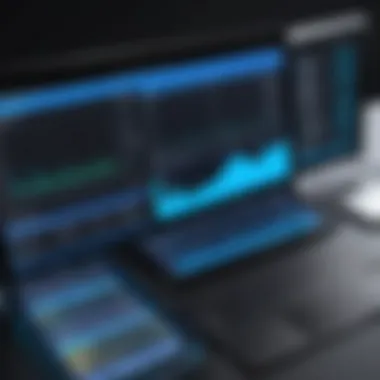

When diving into the world of SSD migration, it’s crucial to handle the process with care and precision. The migration journey is not merely about transferring data from one drive to another; it involves a structured methodology that ensures data integrity, optimal performance, and system reliability. With the right approach, the migration can enhance overall system responsiveness, effectively harnessing the capabilities of SSD technology.
Creating a Migration Plan
Before jumping straight into the migration, laying out a clear migration plan is essential. A well-thought-out plan acts as a roadmap, guiding through each phase of the migration. It should encompass details such as:
- Timeline: Estimate how long the entire migration might take. This includes data backup, system cloning, and verification stages.
- Resources Needed: List the tools, software, and hardware you’ll need to facilitate the migration.
- Risk Assessment: Identify potential risks, such as the chance of data loss or system downtime. Planning for these can save headaches down the road.
- Roll-back Strategy: Having a plan to return to the previous state if something goes awry is crucial. It’s always better to be safe than sorry.
A solid plan today means fewer headaches tomorrow.
Creating this plan requires input and perhaps buy-in from other stakeholders, ensuring clarity and communication are established from the outset.
Cloning the Operating System
Once the groundwork is laid, the actual cloning process can commence. This part of migration is where the bulk of the data is copied over to the new SSD. It’s key to choose the right cloning software; popular options in the IT toolkit include Macrium Reflect and Clonezilla, both of which offer free versions suitable for many needs.
The important steps include:
- Choose the right cloning method: Full disk clone or partition clone? This depends on whether you want the SSD to replicate the entire system or just specific partitions.
- Initiate the cloning process: Follow the software instructions carefully. During this, ensure that no significant applications are running to avoid data inconsistencies.
- Monitor progress: Keep an eye on the cloning process to catch any errors early. It’s like watching paint dry, but essential to ensure everything moves along smoothly.
Verifying Data Integrity Post-Migration
After the cloning is complete, it’s time for a thorough check to verify that data integrity has been preserved. Data integrity is paramount; it safeguards against corruption and ensures that everything functions as expected on the new SSD.
Steps to verify data integrity include:
- Comparative Analysis: Utilize tools to compare files between the source drive and the SSD to check for any discrepancies. Programs like WinMerge can be a handy companion during this stage.
- Testing the boot: Attempt to start the system from the SSD. A smooth boot indicates a successful migration, while any errors could suggest underlying issues.
- Run diagnostic checks: Use built-in Windows tools or third-party software to run health checks on the SSD. This ensures that the drive is working optimally and that there are no hidden faults.
Taking these steps not only assures that data is intact but also fortifies the reliability of your system moving forward. It’s the final puzzle piece ensuring that the migration was a success.
Post-Migration Considerations
After migrating Windows to a solid-state drive (SSD), IT professionals need to take several crucial steps to ensure the system runs optimally. These post-migration considerations are not mere afterthoughts; they are what will solidify the investment in SSD technology. The aim here is to optimize performance, manage disk space effectively, and ensure the longevity of the SSD. Ignoring these aspects can quickly lead to disappointment, as the full potential of the SSD may not be realized without proper attention.
Optimizing SSD Performance
Once the migration is complete, fine-tuning the SSD can make a world of difference in performance. Here’s a brief rundown of methods to boost SSD efficiency:
- TRIM Command: Enabling the TRIM command is vital. It helps the operating system inform the SSD which blocks of data are no longer considered in use. This prevents write amplification and improves performance over time.
- Adjusting Write Caching: By enabling write caching, applications can write larger chunks of data, thus enhancing SSD speed. Be mindful, though; this can lead to data loss if the system crashes unexpectedly, so balance is key.
- Avoiding Full Capacity: Keeping free space on the SSD is beneficial. Aim to keep at least 10-20% of the drive empty, as this allows the SSD to operate efficiently and extend its lifespan.
In short, optimizing your SSD after the migration is all about ensuring it can perform at its peak.
"Neglecting to optimize your shiny new SSD is like leaving a race car in a parking lot without ever taking it out for a spin."
Managing Disk Space and File Allocation
One common pitfall post-migration is mismanaging disk space and file allocation. An SSD handles data differently than traditional hard drives, and understanding these differences can prevent future headaches:
- Using Storage Sense: Windows has a feature called Storage Sense that automatically frees up space by removing files that aren’t being used. Activating this can save time and frustration.
- Relocating Large Files: Consider moving large files, particularly those that rarely need immediate access, like videos or backups, to external storage solutions. This helps maintain a speedy SSD.
- Fragmentation Awareness: Unlike HDDs, SSDs don’t require defragmentation. Frequent fragmentation can reduce performance, so don’t fall into the trap of treating your SSD like a spinning hard drive.
Discipline in managing disk space leads to a more responsive system, allowing IT professionals to focus on tasks that matter rather than troubleshooting slow performance.
SSD Maintenance and Lifespan Management
Maintaining an SSD is focused on ensuring its longevity. Proper management not only safeguards data but also prolongs the useful life of the drive:
- Regular Firmware Updates: Keeping the firmware up to date can resolve bugs and improve the SSD’s performance. Check the manufacturer's website frequently for updates.
- Monitoring Health: Use specific tools to monitor the SSD health. Applications like CrystalDiskInfo can provide insights into the drive’s condition, allowing preemptive actions to avoid data loss.
- Backup Strategy: Even the best SSDs can fail. Regular backups, ideally on a different medium, are essential to prevent irreversible data loss.


All in all, SSD maintenance is about being proactive rather than reactive. A little care goes a long way in keeping your system running like a well-oiled machine.
Troubleshooting Common Issues
Migrating to an SSD can drastically improve the performance of a Windows system, but it's not always smooth sailing. Identifying and resolving common issues can make a world of difference, not just for system functionality but also for user satisfaction. IT professionals should recognize these challenges during the migration journey, as they can impact not only the immediate process but also the long-term reliability and efficiency of the storage solution. Addressing common hiccups head-on can save time and reduce the headaches that might arise with SSD usage later on.
Handling Boot Issues
One of the most common headaches users face post-migration is boot issues. When the system suddenly fails to start, it can feel like a brick wall has been put up, halting all productivity. Several factors can contribute to these issues:
- BIOS Settings: After installing the SSD, the BIOS may not recognize it as a bootable drive. Users need to dive into their BIOS settings to ensure the SSD is set as the primary boot option.
- Boot Configuration Data (BCD): If BCD doesn't point to the right location post-migration, the system may not boot correctly. Repairing BCD using installation media can often resolve this.
- Partition Structure: Sometimes, the partition scheme might not translate well from the old drive to the new, which can lead to boot failures. It's essential to ensure the partitions are formatted correctly for the system's architecture (MBR for BIOS, GPT for UEFI).
Properly configuring your BIOS settings can prevent a lot of headaches when trying to boot from your new SSD.
Dealing with Data Corruption
After migrating, you may stumble upon data corruption, which is an uphill battle for any IT professional. When data integrity goes amiss, it hinders the overall performance of the system. Here are some primary sources of data corruption and tips for mitigation:
- Faulty Cloning Process: During the migration process, if something goes awry while cloning the original hard drive to the SSD, it can lead to corrupted files. Ensure you’re using reliable cloning software that verifies data post-transfer.
- Power Interruptions: Power outages during data transfer can lead to incomplete writes and data corruption. Using an uninterruptible power supply (UPS) during migration can be crucial.
- Old Filesystem Issues: If the original drive had filesystem errors, those might carry over to the SSD during migration. A pre-migration check using tools like Check Disk can prevent these problems.
Resolving Software Incompatibilities
After a successful migration, it’s not uncommon to encounter software incompatibilities, especially if the previous applications were built with older hardware in view. Here are some common culprits and their solutions:
- Drivers: New SSDs may require updated drivers. Make sure to install the latest drivers from the SSD manufacturer's website to ensure optimum performance and compatibility.
- Legacy Software: Some older applications might not play well with SSDs due to how they manage file storage. Running these applications in compatibility mode might solve the issue.
- System Updates: Always circle back and check for Windows updates post-migration to ensure the OS is fully up-to-date and capable of efficiently utilizing the SSD.
Maintaining a proactive approach to troubleshooting common issues is vital. IT professionals must be equipped with knowledge and solutions to ensure smooth sailing post-migration, enhancing the user experience and maximizing the potential of SSD technology.
Future Trends in SSD Technology
The landscape of SSD technology is evolving faster than a blink of an eye. For IT professionals, keeping tabs on future trends in this field is not merely beneficial but essential for strategic planning and execution. As more organizations migrate their operations to SSDs, understanding these trends offers insights into not just performance improvements but also the cost-effective implementations of storage solutions that can significantly bolster organizational efficiency.
Technological Advancements
In the world of SSDs, technological advancements are paving the way for enhanced performance, storage capacity, and reliability. One significant trend is the adoption of 3D NAND technology. This allows manufacturers to stack memory cells in a vertical arrangement, effectively increasing the storage density without enlarging physical footprints. This results in SSDs that are not only faster but also more energy-efficient.
Another key determinant is the progression toward PCIe 4.0 and soon, PCIe 5.0 interfaces. These interfaces provide greater bandwidth, ensuring faster data transfer rates and smoother performance under heavy workloads. For IT professionals, embracing hardware that supports these newer standards is crucial. It’s akin to trading in a trusty bicycle for a sleek sports car—one brings you from point A to B, while the other does so with style and speed.
Moreover, the shift towards NVMe (Non-Volatile Memory Express) continues to gain traction. NVMe drives communicate directly with the CPU through the PCIe bus, minimizing latency and maximizing throughput. This makes a world of difference in high-demand environments, where milliseconds can greatly influence overall performance.
"The most important aspect of any technology isn't what you can do today, but rather, what you can do tomorrow."
The Future of Storage Solutions
As we peer into the future of storage solutions, there's a clear trajectory toward integrating AI and machine learning in managing storage operations. Predictive analytics could vastly improve performance monitoring, helping identify potential failures before they manifest into disruptive problems. Imagine SSDs that intelligently allocate storage resources based on usage patterns—the efficiency gains could be monumental.
Cloud integration is also poised to redefine traditional storage paradigms. SSDs are becoming indispensable in hybrid cloud environments, facilitating faster access to cloud-based applications and data. The ability to sync data seamlessly between local and cloud storage enhances not only reliability but also business agility.
By adapting to these future trends, organizations can ensure that they are not just keeping pace but are also prepared to leverage cutting-edge technology for their specific needs. This preparedness opens up avenues for stronger data integrity, optimized performance, and a more agile IT infrastructure—all pivotal factors in today’s rapidly evolving digital landscape.
Closure
Migrating to an SSD is more than just a trend; it's a fundamental shift in how we approach system speed, efficiency, and overall performance. With the persistent demand for faster access to data and better system responsiveness, this article has delved into various aspects of such migrations.
The significance of SSD migration is underscored by its impact on business productivity and user satisfaction. IT professionals stand at the forefront of this transition, equipped with the tools and knowledge necessary to effectuate a seamless changeover. A successful migration not only alleviates long-standing bottlenecks inherent in traditional hard drives but also opens the door for advanced storage solutions.
Summary of Key Takeaways
- Performance Boost: Transitioning to SSDs can significantly increase system boot time and application load times, often reducing these by as much as 50% or more compared to HDDs.
- Data Integrity: The migration process involves careful steps to ensure that data is not lost or corrupted, necessitating the use of reliable backup and cloning tools.
- Future-Proofing IT Infrastructure: Embracing SSD technology prepares systems for future demands, making them more scalable and versatile.
- Cost-Effectiveness: Although SSDs have a higher initial cost, the long-term benefits in power savings and reduced downtime can lead to decreased overall expenses.
Final Thoughts on SSD Migration
In wrapping up this guide, it's clear that the migration to SSD is not merely a technical operation; it’s a strategic choice that can dramatically reshape how organizations operate. IT professionals are charged with the responsibility of executing these migrations with diligence and precision. Each stage of preparation, execution, and maintenance plays a crucial role in the successful adoption of this technology. By understanding the nuances and constantly evolving tools at their disposal, professionals can ensure that they are not just keeping pace but are indeed ahead in the tech game.
"The transition to SSD is akin to upgrading from a horse-drawn carriage to a sports car; the journey becomes quicker, smoother, and unfettered by the past."



