Maximizing Productivity with Microsoft Word Online
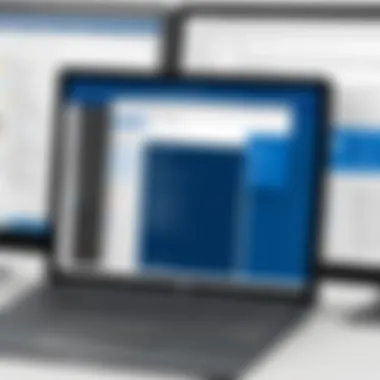
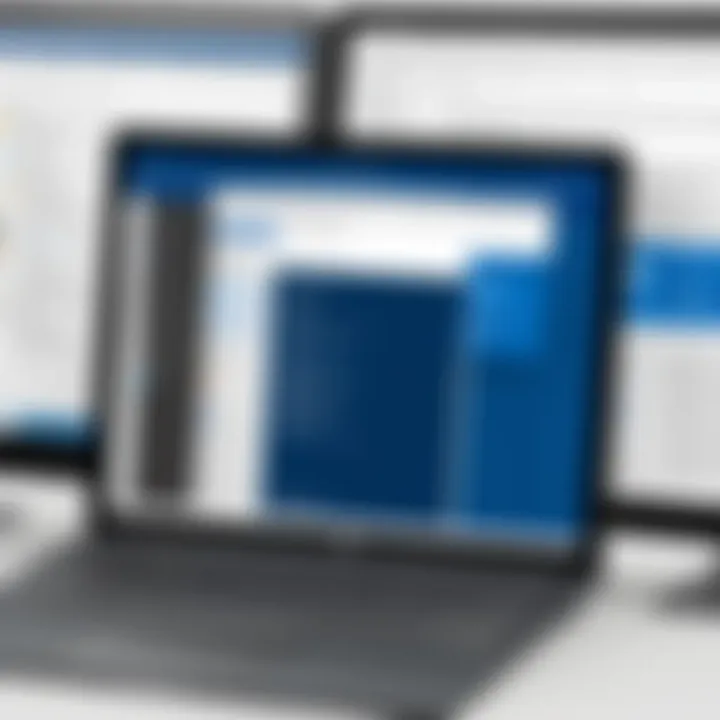
Intro
In an era where remote work is becoming the norm, Microsoft Office Word Online emerges as a game-changer for professionals looking to maintain productivity and foster collaboration. This cloud-based word processor strips away the heavy installations of traditional software, bringing users a more flexible way to craft documents from anywhere with an internet connection.
Understanding the ins and outs of Word Online is useful not only for those who are already familiar but also for those just dipping their toes into the world of cloud applications. The goal of this article is to provide insights that help both newcomers and seasoned users enhance their experience.
Performance Metrics
Benchmarking Results
Microsoft Office Word Online is designed to perform effectively across various devices. Benchmarking has shown that it is capable of handling multiple tasks seamlessly, even with several documents open. Compared to desktop versions, the online variant can sometimes lag behind in heavy formatting situations. Nevertheless, it compensates with its lightweight operations that allow for a smooth user experience overall.
Speed and Responsiveness
When it comes to speed, Word Online is generally swift, with most actions completing in mere seconds. Users can quickly navigate between editing text, inserting images, or even collaborating in real-time without significant slowdowns. The responsiveness adapts well regardless if you're on a mobile device versus a full desktop setup, allowing for an efficient workflow no matter the screen size.
A study found that users are three times more likely to collaborate effectively when using cloud-based applications like Word Online compared to traditional software.
Usability and User Experience
Ease of Installation and Setup
One of the standout features of Word Online is its hassle-free setup. There are no lengthy installation processes or complex configurations. Upon starting with an Microsoft account, you're greeted with a straightforward interface that reflects the familiarity of its desktop counterpart. Users can dive right in without missing a beat. You simply log in, and voila—you’re ready to go!
Interface Design and Navigation
The interface is clean and user-friendly. Think of it like walking into a well-organized library where everything is in its rightful place. The toolbar is intuitive, showcasing common features prominently while still offering the depth needed for advanced users. Whether you’re formatting text, inserting tables, or managing references, navigating through these options feels natural. The cloud nature means updates come automatically, so there’s always something fresh to provide an enhanced experience.
Microsoft Office Word Online makes it easy to create, share, and collaborate on documents. IT professionals will find that integrating it with tools such as OneDrive and SharePoint can amplify their productivity tremendously.
Navigating through Word Online doesn’t only make document creation easier but offers an avenue for teamwork that transcends the conventional limitations of desktop applications. As such, this cloud-based tool stands out as a vital resource in the toolkit of today's tech-savvy workers.
Foreword to Microsoft Office Word Online
In today's digital landscape, cloud-based applications have become essential tools for professionals across various fields. Microsoft Office Word Online stands out due to its accessibility, versatility, and collaboration features. Understanding Word Online is not just about using another version of Microsoft Word; it’s about recognizing how this facilitates seamless communication and project management in a world that increasingly relies on remote working. This article offers insights about how Word Online can transform the way documents are created and shared, bringing significant benefits to IT professionals and tech enthusiasts alike.
Overview of Cloud-Based Applications
Cloud-based applications like Microsoft Office Word Online have reshaped the way individuals and organizations approach document creation and editing. These applications store files remotely on servers rather than on a local hard drive. This offers a number of advantages:
- Accessibility: Users can access their documents from any device with an internet connection, which enables work from various locations.
- Automatic Updates: Software updates happen seamlessly online without requiring manual downloads or interruptions.
- Enhanced Collaboration: Multiple users can engage in a document simultaneously, making real-time edits and suggestions. This immediacy fosters teamwork.
However, one should consider the trade-offs. Privacy concerns arise with cloud storage, as sensitive data may be more susceptible to breaches compared to local storage. Therefore, understanding how these cloud-based tools work, especially Word Online, is crucial for ensuring that privacy standards are upheld while maximizing productivity.
History and Development of Word Online
The journey of Microsoft Office Word Online is woven into the broader evolution of office productivity tools. Microsoft introduced its cloud-based version in the early 2010s amidst a growing demand for collaborative technology. Over the years, as competition increased from platforms like Google Docs, Microsoft continually invested in enhancing Word Online.
Originally, Word Online was not as feature-rich as its desktop counterpart. However, it has matured significantly. Users now benefit from not only basic word processing capabilities but also advanced features like commenting, @mentions, and integration with other Microsoft services like OneDrive and Teams. When developers launched Word Online, it revolutionized access to document processing, breaking free from the constraints of traditional software installations and IP losses from office move.
This shift reflects broader trends toward cloud computing, where the ability to access tools anytime from anywhere has redefined productivity standards. As organizations continue to adapt to remote work and digital collaboration, understanding the ongoing development of Word Online is paramount. This significance solidifies its position as not just a browser-fied version of traditional software but as a legitimate powerhouse of productivity.
Key Features of Microsoft Office Word Online
When considering online word processors, Microsoft Office Word Online stands out as a compelling choice. It combines traditional functionalities with innovative features, tailored for users seeking flexibility and convenience. Understanding these key features can not only enhance your workflow but also elevate collaborative efforts within teams, making it essential for IT professionals and tech enthusiasts alike to fully grasp its capabilities.
User Interface: Navigating Word Online
The user interface of Word Online is notably intuitive, eliminating the steep learning curve often associated with new software. At first glance, the layout resembles its desktop counterpart, which eases transition for those familiar with the latter. However, a few details make it unique:
- Ribbon Interface: The familiar ribbon design organizes tools and functions neatly, allowing users to find formatting options quickly. Each tab contains related actions, creating a clean workflow.
- Streamlined Menus: Users can access essential features without excessive clicking, thanks to the simplified menu structure. It's designed for efficiency – for instance, the Help button is just a click away, ready to assist users without navigating away from their document.
For anyone who has ever stumbled around a cluttered interface, this clean design pays dividends in productivity. The ease of navigation enables users to focus on their writing rather than getting lost in the software.
Real-Time Collaboration Tools
One of the standout features of Word Online is its real-time collaboration tools. Imagine a situation where your colleague is in another country, working on the same document as you. With the following tools, this is a seamless experience:
- Simultaneous Editing: Multiple users can edit a document at the same time. You can see changes in real-time, which cuts down on back-and-forth emails or cumbersome version tracking.
- Commenting Feature: Team members can leave comments without altering the main text, ensuring that discussions around edits remain organized and accessible. This feedback loop fosters better communication and enhances the quality of collaborative work.
- @Mentions: Users can mention others in comments to specifically call them into the conversation. This ensures that relevant team members are promptly notified, allowing quick resolution of queries or suggestions.
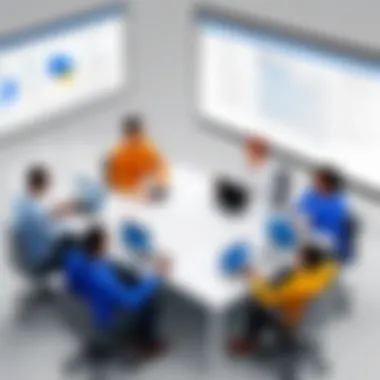
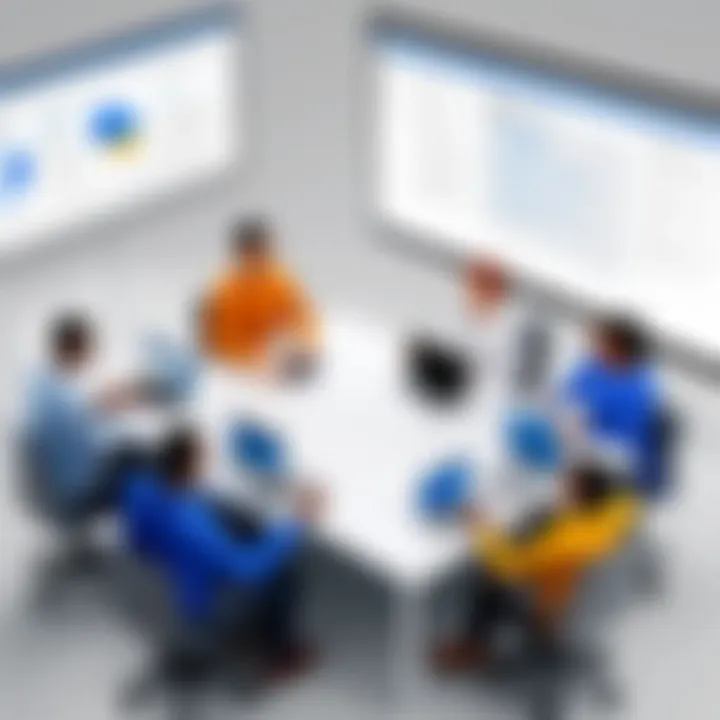
If you are seeking to enhance teamwork, these collaboration features make Word Online a powerful tool in achieving synchronous work.
"Collaboration is not merely a tool, but a philosophy that promotes collective growth."
Document Sharing and Permissions
Sharing documents in Word Online has been refined to prioritize security and control. As many organizations are careful about data handling, Microsoft’s provisions around document sharing are top-notch:
- Controlled Access Rights: Users can set specific permissions, determining who can view or edit a document. This granular control helps maintain document integrity, especially in sensitive projects.
- Sharing Options: You can easily share documents via a link or through email. The options are straightforward, whether inviting someone to edit or merely to view.
- Expiration Dates on Links: For temporary projects, links can be set to expire, adding an extra layer of security. This ensures that documents do not remain accessible indefinitely, minimizing the risk of breaches.
Understanding these sharing capabilities is crucial, especially when collaborating with external partners or clients. Securing document access while facilitating collaboration stands at the heart of professional workflows today.
Comparing Word Online with the Desktop Version
Comparing Microsoft Word Online with its desktop counterpart is a crucial discussion for anyone looking to understand the full scope of these two tools. Each version has its unique advantages and potential drawbacks, catering to different user needs and preferences. For professionals in technology or any field that hinges on productivity, grasping these differences can help harness the right capabilities for specific tasks.
Functionality Overview
When observing the functionality of Word Online compared to the desktop version, it becomes clear that it’s a mixed bag. Word Online, being cloud-based, offers accessibility from virtually any device with an internet connection. This quality allows users to work on documents regardless of location—a significant leap in flexibility. However, the desktop version tends to provide a richer feature set, particularly for complex formatting or advanced editing tasks, like sophisticated mail merges or macros.
Key Functional Differences:
- Accessibility: Word Online shines here; it’s available anywhere, eliminating the need for specific installations.
- Feature Set: More advanced tools are often found in the desktop version, such as advanced table formatting and dynamic content updates.
- Offline Access: The desktop supports full offline functionality, which is a hard stop for Word Online users.
Feature Set Differences
The differences in features between Word Online and desktop Word illustrate the intent behind each application. While both versions serve the same purpose of document creation and editing, their approach can vary significantly.
In Word Online, options for collaborative work are embedded deeply within the platform. For example, users can comment and suggest edits instantaneously, facilitating a smoother workflow for teams. On the other hand, the desktop application may possess features, like a wider array of templates and customizability options, that aren’t fully represented in the online version.
Here are some notable contrasts:
- Collaboration Tools: Integrated in Word Online with real-time editing; the desktop version might rely more on manual syncing via shared servers.
- Formatting Features: The desktop version allows more extensive formatting choices, perfect for those who want to fine-tune their document layout.
- Add-ins and Macros: Many advanced users miss the flexibility of utilizing add-ins or macros in Word Online, both of which are hallmarks of the desktop functionality.
Performance Analysis
Performance is key in real-time document editing and reviewing. Word Online generally excels with small to moderate-sized documents but may show signs of lag when handling heavy files. The reliance on cloud performance, dictated by the user's Internet connection, can present challenges, unlike the smooth operation experienced with the desktop version.
Keep in mind that your overall user experience can depend heavily on your internet connection speed and stability.
Performance Comparison Points:
- Speed: Word Desktop often delivers quicker access to document features, while Word Online might feel slower under heavy load or poor connectivity.
- System Resource Use: While the desktop version may utilize local machine resources to provide a snappier experience, Word Online relies heavily on server-side processing.
- Updates: Regular updates in Word Online are a bonus; nonetheless, this might sometimes frustrate users accustomed to the controlled update cycles of the desktop version.
In summary, the comparison between Microsoft Word Online and the desktop application reveals an array of differences that cater to varying user needs. Understanding these contrasts can be incredibly advantageous for IT professionals and tech enthusiasts as they navigate their document-editing tasks.
Integrating Office Word Online with Other Microsoft Services
The ability to integrate Microsoft Office Word Online with other Microsoft services significantly enhances both productivity and collaboration. This integration creates a seamless workflow for users. Various tools in the Microsoft ecosystem are designed to work in tandem, offering features that enhance document creation, sharing, and management. Here, we'll discuss two core integration pillars: OneDrive and Microsoft Teams. The interplay between these services streamlines efforts for IT professionals and tech enthusiasts alike.
Seamless Integration with OneDrive
OneDrive serves as a backbone for document management when using Word Online. This cloud storage solution is more than just a virtual filing cabinet; it acts as a conduit for real-time access to documents from anywhere with an internet connection. Here's why this integration is essential:
- Storage and Accessibility: Files stored in OneDrive are instantly accessible across devices. Whether from a desktop, tablet, or smartphone, users can pick up where they left off without missing a beat.
- Version Control: OneDrive enhances document management by keeping track of changes. Users can compare and revert to previous versions, making it easy to recover from any accidental deletions or changes.
- Automatic Saving: OneDrive’s auto-save feature means no more manual saving; documents are automatically saved as changes are made, reducing the risk of losing crucial work.
"With OneDrive, document management is not just easy; it's intuitive. You can focus on your content instead of worrying about saving your work."
Linking with Microsoft Teams for Enhanced Collaboration
Microsoft Teams facilitates real-time collaboration among teams, making it a critical tool for those using Word Online. Document creation and editing can be done concurrently, which turbocharges teamwork. Here are some noteworthy ways this integration shines:
- Realtime Collaboration: Multiple users can edit documents simultaneously in Word Online, with changes visible to all in real-time. This feature is invaluable during brainstorming sessions or when tight deadlines loom.
- Chat and Feedback: Teams allow users to chat directly within the document interface. This means discussions and suggestions can happen without switching to another platform, thus maintaining focus and engagement.
- Meetings and Updates: Integrated meeting functionalities within Teams can lead directly to discussions about relevant documents, ensuring that insights and amendments are immediately actionable.
The ability to weave Word Online with OneDrive and Microsoft Teams not only enhances usability but also paves the way for a more collaborative environment. By removing barriers in document sharing and communication, users can ensure a higher level of productivity.
Usability Enhancements and Tools
In the fast-paced world of technology, usability is paramount for any software aimed at enhancing productivity. Microsoft Office Word Online shines in this area, offering a plethora of usability enhancements and tools designed to streamline the user experience. Understanding these features isn’t just beneficial; it’s vital for IT professionals and tech enthusiasts seeking to fully leverage cloud-based word processing capabilities.
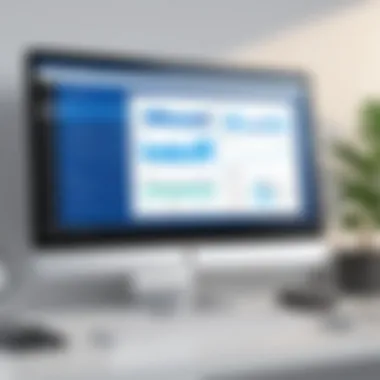
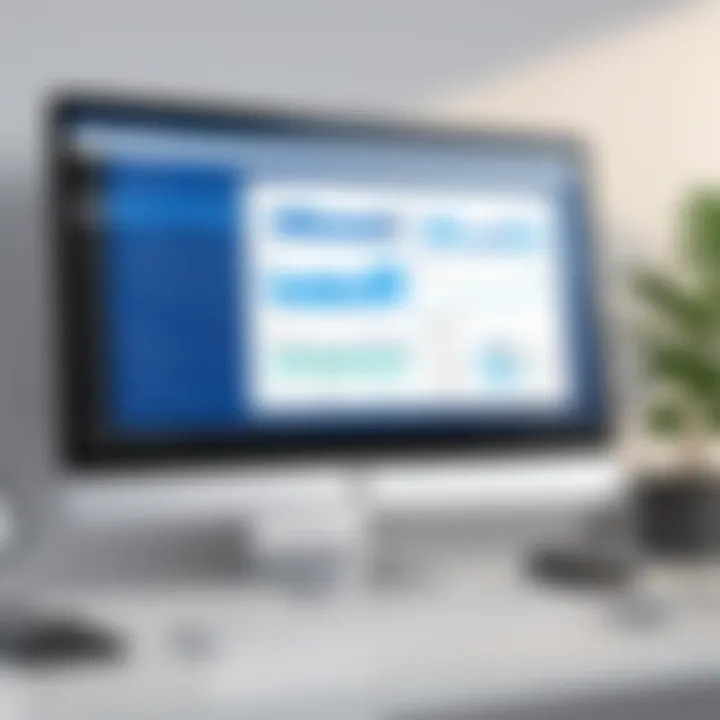
When diving into the core of usability, one must recognize the significance of user-friendly interfaces. This craft is not just about ease; it’s about creating an intuitive environment that minimizes the learning curve. A seamless integration of tools ensures that users can quickly navigate through different functionalities without feeling overwhelmed. This ease translates into effective document management, facilitating smoother workflows and better collaboration among teams.
Templates and Formatting Options
One of the standout features of Word Online lies in its multitude of templates and formatting options. There’s a treasure trove of built-in templates, ranging from resumes to business reports, which serve as a launching pad for users. These templates save time by providing a structured format, allowing users to focus on content rather than worrying about layout.
To dive deeper into formatting, Word Online allows a wide array of options that can enhance the visual appeal of documents. With features such as styles, themes, and font adjustments, users can create documents that not only convey information but also resonate aesthetically. Consider color themes; employing complementary hues can greatly improve readability, keeping the audience engaged. Here are some examples of tools you can use:
- Header and Footer Style Options: Customize the appearance of every section for consistency.
- Bullet and Numbered Lists: Organize points clearly without adding clutter.
- Text Highlights and Color Choices: Make important information stand out
The ability to apply these formatting choices easily helps elevate documents from simplistic drafts to professional-grade papers, essential for making a lasting impression in any business context.
Adding Multimedia and Interactive Elements
Moving beyond text, the capability to insert multimedia and interactive elements is increasingly critical in modern-day documentation. Word Online allows users to embed images, videos, and links, transforming static text into dynamic content. By integrating multimedia, documents can provide richer context and engage users on multiple levels. For instance, consider incorporating a video that summarizes a project’s objectives versus just writing them out. Here’s how you can make relevant additions:
- Inserting Images: Visuals can convey messages that text alone cannot, enhancing the storytelling.
- Hyperlinks: Providing links to relevant resources allows readers to dive deeper into topics of interest without crowding the document.
- Comments and Interactive Forms: This facilitates feedback loops on collaborative projects.
In a world where information can often be overwhelming, blending various media types aids in digestibility. It allows users to comprehend and retain information more effectively.
By understanding and utilizing these usability enhancements and tools in Microsoft Office Word Online, tech professionals can craft documents that are not only functional but also visually appealing and engaging. These features promote a professional image, essential for maintaining a competitive edge in today’s digital landscape.
"Incorporating usability enhancements in word processing not only improves productivity but also fosters an environment where creativity can flourish."
Through these aspects, Microsoft Office Word Online stands as a pivotal resource for anyone looking to optimize their writing and collaboration efforts.
Exploring Additional Features
When delving into Microsoft Office Word Online, one finds that the versatility of its features significantly enhances the overall user experience. Understanding these additional aspects not only equips users with valuable tools but also fosters a more efficient workflow. Being cloud-based, Word Online doesn’t just replicate the functionalities of traditional desktop applications; it redefines how documents are created, edited, and shared in a fast-paced, collaborative environment.
Commenting and Editing Features
The commenting and editing functionalities in Word Online are pivotal for teams striving for efficiency and clarity in document creation. Users can comment directly on specific sections of a document, which makes it easy to pinpoint areas needing discussion or revision. This feature transforms feedback into an ongoing conversation rather than a linear process. When one user comments, others can respond, which fosters a collaborative spirit.
For instance, when working on a project proposal, team members can leave their insights on different points without cluttering the main text. This not only keeps the document clean but also ensures all feedback is easily accessible in context. Furthermore, the capability to resolve comments once addressed ensures that documents remain tidy and on-point.
In addition to commenting, the editing features allow several users to work on a document simultaneously. This "live" aspect can be likened to cooking a meal with several chefs in the kitchen—if everyone communicates well and trusts each other’s skills, the end result is often far superior. Authors can witness edits and adjustments in real-time, which helps in maintaining consistency while reducing the common back-and-forth delays typical of email chains in traditional environments.
Version History and Rollback Options
Another invaluable feature present in Word Online is the version history, which allows users to track changes over time. This functionality provides a safety net that guards against missteps in the editing process. When faced with the need to revert to a previous version, users can easily view the edit history and select the desired state of the document. This is particularly critical in scenarios where multiple revisions have taken place, such as during a marathon brainstorming session or an extensive report preparation.
Rollback options can save a project from disastrous changes. Imagine a situation where an important section of a report accidentally gets deleted. With the version history in Word Online, one can restore the document to just before the mishap occurred, avoiding potential hours of frustration and work duplication.
"Version control serves as your digital safety net—daring to explore, but never too far from solid ground."
Moreover, having the ability to see who made what changes can be immensely beneficial for team dynamics and accountability. It's akin to a referee in a game—keeping everyone honest and focusing on playing towards the common goal.
In summary, the additional features of commenting and editing, along with version history and rollback options, are integral not just to the functionality of Microsoft Office Word Online but also to creating a collaborative and secure working environment. Together, they form a robust framework that enhances productivity and ensures clarity in teamwork for IT professionals and tech aficionados.
Security and Privacy Considerations
In today's digital landscape, ensuring security and privacy when using cloud applications is paramount. For IT professionals and tech enthusiasts, understanding the implications of these concerns within Microsoft Office Word Online is vital. This section delves into the measures that keep your documents safe and the considerations surrounding user permissions and access rights.
Data Protection Measures
When one works with sensitive documents, one must pay close attention to data protection measures in Word Online. Microsoft employs multiple layers of security to safeguard user data. The encryption at rest and in transit ensures that even if a malicious actor tries to access the data, it remains unreadable without the proper decryption keys. This is a significant advantage for businesses handling confidential information.
Moreover, Microsoft continuously updates its security protocols, adapting to new threats. Users can also enable two-factor authentication, boosting account security further. By combining something you know, like a password, with something you have, such as a code sent to your phone, the risk of unauthorized access drops considerably.
- Regular Security Audits: Microsoft conducts ongoing audits to check for vulnerabilities.
- Threat Protection Services: Equipped with machine learning to detect and respond to potential threats automatically.
- User Training: Educating professionals on identifying phishing attempts and other security risks.
"An ounce of prevention is worth a pound of cure" – Benjamin Franklin
Understanding User Permissions and Access Rights
Another cornerstone of security in Word Online revolves around user permissions and access rights. By default, Word Online allows users to control who has access to their documents, with a fine-tuned level of customization. This aspect is crucial in collaborative environments where multiple users may need to edit or view a document.
Understanding the various permission levels – such as view only, edit, or comment – helps maintain document integrity. Moreover, users can share links that allow for different levels of access, providing flexibility alongside security.

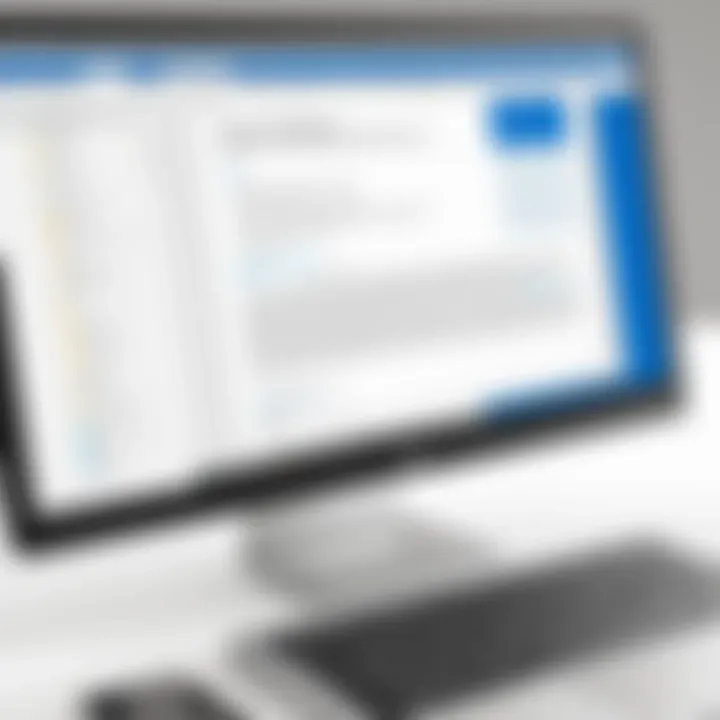
However, it’s essential to be cautious. Granting too many permissions can lead to accidental data leaks or unintentional edits. Therefore, a well-informed approach to permission settings is necessary.
- Sharing Options: Users can share files via email directly or generate a shareable link.
- Reporting Access Reports: Monitoring who accessed which document and when can be an essential practice for accountability.
- Adjusting Permissions: Anytime a document’s sensitivity changes, updating permissions is critical.
By leveraging these strategies effectively, users can navigate Word Online securely, ensuring their data stays protected while enabling fruitful collaboration.
Tips for Maximizing Productivity with Word Online
Maximizing productivity with Microsoft Office Word Online is key for efficient work processes, especially for IT professionals and tech enthusiasts. This cloud-based tool comes packed with features designed to enhance not only document creation but also collaborative efforts across teams. Understanding these functionalities deeply allows users to streamline their workflows, ultimately leading to better outputs.
Keyboard Shortcuts and Functionality
One of the most straightforward yet impactful ways to boost productivity in Word Online is through the use of keyboard shortcuts. They help eliminate the fuss of clicking through menus, letting you focus more on your writing. Here's a list of some essential shortcuts:
- Ctrl + C: Copy the selected text.
- Ctrl + V: Paste the copied text.
- Ctrl + Z: Undo the last action.
- Ctrl + Y: Redo the last action.
- Ctrl + B: Bold the selected text.
- Ctrl + I: Italicize the selected text.
Using these shortcuts can considerably speed up your typing and formatting processes. Also, consider customizing shortcuts for specific functions you use frequently. This can be done easily within the Word Online settings, adding even more efficiency to your work.
Tip: Keep a list of shortcuts near your workspace until you've memorized them.
Best Practices for Document Management
Document management in Word Online is crucial for maintaining clarity and organization, especially when multiple people are involved in a project. Here are some best practices to consider:
- Organize with Folders: Utilize OneDrive to create folders for different projects or clients. This keeps your workspace tidy and helps you locate documents quickly.
- Version Control: Regularly save and monitor different versions of your documents, especially during collaborative projects. This allows you to revert to earlier drafts if necessary.
- Naming Conventions: Develop a clear and consistent naming system for your documents. Including dates and brief descriptions can be helpful when searching for files.
- Utilize Comments: When collaborating, don’t hesitate to use the commenting feature. It’s an excellent way to communicate specific observations or suggestions without altering the original content.
- Regular Backups: Even with cloud services, backing up key documents is wise. Download important versions periodically for additional security.
By applying these strategies, you not only improve your own work habits but also contribute positively to team dynamics, enhancing overall productivity.
Common Challenges and Limitations
When using Microsoft Office Word Online, users face specific challenges that can impact their overall experience and productivity. Recognizing and navigating these limitations is key for IT professionals and tech enthusiasts alike. Addressing these challenges helps users to better align their expectations and leverage workarounds where possible, enhancing their engagements with this cloud-based service. Let's delve into a couple of prominent issues that can arise.
Internet Connectivity Issues
One of the most significant hurdles in Word Online is its dependence on a stable internet connection. If the network is shaky or untimely slow, it can greatly hinder the workflow. It's like trying to pour water from a sieve; you might get a few drops, but not enough to quench your thirst. Word Online's performance is inherently tied to the quality of your connection, which means even a momentary lapse can disrupt real-time collaboration or document edits.
In a professional setting, when multiple users work together on a shared document, intermittent connectivity can create frustration. For example, if one user loses their connection while another continues editing, the potential for conflicts arises, leading to confusion about which version is current.
Some strategies to mitigate these issues include:
- Use a wired connection: If it's feasible, prefer Ethernet over Wi-Fi.
- Offline Editing: Familiarize yourself with the offline capabilities of Word Online. You can enable offline mode to continue working without interruptions, though it's not as seamless as desktop solutions.
- Regular saves: Get into the habit of saving frequently to avoid losing critical work during connectivity drops.
"In the digital age, connection is king. A weak link in the chain can break the whole system down."
Limited Features Compared to Desktop Versions
While Word Online shines with its collaboration features, it does come with its share of limitations compared to its desktop counterpart. Certain advanced tools and functionalities are either absent or significantly pared down. For instance, users may find that templates, advanced formatting options, or specialized editing tools simply aren't available at the click of a button.
Moreover, specific features like custom macros or some intricate layout settings are just not on offer in the Online version. This can be particularly frustrating for those accustomed to the depth and versatility of the desktop application. For instance, a graphic designer may need specific tools for precise typography that aren’t fully supported on Word Online.
Some notable limitations include:
- Less formatting control: Users might find themselves counting pixels instead of text.
- Limited language tools: Some advanced grammar checks or linguistic preferences might not be available.
- Integration gaps: While there is decent connectivity with other Microsoft services, certain integrations might be less intuitive in Word Online.
IT professionals should weigh these limitations against the collaborative benefits provided by Word Online, determining the right tool for their particular circumstances. Understanding these challenges is essential not only for optimizing productivity but also for ensuring a smooth transition between platforms.
Ending and Future Directions
As we bring this exploration of Microsoft Office Word Online to a close, it is essential to recognize its evolving role in the digital workspace. This cloud-based application has redefined word processing and provides a myriad of features tailored for today’s fast-paced professional environment. In this section, we will look closely at its standing in professional use and what the future holds for this versatile tool.
Evaluating Word Online for Professional Use
Evaluating Word Online for professional use reveals both practical utilities and inherent strengths that cater specifically to IT professionals and tech-savvy users. For organizations striving for efficiency, the ability to access documents from anywhere with an internet connection is not merely a convenience but a necessity. Here are some of its noteworthy aspects:
- Accessibility: The advantage of cloud-based access cannot be overstated. Remote work demands flexibility, and Word Online meets this with ease.
- Collaborative Editing: Multiple users can work on the same document simultaneously, making project collaboration straightforward and dynamic. Tasks that once required back-and-forth email exchanges can now be executed in real time.
- Automatic Saving: As you work, changes get saved automatically, minimizing data loss—a feature that reduces headaches during critical deadlines.
However, it’s important to note that some professionals still have reservations about relying completely on online applications due to internet interruptions or potential outages. Hence, many opt to use the desktop version for sensitive or more complex tasks, especially when dealing with detailed formatting or macros.
Future Enhancements Anticipated in Word Online
Looking ahead, it’s clear that Microsoft has plans for continual improvements within Word Online. As the workplace dynamics evolve, the expectations for word processing tools are increasing. Here’s what users might anticipate moving forward:
- Enhanced User Interface: A more intuitive and streamlined interface could be on the horizon, incorporating user feedback for quick navigation.
- Integration with AI Tools: With the rise of artificial intelligence, features such as predictive text and smart formatting may soon become standard in Word Online.
- Expanded Template Libraries: Access to a broader range of templates, especially industry-specific ones, would save time and enhance productivity for professionals in various fields.
- Security Improvements: As privacy concerns grow, advancements in data security measures will likely be a focal point, ensuring users can work with confidence without the fear of breaches.
"The future of Word Online hinges on its adaptability to user needs and technological trends. Staying ahead means continuing to innovate."



