Exploring Microsoft Surface USB Ports: Specs & Best Practices
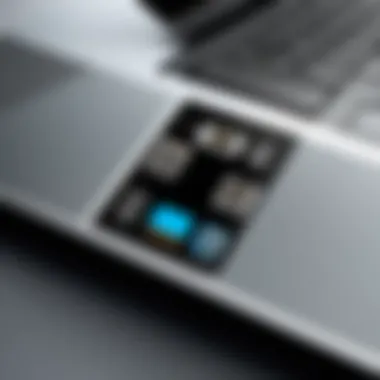
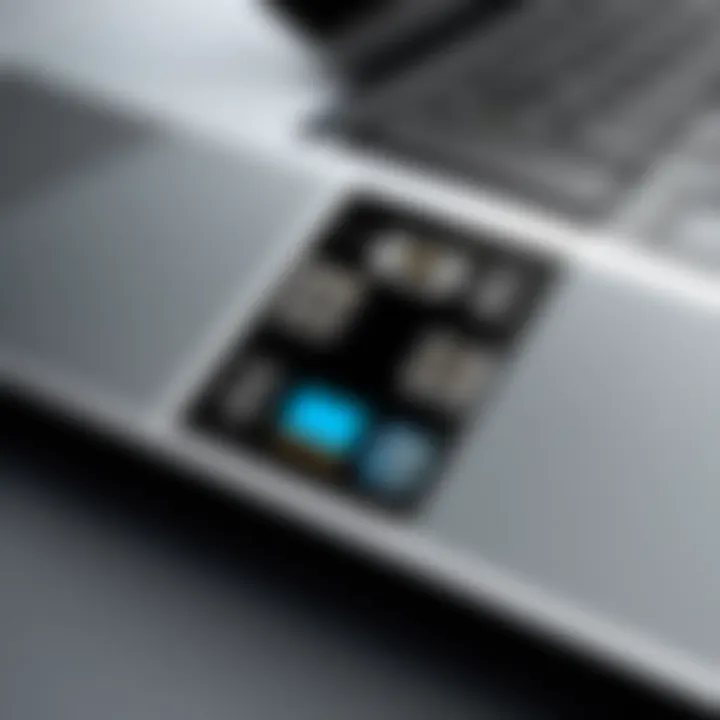
Intro
Understanding the USB ports on Microsoft Surface devices is crucial for IT professionals and tech enthusiasts alike. The variety of models and specifications can cause confusion, especially when interfacing with different peripherals. This article explores the functionalities and capabilities of these ports in detail. We will look into the various types of USB ports found on different Microsoft Surface models, their compatibility with devices, and provide strategies to enhance user experience. Moreover, we will discuss common issues and their solutions that might arise during usage.
Being aware of the specifications of USB ports can significantly impact operational efficiency and user satisfaction. This article aims to equip readers with knowledge that goes beyond basic descriptions. Instead, we want to facilitate a deeper understanding of how to leverage these ports to their fullest potential.
Performance Metrics
Performance metrics play a critical role in evaluating the effectiveness of USB ports on Microsoft Surface devices. Let’s look closely at these aspects:
Benchmarking Results
Various testing methodologies have shown that different USB ports can offer varying performance levels. Surface devices, depending on their model, may include USB 3.0, USB-C, or even USB 4.0 ports. Each of these has distinct performance benchmarks:
- USB 3.0: Supports transfer speeds of up to 5 Gbps.
- USB-C: Offers enhanced speed capabilities, with options ranging from 5 Gbps to 10 Gbps, depending on the protocol used.
- USB 4.0: Provides the highest speeds, potentially reaching 40 Gbps, though devices must support this standard.
These metrics are essential, especially for professionals dealing with large files or high-bandwidth devices.
Speed and Responsiveness
The speed with which data is transferred and the port's responsiveness can be vital in completing tasks efficiently. For instance, using a USB-C port capable of Thunderbolt 3 will allow for faster data transfers compared to traditional USB 3.0 ports. Also, the responsiveness can vary based on the device connected. If a professional uses a high-performance SSD through a USB-C port, they can expect lower latency and faster file access times, compared to using a standard USB flash drive from a USB 3.0 port.
Usability and User Experience
Examining the usability and overall user experience with Microsoft Surface USB ports reveals important insights about their effectiveness.
Ease of Installation and Setup
Setting up devices through USB ports should ideally be seamless. Generally, Microsoft Surface devices are designed to auto-detect peripherals once they are plugged in, minimizing setup time. However, the experience can differ based on the peripheral used. Older devices may require drivers, while modern USB-C devices usually do not.
Interface Design and Navigation
User experience can be influenced by the interface design that surfaces when devices are connected. For instance, when connecting an external display via USB-C, users may find that Windows seamlessly detects and offers display options. This smooth user experience enhances productivity. Failing to recognize devices or requiring complex navigation can frustrate users unnecessarily.
"Performance and usability are intertwined aspects that define user satisfaction with technology."
Culmination
Overview of Microsoft Surface Devices
Understanding the role of Microsoft Surface devices is crucial for anyone interested in the specifics of USB ports. Microsoft has defined its Surface line as a blend of performance and versatility, targeting professionals, educators, and creators alike. This section aims to elaborate on the fundamental attributes of Surface devices, their design philosophy, and the implications for USB port functionalities.
Microsoft Surface devices are designed with portability and usability in mind. Their sleek form factor is complemented by powerful hardware options that cater to a diverse range of tasks. This flexibility allows users to transition from personal computing to professional computing seamlessly. With the integration of USB ports, these devices enhance the connectivity necessary for modern workflows. Various accessories like external drives, displays, and input devices significantly depend on these connections.
The innovation behind the Surface series is significant because it combines traditional computing elements with a mobility-focused design. Understanding this relationship helps elucidate how USB ports fit into the larger ecosystem of Surface devices. As users explore various models, recognizing the commonalities and differences in USB port availability and function becomes essential. This knowledge promotes informed decisions regarding device usage and capability.
Consequently, examining the USB port configurations across different Surface models provides insights into their evolving design. It sheds light on how Microsoft caters to the needs of its users by consistently adapting to technological advancements and user feedback.
The significance of USB ports in enhancing the capabilities of Microsoft Surface devices cannot be understated. Adequate understanding will lead to improved user experiences.
In summary, the overview of Microsoft Surface devices serves as a foundational discussion. It establishes the context for all further evaluations relating to their USB ports, functionalities, and potential limitations.
Understanding USB Technology
Understanding USB technology is crucial for making the most of Microsoft Surface devices. USB ports form the backbone of connectivity for peripherals, data transfer, and power supply. The relevance of this topic lies in recognizing how different USB standards impact user experience. Each USB version introduces enhancements in speed and functionality. Thus, professionals need to grasp the nuances of USB technology to optimize their workflows.
What is USB?
USB stands for Universal Serial Bus. It is a technology standard used to connect a wide range of devices, from computers to external drives. USB allows for the transfer of both data and power between peripherals and a host device. The broad acceptance of USB technology has simplified connections and made it easier to integrate various devices into a computing environment. Understanding USB is vital to leverage its capabilities in Microsoft Surface devices effectively.
Types of USB Standards
USB technology has evolved significantly since its inception. There are several USB standards that have emerged, each with its distinct benefits and specifications.
USB 2.
USB 2.0 was a major advancement over its predecessors, offering a maximum data transfer rate of 480 Mbps. This speed is sufficient for everyday tasks such as connecting mice, keyboards, and low-capacity external drives. The key characteristic of USB 2.0 is its widespread compatibility, making it a reliable choice for many devices. However, its transfer speed can be a limitation for tasks requiring high-speed data transfers.


USB 3.
USB 3.0 introduced substantial improvements, with a data transfer rate of up to 5 Gbps. This standard is designed for applications that demand faster data exchange, such as transferring large files or streaming high-definition video. The standout feature of USB 3.0 is its enhanced power management, allowing for faster charging of devices. While USB 3.0 is widely adopted, it can be backward compatible with USB 2.0 devices, making it a versatile choice.
USB 3.
USB 3.1 further boosts data transfer rates up to 10 Gbps. This standard offers better efficiency and reduced latency, making it suitable for modern devices that require high performance. Key characteristic of USB 3.1 is its improved power delivery, which supports faster charging and higher power devices. Its unique feature includes the ability to provide power and data over the same cable, simplifying connections. USB 3.1 can be advantageous, but it requires compatible devices to fully utilize its capabilities.
USB-C
USB-C represents a shift in USB design and functionality. It uses a reversible connector, making it user-friendly. The versatility of USB-C lies in its ability to support various protocols, including data transfer, video output, and power delivery. The maximum data transfer rates can reach 40 Gbps with USB 3.2 or Thunderbolt 3. USB-C is beneficial because it eliminates the need for multiple types of connectors. However, one must ensure that both the cable and device support the desired specifications to fully exploit its potential.
USB Ports on Different Microsoft Surface Models
USB ports are a critical feature in Microsoft Surface devices, determining the compatibility and connectivity of various peripherals. Understanding the different USB ports in these models sheds light on user experience, device performance, and productivity enhancements. This section emphasizes the specifications and characteristics of USB ports across distinct Surface lineups, which is vital for making informed choices and maximizing their potential in professional settings.
Surface Pro Series
USB Type-A Ports
The USB Type-A ports on the Surface Pro series serve as the standard connector for a wide range of devices. They are the most recognizable USB port type, allowing connection to mice, keyboards, and external storage devices. One of the key characteristics of USB Type-A is its ubiquity, meaning users can easily find cables and devices that fit this connection. This makes it a popular choice among professionals who rely on various peripherals.
Unique aspects of USB Type-A include its ability to power devices and support data transfer simultaneously. However, this port can be limited in speed compared to newer standards. Its primary drawback is that it does not support the advanced features of newer USB types, such as faster data transfer rates, which can be crucial for users needing quick file access.
USB Type-C Integration
With the introduction of USB Type-C ports in newer Surface Pro models, significant benefits arise for users. USB Type-C is known for its reversible connector, meaning it can be plugged in any way, which simplifies user interaction. This port supports a range of protocols, enhancing its functionality and allowing it to transmit data, video, and power simultaneously.
The key advantage of USB-C is its faster data transfer capabilities, stamped as up to 10Gbps with USB 3.1, making it an ideal choice for those who regularly transfer large files. However, its unique feature of compatibility with various devices is also its challenge. Users may need different cables or adapters for certain devices, which can complicate setup.
Surface Laptop Series
USB-C versus USB-A
In the Surface Laptop series, the comparison between USB-C and USB-A ports is essential. While USB-A ports continue to provide reliable connectivity for older devices, USB-C ports bring modern enhancements in speed and usability. This diversity allows users to maintain traditional devices while gradually transitioning to newer technology.
The key characteristic of USB-C is its versatility, supporting multiple functions like data, video, and power through a single connection. This makes it a more appealing option for many users. However, the downside is often the perception that USB-A's widespread prevalence makes it easier to use, especially when legacy systems are in play.
Port Limitations
Port limitations in Surface Laptop devices indicate the maximum functionality available. Depending on the model, limitations may arise due to the number and type of ports included. Fewer ports can hinder multitasking and reduce the ease with which users connect multiple devices simultaneously. This limitation becomes particularly apparent for those intending to use high-powered devices or conduct extensive data transfers.
A critical consideration is how these limitations impact workflows. Users need to find ways to balance their connectivity needs with the available ports. While Surface Laptop models often sacrifice some port variety for design, this means users might need to invest in adapters or docking stations to work effectively.
Surface Hub Devices
Multi-Purpose USB Ports
The Surface Hub lineup utilizes multi-purpose USB ports that support a wide range of devices and functions. These ports enable connectivity for interactive displays, cameras, and additional input devices, enhancing collaboration in workspace situations. The versatility of multi-purpose ports is crucial for a seamless user experience in diverse applications.
A significant feature of these USB ports is their ability to handle both data and power, which means that they can keep devices charged while facilitating connectivity. However, this can lead to confusion if users are unaware of the specific functions available with each port, underscoring the need for clear documentation.
Port Configuration
Port configuration is important in understanding how well these USB ports integrate into the overall system. The arrangement of ports can affect accessibility and ease of use, especially in collaborative environments where multiple users might be connecting devices simultaneously. A well-thought-out port configuration can streamline user interactions significantly.
One unique aspect of the Surface Hub devices is the inclusion of ports designed specifically for professional environments, such as AV interfaces alongside traditional USB ports. The downside, however, is that with many ports dedicated to specific functions, users may find limited options for standard peripheral connections, leading to potential compatibility issues.
In summary, USB port configurations across Microsoft Surface models contribute significantly to device usability, enhancing connectivity and user experience in various scenarios.
Functionality and Usage of USB Ports
The functionality and usage of USB ports are pivotal to the overall experience of using Microsoft Surface devices. These ports enhance connectivity options, making it easier for users to link various peripherals and transfer data efficiently. Understanding the specific elements, benefits, and considerations surrounding USB ports is essential for maximizing device utilization.
Connecting Peripherals
Mouse and Keyboards


Connecting peripherals like mouse and keyboards is fundamental to the user experience on Microsoft Surface devices. These devices play a crucial role in enhancing productivity by allowing for seamless navigation and typing. One notable characteristic of these peripherals is their plug-and-play capability. Users can easily connect them via the USB port without needing to install additional software. This immediacy is a significant advantage, especially for professionals who require efficiency.
The unique feature of modern USB optical mice is their precise tracking ability, which significantly improves user interaction. For keyboards, ergonomic designs can help reduce strain during prolonged use. However, reliance on USB ports can be a disadvantage, particularly if the device lacks sufficient ports or adapters are necessary to connect multiple devices.
External Drives
External drives are another vital aspect of peripheral connectivity that enhances the storage capabilities of Microsoft Surface devices. Users can extend their device’s storage by connecting external hard drives or SSDs through USB ports. The key characteristic of external drives is their ability to store large amounts of data, facilitating easy data backup and transfer.
The unique feature that stands out is the portability of external drives, which allows users to carry significant data easily. This flexibility is especially beneficial for IT professionals who handle large files or require mobility. However, a potential drawback is the dependency on USB ports for regular access, which can be limiting if all ports are in use or if the device is not equipped with enough ports.
Data Transfer Capabilities
Speed Considerations
Data transfer speed is a significant aspect of USB functionality. The speed of transfer determines how quickly information can move between devices. USB standards like 3.0 and 3.1 offer faster data transfer rates compared to USB 2.0. This characteristic is beneficial for users who frequently transfer large files or engage in real-time data synchronization.
One unique feature is the backward compatibility of USB ports. This allows newer devices to work with older USB standards, although at reduced speeds. While this ensures versatility, users should be aware that the slow down can frustrate those relying on high-speed data transfer for their work.
Data Compatibility
Data compatibility is critical when connecting different devices to ensure seamless communication. Microsoft Surface devices support a variety of file systems, enhancing their versatility with external drives or other connected peripherals. This characteristic is beneficial for users who deal with multiple formats or wish to share files across different systems.
The unique feature of plug-and-play functionality allows for quick connections without extensive configuration for most drives and devices. Yet, challenges can arise when using certain file formats that may be incompatible with the Surface's system, necessitating user efforts to convert files or seek alternatives, which can be time-consuming.
"Understanding the limitations and functionality of USB ports can significantly enhance the user experience with Microsoft Surface devices."
To sum it up, grasping the intricacies of USB port functionality and usage is essential for anyone who intends to utilize Microsoft Surface devices effectively. By recognizing how peripherals like mouse, keyboards, and external drives operate and understanding the significance of speed and compatibility, users can optimize their experience.
Limitations and Concerns
Understanding the limitations and concerns surrounding USB ports on Microsoft Surface devices is essential for users who depend on these technologies for their daily tasks. As these devices evolve, so do the specifications and functionalities of their ports. Being aware of such limitations can help users make more informed decisions about their interactions with peripherals and enhance their overall experience. Moreover, having clarity on these issues aids in troubleshooting and improving device performance.
Port Limitations Across Models
Different models in the Microsoft Surface lineup exhibit distinct port configurations. The variations emerge from design choices and intended use cases for each device. For instance, while the Surface Pro series offers a combination of USB Type-A and USB-C ports, the Surface Laptop series often favors USB-C exclusively, limiting options for users accustomed to older peripherals.
Many users face challenges when trying to connect devices that require USB-A ports to surfaces with only USB-C ports, creating compatibility issues. This limitation is important to consider when purchasing accessories.
Common Functionality Issues
Incompatibility with Devices
Incompatibility with devices is one of the most pressing concerns for users of Microsoft Surface devices. Some peripherals simply do not work seamlessly with the Surface's USB ports. For instance, specific external hard drives or manual equipment may require additional drivers, which may not be available for all Surface devices. Understanding this aspect is crucial because it can save time and frustration for the user.
A key characteristic of this issue is that not all devices have the same level of support. Users often find certain accessories perform efficiently, while others become dead weight. Hence, knowing compatibility beforehand provides users with a clear direction.
This is particularly beneficial for IT professionals and tech enthusiasts who depend on consistent performance from their devices. Incompatibility arises primarily from the varying USB standards and power requirements of devices.
Power Delivery Challenges
Power delivery challenges affect users in various ways. Some USB-C ports on Microsoft Surface devices support power delivery, allowing devices to charge and transfer data simultaneously. However, not all USB-C devices are compatible with this feature, leading to confusion and dissatisfaction.
The key characteristic here is that some Surface models do not deliver adequate power for certain peripherals, which can affect device functionality. Users may experience slow charging or inadequate power supply for external hard drives and accessories.
Understanding these power delivery challenges contributes significantly to maximizing device efficiency. For a person who relies on their Surface device for work or entertainment, knowing the power delivery limits is vital for ensuring smooth operation.
In summary, recognizing the limitations and concerns related to USB ports in Microsoft Surface devices allows users to navigate potential issues proactively. This knowledge ultimately promotes a seamless experience in utilizing modern technology.
Best Practices for Using USB Ports
Using USB ports on Microsoft Surface devices requires careful consideration for optimal performance and longevity. The effective use of USB ports involves understanding their capabilities, maintaining them properly, and knowing how to maximize their efficiency. With proper practices, users can avoid common issues and enhance their experience significantly.
Cable Management and Maintenance
Proper cable management is crucial when utilizing USB ports. It prevents tangling and damage to cables, ensuring that they have a longer lifespan. Keeping cables organized also aids in quick access, reducing downtime when connecting peripherals.
Avoid placing excessive strain on USB cables by positioning devices within reach without tension. For instance, using clips or ties can help keep cables tidy and accessible. Additionally, regularly examine cables for fraying or any other signs of wear. Regular maintenance can prevent unexpected failures that might disrupt workflow.


Enhancing Device Performance
Optimizing the use of USB ports can lead to improved device performance. There are two main strategies to consider: avoiding overloads and ensuring regular updates.
Avoiding Overloads
Overloading USB ports by connecting too many devices can cause performance issues. Each USB port has a specific power and data transfer limit. Exceeding this limit can lead to overheating or failure. Understanding this characteristic helps users make informed decisions about the number and type of peripherals they connect.
To avoid overloads, consider using a powered USB hub. This device can manage multiple connections while providing adequate power. Users should also be mindful of power-hungry devices, such as hard drives and graphic cards.
Regular Updates
Keeping firmware and drivers updated is vital for optimal function. Regular updates ensure that USB drivers can communicate effectively with newly connected devices. This practice reduces the chances of incompatibility issues.
A key characteristic of regular updates is their role in security. Outdated firmware can expose devices to vulnerabilities. Thus, regularly checking for updates is not just about performance but also about safeguarding data and enhancing overall device reliability.
In summary, following best practices for using USB ports can significantly enhance device performance and longevity. By addressing cable management, avoiding overloads, and performing regular updates, users can mitigate risks and enhance their overall experience with Microsoft Surface devices.
Troubleshooting USB Port Issues
Understanding troubleshooting for USB port issues is essential for users of Microsoft Surface devices. USB ports are crucial for connecting various peripherals and transferring data. When they malfunction, it can disrupt workflow and lower productivity. Identifying problems quickly can save time and reduce frustration. Knowledge of common issues and their solutions enables users to maintain device performance effectively. Moreover, resolving USB issues enhances the overall user experience, allowing Surface devices to function as intended.
Identifying Common Problems
Many users face issues related to USB ports, and recognizing these common problems is the first step to effective troubleshooting. Some frequent issues include:
- Non-responding Ports: Users may find that certain ports do not power devices or accept connections.
- Data Transfer Failure: Sometimes, connected devices do not transfer data effectively, leading to frustration.
- Device Compatibility Issues: Certain peripherals may not work with Surface devices due to USB standards or protocol mismatches.
Identifying these problems allows users to take appropriate action without unnecessary steps.
Step-by-Step Troubleshooting Guide
Troubleshooting USB port issues involves several methodical steps. Here’s a detailed guide:
Checking Connections
Checking connections is a critical step in troubleshooting USB port issues. Loose or damaged connections can hinder device performance. Ensuring that cables and devices are properly connected is straightforward but often overlooked. This simple verification can prevent unnecessary hassle later.
- Key Aspect: Firmly reconnect devices to ensure all components are in place.
- Beneficial Choice: It saves time and effort since many issues arise just from connectivity failures.
- Unique Feature: A quick check can reveal issues before they escalate, enabling timely fixes.
Driver Updates
Driver updates are crucial for optimal USB port functionality. Outdated drivers may not support newer devices, leading to performance issues. Keeping drivers current ensures compatibility with the latest technology.
- Key Aspect: Regular updates enhance device communication and performance.
- Beneficial Choice: It addresses many incompatibility issues effectively without needing extensive troubleshooting.
- Unique Feature: Automatic driver updates help maintain system integrity and prevent frequent manual checks.
Power Reset Procedures
Power reset procedures are often an effective solution for fixing USB port issues. These procedures refresh the system's hardware settings and can resolve numerous connection problems.
- Key Aspect: A power reset clears temporary glitches that may affect port operation.
- Beneficial Choice: This method is simple and does not require technical expertise, making it accessible for all users.
- Unique Feature: A straightforward reset can restore full functionality without complex interventions.
By following this troubleshooting guide, users of Microsoft Surface devices can resolve USB port issues effectively, maintaining smooth functionality and connectivity.
Future of USB Technology in Surface Devices
The future of USB technology in Microsoft Surface devices is crucial for understanding how these devices will evolve to meet the changing demands of users. Each new generation of Surface products reflects advancements in USB standards, which impacts performance, charging capabilities, and connectivity options. As devices become more integrated into daily business and personal life, the relevance of robust USB ports cannot be overstated.
Trends in USB Development
USB technology is undergoing numerous changes that influence how manufacturers approach device design. Some notable trends include:
- Adoption of USB-C: This universal connector is becoming the standard due to its versatility. USB-C allows for faster data transfer speeds and improved charging capabilities without needing multiple ports.
- Power Delivery (PD): The introduction of Power Delivery profiles enables greater power transfer through USB connections. Devices can charge faster and more effectively, reducing dependency on traditional AC adapters.
- Increased Data Transfer Rates: With the emergence of USB 3.2 and USB 4.0, transfer rates are significantly enhanced. This development benefits users who frequently handle large files, such as high-resolution videos or extensive datasets.
- Integration with Thunderbolt: Many manufacturers are starting to incorporate Thunderbolt technology into USB-C ports, enhancing capabilities even further. This integration allows for daisy-chaining multiple devices while maintaining high-speed performance.
The shift towards adopting these trends signifies a move towards higher efficiency and performance in devices. For Microsoft Surface users, this means that the USB ports will become more than just connectivity options—they will be crucial for overall device functionality and user experience.
Predictions for Upcoming Surface Models
Looking ahead, several predictions can be made regarding the USB technology in future Microsoft Surface models:
- Dominance of USB-C Ports: As seen in the current trend, it's likely that all upcoming models will feature predominantly USB-C ports, phasing out older USB standards.
- Enhanced Connectivity Options: Future devices may offer an expanded range of ports to accommodate diverse use cases. This could include ports designed specifically for high-bandwidth peripherals.
- Improved Power Management: Advancements in power management will likely lead to devices that can more efficiently charge and operate multiple peripherals simultaneously, thereby enhancing productivity.
- Focus on Compatibility: As more peripherals shift to USB-C, Microsoft may prioritize compatibility with a broader range of devices. This ensures that users can easily connect their existing tech to new Surface models without requiring adapters or converters.
- Accessibility Features: Future designs may incorporate features aimed at improving accessibility for users with different needs, further solidifying the Surface line as a versatile choice for various demographics.
"As USB technology evolves, so do the expectations from users regarding device performance and connectivity".
In summary, the future of USB ports in Microsoft Surface devices will undoubtedly shape the landscape of personal computing, emphasizing the need for continuous adaptation by both manufacturers and users.



