Enhancing Desktop Computing with Microsoft Office Bundles
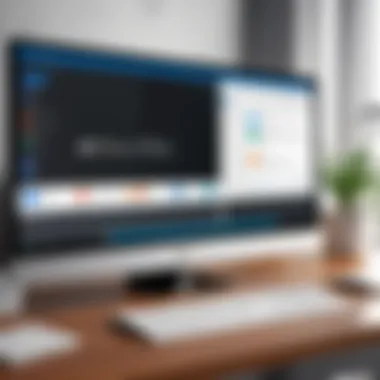

Intro
In today's fast-paced world, the desktop computing landscape is constantly evolving. For many organizations, the integration of Microsoft Office bundles into their desktop environments has become a linchpin for enhancing productivity and simplifying operational workflows. This article delves into the myriad benefits that these software solutions provide to IT professionals, developers, and tech enthusiasts alike.
With multiple configurations available, it is important to understand the varying performance metrics and usability factors when selecting the ideal desktop system. By shedding light on how these bundles not only enrich performance but also streamline user experience, we present a comprehensive overview tailored for decision-makers. From assessing specifications to evaluating user compatibility, this exploration ensures a thorough understanding of the implications tied to choosing the right hardware and software combinations.
As we navigate through the performance metrics, ease of installation, and interface design, it becomes clear that informed choices can yield remarkable improvements in productivity and operational efficiency. Let’s start with a closer look at the Performance Metrics that define how these tools function in professional settings.
Understanding the Desktop Environment
In the realm of computing, grasping the intricacies of the desktop environment is crucial for maximizing productivity. Desktops serve as the stage where applications meet user interaction, and this connection can significantly influence work efficiency. When navigating through Microsoft Office bundles, understanding this landscape helps IT professionals and tech enthusiasts alike recognize how various desktop systems align with their needs.
The desktop environment is not just a pretty face on the user’s screen; it embodies how software and hardware functionalities mesh. It's about creating a seamless workspace that enhances the user experience—without confusion or hiccups. One essential aspect of this environment involves ensuring that the hardware configurations can fully leverage the capabilities of software like Microsoft Office.
Definition of a Desktop System
A desktop system is fundamentally a computerized setup designed for regular use at a single location. It generally comprises a monitor, keyboard, mouse, and a central processing unit (CPU) housed in a tower or all-in-one unit. In contrast to mobile devices, like laptops or tablets, desktop systems prioritize performance and expandability.
Key components of a desktop system include:
- Processor: Serves as the brain, handling instructions and processing tasks. Common types include Intel or AMD processors.
- Memory (RAM): Temporary storage that plays a vital role in multitasking capabilities.
- Storage: This involves both hard drives (HDD) for traditional storage and solid-state drives (SSD) for faster access and reliability.
When paired with Microsoft Office, these systems enable a workspace where users can efficiently draft documents, analyze data, or create presentations. The definition might seem basic, but the implications of choosing the right desktop system for your needs can’t be overstated.
Characteristics of Modern Desktop Solutions
Modern desktop solutions have evolved significantly, reflecting the rapid progress in technology. They offer powerful features that cater to a wide range of professional tasks. Here’s what sets them apart:
- Performance: Modern processors deliver high speed and efficiency, allowing software like Word and Excel to run smoothly even with large files.
- Connectivity: Advanced networking capabilities ensure seamless collaboration, particularly important when using Microsoft Office for shared documents via OneDrive.
- Versatility: Desktops today can be tailored with various configurations, be it for heavy computational tasks or simple everyday activities.
- User Experience: Enhanced graphics capabilities and improved user interface designs create an engaging environment, making work feel almost intuitive.
"A modern desktop isn’t just a tool; it’s an integral part of your working ecosystem, influencing how you interact with every application."
As users continue to depend on Microsoft Office for their daily tasks, the choice of desktop settings becomes pivotal. Whether it’s the all-in-one design that saves space or traditional tower setups that provide expandability, users must evaluate their specific requirements against these characteristics to make informed decisions.
Navigating through these layers helps us understand not only how to select the right desktop system but also how to optimize it for enhanced productivity when integrated with Microsoft Office bundles.
The Role of Microsoft Office in Productivity
In today’s fast-paced business environment, the role of Microsoft Office in boosting productivity cannot be overstated. This ubiquitous suite of applications has transformed how we work, collaborate, and manage information. By providing powerful tools tailored for various tasks, Microsoft Office helps professionals streamline their workflow and enhance output. The seamless integration of diverse functionalities allows users to tackle a range of activities—from drafting documents and crunching numbers to designing compelling presentations—all within a cohesive platform.
The importance of Microsoft Office stems from its core ability to facilitate effective communication and data management. As we delve into the applications within the suite, it becomes clear that each program supplements productivity in its own unique way. Below, we will examine the core applications and collaboration features, which are fundamental to understanding the full impact of Microsoft Office on desktop productivity.
Core Applications Overview
Word Processing with Word
Microsoft Word, a staple for word processing, serves as the backbone for creating professional documents. It’s not just about typing; the application boasts advanced formatting options and templates. This means users can generate everything from reports to resumes without needing to start from scratch, which can save both time and effort. One of the standout features of Word is its collaboration toolkit, which allows multiple users to edit an document simultaneously, enriching team dynamics and expediting project completion.
However, while Word is widely celebrated for its accessibility and versatility, the learning curve can be a bit steep for newcomers. Mastering styles, references, and formatting tools can take time, but the effort generally pays off with smoother document preparation.
Data Management with Excel
Excel proves indispensable for data analysis and management. Its built-in formulas and functions allow users to conduct complex calculations and visualize data effectively. One highly praised characteristic is its pivot table functionality, which simplifies data summarization and reporting, frequently necessary to derive insights from large datasets. This feature makes Excel a favored choice among professionals who need to present figures in an easily digestible format.
The downside? Despite its robust capabilities, many users struggle with its interface and may find it overwhelming at first—especially those not accustomed to dealing with spreadsheets. However, once users grasp the core functionalities, Excel becomes a powerhouse for data-driven decision-making.
Presentation Tools with PowerPoint
PowerPoint has fundamentally changed how ideas are shared and communicated visually. It offers a platform to design stunning presentations that can captivate an audience with rich graphics and animations. The application’s template library makes it straightforward to create visually appealing slides tailored to various contexts, whether for a corporate meeting or an educational seminar.
Nonetheless, one of its drawbacks lies in the common tendency to misjudge the amount of content in slides. Overloading slides with information can lead to disengagement. The key is to strike a balance between visual appeal and informative content.
Collaboration Features
Cloud Integration through OneDrive
OneDrive’s cloud integration is a game-changer for professionals working with Microsoft Office. It allows users to store and access files remotely, ensuring that important documents can be retrieved anytime, anywhere. This characteristic not only boosts productivity but significantly enhances flexibility in work arrangements.
The unique feature of OneDrive is its version history, which lets users track changes to documents over time and restore previous versions if necessary. While this functionality supports better document management, reliance on a stable internet connection can be a hurdle in areas with poor connectivity.
Real-time Collaboration Capabilities
The real-time collaboration capabilities of Microsoft Office allow teams to work together, regardless of their physical location. Co-authoring features enhance teamwork by permitting multiple users to edit a document at once. This characteristic elevates productivity by reducing the back-and-forth commonly associated with drafting and revisions.
However, while collaboration tools are intuitive, they may become complex when many users are involved, leading to potential overlaps or confusion in edits. Proper communication remains crucial to ensure that everyone is on the same page—quite literally.
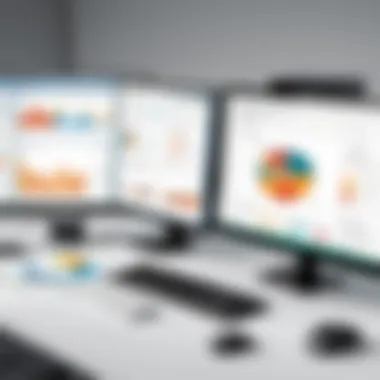

Conclusion: The effective utilization of Microsoft Office’s tools can substantially enhance productivity across various functions. From word processing to data management and presentations, each element plays a vital role in shaping professional outcomes.
Types of Desktops Available with Microsoft Office
When contemplating a desktop setup that incorporates Microsoft Office bundles, it's vital to recognize the distinct varieties of desktops available. Each type offers unique advantages and can be tailored to meet the specific needs of users, whether they're corporate professionals, students, or creatives. Understanding these types helps in making informed decisions that enhance productivity while working within the Microsoft ecosystem.
All-in-One Desktops
All-in-One desktops represent a growing segment popular among users who prioritize both aesthetics and convenience. This design houses the computer components within the monitor, cutting down on clutter. One significant benefit is space efficiency, which is essential in small offices or at home where desk real estate is limited. With Microsoft Office pre-installed or easily integrated, users can dive straight into their projects without the hassle of setting up multiple devices.
Benefits of All-in-One Desktops:
- Space-saving design: Ideal for tight workspaces.
- Simplified setup: Fewer cables and easy installation.
- Visual appeal: Sleek and modern, they fit well in office environments.
However, these devices typically have a limited upgrade path compared to traditional desktops. Users may face challenges with performance enhancements down the line, especially for demanding applications. Always consider your long-term needs before deciding if an All-in-One is the way to go.
Traditional Tower Desktops
The traditional tower desktops are often regarded as the workhorse of the computing world. They typically offer more power and are highly customizable. This is particularly beneficial for IT professionals who may require specific hardware configurations, such as enhanced graphics capability or additional storage.
One of the standout features of a tower desktop is its capacity for upgrades. Users can easily swap out components, such as the processor or graphics card, tailoring the machine to evolving requirements. This flexibility aligns nicely with the adaptability of Microsoft Office tools when working with large datasets in Excel or complex presentations in PowerPoint.
Key Considerations for Traditional Tower Desktops:
- Customizability: Greater options for upgrading hardware.
- Performance: More powerful components suitable for high-demand tasks.
- Longevity: Can evolve with your computing needs.
The initial footprint might be more extensive compared to an All-in-One, but the payoff can be substantial, especially if integrated with robust software packages like Microsoft Office.
Portable Desktop Solutions
Portable desktops, such as compact mini PCs or powerful laptops, can also seamlessly integrate Microsoft Office into their systems. These devices are designed for on-the-go professionals who value portability without sacrificing performance. The beauty of this option lies in the flexibility it offers.
Users can engage in productivity tasks anywhere, whether at a café, during meetings, or while traveling. Furthermore, many portable desktops come equipped with long battery life, ensuring that Microsoft Office applications are accessible without constant recharging.
Advantages of Portable Desktop Solutions:
- Mobility: Ideal for working from different locations.
- Versatility: Many models allow for docked setups at desks while still being portable.
- Powerful hardware options: Many units offer specs that rival traditional desktops.
It’s imperative to assess what tasks will be performed most frequently. Users focusing heavily on data analysis or graphic design may prefer a more powerful unit, whereas those mainly doing word processing might opt for lighter options.
Key Specifications for Modern Desktops
An effective desktop computing experience hinges heavily on understanding and choosing the right specifications. With Microsoft Office bundles playing a crucial role in enhancing productivity, the capabilities of the hardware can't be neglected. Key specifications determine how well the desktop will handle various tasks, from simple document editing to complex data analysis, and can significantly influence user satisfaction. Therefore, it's vital to delve into the specifics of processors, RAM, and storage solutions, examining how these elements contribute to overall performance and efficiency.
Processor Types and Their Impact
In the ever-evolving landscape of computer hardware, the processor is the beating heart of any desktop system. Modern processors come in various types, typically classified into families such as Intel's Core line and AMD's Ryzen range. Each brings its own strengths to the table.
- Single-core vs. Multi-core: In today's multi-tasking environment, multi-core processors are highly beneficial, facilitating smoother performance when running multiple applications, including Microsoft Office programs.
- Clock Speed: Measured in gigahertz (GHz), it tells you how fast the processor can work. A higher clock speed is generally synonymous with better performance, especially when executing demanding tasks.
Choosing the right processor means aligning it with the intended use of the desktop. For typical office work, a mid-range processor suffices; however, heavy users might require something with more punch.
RAM and Performance Optimization
RAM, or Random Access Memory, is a crucial element that directly influences a desktop's performance. It acts as short-term memory for your computer, enabling it to quickly access data that is actively in use. The amount of RAM you choose can be as significant as the type of processor you select.
- Minimum Requirements: For running Microsoft Office smoothly, 8GB of RAM is often considered the baseline, whereas professionals relying on data-heavy applications should consider 16GB or more.
- Upgradability: Opting for a desktop with expandable RAM slots allows for future upgrades as requirements change, extending the lifespan of the hardware without the need for a complete replacement.
Investing in adequate RAM not only streamlines operations but makes for a more enjoyable user experience, with fewer slowdowns or crashes during work.
Storage Solutions and Their Importance
When contemplating storage, there are two main types of solutions to consider: traditional Hard Disk Drives (HDDs) and Solid State Drives (SSDs). Both come with their unique attributes.
HDD vs SSD
HDDs are older technology, using spinning disks to retrieve data, while SSDs leverage flash memory, making them considerably faster. This speed difference can notably impact user experience with Microsoft Office applications that rely on quick access to files:
- Performance: SSDs typically reduce boot and load times, resulting in much quicker access to applications and files. When opening multiple Office documents or switching between programs, users will notice the difference.
- Capacity: While HDDs are available in larger capacities for lower costs, SSDs are increasingly offering competitive storage solutions now.
"Choosing between an HDD and SSD often boils down to whether you prioritize speed or storage space."
Each offers its pros and cons, making the choice dependent on individual needs and workloads.
Cloud Storage Opportunities
The rise of cloud computing has opened new avenues for storage solutions, adding convenience and flexibility for users. Microsoft Office integrates seamlessly with cloud services like OneDrive, allowing for easy access to files from anywhere.


- Accessibility: With cloud storage, users can easily collaborate with others and access their documents on different devices, enhancing productivity especially when working on Office applications.
- Backup Solutions: Automatically backing up files in the cloud mitigates the risk of data loss through device failures. This feature is increasingly seen as essential in today’s digital landscape.
While cloud storage presents a revolutionary way to store information, it's essential to consider potential connectivity issues and privacy concerns to strike a balance among the options available.
Comparative Analysis of Desktop Options
The world of desktop computing is dense and dynamic, especially when it comes to integrating software bundles like Microsoft Office. This section delves into the critical characteristic of evaluating different desktop options. It’s not just about which machine is shiny or has the latest specifications; it’s about what works best for your particular needs and how these machines stack up against each other.
Evaluating Performance Across Brands
When considering different brands of desktops, performance is key. Yet, performance isn't just about the raw specs. It extends into how efficiently those specs translate into real-world usage. For example, a brand may boast a high RAM figure, but if their management of memory isn’t optimized, users might experience lags.
- Brand Reputation: Established brands often have the edge in terms of trust. Users lean towards Dell, HP, or Lenovo, knowing they’ll find a grounding in solid performance and service support.
- User Reviews and Benchmarks: Analyzing third-party reviews can give insight into a brand's performance. Online platforms allow users to share their experiences. Utilizing websites like Reddit can lend valuable first-hand accounts about reliability and speed.
- Real-life Scenarios: Comparing performance should not just rest on synthetic benchmarks, but rather how these machines handle everyday tasks. For example, if a machine smoothly runs complex Excel spreadsheets while also accessing cloud services like OneDrive for document collaboration, it’s likely worth considering.
Always factor in long-term durability. A flashy machine that requires repairs often may prove more costly in the long run.
Cost-Benefit Analysis of Bundled Offerings
Microsoft Office bundles present an enticing prospect for users looking to optimize their productivity. The value they offer varies significantly based on the context of use. To make a judicious decision, it's important to weigh the cost against tangible benefits.
- Initial Cost vs. Functionality: Upfront costs for office bundles can be steep. However, consider how integral these tools are for daily tasks. If they enable faster workflows and reduce the need for additional software licenses, the cost becomes justified.
- Bundle Versatility: Different packages offer various applications. For instance, Microsoft 365 provides cloud capabilities, which is a huge boon for remote work environments, ensuring you can access documents anywhere, anytime.
- Hidden Costs: Sometimes, users overlook the long-term costs such as subscriptions. While subscribing may seem cheaper initially, it can add up quickly. Conversely, a one-time purchase of Microsoft Office can pay off for years.
To summarize, making a conscientious decision in the landscape of desktops with Microsoft Office bundles involves a blend of meticulous analysis and understanding your specific needs. This approach not only guarantees smarter investments but also elevates overall productivity.
User Experience Considerations
User experience is not just a buzzword in the tech industry; it is a fundamental aspect that can significantly influence productivity and satisfaction when working with desktop solutions that integrate Microsoft Office. A well-designed user experience considers various elements, from accessibility features to customization options tailored for individual needs. This is especially critical in professional environments where maximizing efficiency often determines success. With the shift toward remote work and diversified user bases, the importance of catering to different user experiences is clearer than ever.
Accessibility Features within Microsoft Office
Accessibility in Microsoft Office goes well beyond basic terminology. It's about creating an inclusive environment where everyone, irrespective of their physical abilities or constraints, can effectively utilize software tools. Features like Voice Typing in Word or Accessibility Checker serve as practical examples of how Microsoft Office aims to accommodate diverse user needs. Here are some key accessibility features:
- Narrator: A screen reader that narrates text and describes events on your screen, helping visually impaired users navigate effectively.
- Keyboard shortcuts: Designed to enhance productivity, these shortcuts allow users to perform tasks without needing a mouse, benefiting those with limited mobility.
- High contrast themes: This feature helps users who struggle with color differentiation, ensuring that text remains clear and readable.
By integrating these features, Microsoft pushes towards an inclusive environment. > "Accessibility isn’t a feature—it's a foundation."
Customization Options for Desktop Environments
Customization plays a vital role in enhancing user experience. Microsoft Office provides various options, empowering users to modify their workspace according to preferences and workflows. A personalized desktop environment not only fosters comfort but also leads to higher productivity. Key customization options include:
- User Interface Adjustments: Microsoft allows users to alter the layout of their applications. For example, toolbar placement can be adjusted in Excel to match personal workflows, making the experience feel more intuitive.
- Theme Selection: Users can pick themes that suit their aesthetic preferences and mitigate strain. Dark modes, for instance, are popular for reducing glare in certain lighting.
- Task Pane Arrangement: In applications like PowerPoint, the arrangement of task panes can be customized to ensure that the tools a user frequently employs are easily accessible.
Such flexibility allows users to build environments that cater not only to their job requirements but also to their personal work habits, driving efficiency. In a rapidly changing professional landscape, customizing the desktop experience makes it adaptable to various user needs, creating a workspace conducive to focus and concentration.
The Impact of Software Upgrades
Software upgrades are more than just routine chores; they are pivotal components in maintaining a thriving desktop environment integrated with Microsoft Office. Understanding this impact is crucial for IT professionals and tech enthusiasts alike. Each update brings not only enhancements but also security improvements, new features, and better compatibility with hardware upgrades. Without these updates, systems may lag behind in performance and can become susceptible to vulnerabilities.
Frequency and Maintenance of Updates
Regularly scheduled updates are essential to keep desktop systems running smoothly. Microsoft Office, like many other software suites, adapts to changing user needs and technological advancements through structured updates. This consistency ensures that users benefit from new features such as improved collaboration tools and advanced analytics capabilities as they become available.
Consider the ramifications of infrequent updates: not only does software functionality regress, but the risks associated with security breaches increase. Ransomware and phishing attacks have become more sophisticated, exploiting outdated software as their key entry points.
"An ounce of prevention is worth a pound of cure."
Thus, habitual maintenance of updates stands as a foundational practice. Setting up automatic updates helps mitigate risks and is a wise strategy for both individual users and organizations. This practice alleviates the burden of manual checks and provides peace of mind. It's like watering a plant - ignore it, and it withers. Frequent updates keep the system vibrant and responsive.
Assessing Compatibility with Newer Versions
When contemplating upgrades, examining compatibility is as crucial as the updates themselves. Newer versions of Microsoft Office might introduce features that older desktop systems can't support. This lack of compatibility can result in functionality issues, leading to frustration during crucial work moments.
Determining whether hardware components—such as RAM and processor speed—align with new software specifications is a necessary step before upgrading. For example, if your desktop struggles with demanding applications due to insufficient processing power, you risk diminishing returns on your productivity.
To navigate these waters successfully, consider establishing a protocol for evaluating upgrades:
- Check System Requirements: Every new version of Microsoft Office comes with specific hardware and software requirements. Make sure your desktop meets them.
- Run Compatibility Troubleshooter: Use built-in Windows tools to diagnose and resolve potential conflicts that arise when installing new software versions.
- Consult Professional Communities: Platforms like Reddit provide rich discussions on compatibilities that can offer insights not always found in official documentation.
Security Features Integrated with Office
In today's digital landscape, where cyber threats are as common as morning coffee, understanding the security features embedded within Microsoft Office is paramount for any organization. This aspect is particularly crucial for IT professionals who are tasked with safeguarding company assets and sensitive information. Microsoft Office bundles not only enhance productivity but also fortify the desktop environment against various security vulnerabilities, giving users more confidence to perform their tasks.
Understanding Data Protection Mechanisms
Data protection mechanisms incorporated into Microsoft Office are myriad and fundamentally serve the purpose of ensuring that sensitive information does not fall into the wrong hands. For instance, the encryption features available in Office applications allow users to encrypt their files, rendering them unreadable to unauthorized users. This encryption can be applied not just to documents, but also to emails sent through Outlook, thus securing data in transit as well.
Moreover, Microsoft Office employs a continual upgrading process, which includes patch management designed to fix security flaws as soon as they are discovered. These updates are essential, keeping the software resilient against new attack vectors that threaten data integrity.
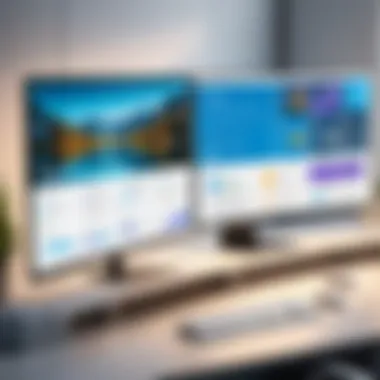

Some other notable mechanisms include:
- Multi-Factor Authentication (MFA): This adds an extra layer of security, requiring users to verify their identity through multiple methods before accessing sensitive areas of the software or specific documents.
- Automatic Save and Version History: While these features primarily enhance productivity by preserving work, they also add a layer of security by allowing users to recover previous versions if unauthorized changes are detected.
"The reliability of data protection mechanisms can make or break an organization; with Microsoft Office, you have tools designed not only for efficiency but also for safeguarding your data."
Managing User Permissions and Access Levels
Another critical element of security in Microsoft Office is the ability to manage user permissions and access levels. It is not enough to simply encrypt documents; organizations must also control who can view, edit, or share these sensitive files.
In Office 365, administrators can set granular permissions for files stored on OneDrive or SharePoint. For example, a manager can restrict access to a financial report so that only the finance team can view or edit it, while others only have read or no access. This feature is essential in preventing data leaks and maintaining confidentiality within the organization.
The options available generally include:
- Read-Only Access: Allows users to view documents without modifying them.
- Co-Authoring Permissions: Facilitates collaboration by allowing selected users to edit documents in real time while keeping the overall integrity of the document intact.
- Expiration Dates on Access: A neat feature for temporary projects, it allows permission to be automatically revoked after a certain date, reducing the risk of prolonged access.
By leveraging these security controls, IT professionals can ensure that data remains locked away only to those with the right keys, effectively creating a fortress around sensitive information.
In summary, the integration of robust security features in Microsoft Office provides a crucial backbone for modern desktop environments, enabling organizations to pursue productivity without compromising their safety.
Future Trends in Desktop Solutions
Understanding the future trends in desktop solutions is like peering into a crystal ball. This section addresses how advancements in hardware and software are critical for aligning with evolving workplace demands. It highlights significant innovations that not only redefine user interfaces but also reshape productivity metrics. For IT professionals and tech enthusiasts, staying ahead of these trends means better decision-making and optimized workflows.
Emerging Hardware Innovations
As technology continues to evolve, hardware innovations are at the forefront of reshaping desktop solutions. First, consider the rise of compact form factor desktops. These systems combine powerful performance with space-saving designs, making them suitable for small offices and remote workspaces alike. Such innovations allow for seamless integration into various working environments without compromising on capabilities.
Examples include:
- Mini PCs that deliver desktop performance with impressive energy savings.
- All-in-One systems that merge display and computing power for a streamlined workspace.
Moving forward, standards like USB-C, which promotes a universal connection type, are becoming more prevalent. These connections simplify the peripheral connection process and support data transfer and charging through a single port.
Moreover, high-refresh-rate displays are gaining traction, especially for design and development professionals. A smooth visual experience not only enhances productivity but also reduces fatigue during long working hours. Additionally, companies are exploring modular hardware designs, giving users the freedom to upgrade components easily, ensuring longevity in the ever-advancing tech landscape.
"The future of desktop computing relies heavily upon adaptability; hardware that can evolve will be paramount."
The Evolution of Office Software
As foundational as hardware is, software drives the experience. Microsoft Office has continually refined its offerings, transitioning from traditional desktop applications to cloud-based solutions. This evolution brings flexibility and access, allowing professionals to work from anywhere, at any time.
Key aspects of this evolution include:
- Cloud Integration: With Office 365, documents can be accessed, edited, and shared seamlessly across devices. This negates the need for physical storage solutions which are cumbersome.
- AI-enhanced features: Tools like Excel's predictive analysis and Word's writing assistance are transforming how users interact with software. Such functionalities streamline tasks, leading to enhanced productivity in creative and analytical work.
Furthermore, Microsoft has made significant strides in incorporating collaboration tools. Through Microsoft Teams and SharePoint, Office users can engage in real-time discussions, file sharing, and project management, transcending geographical barriers. This kind of integration not only enhances team dynamics but also fosters a culture of collaboration.
In summary, keeping an eye on these trends—both hardware and software—signifies an understanding of the future landscape of desktop computing. This awareness directly influences how organizations can strategize their IT investments, ensuring they are not only equipped to handle current challenges but also poised to tackle those on the horizon.
Finale: Choosing the Right Desktop with Microsoft Office
In wrapping up the discussion on desktops coupled with Microsoft Office, it's essential to underline that the selection of the right system is not just about preferences in design or brand. It’s a strategic decision that affects productivity, user experience, and ultimately, the efficiency of operations in any organization.
Choosing the right desktop equipped with Microsoft Office is about closely aligning technology capabilities with the specific needs and workflows of the user. High-performance desktops, featuring the latest hardware coupled with Microsoft Office's robust applications, significantly enhance productivity. However, it’s crucial to consider several aspects such as the intended use of the desktop, software requirements, and collaboration needs.
Evaluating Specific Needs and Requirements
Before making a purchase, IT professionals and tech enthusiasts must assess their requirements meticulously. Are users primarily processing text with Word, analyzing data with Excel, or creating presentations in PowerPoint? Understanding these needs can guide buyers towards the most suitable desktop configurations. For instance, a user whose main task is handling large spreadsheets would benefit from a machine with substantial RAM and a powerful processor.
Additionally, it's wise to think about future scalability. In a rapidly evolving tech landscape, desktop needs might change. So, choosing a desktop that allows for easy upgrades—like better storage options or enhanced RAM—is a smart move.
Some helpful questions to consider:
- What types of applications will be used most frequently?
- Is there a need for multitasking capabilities?
- Will the desktop be used for demanding tasks, such as graphic design or software development?
By answering these queries, one can create a roadmap of requirements, ensuring a fit between the desktop and its intended purpose.
Making Informed Purchase Decisions
Once you've outlined your needs, the next step is to navigate the myriad options available in the market. A keen eye for detail will help in making well-informed decisions. The desktop model should not only meet current needs but exceed them, thus providing room for growth.
Additionally, looking into bundled packages that feature Microsoft Office can prove beneficial. These bundles often provide significant savings, and also eliminate the hassle of purchasing software separately. However, just as one must scrutinize desktop specifications, examining software capabilities is equally vital. Replacement of older versions should also be analyzed for compatibility issues.
A few tips for making effective purchase decisions include:
- Comparing prices between established retailers and online platforms.
- Evaluating warranty and support options offered by manufacturers.
- Reading customer reviews to gauge user satisfaction and potential pitfalls.
"The right desktop isn't merely a tool; it’s an investment in productivity and performance."
This comprehensive evaluation will aid in balancing features with budget constraints, ultimately leading to a sound buying decision. Together, with a well-chosen desktop and enhanced productivity tools in Microsoft Office, professionals can unlock their full potential.
Choosing wisely can pave the way for improved workflows and seamless collaboration, ensuring that technology serves as an ally in achieving strategic goals.



