Mastering Screen Recording: Techniques and Tips
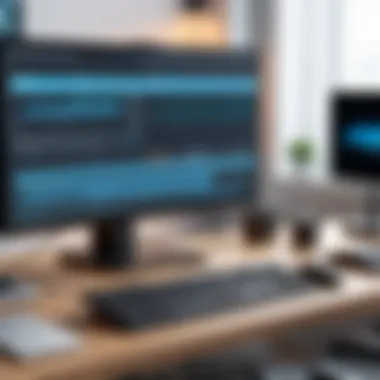
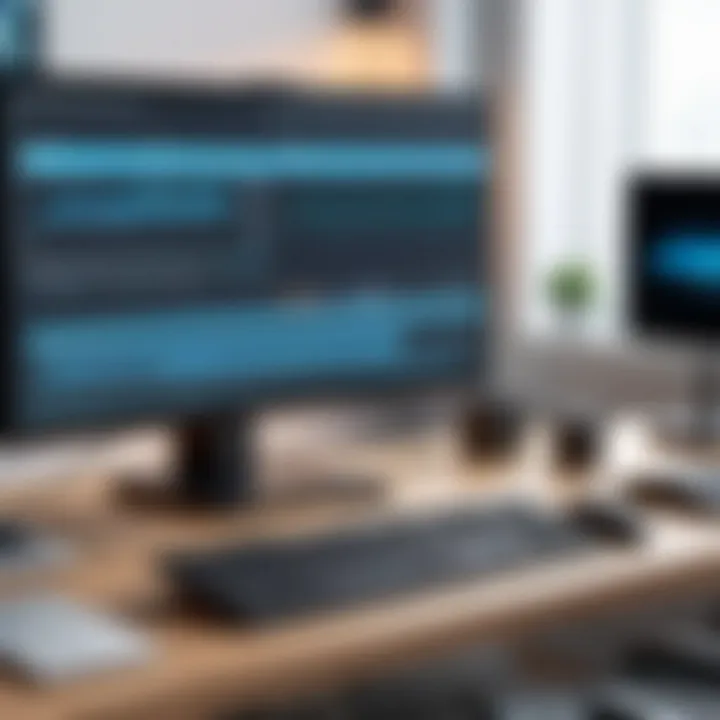
Intro
Screen recording has become a vital tool in today’s digital landscape, whether for creating tutorials, capturing gameplay, or facilitating remote collaboration. As technology continues to evolve, understanding specific screen recording techniques can dramatically enhance your recording quality and overall productivity. This guide aims to break down the complex world of screen recording into manageable sections, detailing various methods and tools that cater to both novices and seasoned IT professionals.
Key points we will dive into include selecting the right software, understanding hardware requirements, and configuring settings to optimize performance. We will also address usability and the user experience, ensuring that your journey into screen recording is seamless and effective. By the end of this piece, readers will be equipped with insights to harness the full power of screen recording in whatever capacity needed.
Performance Metrics
When you’re knee-deep in screen recording, performance metrics are the bread and butter. Having a solid grasp on how well your chosen software performs is crucial for both quality and efficiency.
Benchmarking results provide a clear snapshot of how various tools stack up against one another. Factors to consider include video quality, frame rate, and processing load on your machine.
Benchmarking Results
Different recording platforms—such as OBS Studio, Camtasia, or Snagit—offer a variety of metrics:
- Resolution: Higher resolutions yield better video quality but require more processing power.
- Frame Rate: Aim for a minimum of 30 frames per second (fps) for smooth playback; 60 fps is ideal, especially for gaming recordings.
- Bitrate: This affects video clarity; the higher, the better, but it also increases file size.
Doing some testing will help you identify how different settings influence these metrics, providing a vital reference point for future recordings.
Speed and Responsiveness
In the realm of screen recording, speed matters. If your recording software lags or crashes in the middle of an important task, the whole effort could fall flat. Ensure that your system can handle the software you choose; this often means checking your machine's system requirements against the software's demands. It's like trying to race a sports car on a bumpy road—no matter how good the car is, the environment plays a critical role.
Usability and User Experience
The easier your recording process, the more you can focus on creating content that truly resonates. With this in mind, usability and user experience shouldn’t be an afterthought.
Ease of Installation and Setup
Most screen recording tools should offer a straightforward installation process. Prominent software such as Bandicam or Debut Video Capture usually allows users to be up and running within minutes. Pay attention to any additional plugins or settings that might require tweaking for the best performance.
If a program has a convoluted installation process, it’s likely to introduce hurdles later on, taxing your patience and compromising your productivity.
Interface Design and Navigation
Perhaps the heart of usability lies in the interface design. An intuitive interface makes navigating and using various features much more manageable. Look for tools that mark clear menus, logical workflows, and easy access to settings. Some popular options, like Screencast-O-Matic, score high in this aspect due to their user-friendly layout.
"An intuitive design will allow you to focus on your content rather than how to operate the tool."
In summary, understanding performance metrics and usability features can greatly influence your screen recording experience. By selecting the right software and familiarizing yourself with its particulars, you can ensure smoother operations, which ultimately allows you to produce higher-quality content.
Preface to Screen Recording
In a world where digital interactions dominate, screen recording emerges as an invaluable instrument. Understanding this technology is crucial for professionals looking to enhance communication or create engaging content. With just a few clicks, one can capture their screen activity, whether it’s a tutorial, software demo, or even a gaming session. This feature holds particular weight in various sectors, from education to customer support.
Definition and Importance
Screen recording refers to the process of recording the display of a computer or mobile device to create video content. This includes sounds and movements from the screen itself. The importance of screen recording lies in its ability to visually convey complex information, making it essential for learning and demonstration purposes. It bridges the gap between textual explanations and visual aids, aiding comprehension among users.
Applications of Screen Recording
Screen recording isn’t just a one-size-fits-all tool; its versatility is one of its best traits. Let’s delve deeper into specific applications that carve a niche for this technology.
Educational Purposes
One of the most impactful applications of screen recording is in the realm of education. With the rise of e-learning, educators can now provide students with visual lessons that hard-copy material may not adequately cover. This method allows for a richer learning experience, providing students with the benefit of seeing concepts in action.
For example, a teacher can record a step-by-step explanation of a complex math problem on a whiteboard app, making learning more accessible. The key characteristic of educational screen recording is its ability to simplify complex topics. It’s popular among educators seeking not just to inform, but also to engage students in this digital age. However, it does call for careful planning to ensure content is concise and clear to aid in understanding effectively.
Software Demonstrations
Screen recording is also a go-to tool for software demonstrations. By capturing on-screen actions, users provide prospective buyers or trainees with a firsthand view of how the software operates. This method showcases features interactively rather than mere descriptions.
A standout feature of software demos is their ability to highlight unique functionalities while demonstrating usability. Many companies incorporate recorded demos as part of their marketing strategy to gain consumer trust. However, it's worth noting that if not executed well, these recordings can become overwhelming, skewing user perception instead of clarifying it.
Gaming Content Creation
In today’s streaming-centric culture, gaming content creation utilizes screen recording extensively. Gamers can share their gameplay with audiences, providing insights, tips, and entertainment. Platforms like Twitch and YouTube thrive on this concept, allowing gamers to build communities around their content.
The major characteristic of gaming content creation is its relatability. Viewers can connect with gamers on a personal level, enhancing engagement and interaction. Yet, the competitive nature of this field means that quality counts, pushing content creators to invest time and effort into their recordings.
Technical Support
Screen recording has carved a space in the technical support sector as well. Support teams can create instructional videos for customers experiencing difficulties with products or services. By showing rather than telling, support staff can provide clearer and more effective guidance.
The unique aspect of using screen recording for technical support is the personal touch it brings. Customers appreciate seeing actual steps they need to follow, fostering a sense of trust. However, it’s essential to ensure that the recording is free from unnecessary frustrations for the viewer—too long or convoluted recordings can lead to additional confusion.
In the end, understanding the applications of screen recording can offer great insight into how this tool can serve various audiences effectively. Each application highlights distinct strengths and segway into future explorations.
Understanding Screen Recording Tools
Screen recording has become a vital skill in the digitized world we live in. The tools we use to capture our screens significantly determine the quality, usability, and effectiveness of our recordings. It's crucial to comprehend these tools and choose wisely based on your specific needs, be it for professional tutorials, gaming walkthroughs, or technical support. Having the appropriate screen recording tools can elevate your projects, ensuring your audience receives high-quality content.
Key Features to Consider
When evaluating screen recording tools, certain features stand out, acting as the backbone for smooth recording experiences. It’s like piecing together a puzzle; each feature contributes to the final picture.
Resolution and Frame Rate
Resolution and frame rate are critical aspects of screen recording. The resolution determines the clarity of the image, while the frame rate pertains to how many frames are captured every second. For instance, a recording at 1080p resolution with 60 frames per second creates a clear and smooth presentation, ideal for gaming or tutorials where visuals are key.
One noteworthy trait of resolution is its ability to affect file size. Higher resolution means larger file sizes, which can consume storage quickly. On the flip side, lower resolution recordings may appear pixelated and lack detail. Therefore, choosing the right balance is essential to maintain quality without overwhelming your storage capabilities.
Audio Encoding Options
Audio encoding options play a massive role in how the sound is captured during a screen recording. Quality audio enhances viewer engagement and is equally important as video clarity. The right encoding can streamline playback and compress file size, making sharing easier.
For example, using AAC (Advanced Audio Codec) is prevalent because it offers a good balance between quality and size. However, some users might notice latency issues when syncing audio with video in specific software, making this an essential consideration in your choice of tools.
File Formats
File formats are the unsung heroes of screen recording. The format you choose affects compatibility across devices, editing capabilities, and storage space. Common formats like MP4 are exceptionally versatile, working well on nearly all platforms and devices, while formats like AVI can be more cumbersome due to their larger file sizes.
Specific tools may only support certain formats, leading to complications when sharing or exporting files. Additionally, understanding the unique features of particular formats can aid in preserving video quality during editing or compression processes.
Popular Software Solutions


When it comes to screen recording, the right software makes all the difference. Each option possesses key characteristics that cater to different audiences, from hobbyists to professionals.
Free Options
There are various free options available that cater to budget-conscious users. Software like OBS Studio is highly praised for its multitude of features without charging a penny. The ability to capture high-definition video and stream live is quite attractive. However, these free tools sometimes come with a learning curve, leaving beginners feeling a little lost in the process.
One disadvantage is that some free options might have limited functionalities compared to their paid counterparts. Users might find features like advanced editing tools are missing, which can be frustrating when trying to produce polished content.
Paid Software
On the other hand, paid software typically provides a richer experience with robust features. Tools like Camtasia or Snagit not only record your screen but offer extensive editing capabilities as well.
With a user-friendly interface, these programs often include templates, transitions, and annotations, making it simpler for users to create professional-looking videos. However, the cost might be a deterrent for some, especially those who are new to screen recording and still exploring their niche.
Browser-Based Tools
Browser-based tools have emerged as convenient alternatives for those who want to avoid downloads and installations. Applications like Loom or Screencastify allow users to record directly from their web browser, making them widely accessible.
These tools are often easy to use and don’t require hefty system resources. However, the reliance on the internet can lead to issues, such as lag or lower quality. Many users find these options appealing for quick and informal screen recording needs, yet they might lack depth in features compared to dedicated software.
Screen Recording on Windows
Screen recording on Windows has become increasingly significant in various fields, from education to content creation. With the rise of remote work and online learning, the ability to capture your screen activities seamlessly is more crucial than ever. Windows operating systems come equipped with built-in tools, but there’s also a plethora of third-party software that can elevate the recording experience.
Built-in Tools Overview
Game Bar Functionality
The Game Bar is a standout feature within Windows 10 and 11, typically associated with gaming. However, its functionality extends beyond merely capturing gameplay. With the Game Bar, users can record anything happening on their screens—whether it’s a tutorial, a presentation, or even a web demo. This ease of access makes it a popular choice for many users, as it doesn’t require the installation of additional software.
One unique feature of the Game Bar is its ability to record in high resolution while accommodating various frame rates. However, users should be aware that the Game Bar's primary design is for gaming, which means some advanced settings may not be as customizable as those found in dedicated screen recording software. Still, for straightforward tasks, its benefits make it a solid option.
Steps to Access
Accessing the Game Bar is straightforward, which is one of its most appealing aspects. Users simply press on their keyboard to bring up the Game Bar during any application or desktop activity. From there, recording is just a button click away. This quick access means users can swiftly start or stop recordings without disrupting their workflow.
While the accessibility of the Game Bar is commendable, it’s worth noting that not all applications may support screen recording through it. Some users have encountered limitations with specific programs, which could be a deciding factor if one is considering it for regular use.
Third-party Software Recommendations
While the built-in options in Windows suffice for basic recording needs, many users seek out more powerful third-party software. Below are some noteworthy recommendations:
OBS Studio
OBS Studio is a free, open-source software widely used in both professional and amateur settings. One of its most compelling aspects is the extensive customization options it offers. Users can tailor the settings to their specific needs—whether that’s adjusting bit rates for streaming or managing different audio sources during a recording.
Another unique feature of OBS is its ability to support a variety of streaming platforms, making it an excellent choice not just for recordings, but also live streaming. However, the software can be daunting for beginners due to its somewhat complex interface. Yet, for those willing to invest the time to learn, the benefits of powerful recording and streaming capabilities are hard to beat.
Camtasia
Camtasia stands out due to its all-in-one approach, combining screen recording and video editing features. This duo makes it a no-brainer for users who want to create polished content without jumping between multiple applications. Its intuitive interface allows users to add effects, interactive quizzes, and even animated elements with relative ease.
However, there’s a catch—Camtasia is not free. It represents a substantial investment, which may be a barrier for casual users. Yet, for professionals dedicated to high-quality output, the advantages could well justify the expense.
Snagit
Snagit is primarily known for capturing screenshots, but don’t let that fool you; it also provides strong screen recording capabilities. Its simplicity is one of its key selling points, allowing users to quickly record their screens and add annotations. This can be especially useful for quick tutorials or instructional videos.
A unique feature of Snagit is its ability to create short GIFs from recordings, useful for sharing quick tips on social platforms. However, if you’re aiming for long-form content, Snagit might fall short compared to other software like Camtasia or OBS. Its focus is on quick, efficient documentation rather than robust editing capabilities.
In summary, Windows offers versatile screen recording options, whether through its built-in Game Bar or by utilizing third-party tools like OBS Studio, Camtasia, and Snagit. Each of these methods comes with its own set of strengths and limitations, so understanding one’s specific needs is key to choosing the right screen recording solution.
Screen Recording on macOS
Screen recording on macOS presents an imperative topic in the realm of technology. For Mac users, the ability to record their screen not only enhances productivity but is also vital for sharing knowledge, conducting tutorials, or capturing important moments in presentations. The versatility of screen recording on this operating system is matched by the ease with which one can integrate it into daily workflows. Whether you’re an educator demonstrating a concept or a tech guru solving problems, understanding the tools at your disposal can significantly improve your output and engagement.
Utilizing QuickTime Player
Recording Steps
Recording steps using QuickTime Player stands out due to its accessibility and simplicity. QuickTime Player comes pre-installed on all macOS devices, making it a go-to option for many users. This contributes to a seamless experience, allowing users to dive straight into capturing their screen without the need for additional software installations.
To begin recording your screen in QuickTime, follow these steps:
- Open QuickTime Player.
- In the menu bar, select File > New Screen Recording.
- Click the red Record button. You can choose to record the entire screen or a selected portion.
- To finish, click the stop button in the menu bar.
One notable benefit of these recording steps is the intuitive user interface. QuickTime allows novice users to swiftly navigate the recording process. However, a disadvantage could be its limited customization options compared to other dedicated screen recording applications. Users aiming for professional-grade output may find these limitations a hindrance.
Editing Features
Editing features in QuickTime Player are another aspect worth discussing. After recording, users can immediately start editing their footage, thanks to integrated tools designed for basic edits. This includes trimming unnecessary parts, rearranging clips, or adjusting audio levels. These features help refine the recorded content before sharing, making it a compelling choice for many users.
The key characteristic here is ease of use. For quick edits, QuickTime is beneficial as it cuts down on the time spent toggling between different applications. One unique feature is the ability to add overlays through other programs, allowing for more sophisticated projects. However, it lacks advanced editing capabilities such as multi-track editing or special effects, which could limit creativity for more seasoned video editors.
Alternative Software Solutions
ScreenFlow
ScreenFlow is renowned for its robust screen recording and editing capabilities, making it a popular choice amongst professionals. The strength of ScreenFlow lies in its ability to provide high-quality screen captures alongside an extensive range of editing tools. This software caters to users looking for a complete package to create engaging and polished video content.
One primary benefit is its multi-track editing feature, which is not only professional-friendly but also flexible enough for various types of content. ScreenFlow's ability to sync audio with video effortlessly is another aspect that resonates well with those producing tutorials or online courses. Nonetheless, its comprehensive features may be overwhelming for a beginner user who might find the learning curve steep.
Capto
Capto is another worthy contender in the screen recording arena, particularly for educators and trainers. One of its distinguishing characteristics is the focus on annotation tools that enable users to highlight important areas of their recordings or add commentary directly onto the video. This aspect facilitates better viewer engagement by directing their attention exactly where needed.
Users appreciate Capto for its user-friendly interface combined with powerful functionality; however, it might not pack as many advanced editing features as ScreenFlow. Thus, while it serves well for educational content, those desiring high-end video production may find it lacking in sophistication.
"Screen recording is not just a tool, but a bridge between creator and audience. Choose wisely!"
The exploration of screen recording on macOS, particularly through tools like QuickTime, ScreenFlow, and Capto, opens up a world of possibilities. By understanding the unique characteristics and benefits of each tool, users can effectively enhance their screen recording endeavors, creating valuable content that captures and conveys information efficiently.
Mobile Device Screen Recording
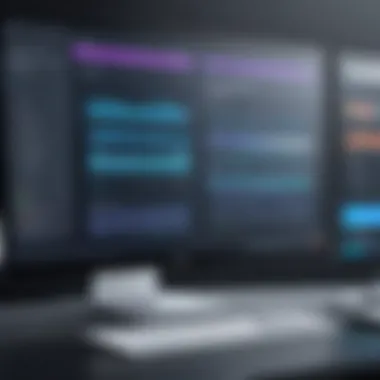
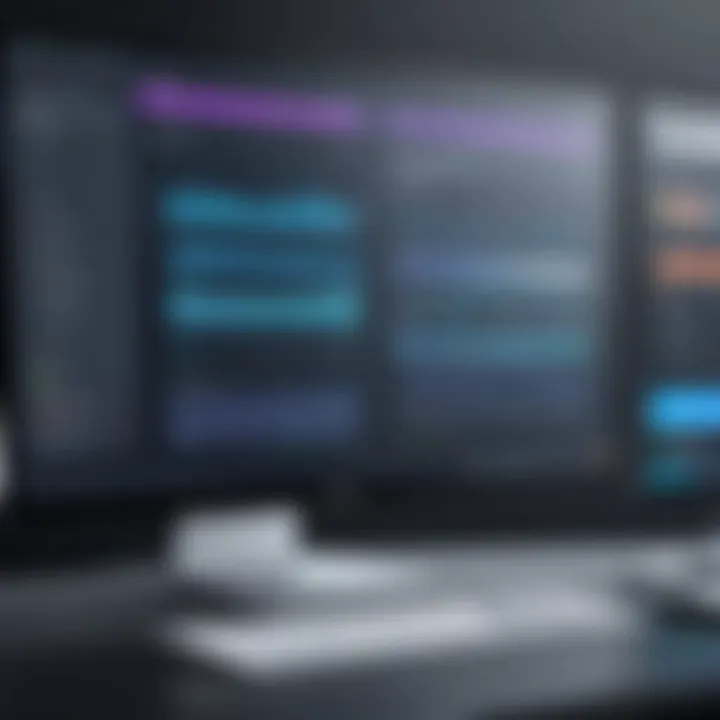
In an era where mobile devices dominate our daily interactions, understanding how to effectively record screens on these devices is increasingly vital. Mobile screen recording caters to a range of needs, from sharing tutorials on apps to creating shareable content for social media. The adaptability of screen recording tools on smartphones enhances user experience by providing straightforward methods to capture action in real time.
Recording screens on mobile devices can serve several fundamental benefits:
- Ease of Use: Mobile platforms often feature built-in screen recorders, making it easy for users to start capturing content without additional downloads.
- Access to Tools: Users can tap into various apps, whether for educational purposes or casual content sharing, thus expanding the potential applications of screen recordings.
- Versatility: Whether it’s an iPhone or an Android device, recording capabilities foster the ability to showcase functionality, troubleshoot apps, or create educational snippets effortlessly.
"Screen recording on mobile transforms how users engage with applications and share knowledge."
While the prospect of capturing what’s on your mobile screen offers vast potential, there are considerations to keep in mind such as storage space and processing power, especially on devices with limited memory.
Recording on iOS
Built-in Screen Recorder
The built-in screen recorder available on iOS devices presents a seamless method for capturing content right from the source. A key characteristic of Apple��’s feature is its integration within the operating system, allowing users to initiate recordings directly from the control center. This accessibility makes it a popular choice among users who may not be tech-savvy yet still require effective recording solutions.
One unique aspect of the iOS built-in screen recorder is its ability to record audio along with the video. This is particularly beneficial for educational videos where verbal explanation enhances the visual content. However, some might find the lack of extensive customization options somewhat limiting for advanced recording needs.
Settings Configuration
Settings configuration is paramount when utilizing the built-in screen recorder on iOS. Users can tailor their recording experience by adjusting various settings, such as enabling microphone audio, which is essential for those looking to record commentary. This feature makes it an efficient tool for teachers or trainers who might need to explain each step during a demonstration.
However, a notable consideration is that adjusting these settings requires some familiarity with the device’s interface. It might pose a little challenge for new users to navigate through all available options effectively, yet, once accustomed, this can dramatically enhance the overall recording quality.
Screen Recording on Android
Native Features vs. Third-party Apps
Android devices often boast a variety of native screen recording features, but the effectiveness can vary by manufacturer. Some manufacturers, like Samsung, have built-in recorders that offer high-quality outputs, while others might require the use of third-party applications to achieve similar results. A key distinction here is that using native features often ensures smoother performance as they are optimized for specific devices. Conversely, third-party apps typically provide more extensive functionalities like editing tools and cloud sharing options.
One unique feature of native recorders on Android is the ability to capture specific applications or portions of the screen. This can be particularly helpful for users looking to focus their capture on one area, leaving out unnecessary distractions. However, some users might feel restricted when additional functionalities are needed, prompting a switch to more robust third-party solutions.
Recommended Applications
When it comes to enhancing the screen recording experience on Android, several applications stand out. AZ Screen Recorder, for instance, is a popular choice among users for its user-friendly interface and extensive features. This app allows users to overlay their face in the recording via the front camera. Such capability enriches content creation, especially for tutorials or gaming content where presenting oneself can entice the audience.
However, there are concerns regarding the storage space that apps like these might occupy, along with potential issues related to ads in the free versions. Users aiming for an uninterrupted recording experience may consider the transition to premium versions or alternatives without ads, ensuring all focus remains on the task at hand.
Overall, mobile device screen recording presents an invaluable tool for users across various platforms. As technology continues to evolve, the methods and tools available will surely enhance how we capture, share, and learn from mobile interactions.
Best Practices for Effective Screen Recording
When it comes to screen recording, adhering to best practices can truly make or break the effectiveness of your output. It’s not just about hitting the record button; planning and technique underpin a successful recording endeavor. The focus on best practices serves to maximize the quality and utility of captured content, enhancing viewer engagement and clarity.
Preparation and Planning
Clear Objectives
Setting clear objectives lays the groundwork for any screening session. Defining what you aim to achieve can streamline the recording process immensely. For example, if the goal is to create a tutorial, knowing beforehand what key points to cover ensures a focused narrative. People often overlook this step, but having a concrete plan can spare you from potential editing nightmares later on.
A key characteristic of clear objectives is their specificity. Instead of a vague aim like "teach users how to use software," state something direct like "show the process of exporting a file in Adobe Photoshop." The latter gives you a better frame to work with, allowing for a well-structured session.
The downside? It can sometimes feel constraining, especially if a new idea strikes mid-recording. Nevertheless, having those goals sketched out provides a beneficial structure to follow, which many tend to appreciate during the post-production phase.
Script Development
Creating a robust script enhances the coherence of recorded sessions. This aspect not only guides the flow of what you say but also keeps distractions at bay. For instance, while explaining a complex software feature, a well-prepared script helps maintain coherence and keeps your audience engaged.
One unique feature of script development is its flexibility. Scripts don’t have to be word-for-word recitations; they can serve as bullet points or key ideas to enlighten the topic at hand. This adaptability allows for genuine interactions, making the content feel more relatable and engaging.
However, relying too heavily on a script may lead to robotic deliveries, which are less engaging for viewers. Striking the right balance between scripted content and spontaneity is often what leads to an authentic presentation.
Technical Considerations
Optimal Settings
Optimal settings are crucial because they govern the parameters of your final product. Think of it as tuning a musical instrument; the right settings harmonize sound and picture for your audience’s delight. Adjusting resolution and frame rate according to your needs can result in either crystal-clear visuals or cluttered pixels that diminish professionalism.
The key characteristic of optimal settings is their tailorability to different types of content. For instance, if you’re creating a gaming video, a higher frame rate results in smoother motion, while training videos may benefit from higher resolutions to show minute details clearly.
However, keep in mind that inadequate settings can lead to extensive issues down the line. Viewers may find recordings too grainy or audio inconsistencies might surface. Hence, while taking time to configure settings can become tedious, this step is crucial for a high-quality recording.
Check Hardware Compatibility
Before you dive headfirst into a recording, it’s paramount to check hardware compatibility. After all, the last thing you want is a sluggish performance due to inadequate processing capabilities. Each device has its own set of requirements; knowing whether your hardware can adequately support your chosen software is fundamental in avoiding these pitfalls.
The primary characteristic of checking hardware compatibility is ensuring everyone has access to the same luxuries when it comes to smooth operations. This step ensures users won’t face sudden crashes or lag, which can severely interfere with the recording process.
On the flip side, verifying compatibility can take a bit of time and effort, especially if working with multiple devices or setups. However, this investment yields dividends in a hassle-free recording experience. In the long run, it makes your life easier and enhances overall production flow.
Remember: Clear objectives, effective scripting, optimal settings, and ensuring hardware compatibility all weave into a coherent tapestry of effective screen recording practices that can elevate your content to the next level.
Editing and Enhancing Recorded Videos
Editing and enhancing recorded videos is a vital component in the realm of screen recording. Once you’ve captured your footage, the raw video often doesn't have the polish needed to engage viewers effectively. The essence of editing lies in transforming a simple recording into a compelling narrative or instructive piece. With various techniques, one can improve clarity, add emphasis, and create a flow that retains the audience’s attention.
Adjusting elements such as pacing, visual aids, and audio can make the difference between a functional video and a truly impactful one. This section dives into the fundamental and advanced editing methodologies that can elevate your screen recordings – making them not just informative, but also enjoyable to watch.
Basic Editing Techniques
Trimming and Cutting
One of the simplest and most effective methods of refining video content is trimming and cutting. Trimming involves removing unnecessary beginning or ending footage, while cutting may involve snipping out particular sections from the middle. This process is crucial as it helps in maintaining the viewer's focus and ensures that the content is concise.
The key characteristic of trimming and cutting is their ability to streamline content, which significantly enhances viewer experience. They are a popular choice among video editors because they help eliminate the mundane parts while retaining the essence of the message being conveyed. Additionally, these techniques are easy to apply, which makes them accessible for even novice creators.
A unique advantage of trimming and cutting is time-saving. For viewers, it means less fluff and more substance, which is always a bonus. However, the downside may come in forms of missing out on context if cuts are made too harshly. Finding that balance can be tricky, hence careful review post-edit is paramount.
Adding Annotations
Adding annotations is another beneficial editing technique that offers clarity and emphasis where needed. Annotations can include text overlays, arrows, or shapes that guide viewers through the content. They serve to enhance understanding or draw attention to specific aspects within the video.
The primary advantage of annotations is their ability to provide supplementary information without lengthy explanations. This characteristic makes them a popular choice for instructional videos where complex concepts need clarity. Also, they allow creators to impart personality into their videos, making them more engaging.
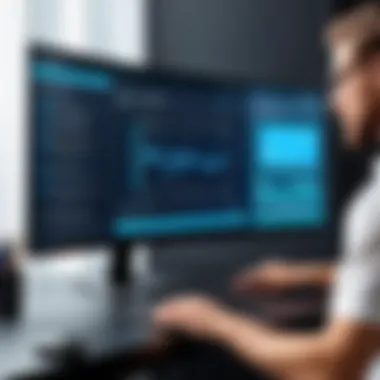

However, overloading a video with annotations can lead to confusion and distraction. The key is to strike a balance and ensure that every annotation serves a clear purpose. This thoughtful approach can lead to more effective communication of the desired message.
Advanced Editing Software
Adobe Premiere Pro
Adobe Premiere Pro stands out as one of the most powerful editing tools available, widely used across various industries due to its versatility. Its extensive range of features makes it an exceptional choice for more advanced editing projects. Whether you're creating tutorials or cinematic presentations, Premiere Pro has the tools necessary to achieve professional results.
The key characteristic of Adobe Premiere Pro is its timeline-based editing, which allows for precision control over arrangements and effects. Its compatibility with numerous file formats makes it a go-to for many video editors. Furthermore, color grading and advanced audio editing tools offer added depth and polish.
However, the software does come with a steeper learning curve. New users might find the interface overwhelming. Still, for those willing to invest time in mastering the tool, the end product can justify the effort.
Final Cut Pro
Final Cut Pro is specifically designed for macOS and delivers a seamless editing experience. Its magnetic timeline feature allows for effortless track organization, making it user-friendly while still offering advanced features. This software is particularly favored among professionals in the film industry and those involved in high-end video projects.
The standout characteristic of Final Cut Pro is its optimized performance on Mac hardware, giving users a smooth experience even when working with 4K footage. Additionally, it supports numerous plugins for further enhancement of editing capabilities, allowing for tailored workflow.
Yet, while performance is robust, the downside lies in the exclusivity of being available only for Mac users, limiting its accessibility. For those who work primarily on Mac devices, however, it's a powerful tool that can significantly elevate the quality of your screen recordings.
"In the editing stage, a well-crafted video can turn a simple screen recording into a dynamic learning experience."
Sharing and Publishing Recorded Content
In today's digital landscape, the act of sharing and publishing content goes beyond mere visibility; it's about interaction, engagement, and building a community. Screen recordings serve as a valuable resource for various audiences, from educators imparting knowledge to gamers showcasing their skills. To make the most of these recordings, selecting the appropriate platform and executing strategies for optimization are essential. This section delves into the nuances of sharing and publishing recorded content, highlighting the advantages and considerations tied to each channel.
Choosing the Right Platform
Choosing the right platform for sharing screen recordings is crucial in determining the reach and impact of your content. Each platform brings its own unique characteristics and benefits to the table.
YouTube
YouTube stands as a giant in the realm of video sharing. Its vast user base and multifunctionality make it a preferred choice for many. One key characteristic of YouTube is its accessibility—it enables users to upload videos with relatively minimal technical hurdles. This platform’s algorithm promotes videos based on viewer engagement, meaning high-quality content can gain traction over time.
A unique feature of YouTube is its monetization options. Creators can turn their passion into potential income through ad revenues and sponsorships. However, this comes with the downside of increased competition, where standing out requires a consistent effort to refine content.
Vimeo
Vimeo promotes a slightly more niche audience compared to YouTube. This platform presents itself as a space for creatives and professionals, placing emphasis on quality over quantity. Notably, Vimeo offers tools for video privacy, allowing creators to manage who views their content. This is particularly beneficial for businesses wanting to share internal training videos without broad exposure.
Vimeo's high-definition playback ensures that your screen recordings maintain their quality even after compression. Nevertheless, the downside is that Vimeo’s outreach might not match YouTube’s sheer volume, so creators need to actively engage their audience to develop a following.
Social Media
The landscape of social media is dominated by rapid communication and ephemeral content. Platforms like Facebook, Twitter, and Instagram provide avenues for quick sharing and immediate feedback. A key characteristic of social media is its ability to foster community engagement and direct interaction with audiences. This can amplify the reach of your content when viewers share or comment on your videos.
A unique feature of social media is the ability to create snippets or teasers of longer recordings. This helps in grabbing attention and driving traffic to the original post or webpage. However, the downside includes limitations in video length on certain platforms, potentially requiring focused content to fit these restrictions.
Optimizing for Reach and Engagement
To elevate the effectiveness of shared screen recordings, optimizing for reach and engagement is paramount. This process involves fine-tuning strategies tailored to the platform and target audience.
SEO Strategies
Incorporating SEO strategies for video content can drastically improve its visibility. This includes utilizing keywords in titles, descriptions, and tags related to screen recording. Ranking higher in search results increases the likelihood of reaching a broader audience.
A defining feature of effective SEO strategies is the use of thumbnails. Attractive thumbnails grab users’ attention and can significantly influence click-through rates. However, the challenge is to keep the content relevant and engaging post-click, or you risk increasing the bounce rate.
Audience Targeting
Understanding your audience is key in maximizing effectiveness. Audience targeting allows you to tailor your content and sharing methods specifically to the demographic that will benefit most from your screen recordings. This can include age groups, interests, and viewing preferences.
The unique feature of audience targeting is its ability to leverage analytics, providing insights into who is engaging with your content. While this approach brings synergy between content and viewers, it often requires continuous adaptation to audience feedback and shifting trends, which can demand additional time and resources.
In conclusion, sharing and publishing recorded content is not merely about throwing a video out to the masses; it's a strategic endeavor that requires thoughtful planning.
Lengthy videos can turn treasure into trash unless the distribution strategy is skillfully executed. Thus, choosing the right platform and applying effective optimization techniques will enhance the reach and engagement of your screen recordings.
Troubleshooting Common Issues
Screen recording can be a valuable tool, but it’s not without its hiccups. Addressing common issues that arise during the recording process is crucial for anyone aiming to produce quality content. Understanding the nature of these problems not only enhances your troubleshooting skills but also helps in minimizing frustrations that can occur when capturing your screen. Here, we’ll dive into two primary problems: audio/video sync issues and the various reasons why recordings might fail.
Audio/Video Sync Problems
One of the most frustrating concerns while recording is when the audio does not align with the video. This sync issue can lead to confusion for viewers and dilute the overall effectiveness of your content. The causes can range from hardware limitations to software settings that aren’t properly configured. Here are key points to consider:
- Check Frame Rate: Ensure that both audio and video are recorded at the same frame rate. If you’re using a laptop or older hardware, this mismatch can be particularly common.
- Monitoring Tools: Use features like audio monitoring to check if sound levels are peaking or dropping, which can sometimes indicate potential syncing problems before recording.
- Post-Production Fixes: If an issue still surfaces, it’s often salvageable during editing. Many software tools offer options to re-sync or adjust audio tracks.
"Sync issues can turn a well-planned recording into a daunting task for both creators and viewers alike."
Screen Recording Fails
Screen recording failures can be a real thorn in the side for content creators. Often, understanding the root causes can help prevent these headaches in the future. Here we can pinpoint two significant culprits: hardware limitations and software bugs.
Hardware Limitations
Hardware limitations refer to the constraints that your computer or recording device might impose. These limitations often stem from insufficient RAM, an outdated processor, or lack of storage space. When the hardware cannot handle the demands of high-quality video recording, you may encounter stuttering video or complete system crashes.
- Key Characteristics: Devices that lack modern specifications, particularly older laptops or desktops, might struggle with demanding recording tasks.
- Performance Tips: Consider upgrading critical components or optimizing your system’s performance. For example, closing unnecessary applications and ensuring that your disk space is not almost full can make a significant difference.
- Summary: Ultimately, understanding the relationship between hardware capacity and recording quality can lead to better preparation and smoother operation.
Software Bugs
Software bugs can sometimes rear their ugly heads, resulting in erratic behavior during screen recording. Whether it’s a glitch causing the application to freeze or an incompatibility with your operating system, bugs can be a real hurdle.
- Common Symptoms: Look for issues like crashes during initiation, difficulty saving files, or failure to record at all—these indicate potential software bugs.
- Regular Updates: Keep all software up-to-date. Developers frequently release patches that fix known bugs and enhance performance.
- Testing and Alternatives: Before diving into a major recording session, test your software with smaller projects. If bugs persist, researching alternative programs known for stability might be your best bet.
Epilogue
In wrapping up our comprehensive exploration of screen recording techniques, it’s crucial to reflect on the significance this knowledge holds for professionals and enthusiasts alike. The results from effective screen recording extend far beyond mere video capture; they represent a means of communication, education, and enhanced utility in many fields.
Summary of Key Takeaways
Drawing everything together, we witness a myriad of vital takeaways:
- Adaptability Across Platforms: From Windows to macOS, and mobile devices, learning different tools and techniques equips users to make the most of their chosen device.
- Best Practices Matter: Preparation, planning, and optimization of settings cannot be understated. These practices distinguish amateurs from seasoned creators.
- The Editing Process: Raw recordings can always be improved. Basic edits or advanced alterations can elevate a simple video into a polished product.
- Troubleshooting is Essential: Common issues can arise, and knowing how to handle them can save time and frustration.
Future of Screen Recording Technology
Looking ahead, the landscape for screen recording technology is set to evolve, ushering in remarkable advancements. Trends worth noting include:
- AI Integration: With the rise of artificial intelligence, screen recorders may soon offer features such as auto-editing, real-time captioning, or even intelligent content suggestions.
- Enhanced Real-Time Collaboration: As remote working becomes more commonplace, features that facilitate live sharing or collaboration during screen recordings will likely gain traction.
- Cloud Solutions: More robust cloud-based recording tools will emerge, allowing for easier storage and sharing without taxing local resources.
- Augmented and Virtual Reality: The integration of AR and VR into screen recording opens up a new frontier for immersive experiences, making it valuable for training and development akin.
The continuous advancement in technology is shaping how we record, share, and connect through visual means. Recognizing these elements ensures we remain informed and adaptable, ready to harness the full potential of screen recording in various applications. Whether you’re creating a tutorial for a client, producing an engaging gaming clip, or providing technical support, the importance of mastering screen recording techniques is undeniable.



