Boost Your Efficiency: Mastering Excel for Productivity


Intro
In today's fast-paced digital landscape, having proficiency with Microsoft Excel can be a significant advantage for IT professionals and tech enthusiasts. This tool does not just serve as a digital spreadsheet; it is a Swiss Army knife for various data manipulation tasks, ranging from simple calculations to complex data analysis. With its robust features, Excel can streamline workflows, improve accuracy, and enhance productivity, allowing users to focus on their core responsibilities.
As we dive deeper into the functionalities of Excel, we will address key aspects such as performance metrics and usability. These themes will demonstrate how this software can significantly impact productivity in real-world scenarios. By examining these features step by step, readers can unlock the potential of Excel and apply it effectively in their daily tasks.
It's essential to grasp how performance metrics like speed and responsiveness of Excel translate into tangible benefits. Also, understanding the usability factor, including how intuitive the interface is, plays a crucial role in maximizing efficiency.
"Excel is not just a tool; it's a gateway to better decision-making through data management."
Stay with us as we delve into each aspect, revealing how mastering Excel can elevate your IT skills and enhance your overall productivity. By the end, you’ll not only be familiar with the basic operational tasks but also equipped with advanced features that could make all the difference in your technical endeavors.
Understanding Excel: An Overview
When it comes to data management and analysis, few tools boast the versatility and functionality of Excel. This section aims to strip away the misconceptions surrounding Excel, providing clarity on its core essence and emphasizing its vital role, especially for professionals in the IT field. The various functions of Excel not only cater to basic data handling needs but also extend into complex analyses, making it invaluable in the modern workplace.
Excel is not merely a spreadsheet application; it’s a data handling powerhouse. Its significance lies in its ability to transform raw data into meaningful insights through various manipulations and analyses. For IT professionals, masterin g Excel can be a game-changer, enabling them to handle vast datasets with efficiency and precision. As organizations increasingly rely on data-driven decision-making, proficiency in Excel equips professionals with the skills needed to contribute effectively to their teams.
The benefits of utilizing Excel extend beyond mere convenience.
"Excel empowers users to visualize data through graphs and charts, simplifying complex datasets into comprehensible formats."
Explained below are some key elements to ponder regarding Excel:
- User-Friendly Interface: Excel provides an intuitive platform that most users can navigate with relative ease, thanks to its familiar layout and straightforward functions.
- Robust Functionality: From basic calculations to intricate data modeling, Excel’s array of functionalities serves a multitude of user needs, aiding in everything from project management to financial analysis.
- Integrative Capacity: It can work harmoniously with other applications, such as Microsoft Access or Power BI, enriching the overall functionality of an organization’s data handling capabilities.
The landscape of Excel is ever-evolving. Staying updated with its advancements can significantly boost productivity and enhance operational efficiency within any technical framework. As we delve deeper into the workings of Excel, the following sections will cover what Excel is, outline its key features, and reveal how these elements can be harnessed for improved productivity.
Getting Started with Excel
Getting started with Excel is crucial for anyone looking to enhance their productivity, especially in the realm of data management and analysis. This section serves as the doorway into the world of Excel, laying a solid foundation for a deeper understanding of its capabilities. The knowledge gained here is not just about knowing how to open a program; it's more about understanding the full scope of what this powerful tool can do. When you set yourself up for success at the outset, every subsequent function and feature becomes easier to master, ultimately streamlining your workflow and increasing your efficiency.
The importance of diving into the technical aspects of installation and navigation early on cannot be overstated. Familiarity with basic setup can prevent frustration down the line and make the learning curve much gentler. A good start also allows users to appreciate the intricate functionalities that can transform mundane data tasks into efficient, insightful analyses. By focusing on both installation and navigation right off the bat, you arm yourself with practical skills vital for harnessing Excel's full potential.
Installation and Setup
Installing Excel is generally a straightforward process, yet it can lead to complications if not approached correctly. Usually, Excel is included in the Microsoft Office suite, which means you'll need to have this package to access it. First, ensure you have the latest version compatible with your operating system. Here’s a step-by-step guide to get you rolling:
- Visit the official Microsoft website to buy or download Microsoft Office.
- Follow the prompts to install the Office package, which includes Excel.
- Once installation is complete, you can find Excel in your applications folder or Start menu.
- Launch the program, and you’ll be greeted with an options screen that offers various templates and a blank workbook.
Before opening Excel, it's wise to check system requirements. If your system is running slower than molasses, it could affect performance. In rare cases, firewall settings or antivirus programs may interfere with installation. Always ensure your system is clean and ready to go.
Navigating the Interface
Now that you’ve got Excel on your computer, it’s time to get a feel for its interface. At first glance, the layout may look overwhelming, much like a ship's helm with way too many buttons, but it quickly makes sense once you know where to look. Here's a breakdown:
- Ribbon: Time to take a closer peek at the ribbon system at the top. It’s divided into several tabs, each containing groups of related commands. Learning to navigate this ribbon is crucial for uncovering Excel's potential.
- Workbook/Worksheet: Each Excel file consists of a workbook, which can include multiple worksheets, similar to pages in a notebook. You can add, rename, or delete sheets as needed by right-clicking on the tab at the bottom.
- Status Bar: This bar at the bottom provides quick insights like sum, average, or count of selected cells. It’s not just window dressing; it offers instant feedback.
- Formula Bar: This is where you can enter or edit data in the selected cell directly. Think of it as the cockpit where you command your data input.
"A solid grasp of these elements allows you to utilize Excel far more effectively than fumbling around without direction."
Celebrating little victories as you learn the interface can go a long way. Start by opening a new workbook and playing around with the features, maybe even trying to create your first table. Your comfort level will grow, and with practice, you're bound to use Excel with the finesse of a seasoned data wrangler.
Basic Functions and Features
Understanding the basic functions and features of Excel is crucial for anyone looking to enhance their productivity and make the most out of this powerful software. At its core, Excel serves as a tool that transforms raw data into meaningful insights. By mastering these foundational elements, users can streamline their tasks, perform data analysis swiftly, and improve overall efficiency, ultimately leading to better decision-making processes.
Data Entry and Formatting
Data entry in Excel is the first step toward creating effective spreadsheets. The way information is entered can have a profound impact on how it's processed later.
When it comes to formatting, Excel offers a plethora of options. Users can control the appearance of their data through cell formatting, such as choosing font styles, colors, and cell borders. Applying appropriate formatting enhances readability, making it easier for others who might review the data later.
It's a common practice to use different colors to represent different data types. This not only clarifies the information but also aids in quick visual assessments. For instance, if financial data are highlighted in green and negative values in red, it becomes straightforward to spot trends and discrepancies at a glance.
Basic Formulas
Excel shines when it comes to calculations, and understanding basic formulas is like having a powerful toolbox at your fingertips. These formulas can be used for a variety of tasks ranging from simple math to intricate financial analyses.
Sum
The Sum function is one of the most frequently utilized formulas in Excel. It adds together a range of numbers, providing quick totals that can be essential for budget tracking or inventory calculations.
One key characteristic of the Sum function is its simplicity and speed, allowing users to compile extensive data sets without manually summing. For example, if tracking monthly expenses, you can simply highlight the corresponding cells and apply the Sum function to get the total. The Sum is particularly beneficial in presentations where quick calculations need to be done without error.
The unique aspect of the Sum function lies in its ability to include non-contiguous cells, which adds versatility when dealing with complex datasets.
Average
Another important formula is the Average function, commonly used for summarizing data trends. It gives users the mean of a set of numbers, providing insights into data distributions or performance metrics.
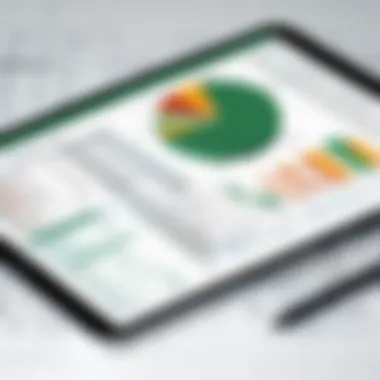

The Average function is popular because it enables users to gauge overall performance trends easily. For instance, if you're assessing student test scores, applying the Average function will quickly highlight overall performance without sifting through individual scores.
However, the average can sometimes obscure outliers, which could skew interpretations of the data — a consideration to keep in mind.
Count
The Count function is essential for quantifying data entries, allowing users to determine how many entries exist in a specified range. This is particularly useful in databases where keeping track of quantities matters, whether it’s for items in stock or participant counts in surveys.
One significant characteristic of the Count function is its accuracy in dealing with numeric values, which adds reliability when assessing list sizes. For example, determining how many sales were made in a month directly reflects business activity.
However, it’s important to recognize that while this function efficiently counts numeric entries, it does not consider text values, which might be a limitation if you're looking for a comprehensive tally of all entries.
Using Functions for Efficiency
Utilizing functions effectively can dramatically improve work efficiency and accuracy in Excel. Functions like IF Statements and VLOOKUP provide users with powerful tools for decision-making based on defined criteria.
IF Statements
IF Statements offer a way to create logical comparisons between a value and what you expect. This function returns one value if the condition is true and another if it's false. For instance, if you're tracking project milestones, an IF Statement can indicate whether a task is on schedule, simplifying project management significantly.
The appeal of IF Statements lies in their flexibility and straightforwardness, allowing users to address various scenarios within a single cell. They enable some level of automation by reducing the need for manual assessments, which can be both time-consuming and error-prone.
A potential downside is that IF Statements can become complex, making them difficult to manage as conditions increase, which is something to keep in mind when building intricate formulas.
VLOOKUP Prologue
VLOOKUP is another powerful function that enables users to search for specific data within large datasets quickly. It stands out as a tool for cross-referencing information. For instance, if you have a list of products in one sheet and their sales data in another, VLOOKUP allows you to pull corresponding sales data by looking up product IDs efficiently.
The strength of VLOOKUP is its ability to extract relevant information with minimal effort. However, its reliance on the leftmost column of a table can be a limitation, sometimes requiring users to reorganize their data accordingly.
In summary, mastering these basic functions and features not only elevates your ability to work with Excel but also enhances your overall productivity, allowing you to navigate and manipulate data with ease.
By effectively leveraging these tools, users can ensure they are making the most informed decisions based on solid data analysis.
Data Management Techniques
Data management techniques within Excel are pivotal for anyone dealing with large swathes of data. These techniques not only organize information but also enhance productivity by making it easier to analyze, report, and maintain data integrity. In today’s fast-paced environment, the ability to manage data efficiently can make or break a project. IT professionals and tech enthusiasts are often called upon to sift through mounds of data, and Excel offers invaluable tools to address these challenges. The techniques covered in this section will focus on two crucial aspects: sorting and filtering data, and creating and managing tables.
Sorting and Filtering Data
Sorting and filtering data in Excel can be compared to finding a needle in a haystack. These features help you identify relevant information with ease, essentially streamlining your workflow. Sorting allows users to arrange data in a meaningful order, whether it's alphabetically, numerically, or by date. For example, if you have sales data for several months, sorting it by the highest sales can quickly flag your star products.
**Benefits of Sorting:
- Improved organization: Sort data to maintain clarity and focus.
- Time-saving: Quickly navigate through relevant information.
- Enhanced decision-making: Make informed decisions based on clearly ranked data.**
Filtering, on the other hand, lets you hide the data you do not want to see, allowing you to focus exclusively on what’s significant. By applying filters, you can set rules that show only certain entries. For instance, if you need to analyze sales from a specific region, a filter can hide all other regions from view.
"With filtering, one can easily spot trends and make discoveries that inform strategic directions."
Key Filtering Options:
- Text Filters: Find entries based on specific text criteria.
- Number Filters: Sort results by numerical conditions, like greater than or less than.
- Date Filters: Useful in tracking trends over time.
Creating and Managing Tables
Tables in Excel transform data into a structured format. When you convert your data range into a table, you unlock a myriad of features that can help maintain better control over your data.
Importance of Tables:
- Automatic Formatting: Tables come with built-in styles and formatting options, making your data visually appealing.
- Dynamic Range: As you add new data, tables automatically expand to include these entries, so you’ll never miss a piece of information.
- Simplified Analysis: With features like headers that allow filtering and sorting, tables simplify how you search and analyze your data.
Creating a table is simple. Just highlight your data range, go to the Insert tab, and click on Table. Excel will ask if your data has headers; answering 'yes' will allow Excel to use the first row for column names.
In managing tables, use the Table Tools design tab to refer or rename your table. You can also add calculated columns, which are powerful for quickly summarizing or computing additional insights based on existing data.
Advanced Features of Excel
Excel is not just a software to type numbers and letters; it’s a powerful analytical tool that can significantly elevate productivity, particularly for IT professionals and data enthusiasts. The advanced features in Excel allow users to handle large datasets, manipulate data efficiently, and present information clearly. Embracing these tools can lead to insightful decision-making, streamlined processes, and enhanced communication through visually appealing reports.
PivotTables for Data Analysis
PivotTables are among the crown jewels of Excel's advanced capabilities. They let you summarize vast amounts of data effortlessly. To understand how powerful they are, imagine having a mountain of sales data spread across many spreadsheets. A PivotTable can slice and dice that data into digestible pieces. You might be analyzing quarterly sales by product category, region, or sales representative, and it takes just a few clicks.
The beauty of PivotTables lies in their flexibility. Depending on what you're interested in examining, you can drag and drop fields around, and instantly see changes in your reporting. For instance, if you want to know which product had the highest sales in a specific area, just adjust your dimensions and voila! You get a dynamic analysis without rewriting dozens of formulas.
Here’s a small step-by-step on how to create a PivotTable:
- Select your data range.
- Go to the Insert tab and click on PivotTable.
- Choose where you want the PivotTable report to be placed.
- Drag fields to the Rows, Columns, and Values areas as needed.
By mastering PivotTables, you’re not just summarizing data; you’re unlocking the door to strategic insights.
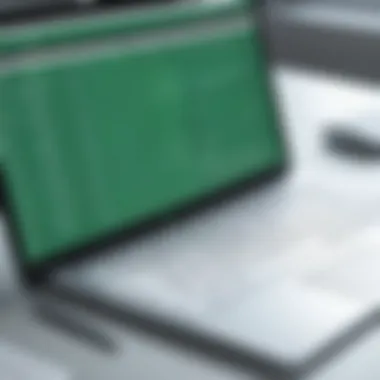

Using Charts and Graphs
Visual representation of data can make a world of difference in conveying complex information quickly. Charts and graphs transform rows of figures into vivid representations that can tell a story at a glance. They are crucial for presentations where clear communication is key.
Excel offers a range of chart types—from simple bar and line charts to complicated scatter plots and bubble charts. Each of these has its own advantages depending on what you’re trying to show. Here’s a breakdown of popular chart types:
- Bar Charts: Great for comparing quantities across different categories.
- Line Charts: Ideal for visualizing trends over time.
- Pie Charts: Useful for showing percentage breakdowns of a whole.
When creating a chart, it's important to choose the right type that accurately represents your data. A pie chart, for instance, could lead to misinterpretation if there are too many categories with similar values. One common mistake is using the 3D effect on pie charts, where it distorts the data representation. Always aim for clarity.
"A well-constructed visual aids comprehension, while a poorly designed one may confuse rather than communicate."
Conditional Formatting Techniques
Conditional formatting is like giving your data a little personality. With this feature, you can apply styles to cells or ranges based on the data they contain. Want to highlight overdue tasks in a project list? Or perhaps emphasize sales figures that exceed targets? Conditional formatting lets you do just that with ease, making it a valuable tool for any data set.
There are various ways to use this feature:
- Color Scales: Change colors based on value ranges, which can help you see trends or outliers.
- Data Bars: Display a bar inside a cell to represent its value relative to others.
- Icon Sets: Use different icons to give a visual clue to the status of values (like traffic lights for deadlines).
To apply conditional formatting, simply select your range, go to the Home tab, click on Conditional Formatting, and choose your desired rule. It’s a straightforward process that brings your spreadsheets to life.
Embracing these advanced features not only enhances the functionality of Excel but also significantly boosts your efficiency and effectiveness in data handling. By mastering PivotTables, creating dynamic charts, and utilizing conditional formatting, you’ll set yourself apart and harness Excel’s true potential.
Utilizing Excel for Reporting
In today's fast-paced business landscape, gathering insights from data is crucial. Excel's reporting capabilities enable users to transform raw data into meaningful narratives that stake their claim in decision-making processes. Reporting not only streamlines workflow but also enhances the clarity of data, allowing for informed strategies. Utilizing Excel for reporting empowers individuals and organizations to leverage data effectively, ensuring that insights are readily accessible and presented in a visually engaging manner.
When discussing reporting in Excel, it's important to recognize various components and benefits:
- Customization: Users can tailor reports according to specific needs, ensuring relevance and focus.
- Visualization: Charts and graphs aid in illustrating trends, making it easier for stakeholders to grasp vital information quickly.
- Data Handling: Excel supports large data sets, handling them with ease while maintaining performance, which is vital for comprehensive reporting.
- Comparison of Data: Excel allows for side-by-side analysis of different datasets, which is indispensable for producing comparative reports.
By utilizing Excel effectively for reporting, IT professionals can articulate complex data clearly, enhancing their credibility and the significance of their insights.
Creating Dynamic Reports
Dynamic reports in Excel add another layer to traditional reporting by enabling users to build flexible documents that adjust according to the dataset.
These reports can be generated using tools such as:
- PivotTables: This feature allows you to summarize and analyze data swiftly by dragging and dropping various elements.
- Data Validation: Ensuring that only quality data contributes to your report is essential, and validation keeps errors at bay.
To create a dynamic report in Excel:
- Start with a clean dataset. Remove any inconsistencies before analysis begins.
- Use PivotTables to summarize the data, letting Excel dynamically create the necessary calculations.
- Incorporate Filters and Slicers to allow users to manipulate the views of the data.
By embracing this dynamic approach, users not only provide a deeper analysis but also an interactive experience for the audience.
Automating Reporting Processes
Automation in Excel streamlines the reporting process, significantly saving time and minimizing human error.
Imagine having to generate weekly sales reports. Instead of spending hours digging through data each time, employing automated reporting would drastically improve efficiency. Here’s how to accomplish this:
- Use Macros: Recording repetitive tasks and turning them into macros allows users to execute complex sequences of actions with just a click. A simple example of a recording might be formatting data or applying filters.
- Dynamic Formulas: Crafting formulas that adapt based on variable inputs can help in updating reports automatically. This could involve leveraging functions like or to tally specific conditions without manual recalculation.
To set up automation:
- Identify repetitive tasks in your reporting needs.
- Record a macro that encapsulates the essential sequence of operations in Excel.
- Test the macro to ensure smooth functionality, making adjustments as necessary.
With these strategies in hand, professionals can significantly enhance their reporting capabilities, ensuring timely and accurate insights while freeing up valuable time for more strategic tasks.
Collaboration and Sharing in Excel
In an increasingly interconnected workplace, the ability to collaborate and share data effectively via Excel is more crucial than ever. This functionality ensures that teams, whether small or large, can work together seamlessly, enhancing productivity and fostering better decision-making. When individuals can effortlessly share their workbooks and collaborate in real-time, it not only accelerates project timelines but also reduces the chances of miscommunication.
Effective collaboration in Excel allows teams to harness collective insights and streamline workflows. Consider a marketing team preparing a budget report; they may need to coordinate with various departments. Real-time sharing and collaboration can eliminate the pitfalls of email back-and-forth or version control issues, making the process much smoother. Here are some specific benefits and considerations for collaboration in Excel:
- Real-Time Updates: Users can make changes simultaneously, allowing for immediate feedback and adjustments, which is a game changer in fast-paced environments.
- Version Control: Excel’s ability to manage versions effectively reduces chaos when multiple users are involved. It ensures everyone is looking at the same data, minimizing confusion.
- Accessibility: With cloud-based options, colleagues can access files from anywhere in the world, fitting in with the modern ethos of remote work.
Understanding these aspects equips IT professionals to utilize Excel not merely as a tool for data entry but as a robust platform for teamwork.
Sharing Workbooks
The option to share workbooks in Excel is one of its standout features, enabling users to open and edit the same document simultaneously. To initiate sharing, users can save their workbook to a cloud service, like OneDrive. This cloud capability changes the game, as it fosters flexibility in how teams collaborate. Consider the following key features involved in sharing:
- Shared Workbooks: When enabled, this feature allows multiple users to edit the same workbook and see each other's changes in real-time. It’s like attending a digital brainstorming session where ideas are jotted down simultaneously.
- Linking Data: Excel allows sharing of links to workbooks, enabling users to access relevant documents without the hassle of searching through folders.
- Version History: This is a lifesaver for teams. In case a mistake is made, Excel users can refer back to previous versions, restoring any lost data quickly.
“Sharing your work is not just about ease; it’s about improving teamwork.”
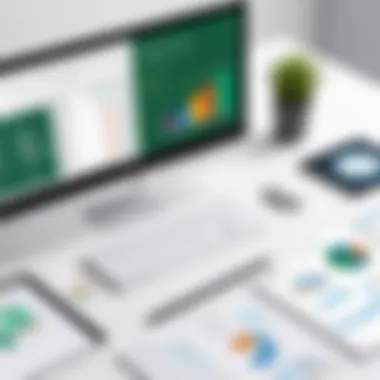

Before opting to share a workbook, it's essential to clarify access permissions, ensuring that sensitive data remains secure while allowing collaborative efforts.
Collaborative Editing Features
Excel has taken collaborative editing a step further by introducing specific features designed to facilitate teamwork. These tools cater to cohesive group efforts and ensure that everyone remains on the same page:
- Comments and Notes: Users can add comments to specific cells, providing context for their changes, which is pivotal for understanding team perspectives. Notes can serve a similar purpose, offering additional explanations without cluttering the spreadsheet.
- @Mentions: This feature allows users to directly mention team members in comments, bringing attention to specific issues or tasks, thus sparking discussion.
- @Excel Insights: An extension of collaborative editing, this feature brings in analytical tools that can generate insights and statistics about the edits being made, ultimately enhancing the understanding of data trends.
With these features, teams become more synchronized, making it easier to achieve their goals. In summary, embracing the collaboration and sharing capabilities within Excel stands as an essential practice for IT professionals. Adaptation to these features not only improves output but also refines the entire approach to teamwork.
Troubleshooting Common Issues
Troubleshooting common issues is a necessary skill for anyone diving into the complex waters of Excel. Even the most seasoned users can find themselves in a bind when something doesn’t function as expected. Having a knack for identifying problems and finding solutions can save time and reduce frustration, ultimately leading to enhanced productivity. This section will outline frequent errors encountered in Excel, along with effective solutions, and introduce performance optimization strategies to help you keep Excel running smoothly.
Common Errors and Solutions
Errors in Excel can range from minor annoyances to major roadblocks. An understanding of these issues is crucial for efficient data management. Here are several common errors you might encounter:
- #VALUE!: This error usually pops up when there's a problem with the type of values being used in a formula. For instance, trying to add a number to a text string can trigger it.
- #DIV/0!: Attempting to divide by zero leads to this message. Excel sits there, shaking its head, unable to perform the operation.
- Circular References: When a formula refers back to its own cell, well, that makes Excel dizzy.
- File Corruption: Sometimes, saving issues arise from unexpected crashes or power outages.
- Solution: Check your data types. Ensure that all inputs to your formula are compatible.
- Solution: Add error-checking into your formula, such as using to handle the situation gracefully.
- Solution: Identify and correct the circular reference by either adjusting your formula or changing your logic.
- Solution: Always maintain backup copies of important files or utilize Excel's AutoRecover feature.
> Remember: Regularly back up your work to prevent loss in case of unexpected glitches.
By being aware of these issues, you can reduce their impact on your productivity. With diligence, most errors can be resolved swiftly.
Performance Optimization Strategies
Once you have a handle on troubleshooting errors, the next step is to ensure your Excel runs like a well-oiled machine. Performance optimization plays a key role here, especially for IT professionals dealing with large datasets or complex calculations. Here are strategies that you can employ:
- Limit Volatile Functions: Functions like , , and recalibrate every time the worksheet updates. Use them sparingly as they can bog down performance.
- Optimize Calculation Options: Switch to manual calculation mode for larger spreadsheets, rendering calculations only when required. You can do this by navigating to the Formulas tab and selecting "Manual" under Calculation Options.
- Clean Up Your Workbook: Remove unnecessary formatting, links, and embedded objects. A minimalist workbook not only aids in performance, but it's also easier to manage.
- Split Large Data Sets: If you're handling a massive dataset, consider splitting it into multiple sheets or files. This makes it easier to manage and speeds up performance.
Implementing these strategies aids in keeping your Excel instance responsive and efficient. Understanding how to troubleshoot and optimize performance will enhance any user's experience, allowing for a seamless workflow in managing and analyzing data.
Excel Resources and Learning Pathways
When it comes to mastering Excel, having the right resources and learning pathways can make all the difference. Without effective guidance, one might feel like wandering in a maze with no exit in sight. The tools available today offer not just routes to learn, but they also present a variety of perspectives that can enhance your understanding of this powerful software.
Why Resources Matter
Excel boasts a multitude of features that can seem overwhelming to even seasoned users. Resources serve as beacons, illuminating potential pitfalls and highlighting shortcuts for tasks. Imagine feeling confident tackling complex datasets with ease because you've tapped into the wealth of knowledge provided by online tutorials and plugins. It's not just about learning alone; it's about connecting with a community that shares tips and tricks enabling your growth.
Recommended Online Tutorials
Exploring online tutorials can be a game changer for anyone wishing to enhance their Excel skills. A variety of platforms offer lessons tailored to different levels of expertise. For instance, websites like ExcelJet, Chandoo, and Coursera dive deep into specific Excel functions, addressing both basic concepts and advanced techniques.
Key Benefits of Online Tutorials:
- Flexibility: Learn at your own pace, fitting it into your schedule.
- Practical Insights: Many tutorials incorporate real-world examples, making your learning applicable.
- Community Interaction: Forums and comments sections promote interaction, leading to a richer learning experience.
A noteworthy recommendation is Microsoft’s own Excel Training Center. It offers comprehensive tutorials designed straight from the source, ensuring you receive accurate and relevant information.
"The journey of a thousand miles begins with one step." - Lao Tzu
Taking that first step with the right tutorial can pave the way for new proficiency. Whether it’s a casual YouTube channel or a more structured platform like LinkedIn Learning, each resource contributes to a broader knowledge spectrum.
Useful Excel Add-Ins
Add-ins offer an excellent way to extend the functionality of Excel beyond its standard capabilities. These extensions can help you streamline your tasks, enhance data visualization, or even automate mundane processes. Choosing the right add-ins can be the secret sauce in your productivity recipe, allowing you to tackle your workload with newfound efficiency.
Top Add-Ins to Explore:
- Power Query: This fantastic tool allows for easy data importing and transformation, making data management less of a headache.
- Solver: Great for optimization, Solver helps in finding the best decision based on constraints you set.
- Kutools: A powerhouse add-in, it provides over 300 utilities, simplifying complex tasks into easy clicks.
Considerations for Using Add-Ins:
- Compatibility: Ensure the add-in you choose is compatible with your version of Excel.
- Security: Check reviews and user feedback to avoid potential security issues.
- Trial First: Many add-ins offer free trials; use these to gauge if they fit your needs.
Learning in layers is key. Start with the foundations, build upon them using tutorials, and then elevate your experience by integrating beneficial add-ins. By harnessing these resources, you position yourself as more than just a casual user; you become a proficient Excel practitioner, ready to handle any task that comes your way.
The End
To wrap things up, understanding Excel's depth is not just beneficial; it's crucial, especially for IT professionals and tech enthusiasts. The journey through Excel, from the basic functionalities to its advanced capabilities, demonstrates how this tool can significantly enhance productivity and efficiency in data management.
The Importance of Mastery in Excel
Mastery in Excel stands as a cornerstone for anyone navigating the data-driven world today. Why is that? Let's break down some key elements that underscore this importance:
- Efficiency in Data Handling: Mastering Excel allows users to manage vast amounts of data with relative ease. This includes knowing how to sort, filter, and analyze data efficiently, leveraging tools like PivotTables and advanced functions to extract meaningful insights without drowning in numbers.
- Decision-Making Power: With robust data comes the ability to make informed decisions. Excel offers various tools for visual representation, like charts and graphs. When data is presented clearly, decision-makers can quickly interpret and act upon insights, driving results that matter.
- Automation of Mundane Tasks: Learning advanced functions can save enormous amounts of time. For instance, automating repetitive tasks through macros or formulas means less grunt work and more time focusing on strategic initiatives. This not only boosts individual productivity but also that of the entire team or organization.
- Collaboration and Sharing: In today’s workplace, collaboration is key. Understanding how to use Excel’s sharing functions ensures that everyone on a team is on the same page, which can curb misunderstandings and streamline processes. Users can work together in real-time, offering input and insights as data evolves.
- Career Advancement: Familiarity with Excel can significantly enhance career prospects. Many roles now require a solid working knowledge of Excel. Being proficient can set you apart in a competitive job market, showcasing your ability to leverage technology for better outcomes.
"Excel is not just a tool; it's a foundation for data-driven decision-making."
Understanding and mastering Excel is, therefore, a worthy investment in one’s professional toolkit, fostering both personal and organizational growth.



