Mastering Screen Recording and Sharing Techniques


Intro
In today's digital landscape, the ability to record and share your screen has become paramount. Whether for educational purposes, collaborative work, or demonstrating software, screen recording is a skill set that professionals across various industries can benefit from. Understanding the right tools and techniques can make the difference between effective communication and a convoluted message. This guide aims to clarify how to optimize screen recording and sharing, taking into account different operating systems and specific use cases.
Performance Metrics
When evaluating screen recording software, understanding performance metrics is crucial. Specifically, two key performance factors stand out: benchmarking results and speed and responsiveness.
Benchmarking results
Through rigorous testing and comparison, various screen recording applications can be assessed based on their compression rates, recording quality, and system resource usage. Software like OBS Studio and Camtasia regularly receive commendations for their ability to produce high-quality visuals while maintaining efficient resource management. Benchmarking allows users to select tools tailored to their needs without overwhelming their systems.
Speed and responsiveness
The speed of screen recording tools directly impacts the workflow. Programs that exhibit sluggishness can disrupt presentations or tutorials. Applications should respond quickly to commands and transition smoothly between recording and sharing modes. The fluidity in operation not only enhances productivity but also reduces frustration during critical tasks.
Usability and User Experience
For any tool, usability is the linchpin of its success. The ease of installation and setup paired with a user-friendly interface design can significantly enhance user satisfaction.
Ease of installation and setup
Most screen recording tools offer straightforward installation processes. Applications like Snagit emphasize a quick setup, minimizing the barriers for users new to technology. By focusing on streamlined installation, developers can promote engagement from the outset and encourage users to explore the full functionality of their products.
Interface design and navigation
Effective interface design should promote ease of navigation. A well-organized user interface makes it easier for users to access essential features. Tools that employ intuitive icons, clear instructions, and easily accessible menus, such as Loom or ShareX, elevate the user experience. This is particularly important for those who may not be as tech-savvy, as a clean design can eliminate confusion and boost efficiency.
Usability directly contributes to user engagement and satisfaction. If software is difficult to navigate, users are less likely to utilize the full range of features available.
In summary, understanding the metrics and user experience of screen recording tools equips professionals with the necessary knowledge to choose the right software and maximize its potential effectively. As the digital world continues to evolve, so must our approach to sharing information through screen recording.
Understanding Screen Recording
Screen recording has become a crucial skill in today’s digital age. It enables individuals and organizations to create, share, and document visual information effectively. Essential in various fields, screen recording simplifies the communication of complex ideas. More than just capturing a screen, it serves multiple purposes such as training, tutorials, and presentations. The understanding of this concept lays the foundation for maximizing its benefits.
Definition of Screen Recording
Screen recording is the process of capturing the visual output on a computer screen. This can include anything displayed on the screen, such as applications, videos, or web pages. The recorded content often features audio as well, allowing for a comprehensive representation of the activity taking place.
With the right tools, screen recording can be done easily by anyone, not just IT professionals. The process usually involves software that can capture, encode, and save the video file. Common formats for screen recordings include MP4 and AVI, which are compatible with most devices.
Importance in Today's Digital Landscape
The significance of screen recording in today's digital landscape cannot be overstated. Here are key points that highlight its relevance:
- Enhanced Communication: Screen recording allows individuals to communicate visually. It helps convey information more effectively than written text alone.
- Instructional Clarity: In educational settings, screen recordings are invaluable. They provide clear instructions and facilitate remote learning.
- Time Efficiency: Screen recording saves time. Instead of writing long guides or explaining processes repeatedly, one can simply record the steps.
- Still Life Documentaries: Many professionals utilize screen recordings to document processes for future reference, ensuring that knowledge is preserved.
"Screen recording is not just a method of recording; it’s a way to enhance understanding and facilitate learning."
By integrating screen recording into daily practices, individuals and organizations can improve productivity and clarity in communication. Understanding this tool is the first step towards leveraging its potential to its fullest.
Essential Tools for Screen Recording
In the realm of screen recording, selecting the right tools is a fundamental consideration. The tools you use can significantly define the quality and effectiveness of your output. This section delves into vital software and application choices, along with their unique advantages and limitations. Understanding these facets will empower you to make informed decisions tailored to your specific needs.
Software Solutions Overview
Screen recording software ranges from basic functionalities to advanced features. It is essential to evaluate what your objectives are before choosing. Some key factors to consider include:
- User Interface: A clear and intuitive interface can save time.
- Functionality: Look for features that suit your recording needs, such as video quality, frame rate, and audio recording options.
- Cost: There are many free options, but they may come with limitations. Paid software may provide enhanced features and support.
- Support and Updates: A software with good support can save you headaches later.
Popular software includes OBS Studio, which is free and open-source, perfect for advanced users, and Camtasia, a commercial product that offers more user-friendly options aimed at beginners. Bandicam is another choice, known for its high-quality output but may require a license for extended use. Each of these tools serves different purposes and suit different user preferences.
Web-based vs. Desktop Applications
Choosing between web-based and desktop applications for screen recording involves understanding your workflow and preferences. Here are some critical differences:
- Web-Based: These tools run directly in your browser. They are typically easier to access and may not require installation. Examples include Screencast-O-Matic and Loom. They are great for quick recordings and sharing, but may sacrifice some features that dedicated desktop applications offer.
- Desktop Applications: These are installed directly onto your computer. They usually offer more powerful tools for editing and recording. Adobe Captivate is known for robust features but comes with a cost. Desktop applications are suitable if you aim for high-quality recordings and extensive editing capabilities.
The choice ultimately comes down to your specific needs. If convenience and speed are priorities, web-based applications may serve you well. If you seek more control over your recordings, consider opting for desktop software.
"The right tool can enhance your performance and make a complex task simpler."
In summary, the essential tools for screen recording encompass a range of software and application types. Evaluating their features, costs, and functionalities can optimize your recording experience, whether you are producing educational tutorials or professional presentations.
Operating Systems and Screen Recording Options
Understanding the role of various operating systems in screen recording is crucial in today's digital landscape. Each operating system brings its own unique features and tools that cater to different user requirements. Knowing the options available can help users select the best method to capture their screen. Moreover, it provides insight into the performance and compatibility of different recording tools available within each environment.
Screen Recording on Windows

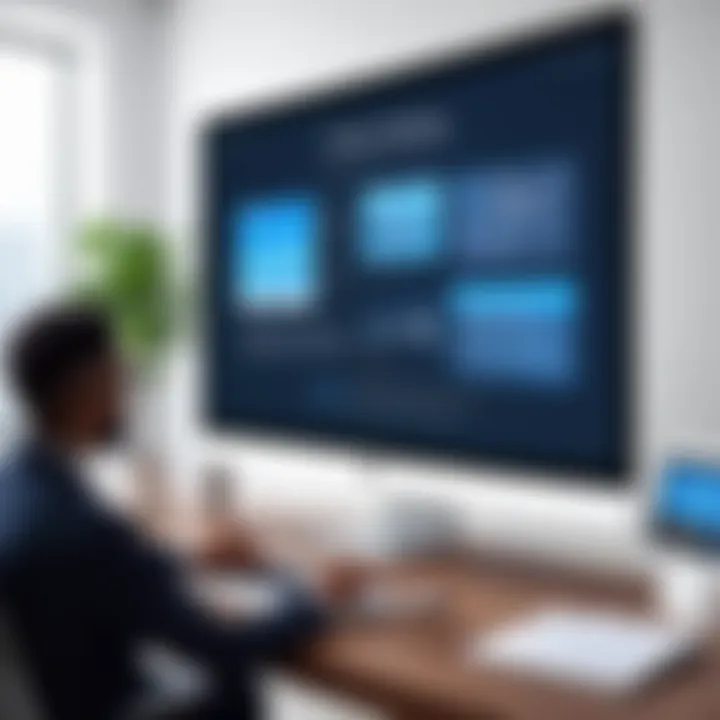
Using Built-in Tools
Built-in tools on Windows offer a convenient and intuitive way to record your screen. One of the main tools is Xbox Game Bar, which is pre-installed in Windows 10. This tool is primarily designed for gaming but can be used to record any screen activity. It allows users to capture high-quality recordings with minimal setup.
A key characteristic of using built-in tools is their easy accessibility. Users can access the Xbox Game Bar by simply pressing the Windows logo key + G. This means there is no need to install third-party applications, which some users might find daunting.
However, there are limitations. For instance, it does not support recording the desktop or file explorer. Thus, while it is a beneficial choice for gamers and those engaged in applications, it can fall short for professional use cases.
Third-party Applications
Third-party applications present a broader range of features compared to built-in tools. Programs like Camtasia or OBS Studio offer extensive customization possibilities. They cater to various user needs and allow for different types of recordings, including screen, webcam, and system audio.
The key characteristic of third-party applications is their versatility. Users can select from simple recording functions to complex editing features, making them ideal for professionals who require high-quality output. For example, OBS Studio offers incredible flexibility, but it might require a steeper learning curve.
Despite the added benefits, third-party tools may cause performance issues if the system is not robust enough. This could impact the quality of the recordings made, leading to frustrating experiences for users.
Screen Recording on macOS
Utilizing QuickTime Player
QuickTime Player is a staple for macOS users when it comes to screen recording. Its straightforward interface allows users to start recording with just a few clicks. This software offers an option to record the entire screen or selected portions, making it quite versatile for different use cases.
A key advantage of QuickTime Player is its seamless integration within the macOS environment. It allows users to easily add audio and has editing capabilities to trim recordings post-capture. However, the lack of advanced editing features can be a downside for users looking for more sophisticated options.
Other Software Alternatives
For users seeking more functionality, there are many software alternatives available for macOS. Programs like ScreenFlow or Snagit provide additional features such as advanced editing and annotations. These applications are tailored for users who need to create professional-level content and share it effectively.
The main advantage of these alternatives is the heightened level of customization. Users can create polished videos that include text overlays, transitions, and more. However, the enhanced functionalities usually come at a cost, which may not be appealing for all users.
Screen Recording on Linux
Using Open-source Tools
Linux users have access to several open-source screen recording tools, among them OBS Studio and SimpleScreenRecorder. These applications are well-regarded for their reliability and are often favored by users who value customization and control.
The key characteristic of open-source tools is their flexibility. Users can modify the software to fit their specific needs. This makes such tools highly beneficial for tech-savvy individuals who desire software that can be tailored to their workflow.
However, the challenge often lies in the installation. Some Linux distributions may require command-line knowledge, which can be a barrier for some users.
Installation and Configuration
The installation and configuration process for screen recording tools on Linux can vary significantly based on the distribution. Most applications can be installed through package managers or from their respective websites. This kind of flexibility allows users to choose installation methods that suit them best.
A unique feature of Linux installations is the ability to integrate with existing command-line tools. This is advantageous for users comfortable with terminal commands and can lead to a more streamlined operation. Nevertheless, the complexity of configuration may be daunting to those less familiar with Linux environments, representing a potential drawback.
Recording Techniques and Best Practices
Recording techniques and best practices are essential for producing high-quality screen recordings. This section addresses how to set the stage and configure the settings correctly. Both elements play a crucial role in how effectively the recorded material communicates its intended message.
Setting Up Your Environment
Minimizing Distractions
Minimizing distractions is a vital aspect when preparing to record your screen. A clear environment helps convey your narrative without interruptions. This contributes positively to viewer engagement, keeping their attention focused on the content.
A key characteristic of minimizing distractions is the reduction of background noise, whether it be visual or auditory. Ensuring a quiet space enhances audio clarity and will result in better perception of your message. Without distractions, users can absorb information better, making your recording more effective.
Unique features of minimizing distractions include turning off notifications and closing unnecessary applications. These actions prevent unexpected pop-ups or sounds, maintaining a clean presentation. While this requires some effort, the advantages include improved viewer experience and a more professional appearance to your content.
Organizing Your Desktop
Organizing your desktop before starting a recording is another important step. A tidy interface reduces cognitive overload for the audience, allowing them to focus on your instructions or presentations. This helps in ensuring that the content is clear and navigable.
The significant characteristic of organizing your desktop revolves around aesthetics and utility. By having folders sorted and relevant documents opened beforehand, you present a curated workspace. This is particularly important if you plan to demonstrate software or navigate through files.
A unique feature of desktop organization is the ability to customize your layout based on the recording purpose. For instance, using virtual desktops can improve presentation and accessibility. The downside might be the time required for initial setup, but in the long run, it simplifies the recording process and enhances clarity for your viewer.
Configuring Recording Settings
Resolution and Frame Rate
Setting the right resolution and frame rate is crucial. These elements significantly impact the quality of the final output. Higher resolutions offer more detail, which can be particularly important for applications with fine text or intricate graphics.
One key characteristic of resolution and frame rate is that they determine fluidity in motion. A common standard is 30 frames per second, but a higher frame rate can be beneficial in scenarios involving fast-moving visuals, like video games. However, a higher frame rate requires more powerful hardware and increases file size, so one must balance quality and practicality.
The unique feature of resolution settings lies in the impact on file compatibility. Some platforms have limitations on supported resolutions, which is important to consider based on your intended sharing method. A lower resolution might lead to blurriness, while higher resolutions demand ample storage and processing power.
Audio Input Management
Audio input management is another essential consideration. Clear audio enhances the overall experience of the screen recording, especially if it includes voice-over instructions or explanations. Effective audio can significantly enhance comprehension and retain viewer interest.
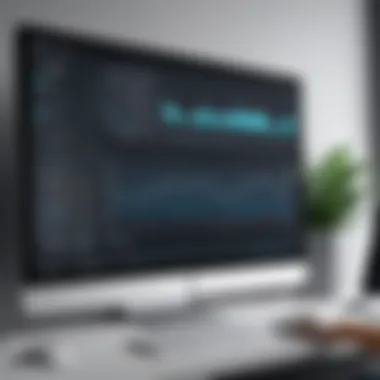

A key characteristic of audio input management involves selecting appropriate microphones. Using a high-quality external microphone can improve sound clarity, while integrated device microphones often result in lower quality. This choice is crucial if you want your voice to be distinct, without background noise.
Unique aspects of managing audio inputs involve testing levels before recording. Many software solutions provide audio meters that help monitor sound input in real-time. Proper management can avoid issues with volume fluctuations, providing a smoother listening experience for the viewer.
"The settings you choose before you start recording can profoundly influence the quality of the end result."
In summary, effective recording techniques and best practices focus on a well-prepared environment and optimal settings. These steps ensure that your screen recordings are clear, concise, and engaging, ultimately leading to more effective communication.
Editing and Enhancing Recorded Content
Editing and enhancing recorded content is a crucial stage in the screen recording process. It transforms raw footage into a polished product that communicates effectively with the audience. By refining your recordings, you can eliminate unnecessary parts, emphasize key points, and ensure clarity. This not only makes the content more engaging but also helps convey your message with precision. The focus on enhancing recorded content adds value, as it allows for improved viewer experience and increased knowledge retention.
Basic Editing Techniques
Trimming and Cropping
Trimming and cropping are fundamental editing techniques that significantly contribute to making your screen recordings more effective. Trimming allows you to remove unwanted sections at the beginning or end of a video, ensuring that the content is concise. Cropping, on the other hand, helps eliminate distracting elements from the sides or top and bottom of the recording.
One key characteristic of trimming and cropping is their ability to streamline the content, helping viewers focus on the main points without distractions. This specific aspect makes it a beneficial choice for any recording that aims to convey information succinctly.
However, while trimming can enhance focus, excessive cutting might lead to loss of crucial information. It's important to strike a balance. Cropping can improve visual clarity but might also reduce the overall context, so it should be done judiciously.
Creating Highlights
Creating highlights within your screen recordings serves to emphasize critical moments or information. This can involve selecting key portions of the video where particular ideas or actions worth noting occur. This technique can guide viewers toward essential content, making learning more effective.
A notable characteristic of creating highlights is the ability to draw attention to pivotal points. This makes it a popular choice for educational videos, as it facilitates focused learning. By highlighting the most relevant parts, viewers can absorb information quickly and effectively.
Nonetheless, overusing highlights can create confusion. If everything seems like a highlight, nothing stands out. It's best to limit highlights to truly important content to maintain their value.
Adding Annotations and Effects
Adding annotations and effects enhances the viewer's understanding of the content. This includes text overlays and graphic elements that support the spoken or visual information. Annotations allow for a richer educational experience by providing additional context and insight without cluttering the screen.
Text Overlays
Text overlays are a powerful tool for providing context or emphasizing certain points in your recordings. This technique can be particularly useful for defining terminology or summarizing key points in real-time.
The key characteristic of text overlays is their ability to complement the visual and audio elements effectively. They provide clarity and are generally a beneficial choice for informative videos. Incorporating text can reinforce messages, aiding viewers in retaining information better.
However, using too much text can overwhelm viewers. It’s crucial to select wording wisely and keep it succinct. This ensures that the overlay enhances rather than distracts from the content.
Callouts and Arrows
Callouts and arrows direct viewers' attention to specific areas of the screen, highlighting essential actions or features. They serve as visual prompts that can clarify complex instructions or processes.
The main advantage of using callouts and arrows is their straightforward visual guidance, helping audiences navigate visual information with ease. Their simplicity makes them a popular choice for user interface tutorials and software demonstrations.
Despite their utility, these effects should not dominate the screen. If they are overused, they can create visual clutter, making it harder for viewers to concentrate. The ideal approach involves strategic placement and occasional use to maintain clarity without chaos.
Remember, effective editing enhances the essence of your message. Simplify while adding value to your content.
Sharing Recorded Content
Sharing recorded content is a crucial element in the process of screen recording, transforming static files into dynamic interactions. It can facilitate learning, enhance communication, and support collaboration in various professional environments. Effectively disseminating screen recordings allows users to convey complex ideas and information in an engaging way. The choice of platform and methods for sharing affects accessibility, visibility, and the overall impact of the content.
Platforms for Sharing
YouTube and Vimeo
YouTube and Vimeo stand out as prominent platforms for sharing recorded content due to their user-friendly interfaces and far-reaching audiences. YouTube is the most widely recognized of the two, offering vast potential to reach a large number of viewers. One key characteristic of YouTube is its algorithm, which promotes videos based on user engagement and preferences. This aspect can significantly enhance the visibility of educational or tutorial videos.
Vimeo, on the other hand, emphasizes quality and professionalism. It allows users to upload higher-quality videos without extensive compression, which is an important consideration for anyone wanting to preserve the integrity of their recordings.
Moreover, both platforms provide options for customization. For instance, Vimeo offers privacy controls that can restrict who views the video. However, YouTube's extensive reach may lead to unintended exposure of sensitive content unless settings are adjusted carefully. Therefore, users must weigh the advantages of audience size against the risk of public visibility.
Cloud Storage Services
Cloud storage services like Google Drive, Dropbox, and Microsoft OneDrive are essential for sharing recorded content securely and efficiently. These platforms enable users to store large video files without difficulties that often accompany conventional sharing methods. The key characteristic of cloud storage is its ability to simplify file management and sharing. By generating shareable links, users can control who has access to the files.
One unique feature of cloud storage services is their collaborative capabilities. They allow multiple users to access the same file concurrently, which is vital for team projects or feedback sessions. In contrast, its major disadvantage could be the dependency on internet connectivity. If network access is slow or unstable, this could hinder efficient sharing.
Considerations for Sharing
Privacy Settings
Privacy settings are critical when sharing recorded content, especially in professional contexts or educational settings. They control who can view, comment, or download shared files. One significant aspect of privacy settings is that they can help protect sensitive information from unauthorized access. Each platform offers different levels of privacy controls, giving users the ability to customize access based on their specific needs.
For instance, platforms like Vimeo allow for password protection, which adds an extra layer of security. However, this may also limit accessibility for legitimate viewers. Misconfiguration of privacy settings could lead to either overly restricted access for certain viewers or, conversely, unintentional data exposure, which underscores the need for careful evaluation.
File Formats and Compatibility
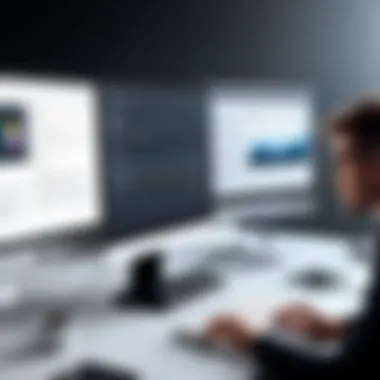

File formats and compatibility significantly influence the effectiveness of shared content. Various platforms support different formats, and choosing the right one ensures smooth playback and accessibility across devices. Common file formats like MP4 and AVI tend to offer broad compatibility, making them a popular choice for most users.
The unique feature regarding file formats is their potential impact on video quality and file size. For instance, while formats like MOV may offer high quality, they can lead to larger file sizes which may not be ideal for all sharing methods. Also, users must ensure that the audience has access to compatible software to view the content without issues. Incompatibility can frustrate viewers and detract from the intended message.
When sharing your recorded content, always prioritize the audience's needs and the context in which the content will be utilized.
Use Cases for Screen Recording
Screen recording has diverse applications that extend far beyond merely capturing the screen. Understanding its use cases is essential for maximizing the effectiveness of the tool. In educational and professional environments, screen recording can facilitate better communication of information. It serves as a dynamic method for sharing knowledge through various formats, catering to different audiences. With the increase in remote engagements, utilizing screen recording tools has become more relevant. Benefits include enhanced clarification of complex concepts and streamlined workflows in professional settings.
Educational Purposes
Creating Tutorials
Creating tutorials through screen recording provides a clear method for presenting information. It allows educators to illustrate processes visually, which can aid in comprehension for students. The key characteristic of creating tutorials is the directness and clarity they offer. This method provides learners with step-by-step guidance on specific tasks, enhancing self-paced learning. Moreover, tutorials can be revisited, allowing for material retention.
The unique feature of this approach is the interactive element it brings; learners can follow along in real-time, which is often more engaging than traditional instructional methods. One disadvantage might be the initial time investment required to produce quality tutorials; however, the long-term educational benefits typically outweigh this drawback.
Remote Learning
Remote learning relies heavily on technology, and screen recording has become a vital tool for facilitating this shift. This method ensures that educational materials are accessible to a wide audience, regardless of location. A key characteristic of remote learning through screen recording is flexibility. Students can access content anytime, which can cater to varying schedules and learning paces.
The unique feature of remote learning is its potential to foster inclusivity. With resources available online, students from diverse backgrounds can benefit from the same material. However, challenges include ensuring that all students have reliable access to the necessary technology, which may pose a barrier for some. Despite this, the advantages in broadening educational reach make remote learning a popular choice.
Professional Applications
Webinars and Presentations
Webinars and presentations are critical for sharing knowledge in professional settings. Utilizing screen recording for these purposes allows presenters to connect with a wide audience. A defining characteristic of webinars is their interactive nature, which fosters engagement through Q&A sessions. This makes it a beneficial format for discussing complex topics or industry trends.
The unique feature of webinars is their capacity for real-time interaction combined with recorded content for later viewing. This allows for an extended lifespan of the material presented. However, presenters may face technical issues during live sessions, which can detract from the experience. Balancing preparation with adaptability is crucial.
Technical Support
Technical support is another area where screen recording has proven instrumental. It enables support teams to demonstrate solutions directly to users, providing clarity in complex scenarios. The hallmark of this application is its efficiency. Screencasts can illustrate troubleshooting steps and guide users through processes visually, enhancing understanding.
The unique advantage here lies in the ability to create a library of support videos that clients can refer to at any time. This can significantly reduce the volume of repetitive queries and improve user satisfaction. However, producing high-quality support videos requires time and expertise, which might not be readily available amid urgent support demands. Nonetheless, the long-term benefits in user independence and satisfaction often justify the effort.
"Screen recording can enhance communication in ways that written text often cannot—visual representation aids in understanding."
Troubleshooting Common Issues
Screen recording is a powerful tool, but it is not always smooth sailing. Sometimes, users encounter various issues that can hinder the quality of their recordings and the user experience. Troubleshooting common problems in screen recording not only improves the final output but also enhances overall workflow efficiency. Understanding these issues helps users react swiftly and effectively, ensuring a smooth operation when recording and sharing their screens.
Audio and Video Sync Problems
One of the most frustrating issues in screen recording is when audio and video become out of sync. This can lead to confusion for viewers, as spoken words do not match the actions on the screen. Such problems can arise due to a variety of factors:
- Frame Rate Mismatch: If the frame rate of the recording does not match the original playback frame rate, sync issues may occur.
- Processing Lag: During recording or playback, if the software experiences delays, this can also cause desynchronization.
- Audio Device Conflicts: Using multiple audio input devices can lead to conflicts, resulting in delayed sound capture.
To address audio and video sync problems, users can consider the following steps:
- Check Settings: Ensure that the recording software is set to an appropriate frame rate that matches the playback settings.
- Monitor Performance: Keep an eye on CPU and RAM usage during recording and playback. High usage might indicate a need for an upgrade or a change in recording settings.
- Test Audio Devices: Simplify audio setups. Testing with one device at a time can help isolate the source of the problem.
"A synchronized output not only reflects professionalism but also enhances the clarity of communicated ideas."
Software Performance Issues
Performance issues within recording software can create a significant obstruction to effective screen capturing. Common problems include crashes, slow response times, or complete failures to launch. These can stem from multiple sources:
- Insufficient System Resources: Running multiple applications during recording can lead to performance dips.
- Software Compatibility: Using outdated or incompatible software versions can result in crashes or errors during recording sessions.
- Driver Issues: Audio and video drivers may be out of date, leading to conflicts with recording tools.
To mitigate software performance issues, users should follow these recommendations:
- Close Unused Applications: Before starting a recording session, close all non-essential applications to free up system resources.
- Keep Software Updated: Regularly check for and install updates for the recording software to ensure compatibility and feature enhancements.
- Update Drivers: Regularly update audio and video drivers, especially after major operating system updates.
Identifying and resolving these common issues in screen recording can dramatically improve the overall experience, making it essential for users to be familiar with troubleshooting methods.
Future Trends in Screen Recording
The landscape of screen recording is evolving rapidly. Keeping up with these trends is crucial for professionals who rely on screen recording for communication and education. The future of screen recording not only promises enhanced technology but also increased integration with a wider array of tools. Understanding these trends can greatly benefit users in various fields, offering advanced functionalities to improve efficiency and effectiveness.
Advancements in Technology
Technology is at the forefront of innovation in screen recording. Devices and software are continually upgraded to meet user demands for better quality and performance. Here are some key advancements to consider:
- High-Resolution Recording: With the rise of 4K and even 8K screens, screen recording software must now support higher resolutions to capture every detail. This allows for clearer content, especially in instructional videos or presentations.
- AI Integration: Artificial intelligence is being incorporated into screen recording tools. Features like automatic transcription, data analytics, and smart editing options can save users time and improve the final product's quality. For example, tools may learn to identify key moments in a video, allowing for quicker highlight reels.
- Cloud Capabilities: As remote work increases, the use of cloud storage for screen recordings is becoming essential. This allows for easier sharing and collaboration among teams, removing the friction of managing large video files.
In sum, these technological advancements not only elevate the quality of screen recordings but also streamline the workflow, making it easier for users to create and share content effectively.
Integration with Other Tools
In an interconnected world, the ability to integrate screen recording solutions with other productivity tools is crucial.
- Collaboration Platforms: Screen recording software is increasingly being integrated with platforms like Slack, Microsoft Teams, and Zoom. This facilitates seamless sharing of recorded content, enhancing teamwork and communication.
- Editing Software: Many screen recording tools now feature options to edit recordings or automatically create summaries within the same interface. This minimizes the need to switch between multiple applications, saving time.
- Learning Management Systems: In educational settings, the integration of screen recording tools with LMS platforms offers great advantages. Educators can easily upload videos directly to their courses, ensuring that students have immediate access to learning materials.
Overall, integrating screen recording applications with various tools enhances productivity and simplifies the user experience. Professionals in tech and education should pay close attention to these integrations, as they represent an essential aspect of the future.
"The evolution of screen recording technologies and their integration with other tools signal a new era of communication efficiency."



