Guide to MacBook Pro Battery Replacement Kits


Intro
When it comes to gadgets, few devices have taken the tech world by storm like the MacBook Pro. Packed with features and capable of handling a cornucopia of tasks, its sleek design belies the complexity of its internal components, most notably the battery. Understanding the nuances of battery replacement is crucial for IT professionals and tech enthusiasts who want to keep their machines running smoothly.
Yet, despite their power, MacBook Pro batteries aren't immortal. They degrade over time, impacting performance and overall usage. So, how does one navigate the often murky waters of battery replacement kits? Well, it's not as daunting as it may seem. This guide will walk you through everything you need to know—from performance metrics to usability, ensuring that you’re equipped to make informed decisions if and when the need arises.
With a plethora of battery replacement kits available on the market, selecting the right one can feel like looking for a needle in a haystack. Add in the installation process and post-care maintenance, and things can get a little sticky. Fear not, as this comprehensive breakdown will illuminate the path ahead, laying out factors like compatibility, quality, and what to watch out for when diving into installation. In a nutshell, we aim to bolster your confidence when it comes to battery replacements and help you avoid common pitfalls.
This exploration isn’t just about the “how-to.” It dives deep into performance metrics, what you should expect in terms of longevity and reliability from various kits, and wraps up with usability concerns. After all, it’s not just about slapping a new battery in and calling it a day; understanding how to maximize your device’s battery life is just as important.
So grab your toolbox, and let's jump into the world of MacBook Pro battery replacement kits together!
The Importance of Battery Health
Keeping your MacBook Pro in top shape is more than just a cosmetic issue. Battery health plays a pivotal role in the overall performance and longevity of your device. As the heart that powers your laptop, the battery influences everything from startup time to the efficiency of running applications. When a battery begins to degrade, it can lead to a myriad of issues that can hamper your productivity and user experience. Understanding battery health isn’t just for tech buffs; it’s a cornerstone for anyone who wants their device to function optimally.
Understanding Battery Lifespan
Every battery has a lifespan defined by how many charge cycles it can go through before it starts losing capacity. A charge cycle refers to using up 100% of the battery’s capacity, though not necessarily all at once. For instance, using 50% of your battery one day and recharging it fully, only to use 50% again the next day, counts as one complete cycle. Typically, lithium-ion batteries in MacBooks are designed to last around 1000 charge cycles before their capacity drops to about 80%.
Focusing on battery lifespan involves keeping an eye on the cycles used and ensuring that you’re not repeatedly draining your battery to 0% or keeping it nearly fully charged for prolonged periods. This practice fosters battery longevity and ensures your device remains ready for action when you need it.
Signs of Battery Degradation
As batteries age, they exhibit various signs of wear and tear. Recognizing these indicators early can help users take action before they snowball into more significant issues.
Unexpected Shutdowns
One of the most alarming signs of battery degradation is unexpected shutdowns. When your MacBook Pro powers down without warning, it doesn't just interrupt your work – it can lead to unsaved data loss and corrupted files. This happens when the battery fails to provide sufficient power to the system, even when there's still some charge left.
The key characteristic of unexpected shutdowns is their unpredictability. It can happen during a video call, intense gaming session, or just when you're about to finish an important document. If your device starts to shut down randomly, it's a wake-up call to evaluate battery health and consider a replacement.
Slow Charging
Slow charging can be another indicator that your battery is on the fritz. When a battery takes longer than usual to charge, it may suggest underlying issues with battery cells or circuitry. The charging speed is influenced by both the charger’s output and the battery's receptiveness. Thus, slow charging indicates that the battery isn't functioning as efficiently as it should.
This characteristic can be particularly bothersome for users who rely on quick charging during their busy schedules. Having to wait significantly longer than before can lead to frustration and disrupt your workflow.
Reduced Runtime
Reduced runtime, or the amount of time your MacBook can run on battery alone, is perhaps the most telling sign of battery health issues. If you're finding the need to charge your MacBook more often or noticing that it can barely last through a video meeting, it’s time to take heed. Typically, a MacBook Pro should last several hours on a full charge, depending on usage. A noticeable drop in this runtime without an increase in workload may suggest that it’s time for a replacement.
A reduction in runtime can ultimately affect your productivity, especially when you depend on your laptop while on the go. A better understanding of this aspect allows for timely intervention, assisting in maintaining a smooth user experience.
Impact on Performance
Batteries are intricately linked to overall performance. A well-functioning battery contributes to a seamless operation of other hardware components. If the battery health is diminished, it creates a ripple effect on the system.
For instance, when the battery struggles, it could cause the CPU to throttle, meaning it can't run at peak performance. This throttling impacts everything from application loading times to rendering processes. So, keeping an eye on battery health is essential to not just save energy, but also to maintain the integrity of your entire system’s performance.
Thoughtful battery management isn't just about preserving power; it's about creating an environment where your MacBook Pro can perform at its best.
Choosing the Right Replacement Kit
When a MacBook Pro starts showing signs of battery decline, the next step isn’t always straightforward. Understanding how to choose the right replacement kit is crucial for ensuring optimal performance and longevity. This section delves into various aspects that make the selection process simpler, focusing on practical considerations that can save both time and resources.
Identifying Your MacBook Pro Model
Before diving into the specifics of battery replacement, it's essential to know which MacBook Pro model you own. Apple has released a diverse range of models over the years, each with its own unique specifications and battery requirements. Look for the model identifier that can typically be found on the bottom of your laptop or through the "About This Mac" option in the Apple menu.
Taking note of this identifier will ensure you choose a battery that fits your device like a glove. Moreover, picking the wrong model can lead to compatibility issues, potentially damaging your MacBook or causing further operational problems.
Key Specifications to Consider
When evaluating replacement kits, there are three critical specifications that should be at the forefront of your decision-making: capacity, voltage, and type of cells.

Capacity
Capacity refers to the amount of energy a battery can store, usually measured in milliampere-hours (mAh). A higher capacity means longer battery life between charges, paving the way for more uninterrupted work hours. When selecting a replacement, consider opting for a battery with a capacity that meets or exceeds the original specification. This is considered a solid choice, as it not only prolongs the working hours but also is better for handling additional workloads without the need frequently recharge the device.
However, high capacity batteries can sometimes come with drawbacks, such as increased weight or size to fit the same space. This is a trade-off that can affect how portable your laptop feels.
Voltage
Voltage is another fundamental characteristic that dictates battery performance. A battery's voltage rating must align with your MacBook's requirements to ensure it functions correctly. A mismatch can lead to operational failure, and in some instances, can even damage the device.
In most cases, the original battery's voltage rating is the ideal standard. Sticking with this specification translates to reliability and efficiency, ensuring your MacBook performs against expectations. Choosing higher voltage might seem appealing, but be cautious—this could introduce stability issues.
Type of Cells
Batteries can consist of different types of cells, such as lithium-ion or lithium-polymer, both of which have their own merits and drawbacks. Lithium-ion batteries are prevalent due to their efficiency and relatively lower production costs, making them a popular choice for many replacement kits.
Lithium-polymer batteries, on the other hand, often come in slimmer forms and may offer better endurance over prolonged use in certain conditions. For those seeking high-performance replacements, this could be a worthy consideration. The critical insight lies in evaluating what is more important for your usage—thin profile or extended cycles.
Reputable Suppliers
Once you know your model and specifications, turn your attention to suppliers. It’s vital to source batteries from reputable vendors, as not all suppliers offer the same level of quality or customer support. Look for businesses with solid ratings, verified customer reviews, and clear return policies. A good supplier guarantees that you are getting quality components, which is essential for the long-term health of your device.
In summary, choosing the right replacement kit involves understanding your specific MacBook model and considering critical specifications like capacity, voltage, and the type of battery cells. Additionally, always source from reputable suppliers to ensure that you are investing in a quality product that will uphold the performance expectations of your MacBook Pro.
Preparation for Replacement
Preparing for a battery replacement in your MacBook Pro is no small feat. It’s the foundation for a successful and seamless transition from an old, weary battery to a fresh replacement. Doing your homework before diving into the process not only minimizes potential hiccups but also enhances the overall experience for tech enthusiasts and IT professionals alike.
Acquiring the right tools, ensuring safety precautions, and setting up an appropriate workspace are key elements of this preparation phase. Proper preparation leaves no room for last-minute scrambles or damaging hiccups. It enables you to focus on the process ahead, making the entire venture less daunting. Here, detailed insights will unfold the essential tools and precautions necessary for executing a battery replacement task proficiently.
Essential Tools Required
Screwdrivers
Screwdrivers are undeniably the cornerstone of any DIY tech repair. When it comes to replacing the battery in a MacBook Pro, having the right screwdriver in your toolkit is crucial. These specialized tools, often a Torx design, fit snugly into the screws of your device, allowing for efficient disassembly without damaging the screw heads. Choosing the right screwdriver is beneficial, as it prevents stripping the screws, which can complicate the entire process.
Screwdrivers vary in durability and grip, but a magnetic tip adds significant points for convenience. This unique feature ensures screws don’t go wandering off into the abyss of your workspace during the process. However, one must be cautious with any tool that could damage the casing if not handled properly.
Plastic Pry Tools
Plastic pry tools serve as another vital component in your toolkit. They're designed to make opening the MacBook Pro less treacherous on its components. Instead of forcing your fingers or metal tools into crevices, these slim, flat plastic tools can gently lift iot open without scratching or damaging the surfaces.
The key characteristic of plastic pry tools is they’re specifically designed to minimize the risk of static discharge, making them a safe option for tech repairs. The downside? They can sometimes be on the fragile side, and excessive pressure may snap them. So, it's wise to handle them with care, gently working at the edges to ensure a smooth opening.
Anti-static Wrist Strap
An anti-static wrist strap is a small investment with potentially high rewards. Its role is quite simple yet essential: it protects your newly installed battery and other internal components from static electricity. The strap creates a direct path for any static charge you might build up, eliminating the risk of damaging sensitive parts.
Most tech enthusiasts consider this a beneficial tool for its simplicity and effectiveness. The straightforward design of the wrist strap makes it an easy addition to your preparation kit. However, there’s a minor inconvenience: if not put on properly, it won’t work effectively. Hence, ensure that it’s snug against your wrist and connected to a grounded surface during the replacement process.
Safety Precautions
Proper Workspace
A proper workspace can transform a daunting task into a manageable one. Ideally, your setup should be clutter-free, ensuring that you have ample room to maneuver without the risk of unintentionally knocking anything off a table. This key characteristic is crucial, as a tidy space not only enhances focus but also minimizes interruptions while replacing your MacBook Pro's battery.
It also helps to have good lighting, making it easier to examine tiny screws and connectors. A unique aspect of a proper workspace would be utilizing a mobile cart or tray for organizing parts, screws, or tools. This way, you keep track of everything without losing it among the clutter.
Static Electricity Precautions
Static electricity can be the villain in the world of electronics repairs. The effects can be subtle or catastrophic, ranging from delayed device lag to outright failure. Therefore, maintaining static electricity precautions is essential. A designated anti-static mat, along with your wrist strap, will help reduce the risk significantly.
The key feature here is that these mats provide a designated area specifically designed to dissipate static charges safely. While they are valuable in protecting your device, they can be less common in a home environment, which might pose a challenge.
Ultimately, effective preparation can spell the difference between a simple battery replacement and a procedure fraught with complications. Investing time into the right tools and safety precautions cannot be overstated. It paves the way for a smooth, efficient experience for all parties, especially for those who cherish their MacBook Pro and wish to extend its lifespan.
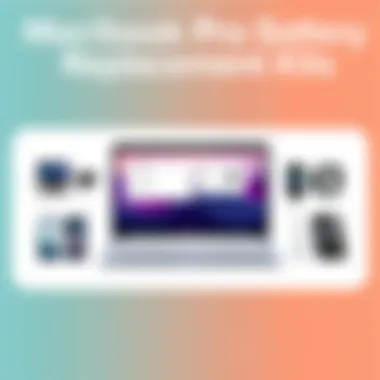

Step-by-Step Replacement Process
Replacing the battery of a MacBook Pro is not just about swapping parts; it’s a procedure that requires attention to detail and methodical execution. This section aims to break down the step-by-step replacement process, ensuring that every reader can follow along, regardless of technical prowess. The importance of this methodical approach lies in its ability to enhance the user experience, improve device longevity, and avoid common errors that can occur during DIY repairs. A thorough understanding ensures that the process goes off without a hitch, making it a vital part of this comprehensive guide.
Opening the MacBook Pro
Opening the device correctly sets the stage for a successful battery replacement, making it a crucial first step.
Removing the Back Panel
The task of removing the back panel is essential for gaining access to the internal components. It requires a few specialized screwdrivers to tackle the screws that secure it in place. This little step might seem minor, yet it opens the gateway to the battery replacement process.
One key characteristic of this removal is how it can avoid unnecessary damage to the device, provided that the right tools are used. Using improper tools can lead to stripped screws or scratches on the casing, which is obviously less than desirable. That’s why those plastic pry tools are often recommended—they prevent the risk of scratches while applying just the right amount of pressure.
So, the unique feature here is not just in opening the device, but ensuring you do it cleanly and without damage. Of note, having a magnetic tray is beneficial, allowing for easy organization of screws and ensuring none are lost during the process.
Disconnecting the Battery
Once the back panel is off, the next step is disconnecting the battery. This is more than just a simple plug; it’s a critical step that ensures safety while handling the internal components. Disconnecting the battery is a protective measure that prevents electrical shorts and potential damage to sensitive components.
The process often requires careful navigation around delicate connectors, which can be the sticking point for many. Patience and a steady hand are vital here. This step serves to disengage the power supply, allowing you to replace components without worrying about inadvertent power surges.
Moreover, a unique aspect of disconnecting the battery is how it sets the stage for handling other internal parts without the concern of electric shock. Not every DIY project drives home the importance of this precaution as clearly as this one does.
Installing the New Battery
Once the old battery is out, the focus shifts to installing the new battery. This is where you begin to see the fruits of your labor unfold.
Aligning the Battery
Proper alignment is paramount when installing the new battery. If misaligned, it can lead to poor connections, which can affect performance and longevity. When you align the battery, you're ensuring it slides smoothly into the existing connectors, promoting a long-lasting and reliable fit. This careful handling can prevent wear and tear, particularly in scenarios where the device is frequently charged.
The characteristic that makes alignment so beneficial is the interaction with the device’s circuitry. Misalignment could not only hinder performance but could potentially create a bottleneck whereby the battery’s energy flow is constrained.
Getting it right also alleviates common worries like overheating or battery failure due to improper fit. That’s why the low-profile design of many batteries plays a crucial role in making the alignment process smoother.
Securing Connections
After aligning the battery correctly, it becomes necessary to secure the connections. This involves re-attaching any clips or screws that were removed during disassembly. The importance of this step can’t be stressed enough; weak connections can result in intermittent performance, which is something no one wants.
Securing these connections does not only ensure functional reliability; it also reflects on the overall quality of the repair job. A well-secured battery maintains stability during movement, which is a real consideration for those who frequently travel with their devices.
What makes this unique is the realization that a little attention here can lead to long-term functionality. It’s like putting a seatbelt on; it’s not just about the ride—it’s about ensuring a safe journey every time you turn the device on.
Reassembling the Device
The final phase is reassembling the device itself. This step might seem straightforward, but it’s here that composing everything back can make all the difference in the world. You have to reverse the earlier steps with precision, carefully putting back every screw in its rightful place. This might take a bit of time, but doing it carelessly can lead to rattles or, worse, loose components that could damage the circuit board.
In essence, following these steps with care can contribute substantially to the overall efficacy of the battery replacement process, setting up the user for many more hours of productive use ahead.
Post-Replacement Care
Once you've successfully replaced your MacBook Pro's battery, the adventure doesn't end there. In fact, how you treat your new battery in the days and weeks following the installation is crucial. Proper post-replacement care can extend the lifespan of your battery and ensure optimal performance. Think of it as giving a newborn the best start in life—your battery deserves the same attention.
Calibration Process
Calibration is often the unsung hero of battery longevity. Newly installed batteries benefit significantly from a calibration procedure that optimizes their charging cycle. In simple terms, calibration helps your MacBook accurately gauge how much charge is left in the battery, preventing surprises down the road.
To calibrate your battery, follow these steps:
- Charge the Battery to 100%: Plug in your laptop and allow it to charge fully, until the indicator shows your battery is at 100%.
- Keep It Plugged In: For at least two hours, keep your MacBook plugged into the charger. This allows the battery to settle into its fully charged state.
- Disconnect and Use: After the two-hour period, unplug your MacBook and use it normally. Aim to run it until the battery drains completely and the Mac shuts down
- Let It Rest: Leave the laptop turned off for at least five hours.
- Recharge Completely Again: Lastly, plug it back in and let it charge to 100% without interruption.
Following these steps ensures that the battery calibration is complete, contributing to more accurate battery life readings and improved performance overall. Without this calibration, you might find your system misjudging how much battery is left, which can result in unexpected shutdowns or performance drops.
Monitoring Battery Performance
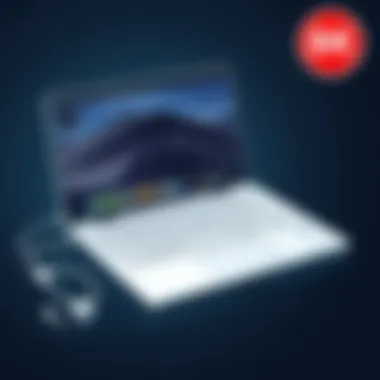

After you've gone through the calibration, keeping an eye on your battery's performance is paramount. Consistent monitoring not only helps you catch issues early on but also ensures that you're getting the most out of your newly installed battery. A few effective methods for monitoring the battery are as follows:
- Use System Information: On your MacBook, navigate to "About This Mac" then to "System Information". Here you can check the health and cycle count of your battery, vital indicators of its condition.
- Third-Party Apps: Consider downloading applications like CoconutBattery or iStat Menus. These programs provide deeper insights into your battery's relationship with your system, displaying metrics such as capacity and health in a user-friendly manner.
- Pay Attention to Real-Life Usage: Keep an eye on the actual runtime. If you notice a significant dip in how long your battery lasts compared to when it was first replaced, it may indicate a problem.
"An ounce of prevention is worth a pound of cure." This old adage rings especially true when it comes to battery management. Keeping these observations in mind will help you maintain battery health and avoid unpleasant surprises.
With the right care and monitoring practices, you ensure that your MacBook Pro continues to run smoothly, giving you the reliability and performance you expect. Remember, a little attention can go a long way in maintaining battery health.
Common Issues and Troubleshooting
Addressing common issues with MacBook Pro battery replacements is pivotal for ensuring a seamless experience. Even with careful attention to detail during installation, you might run into a few bumps along the road. This section sharpens your focus on the most prevalent challenges—providing insight and actionable solutions to troubleshoot these problems effectively.
Battery Not Recognized
When a new battery is installed, encountering a situation where your MacBook Pro does not recognize it can be frustrating. This issue may stem from a variety of factors. Here are the key points to consider:
- Connection Issues: One common oversight is the battery connections. Ensure that the battery’s connectors are seated properly in their sockets. Any loose connection can lead to failure in recognition.
- Firmware Update: Occasionally, outdated firmware may cause compatibility issues with new batteries. It's beneficial to check for any system updates by navigating to System Preferences > Software Update. Keeping the firmware up-to-date can resolve many recognition problems.
- SMC Reset: If the battery is still unrecognized, performing a System Management Controller (SMC) reset can sometimes do the trick. This can rectify power-related issues. Instructions for resetting the SMC vary by model. Typically, this includes shutting down the laptop, pressing specific keys, and turning it back on after a few moments.
In short, if faced with a battery not recognized, double-check connections, consider firmware updates, and try resetting the SMC. The steps above can often relieve the headaches stemming from an unresponsive battery.
Overheating Concerns
Overheating can pose significant problems for any laptop, including the MacBook Pro. After replacing a battery, extreme temperatures can arise due to several factors:
- Improper Installation: If the new battery isn’t installed correctly, it might not only lead to recognition issues, but can also affect heat dissipation. Make sure all the screws are tightened and that the new battery is seated correctly.
- Faulty Batteries: Not all replacement batteries are created equal. If you source a subpar battery, overheating might become a frequent issue. Opt for reputable suppliers, as discussed in the "Choosing the Right Replacement Kit" section, to minimize this risk.
- Background Processes: Sometimes, the cause of overheating isn't the battery itself but rather what’s happening in the background of your MacBook. Applications that drain resources could be working overtime, leading to heat production. Monitoring the Activity Monitor can help you identify culprits.
If your MacBook Pro starts to run hotter than usual after a battery replacement, investigate proper installation first, consider the quality of the new battery, and keep an eye on running applications. Addressing overheating concerns promptly can prevent long-term damage to your device.
Remember: Proper care and attention during the battery replacement process can save you a lot of headaches down the line.
Environmental Considerations
When it comes to replacing a MacBook Pro battery, one ought not to overlook the environmental implications involved. Today, being tech-savvy also means being aware of one's ecological footprint. Understanding how to properly manage battery replacements can significantly contribute to minimizing e-waste and promoting sustainability.
As batteries contain harmful chemicals, improper disposal methods can lead to just about everything from ground contamination to toxic leaks. Thus, ensuring that old batteries are dealt with correctly is crucial, not only for our gadgets but also for Mother Earth.
Proper Disposal of Old Batteries
When you finally take the plunge and replace your MacBook's battery, it’s important to handle the old battery like a hot potato. Simply chucking it in the trash is not an option. The right way involves some due diligence. Here’s what to keep in mind:
- Manufacturer Guidelines: Always check the guidelines provided by Apple or your battery supplier. Each may have specific directions on how to recycle or dispose of the old batteries.
- Local Regulations: Familiarize yourself with local laws regarding battery disposal. Many municipalities have rules in place that govern how batteries must be disposed of, so it’s essential to be aware of these regulations.
- Hazardous Waste Facilities: Consider bringing your old battery to a hazardous waste facility. These places are equipped to manage such materials safely and responsibly.
"Proper disposal is not just a good idea; it's the law in many places, blending safety with responsibility."
Taking the effort to dispose of batteries correctly not only keeps the planet cleaner but also ensures you are not inadvertently breaking any laws.
Recycling Options
There’s a silver lining with old batteries; they can actually be recycled! Recycling is a fantastic option that allows for the recovery of valuable materials and reduces the need for new raw materials. Here’s how to navigate the recycling route for your used MacBook Pro battery:
- Retailer Take-Back Programs: Some electronics retailers have established take-back programs specifically tailored for batteries. Stores like Best Buy or specific tech chains often offer battery recycling services.
- Community Collection Events: Keep an eye out for community-sponsored collection events. Various local organizations occasionally host recycling drives, where you can drop off your old battery among other electronics.
- Mail-In Recycling Services: Several organizations allow you to mail in your old batteries for recycling. Usually, they provide you with a pre-paid shipping label, making the process quite straightforward.
These recycling options offer a practical way to ensure that the materials in your battery are reused effectively rather than ending up in a landfill. Not only does this practice help the environment, but it also ties back in with preserving resources for future generations. Be sure to do your part in keeping those batteries out of the waste stream and give the planet a fighting chance.
Closure: The Value of Battery Maintenance
Ensuring the well-being of your MacBook Pro's battery is not just an afterthought; it's a vital aspect of maintaining your device's overall health and longevity. In the tech world, where updates and new models constantly flood the market, the battery often takes a back seat in discussions. However, proper maintenance and timely replacement can greatly enhance your user experience and extend your device's lifespan.
When it comes to battery maintenance, you are essentially taking a proactive approach to ensure that your MacBook performs without hiccups. Consider this as an investment: a well-maintained battery reduces the risk of unexpected shutdowns, which can lead to data loss and frustrating disruptions. Imagine being in the middle of a critical project, and your laptop decides to shut down due to a failing battery. That’s a nightmare scenario every user wants to avoid.
Moreover, maintaining battery health is integral to getting the most out of your hardware. With a new battery, you won’t just experience longer runtimes; you can also expect your MacBook to run smoother. This enhanced performance becomes particularly pivotal when you’re handling demanding applications or multitasking across numerous tabs and software. Keeping your battery in check prevents the processor from throttling due to fluctuating power supplies.
"An ounce of prevention is worth a pound of cure."
This quote couldn't ring truer in the realm of tech. By paying attention to battery care—be it through occasional calibrations or keeping an eye on performance metrics—you’ll not only enhance your device’s capabilities, but you’ll also save money in the long run by postponing the need for costly repairs or replacements.
A few considerations you should keep in mind include:
- Regularly check battery health using built-in diagnostics or third-party tools.
- Avoid extreme temperatures. Both excessive heat and cold can negatively impact battery life.
- Don’t wait too long to replace a degraded battery. Early intervention can prevent further complications and ensure consistent performance.
For further information on battery care and replacement options, consider visiting resources such as Apple's Support page, Battery University, or iFixit.
Keep your MacBook Pro running like a charm, and remember that a healthy battery means a happy device.



