Using an iPad as a Wacom Tablet: A Comprehensive Guide
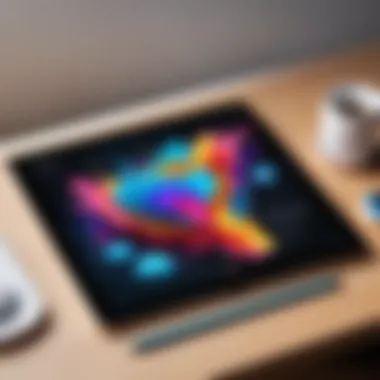
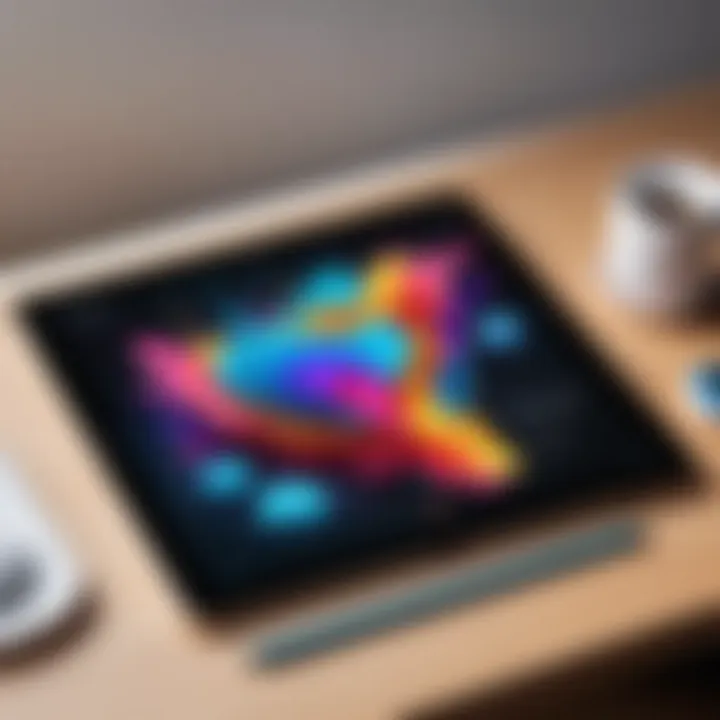
Intro
The transition from traditional drawing tablets, like those from Wacom, to using an iPad has sparked considerable interest among artists and designers. This guide aims to investigate the practicality of employing an iPad as an alternative to a Wacom tablet. It does not merely celebrate the potential of the iPad but also scrutinizes both its merits and drawbacks. By examining technical specifications, software compatibility, and the overall user experience, this article intends to equip IT professionals and tech enthusiasts with valuable insights.
The information is articulated through various perspectives, including performance evaluations and application effectiveness. Understanding these elements can better inform your decision-making, ensuring that you select the device that best meets your needs.
To establish a clear framework, the next section delves into performance metrics, shedding light on the comparative evaluation of both devices.
Performance Metrics
Using an iPad as a Wacom tablet inevitably brings questions about performance. Key facets include speed, responsiveness, and benchmarking results. When analyzing performance, the following aspects become evident:
Benchmarking Results
Performance comparison can be quantified through various benchmarking tests. For instance, app responsiveness is critical when drawing or sketching. A notable benchmark is the time taken for a device to register a stroke after the stylus is applied. Studies indicate that both the Wacom and iPad perform satisfactorily. However, differences emerge at higher pressure sensitivity levels.
Speed and Responsiveness
The speed at which a device responds to user input is crucial for a seamless experience in digital art. The iPad benefits from advanced hardware and optimized software, leading to impressive responsiveness. Users often report a fluid experience when using applications like Procreate or Adobe Fresco, which offer minimal lag and quick reaction times. In terms of pressure sensitivity, the Apple Pencil exhibits functionality that rivals that of many Wacom products.
"The evolution of tablet technology, particularly with the iPad, has transformed how digital artists interact with their work, blurring the lines between professional equipment and mobile solutions."
Usability and User Experience
The usability of the iPad in the role of a Wacom tablet highlights its ease of installation, setup, and the intuitive nature of its interface.
Ease of Installation and Setup
Setting up an iPad for digital art is straightforward. Most applications like Procreate require minimal configuration. Simply download the app, and you are ready to start. Connecting the Apple Pencil is equally simple and efficient, ensuring that you can focus more on your artwork rather than technical difficulties.
Interface Design and Navigation
The interface design on the iPad is sleek and user-friendly. Applications are designed with touch functionality in mind, simplifying navigation. Unlike some Wacom products that may require cumbersome drivers, the iPad's application ecosystem runs very smoothly, offering a consistent user experience.
Prolusion
The integration of technology in art has progressed rapidly, leading to the emergence of various tools that enhance the creative process. Among these tools, Wacom tablets have long been a staple for digital artists. However, with the introduction of the iPad, a new contender has emerged, challenging traditional notions of what it means to create digitally. This guide delves into the practicalities of using an iPad as a Wacom tablet, offering insights that appeal to IT professionals and tech enthusiasts.
Using an iPad in this capacity is not just a matter of convenience; it is about exploring new avenues of creativity. The iPad, combined with the Apple Pencil, introduces a level of portability and functionality that traditional Wacom tablets may lack. The ability to carry your drawing tablet anywhere changes the way artists approach their work, allowing for spontaneous creativity.
This guide focuses on essential elements related to using the iPad as a Wacom tablet. Key benefits include portability, ease of use, and a range of compatible applications designed for artists. However, considerations such as pressure sensitivity, battery life, and overall performance cannot be overlooked. Understanding these aspects is crucial for artists contemplating this transition.
By providing a thorough analysis of both formats, this article aims to equip users with the necessary knowledge to determine the best option for their artistic needs. The ultimate goal is to synthesize the insights gathered about the technical specifications, user experience, software compatibility, and potential limitations, thereby presenting a comprehensive overview for creative professionals.
"As digital tools continue to evolve, artists must stay informed to make the best choices for their workflows."
In the following sections, we will further explore the specifics of Wacom tablets, the rise of the iPad, and the comparative analysis that will inform your decisions on using an iPad as an effective alternative.
Understanding Wacom Tablets
Understanding Wacom tablets is vital to the discussion around using an iPad as a substitute. These devices are the industry standard for many professionals working in digital art, graphic design, and animation. Their development has advanced significantly over the years, with features that optimize user experience, making them preferred tools in creative workflows. By analyzing what makes Wacom tablets unique, artists and tech-savvy users can better appreciate the capabilities of the iPad and how it can potentially serve as an alternative.
History of Wacom Tablets
Wacom, founded in 1983, has established itself as a leader in digital pen technology. The company began by creating graphic tablets to enhance digitization of traditional drawing. Their first product, the Wacom ArtPad, laid foundations for future innovations. Over time, Wacom released several models that catered to various users, including the Bamboo line and the Intuos series. These products featured improved pressure sensitivity, customizable buttons, and seamless integration with creative software. As Wacom evolved, its products became essential tools for professional artists and designers.
Core Features and Capabilities
Wacom tablets are designed with several core features that enhance productivity and creativity. Some of the most significant capabilities include:
- Pressure Sensitivity: Most Wacom tablets can detect varying levels of pressure in pen strokes, allowing for nuanced artistic expression.
- Tilt Recognition: This feature helps replicate traditional drawing techniques by recognizing the angle of the pen.
- Customizable Shortcuts: Many models offer programmable buttons, facilitating quick access to tools and settings in creative software.
- Compatibility: Wacom tablets support a wide range of applications, from Adobe Photoshop to Corel Painter, ensuring versatility in creative projects.
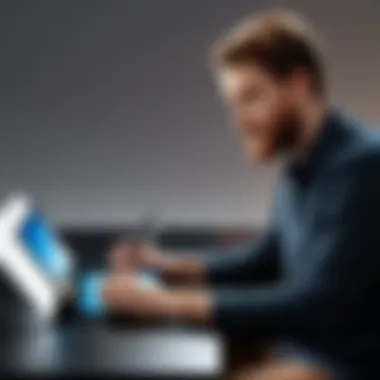

These features contribute to a high-quality user experience. Artists can expect more precision and control in their work, which is crucial for fine art, graphic design, and animation.
Target Audience and Use Cases
The traditional user base of Wacom tablets includes professional artists, designers, and illustrators. They are ideal for:
- Digital Artists: Many painters and illustrators prefer Wacom for its superior pressure sensitivity and accuracy.
- Graphic Designers: These tablets streamline workflows in graphic design applications, promoting efficiency.
- Animators: The ability to create precise drawings and characters makes Wacom an important tool for animators.
- Photographers: Some photographers use Wacom tablets for photo editing, as the pen facilitates easier selection and retouching.
In recent years, Wacom has also captured the attention of hobbyists and students, creating an expanded audience eager to use these tools in their creative journeys. The increased accessibility of digital art has led to growth in online communities and forums, where users share techniques and experiences related to Wacom tablets.
The Rise of the iPad in Digital Art
The emergence of the iPad has fundamentally transformed the landscape of digital art. Unlike traditional computing devices, the iPad combines portability with a powerful suite of features that appeal to artists and creative professionals alike. As the technology behind tablets has improved, so too has the capability of digital art applications. This section aims to illuminate the myriad ways the iPad has carved a niche in the artistic community.
Evolution of iPad Features
The iPad has undergone significant evolution since its initial launch. Early versions were primarily seen as media consumption devices with limited creative potential. However, each new iteration added elements that bolstered both performance and functionality. Features such as enhanced screen resolution and improved processing power became pivotal in supporting demanding creative applications.
- Retina Display: The introduction of Retina display brought stunning visual fidelity. Artists can now view their work with greater detail, allowing for precise touches that were previously difficult to achieve.
- Performance Boosts: The transition to the A-serie processors allowed for better multitasking and faster processing, which is critical when handling complex tasks within art applications.
- Lighter Design: Newer models are lighter and more ergonomic, making it easier for artists to work for extended periods without fatigue.
This evolution demonstrates that the iPad is not merely a gadget but a serious tool for artists, ready to accommodate their evolving needs.
Integration with Apple Pencil
The partnership between the iPad and the Apple Pencil cannot be overstated. This accessory fundamentally enhances the iPad's capabilities. With features like pressure sensitivity and tilt functionality, the Apple Pencil offers a drawing experience that is comparable to using traditional mediums.
The ability to
- Achieve Different Line Thicknesses: Pressure sensitivity allows for greater expression.
- Utilize Various Brush Types: Artists can emulate a range of brushes, from pencil to oil, giving unparalleled versatility.
- Seamless Software Integration: Applications like Procreate and Adobe Fresco are optimized to work with the Apple Pencil, providing users with a comprehensive toolkit for artistic creation.
The integration of the Apple Pencil marks a significant step in making the iPad a viable alternative to dedicated drawing tablets, enhancing its appeal to both amateurs and professionals.
Popular Applications for Artists
With the rise of the iPad as a digital art tool, several applications have emerged as favorites among artists. These applications leverage the iPad's hardware and provide unique functionalities that cater to different artistic styles and disciplines.
Some noteworthy applications include:
- Procreate: Known for its robust feature set, Procreate offers a user-friendly interface that makes it accessible for beginners while providing professionals with advanced tools.
- Adobe Fresco: Targeted at those who prefer both raster and vector graphics, Adobe Fresco supports a variety of brush types, making it ideal for digital painting and illustration.
- Affinity Designer: For those focused on graphic design, Affinity Designer provides a powerful platform for creating detailed vector artwork.
Comparative Analysis: iPad vs Wacom Tablet
In today's digital art landscape, both the iPad and Wacom tablets hold significant influence. This comparative analysis aims to uncover the specific strengths and weaknesses of each device. By doing so, it provides artists and IT professionals a clear view when deciding between the two. As we explore hardware specifications, software compatibility, and user experience, it’s key to note how these elements can affect creative workflows.
Hardware Specifications Comparison
When one compares the hardware specifications of the iPad and Wacom tablets, several important factors come into play. The iPad offers models like the iPad Pro, which features a Liquid Retina display with high resolution and optimized color accuracy. This is beneficial for art creation. In contrast, Wacom tablets such as the Wacom Intuos Pro are designed with pressure-sensitive styluses and customizable buttons, which provide a more traditional drawing experience.
Key aspects to consider include:
- Screen Size and Resolution: Wacom tablets may have various models with larger active drawing areas, suited for detailed work.
- Stylus Quality: The Apple Pencil has impressive responsiveness, but Wacom's styluses have long been favored for their precision and customizable options.
- Build Quality: Wacom tablets often have a more robust design, while iPads are also portable but can be more prone to damage from drops.
Understanding these distinctions helps artists choose a device that aligns with their creative needs.
Software Compatibility
A crucial aspect of this analysis is software compatibility. The iPad runs iOS, which means access to a vast array of apps tailored for digital artists, including Procreate, Adobe Fresco, and Affinity Designer. These applications often utilize Apple’s hardware features to enhance performance. Meanwhile, Wacom tablets traditionally rely on desktop applications such as Adobe Photoshop and Corel Painter, which can provide more powerful tools but require a computer setup.
- iPad Software Advantages:
- Wacom Software Integration:
- Touch interfaces offer an intuitive experience.
- Apps are often updated and optimized for the latest iOS features.
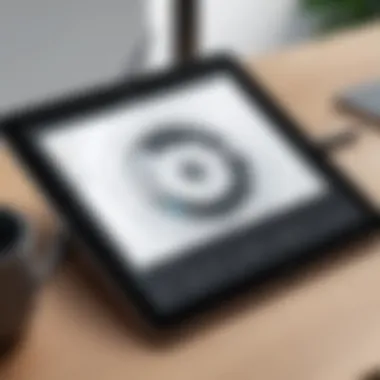
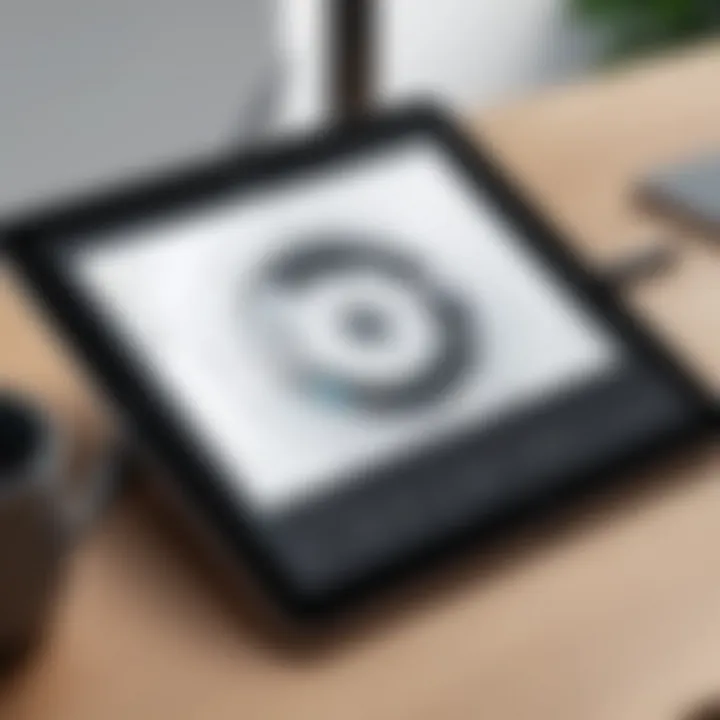
- Compatibility with industry-standard programs is a strong point.
- Many artists prefer the extensive features available in desktop software, which allows for more complex projects.
Each device has its own ecosystem, affecting how art is created and what software tools are available.
User Experience and Performance
When discussing user experience, we must consider how each device handles varied artistic tasks. The iPad is known for its seamless blend of portability and usability. The combination of the iPad’s touch screen and Apple Pencil allows for a hands-on experience that many find enjoyable and productive.
On the other hand, Wacom tablets have long been recognized for their precision and ergonomics. Features like tilt sensitivity and customizable shortcuts enhance productivity for professional artists.
"User experience will vary based on individual preferences and workflow."
Considerations include:
- Artistic Workflow: Does the user prefer working on a tablet with a traditional interface or does the direct touch method feel more natural?
- Performance: While iPads may perform well for mobile applications, larger-scale projects may benefit from a Wacom's established performance in a desktop setting.
By evaluating these elements, artists can better understand how an iPad or Wacom tablet can enhance their creative processes.
Setting Up Your iPad as a Wacom Tablet
Setting up your iPad as a Wacom tablet is a critical step for artists who want to transition seamlessly into digital drawing without the need for dedicated hardware. The importance of this topic lies not only in the accessibility of tools but also in maximizing the capabilities of the iPad alongside the applications designed for artistic creation. By transforming the iPad into a drawing tablet, you can leverage its portability and touchscreen features, enhancing your creative workflow.
Before diving into the steps, it's essential to consider the benefits that come from well-configured settings. A properly set up device can result in better pressure sensitivity, quicker response times, and ultimately a more enjoyable drawing experience. Understanding the necessary requirements will also help eliminate potential frustrations that could arise during the process. This guide aims to provide you with the knowledge to effectively navigate these initial setups.
Necessary Hardware and Accessories
To utilize the iPad as a Wacom tablet effectively, certain hardware and accessories are essential. Here is a detailed list of what you need:
- iPad Model: Ensure your iPad is compatible with the Apple Pencil. Models like iPad Pro, iPad Air (3rd generation and later), and iPad (6th generation and later) support it.
- Apple Pencil: As the primary stylus for drawing, the first or second-generation Apple Pencil gives you precise control over your strokes. This accessory is crucial in achieving a natural drawing feel.
- Screen Protector: While optional, a matte screen protector can enhance the tactile feel of drawing and reduce glare, making it easier to see your work.
- Connecting Adapter: For some software methods, you may require an adapter that allows your iPad to connect with your computer. Products like the Apple Lightning to USB Camera Adapter can help facilitate this connection.
- Stylus Art Apps: Apart from hardware, ensure you have drawing applications installed on your iPad such as Procreate, Adobe Fresco, or Affinity Designer, which are optimized for use with the Apple Pencil.
These accessories will create a suitable environment for digital artistry, ensuring you are prepared for a smooth setup process.
Software Installation Steps
Once you have the necessary hardware, the next step involves installing the right software to facilitate the usage of your iPad as a Wacom tablet. Here are the steps to follow:
- Update iPadOS: Make sure your iPad is running the latest iPadOS version to ensure compatibility with drawing apps and features.
- Install Drawing Apps: Choose and install your desired applications from the App Store. To do this, open the App Store, search for applications like Procreate, or other programs tailored for artists, and tap "Get" to download.
- Connect to a Computer (If Needed): If you decide to use your iPad as a drawing tablet connected to a computer:
- Configuration Within the App: Open the installed application. Follow the prompts to calibrate your Apple Pencil for pressure sensitivity settings to tailor them to your drawing style. Adjust any preferences regarding canvas size, shortcuts, and brushes to your liking.
- Download and install necessary software like Astropad or Duet Display on your computer. These applications allow for real-time drawing and screen sharing.
- Use a USB cable or wireless connection to connect your iPad to your computer.
Following these installation steps will help ensure you get the most from your iPad in your digital art endeavors, making the setup process efficient and effective.
By taking the time to prepare properly, you can create a powerful digital drawing experience that incorporates the flexibility and power of the iPad.
Limitations of Using an iPad as a Wacom Tablet
The discussion around using the iPad as a substitute for a Wacom tablet commands attention for several reasons. Primarily, understanding the limitations helps users make informed decisions based on their requirements. While the iPad and compatible accessories can deliver impressive performance, there are critical points to consider prior to fully committing to this setup.
Pressure Sensitivity Issues
One of the most significant limitations of using an iPad as a Wacom tablet stems from pressure sensitivity capabilities. Wacom tablets are renowned for their fine-tuned pressure detection. Professional artists depend on this feature to create variations in line weight and shading. Although the iPad with the Apple Pencil does support pressure sensitivity, it does not always match the precision found in higher-end Wacom products.
This discrepancy can lead to frustration during creative processes. Artists accustomed to the responsive feel of Wacom tablets may find the iPad's feedback less satisfying. Inconsistent pressure sensitivity can diminish the quality of fine details in artwork. Thus, for users heavily reliant on nuanced control, this aspect warrants careful consideration.
Battery Life Considerations
Another limitation pertains to battery life during intensive use. While the iPad holds a respectable charge for general usage, prolonged sessions of digital art can rapidly deplete the battery, especially when running power-intensive applications. This can be inconvenient for artists used to the longer endurance offered by dedicated drawing tablets like the Wacom Intuos or Cintiq series.
Power management becomes essential in such cases. An artist working in a studio may easily plug in their device for charging, but those who prefer working remotely or on location must account for their iPad’s remaining battery life. Planning work sessions around battery availability can hinder spontaneity and creativity.
"Understanding the limitations of the iPad as a drawing tool is crucial for anyone considering this alternative to a Wacom tablet."


In summary, recognizing these limitations can assist artists and designers in determining if an iPad will meet their drawing needs. While the iPad serves as a versatile tool, the challenges presented by pressure sensitivity and battery life cannot be overlooked.
Best Practices for Digital Art on iPad
Using an iPad for digital art requires an understanding of best practices to fully utilize its potential. These are not only about enhancing creativity but also about ensuring a smooth workflow. As artists transition from traditional methods or other digital platforms, understanding how to optimize the experience can greatly affect overall performance and satisfaction with the iPad as a tool. Adopting certain practices can lead to significant improvements in both efficiency and quality of work.
Optimizing Settings for Performance
To make the most of the iPad, consider adjusting its settings for better performance. First, ensure that the software is up to date. Updates often include performance improvements and new features that can enhance usability.
Ensure battery optimization is on. When working on projects for long durations, it is important to maximize battery life. Reducing screen brightness and closing unused apps can prolong usage time. Additionally, disabling background app refresh for applications that do not require constant updating is a good practice.
Another essential aspect is the setup of the drawing application itself. Applications like Procreate or Adobe Fresco allow you to adjust canvas resolution and frame rate. A lower resolution may speed up performance but can sacrifice quality. Finding the right balance between performance and quality is essential.
Using an external keyboard can also enhance productivity. Shortcuts in graphic design apps can streamline workflows significantly.
Tips for Drawing Efficiency
Incorporating effective drawing techniques is crucial for efficiency. Begin by familiarizing yourself with the tools available in your chosen app. Understanding features such as layers, brushes, and selection tools can improve your workflow. Using layers effectively allows you to separate elements of your work without permanent alterations, enabling easier tweaks and adjustments.
Practicing with different brushes can also yield great results. Different styles and textures lead to a variety of artistic effects. Exploring these can bring diversity into your artwork, making it richer and more engaging.
In terms of physical ergonomics, consider setting up a comfortable working environment. Maintain proper posture while using the iPad, and ensure that the device is at a suitable angle to avoid strain. Incorporate short breaks to enhance focus and prevent fatigue.
Drawing isn't just about the tools; it's also about how you use them. Developing a methodical approach can improve both quality and output rate.
By implementing these practices, artists can significantly enhance their experience and output on the iPad. Taking the time to optimize settings and practice efficient drawing techniques not only aids in producing better work but also contributes to a more enjoyable artistic process.
Future of Digital Art Tools
The landscape of digital art tools continues to evolve rapidly. Understanding the future of these tools is essential for artists and tech enthusiasts who wish to remain at the forefront of their craft. With advancements in technology, new features and functionalities are being developed. As artists consider whether to use an iPad as a replacement for a Wacom tablet, it becomes crucial to examine not only the current capabilities but also what lies ahead.
Digital drawing technology is not just about meeting current demands; it is also about anticipating future needs. The integration of artificial intelligence, machine learning, and enhanced user interfaces promises to redefine how artists interact with their tools. As digital creation becomes more prevalent, the tools must adapt to provide seamless, efficient, and effective functionalities for both amateur and professional users.
Trends in Digital Drawing Technology
Several trends are shaping the future of digital drawing tools. Notably, the rise of cloud-based applications is prominent. These applications allow artists to work collaboratively across devices, ensuring that their work is accessible from anywhere.
- The emergence of augmented reality (AR) tools gives artists unique ways to visualize their creations in real-world contexts.
- Machine learning algorithms are increasingly helping automate repetitive tasks, allowing artists to focus on creativity rather than technicality.
- Touch sensitivity continues to improve, with devices like the iPad embracing higher levels of pressure sensitivity, leading to more natural drawing experiences.
- Subscription-based models are changing the way software is distributed, offering access to a broader range of tools without hefty upfront costs.
Potential Innovations
Looking forward, the digital art ecosystem is set to witness significant innovations. Here are some anticipated advancements:
- Integration with artificial intelligence will facilitate personalized user experiences. This can mean suggestions based on prior work or even predictive text for design elements.
- Greater compatibility across platforms will be essential. Artists will expect their tools to communicate seamlessly, whether they are using an iPad or a traditional Wacom tablet.
- Development of more advanced hardware that offers features like adjustable screen sizes, enhanced portability, and longer battery life.
- Expansion of educational resources will help artists to adapt to these advancements. More platforms may offer in-depth tutorials and community support.
- User feedback loops will become integral to the product development cycle as companies will leverage direct user experiences in real-time.
The future of digital art tools is not only exciting but also essential for sustaining creativity in an increasingly digital world.
In summary, the potential developments in digital art tools are vast and varied. As the technologies continue to advance, artists will need to pay attention to these trends and innovations to remain competitive and fully express their artistic vision.
Ending
In concluding this guide on utilizing an iPad as a Wacom tablet, it is imperative to recognize several essential elements that highlight its importance.
First, the adaptability of the iPad presents a noteworthy advantage for both artists and designers. The capacity to seamlessly transition from traditional drawing tablets to an iPad offers flexibility in creative workflows. This adaptability becomes critical as technology continues to evolve, making it essential for professionals to remain current with their tools.
Second, the discussion throughout this article emphasizes the extensive range of applications available for digital art on the iPad. Programs like Procreate and Adobe Fresco boast functionalities that can rival those of dedicated Wacom devices, thus enhancing creative possibilities. Many artists find the diverse features and user-friendly interfaces of these applications beneficial in enhancing their workflow.
Additionally, we must consider the cost-effectiveness of this approach. While Wacom tablets provide high-end features, leveraging an iPad can be a more affordable option without compromising essential functionalities. This democratizes digital art, granting more individuals access to quality tools.
Moreover, the ongoing advancements in technology, such as improved pressure sensitivity and performance optimizations, suggest that the iPad will continue to rise in popularity among digital artists.
"The iPad is transforming how artists approach their creations, making digital art more accessible and efficient than ever before."
However, potential users must be mindful of some limitations that were discussed. While there are significant benefits, challenges such as pressure sensitivity inconsistencies and battery life considerations should not be overlooked.
In summary, using an iPad as a substitute for a Wacom tablet can provide substantial benefits, making it a viable option for digital artists and designers alike. A thorough understanding of their capabilities, alongside careful consideration of limitations, will empower users to make informed decisions about their tools in the dynamic landscape of digital art.



