Integrating Wi-Fi with Printers: A Comprehensive Guide
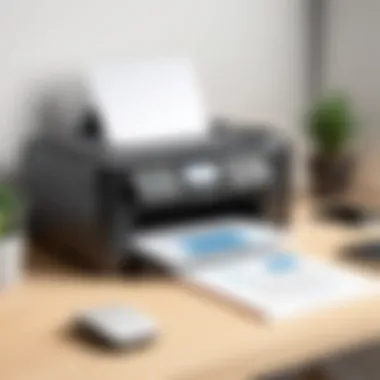

Intro
In today's technology-driven world, printers are essential tools in both office settings and personal environments. By integrating Wi-Fi capabilities into printers, users enjoy enhanced connectivity and convenience. This article aims to explore systematic methods for adding Wi-Fi functionality to printers, facilitating both wireless and wired connections.
Understanding how to set up Wi-Fi printing can greatly improve efficiency in workflow and democratize access to printing resources. This guide will assist technology professionals in navigating the various options available for Wi-Fi integration. We will examine setup processes, troubleshooting techniques, and the compatibility of devices to ensure a comprehensive understanding of the subject.
Performance Metrics
Integrating Wi-Fi with printers brings a significant change in performance, particularly in speed and responsiveness. As professionals rely on printers more than ever, it is crucial to comprehend these metrics for optimal functionality.
Benchmarking Results
Benchmarking examines the performance of Wi-Fi-enabled printers against traditional wired options. Several factors are taken into account:
- Print Speed: Many modern wireless printers offer comparable speeds to their wired counterparts, but real-world conditions, such as network congestion or signal range, can impact performance.
- Print Quality: The quality of the print job, which includes resolution and clarity, often remains consistent regardless of the connection method, provided that the device settings are properly configured.
Speed and Responsiveness
Users should expect a certain level of responsiveness when sending documents to print over a Wi-Fi connection. Key aspects include:
- Latency: A typical wireless connection may exhibit higher latency compared to wired connections, however, advancements in Wi-Fi technology constantly reduce this gap.
- Connection Stability: A stable connection ensures that print jobs are received without interruption. Understanding your router's capabilities and placement can significantly affect this.
"Your choice of equipment and setup can profoundly affect the overall performance of Wi-Fi-enabled printers."
Usability and User Experience
Usability is a vital aspect to consider when integrating Wi-Fi with printers. The ease of setup and the design of interfaces play crucial roles in user satisfaction.
Ease of Installation and Setup
The installation process should be straightforward. Many printer manufacturers have made it easier to connect to Wi-Fi through automatic configuration. Main considerations include:
- Manufacturers like HP and Canon provide user-friendly applications that guide users through the setup process.
- Documentation should be clear and concise, reducing the learning curve for non-technical users.
Interface Design and Navigation
Once connected, users interact with printer interfaces. A well-designed interface enhances the experience. Important features to evaluate:
- Navigation: Intuitive menus that facilitate easy access to various features contribute to user efficiency.
- Functionality: Users should have the ability to monitor print status, manage print queues, and adjust settings without confusion.
By understanding these aspects of integrating Wi-Fi with printers, technology professionals can optimize their working environments, resulting in improved productivity and better resource management.
Preface to Wi-Fi Printers
Wi-Fi printers represent a significant advancement in the field of printing technology. The integration of Wi-Fi capabilities into printers allows them to communicate wirelessly with various devices. This integration is not merely a convenience; it provides a multitude of benefits that enhance productivity and flexibility in both home and office environments.
One primary advantage of Wi-Fi printers is their ability to connect multiple devices simultaneously. This feature streamlines operations in environments where multiple users require access to shared printing resources. Additionally, the elimination of physical connections frees up valuable workspace, reducing clutter.
Another critical element of Wi-Fi printers is their compatibility with a diverse range of devices. Whether it's a laptop, tablet, or smartphone, users can print documents from any device connected to the same network. This universality not only saves time but also enhances collaboration among users, particularly in team settings or busy households.
Considerations when selecting a Wi-Fi printer include:
- Printer type: Laser or inkjet? Each type has its specific use cases.
- Print quality: Resolution and color capabilities can differ significantly.
- Cost of consumables: Regular expenses may impact long-term budget planning.
- Features: Scanning, copying, and duplex printing can influence the choice.
A thorough understanding of Wi-Fi printers, their connectivity options, and their operational nuances is essential for technology professionals and enthusiasts. As the demand for efficient and flexible printing solutions continues to grow, grasping these concepts will ensure that individuals and businesses can maximize their printing capabilities.
"In the digital age, the functionality of a printer often dictates its role within the network, making Wi-Fi integration an essential feature."
Equipped with this knowledge, users can make informed decisions about incorporating Wi-Fi printers into their ecosystem, ultimately enhancing overall productivity and streamlining workflows.
Understanding Printer Connectivity
The topic of printer connectivity is vital in this guide. Effective communication between devices, especially in a networked environment, determines how efficiently printers operate, influence user experience, and affect overall productivity. By understanding the various types of connectivity options available, users can make informed decisions that align with their specific needs. This knowledge aids in troubleshooting issues that may arise during setup and usage, ultimately optimizing the functionality of printers within various contexts.
Different Connectivity Types
To understand printer connectivity, it is important to consider the different methods available. Each offers unique advantages and limitations.
USB connection
USB connections provide a direct link between the printer and the computer. This type offers reliable performance, as it eliminates potential network interference. This connection requires a physical cable, which some may find restricting. Despite this, USB is popular due to its simplicity and widespread compatibility.
Key characteristic: The major benefit is its stable connection.
Advantages:
- Simplicity: Easy to set up with no complex configurations.
- Speed: Generally offers faster data transfer rates compared to wireless options.
Disadvantages:
- Limited range: Users must be near the printer, making it less flexible than other methods.
- Cable clutter: USB cables can lead to unsightly setups and may require organization.
Wired LAN connection
Wired LAN connections use Ethernet cables to connect printers to a local network. This method enables network printing, allowing multiple devices to access the printer. This connection type is known for its reliability, especially in environments where interference can be an issue.
Key characteristic: The primary benefit is network reliability and stability.
Advantages:
- Multi-user access: Multiple devices can connect simultaneously without impacting performance.
- Reduced interference: Wired connections are not susceptible to wireless signal problems.
Disadvantages:
- Installation: May require professional setup, especially in larger networks.
- Lack of mobility: Like USB, wired setups limit printer placement options.
Wireless connection
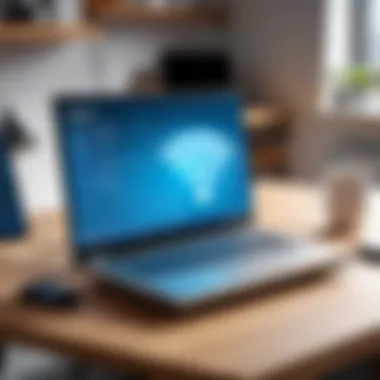

Wireless connections allow printers to communicate with computers and devices via Wi-Fi. This method is gaining prominence in both home and office environments due to its convenience and increased flexibility. Users can print from virtually anywhere within the Wi-Fi range.
Key characteristic: The standout feature is mobility in printing.
Advantages:
- Flexibility: Users can print from different locations without needing to be tethered by cables.
- Ease of connection: Simple setup process, often only requiring Wi-Fi credentials for access.
Disadvantages:
- Signal interference: Performance can degrade due to physical obstructions or network congestion.
- Security risks: More vulnerable to hacking if appropriate security measures are not in place.
Benefits of Wireless Printing
Wireless printing offers several notable advantages that significantly enhance the printing experience and efficiency in various contexts.
Flexibility
Flexibility is a key advantage of wireless printing. It enables users to place printers in optimal locations rather than near computers. This feature can be crucial in environments with high foot traffic or limited space.
Key characteristic: Users can print documents from anywhere within the Wi-Fi network range.
Advantages:
- Enhances workspace organization.
- Facilitates easy access for multiple users.
Convenience
Convenience is another major benefit of wireless printing. With mobile devices becoming central to daily activities, wireless printers allow users to easily print directly from smartphones and tablets. This capability saves time and streamlines workflows.
Key characteristic: Immediate printing capabilities without needing to connect via cable.
Advantages:
- Streamlines tasks for busy users.
- Reduces the need for physical connections or transfers.
Multi-device access
Multi-device access enriches the use of wireless printers. Users can connect various devices, including laptops, smartphones, and tablets, enhancing collaboration in office and home settings.
Key characteristic: Multiple devices can access a single printer seamlessly.
Advantages:
- Promotes collaborative work environments.
- Facilitates user-friendly experiences, adapting to individual preferences.
"Understanding different connectivity types not only aids in making informed choices but also enhances the printing experience through self-sufficiency and troubleshooting capabilities."
Assessing Printer Compatibility
Assessing printer compatibility is an essential step in integrating Wi-Fi capabilities with printers. It ensures that the devices can communicate effectively over a network. This step involves understanding the specific capabilities of your printer model and determining whether it can support various printing protocols. By doing so, you prevent possible connectivity issues that may arise later. Without proper compatibility, your goal of seamless wireless printing can become obstructed.
Identifying Supported Protocols
Wi-Fi Direct
Wi-Fi Direct serves as a unique option for directly connecting devices without needing a router. This protocol allows compatible printers to connect to Wi-Fi enabled devices, such as smartphones and tablets, almost instantly. One key characteristic of Wi-Fi Direct is its ability to establish a connection quickly with minimal configuration. The advantage lies in its ease of use. However, the disadvantage may point to limitations in range and device support, potentially causing issues if the distance between devices increases significantly.
AirPrint
AirPrint is a well-known printing protocol designed for Apple devices. It allows users to print from their iPhones, iPads, and Macs without needing additional drivers. A primary feature of AirPrint is its simplicity and integration into the Apple ecosystem, making it particularly popular among Mac users. The benefit here is the convenience and straightforward setup. However, if you are not using Apple products, you'll miss out on using this feature, as AirPrint is limited to the Apple environment.
Google Cloud Print
Google Cloud Print is another prominent option that allows users to print from anywhere using Google services. Users can send print jobs from their devices to a registered printer via the cloud. The breadth of access is a remarkable feature of Google Cloud Print, especially for those using multiple devices or receiving print requests from different locations. However, the drawback is that Google Cloud Print was officially deprecated in December 2020, necessitating a shift to alternative solutions for future use.
Checking Manufacturer Specifications
User manuals
User manuals are valuable resources for assessing printer compatibility. They contain essential information regarding supported connectivity options, specifications, and setup instructions. A key characteristic of user manuals is their detail-oriented nature, which often includes troubleshooting guides and FAQs. Referencing these documents can save users from misconfiguring their printers. However, some manuals may lack clear explanations, leading to confusion, particularly for non-technical users.
Online resources
Online resources have become indispensable when checking printer specifications. Manufacturer websites, forums, and user communities provide continual updates and collective knowledge. The primary characteristic of these resources is their accessibility, allowing users to find support quickly. In addition, they often include forums where users share experiences or solutions. However, the information can vary in reliability, requiring vigilant cross-referencing with other resources for accurateness.
To ensure optimal performance and compatibility, always consult both the user manual and online resources before proceeding with setup.
Assessing printer compatibility is critical to harnessing the full potential of Wi-Fi integration. Engaging with supported protocols and manufacturer specifications helps create a smooth and efficient setup process.
Preparing for Wi-Fi Setup
Before setting up a Wi-Fi-enabled printer, a methodical preparation stage is crucial. This part ensures that the integration of wireless capabilities is executed smoothly. It can save time and frustration during the setup process, leading to successful printing operations. The right preparations facilitate a conducive environment for printers to connect effectively to a network, providing uninterrupted service.
Gathering Necessary Information
Wi-Fi network name
The Wi-Fi network name, or SSID, is fundamental for connecting your printer to the correct network. It directly links the printer to your home or office network. A clear understanding of what your SSID is can prevent confusion. Notably, certain printers might have difficulty identifying networks with similar names.
A significant advantage of choosing a distinctive SSID is that it minimizes mistakes during setup. If your network name is easily recognizable, it simplifies the communication between devices. However, choosing something too complex can lead to errors in input. Overall, clarity is key in maximizing efficiency when connecting your printer.
Network password
The network password serves as a gateway for connecting devices to Wi-Fi. It secures the connection and protects sensitive information from unauthorized access. When setting up a printer, knowing the network password is non-negotiable.
Using a strong and memorable password aids in maintaining network security while allowing seamless integration of the printer. A common issue is forgetting this password, which can hinder the setup process. Proper documentation or using password management tools can prevent this inconvenience.
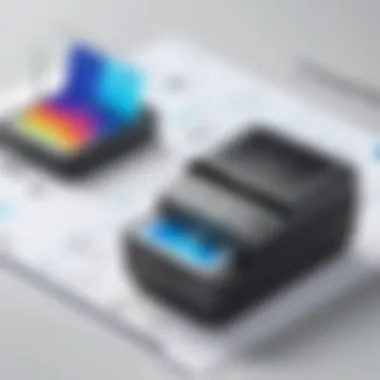
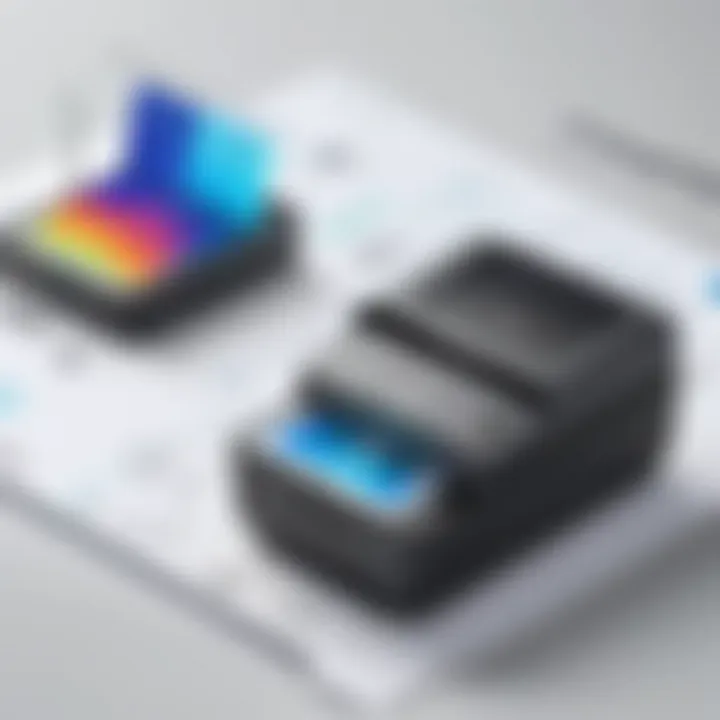
Router configuration
Router configuration plays a crucial role in establishing a stable network environment for wireless printing. This involves ensuring that the router settings are optimized for connectivity. A well-configured router can enhance signals and allow multiple devices to connect without slowdowns.
Key features like
- DHCP settings
- firewall settings
- Quality of Service (QoS) settings can improve the network’s performance significantly. While managing these configurations can be daunting, proper guidance can ensure a solid foundation for successful Wi-Fi printer integration. Therefore, ensuring your router is set up correctly enhances overall performance and simplifies troubleshooting later on.
Configuring Your Network
Ensuring a stable connection
Stability is essential for effective wireless printing. If the connection fluctuates, it can result in missed print jobs or incomplete tasks. To ensure a stable connection, evaluate the distance of the printer from the router and the presence of obstacles that could interfere with the signal.
This aspect is crucial especially in large spaces. Utilizing signal extenders or strategically positioning the router can enhance coverage. The unique feature of ensuring stability is that it reduces the risk of connectivity issues. Allowing for smooth operations can drastically increase productivity.
Selecting the right channel
Selecting the right channel for your router can improve the network quality. Wi-Fi networks utilize different channels to transmit data. Overlapping channels with nearby networks can lead to interference, thus degrading performance. Most routers automatically choose a channel, but this can be manually adjusted for better performance.
A key consideration is to select a channel that minimizes interference from nearby networks. This particular step can be advantageous when multiple devices are connected to the same network. Tools are available to analyze Wi-Fi channels and help in finding the optimal selection. Getting this right maximizes the efficiency of your printing tasks.
Wireless Setup Process
The wireless setup process is crucial because it defines how easily and effectively a printer can connect to a Wi-Fi network. This aspect is important as it directly impacts the usability and accessibility of printing resources within any environment, be it a home office or a large organization. Implementing wireless features not only streamlines the operation but also enhances flexibility.
In this section, we will discuss two primary methods of connecting printers wirelessly: using the control panel on the printer itself and utilizing specific printer software. Both methods have their unique advantages, and understanding these can greatly improve the setup experience.
Using Control Panel
Accessing network settings
Accessing network settings is the first step in establishing a wireless connection with your printer. The control panel serves as the gateway for users to navigate the printer's internal configurations. One key characteristic of this method is that it allows users to view real-time feedback during the setup, making it a popular choice among many. Users can directly see indications of connection status, which adds clarity and reduces guesswork.
However, not all printers have identical control panels, some might have touchscreens, while others could rely on buttons. This variability might pose slight challenges for less tech-savvy users, yet the benefits generally outweigh these inconveniences. Overall, direct access to settings through the control panel is valuable, as it gives users control over their devices right from the hardware itself, ensuring a more hands-on approach.
Connecting to Wi-Fi
Connecting to Wi-Fi is about initiating the actual link between the printer and the network it will use for printing. This method is often appreciated for its straightforwardness, as most printers guide users with step-by-step prompts during the process. The key characteristic of this stage is the need for accurate information such as the Wi-Fi network name and password. If the details are correct, the connection can be established swiftly.
A unique feature of the connection process is the ability to manage network preferences through the control panel, allowing choices around security settings, connection types, and even troubleshooting options. However, there can be some disadvantages, such as the need for careful input of details to avoid errors that can disrupt the process. Overall, this method remains a popular choice for many because of its user-friendly design, which, when followed carefully, leads to a successful wireless connection.
Using Printer Software
Installation steps
Installation steps refer to the software setup required for the printer. This process is typically user-driven, leading to a smooth interaction between the printer and the computer or mobile device. A key characteristic of this method is that it encompasses both the installation of drivers and the fine-tuning of the printer's configuration. This is beneficial because it simplifies the technical steps and minimizes frustration during setup.
A unique feature of the installation process is the automated updates that many printer software applications can perform. Keeping the software up to date is crucial for maintaining effective wireless connections and improving overall functionality. The downside may be that some users might encounter compatibility issues with older operating systems, yet the advantages in streamlining setup usually prevail.
Configuration assistance
Configuration assistance provides crucial support to users who may struggle with the setup processes. This aspect often involves guided tutorials, frequently asked questions, and troubleshooting tips embedded within the software. One key characteristic is that this allows users to address issues in real-time, greatly enhancing the user's experience.
The unique feature of this assistance is its accessibility; enabling users to get help without needing to contact customer support. Configuration assistance can help solve common problems like network disconnections or printer failures. However, reliance on this method means users must be comfortable navigating through software to find the answers they need, which can be challenging for some. Overall, this aspect is vital in making the wireless setup more approachable for a broader audience.
WPS Method for Easy Setup
The WPS method offers a straightforward way to connect Wi-Fi printers to a network. This method significantly reduces the complexity often associated with wireless setup. WPS stands for Wi-Fi Protected Setup, and it enables users to establish a secure connection between devices. By using this method, users can quickly link printers to Wi-Fi networks without the need for lengthy passwords or complicated configurations. Understanding WPS is crucial for anyone looking to maximize the efficiency and convenience of their printing capabilities.
Understanding WPS
Overview of WPS
WPS is designed to simplify the process of connecting devices to a wireless network. It allows users to connect a printer to Wi-Fi by either pressing a button on the router or entering a PIN. This approach eliminates time-consuming manual setup procedures. A key characteristic of WPS is its user-friendly nature, making it appealing to those who may not be technically inclined. Although WPS provides simplicity, it is essential to note that compatibility can vary among devices. Many modern printers and routers support this feature, making it a favorable choice for wireless setups.
Benefits of WPS
The benefits of WPS are clear and impactful. First, it saves time during the setup process. By reducing the steps needed to connect devices, users can focus on their printing tasks rather than troubleshooting configurations. This method enhances security through encryption, ensuring that sensitive documents are printed safely. Furthermore, WPS promotes wider accessibility to wireless printing in various environments. However, it is worth mentioning that while WPS is convenient, some users might prefer traditional methods for their added control over security settings. Regardless, WPS remains a popular choice for quickly integrating Wi-Fi with printers.
Executing WPS Connection
Pressing the WPS button
Pressing the WPS button is a central action in establishing a WPS connection. This button is typically located on the router. When pressed, it puts the router into connection mode, allowing devices within a short time frame to connect securely. The primary advantage of this method is its speed. The process often takes less than a minute to establish a successful connection. Moreover, any capable device that attempts to connect during this period will gain access to the network without needing to configure settings manually.
However, the requirement for physical access to the router can be a drawback in some situations. If the router is not easily accessible, users might find it challenging to utilize this option.
Connecting through the printer interface
Connecting through the printer interface is another effective method for executing a WPS connection. This option allows users to navigate the printer's control panel to initiate a WPS connection. Typically, users would select the WPS option from the network menu on their printer. This action sends a request to the router to join the network. One key feature of this approach is that it does not require direct access to the router. This can be beneficial in situations where the router is located in a different room or is hard to reach.
However, this method might require slightly more time compared to simply pressing the WPS button on the router. Additionally, users should ensure that their printer supports this functionality to avoid compatibility issues. Overall, connecting through the printer interface offers flexibility and convenience in the wireless setup process.
Troubleshooting Connection Issues
Ensuring a stable and functional connection between a Wi-Fi printer and the network is crucial for smooth operation. When issues arise, the ability to troubleshoot effectively can significantly enhance productivity and user satisfaction. This section delves into common connectivity problems and diagnostic tools that can alleviate disruptions in printing tasks.
Common Connectivity Problems
Network signal interference
Network signal interference refers to disruptions in the Wi-Fi signal caused by various factors, such as physical obstacles, electronic devices, or even competing networks. This interference can hinder the printer's ability to maintain a stable connection, making it a significant concern in the realm of wireless printing.
The key characteristic of network signal interference is its unpredictability. For example, microwaves, cordless phones, and thick walls can all disrupt signals. Thus, minimizing such interference is a beneficial choice for maintaining consistent printing capabilities. To enhance connectivity, it is advisable to position the printer and router as close as possible and reduce physical obstructions.
Advantages of addressing network signal interference include improved print quality and reduced errors. However, one disadvantage to be aware of is that completely eliminating interference can be challenging, necessitating ongoing adjustments.


Incorrect credentials
Incorrect credentials are another common obstacle when setting up a Wi-Fi printer. This aspect involves entering wrong Wi-Fi passwords or network names, which prevents the printer from connecting to the network. This issue can arise from typographical errors, miscommunication, or simply forgetting the correct details.
The key characteristic of incorrect credentials is its straightforwardness; resolving it typically requires verifying the entered information against the network details. Addressing this problem is a beneficial method for users, as correcting these errors leads to immediate restoration of connectivity. One unique feature of this issue is its ease of diagnosis, as most devices will indicate incorrect login attempts.
The advantage of quickly solving incorrect credentials is establishing a functional setup with minimal downtime. However, reliance on memory can lead to repeated issues, highlighting the need for users to maintain accessible documentation of their network information.
Diagnostic Tools
Network troubleshooting utilities
Network troubleshooting utilities are software applications or built-in system tools that assist in identifying and resolving connectivity problems. These tools provide analyses of network configurations, helping pinpoint issues such as signal strength or misconfigured settings. Their importance in achieving an optimal printing experience cannot be overstated.
The key characteristic of these utilities is their ability to diagnose problems efficiently. They collect data and present actionable feedback, which allows users to adjust settings or investigate areas requiring attention. Utilizing network troubleshooting utilities is a popular choice for tech-savvy individuals, offering an accessible solution for a range of compatibility issues.
One notable feature is the capacity for running continuous diagnostics, which aids in proactively identifying potential concerns before they impact printing. However, a disadvantage of relying solely on such tools is the requirement for a certain level of technical knowledge to interpret the findings effectively.
Printer status checks
Printer status checks involve evaluating the current condition of the printer and its connection to the network. Many modern printers provide a built-in option for users to check connectivity status, ink levels, and potential error messages. This process expands awareness regarding the printer’s operational efficiency and highlights areas needing attention.
The key characteristic of printer status checks is their simplicity. Users often can access this feature through the printer's control panel or companion software. It is a beneficial element of the troubleshooting process, as it provides real-time insights into connectivity and performance.
One unique advantage is the immediacy of data gathered, which enables users to address issues as they arise. Nonetheless, a potential disadvantage is that some printers may not offer comprehensive diagnostics, requiring users to step beyond built-in checks for more detailed insights.
Maintaining Your Wi-Fi Printer
Maintaining your Wi-Fi printer is crucial to ensure optimal performance and longevity. Just like any device with network connectivity, regular upkeep helps prevent issues. Neglecting maintenance can lead to poor print quality, connectivity problems, and even device malfunctions. Focusing on specific elements such as software updates and performance optimization keeps the printer functioning efficiently, providing unproblematic service in home or office settings. The benefits include higher reliability, consistent print quality, and better security against vulnerabilities.
Regular Software Updates
Software updates are critical for the performance and security of your Wi-Fi printer. These updates often include bug fixes, performance enhancements, and new features, ensuring your printer runs smoothly and effectively. Regular installation of firmware and driver updates can prevent compatibility issues with new devices or operating systems.
Firmware updates
Firmware updates are essentially the software that runs on the printer's hardware. Keeping firmware up-to-date can introduce new functionalities and improve the performance of the printer. One key characteristic of firmware updates is that they often address security vulnerabilities, an important facet of maintaining contemporary devices. This makes them a beneficial choice for users looking to protect their networks. A unique feature of firmware updates is the ability to improve energy efficiency, leading to lower operational costs in the long run. However, firmware updates can sometimes lead to compatibility issues with older hardware if not managed properly.
Driver installations
The installation of printer drivers is another vital step in maintaining Wi-Fi printers. Drivers act as a bridge between the operating system and the printer. Their primary role is to translate data from the computer into a format the printer can understand. The importance of having the correct and updated drivers cannot be understated; outdated or incorrect drivers can lead to issues like printing delays or even failure. A significant benefit of regular driver installation is the enhancement of print quality and access to advanced features. However, drivers can be specific to operating systems or versions, which poses the challenge of ensuring compatibility, especially in diverse environments.
Optimizing Performance
Optimizing the performance of a Wi-Fi printer is essential to maximize productivity. This includes adjusting settings and configurations to enhance both speed and print quality. Two specific areas to focus on include network optimization and general printer maintenance tips. By effectively managing these areas, users can ensure their printers deliver the best possible service.
Network optimization
Network optimization involves configuring the Wi-Fi network to enhance printer connectivity. This includes setting up the router to minimize signal interference and ensuring the printer is in an optimal location for Wi-Fi access. A key characteristic of network optimization is the ability to increase the data transfer rate to the printer, resulting in faster printing times. This makes network optimization a popular choice among users who frequently print large documents. Moreover, unique features such as prioritizing network traffic for printers can significantly improve performance. Disadvantages include potential disruptions if major network changes are made without proper planning.
Printer maintenance tips
Regular printer maintenance tips include keeping the printer clean, checking ink or toner levels, and running diagnostic tests. Understanding how to maintain hardware well can extend the life of your printer and maintain print quality. One characteristic of these tips is their simplicity; many can be performed quickly and require minimal technical expertise. This accessibility makes them a beneficial addition to any printer owner's routine. A unique feature of regular maintenance is its impact on long-term cost efficiency, as preventive care can reduce the need for repairs or replacements. However, overlooking even basic maintenance tasks can lead to a decline in print quality and increased frustration over time.
"Consistent maintenance not only extends the life of your printer but also ensures that it remains a valuable tool in your home or office setup."
Exploring Advanced Printing Features
In recent years, the role of printing has evolved significantly, especially with the introduction of advanced printing features enabled by Wi-Fi connectivity. This section will examine the importance of mobile printing solutions and cloud printing options, underscoring their benefits and considerations for modern-day users and IT professionals.
Mobile Printing Solutions
Print from smartphones
Printing from smartphones has gained traction as an essential component for today’s mobile-centric lifestyle. It allows users to print documents and images directly from their mobile devices without needing a computer. This feature simplifies the user experience and enhances productivity significantly. The key characteristic of printing from smartphones is its convenience. Users can send documents from multiple locations through their mobile networks.
A unique feature of this option is the variety of apps available for different printer brands, such as HP Smart, Epson iPrint, and Canon PRINT. These applications facilitate easy print jobs and include various options like adjusting print settings or previewing jobs before printing.
However, there are disadvantages; compatibility issues might arise with older printer models. Users may also face challenge with connectivity if they are not on the same network as the printer. This feature remains a popular choice for many due to its overall ease of use and direct access to print functionalities.
Mobile app integrations
Mobile app integrations further enhance the printing experience. These applications can seamlessly connect various devices and platforms, offering a streamlined workflow. A noteworthy aspect is that they allow users to print not just documents, but also photos and social media posts directly from applications such as Google Drive and Dropbox. This level of accessibility is appealing for many tech enthusiasts.
The unique aspect of mobile app integrations lies in their ability to manage multiple tasks. For example, a user can print a document and share it via email within the same application. Although these integrations enhance functionality, they also require users to manage app permissions and settings, which can sometimes lead to complications. Despite these concerns, the advantages often outweigh potential issues, encouraging users to capitalize on this feature for efficient printing solutions.
Cloud Printing Options
Using cloud services
Cloud printing services have revolutionized how documents are printed. They allow users to send print jobs from any internet-connected device, regardless of proximity to the printer. A noteworthy characteristic is their ubiquitous accessibility. This means users are not confined to their immediate environment. They can print while away from home or the office by sending files to the printer via the cloud.
A unique feature of this service is the integration with various cloud platforms like Google Cloud Print (although discontinued in 2020, there are alternatives such as Microsoft Universal Print). Cloud printing promotes ease of use and broader accessibility. Nevertheless, it can raise concerns about privacy and data security, which are critical considerations for IT professionals and organizations. Ensuring proper handling of sensitive information throughout the process is vital.
Benefits of cloud printing
The benefits of cloud printing extend beyond convenience. It promotes efficiency by minimizing the need for physical connectivity to the printer. One of the significant advantages is cost savings. Many organizations adopt cloud printing to reduce the need for traditional printing resources, such as servers and on-premise infrastructure.
Cloud printing’s unique feature is its compatibility with a broad range of devices, making it a versatile solution for many users. However, reliance on internet connectivity can pose challenges, especially in low-connectivity areas. Nonetheless, the key benefits position cloud printing as an invaluable solution for modern printing demands, simplifying workflows and enhancing productivity.
End
In the integration of Wi-Fi with printers, it is vital to recognize the profound implications that effective wireless printing can have on modern workplaces. As organizations adopt digital transformation, the ability to print from various devices without being tethered to a specific location becomes increasingly essential. This article has explored multiple facets of this integration, ranging from setup processes to troubleshooting techniques.
Understanding the various connectivity options is a crucial element. Each method, whether utilizing Wi-Fi Direct or cloud printing, offers benefits that enhance accessibility and convenience. With mobile printing solutions, employees can send documents to printers directly from their phones, thus increasing productivity and flexibility on the go.
Moreover, we discussed the necessitation of maintaining printer performance through regular updates and optimizations. Addressing these key aspects ensures that printers remain reliable and user-friendly, minimizing disruptions during crucial projects.
For IT professionals and tech enthusiasts alike, this information can shape decision-making. Knowledge of printer compatibility and advanced features not only aids in selecting the right devices but also enhances overall office efficiency.
"Integrating modern technology into traditional setups is not merely a trend; it’s a necessary evolution."
In summary, leveraging Wi-Fi capabilities in printers aligns with the moving landscape of technology, making it necessary for organizations to adopt these practices to remain competitive. Such considerations create an environment conducive to seamless operations while democratizing access to printing resources across various platforms.



