Integrating Google Apps on Mac: A Comprehensive Guide
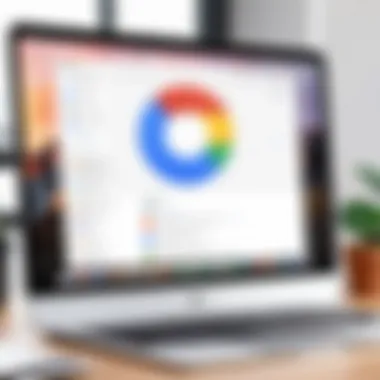
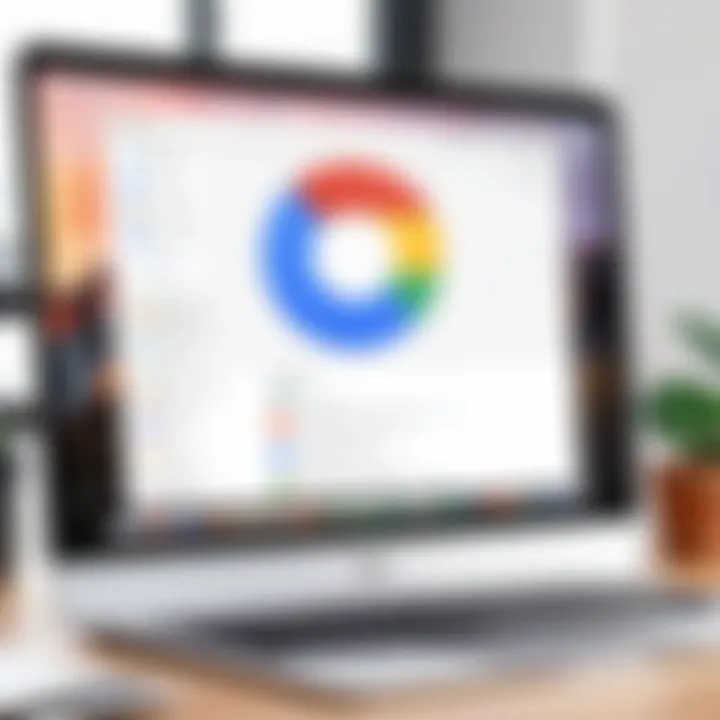
Intro
Integrating Google Apps into a macOS environment can greatly enhance productivity for IT professionals and tech enthusiasts alike. With seamless access to Google Drive, Docs, Sheets, and more, users are equipped to handle various tasks efficiently. This section outlines what readers can expect from the article, highlighting essential integration steps, performance metrics, usability, and best practices for an optimal experience.
Using Google Apps on Mac involves understanding their performance and usability. It is not only about installation but also about the day-to-day functionality that these applications provide. By assessing how well these apps perform on macOS, users can make informed decisions on best practices to adopt.
This guide is structured to address common issues faced during integration, offering troubleshooting methods and security considerations. The aim is to provide a rich resource that allows readers to navigate through every aspect of using Google Apps effectively in a Mac setting.
Ultimately, comprehending the various capabilities and limitations of Google Apps will lead to better workflow management, making the task at hand more efficient and less taxing on time.
Preamble to Google Apps on Mac
Integrating Google Apps on macOS is a subject of considerable significance for technology professionals and enthusiasts. Many individuals rely on these applications for various tasks ranging from communication to project management. The importance of Google Apps arises from their seamless functionality and the ease with which they can be integrated into the macOS ecosystem.
Understanding how to effectively utilize these tools can dramatically enhance workflow efficiency. It is pivotal to note that Google Apps offer cross-platform capabilities, which means that users can access their work regardless of the device or system being used. This cross-functionality is especially beneficial for teams who operate out of different locations and on various systems.
When discussing the integration of Google Apps on a Mac, one should consider several elements. First, the applications are designed with user-friendliness in mind; they offer intuitive interfaces that comply with macOS standards. This means the learning curve is relatively low, even for those who might not be very tech-savvy.
Here are some key benefits of integrating Google Apps with macOS:
- Cloud Storage: Utilizing Google Drive ensures that files are easily accessible and secure, eliminating concerns over data loss due to hardware failure.
- Real-Time Collaboration: Applications like Google Docs and Google Sheets allow multiple users to work on the same document simultaneously, which fosters teamwork and improves productivity.
- Seamless Access: With applications available both online and offline, users can access critical information regardless of internet connectivity.
Additionally, users must consider specific aspects when integrating Google Apps. For instance, understanding the basic installation process, system requirements, and how to customize the applications to fit individual work habits are crucial steps. These elements will be presented comprehensively in the sections below.
"The use of integrated apps can significantly reduce time spent on mundane tasks, allowing professionals to focus more on strategic decision-making."
Overview of Google Apps
Integrating Google Apps with macOS is crucial for users aiming to optimize their workflow. This segment provides insights into how these applications complement the macOS environment. Understanding Google Apps can lead to enhanced productivity and a seamless user experience. With features designed for collaboration and accessibility, Google Apps can transform tasks that previously required multiple tools into efficient processes.
Definition and Purpose
Google Apps refers to a suite of cloud-based tools designed primarily for productivity, collaboration, and file sharing. These applications allow users to create, store, and manage documents seamlessly. The primary purpose of Google Apps is to facilitate real-time collaboration among users regardless of location. This capability is essential for teams and individual users who require flexibility in their workflows.
Key Applications Relevant for Mac Users
Gmail
Gmail serves as the centerpiece for many users' communication needs. Its prominent feature is robust spam filtering, which helps keep the inbox organized. The integration with other Google services makes it an essential tool in the workflow of IT professionals. Benefits include advanced search capabilities and the option to use labels for better organization. A downside may be its interface which some users find less intuitive compared to other email platforms.
Google Drive
Google Drive is pivotal for storing and sharing files in a cloud environment. It simplifies access to various file types from different devices. A key characteristic of Google Drive is its generous storage with options for upgrades. Users benefit from file sharing options and collaboration tools. However, reliance on internet connectivity for access can pose challenges for users with unstable connections.
Google Docs
Google Docs enables users to create and edit documents collaboratively. The collaborative feature allows multiple users to work simultaneously. This characteristic is vital for projects that require input from various stakeholders. Additionally, the revision history feature allows users to track changes. A possible limitation is that, while powerful, it may lack some advanced functionalities found in traditional word processors.
Google Sheets
Google Sheets is essential for data organization and analysis. Its ability to handle complex formulas and functions while being user-friendly makes it a popular choice among Mac users. The compatibility with other Google Apps encourages a streamlined workflow. However, some users may find performance issues with larger datasets, which can lead to slower processing times.
Google Slides
Google Slides serves as a dynamic tool for creating presentations. The ability to collaborate in real-time adds to its effectiveness in team settings. A useful feature is the vast library of templates and themes available, allowing users to create professional presentations quickly. On the downside, users accustomed to more sophisticated software may find limited customization options.
Installing Google Apps on Mac
Installing Google Apps on Mac is a crucial step for users who want to harness the power of these applications designed for productivity and collaboration. The installation process affects not only functionality but also overall user experience. A seamless setup allows for greater efficiency in daily tasks and can significantly enhance workflow. Understanding how to install and integrate these apps provides a foundation for maximizing their potential in the macOS environment.
System Requirements
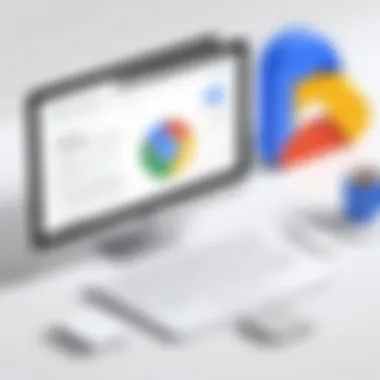
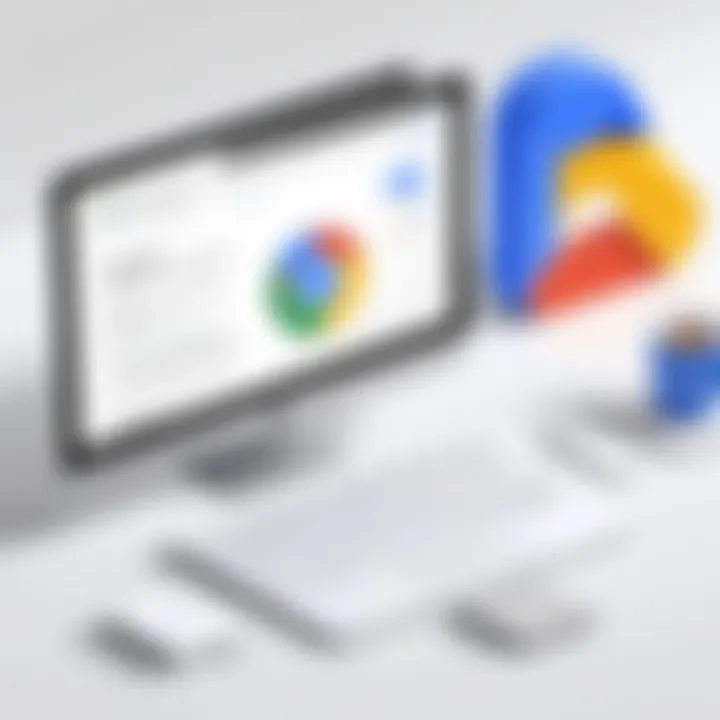
Before beginning the installation process, it’s imperative to be aware of the system requirements for Google Apps on Mac. Generally, the applications are designed to run on recent macOS versions, but specific requirements can vary by app. Ensure that your Mac is running at least macOS Mojave (10.14) or newer, as older versions may not support the latest features.
A stable internet connection is also necessary during the installation to access the app downloads and for setting up an account. Additionally, be prepared to allocate sufficient disk space—usually at least 500MB—for each application.
Downloading and Installing Applications
The process of downloading and installing Google Apps is straightforward. Here are the steps:
- Visit the Official Google Apps Website: Navigate to the specific app's download page, such as Google Drive or Google Docs.
- Download the Installation File: Click on the download link provided for Mac.
- Open the Installer: Locate the downloaded file in your Downloads folder and double-click to launch the installer.
- Follow the Prompts: A series of prompts will guide you through the installation process.
- Complete the Setup: Once installation is finished, the app will usually appear in your Applications folder.
It is recommended to restart your Mac after the installation to ensure that all components are properly loaded.
Integration with macOS Features
Integrating Google Apps with macOS features enhances the user experience significantly. This section outlines two main ways to interact with the applications efficiently: through Launchpad and Spotlight.
Accessing via Launchpad
Accessing Google Apps through Launchpad provides a simplistic approach to managing your applications. Launchpad displays all your installed apps in an easy-to-navigate grid. The key characteristic of Launchpad is its visual layout, which simplifies finding and launching apps quickly.
One clear benefit of using Launchpad is that it enables users to organize their apps easily. For example, you can create folders to group similar applications. However, a potential downside is that Launchpad may be less efficient for users who prefer keyboard navigation over mouse clicks.
Using Spotlight for Quick Access
Spotlight is another valuable tool for accessing Google Apps swiftly. By pressing Command (⌘) + Space, users can bring up the Spotlight search bar and type the name of the desired application. Spotlight’s key feature is its speed and efficiency in finding files, documents, and applications, making it an excellent choice for power users.
The unique advantage of Spotlight is its ability to search not only for apps but also for documents within Google Drive or other folders. This integrated search capability can save a lot of time. The downside, however, is that if you have numerous applications, the initial search results can sometimes be cluttered or overwhelming, necessitating more time to sift through options.
"Efficiency in accessing applications boosts productivity, making the choice of integration method vital in everyday tasks."
By understanding the significance of these integration options, users can optimize their workflow according to their preferences and work habits.
Configuration of Google Apps
Configuration of Google Apps is a key aspect in optimizing how these tools function on macOS. The setup and customization of these applications have significant implications for user productivity and overall experience. Proper configuration allows users to tailor application settings to their personal or organizational needs, which enhances functionality and facilitates smoother operations. Given that many IT professionals and tech enthusiasts rely on these tools for daily work, understanding the configuration processes can lead to more efficient workflows and better integration with existing macOS features.
Initial Setup and Customization
The initial setup of Google Apps on a Mac involves not just installation but also a thoughtful approach to customization. Users need to consider factors such as interface preferences, notification settings, and data sharing options. The configuration stage is crucial. It allows users to specify which features they will utilize most frequently and how they want to interact with these tools.
For example, customizing the Gmail interface can involve setting up labels and filtering emails effectively. This leads to reduced clutter, enabling users to focus on what's important. Customization options in Google Drive can allow users to organize files in a way that aligns with their personal workflow, making it easier to locate documents quickly. These small adjustments can cumulatively create a streamlined digital workspace conducive to productivity.
Linking with Other Google Services
Linking Google Apps with other Google services can amplify their effectiveness significantly. By connecting tools like Google Calendar, Google Contacts, and Google Drive, users create interconnected systems that enhance data accessibility and manageability. This not only saves time during day-to-day operations but also cultivates a cohesive environment for collaboration among teams.
In practical terms, this linking enables real-time updates and shared access to important information. For example, having Google Calendar sync with Gmail can facilitate easy scheduling of meetings directly from the email.
Syncing with macOS
Syncing Google Apps with macOS helps in achieving a seamless flow of information across platforms. By ensuring that applications communicate effectively with macOS, the user experience is greatly improved.
Calendar Syncing
Calendar Syncing is a beneficial feature that allows users to keep their schedules updated across devices. Users can manage and view calendars from various accounts in one single interface. This reduces confusion and time spent switching between different accounts.
A key characteristic of Calendar Syncing is its ability to import events from other calendars into Google Calendar, ensuring that all engagements are visible.
The unique feature of this syncing is the one-click subscription to shared calendars. This eliminates the hassle of manual entry of events, showcasing its efficiency. Some users might face challenges with sync delays, which is a downside to consider. However, the accessibility and convenience it offers generally outweigh these potential issues.
Contacts Integration
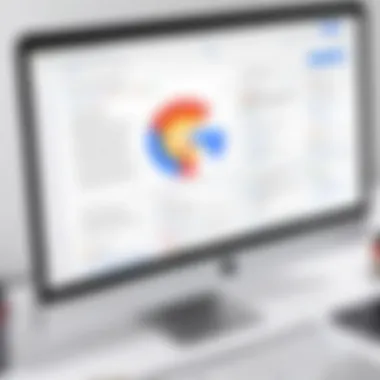

Contacts Integration is similarly vital for maintaining an organized and cohesive contact list. This feature allows users to consolidate contacts from various Google services into one easily manageable interface.
The main advantage of this integration is that it empowers users to find and connect with colleagues, clients, and friends seamlessly. One would highlight that automatic updates to contact information—when linked with Google services—aid in keeping the information current.
However, an important consideration is the importance of data privacy. Users must be diligent in managing permissions and ensuring that sensitive contact information is shielded appropriately.
In summary, the configuration of Google Apps is crucial for maximizing their potential in a macOS environment. By establishing a thoughtful setup, linking with other services, and ensuring proper syncing, users foster an efficient digital ecosystem.
Functionality Comparisons
Understanding the differences between various Google Apps when used as desktop applications versus web apps is essential for maximizing their potential in a Mac environment. This section highlights specific elements of each, examining benefits and considerations relevant to IT professionals and tech enthusiasts. Recognizing how these functionalities compare can influence user choice and ultimately alter workflows significantly.
Desktop Applications vs Web Apps
When it comes to usability, desktop applications and web apps offer different experiences that can benefit users in unique ways. Desktop applications like Google Drive, Google Docs, and Google Sheets are installed locally on a Mac, providing a more integrated experience with macOS features.
On the other hand, web apps run directly in a browser, making them more accessible from any device with Internet connectivity. Here are some key differences:
- Accessibility: Web apps can be run from any browser on any operating system, while desktop applications are limited to the Mac system where they are installed.
- Storage: Desktop apps sometimes use local storage, meaning they can utilize the Mac’s hardware more efficiently. In contrast, web apps rely on cloud storage, which may be slower if the connection is poor.
- Offline Functionality: Some desktop apps allow offline access, enabling users to work without a stable internet connection, while web apps typically do not.
It is vital for users to assess their specific needs to make an informed decision about which format to use for their Google applications. A well-balanced approach can heighten productivity while leveraging the strengths of both forms.
Performance and User Experience
The performance of Google Apps varies significantly between desktop and web versions. Desktop applications often perform quicker due to direct access to system resources. Consequently, they may provide a smoother user experience, particularly for tasks that require more processing power, like handling extensive spreadsheets or processing large document files.
Conversely, web apps can be affected by network speed, which may hinder performance during peak usage periods or with larger files. However, collaboration features in web apps like Google Docs enable real-time editing and sharing, which brings dynamic advantages in team settings.
Key insight: High performance in individual tasks might favor desktop versions, whereas collaborative features shine in web applications.
In summary, choosing between desktop and web apps involves evaluating performance needs and usability preferences. Consideration of both options allows professionals to create a more tailored working environment that suits their specific requirements.
Enhancing Productivity with Google Apps
Enhancing productivity with Google Apps is of vital importance for any user looking to maximize their efficiency and streamline tasks on macOS. The incorporation of Google Apps into daily workflows enables professionals to manage their time better, collaborate seamlessly, and maintain high levels of organization. Understanding how to leverage these tools can transform the working experience, especially in the context of project management, communication, and data management.
Utilizing Add-ons and Extensions
Add-ons and extensions play a crucial role in enhancing the capabilities of Google Apps. These tools expand the basic functionalities of applications like Google Docs, Google Sheets, and Google Slides. By incorporating specific add-ons tailored to one’s needs, users can automate repetitive tasks, implement advanced data processing, and improve overall productivity.
For instance, tools like DocuSign allow users to send documents for electronic signatures directly from Google Docs. Similarly, Gmail add-ons can help manage emails more efficiently. Consider the following benefits:
- Automation of repetitive tasks: Automating mundane tasks helps free up time for more strategic thinking.
- Integration of third-party tools: Many add-ons allow integration with other essential applications, centralizing operations within Google Apps.
- Enhanced collaboration features: Some add-ons facilitate better teamwork by improving communication and tracking changes.
To explore available options, visit the Google Workspace Marketplace to find add-ons suited for various applications you use.
Collaborative Features for Teams
Google Apps offers a suite of collaborative features that elevate teamwork. Real-time editing, comments, and suggestion modes enable team members to work together irrespective of their physical locations. These features are essential for teams handling projects remotely or across different time zones.
For instance, using Google Docs, multiple users can edit a document simultaneously, seeing changes as they occur. This fosters a dynamic environment where feedback is instant and collaboration is fluid. The ability to share files via Google Drive simplifies access and version control. Key aspects include:
- Commenting and Tagging: Participants can leave comments and tag others, ensuring transparency of communication.
- Version History: Users can track changes and restore previous versions if necessary, making it easier to manage contributions from various team members.
- Shared Folders: Creating shared folders in Google Drive enhances organization and ensures that everyone has access to the necessary files without lengthy exchanges.
Best Practices for Efficient Workflows
Creating efficient workflows is essential for productivity. Here are a few best practices to optimize your use of Google Apps on Mac:
- Establish a Routine: Set specific times of the day for checking emails, updating documents, or scheduling meetings to minimize distractions.
- Utilize Keyboard Shortcuts: Familiarize yourself with keyboard shortcuts for various Google Apps. This can significantly speed up navigation and task management.
- Organize Files Thoughtfully: Make use of Google Drive’s folder system to categorize documents logically. A well-structured drive can save time searching for files later.
- Regularly Review and Update: Stay proactive by regularly reviewing your workflows and identifying areas for improvement.
By employing these strategies, users can create an environment that not only boosts productivity but also enhances job satisfaction.
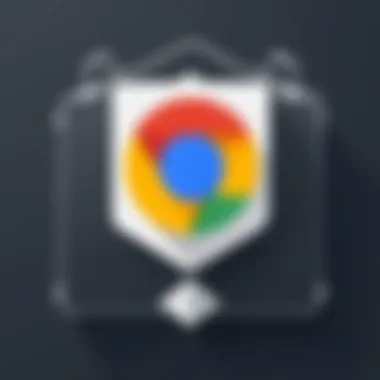
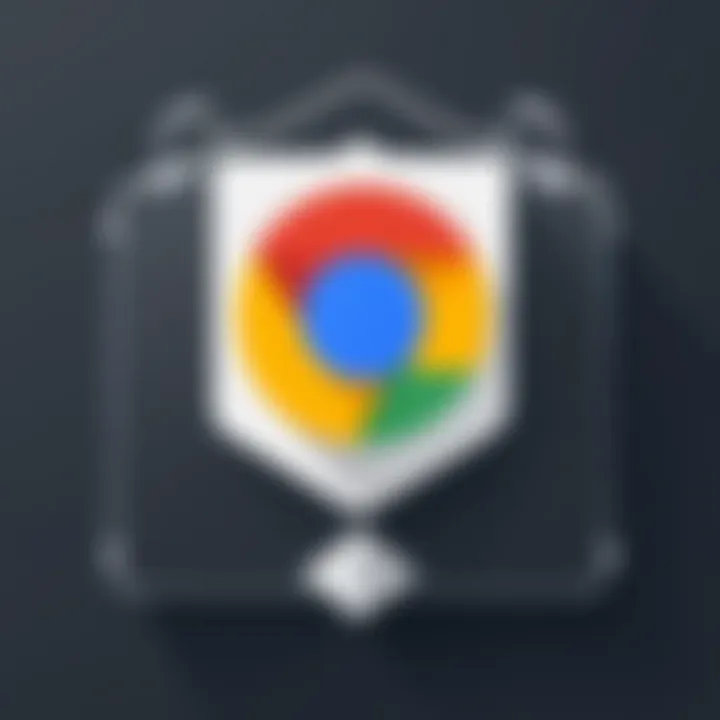
Engaging with Google Apps effectively requires a thoughtful approach to integrating tools that match your workflow needs remotely and collaboratively.
By understanding these elements and implementing them into daily practices, IT professionals and tech enthusiasts can significantly increase their output and work quality.
Common Issues and Troubleshooting
Troubleshooting common issues with Google Apps on Mac is a critical aspect of ensuring seamless integration and functionality. IT professionals often encounter various challenges. Understanding and addressing these issues can save time and enhance overall productivity. This section focuses on three main types of problems: installation problems, synchronization issues with macOS, and the need for bug fixes and system updates. Each subsection will provide insights into these challenges and suggest practical solutions.
Installation Problems
Installation problems can arise due to several factors, including system compatibility, corrupted download files, or network interruptions. Such issues may result in incomplete installations, which can prevent applications from functioning as intended. For Mac users, ensuring that the correct operating system version is running is crucial. The following steps may help resolve installation issues:
- Check System Requirements: Verify that your Mac meets the requirements for the specific Google App you wish to install.
- Stable Internet Connection: A steady connection is essential for downloading the applications successfully. Interruption could lead to incomplete installations.
- Clear Previous Installations: If there were previous attempts to install the app, removing existing files and trying a fresh install can sometimes resolve conflicts.
- Reboot the System: Restarting the Mac can refresh system resources, making it easier to install new applications without issues.
Sync Issues with macOS
Sync issues can disrupt workflow, particularly when clients depend on consistent data availability across devices. Such complications may arise from improper settings or connectivity problems. Addressing these sync issues is vital for maximizing the effectiveness of Google Apps. Consider the following troubleshooting steps:
- Verify Google Account Access: Ensure you are logged into your Google account properly and that any permissions required are granted.
- Check Internet Connection: Instability or slowness in your internet connection might hinder the sync process. A reliable connection is essential.
- Review Sync Settings: Go to the settings of the respective Google app and review synchronization options. Ensure that sync is enabled for all necessary features.
- Update macOS: Sometimes, operating system updates can resolve compatibility problems that affect synchronization. Regularly check for macOS system updates.
Bug Fixes and Updates
Keeping applications updated is crucial for maintaining security and performance. Bug fixes address known issues, while updates can introduce new features or improve existing ones. Users should be proactive in managing updates. Here are some best practices:
- Enable Automatic Updates: Allow Google Apps to automatically download and install updates to ensure you have the latest versions and features.
- Regular Manual Checks: Occasionally perform manual checks for updates, as automatic notifications may not always occur promptly.
- Review Change Logs: Understanding what updates include can provide insights into what bugs have been fixed, helping you adjust workflow as necessary.
- Engage with Support Communities: Forums such as Reddit often have discussions about ongoing issues and solutions, providing a valuable resource for IT professionals seeking assistance.
"Proactively addressing common issues and staying informed about updates can significantly enhance the user experience with Google Apps on Mac."
In summary, focusing on installation, synchronization, and bug resolution will help ensure that Google Apps run efficiently on Mac systems. Problems are inevitable, but understanding them enables IT professionals to maintain productivity.
Security Considerations
Integrating Google Apps into macOS introduces several security considerations that must be carefully evaluated. As IT professionals and tech enthusiasts utilize these applications, understanding the potential risks and implementing the right measures is crucial for safeguarding data. The connectivity offered by Google Apps can lead to vulnerabilities if not managed properly. Thus, taking the necessary precautions can prevent data breaches and loss of sensitive information.
Data Privacy Policies
Google has developed data privacy policies to protect user information. These policies outline how data is collected, used, and shared. Google commits to transparent operations, allowing users to access their privacy settings easily. Understanding these policies is essential to ensure compliance with laws such as GDPR, especially for those in regulated industries.
Some key points regarding Google's data privacy policies include:
- User Consent: Google requires user consent to collect data, ensuring that users are aware of what information is being tracked.
- Data Encryption: Google employs strong encryption methods to protect user data both in transit and at rest. This reduces the risk of unauthorized access.
- Data Access: Users can manage who has access to their data and revoke permissions when necessary.
This structured approach to privacy helps users maintain control over their personal and professional information.
Best Practices for Securing Accounts
Implementing best practices for securing accounts is essential in a cloud-based environment. Here are some actionable strategies that IT professionals can adopt:
- Two-Factor Authentication (2FA): Enabling 2FA adds an extra layer of security by requiring a second form of verification. This significantly reduces the risk of unauthorized access.
- Strong Passwords: Creating complex passwords that are difficult to guess is critical. Using a password manager can facilitate this by generating and storing secure passwords.
- Regular Updates: Ensure that Google Apps and macOS are kept up-to-date. Software updates often include security patches that protect against vulnerabilities.
- Limit Data Sharing: Be cautious when sharing information. Assess the necessity before granting access to your data, especially in collaborative projects.
- Monitor Account Activity: Regularly review account activity for any unauthorized actions. Google provides activity logs that can assist in identifying suspicious behavior.
By following these practices, users can enhance the security of their Google accounts and reduce the risk of data breaches.
Following these guidelines will contribute to a more secure integration of Google Apps on Mac. It fosters a reliable environment where productivity is balanced with necessary safety measures.
Closure
The conclusion of this article serves as a pivotal summary of the significance of integrating Google Apps on Mac. It provides an opportunity to reflect on the detailed exploration performed in previous sections, highlighting key takeaways, benefits, and considerations for IT professionals and tech enthusiasts.
Why Integrating Google Apps Matters
Integrating Google Apps into a Mac environment is not merely a matter of convenience. It represents a shift towards increased productivity and better workflow management. By utilizing tools such as Gmail, Google Drive, and Google Docs within macOS, users can access powerful collaborative features that optimize their daily tasks. The seamless synchronization with macOS enhances the user experience, making it crucial for professionals who demand efficiency.
Impact on Workflow
The ability to work across different platforms without friction cannot be understated. With Google Apps, users can:
- Access files remotely, ensuring that important documents are always within reach, no matter where they are.
- Collaborate in real-time, enhancing team performance.
- Integrate various productivity tools, leading to a unified approach in task management.
Moreover, the emphasis on security gives IT professionals added confidence. The knowledge that data privacy policies and best practices for securing accounts are in place allows users to focus on their work without distraction.
"The integration of Google Apps can redefine productivity in a digitally driven workspace."
Final Thoughts



