Seamlessly Connect Printers to Android via Wi-Fi
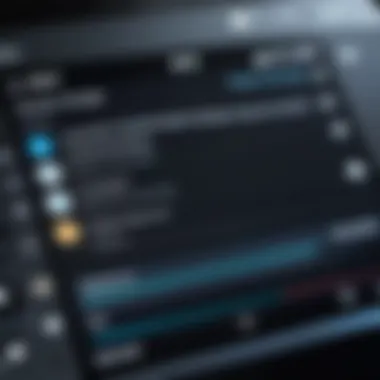

Intro
Integrating printers with Android devices via Wi-Fi presents both opportunities and challenges. This process can greatly enhance productivity for professionals and tech enthusiasts alike. With a variety of available printers, knowing how to properly connect them to your Android device is essential.
This article will dissect the core components involved in this integration. From supported devices to the technical requirements and troubleshooting methods, readers can expect a detailed examination. Specific printers, like those from HP, Canon, and Epson, will be explored for their unique features.
Ultimately, understanding how to effectively link and utilize printers with Android will streamline workflows and improve accessibility. Whether you are printing documents, photos, or other materials, this guide aims to make the integration simple and effective.
Understanding Android Printer Integration
Integrating printers with Android devices via Wi-Fi has gained importance due to the increasing reliance on mobile technology in professional and personal contexts. The capability to print directly from Android devices simplifies workflows and enhances productivity. Users can send documents and images to printers without being tethered by wires. This integration caters to a wide range of printing scenarios, from printing essential business documents to creating personal photo albums at home.
Handling printing tasks on the go requires a solid understanding of Android's printing capabilities. This integration helps facilitate smoother operations and encourages users to adopt more efficient practices. Understanding this process can unlock a wealth of printing options that could improve user experiences, whether they are tech enthusiasts looking for advanced features or professionals in need of quick, reliable print solutions.
Overview of Android Printing Capabilities
Android devices have robust printing capabilities, enabling users to print directly from applications and even from cloud storage. The Android operating system supports a variety of printing protocols. These include Google Cloud Print and direct Wi-Fi connections to printers, making printing more accessible for users.
With the right setup, users can send print jobs wirelessly with minimal effort. The ease of use is significant for offices or home setups, where several users may need to print on a single device. Moreover, many printer manufacturers have developed specific applications for Android, enhancing print functionalities and adding unique features.
Types of Printers Compatible with Android
When considering the integration of printers with Android devices, it's crucial to know the types of printers available. Users commonly choose between wired, wireless, and mobile printers for various reasons. Each type has distinct characteristics that align differently with user needs.
Wired Printers
Wired printers connect directly to devices via USB or other connectors. The key characteristic of wired printers is their reliability. They often provide consistent and high-quality outputs without the interference of wireless signals. Though somewhat limited in mobility, they fit well in fixed locations, like home offices.
A unique feature of wired printers is their ease of setup. Users simply plug in the printer and can start printing right away without worries about Wi-Fi settings. Their main advantage is the typically stable connection and superior print speed, although they lack the convenience of wireless options.
Wireless Printers
Wireless printers have become popular due to their flexibility. They connect through Wi-Fi, making it easier for multiple devices to share the same printer. This type is beneficial when setting up in larger homes or offices where mobility is key.
The unique feature of wireless printers is their capacity for remote printing. Users can send print jobs from anywhere in the network range, which is a significant advantage in collaborative work environments. However, one downside can be connectivity issues depending on network strength.
Mobile Printers
Mobile printers cater to those who require portability. They are lightweight and designed for on-the-go printing, which can be especially beneficial for professionals such as photographers or salespeople who need to print documents or images while traveling.
The defining characteristic of mobile printers is their compact size and the ability to connect with devices through Bluetooth or Wi-Fi. A notable advantage is the convenience they offer; users can produce prints wherever they are. However, they may compromise on print quality or speed compared to more traditional printers.
This understanding is essential for maximizing the potential of Android printer integration and selecting the best printer for individual needs.
Requirements for Wi-Fi Printer Setup
In order to successfully integrate printers with Android devices via Wi-Fi, it is vital to understand the requirements necessary for this process. This section outlines the hardware and software prerequisites to ensure smooth connectivity and functionality. With adequate preparations, users can avoid common pitfalls, enhance printing capabilities, and streamline the entire operation, making the integration seamless and efficient.
Necessary Hardware
Android Device Specifications
When considering Android device specifications, the processor power and RAM are critical factors. Devices with higher specifications tend to handle printer-related tasks more efficiently. For example, an Android device with at least 2GB of RAM is preferable for tasks involving print management applications. Running larger apps needs suitable resources to avoid lagging, which can be a drawback for users aiming for a smooth user experience. Furthermore, having an up-to-date Android version enhances the performance and compatibility with modern printing apps.
Key Characteristics: The processing speed contributes significantly to task responsiveness, particularly when handling larger documents.
Unique Feature: An updated operating system will support advanced document formats.
Advantages: Better performance in handling print tasks, especially in a busy environment.
Printer Specifications
Printer specifications play a crucial role in ensuring compatibility with Android devices. One of the main aspects is the support for Wi-Fi Direct, which allows for a direct connection between the printer and a smartphone without the need for an intermediary network. Another specification to consider is the printer's ability to support mobile printing technologies. For example, printers that are compatible with Google Cloud Print tend to be more accessible for Android users.
Key Characteristic: Wireless capability enhances ease of use and flexibility.
Unique Feature: Many modern printers come equipped with touch screens, allowing for direct print commands without requiring a Bluetooth or Wi-Fi connection to the Android device.
Disadvantages: Older printers may not support advanced connectivity options, leading to limitations in function.
Wi-Fi Network Requirements
Wi-Fi network requirements are essential for ensuring a stable connection between the printer and the Android device. A reliable Wi-Fi network enhances communication, reduces latency during print jobs, and minimizes disconnections. Users should look for a network that supports a minimum speed of 2.4GHz, as it is generally more stable for connected devices in home environments.
Key Characteristic: A strong, stable network will minimize print failures and delays.
Unique Feature: 5GHz networks, although faster, might have a more limited range and could cause connectivity issues in larger spaces.
Advantages: Improved data transfer speeds can enhance the overall printing experience when documents are queued.
Software Requirements
Printer Manufacturer Apps
Printer manufacturer apps are pivotal tools designed to facilitate the process of connecting and utilizing printers with Android devices. These applications provide user-friendly interfaces that assist in setting up printer settings, checking ink levels, and monitoring the status of print jobs. Utilizing these apps can significantly streamline the user experience and resolve issues quickly.
Key Characteristic: Built-in troubleshooting aids can help users resolve connection issues swiftly.
Unique Feature: Many apps offer cloud printing options, allowing users to print from any location with internet access.


Disadvantages: Users might experience limited functionality if they use generic printer apps instead.
Android Version Compatibility
Understanding Android version compatibility is crucial to ensure seamless interaction between the Android device and printers. Many printer apps require a certain version of Android to function correctly. The latest Android updates bring compatibility with improvements in printing technologies.
Key Characteristic: Compatibility with the latest versions ensures the best performance and user experience.
Unique Feature: Newer versions support advanced features like secure printing and advanced document management.
Advantages: Using the latest version expands the range of supported apps and features for a smoother printer integration experience.
Driver Compatibility
Driver compatibility is an important aspect when setting up a printer with an Android device. Specific drivers may be needed to communicate properly with the printer. Check for the most current drivers provided by the printer manufacturers. This consideration is key to preventing printing errors or lack of printer functions.
Key Characteristic: Proper drivers ensure that all printer features are available for use.
Unique Feature: Many manufacturers provide automatic updates for drivers, simplifying the maintenance process.
Advantages: Ensures that users can access the full functionality of their printers without hassle.
Make sure to verify whether the printer requirements align with the Android device and Wi-Fi specifications to avoid connectivity issues.
Step-by-Step Process for Adding a Wi-Fi Printer
The process of adding a Wi-Fi printer to Android devices is integral to seamless printing functionality. Understanding this step-by-step methodology enables users to maximize their device's capabilities. The benefits are clear: improved workflow, easy access to printing documents, and eliminating the need for haphazard cabling. Moreover, clarifying each step ensures minimal confusion and enhances user experience. Mastery over this process also solidifies one's grasp of broader networking and printing concepts.
Preparing the Printer for Wi-Fi Connection
Printer Network Setup
Printer network setup is a pivotal starting point that directly influences subsequent connectivity. Setting the printer to join a Wi-Fi network is crucial for effective communication with Android devices. This setup form has become increasingly beneficial for modern environments, owing to its efficiency in eliminating physical restrictions. Many contemporary printers come equipped with a user-friendly interface to guide this setup process.
- Advantages:
- Disadvantages:
- Simplifies getting your printer operational quickly.
- Avoids tangled cables, enhancing workspace organization.
- Allows multiple devices to access a single printer, promoting shared use within an office or home.
- Requires initial configuration, which might perplex some users.
- Network issues can cause intermittent connectivity.
Wi-Fi Configuration Options
The options for Wi-Fi configuration highlight the flexibility of printer setups today. Users can typically connect their printers through standard Wi-Fi protected setup (WPS) or manual connection via SSID and password. Each method serves the purpose of onboarding devices to the desired network. The WPS method stands out due to its simplicity and speed. It eliminates cumbersome password entries, allowing for quick pairing.
- Advantages:
- Disadvantages:
- WPS simplifies the connection process, reducing error potential.
- Manual network entry allows tailored configurations for specific network types.
- WPS may not be available on all networks.
- Manual setup requires vigilance in password accuracy to avoid setup issues.
Connecting the Printer to Android Devices
Using Android Settings
Utilizing Android settings for printer connection merges convenience with functionality. This method is straightforward. Users enable printing capabilities on their devices through the built-in system settings, streamlining the entire installation process. It makes setup practical, especially for those already familiar with their device settings. Users appreciate this method as it does not require additional software installation.
- Key Characteristic:
- Advantages:
- Disadvantages:
- Native integration reduces risks associated with third-party applications, ensuring a secure connection process.
- Smooth method for those familiar with Android interface.
- There is no need for special hardware or software adjustments.
- May limit features available through manufacturer-specific apps.
- Some users might find settings less intuitive without guided prompts.
Using Manufacturer Apps
Using manufacturer apps represents another approach to linking printers to Android devices. Many printer brands, such as HP, Canon, and Epson, provide dedicated applications to aid in setup and management. These apps often offer enhanced functionalities and settings that might not be accessible through default Android settings. The benefit lies in leveraging the specific features and optimizations embedded within these applications.
- Key Characteristic:
- Advantages:
- Disadvantages:
- Tailored support ensures users effectively utilize printer capabilities without overwhelming complexity.
- Access to advanced configuration settings.
- Support options from the manufacturer may enhance troubleshooting.
- Dependency on third-party apps could lead to compatibility issues.
- The need for downloading additional software might deter some users.
In summary, understanding the step-by-step process for adding a Wi-Fi printer empowers users to connect devices efficiently, expediting their overall printing experience. The choice between using Android settings and manufacturer apps often comes down to user preference, with each option presenting unique advantages and setbacks.
Troubleshooting Common Printer Connection Issues
Troubleshooting common printer connection issues is a crucial section of this guide. It helps users understand how to address frequent problems they might face when trying to connect their Android devices to Wi-Fi printers. Identifying and resolving these issues not only improves the user experience but also ensures efficient printing operations. Familiarity with troubleshooting procedures allows users to manage their devices better and reduce downtime.
Connectivity Problems
Connectivity problems can be frustrating, but understanding them can lead to more efficient resolutions. It is often the first area to examine when experiencing difficulties with printer integration. Ensuring the devices are correctly connected to the network is essential.
Checking Wi-Fi Network Status
Checking Wi-Fi network status is vital for establishing a successful connection between Android devices and printers. This step involves verifying that the Wi-Fi network is active and devices are within range. A strong and stable connection is necessary for smooth printing operations. This process is straightforward and can be done through the settings on the Android device. If the network is down or unstable, it significantly impacts the ability to print.
Key characteristics include:


- Easy verification through device settings.
- Basic troubleshooting skills required.
A unique feature of this approach is its ability to quickly assess whether the issue lies with the network or the printer itself. However, this method may yield false results if the Android device shows connectivity while the printer is offline.
Printer Power and Status Indicators
Printer power and status indicators play a key role in determining if a printing issue stems from the device itself. These indicators provide immediate feedback on the printer’s operational state. If the printer is off, in error mode, or out of paper, it won’t produce prints.
Key characteristics include:
- Visual cues from lights or displays.
- Immediate feedback about printer status.
The unique advantage of monitoring power and status indicators is that it can eliminate potential hardware malfunctions quickly. Without recognizing these signals, users might waste time troubleshooting software or connectivity issues that do not exist.
Driver and Compatibility Issues
Driver and compatibility issues can complicate the integration between Android devices and printers. These challenges often arise due to outdated or incompatible drivers, leading to failed print jobs.
Updating Drivers
Updating drivers is a critical aspect of maintaining printer functionality. Drivers facilitate communication between the Android device and the printer, so outdated software can result in errors or connectivity problems. Regular updates fix bugs and improve compatibility, subsequently enhancing performance.
Key characteristics include:
- Primarily software-based resolution.
- Regular updates recommended by manufacturers.
A unique feature of updating drivers is its potential to resolve multiple issues simultaneously. However, users might encounter difficulties if they fail to locate the correct driver version compatible with their specific printer model or Android version.
Resolving Compatibility Errors
Resolving compatibility errors is essential for ensuring seamless integration. These issues can emerge when using printers that are not designed for use with Android or require specific software to function properly. Users should confirm the printer's compatibility with their Android device to avoid such problems.
Key characteristics include:
- Understanding manufacturer specifications.
- Requires careful troubleshooting of both devices.
A unique aspect of addressing compatibility is that it encourages users to research and select compatible devices prior to purchase. The drawback is that this approach often involves significant time spent reviewing specifications and documentation, potentially leading to frustration.
By addressing these common connection issues proactively, users can enhance their overall printing experiences while saving time and reducing stress.
Security Considerations When Using Wi-Fi Printers
As connectivity becomes an integral part of modern printing, security considerations take center stage in the integration of Wi-Fi printers with Android devices. With the convenience of wireless printing comes the risk of unauthorized access and data breaches. Addressing these security concerns is essential not only for maintaining the integrity of sensitive information but also for ensuring a seamless printing experience without potential disruptions. This section will delve into the network security risks associated with Wi-Fi printers, as well as protective measures users can implement.
Understanding Network Security Risks
Data Interception Risks
Data interception risks are significant when connecting printers to Wi-Fi networks. In an unsecured network, data transmitted between the Android device and the printer can potentially be captured by malicious actors. This situation can lead to the exposure of confidential documents and personal information.
A key characteristic of data interception risks is that they can occur without the user’s knowledge. Employing encryption protocols can mitigate this risk effectively. This security feature encrypts the data transferred, making it a beneficial choice for improving security when integrating printers with Android.
However, users need to ensure that both the printer and the Android device support robust encryption standards. Inadequate support might leave certain data vulnerable, thus complicating the overall security landscape. Evaluating the security features of both devices is crucial for a successful implementation.
Unauthorized Access
Unauthorized access to Wi-Fi printers presents another pressing concern. If proper security measures are not in place, unauthorized users can connect to the printer and misuse it, leading to wasted resources or exposure of sensitive documents.
A significant aspect of unauthorized access is the potential for malicious users to hijack the printer's network, making it essential to secure the network settings adequately. Implementing a strong password and changing default configurations can deter many unauthorized attempts. Therefore, these steps are vital considerations in enhancing security.
However, monitoring who has access to the printer remains a challenge. Users should regularly review connected devices to track any unfamiliar accesses. Failure to address this could lead to a serious security breach affecting both personal and organizational data.
Protective Measures
Securing Network Settings
Securing network settings is a fundamental step in protecting Wi-Fi printers. This involves configuring the printer with unique login credentials and ensuring that the network itself is protected. A key characteristic of securing network settings is limiting access to known devices only. By implementing MAC address filtering, users can specify which devices are allowed to connect to the printer.
This approach is popular among IT professionals due to its straightforward implementation and effectiveness. However, it requires consistent management to ensure that only authorized devices are added to the list. Consequently, it can become burdensome if the network frequently changes.
Implementing Safe Printing Practices
Implementing safe printing practices further enhances security when using Wi-Fi printers. This can include techniques such as establishing print authentication, which requires users to verify their identity before documents can be printed. Another method is to use secure print options, allowing users to send documents to the printer without automatically processing them.
The key characteristic of using safe printing practices is that they add layers of security to the printing process. This trend is beneficial as it directly reduces the risk of sensitive information being left unsecured and accessible in public areas.
However, reliance on the user's compliance for safe printing can be a disadvantage. Not all users may follow these practices consistently, which diminishes the overall effectiveness. Therefore, user education is equally important as the practices themselves.
By prioritizing security considerations, users can significantly reduce risks associated with integrating Wi-Fi printers with Android devices.
Advanced Printing Options and Features
Integrating printers with Android devices does not end with standard printing capabilities. Advanced printing options enhance user experience and functionality, allowing for a smoother and more efficient workflow. Understanding the available features, such as cloud printing solutions and various print settings, becomes essential for leveraging the full potential of modern printing technology.
Cloud Printing Solutions
Cloud printing offers a way to print documents and images from anywhere, as long as the printer is connected to the Internet. This flexibility means users can send jobs to print remotely, making it incredibly useful for professionals on the go.
GCP (Google Cloud Print) Alternatives
With Google Cloud Print no longer in operation, many options emerged to fill that gap. Alternatives like HP ePrint and Epson Connect are notable. These solutions allow users to send print jobs over the internet seamlessly. Every option typically features a user-friendly setup process and compatibility with a wide range of printers.


One significant feature of these alternatives is their ability to support various file types. Users can print documents, photos, and even web pages without much hassle. However, some alternatives may require users to create accounts, which might deter those who prefer a more streamlined approach.
Third-Party Cloud Printing Services
Third-party cloud printing services have gained traction for integrative features they offer. Services like PrinterOn or Printix focus on enterprise solutions. They provide unique functionalities such as location-based printing and security enhancements, which are particularly appealing in business environments.
These services are beneficial because they often enhance the printing experience with mobile compatibility and collaboration tools. However, there are challenges such as potential subscription costs and learning curves associated with deploying these solutions effectively.
Additional Features in Print Settings
In addition to cloud printing, users should be familiar with various print settings. Adjusting these settings can significantly influence print output and efficiency.
Adjusting Print Quality
The ability to adjust print quality is critical for obtaining the desired result for different types of documents. When printing text, a standard quality might suffice, but images or graphics may demand a higher setting. Most Android devices support altering dpi (dots per inch) settings.
Quality adjustments often come with trade-offs. Higher quality settings consume more ink and time, while lower settings might result in less clarity. Users need to balance their choices based on their printing purposes.
Using Print Preview Settings
Print preview settings are fundamental for catching errors before the final print. This feature allows users to see how the printed document will appear. It helps mitigate issues such as incorrect margins or paper sizes.
A unique advantage is that users can quickly make adjustments in real-time. However, some may find the preview feature a bit complex and find themselves needing additional guidance to utilize it fully.
In summary, advanced printing options expand the practical use of printers with Android devices. Understanding cloud printing solutions and optimal print settings equips users with knowledge to maintain efficiency and quality in their printing tasks.
Best Practices for Efficient Printing on Android
Implementing best practices in printing with Android devices is essential for optimizing workflow and ensuring reliable performance. This section focuses on key strategies that enhance printing efficiency and reduce unnecessary complications. The insights here are beneficial not only for casual users but also for IT professionals seeking to streamline operations and troubleshoot common issues effectively.
Optimizing Print Operations
Managing Print Queues
Managing print queues effectively plays a significant role in improving printing efficiency. With multiple documents waiting to be printed, it becomes critical to prioritize tasks based on urgency. Proper queue management allows users to reorganize print jobs, pause, or cancel tasks as needed.
A key characteristic of managing print queues is its ability to reduce frustration caused by print delays. When users can see what is being printed and what is upcoming, it leads to a smoother operation. This practice is a popular choice among IT professionals who want to ensure that printing tasks do not interfere with daily operations.
The unique feature of managing print queues lies in its flexibility. Users can adjust the order of jobs and allocate resources according to priorities. The advantages include minimizing idle printer time, preventing paper jams caused by misaligned jobs, and ensuring critical documents are printed promptly. However, improper management may lead to confusion if users are not familiar with the system, potentially causing longer wait times.
Reducing Waste through Duplex Printing
Reducing waste is increasingly crucial in modern printing practices. Duplex printing is an effective method to minimize paper consumption. This feature allows printers to print on both sides of a sheet, cutting the number of pages used in half for double-sided documents.
The key benefit of duplex printing is its environmental impact. It is a beneficial choice for any article focusing on efficient practices because it addresses sustainability and cost-effectiveness. By utilizing less paper, users can save money on supplies while contributing positively to environmental conservation.
A unique aspect of duplex printing is that many modern printers have this feature built-in, providing users with an accessible option right from the setup process. The advantages include financial savings and a cleaner workspace with less paper waste. On the downside, not all documents are suitable for duplex printing, and occasionally users may encounter issues, such as misalignment or ink bleed-through, which could degrade print quality.
Regular Maintenance for Wi-Fi Printers
Regular maintenance is critical for the longevity and performance of Wi-Fi printers. Proactive care minimizes downtime and ensures consistent quality in printing. This section addresses two vital aspects: updating firmware and cleaning print heads, both essential for keeping printers in optimal condition.
Updating Firmware
Updating firmware is a crucial aspect that keeps printers functioning correctly. Manufacturers often release updates to improve performance, fix bugs, and enhance security. Regular updates ensure printers are equipped with the latest features while reducing the likelihood of encountering technical issues.
A key characteristic of updating firmware is its role in maintaining compatibility with new software and devices. This is particularly important in an ever-evolving technological landscape. Regular updates are a popular practice for IT professionals who need to ensure that devices operate efficiently and securely.
The unique feature of firmware updates is their ability to resolve known issues and enhance overall performance. The advantages include improved efficiency, better security, and access to new features. However, there are potential downsides, such as the risk of introducing new bugs with updates and the time investment required for downloading and installing these updates.
Cleaning Print Heads
Cleaning print heads is an often-overlooked task that can significantly impact print quality. Over time, ink can dry and clog the nozzles, leading to poor print results. Regularly cleaning print heads ensures that users maintain optimal print quality.
A key characteristic of cleaning print heads is its impact on color accuracy and clarity in printed documents. This practice is vital for anyone striving for high-quality output. It is a recommended procedure for those who rely on their printers for important tasks, such as producing professional documents or artwork.
The unique feature of cleaning print heads is how easy it is to perform this task, often aided by built-in printer software. The advantages include improved print quality and reduced waste from misprints. However, excessive cleaning can lead to greater ink consumption, which is not ideal for cost-conscious users.
"Regular maintenance, including firmware updates and cleaning print heads, is essential for ensuring optimum performance in Wi-Fi printers."
Finale
Integrating printers with Android devices via Wi-Fi is a crucial topic in today's tech landscape. With the increasing reliance on mobile devices for daily tasks, understanding how to streamline the printing process directly from Android devices becomes vital. It simplifies workflow and promotes productivity, especially for professionals who frequently engage in document management and output tasks.
The conclusion of this article highlights several important elements. First, the ease of implementation of Wi-Fi printer connectivity allows users to print documents from virtually anywhere within their network, delivering both convenience and speed. Users can initiate print jobs directly from their mobile devices without the traditional tether of cables, a significant advantage in our increasingly wireless society.
Second, by familiarizing oneself with various printer types and their compatibility with Android, users can make informed decisions when purchasing new devices. Being well-acquainted with specific requirements such as Android version compatibility and manufacturer app usage will ease the integration process.
Finally, the article underscores the importance of security considerations. Being aware of potential risks associated with Wi-Fi printing ensures that users can protect sensitive information. Incorporating protective measures into the printing process fosters a secure environment, preserving data integrity and preventing unauthorized access.
Overall, mastering the integration of printers with Android devices not only enhances operational efficiency but also keeps pace with the evolving technological landscape.
Summary of Key Takeaways
- Understanding Compatibility: Knowledge of printer types (wired, wireless, mobile) helps streamline Southouse. Familiarity with manufacturer-specific apps is beneficial too.
- Connectivity Flexibility: Wi-Fi printing offers functionality from various locations, enhancing workflow and responsiveness.
- Security Awareness: Recognizing and addressing potential network security risks is essential for safe printing practices.
- Future Trends: With continued advancement in printing technology, new features will likely emerge that further optimize the Android printing experience.
Future of Printing Technologies in Android Ecosystem
Looking ahead, the landscape of printing technologies in the Android ecosystem is poised for significant advancements. As mobile devices become more integrated into daily life, their interaction with printers will also evolve.
One promising trend is the increase in cloud printing solutions. Although Google Cloud Print has been discontinued, alternatives are emerging that enhance accessibility and usability. Third-party services will likely bridge this gap, providing features that allow users to print documents over the internet, irrespective of device location. This can be particularly beneficial for remote workers who frequently need access to hard copies of documents.
Additionally, advancements in printing technology are likely to include features like augmented reality and enhanced customization within print settings. Features such as automated layout adjustments, increased print speeds, and better integration with other smart devices will make printing more intuitive.
Furthermore, sustainability initiatives may drive new developments. The move toward eco-friendly printing solutions may influence how manufacturers design both printers and the associated applications.
As technology marches forward, expectations for user-friendly design and robust functionality will continue to shape the printing experience on Android devices. Keeping abreast of these changes can empower users to leverage printing capabilities that align with their evolving professional needs.



