Illuminate Your Mac Keyboard: A Complete Guide
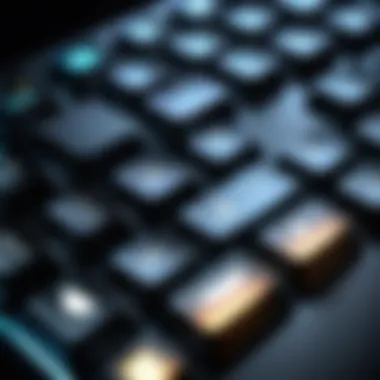
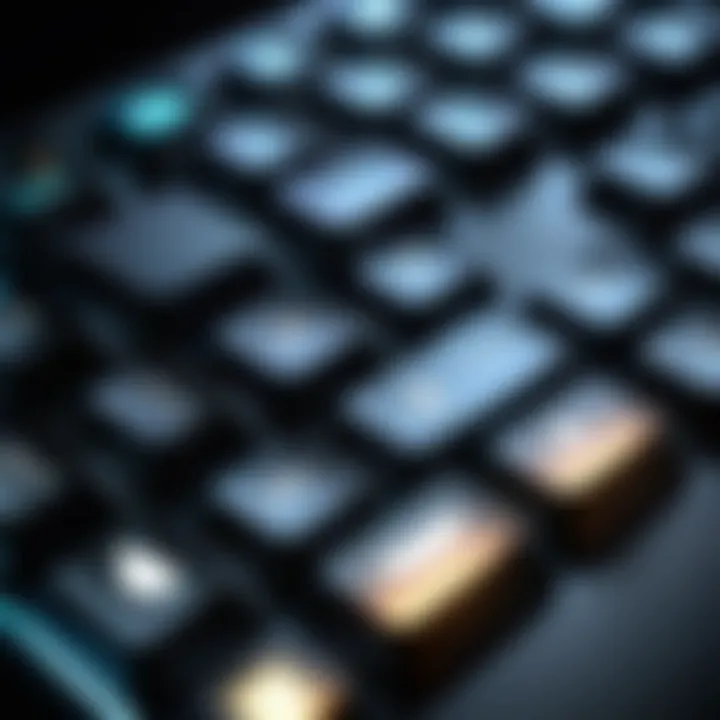
Intro
Illuminating your Mac keyboard is an essential feature that enhances usability, especially in low-light conditions. The backlighting not only improves visibility but also contributes to a more comfortable typing experience. Understanding the various functionalities and customization options available can greatly benefit both IT professionals and tech enthusiasts. This guide will delve into all aspects of keyboard lighting on Mac devices, covering methods to enable and adjust the backlighting and providing insights on hardware considerations and troubleshooting methods.
Performance Metrics
Benchmarking Results
When considering the performance of keyboard backlighting on Mac devices, benchmarking results reveal significant insights. The effectiveness of backlighting can be measured through its adaptability to varying light conditions, the uniformity of illumination, and user satisfaction. Notably, the MacBook Pro and MacBook Air models display high efficiency in adjusting backlighting based on external light conditions. This automatic adjustment contributes to an improved battery life without compromising keyboard visibility.
Speed and Responsiveness
The latency between activating the backlighting feature and the actual illumination on Mac keyboards is minimal, often occurring in real-time. This speed enhances user experience as it creates a seamless transition. Responsiveness can also be affected by the model of the Mac and the version of macOS. Newer models typically present better integration of hardware and software for keyboard functions, ensuring swift user interaction with the backlighting controls.
Usability and User Experience
Ease of Installation and Setup
Setting up keyboard backlighting on Mac devices is generally straightforward. There’s no complicated installation process involved. Users can quickly turn on or off the keyboard lighting through system preferences or keyboard shortcuts. For new users, understanding how to access these settings is key to optimizing their experience.
- Open System Preferences.
- Select Keyboard.
- Adjust the Keyboard brightness slider to your preference.
Interface Design and Navigation
The interface design for adjusting keyboard settings is intuitive. Users can navigate through the settings with ease. Options for customizing the lighting are clearly marked, allowing users to choose their preferred brightness level and even to enable automatic adjustment based on ambient light.
Moreover, the user experience is enhanced by the visual feedback provided during brightness adjustments. Users can instantly see the changes, which helps in fine-tuning their settings to suit personal typing preferences.
"Adjusting backlight settings is not just about visibility; it's about creating an environment conducive to productivity and creativity."
Closure
Illuminating your Mac keyboard involves understanding its capabilities and settings. By optimizing backlighting functions, users can significantly improve their overall experience, particularly in dim environments. From performance metrics that emphasize responsiveness to user-centered design in navigating settings, each aspect contributes to a cohesive and efficient user experience.
Understanding Keyboard Backlighting
Keyboard backlighting has become a significant feature in modern computing devices, particularly for Mac users. This functionality provides not just aesthetic appeal, but also enhanced usability in various environments. Many users work in low-light conditions, and illuminating the keyboard allows for greater accuracy and efficiency. By understanding keyboard backlighting, users can maximize their experience while operating their devices.
What is Keyboard Backlighting?
Keyboard backlighting refers to the technology used to illuminate the keys on a keyboard. In Mac devices, this typically involves LED lights placed beneath each key. When activated, these lights illuminate the symbols and characters on the keys, making them visible in dark settings. Most Mac keyboards have the capability to adjust the intensity of this backlighting, allowing users to choose how bright their keyboard will be based on their preferences and surrounding light conditions.
Benefits of Illuminated Keyboards
Incorporating backlighting into keyboards brings several advantages:
- Improved Visibility: The most direct benefit is the ability to see the keyboard in low light. This is especially useful for frequent late-night work or presentations in dim rooms.
- Enhanced Typing Accuracy: Better visibility reduces errors caused by mistaking similar-looking keys. Users can type more confidently, which can lead to improved productivity.
- Aesthetic Appeal: Illuminated keyboards often create a more modern and sleek appearance. This can help enhance the overall design of a workspace.
- Customizable Settings: Many illuminated keyboards come with options to adjust brightness levels or change colors. This allows users to personalize their setup, reflecting their individual style.
Overall, understanding the functionality and benefits of keyboard backlighting is crucial for maximizing both the usability and user experience on Mac devices. An informed approach can lead to better decision-making when it comes to settings and preferences.
Enabling Keyboard Backlighting on Mac
Enabling keyboard backlighting on a Mac is essential for both functionality and user experience. In scenarios where ambient light is low, illuminated keys become vital for continuing work without disruption. The backlighting feature not only enhances usability but also adds a touch of sophistication to the overall device design. Understanding how to enable and customize this feature allows users to tailor their Mac experience to fit various environments and preferences.


Built-in Settings for Backlighting
Mac devices come equipped with intuitive built-in settings that facilitate the management of keyboard backlighting. Most MacBook models include an integrated light sensor that automatically adjusts brightness based on environmental lighting. This is a straightforward feature—it means when you enter a darker room, the keyboard lights up, providing you with the necessary visibility. To verify this setting:
- Open System Preferences from the Apple menu.
- Select Keyboard.
- Look for the option labeled "Adjust keyboard brightness in low light". Ensure it is checked.
These built-in settings represent a design ethos focused on user convenience and efficiency. You can also manually adjust backlighting intensity using the keyboard shortcut, which is typically the F5 and F6 keys. This allows for quick changes when the automatic settings do not meet your specific needs.
Using System Preferences
For more advanced adjustments, users can access the System Preferences application. Navigating to the Keyboard section reveals additional options that provide more control over backlighting. Here, you can:
- Set Backlighting to Turn Off Automatically: This saves battery life, especially for portable devices. You can specify the inactivity duration before the backlight turns off.
- Customize Key Functions: Depending on your device model, you may also have options to change how keys respond to backlighting adjustments, including setting the keyboard brightness to be independent of screen brightness.
To adjust these settings:
- Again, access System Preferences through the Apple menu.
- Open Keyboard.
- Use the sliders to adjust settings like keyboard backlight delay and brightness levels.
Using the System Preferences offers a significant advantage in personalizing keyboard illumination, which fosters a more efficient working atmosphere.
Having the ability to customize backlighting settings is valuable for users who often work in varying light conditions.
Adjusting Brightness Levels
Adjusting the brightness of your backlighting plays a crucial role in your typing experience on a Mac. Properly managing brightness not only enhances visibility but also reduces eye strain in various lighting environments. When the keyboard brightness is optimally set, it can aid productivity significantly.
Adjusting brightness levels allows users to adapt their illumination to fit their current situation, whether in a dimly lit room or a bright office space. This flexibility is important for maintaining comfort during long typing sessions. Moreover, managing brightness can influence battery life, especially on portable Mac devices. Lower brightness consumes less power, which is beneficial when you need to conserve battery.
Keyboard Shortcuts for Brightness Control
Mac offers a straightforward way to adjust keyboard brightness through keyboard shortcuts. These shortcuts make it easy to increase or decrease the backlight intensity without navigating through menus.
- To increase brightness, press the F6 key (which usually has a sun icon). This will raise the light level gradually.
- To decrease brightness, hit the F5 key (with a similar sun icon). This allows you to reduce light for a more comfortable experience.
Keep in mind that these shortcuts might only function on Mac models that come with a backlit keyboard. Not every keyboard supports this feature.
Configuring Brightness in Settings
For users who prefer a more controlled approach, configuring brightness through system settings is another option. Here’s how to do it:
- Open System Preferences from the Apple menu.
- Select Keyboard.
- You will see options related to keyboard backlighting.
- Here, you can set the "Adjust keyboard brightness in low light" option. This will allow your Mac to automatically adjust the backlight based on the surrounding light conditions.
- You can also further customize the settings to set a default level when powered by battery or connected to a power source.
Setting keyboard preferences tailored to your needs can enhance both comfort and efficiency during use.
Through these methods, adjusting keyboard backlighting is accessible and intuitive. This function is part of creating a customized workspace where you can work effectively, regardless of external light.
Hardware Considerations
When it comes to illuminating your Mac keyboard, hardware considerations play a crucial role. Understanding how backlit keyboards function and the compatibility factors can lead to a better user experience. For example, not all Macs come with built-in backlighting, which raises the need for awareness regarding hardware options available.
Compatibility of Backlit Keyboards
The compatibility of backlit keyboards is essential for users looking to enhance their typing environment. Many modern Mac devices, like the MacBook Pro and MacBook Air, include the capability of backlit keys as a standard feature. However, keyboards for older models or budget options may not have this functionality.
To determine compatibility, check the specifications from Apple to ensure that your device supports backlit keyboards. Utilizing third-party keybrands may be a possibility, but it's imperative to verify that driver support exists for smooth functioning. The following factors are significant in assessing keyboard compatibility:
- MacOS Version: Ensure your Mac is updated to a supported version of macOS for third-party hardware.
- Hardware Drivers: Some keyboards come with specific drivers that need to be installed.
- Connection Type: USB-C and Bluetooth connectivity will vary in compatibility across models.
Third-Party Keyboards with Backlighting
Third-party keyboards can offer alternatives for those who wish to have customizable options beyond what is provided by Apple. These keyboards often boast features such as adjustable brightness levels, various color options, and programmable keys. When selecting a third-party backlit keyboard, consider the following:
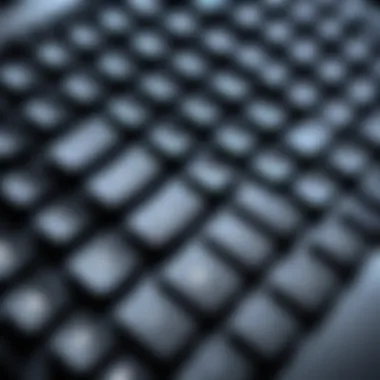
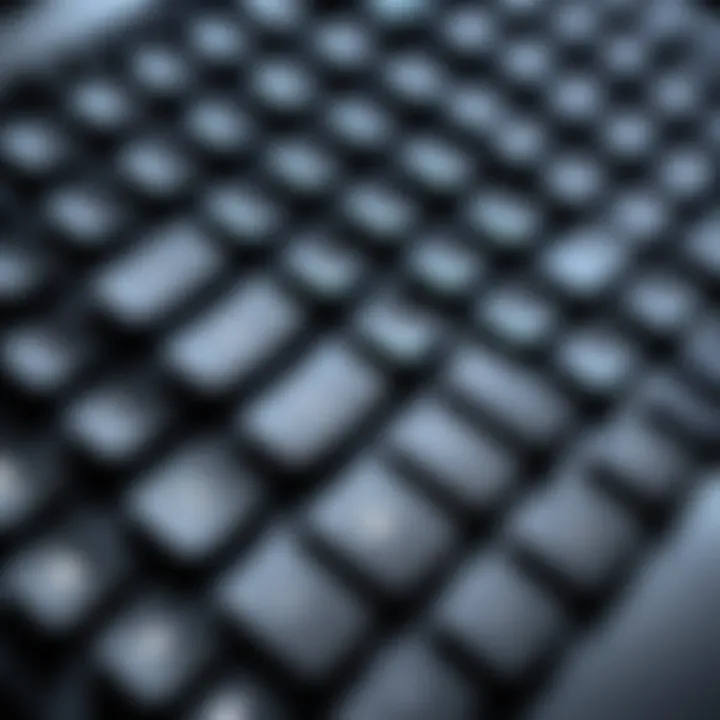
- Build Quality: A sturdy keyboard can withstand long hours of use. Look for good reviews and material descriptions.
- Key Switch Type: Different switch types (mechanical or membrane) provide varied tactile feedback.
- Customizability: Choose models that allow users to fine-tune the lighting to their preferences, which can enhance comfort and visibility in different lighting conditions.
"When choosing a keyboard, do not ignore user experiences. They often shed light on potential issues or advantages not immediately evident in specifications."
It's also advisable to consult online forums such as Reddit or product reviews on websites like Amazon to gain insights from users who have tried similar keyboards.
Troubleshooting Backlighting Issues
The effectiveness of a backlit keyboard on a Mac can be hindered by various issues, making troubleshooting an essential component of maintaining optimal functionality. Understanding how to resolve backlighting problems is important for maximizing productivity and ensuring a seamless computing experience. Effective troubleshooting can enhance user satisfaction, prolong the usability of the device, and prevent costly repairs or replacements. When users encounter backlighting issues, identifying the underlying cause is crucial. Whether the keyboard lacks illumination entirely or experiences inconsistent behavior, efficient troubleshooting methods can lead to swift resolutions.
Diagnosing Common Problems
Diagnosing common problems related to keyboard backlighting is often the first step when the backlight does not function as expected. Users might experience scenarios where the backlit keys are too dim, completely off, or only activate intermittently.
- Check for Manual Control: Sometimes, users inadvertently disable the backlighting feature through keyboard shortcuts. Pressing the keys F5 or F6 adjusts the brightness, and it is wise to check these first.
- Inspect Ambient Light Sensor: Mac devices typically include an ambient light sensor that adjusts brightness based on environmental conditions. If obstructions or dirt accumulate on the sensor, it may lead to faults. Ensure the sensor is clean and not blocked.
- Review System Preferences: Keep in mind to check System Preferences under "Keyboard". The setting for "Adjust keyboard brightness in low light" can prevent backlighting from turning on. Adjusting this setting may resolve the issue.
- Hardware Inspection: A physical inspection of the keyboard may also reveal damage. Look for signs of wear, exposure to moisture, or malfunctioning keys. Any visible damage could affect functionality thus needs repair or replacement.
Resolving Software Glitches
Software glitches may also inhibit the keyboard backlighting from working properly. To tackle these problems, users should take a systematic approach.
- Software Updates: Start by checking for any software updates available for your Mac. Outdated software can lead to compatibility issues, and keeping the operating system updated is crucial for resolving occasional glitches.
- Resetting NVRAM and SMC: Sometimes, resetting the Non-Volatile RAM (NVRAM) or the System Management Controller (SMC) on your Mac can correct persistent software-related backlighting issues. Both of these processes can restore default keyboard settings, providing another potential solution.
- Reinstalling Software: If the issue persists, reinstalling specific software tied to the keyboard may provide relief. This could involve removing third-party applications or drivers that may interfere with the backlighting functionality.
Regular maintenance and awareness of the factors affecting keyboard backlighting can prevent many common issues, fostering a more efficient and distraction-free work or gaming environment.
By systematically addressing problems through diagnosis and software troubleshooting, users can enhance their experience with illuminated keyboards, ensuring they remain effective tools in various settings.
Best Practices for Keyboard Maintenance
Maintaining a keyboard, especially a backlit one, is essential for ensuring functionality and longevity. Regular maintenance enhances not only the appearance but also the efficiency of the keyboard. Backlit keyboards are particularly sensitive to dirt and residue, which can affect their performance. This section will discuss cleaning techniques and protective measures to safeguard against dust and debris.
Cleaning Techniques for Backlit Keyboards
Cleaning a backlit keyboard requires precision to avoid damage to the delicate components. Here are some recommended methods:
- Use a Soft Cloth: Microfiber cloths are excellent for wiping down the surface without scratching it. Lightly dampen the cloth with water or a mild cleaning solution. Avoid soaking the cloth to prevent liquid infiltration.
- Compressed Air: Blow away crumbs and dust between the keys. Hold the can upright and at a slight angle to prevent moisture from escaping. Short bursts are preferable to prolonged spraying.
- Isopropyl Alcohol: For stubborn stains, a cotton swab dipped in isopropyl alcohol can be used. This method is safe for electronic devices, but remember to use it sparingly and avoid excessive moisture.
- Keycap Removal: For deeper cleaning, you may remove the keycaps, if possible. Use a keycap puller to avoid damage. Clean the base with compressed air and the keycaps separately. Ensure everything is completely dry before reassembling.
Protecting Against Dust and Debris
Preventing dust and debris accumulation is equally important as cleaning. Here are a few strategies to consider:
- Keyboard Cover: A silicone keyboard cover can shield against dust and spills. It fits snugly over the keys and does not obstruct backlighting.
- Regular Maintenance Schedule: Establish a routine for checking and cleaning your keyboard. A quick wipe down once a week and thorough cleaning every month can significantly reduce build-up.
- Avoid Eating Near the Keyboard: Minimize the chance of food debris falling into the keyboard by avoiding snacks near your workspace.
Keeping a clean and protected keyboard is essential for both aesthetic appeal and optimal functioning.
- Workspace Organization: Maintain a tidy workspace to limit the amount of dust and particles around your keyboard. Regular cleaning of the work area also contributes to overall keyboard maintenance.
By following these best practices, users can extend the lifespan and effectiveness of their backlit keyboards. This not only enhances personal productivity but also contributes to a better overall user experience.
Practical Uses of Backlit Keyboards
The integration of backlighting technology in keyboards has proven to be a significant advancement for users, especially in forms of convenience and functionality. Understanding the practical uses of backlit keyboards allows users to maximize their effectiveness while using Mac devices. Backlit keyboards offer solutions for both enhanced productivity and comfort in various working conditions.


Enhancing Productivity in Low Light
Working in dimly lit environments can pose challenges to productivity. Backlit keyboards provide a pathway to maintain performance levels by ensuring that users can see their keys clearly. This is particularly useful for tasks that require typing and data entry.
Since many professionals operate in environments where lighting can be inconsistent – such as coffee shops or conference rooms – having illuminated keys makes it easier to work without making unnecessary errors.
The specific benefits include:
- Reduced Eye Strain: By providing illumination, users do not have to squint or strain their eyes to see the keyboard, reducing fatigue over time.
- Increased Accuracy: Enhanced visibility leads to fewer mistakes in typing, which is critical for tasks requiring high accuracy.
- Efficient Workflow: Being able to see the keyboard easily means users can maintain their focus on the screen and task, rather than frequently looking down.
"Backlit keyboards empower users by providing clarity in low-light settings, which can lead to a more efficient working environment."
Facilitating Nighttime Work
Many individuals find themselves working late into the night. Whether it's completing a work project, coding, or engaging in creative endeavors, a backlit keyboard can be an invaluable tool in these instances. The ability to see the keys without needing additional light sources can result in a more comfortable workspace.
Key points regarding nighttime work with backlit keyboards:
- Discreet Illumination: Unlike traditional light sources, backlighting on keyboards does not disrupt others nearby, making it suitable for shared spaces like bedrooms or quiet offices.
- Enhanced Focus: By minimizing distractions such as glare from external light, backlit keyboards help maintain concentration and focus on the task at hand.
- Customization Options: Many backlit keyboards allow for adjustments in brightness. This means that users can fine-tune the light intensity according to their environment.
User Reviews and Feedback
User reviews and feedback provide valuable perspectives on the utility and effectiveness of backlit keyboards. In a marketplace saturated with options, these insights help potential buyers make informed decisions. The experiences shared by users reveal practical advantages and disadvantages often not discussed in official product descriptions.
Understanding how backlit keyboards perform in various settings, especially from the viewpoint of actual users, highlights real-world functionality. It is crucial for assessing how well these keyboards meet expectations. Considerations include illumination brightness, responsiveness of keys, and overall durability under consistent use. This feedback helps in painting a comprehensive picture of what users can expect.
Consumer Insights on Backlit Keyboards
Consumer insights on backlit keyboards often uncover significant trends. Users generally appreciate the aesthetic appeal and functionality of illuminated keyboards, particularly in low-light environments. Many find that backlit keys greatly enhance typing speed and accuracy during nighttime use.
A common theme among reviews is the balance between brightness and battery life. Users frequently provide feedback on how different brightness settings affect device performance. Moreover, some reviews discuss specific situations where the backlight is particularly useful. For instance, users in creative fields, such as graphic design and software development, mention that the ability to see keys clearly during late hours can increase productivity.
Some consumers also express concerns about the uniformity of lighting and its influence on typing experiences. Variances in key illumination quality can affect user satisfaction, driving discussions about brand reliability. Here are a few key points gathered from user feedback:
- Brightness Levels: Reviewers often rate brightness levels based on comfort and visibility.
- Key Layout: The design of the keyboard contributes to ease of use and comfort during prolonged typing.
- Durability: Reliability under extended use plays a crucial role in overall satisfaction.
Expert Opinions on Usability
Expert opinions typically focus on the usability of backlit keyboards, evaluating both the hardware and software aspects. These perspectives contribute to a deeper understanding of how such keyboards can enhance user experience.
Experts note that backlit keyboards tend to improve typist accuracy by preventing misprints. They argue this feature is highly advantageous for professionals who rely heavily on their keyboards, such as programmers and authors. Moreover, the customization options available for brightness and color variations allow for personalization based on user preference and work settings.
It's worth considering the relationship between keyboard backlighting and health. Studies conducted suggest that better visibility provided by illuminated keys may reduce eye strain during long sessions of typing in dimly lit environments. Experts often recommend specific models based on ergonomic designs and user feedback.
In summary, both consumer insights and expert evaluations combine to create a rich narrative. They showcase not just the functional traits of backlit keyboards but also provide a clearer understanding of their value in professional and casual settings.
Culmination
The conclusion of this comprehensive guide on illuminating your Mac keyboard serves as a crucial synthesis of the information presented. Throughout the article, we have explored various aspects, including enabling, adjusting brightness levels, hardware compatibility, troubleshooting methods, and practical uses of keyboard backlighting. Understanding these elements is essential not only for enhancing personal user experience but also for ensuring effective utilization of the Mac’s functionality.
As technology continues to evolve, the importance of keyboard illumination becomes ever more significant, especially in low-light conditions. Backlit keyboards not only improve usability but also contribute to enhanced productivity. They help in minimizing eye strain during extended periods of use in dim environments. For IT professionals and tech enthusiasts, mastery over such features is indicative of a thorough understanding of the technology at hand.
Moreover, considering hardware choices, compatibility, and maintenance ensures longevity and optimal performance of a user's keyboard. Troubleshooting tips provided in this guide are invaluable, especially when facing common issues that might disrupt workflow. Ultimately, a well-illuminated keyboard reverberates with an intuitive user experience that aligns with modern computing demands.
Summary of Key Points
- Functionality of Backlit Keyboards: Illuminated keyboards enhance visibility, especially in low-light conditions.
- Techniques to Enable Backlighting: Simple steps via system preferences make it easy to customize settings.
- Brightness Adjustment: Utilizing keyboard shortcuts simplifies control.
- Hardware Relevance: Ensures that users are aware of compatible devices and options.
- Preventative Maintenance: Regular cleaning can extend the life of backlit keyboards.
- Troubleshooting: Solutions provided help address common backlighting problems efficiently.
Final Remarks on Backlit Keyboards
In summary, backlit keyboards represent an intersection of aesthetic design and functional usability. As users adapt to different environments, the ability to customize keyboard lighting plays a pivotal role in addressing practical needs. This guide has illuminated the path toward optimal keyboard usage, making it an essential read for anyone looking to enhance their technology experience. Ultimately, a deeper understanding of these features offers users the tools to maximize productivity and comfort in their daily tasks.



