Battery Replacement Guide for HP 2000 Laptop


Intro
When it comes to keeping your HP 2000 laptop functioning at its best, understanding battery replacement is crucial. Batteries have a finite lifespan, and recognizing the signs of battery wear can significantly enhance your machine's performance. This guide serves to unravel the complexities surrounding battery specifications, troubleshoot common problems, purchasing tips, and the best practices for maintenance and installation.
Lower battery performance can come to be an irritating obstacle in productivity. Knowing how to adeptly navigate through replacement protocols is not just about swapping a dead battery. It's about optimizing your entire computing experience.
Battery issues can manifest as decreased performance, unexpected shutdowns, or failure to hold a charge. Diagnosing these issues early can help mitigate further complications. In a world where technology is omnipresent in our professional lives, having reliable information on battery management for your HP 2000 is more pertinent than ever.
This article targets IT professionals and tech enthusiasts who want to get down to the nitty-gritty. It aims to cover every angle concerning battery replacement, from understanding battery types to the nuances of installation and maintenance.
In the following sections, we will discuss performance metrics, usability, and practical steps you can take to elongate your battery's lifespan. By equipping yourself with these insights, you can ensure your HP 2000 runs smoothly for years to come.
Overview of HP Laptop
Understanding the HP 2000 laptop is essential for anyone who uses or plans to maintain one. As a portable computing device, it symbolizes a blend of performance and mobility. This overview sheds light on its key specifications and user demographics, which forms a precursor to comprehending its battery needs. Without this knowledge, addressing battery replacement becomes a shot in the dark.
Key Specifications
The HP 2000 laptop series showcases a variety of configurations tailored to meet diverse user requirements. Broadly speaking, notable specifications include:
- Processor Options: Ranging from Intel's Celeron to Core series, the choice of processor can significantly impact performance. Higher-end processors are tailored for demanding tasks, while basic ones are adequate for everyday uses.
- RAM Configurations: Memory options typically hover around 4GB to 8GB. Depending on the user’s multitasking needs, this can either support basic functions or enhance performance for more intensive applications.
- Storage Capacity: Conventional hard drives start at 500GB, often moving towards faster SSD alternatives that enhance system responsiveness. Users' choice here often aligns with their storage needs.
- Display Size: Most models are equipped with 15.6-inch displays with varying resolutions, striking a balance between portability and usability.
Thanks to these specifications, the HP 2000 is recognized for its adaptability, making it a favorable choice for students, professionals, and everyday users alike.
Common Uses and User Demographics
The user demographics of the HP 2000 are as diverse as its specifications. Here’s a look at who typically opts for this model:
- Students: Often favored for its affordability and reliability, students use it for research, assignments, and multimedia consumption. It meets their academic needs without breaking the bank.
- Home Users: Many home users turn to this laptop for browsing, streaming media, and casual gaming. Its specs hold up well across these activities, making it a family-friendly option.
- Small Business Professionals: Some choose the HP 2000 for its portability and sufficient performance to handle business applications, email communications, and presentations. It serves as a cost-effective device for entrepreneurs and small-scale businesses.
In summary, the HP 2000 laptop is not only versatile in functionality but also widely accessible to a range of users. Understanding these factors lays the foundation for realizing the importance of its battery replacement, as adequate power is essential for maintaining productivity and performance.
Understanding Laptop Batteries
When it comes to the reliable operation of your HP 2000 laptop, appreciating how laptop batteries function is crucial. Batteries are the lifeblood of portable computing, providing the energy necessary to keep everything running smoothly. Understanding their intricacies can lead to better maintenance and replacement strategies, ultimately extending the lifespan of your device and enhancing its performance. With various battery types and technologies flooding the market, having a grasp of these elements is not just beneficial—it’s essential for IT professionals and tech enthusiasts alike.
Battery Chemistry Types
The chemistry behind laptop batteries can be a bit of a maze, but it’s worth navigating. Most laptops, including the HP 2000, predominantly use lithium-ion (Li-ion) batteries. Here’s a closer look at some common types:
- Lithium-ion (Li-ion): Favored for their light weight and high energy density, these batteries are a popular choice. They charge quickly and have a fairly low self-discharge rate, which means they retain their charge longer when not used.
- Nickel Cadmium (NiCd): Older tech that has mostly fallen by the wayside, NiCd batteries suffer from memory effect. This means that if you don’t fully discharge them before recharging, they'll remember this and become less efficient.
- Nickel Metal Hydride (NiMH): While offering better capacity than NiCd, they can also experience memory effect. Not as common in modern laptops, but still found in some older equipment.
Understanding the various types of batteries helps in making informed choices for replacements. Choosing the wrong type could lead to compatibility issues or sub-optimal performance. It's akin to trying to fit a square peg in a round hole; it simply won’t work.
How Laptop Batteries Function
Let’s delve into the mechanics of how laptop batteries energize your systems. A laptop battery stores electrical energy chemically. When you press the power button, it converts this stored energy into electrical energy, which then flows to various components of the laptop—like the motherboard, display, and hard drive.
Key Points to Consider:
- Charge Cycle: Every charge cycle reduces a battery's overall capacity. Completing regular cycles—from full discharge to full recharge—can wear down the battery faster, so it's best to avoid leaving them in the same state for prolonged periods.
- Temperature Sensitivity: Extremes in temperature can wreak havoc; too hot can lead to battery swelling, and too cold may diminish its capacity to hold a charge.
- Electrical System Interaction: The battery works closely with the laptop’s power management system. This system regulates how much power the CPU gets, not only optimizing performance but conserving battery life too.
"Understanding how your laptop’s battery works cements your tech knowledge and helps you devise better care strategies."
Battery Specifications for HP
Understanding the battery specifications for the HP 2000 is critical for anyone looking to replace or upgrade their power source. The laptop’s performance, longevity, and efficiency significantly hinge on selecting the right battery. Think of it like finding the right key for a lock; without it, nothing will work as it should. These specifications can make or break the user experience, leading to either frustration or smooth operation.


Voltage and Capacity Considerations
When selecting a replacement battery for the HP 2000, two vital specifications come into play: voltage and capacity.
- Voltage generally reflects the battery’s power output. Each laptop has a designated voltage requirement that must be met to avoid potential damage. For the HP 2000, the voltage usually hovers around 14.8V, which is a pretty standard figure for many laptops in its range. Going much higher or lower can lead to complications. It’s crucial to match the voltage of your replacement battery to the original battery to ensure compatibility.
- Capacity, measured in milliampere-hours (mAh), indicates how much energy a battery can store. A higher capacity means longer usage time before needing a recharge. For instance, a battery with a capacity of 4400mAh will typically last longer than one rated at 2600mAh. When you’re purchasing, compare the capacity of potential replacements with the OEM battery’s spec to enhance overall battery life and performance.
Remember this tip: always check for both voltage and capacity. Selecting a battery that doesn’t align with these specifications can result in erratic power issues, ultimately hindering the laptop’s performance.
Physical Dimensions of Compatible Batteries
Beyond voltage and capacity, the physical dimensions of a battery play an equally important role in compatibility. An ill-fitting battery, regardless of its voltage or capacity, can cause headaches during installation and can also lead to structural issues down the line.
- Length, Width, and Height: The battery’s dimensions need to align precisely with the battery compartment within the HP 2000. This ensures a snug fit, which is essential for the battery to connect properly to the laptop's internal mechanisms.
- Battery Shape: Not only does the size matter, but also the shape. Some batteries are shaped differently depending on their design and intended use case. Ensuring that the replacement battery mirrors the original in both size and shape will mitigate chances of installation problems.
- Compatible Models: When shopping, always check if the battery lists compatibility with the HP 2000. Different models can have minor variations that could affect fit. A battery marked as compatible with several models in the HP lineup may or may not perfectly suit your specific needs, so double-checking this can save you a world of trouble.
Identifying Battery Issues
When dealing with the HP 2000 laptop, recognizing the nuances of battery performance is critical. A malfunctioning battery can not only hamper productivity but also lead to potential data loss if the device shuts down unexpectedly. This section sheds light on how to identify when your battery is on the brink of failure, offering insights tailored for IT professionals and tech enthusiasts who seek reliability in their laptops.
Signs of a Failing Battery
Unearthing the signs of a failing battery can save users from the frustration of being left high and dry. Here are some tell-tale signs to watch out for:
- Reduced Charge Capacity: If the laptop seems to drain faster than before, even with minimal usage, this is a red flag.
- Overheating: A hot battery during usage often indicates underlying problems. It’s not just uncomfortable; it can also lead to longer-term damage.
- Unexpected Shutdowns: If your laptop spontaneously turns off—even when the battery indicator shows power remaining—it’s likely a battery issue.
- Bulging or Swelling: Physically inspecting the battery can reveal issues. A swollen battery is not only a sign of failure but also poses safety hazards.
- Error Messages: Operating systems may provide notifications about battery health or performance. Take these seriously; they can signify that something isn’t right.
Keeping a close eye on these indicators makes for proactive management of your laptop's health. A deteriorating battery can lead to various technical hiccups, and addressing these signs promptly can save considerable time and money down the line.
Diagnostic Tools and Methods
To further probe into battery-related issues, employing the right diagnostic tools can illuminate the path forward. Here are several methods that can assist in diagnosing battery health:
- Battery Report Feature: Most operating systems, including Windows, offer a built-in battery report. Running this can provide detailed stats about usage patterns and remaining capacity. Open Command Prompt and type to generate this report.
- Third-party Diagnostic Software: Programs like HWMonitor or BatteryInfoView can give in-depth insights into battery voltage, capacity, and wear level. These tools can help compare existing performance data against specifications.
- BIOS Diagnostics: Some manufacturers integrate battery diagnostics into the BIOS. Accessing this through the boot menu can yield vital information.
It’s advisable to use multiple methods for a more accurate diagnosis. This can help cross-verify findings and ensure that corrective actions are based on comprehensive data.
- Physical Inspection: Sometimes, old-fashioned inspection can be just as effective. Check for physical damages like corrosion or loose connections that might affect performance.
Employing these methods provides a clearer picture of battery health and functionality, enabling better decision-making regarding replacements and maintenance strategies.
Purchasing Replacement Batteries
When the time comes to replace the battery in an HP 2000 laptop, purchasing the right replacement battery is crucial. Many users might think they can just grab the first option they find online or at a local store. However, that approach often leads to trouble, such as poor compatibility or subpar performance. This section offers insights into where and how to purchase replacement batteries correctly, emphasizing the impact those choices can have on overall laptop performance.
Where to Buy Genuine Batteries
Buying a genuine HP battery is not just a matter of brand loyalty; it ensures reliability and compatibility. Genuine parts are designed specifically for your device, adhering to the manufacturer’s specifications. Here are a few reliable avenues to find authentic batteries:
- HP Official Store: The safest bet for a replacement battery is directly from HP’s store. They have a wide array of products tailored to different laptop models, including the HP 2000. By purchasing from HP, you gain the peace of mind that you are receiving a product that meets all safety and performance standards.
- Authorized Retailers: Many technology-focused retailers are authorized to sell HP parts. Stores like Best Buy often have a selection of HP-branded batteries. Always check if the store is listed as an authorized dealer on HP's website.
Always remember, using a genuine battery not only protects your laptop but also may be crucial for keeping your warranty intact.
- Certified Online Sellers: Websites such as Amazon or Newegg can be convenient options, but make sure to filter for "HP Genuine" batteries to reduce the risk of incompatible items.
Evaluating Third-party Options
In the modern market, third-party batteries are prevalent and can often appear as budget-friendly solutions. However, one must exercise caution when considering these alternatives. Here are some critical factors to evaluate third-party options:
- Reputation and Reviews: Look for brands that have positive user feedback. Check the ratings and reviews from previous customers. Reliable sellers will typically have established their name by offering quality products.
- Warranty and Return Policy: A good third-party battery should come with a warranty, typically ranging from six months to two years. This coverage can offer a safety net if the product fails prematurely. Examine the return policy as well; a flexible policy suggests confidence in the product’s quality.
- Specifications Match: Ensure that the battery specifications match those of the HP 2000’s original battery. Pay attention to voltage and capacity ratings to avoid potential issues.
- Price vs Performance: While it might be tempting to go for the cheapest option, keep in mind that the lowest price might also mean lower quality. Sometimes spending a bit more can lead to a vastly improved battery lifespan and reliability.
As the saying goes, "You get what you pay for." This holds especially true in the realm of laptop batteries, where skimping on quality can lead to diminished performance, overheating, or in some cases, more severe damage to your laptop.


Installation Guidelines
When it comes to replacing the battery in the HP 2000 laptop, having clear installation guidelines is like having a roadmap. This section serves to illuminate the significance of proper installation, ensuring not just effectiveness, but also safety. A well-executed battery replacement can prolong the life of your laptop and improve its performance.
Missteps during installation can lead to battery malfunctions, damaging both the new battery and the laptop itself. Therefore, understanding each step and adhering to best practices is crucial. Let’s break things down into manageable steps, so dealing with your laptop’s battery issues becomes less daunting and more foolproof.
Preparing Your Workstation
Setting up your workstation correctly before diving into the battery replacement is key to a seamless process. Here are several points to consider:
- Choose a Clean Surface: Look for a flat, uncluttered area that is free from moisture and dust. A dirty workspace can introduce contaminants into your laptop.
- Gather Your Tools: Ensure you have a small screwdriver, a plastic opening tool, and an anti-static wrist strap, if available. Having everything at hand will allow you to work swiftly without interruptions.
- Power Down Completely: Before you start, shut down your laptop and unplug it from the power source. Removing residual power ensures safety while working on electrical components.
- Prevent Static Electricity: It's best practice to ground yourself. You can do this by wearing an anti-static wrist strap or routinely touching a grounded metal object, like a radiator, to prevent static damage.
Step-by-Step Installation Process
Once your workstation is set, let's walk through the installation process step by step:
- Remove the Battery Cover: Use your screwdriver to unscrew the battery cover. Set the screws aside in a safe place to avoid losing them.
- Disconnect the Old Battery: Carefully unclip the hinges or connectors securing the old battery. Be gentle to avoid damaging the connectors.
- Install the New Battery: Align the new battery's connectors with the clips. Press down firmly until it clicks into place.
- Replace the Battery Cover: Align the cover over the compartment, and secure it with screws. Be sure they're snug, but don't over-tighten them as this could crack the cover.
- Reconnect Power: Plug your laptop back into the electricity and turn it on to begin the verification process.
Verifying Proper Installation
After you've completed the installation, validating that everything has been done correctly is essential. Here are a few checks to ensure your battery is functioning properly:
- Battery Recognition: After powering on, check if your laptop recognizes the new battery. Go to your system settings and look for battery information. If it's showing the right details, you're good to go.
- Charging Test: Plug your laptop in and see if the battery charges. Check the charging indicator. If you see the expected signs, consider it a successful install.
- Monitor Performance: Use the laptop for a while and keep an eye on power management settings. If the laptop shuts down unexpectedly or the battery discharges unusually fast, there might be a connection issue that needs addressing.
Proper installation not only ensures performance but also safety. Be meticulous, as any oversight could lead to unwanted outcomes.
Maintenance and Optimization
Proper maintenance and optimization of the battery in your HP 2000 laptop can mean the difference between a reliable device and one that struggles to hold a charge. This topic isn’t just about extending battery life; it encompasses a broader understanding of how to care for your device, thereby maintaining its overall functionality and performance. Regularly investing time in these practices can lead to significant long-term benefits, from reduced replacement costs to enhanced productivity.
Common Maintenance Practices
Engaging in common maintenance practices can greatly affect your laptop's battery life and performance. Here are some of the essential practices:
- Keep it Clean: Dust and debris can accumulate around your laptop's vents and ports, leading to overheating. Use compressed air and a microfiber cloth to carefully clean these areas.
- Update Firmware and Drivers: Regularly check for system updates. Manufacturers often release updates that can improve battery performance and fix bugs.
- Avoid Extreme Temperatures: Batteries perform best between 20°C and 25°C (68°F to 77°F). Leaving your laptop in a hot car or using it in direct sunlight can seriously damage the battery.
- Calibrate Your Battery: Occasionally, you might want to fully drain and then charge your battery to recalibrate it. This ensures the laptop correctly recognizes the battery’s capacity.
Being mindful of these practices not only helps extend your battery's lifespan but contributes to overall laptop health.
Tips for Extending Battery Life
Extending the life of your HP 2000 laptop's battery doesn’t require an engineering degree, just some simple strategies:
- Dim the Screen: Your display is one of the biggest battery drainers. Lowering the screen brightness can significantly reduce power consumption.
- Manage Applications: Close programs that you’re not using. Some applications can run in the background, consuming energy you could save.
- Turn Off Wireless Features: If you’re not using Wi-Fi or Bluetooth, turn them off. These features can be energy-hungry when activated unnecessarily.
- Use Battery Saver Mode: Windows has built-in power-saving options that limit background apps and functionalities to conserve battery—make sure you take advantage of this.
- Plan Your Charging: Try not to let your battery drop below 20% for extended periods. Frequent deep discharges can shorten its lifespan.
"Regular maintenance and optimization are the keys to unlocking the full potential of your laptop battery. Simple habits can have a profound impact."
By implementing these maintenance and optimization practices, you can ensure your HP 2000 laptop remains in peak condition and extends the life of its battery. A little effort today can prevent headaches down the road.
Energy Management Strategies
In the realm of laptops, particularly with the HP 2000, energy management is crucial for prolonging battery life and ensuring overall device efficiency. A well-orchestrated energy strategy not only helps in maintaining the machine’s usability, but it can also significantly cut down on unnecessary power consumption. IT professionals and tech enthusiasts alike should pay close attention to the nuances of energy management settings, as they can make a noticeable difference in how your laptop performs daily.
Understanding Power Settings
The power settings on your HP 2000 are designed to help you tailor your laptop’s energy use according to your specific needs. By default, laptops often come with a balanced power plan that aims to strike a middle ground between performance and energy saving. However, switching to a power-saving mode can be advantageous when the laptop is running on battery. Switching power plans is straightforward and can often be done through the battery icon in the taskbar:
- Right-click on the battery icon in your system tray.
- Select "Power Options."
- Choose from the options such as High Performance, Balanced, and Power Saver.
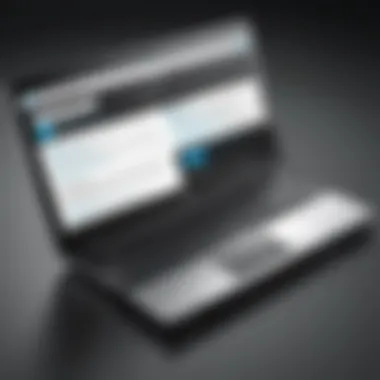
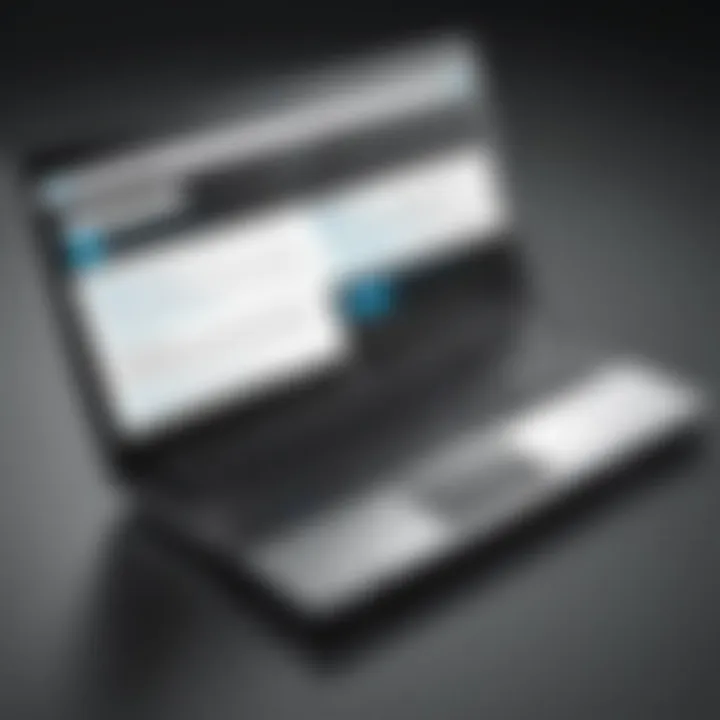
Opting for the "Power Saver" mode will dim the display and slow down the CPU when less performance is needed, allowing the laptop to run longer on a single charge. However, consider that this may also affect performance during intensive tasks, which is an important trade-off to be aware of.
Effective Usage According to Workload
Understanding how to effectively use your HP 2000 according to workload can lead to smarter energy consumption. Different tasks on your laptop demand varying levels of power. Here’s how to tailor your usage:
- Light Tasks (browsing, word processing): For lighter workloads, such as browsing or light document editing, stick to the Power Saver plan. You might also want to reduce screen brightness and disable background applications that consume resources without you realizing it.
- Moderate Tasks (video playback, email): For moderate usage, maintaining a Balanced plan is advisable. This allows your laptop to draw on power as needed without sacrificing too much energy efficiency.
- Heavy Tasks (gaming, high-end software): During resource-intensive activities, switch to High Performance mode if available. However, be mindful of the heat generated and battery drain during these tasks, which leads to reduced overall battery life.
Each choice of how you use power can either extend your battery’s life or hasten its decline.
"By being strategic with your energy management, you're not only enhancing your laptop's performance but also contributing to a more sustainable environment by reducing unnecessary energy consumption."
Therefore, understanding and adjusting power settings based on your workload are fundamental strategies that all HP 2000 users should adopt for optimal battery maintenance and performance.
Environmental Considerations
When discussing battery replacement for the HP 2000 laptop, it’s crucial to consider environmental implications. The improper disposal of battery units can lead to significant ecological harm. Lithium-ion batteries, while common and efficient, contain materials that may degrade or release toxic substances if tossed in the trash. Therefore, aware of one’s impact on the environment and acting responsibly is vital for all users, regardless of their technological proficiency.
Disposal of Old Batteries
Disposing of old batteries correctly isn’t just a recommendation; it’s a necessity for sustainable living. Here’s why:
- Hazardous Materials: Batteries contain lead, cadmium, mercury, and other harmful elements. If they end up in landfills, they can leach these substances into the soil and water.
- Regulations: Many regions have laws governing battery disposal, mandating consumers to recycle rather than discard units carelessly.
Before you think about throwing your old battery away, look for local hazardous waste collection sites. Often, municipal waste management services hold special collection events or have drop-off points for battery recycling. Taking these actions contributes to a healthier planet.
Battery Recycling Programs
Battery recycling programs are an excellent avenue for environmentally responsible disposal. Many organizations and companies actively run initiatives to ensure batteries are processed correctly.
- Local Programs: Check with local governments or utilities to find nearby recycling centers. A hub near you may facilitate the collection of dead batteries from residents.
- Retail Collection: Several retailers, such as Best Buy and Home Depot, offer drop-off bins for used batteries. Utilising these resources helps reduce waste and promotes the recovery of precious metals that can be reused.
"In 2019, an estimated 165,000 metric tons of lithium-ion batteries reached their end of life, emphasizing the need for effective recycling strategies."
By participating in these programs, you ensure that batteries are recycled properly, which not only keeps harmful chemicals out of the environment but also contributes to the circular economy—a method where materials are repurposed and reused rather than discarded.
In summary, tackling battery disposal and engaging with recycling initiatives underscore the importance of environmental consciousness. Every small effort adds up, and tech enthusiasts carry the responsibility to act as stewards for the environment while enjoying their HP 2000 laptops.
Future Developments in Battery Technology
The world of battery technology is ever-changing, and it’s not just about making batteries last longer. This section dives into the innovations shaping our devices, including the HP 2000 laptop. Staying updated on these advancements presents advantages not only for manufacturers but also for users eager to enhance their laptop’s performance and sustainability.
Trends in Lithium-ion Technology
Lithium-ion batteries continue to pave the way in portable electronics, including laptops like the HP 2000. Their efficiency is clear, but recent trends are taking this technology a step further.
One key trend is the push toward higher energy densities. Battery manufacturers are working tirelessly to increase how much energy can be packed into a smaller space. This means that future batteries could lead to longer use times between charges, benefitting users who rely on their laptops for hours at a stretch. For instance, if a typical lithium-ion battery offers around 50 watt-hours, emerging technologies may boost that figure significantly.
Fast charging is another area receiving attention. Many folks find waiting around for devices to charge to be a major pain point. Emerging technologies are aiming to shrink charging times from hours to mere minutes, making life a whole lot easier for on-the-go professionals.
Here are some additional highlights of trends in lithium-ion technology:
- Enhanced Safety Features: Improvements are being made to minimize the risk of overheating, which has plagued older battery designs.
- Longer Lifespan: Innovations in materials aim to reduce the wear and tear on battery cells over time, giving devices like the HP 2000 a longer life.
- Recyclability: As the earth’s resources dwindle, lithium-ion batteries that are easier to recycle are gaining traction, shifting towards more sustainable practices.
Emerging Alternatives to Conventional Batteries
While lithium-ion batteries are currently the gold standard, the search for alternatives is growing. As technology evolves, several emerging battery technologies could soon disrupt the status quo.
Solid-state batteries stand out in this category. Unlike traditional batteries that use liquid electrolytes, solid-state batteries utilize solid materials. This change enhances safety, as these batteries are less prone to leaks and fires. Furthermore, their compact form allows more efficient energy storage.
Another promising avenue is sodium-ion batteries. Utilizing abundantly available sodium instead of lithium, these batteries are seen as a more sustainable option. Their development is still in its infancy compared to lithium technologies, but as efficiency improves, they could provide a decent alternative for devices such as the HP 2000.
Besides solid-state and sodium-ion, ultracapacitors are making headlines too. While not exactly a replacement for batteries, they excel at providing quick bursts of power. This can be particularly useful for devices requiring high energy for a brief moment, like spinning up high-performance processors in laptops.
"As battery technology advances, users must remain informed to take advantage of improvements that can enhance their computing experience."



