How to Set Up Dropbox: A Complete Guide
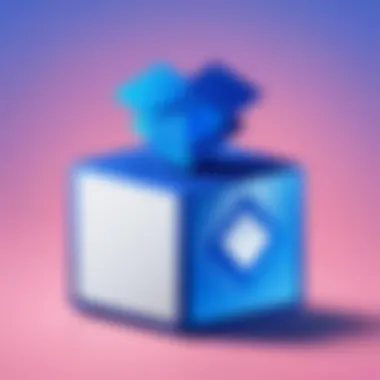
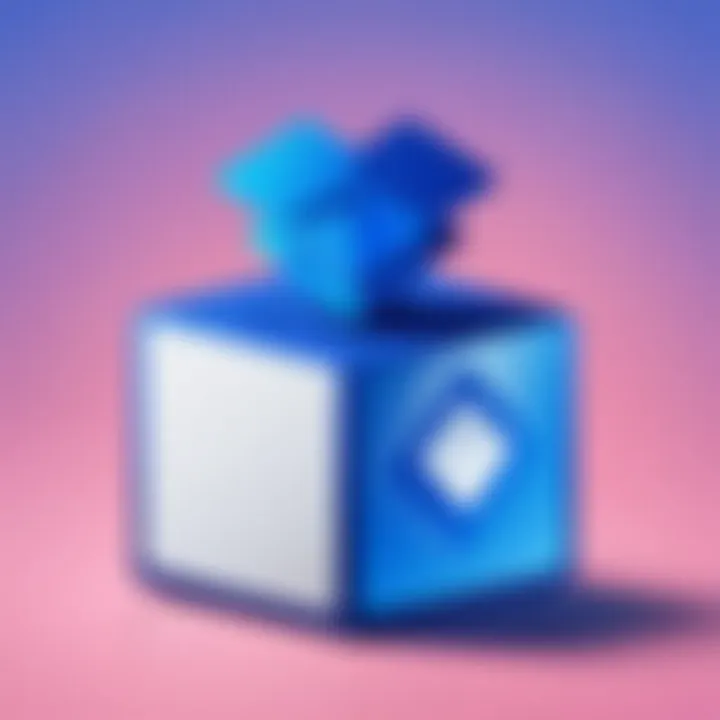
Intro
Dropbox stands out as a formidable cloud storage solution, catering to both personal users and organizations alike. Its versatility makes it an essential tool for IT professionals and tech enthusiasts who seek efficient file management and collaboration. This guide aims to provide a detailed walkthrough of setting up Dropbox, ensuring that users can navigate its features with ease.
Setting up Dropbox goes beyond mere account creation. It encompasses various operational aspects such as file management, security measures, collaborative capabilities, and integrations with other applications. By understanding these facets, users can not only store data but also optimize their workflows.
Performance Metrics
When evaluating Dropbox, performance metrics play a crucial role. They can greatly influence user satisfaction and productivity.
Benchmarking Results
Dropbox consistently receives high marks for its reliability and efficiency. Various benchmarking tests show that it maintains a high upload and download speed across different network conditions. This performance enables users to quickly access their files or share large datasets without significant waiting times.
Speed and Responsiveness
Dropbox’s interface is designed for responsiveness. Users often report minimal lag when performing typical operations like file uploading, downloading, and sharing. The ability to sync files across devices in real-time further enhances the overall user experience.
Usability and User Experience
Usability metrics are vital when assessing any software. Dropbox excels in providing an intuitive interface that simplifies the setup process.
Ease of Installation and Setup
The installation of Dropbox is straightforward. Users can download the application from the official website or the respective app store for their devices. The account registration process is quick, requiring only an email address and password. Once installed, users can start using the platform almost immediately.
Interface Design and Navigation
Dropbox offers a clean and organized interface. Upon logging in, users are greeted with easily accessible folders and files. A clear navigation pane allows for quick transitions between different sections. The drag-and-drop functionality further simplifies file management tasks.
"A well-designed interface can enhance user productivity significantly, minimizing the time spent navigating through options."
End
In summary, setting up Dropbox is a streamlined process that emphasizes performance, usability, and user experience. For IT professionals and tech enthusiasts alike, understanding these aspects can lead to more effective use of the platform. By ensuring seamless file management and collaboration, Dropbox empowers users to harness the full potential of cloud storage.
Prelude to Dropbox
Dropbox has become a staple in the world of cloud storage solutions. Understanding Dropbox is essential for IT professionals and tech enthusiasts alike, as it offers a platform for secure file management and collaboration. This section leads into the broader topic of setting up Dropbox, emphasizing how its features cater to varied user needs and enhance productivity.
Overview of Cloud Storage
Cloud storage refers to the ability to store data online, rather than on a local computer. This technology allows users to access files from anywhere, as long as they have internet connection. Cloud storage services like Dropbox provide benefits such as:
- Accessibility: Files are available across different devices, making it easier to work remotely.
- Scalability: Users can upgrade their storage needs without the need for physical hardware.
- Collaboration: Multiple users can work on files simultaneously, improving teamwork and efficiency.
The cloud storage landscape is vast, but Dropbox stands out due to its user-friendly interface and reliable performance.
Importance of Dropbox in IT
For IT professionals, Dropbox is not just a file storage service; it plays a critical role in managing corporate data. Several key factors make Dropbox significant in IT environments:
- Data Security: Dropbox utilizes robust encryption methods, ensuring sensitive information remains protected.
- Integration Capabilities: It seamlessly connects with numerous applications like Google Workspace and Microsoft Office, simplifying workflows.
- Version Control: Users can track changes over time, an essential feature for file management in IT projects.
Each of these aspects contributes to the overall effectiveness of Dropbox in professional settings. IT departments benefit from its functionalities, helping streamline operations and enhance data security.
Creating a Dropbox Account
Creating a Dropbox account is the entry point for users seeking to utilize the advantages associated with cloud storage. This process is crucial in enabling access to a wide array of features that Dropbox offers. Once an account is established, users can store files, share documents, and collaborate in real time. Additionally, setting up an account is a straightforward endeavor, catering to both novice users and experienced IT professionals alike.
Step-by-Step Registration Process
To create your Dropbox account, follow these simple steps:
- Visit the Website: Go to the official Dropbox website at dropbox.com.
- Click on Sign Up: Look for the sign-up button prominently placed on the homepage.
- Fill in Your Details: Input your first name, last name, email address, and desired password.
- Confirm Your Email: You will receive a confirmation email. Click on the link within that email to verify your account.
- Complete Your Profile: After confirming, you may be asked to complete your profile with additional information.
This process is quick and ensures that users can start effectively utilizing Dropbox's services right away.
Choosing the Right Plan
Deciding on the right plan is vital for users as it can influence their overall experience with Dropbox. The service provides different plans, each designed to meet varying needs.
Free vs. Paid Plans
The free plan is an excellent starting point for new users or those requiring basic cloud storage. It typically includes a limited amount of storage space, often around 2 GB, which is suitable for personal use. Some users find the free option sufficient for sharing small files or keeping several documents available across devices. However, the challenge arises as the need for extra space grows. Users wanting more features often transition to paid plans.
On the other hand, the paid plans provide significantly more storage and additional features, such as enhanced security and collaborative tools. For example, the Plus plan offers 2 TB of storage while the Family plan allows up to 6 users. However, users must consider their own needs and the associated costs before making a choice.
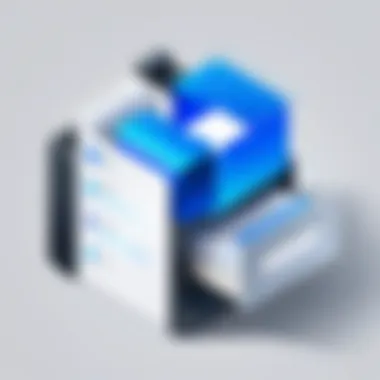
Features of Different Plans
The features across the various plans can notably impact the user's efficiency. The free plan offers basic file sharing and storing capabilities. However, paid plans unlock a number of benefits. For instance, a Pro user can take advantage of smart sync, which allows them to manage files effectively without consuming local drive space.
Furthermore, users on paid plans gain access to advanced sharing settings, allowing them to set permissions on files and folders, integrating Dropbox into a professional workflow more seamlessly. Evaluating these features relative to your own requirements will help make an informed decision.
Always assess what you need from a cloud storage service before committing to a plan.
Overall, creating an account and selecting the right plan sets the foundation for a productive experience with Dropbox, enabling efficient file management and collaboration.
Installing Dropbox Application
Installing the Dropbox application is a crucial step in accessing and utilizing Dropbox's cloud storage features. The application serves as a gateway for users to synchronize files across devices, ensuring seamless access to stored data. It not only simplifies the upload and download processes but also facilitates real-time collaboration with others. Understanding how to install this application efficiently will enhance user experience and overall productivity in file management.
System Requirements
Before proceeding with the installation, it is important to understand the system requirements for Dropbox. Users need to ensure their devices are compatible with the application to avoid technical issues. Here are the minimum requirements:
- Windows: Requires a Windows 10 or later version. Previous Windows versions may experience lack of support or features.
- Mac: Needs macOS Yosemite (10.10) or later.
- Mobile Devices: For iOS, a version of iOS 11 or later is necessary. For Android, any version released after 5.0 (Lollipop) is supported.
Having the right specifications helps in reducing installation conflicts and enhances functionality.
Installation Instructions for Various Platforms
Desktop Installation (Windows and Mac)
The desktop installation of Dropbox on Windows and Mac is a straightforward process. This aspect is significant because it allows users to have constant access to their Dropbox files directly from their desktop. A key characteristic of this installation is its integration into the system's file explorer. This feature makes managing files convenient, as users can drag and drop items directly into their Dropbox folder.
One notable benefit of the desktop version is the ability to utilize features like selective sync, enabling users to choose which folders they want to sync to the device. However, one disadvantage can be the increased use of system resources during operation.
Mobile Application Setup
Setting up the Dropbox mobile application is an essential aspect for those needing access on-the-go. The mobile interface provides users with the flexibility to manage files anywhere and anytime. One of the primary characteristics that stands out is the ability to capture photos directly into Dropbox, streamlining the process of saving memories or important documents.
Additionally, the mobile app supports offline access, allowing users to view files without needing an internet connection. Yet, while this application integrates well with many mobile devices, it may not offer all features available on the desktop version. Some functionalities can be limited, potentially impacting extensive file management tasks.
The installation choices between desktop and mobile applications ultimately depend on user needs, balancing between robust functionality and portability.
Understanding Dropbox Interface
Understanding the Dropbox interface is crucial for maximizing the utility of this cloud storage solution. Effective navigation and operation within the app can enhance workflow, improve file management, and facilitate collaboration. A clear grasp of the interface empowers users to leverage features that streamline their tasks. Consequently, users can transition from basic usage to more advanced functionalities with ease. This section delves into essential components of the Dropbox interface that every user should know.
Overview of the Main Dashboard
The main dashboard of Dropbox serves as the central hub for user activities. Here, users can gain insights into their recent files, shared folders, and notifications about document activities. The layout is designed for intuitive use, making it easier for even new users to find necessary functions promptly.
Key elements include:
- Recent Activity Panel: Displays recent uploads and edits, allowing for quick access to files.
- Quick Actions Bar: Provides swift options for commonly used features, such as sharing files or starting uploads.
- Search Functionality: Enables users to locate files quickly, enhancing efficiency.
This dashboard sets the tone for efficient navigation and file management practices. A well-organized dashboard fosters a productive environment that benefits both personal and organizational use.
File Management Features
File management is at the core of Dropbox's functionality, facilitating users to organize, store, and retrieve documents effortlessly. The features provided for file management contribute significantly to the overall effectiveness of the platform. Understanding these capabilities is important to harness the power of Dropbox fully.
Uploading Files
Uploading files is fundamental in leveraging Dropbox services. This feature allows users to transfer documents from their devices to the cloud. Users can simply drag and drop files or utilize the upload button in the interface.
- Key characteristic: It supports multiple file types, catering to diverse needs from photos to documents.
- Benefits: Seamless uploading ensures that files are easily accessible from any device linked to the account.
- Unique feature: The ability to upload directly from external applications enhances convenience. Users can initiate uploads without navigating away from their current workflow.
However, users must be mindful of their storage limits when uploading files, as exceeding them could impede additional uploads and necessitate upgrading plans.
Creating Folders
Creating folders is another significant file management capability within Dropbox. This feature allows users to categorize and organize files logically, facilitating more efficient retrieval and sharing.
- Key characteristic: Folders can house multiple files, creating a hierarchical structure that mirrors traditional file systems.
- Benefits: Organizing files into folders enhances clarity and prevents clutter in the user's workspace.
- Unique feature: The ability to share entire folders with collaborators fosters collaboration, as multiple users can access and edit files promptly.
Nevertheless, it’s essential to maintain a well-structured folder system. Disorganized folder structures can lead to frustration when searching for specific files, undermining the intended benefits of using Dropbox.
Syncing Files Across Devices
In today's fast-paced digital landscape, the ability to sync files across various devices is paramount. Dropbox enables users to maintain continuity, allowing access to critical documents and data regardless of location or device. This capability not only enhances productivity but also ensures that team collaboration is seamless. Syncing files means that the most recent versions of documents are available everywhere, reducing confusion and miscommunication.
When utilizing Dropbox, the syncing process occurs automatically in the background. This ensures that any changes made on one device are reflected on others in real time. Thus, team members working remotely or from different locations can stay in sync without manual updates. Understanding how this syncing process functions is essential for anyone looking to optimize their use of Dropbox.
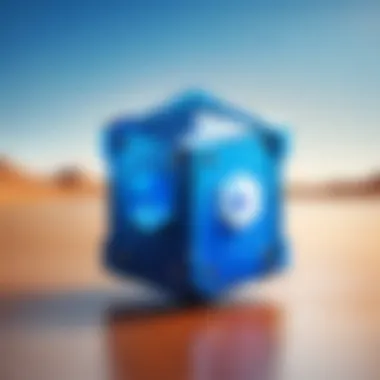
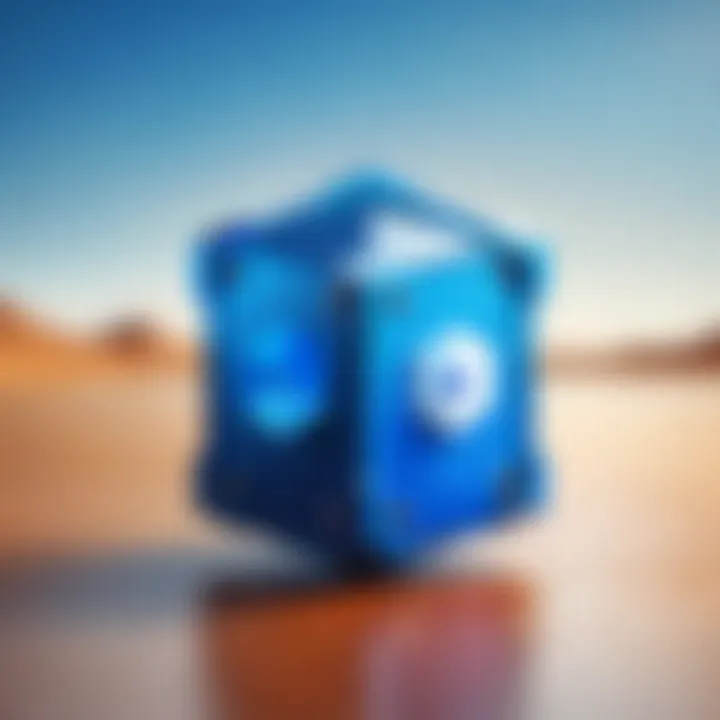
How Syncing Works
Syncing in Dropbox is an efficient mechanism that operates primarily through cloud technology. When a file is added, modified, or deleted in the Dropbox folder on one device, these changes are communicated to Dropbox’s server. The Dropbox server updates the file and makes it accessible to all devices associated with the user's account. This operation typically occurs quickly, providing the user with a consistent experience across multiple platforms.
This automatic updating eliminates the need for manual file transfers or email updates, simplifying file management for both individual and collaborative projects. Users have the peace of mind knowing they are always working with the latest versions of their files.
Managing Sync Settings
Managing sync settings allows users to customize how Dropbox operates on their devices. Tailoring these settings can lead to improved performance, especially for those with limited storage or bandwidth. Users have several options, including selective sync and syncing non-Dropbox folders.
Selective Sync
Selective sync is a useful feature within Dropbox that enables users to choose which folders to sync to a specific device. This means users can free up local storage space while still retaining access to necessary files from the cloud. For instance, a user may not need all project folders on their mobile device and can select to sync only the relevant ones.
- Key characteristic: Its ability to manage disk usage.
- Why it is a popular choice: Many users find it beneficial to have control over what files consume space.
- Unique feature and advantages: By excluding certain folders, users optimize device performance without sacrificing access to critical files.
However, a disadvantage might include forgetting which files are excluded, potentially leading to confusion if users expect to find all files on their device.
Syncing Non-Dropbox Folders
Syncing non-Dropbox folders extends the utility of Dropbox by allowing users to include files from directories outside the traditional Dropbox folder structure. Users can link external folders to their Dropbox account to ensure those files are also synchronized across devices.
- Key characteristic: Enhances flexibility by extending syncing capabilities.
- Why it is a beneficial choice: Users can maintain their organizational habits while leveraging the cloud's benefits.
- Unique feature and advantages: Files from diverse locations can be readily accessed without the need for copies in the Dropbox folder itself.
On the downside, syncing non-Dropbox folders may complicate file management. Users might risk clutter or confusion without careful organization, especially if multiple folders are synced from different locations.
Sharing Files and Folders
Sharing files and folders is a core functionality of Dropbox, crucial for personal and business use. In today's collaborative work environments, efficiency often hinges on how effectively files can be shared and accessed. Dropbox provides a streamlined mechanism for sharing content, ensuring that users can work together seamlessly, regardless of their physical locations. This feature enhances productivity and fosters collaboration, making it invaluable for IT professionals and enthusiasts alike.
Creating Share Links
The process of creating share links is straightforward and essential for making files accessible to others. This feature allows you to generate a URL that can be distributed to colleagues, clients, or friends, giving them direct access to specific files or entire folders stored in your Dropbox account.
The steps to create a share link are as follows:
- Navigate to the file or folder you wish to share.
- Right-click on the item and select "Share" from the dropdown menu.
- You can either enter the email addresses of the individuals to whom you want to send the link or choose to generate a link to copy.
The ability to create share links is beneficial because it eliminates the need for traditional email attachments, which can often be limited in size. Instead, the recipient can access the latest version of the files directly from Dropbox.
Collaborative Features
Dropbox enhances collaboration through various features designed to facilitate teamwork. These include managing permissions and the commenting system, which allow users to create an interactive space around shared content.
Managing Permissions
Managing permissions in Dropbox is fundamental when sharing sensitive or important files. It allows users to control who can view, edit, or comment on specific documents. By setting permissions, you can restrict file access, ensuring that only authorized individuals will interact with the shared content.
Key characteristics of managing permissions include:
- Granularity: You can specify whether users can only view the file or if they can make modifications.
- Security: Controlling access reduces the risk of unintentional data leaks or modifications.
This feature is particularly beneficial because it grants users peace of mind. They can collaborate without fearing that their original documents could be compromised. However, managing permissions may require more initial setup time, particularly in larger teams with diverse access needs.
Commenting System
The commenting system in Dropbox is another valuable feature for collaboration. It allows users to leave feedback and discuss specific items directly within the platform, reducing reliance on external communication tools. This system can enhance clarity and context around changes or suggestions, serving as a central repository for discussions.
Highlights of the commenting system include:
- Contextual Discussions: Comments are attached to specific files or folders, making it easy to track conversations.
- Notifications: Users receive updates when someone comments, fostering active engagement.
This feature is advantageous because it encourages real-time feedback, speeding up decision-making. However, it can lead to information overload if not managed properly, especially for teams involved in extensive projects.
Overall, the sharing and collaboration capabilities of Dropbox enable users to leverage cloud storage effectively, promoting improved workflows and communication.
Integrating Dropbox with Other Applications
Integrating Dropbox with other applications can significantly enhance productivity and streamline workflows for users. This capability is essential in today's fast-paced and collaborative work environment. By connecting Dropbox to various tools, users can manage files more efficiently, share resources effortlessly, and ensure seamless communication within teams.
Popular Integrations
Google Workspace
Google Workspace is a suite of tools that includes Gmail, Google Drive, Google Docs, and several other applications. Its integration with Dropbox allows users to save files directly from Google Docs to their Dropbox accounts. This feature simplifies the document management process and ensures that important files are always backed up. Plus, users can share links to files stored in Dropbox through Google Calendar and Gmail, enhancing collaboration.
Key characteristic of Google Workspace is its real-time collaboration feature. Multiple users can work on a document simultaneously, which is beneficial for teams working on projects together. However, one disadvantage is that users may need to juggle between two platforms, which can be confusing at times. Therefore, understanding this integration enhances the overall experience of utilizing Dropbox for file storage and sharing.


Microsoft Office
Microsoft Office is another major player in the realm of productivity applications, which includes Word, Excel, and PowerPoint. Integrating Microsoft Office with Dropbox allows users to save and edit documents directly from Office applications, automatically syncing changes to their Dropbox account. This convenience facilitates easier access to files without the need to manually upload each version.
The standout feature of Microsoft Office in this context is its compatibility with many formats and strong formatting capabilities. However, users might find themselves facing challenges related to version control when multiple people edit the same document. Proper management is necessary to avoid overlap of changes, thus knowing how to leverage this integration is crucial for Dropbox users.
Using Dropbox with Project Management Tools
Integrating Dropbox with project management tools brings an extra layer of organization to any project. Many teams utilize platforms like Trello or Asana to manage their tasks and projects, and linking Dropbox allows team members to attach relevant files directly to tasks. This step helps to keep all associated documents accessible and reduces the hassle of seeking files in different locations.
As a result, users can benefit from having all project-related files in one central location. This integration also ensures that updates made in Dropbox reflect in real-time on project boards, helping teams stay aligned on progress and updates.
Best Practices for Dropbox Security
Dropbox has become a vital tool for individuals and organizations for its efficiency and ease of use in file management. However, with convenience comes the need for vigilant security. Best practices for Dropbox security are essential to protect sensitive information from unauthorized access or data breaches. These practices not only safeguard your files but also instill confidence in users accessing shared documents.
Enabling Two-Factor Authentication
Two-factor authentication (2FA) is a critical component in securing your Dropbox account. By enabling this feature, users add an additional layer of security on top of the standard username and password. Here’s why it’s important:
- Enhanced Security: Even if someone manages to obtain your password, they cannot access your account without the second authentication factor.
- Ease of Use: Most users can set up 2FA using their mobile phones, which makes the process straightforward and accessible.
To enable two-factor authentication in Dropbox, follow these steps:
- Log in to your Dropbox account.
- Navigate to your account settings.
- Find the security section.
- Look for the option to enable two-factor authentication and select it.
- Follow the prompts to link your mobile device.
Upon activation, you will receive a verification code via your chosen method each time you log in from an unrecognized device, thus securing your account.
Managing File Access and Sharing Rights
Managing file access and sharing rights is crucial in Dropbox. This ensures that only authorized individuals can access specific files or folders. Here are several considerations:
- Role-Based Access: Assign different access levels to team members based on their roles. This minimizes risk while maintaining productivity.
- Share Links Carefully: When creating share links, ensure you assess the level of access granted. You can set permissions that restrict users from editing or only allow view access.
- Regularly Review Access: Periodically auditing who has access to your files can prevent unauthorized access. Revoke permissions for users who no longer need access to specific folders.
Troubleshooting Common Issues
Troubleshooting common issues is a crucial aspect of effectively using Dropbox. Even with its user-friendly design and functionality, users may encounter challenges. Addressing these problems not only enhances the overall user experience but also ensures productivity is maintained. By identifying and resolving issues promptly, users minimize downtime and frustration. This section focuses on the common connection and sync problems that one may face while using Dropbox.
Connection Issues
Connection issues can arise for various reasons. When Dropbox cannot connect to the internet, it affects its overall functionality. This situation can occur due to network disruptions or software conflicts.
Common causes for connection problems include:
- Weak Internet Signal: A poor Wi-Fi connection can impair Dropbox’s ability to sync files.
- Firewall Settings: Sometimes, firewalls block Dropbox’s access to the internet, hindering its function.
- VPN Interference: A virtual private network may disrupt connections, causing Dropbox to struggle with connectivity.
To ensure a smooth connection, verify that your internet works on other devices. Restarting the router can resolve temporary disruptions. Furthermore, check firewall settings to confirm Dropbox is allowed through. Disabling the VPN, if active, may also resolve the issue.
Sync Problems and Solutions
Sync problems in Dropbox can lead to confusion or missed deadlines. Files may not sync properly for several reasons, impacting collaboration and file-sharing effectiveness.
Potential reasons for sync problems include:
- Storage Limitations: If your account reaches its storage limit, new files won’t sync until you free up space.
- File Type Restrictions: Dropbox does not support certain file types for sync, which can cause confusion.
- App Updates: Outdated applications can run into compatibility issues, hampering sync functions.
To address sync problems, consider the following steps:
- Monitor Storage Usage: Regularly check your Dropbox storage and clean up unused files.
- Update the App: Ensure the Dropbox app is current to avoid bugs and issues related to outdated versions.
- Reboot Your Device: Often, simply restarting your computer or mobile device can resolve temporary problems.
Implementing these solutions can clear sync problems effectively, allowing for seamless file access and collaboration.
"Troubleshooting enhances the usability of Dropbox and ensures users are able to maximize their productivity."
In summary, understanding and addressing connection or sync issues is vital. By following the suggestions outlined here, Dropbox users can minimize disruptions and foster a more efficient workflow.
Closure
In this article, we have explored various aspects of setting up and using Dropbox effectively. A good conclusion in this context wraps up all discussed topics while offering clarity on their significance.
Dropbox stands as a powerful cloud storage solution, allowing users to store files securely and access them from various devices. The importance of setting up Dropbox lies in its capability to enhance productivity. With features such as file sharing, collaboration tools, and integration with other applications, Dropbox provides IT professionals and tech enthusiasts a robust platform to manage data efficiently.
Recap of Key Steps
To summarize, the key steps to fully utilize Dropbox are:
- Creating a Dropbox Account: Start with the registration process by choosing the right plan suited to your needs, be it a free or paid version.
- Installing the Dropbox Application: Properly install Dropbox on your desktop or mobile device, following the respective installation instructions.
- Understanding the Dropbox Interface: Familiarize yourself with the main dashboard and file management features, including how to upload files and create folders accurately.
- Syncing Files Across Devices: Utilize syncing capabilities to ensure files are consistently updated across all devices, managing settings to suit your workflows.
- Sharing Files and Folders: Use share links effectively to collaborate with others, managing permissions to maintain control over shared content.
- Implementing Security Best Practices: Enable security features, such as two-factor authentication, to fortify your data.
- Troubleshooting Common Issues: Be aware of potential connection issues and sync problems, knowing how to solve these proactively.
Future of Dropbox and Cloud Storage Trends
Looking ahead, the landscape of Dropbox and cloud storage continues to evolve. With advances in technology, we see a push toward more integrated systems that facilitate project management and real-time collaboration. Future trends may include enhanced security measures, AI-driven file organization, and more seamless integration across different platforms. As businesses grow increasingly reliant on remote work, Dropbox's role will likely expand, providing even more features to support a distributed workforce.
"Dropbox is more than just storage; it’s a collaborative tool that fits modern needs."



