Mastering Hard Drive Cleaning for Peak PC Performance


Intro
Cleaning your PC's hard drive is a task often overlooked by many users. However, the importance of maintaining a clean hard drive cannot be understated, especially for IT professionals and tech enthusiasts. A cluttered hard drive can lead to a myriad of performance issues, including slower speeds, lag, and even potential data loss. In this guide, we will explore various methods and best practices for effectively cleaning your hard drive, ensuring not only enhanced performance but also the integrity and security of your data.
We will discuss various software tools and manual techniques, highlight key performance metrics, and examine usability factors that contribute to an effective cleaning approach. The aim is to equip readers with actionable insights that can be implemented immediately to improve their PC's performance.
Performance Metrics
Benchmarking results
To understand the impact of hard drive cleaning, it is essential to monitor performance metrics before and after the cleaning process. Benchmarking tools like CrystalDiskMark or HD Tune can provide valuable insights into read and write speeds, which are critical for assessing hard drive efficiency. After a thorough cleaning, many users report improved benchmark scores, indicating a healthier hard drive.
Speed and responsiveness
A cleaned hard drive can significantly enhance user experience. When files are organized and unnecessary data is removed, the operating system can retrieve files more quickly. For instance, users typically notice reduced load times for applications and smoother system operations. Additionally, a decluttered drive can help in reducing system crashes and glitches, thereby increasing overall reliability.
"A well-maintained hard drive not only boosts performance but also ensures long-term data integrity."
Usability and User Experience
Ease of installation and setup
Selecting the right software for cleaning your hard drive is vital. Many applications provide a straightforward installation process and quick setups. Examples include CCleaner and Auslogics Disk Defrag. These tools often come with user-friendly interfaces that simplify the cleaning process, making it accessible even for less tech-savvy individuals.
Interface design and navigation
A clear and intuitive interface is crucial for any cleaning tool. Users should be able to navigate menus easily and understand the options available without extensive technical knowledge. Effective design minimizes the chances of errors during the cleaning process, allowing users to focus on optimizing their system rather than troubleshooting the tool itself.
In summary, understanding performance metrics and enhancing usability are essential components of cleaning your PC's hard drive. This not only improves immediate performance but also safeguards against future issues, ensuring that users can fully leverage their hardware capabilities.
Understanding the Need to Clean Your Hard Drive
Maintaining a clean hard drive is crucial for optimal performance and longevity of a computer system. Over time, as files accumulate, the hard drive may slow down markedly. This situation can lead to inefficiencies not just in loading applications but also in basic system operations. Moreover, a cluttered hard drive negatively affects the overall user experience, contributing to frustration and decreased productivity. Thus, understanding the necessity of cleaning one's hard drive is the first step toward achieving a well-functioning PC.
Impacts of a Cluttered Drive
A cluttered hard drive can result in multiple issues. Primarily, it affects system speed and responsiveness. When space is limited, the operating system struggles to perform required tasks efficiently. This can lead to delays in file access, slower boot times, and even application crashes. Furthermore, programs may require more time to locate necessary files, which directly impacts workflow.
"A clean hard drive enhances speed, stability, and efficient data access for better user experience."
In addition to speed, data fragmentation becomes a significant concern. As files are created and deleted, remnants of data are left scattered around the disk. This fragmentation forces the hard drive to work harder to locate files, further hindering performance. Regular cleaning can mitigate these risks, ensuring that programs run smoothly and access times are minimized.
Common Signs of a Full Hard Drive
Recognizing the signs of a full hard drive can prevent potential headaches in the future. Some indicators include:
- Frequent notifications about low disk space.
- Slow operating system performance.
- Long loading times for software applications.
- Difficulty in saving new files, accompanied by error messages.
These signs directly correlate to user experience. Addressing these warnings promptly is essential for maintaining system health and performance. Ignoring them can lead to serious consequences, such as data loss or the necessity for costly repairs, making it imperative to adopt a proactive approach towards hard drive maintenance.
Preliminary Considerations
Understanding the preliminary considerations when cleaning your PC hard drive is critical for effective maintenance. These aspects not only help you prepare for the cleaning process but also ensure that you do not lose important data and can optimize storage usage from the outset. The consequences of neglecting these aspects can lead to data loss, inefficient space management, and potential challenges in restoring a stable working environment.
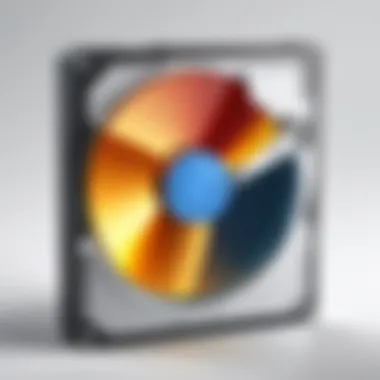
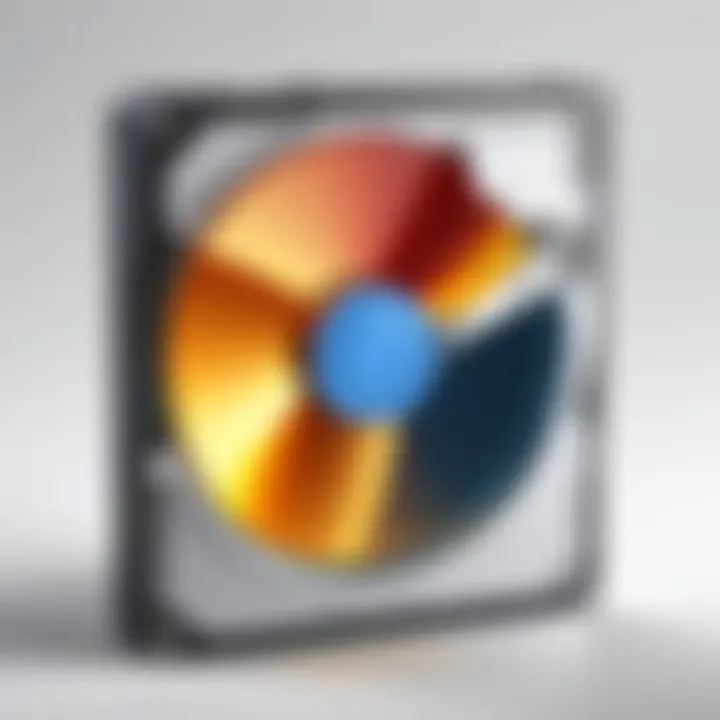
Assessing Current Storage Usage
Before engaging in any cleaning practices, it is essential to assess your current storage usage. This step involves identifying how much space is being utilized and what files or applications are consuming the most storage. You can start by navigating to the storage settings on your PC. On Windows, for example, you can easily check this through the "Settings" menu under "System" and then "Storage." A visual breakdown will reveal how system files, apps, documents, and other categories are impacting overall capacity. Performing this analysis not only highlights the priorities for cleaning but also helps in understanding patterns of file consumption that may require future attention. To maintain a healthy hard drive, aim for at least 15-20% of free space at all times.
Backing Up Important Data
Securing your vital data before initiating any cleaning process cannot be overstated. Backing up important data ensures that irreplaceable files are safe from inadvertent deletion during cleanup. Employ various backup strategies: external hard drives, cloud storage solutions like Google Drive or Dropbox, and dedicated backup programs. Each option has its advantages depending on the volume of data and access needs you have.
For example, external drives provide a one-time, physical backup, while cloud services offer accessibility and automatic syncing, essential for emergency recovery. Consider implementing a routine backup schedule to avoid potential data loss in the future. Regular backups foster a routine that allows for seamless operations and peace of mind. Indeed, adopting these measures helps safeguard not just data but the entirety of your workflow.
"Data is only as secure as the measures in place to protect it. Regular backups can save you significant headaches later on."
Manual Cleaning Techniques
Manual cleaning techniques are an essential part of maintaining your PC's hard drive. They allow users to have direct control over the files and structures on their drive, ensuring that unnecessary data is removed and that the file system is organized. This process contributes to improved performance and can help prevent potential slowdowns from accumulated junk files and disorganization.
Deleting Unnecessary Files
Deleting unnecessary files is a critical step in manual cleaning. Unused applications, outdated downloads, and temporary files can accumulate, taking up valuable storage space. By regularly reviewing the contents of your drive, you can identify files that are no longer needed. This action not only frees up storage but also declutters your file system, making it easier to find essential data.
Start by checking the Downloads folder and the desktop. Applications can also be assessed for usage. Removing these files contributes to a cleaner environment for your OS and applications.
Organizing File Structure
An organized file structure is fundamental for maintaining efficiency in your workflow. A chaotic arrangement of files leads to wasted time searching for documents and can increase the likelihood of data loss. To achieve a well-ordered structure, create a hierarchy of folders that reflects your needs.
Use clear and consistent naming conventions for files and folders. Besides, subfolders can help manage related files.
- Documents
- Projects
- Media
This structure allows easier navigation and better accessibility.
Utilizing Built-in Tools
Utilizing built-in tools can streamline your cleaning process. Operating systems offer various utilities designed to optimize performance and manage files effectively.
Disk Cleanup
Disk Cleanup is a feature provided in Windows operating systems that helps eliminate unnecessary files. It scans the drive for temporary files, system files, and other data that can be safely removed. One key characteristic of Disk Cleanup is its ability to visualize how much space can be reclaimed by removing these files, which can be quite informative.
It is a beneficial choice because it is simple to use and can significantly free up storage. The unique feature of Disk Cleanup is its scheduled run option, which ensures that cleanup happens regularly without user intervention. The main disadvantage is that it may not cover all types of files that could be deleted, requiring further manual action afterward.
Defragmentation
Defragmentation is another built-in tool that rearranges fragmented data on a hard drive, allowing for faster access. This process reorganizes files so they are stored in contiguous sections of the disk, which enhances read times. One of the essential characteristics of defragmentation is that it is primarily applicable to traditional hard drives (HDDs) rather than solid-state drives (SSDs).
It is a popular choice because it appears to boost performance for HDD users significantly. The unique feature of modern defragmentation tools is the ability to run automatically in the background without a user prompt. The downside, however, is that if executed on SSDs, it can wear the drive out quicker due to unnecessary write cycles.
Engaging in these manual techniques can significantly enhance your PC's performance, allowing for better file management and overall operational efficiency.
Using Software Solutions
As technology continues to evolve, so do the tools we use to maintain our devices. Here, the focus is on software solutions for cleaning your PC hard drive. Utilizing software can streamline the cleaning process, making it easier to manage files and recover space. Specialized programs can also provide advanced features that are not available through manual techniques. Understanding the role of software is crucial for optimizing both performance and data security on your system.


Overview of Cleaning Software
Cleaning software is specifically designed to identify and remove unnecessary files from your computer. This can include temporary files, cache, and even uninstalled applications that leave residual data behind. These programs often come with user-friendly interfaces, making it accessible for individuals with varying technical skill sets. Many cleaning solutions also periodically update themselves, which ensures that you have the latest features and security measures.
Popular Cleaning Tools
CCleaner
CCleaner is one of the most well-known cleaning tools available today. Its key characteristic is its ability to remove junk files effectively while also optimizing registry issues. CCleaner is popular due to its user-friendly interface and fast performance. A unique feature of this tool is its option for scheduling clean-ups, allowing for maintenance of system health without manual intervention. However, it has been criticized in the past for aggressive updates that overwhelm some users. Despite this, it remains a beneficial choice for those looking to enhance their PC's performance.
BleachBit
BleachBit stands out for its open-source nature, offering a high level of transparency and security. Its main advantage is that it supports a wide variety of applications and browsers, enabling users to clean thoroughly. BleachBit also includes a feature for shredding files, ensuring that sensitive data is irrecoverable. While some users may find its interface less intuitive compared to others, the software’s extensive functionality still makes it a popular option.
Wise Disk Cleaner
Wise Disk Cleaner prides itself on being lightweight and efficient. A noteworthy characteristic is its ability to perform deep scans, identifying even temporally hidden junk files that other software may miss. Users appreciate its easy navigation and quick scanning capabilities. Unique to Wise Disk Cleaner is its built-in disk defragmenter, which helps improve the speed of access to files after cleaning. However, while it may not provide as many advanced features as competitors, its simplicity and effectiveness favor users who prefer straightforward tools.
Evaluating Effectiveness of Tools
When choosing a cleaning tool, effectiveness is paramount. Evaluating performance involves looking at factors such as scanning speed, accuracy in identifying files to clean, and ease of use. Considerations should include the frequency of updates and user feedback. Analyze tool compatibility with your operating system and how well it aligns with your specific cleaning needs. It could be advantageous to read expert reviews or user testimonials to gain insight into real-world performance.
Remember, the right cleaning software not only frees space but can also improve your overall system stability. Always back up critical data before proceeding with any cleaning operations to avoid unwanted data loss.
Advanced Cleaning Techniques
Advanced cleaning techniques play a crucial role in maintaining the efficiency and performance of a PC hard drive. While basic methods can remove unnecessary files, these advanced tools and strategies delve deeper. They help to optimize drive structure, recover space, and ensure data integrity. Implementing these techniques can significantly extend the lifespan of the hard drive and enhance overall system responsiveness.
Using Command Line Tools
Command line tools provide a powerful yet sometimes overlooked method for cleaning hard drives. For users comfortable with terminal commands, these tools can offer greater efficiency and functionality compared to graphical user interfaces.
Utilities like , , and perform crucial tasks like verifying the integrity of disk space, managing partitions, and repairing system files. An example command is:
This command checks the C: drive for errors and fixes them, improving performance and preventing data loss.
The benefits include speed and control. You can run commands that target specific areas of the hard drive, allowing for a more granular approach. However, users should proceed carefully, as incorrect commands can lead to data loss or system corruption.
Partition Management
Partition management is another essential technique in advanced cleaning. It involves organizing the hard drive into logical sections, making it easier to manage data and optimize performance. By creating separate partitions for different types of files or applications, users can enhance file access speeds and streamline backups.
When managing partitions, consider the following:
- Check Current Partitions: Use the Disk Management tool or command line tools.
- Resize Partitions: Adjust sizes based on data usage.
- Create New Partitions: For specific data categories, such as media files or project files.
Proper partitioning can lead to faster boot times and more efficient file retrieval. It also simplifies the process of backing up essential data, making recovery operations less cumbersome.
Secure Data Erasure
Secure data erasure is vital for maintaining privacy and safeguarding sensitive information. Deleting files or formatting a drive does not remove data permanently. For a truly secure clean, specialized tools are required, which overwrite existing data with new information.


There are several methods for secure data erasure:
- File Shredders: Utilities like Eraser or CCleaner can ensure files are non-recoverable.
- Full Disk Wipe: This can be done using tools like DBAN (Darik's Boot and Nuke), effectively wiping the hard drive.
- Encryption Before Erasure: First encrypting data, and then performing a secure erasure strategy adds a layer of security.
Using secure data erasure methods is critical, especially when disposing of old drives or selling computers. It prevents unauthorized retrieval of sensitive information, protecting personal data.
"Regular maintenance and advanced cleaning techniques are essential for optimal PC performance and data security. Ignoring them can lead to long-term issues."
Cloud Storage as an Alternative
Cloud storage has emerged as a crucial component in managing data effectively in today's digital landscape. With the increasing volume of information generated daily, the traditional approach of relying solely on local storage often proves inadequate. Hard drives can become overloaded, leading to performance issues and potential data loss. Embracing cloud storage offers a practical alternative for IT professionals and tech enthusiasts, ensuring both improved performance and enhanced data security.
Benefits of Cloud Solutions
- Scalability: Cloud storage provides the ability to scale your storage needs as required. Unlike physical hard drives, which have a fixed capacity, cloud solutions like Google Drive and Dropbox allow for adding more space without replacing hardware.
- Accessibility: Accessing your files from anywhere with an internet connection is a major advantage. This feature is especially beneficial for remote work scenarios, enabling seamless collaboration among teams.
- Cost-Efficiency: Many cloud services offer pay-as-you-go models. This allows businesses to manage expenses effectively and avoid the costs associated with hardware maintenance or emergency data recovery.
- Data Recovery: Cloud providers typically implement robust data recovery protocols. In the event of hardware failure or accidental deletion, users can often restore files from previous versions easily.
- Security Enhancements: Most reputable cloud storage services incorporate end-to-end encryption, reducing the risk of unauthorized access. Furthermore, local hard drives are more prone to physical damage, whereas cloud data remains protected in secure data centers.
Integrating Cloud with Local Storage
Integrating cloud storage with local solutions can optimize data management strategies. Here are steps to achieve a seamless balance:
- Establish a Hybrid Model: Use cloud storage for large files and backups while maintaining smaller, frequently accessed files on local hard drives.
- Automate Backup Processes: Utilize tools that automatically sync or backup local data to the cloud at scheduled intervals. This ensures that important data is regularly updated without manual effort.
- Utilize Synchronization Services: Many cloud providers offer synchronization clients. This software can keep files updated on both local systems and the cloud, providing real-time access regardless of location.
- Educate Users on Best Practices: Ensuring that all team members understand how to utilize cloud storage effectively can enhance productivity and data security. Regular training can keep everyone informed of any new features or updates in data management protocols.
Using cloud storage not only frees up hard drive space but also enhances overall data resilience.
In summary, cloud storage serves as a versatile alternative to local data management methods. By understanding the benefits and integration strategies, professionals can significantly improve their data handling capabilities and maximize the performance of their PC systems.
Preventive Measures
Implementing preventive measures for your PC's hard drive not only simplifies future maintenance but also enhances overall performance and extends the lifespan of your hardware. In this section, we will discuss the importance of routine upkeep and proactive strategies to prevent issues stemming from a cluttered or mismanaged hard drive.
Routine Maintenance Tips
Regular maintenance is crucial for keeping your hard drive clean and efficient. Here are some practical tips:
- Schedule Regular Cleanups: Establish a routine for checking and cleaning your hard drive. A monthly schedule allows you to stay on top of unused files and software.
- Remove Temporary Files: Applications often leave behind temporary files which take up space. You can manually delete them or use tools to automate this process.
- Check for File Duplication: Over time, users tend to create multiple copies of the same file. Use software such as CCleaner or duplicate file finders to locate and delete these excess files.
- Organize Your Files: Create a sensible folder structure. Group related files together, and name folders and files clearly to make future access easier.
These habits make it easier to maintain your drive's efficiency over time, adding to your productivity and peace of mind.
Setting Up Alerts for Low Storage
Being alerted about low storage before it becomes a problem can prevent significant slowdowns or even data loss. Setting up alerts is a straightforward yet essential preventative measure.
- Utilize Built-In Features: Most operating systems have settings to notify users when storage falls below a certain threshold. Ensure these notifications are enabled.
- Third-Party Tools: Consider using utility tools that provide storage management dashboards. These can present storage usage percentages and will send alerts based on your preferences.
- Regular Monitoring: Regularly check your storage even without alerts. Being proactive helps catch issues before they escalate.
By employing these strategies, you not only enhance your hard drive's performance, but you also create an environment of data integrity and security.
The End
Cleaning your PC hard drive is not merely a maintenance task; it is a critical component of overall system performance and longevity. Given the intricate relationship between a cluttered drive and reduced functionality, understanding this connection is essential for IT professionals and tech enthusiasts alike.
Summary of Key Points
- Understanding the Importance: A clean hard drive improves performance. It can speed up boot times and enhance application load times.
- Storage Assessment: Regularly evaluating current storage usage helps identify unnecessary files that occupy valuable space.
- Backup Essentials: Emphasizing the need for data backup before performing any cleaning process reduces the risk of data loss.
- Manual & Software Cleaning: Combining manual cleaning techniques with specialized software tools ensures a comprehensive cleaning approach.
- Routine Maintenance: Establishing a regular schedule for maintenance can prevent the accumulation of clutter, ensuring optimal performance.
This comprehensive guide has highlighted various methods and tools available to clean a hard drive effectively. By adopting these practices, users can expect an improved user experience along with the security of their critical data.
Final Thoughts on Hard Drive Maintenance
As the reliance on technology increases, so does the significance of hard drive maintenance. It is not only about cleaning but developing a maintenance routine that considers changing data needs and the evolving nature of storage technologies. In following these guidelines, you contribute to your PC’s performance and extend its life. Achieving a decluttered hard drive acts as an investment in sustainability; therefore, a commitment to regular cleaning is advisable.
In the landscape of constantly upgrading systems and expansive data creation, consider this: a well-maintained hard drive can equate to a substantial difference in performance. The commitment to cleaning and maintaining your hard drive should not be overlooked; it serves as a foundation for efficient computing.



