Comprehensive Guide to Windows Screengrab Technologies
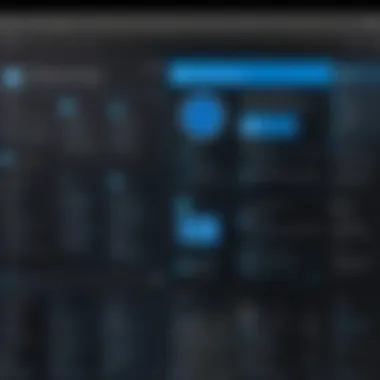
Intro
In today’s fast-paced digital landscape, the ability to effortlessly capture and share screen content has become a critical skill, especially among IT professionals and tech enthusiasts. With Windows operating systems being among the most widely used worldwide, mastering the screengrab technologies offered by these platforms isn't just a convenience; it’s often essential for effective communication, troubleshooting, and collaboration. Whether you're documenting a software glitch, sharing a tutorial, or creating presentations, understanding the tools and techniques available to you gives a distinctive edge in your professional toolkit.
The purpose of this article is to delve deeply into the various screengrab technologies accessible within the Windows ecosystem. It covers a broad spectrum ranging from built-in functionalities to advanced third-party options. Importantly, we will explore the practical applications of these tools, the efficiency of different capturing methods, and ways to enhance the user experience. With an eye towards future trends, this guide aims to provide clarity and insight into a topic that is far more nuanced than it might initially seem. Let's get things rolling by examining the performance metrics that define the effectiveness of screengrab technologies.
Performance Metrics
Performance metrics are fundamental in evaluating the capabilities of any technology. For screengrab tools, this means assessing benchmarking results and analyzing speed and responsiveness as critical factors influencing user satisfaction and productivity.
Benchmarking Results
In the realm of Windows screengrab technologies, benchmarking allows users to compare the performance of various tools quantitatively. For instance, built-in options like the Snipping Tool and Snip & Sketch can be contrasted against well-known software such as OBS Studio or Greenshot. When conducting benchmarks, consider metrics such as:
- Capture Accuracy: The precision of captured images, especially in high-resolution displays.
- File Format Options: The variety of formats available for saving, such as PNG, JPEG, or GIF.
- Quality Retention: How well do tools maintain the visual quality of the captured content?
Speed and Responsiveness
Another vital aspect is how quickly a tool responds under different conditions. An effective screengrab technology should ideally feature:
- Quick Launch Times: Tools should open and allow captures within seconds, optimizing workflow.
- Seamless Integration: The ability to capture content without significant slowdowns can make a world of difference during live demonstrations or urgent tech support situations.
- Minimal Lag: Particularly during high-demand scenarios, lag can hinder performance. Users favor tools that remain responsive under stress.
By delving into these performance metrics, users can select the right screengrab tools tailored to their specific needs and ensure a hassle-free capturing experience.
Usability and User Experience
Moving beyond performance, usability and user experience play crucial roles in determining whether a tool will be a staple in a professional's toolkit. Understanding elements like ease of installation and setup along with interface design and navigation can illuminate the overall effectiveness of screengrab technologies.
Ease of Installation and Setup
A tool might boast an impressive feature set, but if it’s cumbersome to install, it may not be embraced by its potential users. Generally, the following qualities enhance installation:
- User-Friendly Installation Process: A simple, guided installation is necessary to prevent users from feeling overwhelmed.
- Lightweight Applications: Smaller file sizes with minimal system requirements are preferable for quick downloads.
Interface Design and Navigation
Once installed, the interface must be intuitive. Users should find it easy to navigate through the features. Considerations include:
- Logical Layout: Functions are grouped in a manner that makes sense, reducing the learning curve.
- Accessibility of Features: Important capabilities should be accessible within a couple of clicks.
"A user-friendly interface combined with minimal learning requirements can turn any individual into a master of taking screengrabs."
By prioritizing these aspects of usability and user experience, software developers can ensure that their products not only perform well but also meet the day-to-day needs of users.
In the subsequent sections, we will delve into the individual tools themselves, exploring their unique features, advantages, and potential drawbacks, along with the best practices for using them effectively. As we progress, the goal remains clear: to empower IT professionals and tech enthusiasts with the knowledge to choose and utilize the best screengrab technologies available.
Prologue to Windows Screengrabs
The innovation of Windows screengrab technology serves as a cornerstone in the way information is captured and shared in today’s digital landscape. In this fast-paced world, where visuals often speak louder than words, being able to swiftly capture screen content can drastically enhance communication and productivity. Whether it's for documentation, collaboration, or sharing information swiftly with colleagues, screengrabs provide an invaluable resource.
Understanding Screengrab Technology
At its core, screengrab technology is all about simplifying the process of capturing a snapshot of what is displayed on a computer screen. The capability to grab and annotate screens effectively can save time and streamline workflows. For professionals in various fields, such as technology, marketing, or education, these tools are not merely handy; they are essential. Imagine trying to explain complex software functionality without a visual aid—it's like trying to describe a painting without letting someone see it.
Screengrabs typically enable users to capture full screens, selected regions, or even specific windows.\ This versatility allows for tailored communication. Programs often come with built-in editing tools, allowing users to annotate or highlight key areas, making the final output much clearer and more impactful. It transforms plain text discussions into engaging visual presentations.
Relevance in Information Technology
Within information technology, the relevance of screengrab technology can't be overstated. With the rise of remote work and virtual collaboration, the need for efficient communication has become paramount. IT professionals frequently face situations where problems must be visualized for effective resolution. For instance, resolving software malfunctions or bugs can be challenging without a visual reference.
A well-timed screengrab can capture an error message or a glitch in real-time, cutting down on back-and-forth exchanges that often slow down troubleshooting. Beyond troubleshooting, capture tools facilitate knowledge sharing among team members. By providing a visual context, IT staff can educate each other about system set-ups or demonstrate intricate processes without endless email threads.
Moreover, the trend towards remote work and digital collaboration necessitates that teams have easy access to tools that bridge the gaps left by physical distance. As technology evolves, remaining up-to-date with these capabilities can lead to an enhanced ability to collaborate effectively. A well-implemented screengrab strategy is not just about efficiency; it's about fostering a culture of clarity and understanding.
"In an era dominated by visual content, the ability to create an effective screengrab may separate the average IT professional from the exceptional ones."
The growing dependency on visual communication—supported by screengrab technologies—highlights their critical role in modern IT practices, ensuring that ideas and issues can be shared succinctly and effectively.
Built-in Screengrab Features in Windows
The built-in screengrab features in Windows are incredibly essential for IT professionals and tech enthusiasts alike. These tools offer a range of options for capturing, editing, and sharing screen content efficiently. Not only do they save time, they also enhance the overall productivity by streamlining workflows. Understanding these functionalities can significantly improve one's digital documentation practices, making it a worthy topic to delve into.
Using Snipping Tool
Basic Functionality
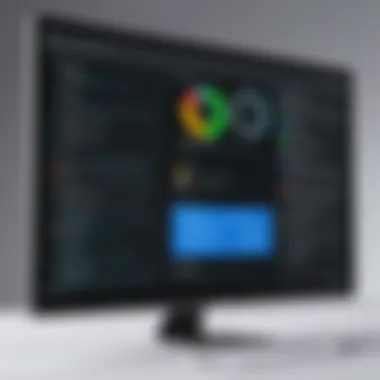

The Snipping Tool is a cornerstone feature for capturing screen content in Windows. At its core, it provides users with the ability to take screenshots of a specific area, a window, or the entire screen. This flexibility makes it an appealing option for users as they can tailor their captures to meet their specific needs.
One of the key characteristic of this tool is its ease of use. Users simply open the tool, select the desired snip type, and draw the area to be captured. A distinct advantage of the Snipping Tool is that it allows for quick, hassle-free screenshots, making it a popular choice among professionals needing quick captures without additional software overhead. However, it lacks advanced editing options directly within the app, which can sometimes lead to a fragmented workflow.
Editing Options
When it comes to editing options within the Snipping Tool, the capabilities are somewhat limited yet functional. Users can annotate their captures with simple tools such as a pen, highlighter, or eraser, which allows for basic modifications. While these tools are not comparable to full-fledged editing software, they are sufficient for quick, straightforward edits, thus complimenting the overall screengrab process effectively.
Despite its limitations, the main advantage of the editing feature is that it’s integrated within the tool, meaning no additional steps are necessary to enhance the screenshot before sharing. This click-and-go approach suits users who prioritize efficiency. However, for those looking for more detailed editing capabilities, the lack of advanced options may be a drawback and push them towards third-party alternatives.
Saving and Sharing Features
The saving and sharing features of the Snipping Tool further enhance the user experience. Once a screenshot is captured, users can easily save it in various formats like PNG, JPEG, or GIF, which offers flexibility depending on the required use case. Additionally, the screenshots can be copied directly to the clipboard for immediate pasting into documents or emails, making sharing instantaneous.
This characteristic of seamless sharing not only boosts workflow efficiency but also solidifies the Snipping Tool as a favored option among users who need rapid dissemination of information. However, it lacks integration with cloud storage solutions or sharing platforms, which might deter users who routinely rely on online collaboration tools.
Windows Snip & Sketch
Preamble to Snip & Sketch
Snip & Sketch is a more modern iteration of screen capturing in Windows, enhancing the traditional snipping experience. It combines snipping functionalities with more comprehensive editing tools. The introduction of this tool marks a significant step forward in streamlining digital documentation workflows.
A prominent feature of Snip & Sketch is its ability to not only capture images but also annotate them with greater detail, making it a beneficial choice for professionals who require more robust tools for digital communication. For users accustomed to the simplicity of the Snipping Tool, transitioning to Snip & Sketch may introduce a learning curve, but the features ultimately afford them greater capabilities.
Features Overview
The features in Snip & Sketch extend beyond basic captures. This tool allows users to take rectangular, freeform, or full-screen snips and immediately access editing features, such as cropping and drawing.
One of its standout characteristics is the built-in delay feature, which enables users to capture contexts that take a few moments to load, like dropdown menus or tooltips. This provides a level of control in the capturing process that's often appreciated in professional settings. However, the trade-off is that its dependance on more robust system resources might slow down older hardware when running.
Integration with Windows Ecosystem
Snip & Sketch’s integration within the Windows ecosystem underscores its relevance. It can be linked with applications like Microsoft OneNote and Microsoft Teams, making it easy to share screenshots directly from the tool to collaboration platforms. This streamlined approach can significantly enhance workflow in team settings.
Despite its positives, users may experience difficulties if their applications are not updated, as outdated versions can limit seamless functionality. Still, when operating on fully updated systems, Snip & Sketch remains an excellent tool to maximize screengrab efficiency in everyday tasks.
Keyboard Shortcuts for Screengrabs
General Shortcuts
Keyboard shortcuts are indispensable for professionals seeking to optimize their productivity. In Windows, there are several general shortcuts designed for easy screen capturing. The most notable is the Windows key plus Print Screen, which captures the entire screen and saves it directly to the Pictures library.
The immediacy of general shortcuts is one of its key characteristics, allowing users to bypass any labor-intensive processes that might slow down their work. The simplicity of using a few keystrokes to capture extensive content is undeniably beneficial in fast-paced environments; however, some users may find it challenging to remember different shortcuts across various software.
Custom Shortcuts
Custom shortcuts are an excellent way for users to personalize their capturing experience. With Windows, it is possible to set up custom keyboard shortcuts for specific applications or actions. This customization can provide significant advantages, especially for power users who require swift access to specific tools and functionalities.
A unique feature of custom shortcuts is how they put the user in control, allowing for tailored efficiency based on personal preferences. This can greatly enhance the workflow, particularly for those who repeatedly perform the same screen capturing tasks. On the downside, there could be a learning phase to establish and remember new shortcuts, which might put off casual users looking for a straightforward solution.
Each of these built-in screengrab features in Windows contributes significantly to productivity and enhances the capacity of IT practitioners and tech enthusiasts to capture, edit, and share valuable information effortlessly.
Third-Party Software Options
In the realm of capturing high-quality screen content, third-party software options can significantly enhance user experience and functionality compared to the built-in tools offered by Windows. These applications generally provide additional features, flexibility, and better usability, making them a popular choice for professionals and enthusiasts alike. Choosing the right screengrab software could greatly impact documentation, sharing practices, or even day-to-day tasks. With various tools at one's disposal, it’s essential to understand the specific elements, benefits, and considerations surrounding these third-party options.
Overview of Popular Screengrab Tools
Greenshot
Greenshot is a lightweight and open-source screengrab tool that stands out for its simplicity and functionality. Its ability to quickly capture screenshots of a selected region, window, or full screen sets it apart in the crowded software market. One key characteristic of Greenshot is its integrated editing tool. This lets users annotate images immediately after taking them, which can be especially useful for creating custom visuals for presentations or reports. However, while Greenshot excels in basic functionality and ease of use, it lacks some advanced features found in competitors, such as video capture capabilities or intricate customizable settings, limiting its adaptability in more complex scenarios.
Lightshot
Lightshot offers a straightforward interface that facilitates quick and efficient screengrab operations. It’s particularly recognized for its sharing capabilities that allow instant upload to the cloud, making it easy to share screengrabs with colleagues or clients almost immediately. The unique feature of Lightshot is its ability to quickly search similar images online, allowing users to find related content to their captures. Still, the software may not cater to users who require in-depth editing features or comprehensive labeling tools, as it leans more towards basic functionalities.
Snagit
Snagit is a more advanced screengrab tool that caters to professionals who frequently need detailed instructions and documentation. What truly sets Snagit apart is its extensive editing capabilities; it enables users to create video captures along with rich, annotated images. The user-friendly interface and robust editing toolkit make it a preferred choice for technical writers and educators. However, this wealth of features comes with a price tag, potentially making Snagit less accessible to casual users or individuals with limited budgets.
Comparison of Features
Functionality
When assessing the functionality of these tools, it's clear they each provide unique features that cater to different needs. Functionality includes capturing images quickly, editing options, and sharing capabilities. Greenshot offers direct export to image formats and integration with other applications, while Snagit presents a more diverse set of features such as screen recording. The trade-off often lies in choosing a tool that strikes the right balance between simplicity and extensive options, depending on one’s usage requirements.
User Interface


User interface plays a significant role in the user experience. Greenshot’s simple layout makes for easy navigation, appealing to users who prefer no fuss applications. Lightshot’s clean, intuitive design allows for effortless screenshot management. In contrast, Snagit, while feature-rich, might overwhelm first-time users with its multitude of options and tabs. The importance of a well-designed interface cannot be overstated, especially for those who intend to use the software regularly.
Cost Analysis
Cost considerations are crucial when choosing the right software. Greenshot is free, appealing for users on a budget, while Lightshot also stands out with no hidden fees. Snagit typically offers a trial version, but it ultimately requires payment for full functionality. Users must weigh the benefits of more advanced tools against the associated costs, often determining their choice based on how much they are willing to invest.
Best Practices for Choosing Software
Assessment of Needs
A significant aspect of choosing the right software is the assessment of needs. Understanding whether you need lightweight features for casual use or more robust functionalities for professional tasks is key. This evaluation should define the criteria for selecting software that matches user preferences effectively. Without thorough assessment, users risk choosing software that could fall short of their requirements, leading to inefficient workflow.
Scalability
Scalability is another consideration for long-term use. For users who may expand their requirements over time, opting for software that grows with them is wise. Tools like Snagit can cater to evolving needs but might be unnecessary for those who will only use basic features. Choosing a scalable solution can save users from having to constantly switch software as their tasks become more complex.
User Reviews
Lastly, listening to user reviews can be invaluable when deciding on screengrab software. Feedback from others can shed light on functionality, ease of use, and any potential issues. Engaging with user reviews helps paint a clearer picture of how software performs in real-world scenarios, allowing for a more informed decision before diving into software platforms.
Advanced Techniques for Efficient Screen Captures
Advanced techniques for efficient screen captures play a crucial role in optimizing workflows within the realm of information technology. As businesses and professionals increasingly rely on visual communication, the need for effective screen capture methods becomes paramount. These techniques not only streamline how information is documented but also enhance collaboration among teams. By employing these methods, IT professionals can ensure that crucial details are captured swiftly and accurately, which ultimately contributes to better project outcomes and productivity.
Batch Processing of Screengrabs
Batch processing of screengrabs is a method that allows users to capture multiple screen images in one go. This technique can significantly save time, especially for tasks requiring repeated captures, such as documentation updates or training materials. The efficiency it offers cannot be overstated, as it keeps the workflow smooth and organized.
Automation Tools
When discussing automation tools for batch processing, one standout aspect is their ability to configure parameters once and let the software handle the rest. This is particularly advantageous for consistent documentation that demands high accuracy without the repetitive manual effort. For instance, tools like Greenshot or Snagit enable users to set capture schedules and specify regions automatically.
A unique feature here is the ability of some automation tools to integrate with other software applications. This means that, once set up, a user can automatically gather screengrabs from various platforms without needing to switch contexts, which can drastically improve productivity.
The disadvantages lay in the initial setup, which might require a learning curve, but the long-term benefits—like time saved—outweigh these challenges significantly in a busy IT environment.
Templates for Consistency
Templates for consistency ensure that all screengrabs follow a uniform format, which is fundamental when creating documentation. Having a template maintains a coherent look and feel, making materials more professional. This consistency aids in quick comprehension and reduces confusion among team members or clients reviewing the documents.
A major characteristic of consistent templates is their customizability. Users can create specific layouts tailored to different project types, ensuring that the information is not just visually appealing but also contextually relevant. This is a strong asset for presentations or training materials needing clarity.
However, relying on templates can also restrict creativity in visual representation. Some users might find them limiting when attempting to convey complex information that doesn't neatly fit into a predefined structure. While templates might streamline the process, a careful balance must be struck between consistency and flexibility to cater to various needs.
Integrating Screengrabs into Documentation
Integrating screengrabs into documentation elevates the quality of information presented. When visual elements accompany text, they foster a deeper understanding and retention of knowledge. As such, knowing how to seamlessly incorporate these captures into various documents can be a game-changer.
Collaborative Tools
Collaborative tools have transformed how professionals work together, particularly in creating documentation with screengrabs. The significant aspect of these tools is real-time editing capabilities, allowing multiple users to contribute simultaneously. This can drastically cut down on email back and forth, giving teams more time to focus on the content rather than logistics.
Softwares like Microsoft Teams or Google Docs allow for seamless incorporation of screenshots, making it easy to compile information and feedback in one place. This coherence in documentation supports a more analytical approach to project work.
Yet, with the convenience of collaborative tools comes the challenge of version discrepancies if not tracked adequately. Team members might accidentally overwrite each other's contributions, leading to potential headaches down the road. It's essential to establish clear protocols when integrating screengrabs into shared documents to maintain the integrity of the project.
Version Control
Version control systems offer a structured way to manage and track changes made to documents, including those with screengrabs. The key characteristic of version control is its ability to roll back to previous iterations easily. This feature is immensely helpful, especially when adjustments lead to unforeseen complications.
This is particularly beneficial for IT professionals who are working on projects with multiple revisions or updates. They can ensure that no crucial elements are lost during editing stages. Tools like Git or Subversion make it simple to manage various versions, helping maintain organization in collaborative environments.
Conversely, the simplicity of tracking can sometimes mask user errors, leading to situations where individuals might assume recent changes are saved when they are not. Being aware of the tool's limitations and reinforcing good practices in usage can help mitigate potential issues.
Efficient screen captures and documentation practices are integral to modern IT workflows. Streamlined processes and reliable tool integrations lead to enhanced productivity and accuracy in project delivery.
Ethical Considerations in Screen Capturing
Ethical considerations in screen capturing represent a vital segment of any discussion surrounding this technology. As the tech landscape continuously evolves, experts and casual users alike must remain acutely aware of the repercussions that come with the convenience of capturing and sharing digital images. The implications stretch beyond merely the technical capabilities; they encompass deeply ingrained principles of privacy, intellectual property, and the nuances of permission.
The increasing ease with which one can capture an image of their screen signifies a need to have sound ethical standards. Proper practices not only protect users and creators but ensure the technology is used for constructive purposes. Navigating these ethical waters requires vigilance and foresight.
Privacy Issues
With the growing integration of screen capture technologies, privacy issues are front and center. Understanding data sensitivity is crucial in this context. It refers specifically to the level of caution needed when handling information that could adversely affect individuals or organizations if disclosed. For instance, an employee capturing sensitive company data risks not just their job but also the company's security.
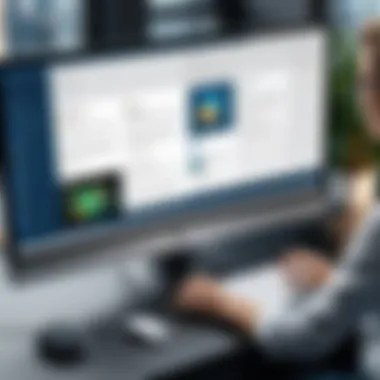
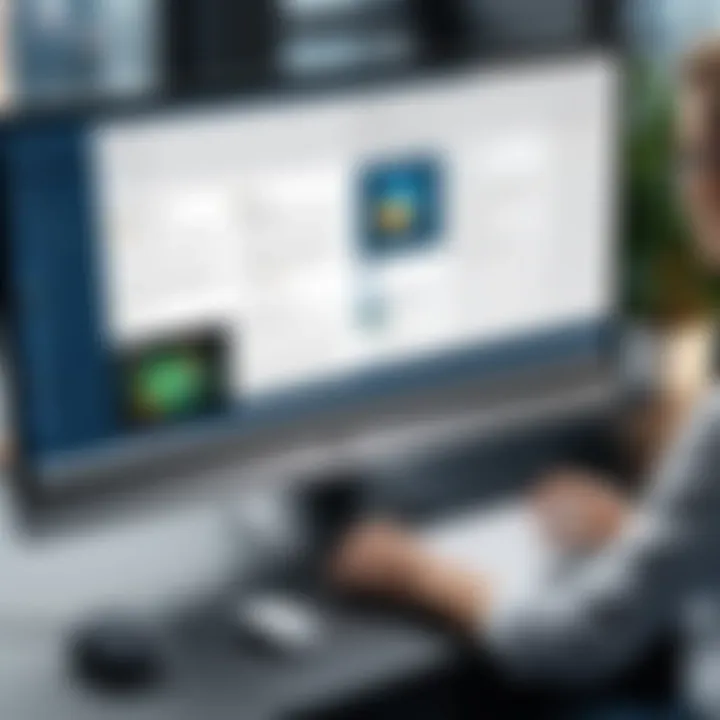
Key Characteristics of Data Sensitivity
Data sensitivity involves categorizing information based on its degree of confidentiality. Sensitive data might include personal identifiers, company secrets, or any material that, when shared irresponsibly, could lead to confidential breaches. This is a pertinent consideration because it helps ensure the protection of private information through various safeguards, minimizing the risk of exposure.
However, the unique aspect of data sensitivity is that many users may overlook its significance. Capturing screen content without filtering what's displayed can lead to unintended leaks. Understanding this concept is crucial for responsible sharing practices and helps enhance overall data security in collaborative environments.
User Consent
Another cornerstone issue in screen capturing is user consent. This principle revolves around the right of individuals to control their personal information. Before capturing and disseminating any screen content that includes others, gaining explicit permission is essential. This goes beyond mere courtesy; it reflects a respect for privacy and goes a long way in establishing trust.
Key Characteristics of User Consent
User consent ensures that participants are aware of their information being recorded and have the choice to agree or disagree. Here, it becomes evident that implementing robust consent practices can help protect businesses from reputational damage and legal ramifications. However, it’s noteworthy that many overlook the need for consent until it’s too late, leading to regrettable consequences.
The unique feature of user consent lies in how it establishes a culture of respect in digital engagements. For example, in remote work settings, clear guidelines around consent can help set a professional tone, encouraging open communication. The downside? It may slow down the quick share-and-send culture, but it's a necessary trade-off for establishing ethical norms in screen capturing.
Intellectual Property Concerns
Navigating the digital realm also brings to light vital intellectual property concerns related to screen captures. This includes copyright laws that are designed to protect creators from unauthorized use of their work.
Key Characteristics of Copyright Laws
Copyright laws stipulate who owns the rights to reproduce and distribute content. In screen capturing, this means understanding that simply capturing an image of copyrighted material does not grant the right to freely share or use it. It’s foundational to this article as it stresses the need to research ownership before distributing captured content.
The unique feature related to copyright laws is the broad scope they encompass. This means creators can safeguard their original ideas and expressions from being misappropriated. However, ignorance of these laws can lead to legal issues, putting individuals and businesses at risk.
Attribution Practices
Lastly, attribution practices necessitate attention. When utilizing screengrabs of content owned by others, providing proper attribution becomes a moral obligation. It acknowledges the effort behind the work and ensures that creators receive credit for their contributions.
Key Characteristics of Attribution Practices
Attribution serves as a transparency tool that connects creators with their audience, fostering a sense of accountability. Notably, many platforms and industries have adopted guidelines encouraging attribution as a norm. It enhances the credibility of the content being shared. However, without it, there’s a risk of diminishing societal trust in shared digital material.
A unique aspect of this practice is that it often associates with licensing agreements. When using public domain or Creative Commons licensed materials, adhering to attribution protocols is not just ethical but often a legal requirement. The downside could be the additional effort needed to research and appropriately credit sources, but this effort reinforces a culture of respect in technology sharing.
Ultimately, being aware of ethical considerations around screen capturing is not merely an afterthought; it’s foundational for fostering a responsible tech environment. The balance between efficiency and ethicality is delicate but possible when guided by solid principles.
Future Trends in Screengrab Technology
As we stand at the crossroads of innovation in digital documentation and collaboration, understanding the future trends in screengrab technology is crucial. These trends not only shape the tools and methods we use today but also prepare us for the challenges and opportunities that lie ahead. Embracing these advances can enhance productivity, offer new capabilities in the workplace, and streamline everyday tasks for IT professionals and enthusiasts alike.
Emerging Technologies
AI and Machine Learning Integration
When it comes to enhancing screengrab technologies, the integration of AI and machine learning stands out significantly. This aspect involves using algorithms that can analyze user behavior to automatically create and recommend the most effective ways to capture screen content. The key characteristic of AI in this context is its ability to learn from user preferences over time, leading to a more customized experience.
One unique feature of this integration is predictive screengrab functionality, where the software anticipates what the user may want to capture based on their activity patterns. This can greatly reduce the time it takes to grab the right screen content. However, a notable disadvantage is the potential learning curve for users who may not be familiar with these advanced features, creating an initial barrier to widespread adoption.
Augmented Reality Capabilities
Augmented reality (AR) capabilities are paving new paths for screengrab technologies. This innovative aspect allows users to not only capture what is on their screen but also place additional digital content in real-time within their captures. The main characteristic that draws people to AR is its immersive quality; it provides context and depth to the information.
A unique feature of this technology is its ability to overlay notes or additional visuals directly onto captured images, creating a richer understanding of the screen content. Yet, it also comes with challenges, such as requiring more processing power and high-quality displays for optimal usage. This may limit its adoption in environments with older hardware.
Impact on Workflow and Productivity
Efficiency Metrics
In the quest for more productive workflows, establishing clear efficiency metrics plays an indispensable role. These metrics help quantify the time saved and the value added by utilizing screengrab technologies. A significant aspect of efficiency metrics is the ability to measure how often teams are able to collaborate effectively using captured content.
Key metrics might include the number of captures made per day, the time taken to share these captures with team members, and feedback on clarity from peers. While efficiency metrics enlighten the effectiveness of these technologies, creating a standardized approach across teams can present its own difficulties. This inconsistency might lead to confusion, as different teams may measure efficiency using various criteria.
User Experience Enhancement
User experience enhancement remains a pivotal element in advancing screengrab technology. A well-designed user interface can significantly ease the learning process, making it more intuitive for users to adapt to new features. By focusing on streamlining the capture process and offering innovative editing tools, developers can empower users to make the most of their screen captures.
One standout feature that conveys user experience enhancement is the seamless integration of screengrab tools into existing workflows, allowing for quicker access and reduced friction. However, one must also consider that overly complex tools can overwhelm users, detracting from their positive experiences. Striking the right balance between functionality and simplicity is essential for future development.
"The future of screengrab technology isn't just about capturing images; it's about creating an environment where information can be shared and understood like never before."
With the advent of these technologies, the landscape for screen capturing is set to transform, making it essential for IT professionals and tech enthusiasts to keep their fingers on the pulse of these trends.
Closure: The Role of Screengrabs in Modern IT Practices
In the ever-evolving world of information technology, screengrabs have emerged as indispensable tools that are often taken for granted. As we wrap up this exploration, it's crucial to understand their significance not only in enhancing productivity but also in facilitating clear communication within the digital landscape. By offering a snapshot of current screens, these tools serve as effective bridges between concepts and the users who seek to understand them.
Summary of Key Points
Throughout this article, we delved into various facets of screengrab technologies. Here’s a recap of the main discussions:
- Built-in Features: Windows supplies native tools like Snipping Tool and Snip & Sketch that grant users simple yet powerful capabilities for screen capturing.
- Third-Party Software: Several applications, such as Greenshot and Snagit, provide enhanced functionalities. This caters to a diverse audience looking for tailored solutions.
- Advanced Techniques: Methods like batch processing and integrating screengrabs into collaborative documentation underline the evolving demands for efficiency.
- Ethics and Future Trends: A thoughtful consideration of privacy issues and intellectual property rights is essential as screengrabs may bear sensitive information. Looking ahead, AI and augmented reality may reshape our approach to capturing and manipulating screen content.
"In a tech landscape that constantly shifts, staying abreast of the tools that streamline our tasks is not just an option; it’s a necessity."
Final Thoughts on Evolving Technologies
The landscape of screengrab technology is witnessing significant transformations. As we look to the future, innovations driven by artificial intelligence and machine learning suggest not only enhanced precision in capturing but also smarter tools that remember user preferences and contexts.
These advancements indicate a move towards more interactive and intuitive methodologies. For instance, imagine software that learns how you prefer to crop or annotate images based on past behaviors. Such capabilities can reduce friction in capturing and sharing knowledge, ultimately fostering more collaborative environments. Moreover, as remote work continues to gain traction, the ability to swiftly and effectively convey visual information becomes a vital asset.



