Essential Practices for Updating Google Chrome
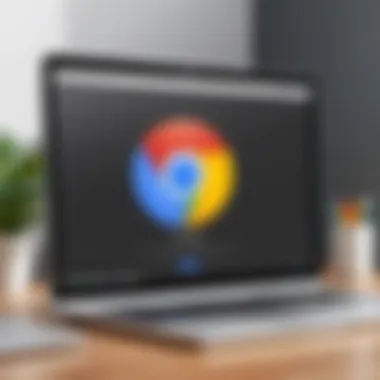

Intro
Keeping web browsers up to date is essential. Google Chrome, one of the most widely used browsers, is no exception. For IT professionals, updating Chrome is not just about getting new features. It is also vital for security and performance. Regular updates close vulnerabilities and ensure that users operate with the best tools available. This guide will explore the importance of updating Google Chrome, discuss best practices, and provide step-by-step instructions. We will also touch on performance metrics and usability considerations, enhancing overall user experience.
Performance Metrics
Performance metrics are key for measuring effectiveness. They provide insight into how well Google Chrome operates after updates. Here, we will explore two main aspects: benchmarking results and speed and responsiveness.
Benchmarking Results
Benchmarking allows us to compare the performance of different versions of Google Chrome. After an update, it is important to monitor how changes affect loading time, resource usage, and stability. Tools like the WebPageTest and Google PageSpeed Insights can be useful for these evaluations. Measuring metrics from before and after updates can show the optimization that is achieved.
Speed and Responsiveness
Users expect fast browsing. A new version of Chrome often brings performance enhancements, making it snappier. With each update, look for improvements in:
- Page load times
- JavaScript execution
- Memory consumption
These elements contribute to a smoother user experience. A faster browser can enhance productivity and user satisfaction.
"A well-optimized browser is essential for maintaining a competitive edge in online environments."
Ensuring these metrics are regularly evaluated helps IT pros affirm the continued efficacy of the browser in a professional setting.
Usability and User Experience
Usability refers to the ease with which users can navigate and utilize Google Chrome after an update. A seamless experience is crucial for maintaining productivity in a professional environment. In this section, we will go over two key areas: ease of installation and setup, and interface design and navigation.
Ease of Installation and Setup
Updating Google Chrome should be a straightforward process. Automated update features generally handle installs efficiently. However, IT departments may prefer manual control for specific units. The process typically involves:
- Checking for updates through the settings menu.
- Downloading the update package.
- Restarting the browser to apply changes.
Being familiar with these steps is vital for troubleshooting.
Interface Design and Navigation
The design and navigation of Chrome can significantly impact user efficiency. Updates to the user interface can streamline tasks or introduce new features. An intuitive layout helps users find options quickly. Regularly reviewing the interface after updates can reveal enhancements or potential areas of confusion. Identifying these changes helps IT professionals guide their users more effectively.
In summary, keeping Google Chrome up to date is necessary for performance metrics, usability, and security. By understanding the intricacies of updates, IT professionals can enhance the user experience while protecting their systems.
Prologue to Google Chrome Updates
Updating Google Chrome regularly is critical in the world of IT and technology. As a widely used web browser, its updates have implications beyond aesthetics or performance. They play a significant role in security enhancement and improved functionality. Regular updates ensure that users benefit from the latest features, optimizations, and most importantly, security patches that safeguard against vulnerabilities. In an era where cyber threats are prevalent, neglecting such updates can expose systems to various risks.
The Importance of Regular Updates
Staying current with updates is not just a recommendation; it is a necessity. Each new version of Google Chrome typically includes fixes for security flaws that were present in the previous version. These vulnerabilities, when left unaddressed, can be exploited by malicious actors. The costs incurred from a security breach—both financial and reputational—can be significant. Therefore, maintaining an up-to-date browser should be a fundamental part of an organization’s IT policy.
Regular updates also ensure compatibility with the latest web technologies and services. Websites continuously evolve and require the browser to understand and render new code efficiently.
In essence, the continuous cycle of updates encapsulates both risk management and improved user experience, solidifying the argument for regular updates.
Overview of Google Chrome's Update Mechanism
Understanding how Google Chrome updates itself is essential for IT professionals. The update mechanism is largely automated, functioning seamlessly in the background. When a new version is released, Chrome downloads the update silently. The user is not typically required to take action, but they will receive a prompt to restart the browser to install the update.
The update frequency varies, with major updates occurring approximately every six weeks. However, security patches may be deployed as needed, often within days of discovering a vulnerability.
To gain deeper insights, one can navigate to the Chrome settings and find specific details about the current version and any available updates. IT departments should monitor these mechanisms, ensuring that they are functioning correctly.
For cases where automated updates may not be feasible, such as in some enterprise environments, alternative strategies need to be adopted. Understanding this update mechanism equips IT professionals with the knowledge to manage browser environments effectively.
How to Check for Updates Manually
Checking for updates manually is a cornerstone practice for IT professionals and tech enthusiasts alike. While Google Chrome typically updates automatically, understanding how to verify these updates ensures you are not operating with outdated software. This proactive approach can safeguard against security vulnerabilities, compatibility issues, and performance setbacks. Regular manual checks also provide insights into the version in use and the features that may be newly available.
Navigating Google Chrome Settings
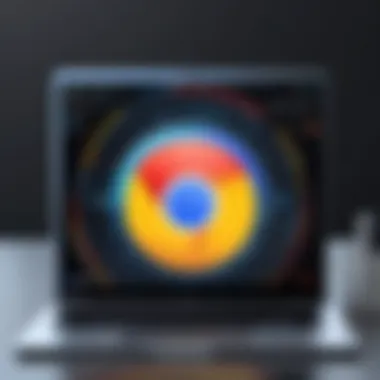

To begin, open Google Chrome on your device. Locate the three vertical dots in the top right corner. This is the main menu. Click on it, and a dropdown list will appear. From here, hover over the “Help” option. A side menu will pop out with more options. Click on “About Google Chrome.”
There, you will immediately see if an update is available. If you are up-to-date, it will inform you that Google Chrome is up to date. In case an update is available, Chrome will start downloading it automatically. You might have to restart the browser to complete the installation. This process can be quick and simple if you follow these steps.
Identifying the Update Version
While knowing how to check for updates is essential, identifying the specific version number is equally important. Each update of Google Chrome has a version number which denotes its features and fixes. Once in the “About Google Chrome” section, the version number will be clearly displayed. This number changes with each update, allowing users to track which enhancements or security fixes are included.
You can cross-reference this number with documentation available on Google's website or technical forums. This practice not only helps in recognizing the stability of your current browser but also aids in troubleshooting user issues. Understanding each release can empower IT professionals to offer better support to users and maintain a consistent environment across multi-user systems.
Automated Update Processes
Automated update processes are integral to maintaining the security and efficiency of Google Chrome. In an environment where cyber threats are ever-evolving, it is essential to have mechanisms in place that ensure software remains up to date without requiring constant manual intervention. Automated updates can be a game changer for IT professionals, allowing them to focus on strategic tasks instead of repetitive upkeep. This section will explore the default settings that facilitate these updates and how to manage them effectively.
Enabled Default Update Settings
By default, Google Chrome is designed to check for updates automatically. This built-in feature not only streamlines the process but also significantly reduces the risk of running outdated and potentially vulnerable software. The Chrome browser initiates checks for the latest updates upon startup and regularly at intervals while it is running. Here are some key benefits of having enabled default settings:
- Convenience: Users do not need to remember when to check for updates.
- Security: Automatic updates ensure timely patches are applied before vulnerabilities can be exploited.
- Performance Optimizations: Many updates include performance improvements that enhance user experience without requiring manual downloads.
To check if automatic updates are enabled:
- Open Google Chrome.
- Go to the settings menu in the top-right corner.
- Click on "Help" and select "About Google Chrome".
- Here, you can see whether updates are being downloaded and whether your version is current.
"Keeping your browser updated is not just a best practice; it's a necessity in today's digital landscape."
While these settings are beneficial, they can sometimes be disrupted by network policies or other software restrictions. IT administrators should ensure that users are not unwittingly blocking updates through their network or device settings.
Configuring Group Policy for Enterprise Users
Managing updates in a corporate environment requires a different approach than individual use. IT professionals must leverage Group Policy settings to streamline update processes across all devices within the organization. By configuring Group Policy for Google Chrome, organizations can ensure that updates are applied consistently and swiftly. Consider the following:
- Centralized Control: Group Policy allows IT teams to dictate the update process across multiple machines, ensuring uniformity.
- Examining Update Channels: Administrators can choose between various update channels, such as Stable, Beta, or Dev. Each of these has its own characteristics, enabling IT departments to select one that matches their risk tolerance and needs.
- Delay Options: Organizations can decide whether to delay updates, giving teams more time to test new versions before widespread deployment.
To configure these settings, administrators can:
- Download the Chrome ADMX templates from the official Google website.
- Import the templates into the Group Policy Management Console.
- Navigate to the policies related to Google Chrome updates and set them according to organizational needs.
This structured approach not only helps in maintaining a secure browsing environment but also enhances the overall efficiency of IT operations by minimizing disruption due to sudden browser updates.
Troubleshooting Update Issues
In the realm of IT management, keeping Google Chrome updated is only part of the equation. The ability to troubleshoot update issues becomes equally critical. Updates can sometimes fail, leading to frustration among users and potential security risks for organizations. By understanding how to address these problems, IT professionals play a pivotal role in ensuring smooth browser operation and user satisfaction.
Identifying Common Error Messages
Understanding the common error messages that arise during Google Chrome updates is the first step in troubleshooting. Some frequent issues include:
- Error 3: Often signals a conflict with antivirus software or firewall settings.
- Error 7: This might indicate a problem with the file system, where necessary files are corrupted or missing.
- Error 12: Usually pertains to insufficient permissions or account-related issues.
- Error 101: Reflects network-related problems, sometimes due to proxy settings or connectivity.
Recognizing these errors allows administrators to quickly assess the situation and communicate the issue effectively to users.
Resolution Steps for Error Codes
Once an error code has been identified, the next crucial step is resolution. Here are systematic steps to address these common issues:
- Error 3:
- Error 7:
- Error 12:
- Error 101:
- Temporarily disable antivirus and firewall.
- Attempt to update Chrome again.
- If successful, consider adding exceptions for Chrome in your security software.
- Run the Windows System File Checker tool by using the command in the command prompt.
- Follow up by repairing Google Chrome installation through the Control Panel.
- Ensure the user has administrative rights. Check account settings if required.
- Reinstall Chrome if permissions seem adequate but the issue persists.
- Verify and reset network settings. Disable any proxy servers temporarily.
- Restart the router and attempt the update again.
If the errors remain unresolved, it may be necessary to consult further documentation from the Google Chrome support page or reach out to community forums for additional insights.
"An effective troubleshooting strategy minimizes user frustration and enhances the software experience."
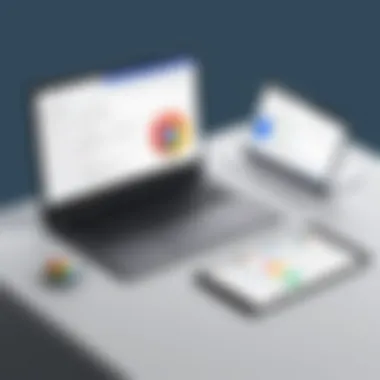

By being methodical in troubleshooting update issues, IT professionals not only ensure the stability of Google Chrome but also reinforce their role as essential support within their organizations.
Understanding Version Compatibility
In today's rapidly evolving digital landscape, understanding version compatibility is crucial for IT professionals. Keeping Google Chrome updated is not solely about performance; it is also about ensuring compatibility across various extensions, applications, and web-based services. Version compatibility can impact not only the user experience but also organizational productivity and security management. When a new version of Chrome is released, there is a possibility that existing tools and services may not work as intended after the update. Evaluating this aspect can save time, minimize disruptions, and enhance the overall functionality of the browser within an enterprise environment.
Assessing Extensions and Applications Compatibility
Extensions in Google Chrome add significant functionality, from ad-blockers to productivity tools. However, when Google Chrome updates its core software, there's a chance that certain extensions might not be compatible with the new version immediately. Thus, assessing the compatibility of these extensions before an update is essential.
- Research extension details: Always check the update logs or release notes of extensions to see if they are confirmed to work with the upcoming Chrome version.
- Test in a controlled environment: If possible, create a staging environment to test critical extensions and applications with the new version of Chrome before rollout across the entire organization.
- Monitor user feedback: After deployment, pay attention to any errors reported by users regarding extensions. This can help pinpoint compatibility issues quickly and rectify them.
This proactive approach can mitigate the risk of operational hiccups.
Impact on Web-Based Services
The reliance on web-based services has grown substantially in many organizations. Services such as Google Workspace, Salesforce, or other cloud platforms often depend on specific browser functionalities. Thus, ensuring that these services work seamlessly post-update is of utmost importance.
- Compatibility checks: Prior to updating Chrome, verify whether the web-based services you rely on have stated compatibility with the new version.
- User training: Educate users about potential changes in web-based services due to Chrome updates, including features they may notice or adjustments they may need to make.
- Backup plans: In case of compatibility issues, ensure backup procedures are in place to revert to the previous version if necessary.
Maintaining awareness regarding version compatibility not only safeguards operational integrity but also enhances user satisfaction with browser performance.
Security Considerations in Chrome Updates
Keeping Google Chrome updated is not just a routine task; it has critical implications for security. IT professionals need to prioritize updates as part of their broader cybersecurity strategy. As new threats emerge, updates often come with patches designed to close vulnerabilities discovered in earlier versions. Failure to maintain updated versions may expose systems to risks, leaving them vulnerable to potential cyberattacks.
Patch Management and Vulnerability Mitigation
Patch management plays a crucial role in maintaining the overall security posture of an organization. Google regularly releases updates that include security patches to address known vulnerabilities. These updates are critical to prevent exploits targeting Chrome's core functionalities. When a user updates Google Chrome, they effectively lower the risks of malware infections, phishing attacks, and other cybersecurity threats.
To ensure proper patch management, IT professionals should adopt a systematic approach:
- Inventory Management: Keep an updated inventory of all Chrome installations across the organization.
- Regular Review: Monitor Google Chrome’s release notes. This will help identify relevant updates that must be applied.
- Testing: Before deploying updates broadly, conduct tests in a controlled environment to ensure there are no compatibility issues with existing systems.
By implementing these practices, IT professionals can effectively mitigate vulnerabilities and protect their network from possible breaches.
Role of Updates in Cybersecurity Strategy
Updates are not merely technical necessities—they are foundational blocks in a robust cybersecurity strategy. In today’s complex threat landscape, where cyber threats are evolving rapidly, regular updates, particularly to web browsers like Google Chrome, are vital for maintaining security.
An effective cybersecurity approach must consider not just prevention, but also preparation for incidents. Updates equip Google Chrome with the latest security features. These features address new methods of attack, enhancing the browser's defense mechanisms.
Furthermore, in a business environment, it is essential to educate users about security risks. Engaging in regular training can create awareness about the importance of software updates. Users need to understand that their actions can either fortify or weaken the organization’s security posture. Collaboration between IT and management is crucial for establishing an enterprise-wide culture of security.
Regular updates are more than just fixes; they are essential tools in the ongoing battle against cyber threats.
In summary, ensuring that Google Chrome is updated is vital for both patch management and reinforcing overall cybersecurity strategies. With the right emphasis on updates, organizations can not only protect their data but also build resilience against the evolving landscape of cybersecurity risks.
User Experience Impact of Updates
Keeping Google Chrome updated is crucial not only for security but also for user experience. Updates often introduce new features and improve performance. IT professionals must understand these impacts to effectively manage their users' interactions with the browser. A positive user experience enhances productivity and satisfaction, while a negative one can lead to frustration and decreased efficiency.
Regular updates ensure users have access to the latest improvements. This includes optimizations that can make browsing smoother and faster. However, updates can sometimes introduce bugs or issues. Thus, it is essential to assess update performance carefully before deploying them widely.
Evaluating Performance Changes Post-Update
After an update, performance can change significantly. Users may notice differences in speed, tab responsiveness, or the loading time of websites. Speed tests can help measure these changes quantitatively.
- Metrics such as page load time and CPU usage are useful.
- Tools like Google PageSpeed Insights provide insights that can be beneficial.
Monitoring user feedback is also vital. Observing user reports can reveal potential performance drawbacks that might not show up in benchmarking tests. If performance dips are identified, reverting to a previous version may be warranted while troubleshooting the issue.
Changes in User Interface and Features
Updates frequently bring changes to the user interface (UI) of Google Chrome. Such modifications can enhance usability but may also confuse existing users. When a familiar interface changes, it can disrupt work patterns and reduce efficiency.
It is important to highlight new features introduced in each update. For instance, the addition of tab grouping or new privacy settings can significantly improve user navigation and security. IT teams should prepare user training or documentation for these changes. This can help bridge the gap between new features and user adaptation.
In summary, the impact of updates on user experience in Chrome is multifaceted. Evaluating performance post-update and understanding changes within the user interface are key to managing user interactions effectively. Ensuring users have a smooth transition to new updates can greatly enhance their browsing experience.
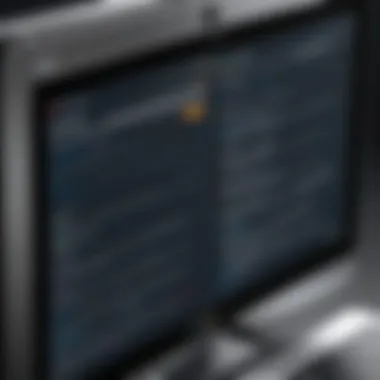

Update Frequency and Version Lifespan
Keeping Google Chrome up to date is vital for both security and performance. Update frequency can dictate how effectively a browser can adapt to new threats or improve its features. Understanding the lifespans of various versions allows IT professionals to plan their update strategies accordingly. It is essential to balance regular updates with stability to reduce disruptions, especially in enterprise environments.
Understanding Release Cycles
Google Chrome follows a systematic release cycle that typically results in a new stable version every six weeks. This predictable schedule ensures that users always receive the latest features and security enhancements. The process includes several phases: development, beta testing, and finally, the stable release. Each phase allows developers to refine features and address bugs.
Here's a brief overview of what happens in each cycle:
- Development: Initial features are generated and preliminarily tested.
- Beta: Wider testing among select users occurs to identify issues in real-world scenarios.
- Stable: The version releases to the public once it is deemed ready.
IT professionals need to monitor these cycles closely. They can choose to adopt new versions immediately following stable releases or implement them during planned maintenance windows.
Significance of Major Versus Minor Updates
Updates in Google Chrome are categorized as major or minor. Major updates usually introduce significant changes, such as new features or user interface modifications. These updates can improve the user experience but may require additional training for employees to adapt.
In contrast, minor updates primarily focus on security patches and small bug fixes. These updates are critical to maintain the browser’s operational integrity. IT professionals should prioritize these minor updates to ensure that vulnerabilities are promptly addressed without causing disruptions.
- Major Updates:
- Minor Updates:
- New features and functionalities
- Potential need for user training
- Security enhancements
- System stability improvements
Keeping software updated is not just a good practice; it's a necessary measure to keep systems secure and efficient.
By understanding the difference between major and minor updates, IT professionals can make informed decisions on when to push updates, ensuring minimal disruption and maximum security.
Best Practices for IT Administrators
In the fast-paced realm of technology, IT administrators play a critical role in ensuring that systems remain secure and up-to-date. When it comes to managing Google Chrome updates, having established best practices is essential. These practices not only facilitate a smooth update process but also enhance the overall user experience and security posture of the organization.
One significant benefit of following best practices in updating Chrome is the reduction of security vulnerabilities. Each update often includes patches for known exploits. If IT professionals implement an effective updating protocol, they can minimize the risk of breaches or malware infections that can compromise sensitive data.
Additionally, consistent and structured update procedures can lead to increased efficiency in IT operations. Updates that are planned and scheduled reduce the need for emergency fixes during downtime or troubleshooting sessions. This not only saves time but also improves productivity across teams.
Considerations in best practices include understanding user roles, establishing clear protocols for testing updates, and maintaining an inventory of all deployed versions. Each organization may face unique challenges that require tailored strategies, but the foundations of best practices remain universally applicable across various environments.
Regular updates are crucial for maintaining a secure and efficient browsing experience.
Establishing Update Protocols
Establishing update protocols is a fundamental step that IT administrators must take to ensure the effectiveness of Google Chrome updates. Clear protocols help in identifying when updates should occur and who is responsible for implementing them.
- Scheduled Updates: Implement a regular schedule for checking and applying updates. This can help prevent delays and missed opportunities for patches.
- Version Tracking: Keep a detailed record of which versions are currently deployed on user systems. This can assist in identifying when users fall out of compliance or need to be brought up to speed.
- Test Environment: Always have a staging environment to test updates before rolling them out to all users. This minimizes potential disruptions in productivity that can occur from unforeseen issues with new versions.
By laying out these protocols, administrators can ensure a seamless experience for users while keeping their systems secure and running efficiently.
Implementing User Training for Update Awareness
While protocols are crucial, user training cannot be overlooked in the best practices for Google Chrome updates. Without proper training, users often remain unaware of the updates and their significance, which can lead to a variety of issues.
- Creating Awareness: Inform users about the importance of updates. Training sessions can cover what updates entail and how they protect both personal and organizational data.
- Feedback Mechanisms: Encourage users to report issues or errors they experience during or after updates. This feedback loop can highlight areas for improvement in the update process.
- Ongoing Support: Offering continuous resources, such as FAQs and troubleshooting guides, can help users navigate potential hurdles. This can foster an environment where users feel supported and informed.
By integrating user training into the updating process, IT administrators not only empower users but also strengthen the overall security framework of the organization.
Future Directions for Google Chrome Updates
The future of Google Chrome updates is crucial for understanding how IT professionals can align their practices with the evolving digital landscape. This section delves into emerging trends and predictions that could shape the way Chrome evolves over time. Staying abreast of these trends allows organizations to better prepare their update strategies and enhance their overall security posture.
Emerging Trends in Browsers
Browser technology is constantly advancing. Several key trends are influencing the development of Google Chrome and its updates:
- Increased Focus on Privacy: Users are more concerned about their privacy. Browsers are integrating features to enhance user data protection. Expect more granular control over cookies, trackers, and data sharing options.
- Artificial Intelligence Integration: AI is becoming more prevalent in browsing experiences. Chrome could leverage AI for better user recommendations, adaptive browsing features, and possibly even enhanced security measures against phishing attacks.
- Performance Enhancements: Speed and efficiency are paramount. Browsers aim for lighter resource usage while increasing functionality. Future updates may optimize memory usage, thereby improving performance on lower-end devices.
- WebAssembly Expansion: As web applications grow more complex, support for WebAssembly may increase. This technology allows for faster web applications to run in the browser, leading to a better user experience.
"Monitoring these trends is essential for IT professionals looking to keep their organizations secure and efficient."
Predictions for Chrome's Update Path
Looking ahead, several predictions can be made regarding how Google Chrome's update framework might evolve:
- More Frequent Updates: As security threats become more sophisticated, the need for rapid updates will rise. Google may introduce a more aggressive timeline for deploying both major and minor updates.
- Greater Customization of Updates: Enterprises may be given more options to customize how and when updates are deployed. Tailored solutions can help organizations better manage operational disruptions.
- Enhanced Transparency: Google is likely to offer clearer communication regarding the changes in updates. Users will benefit from more detailed release notes, explaining new features, security patches, and potential impacts on existing setups.
- Cloud-based Update Management: With the increasing shift toward cloud solutions, future updates may lean toward centralized management through cloud services, allowing IT admins to streamline the update process across multiple devices.
In summary, keeping a keen eye on these future directions in Chrome updates is vital. It allows IT professionals to stay proactive, ensuring their organizations can adapt swiftly to changes while maintaining security and efficiency.



