Mastering Screen Recording and Screenshot Tools


Intro
In the contemporary landscape of information technology, the ability to capture and share visual information efficiently is crucial. Screen recording and screenshot tools have evolved significantly, providing IT professionals with the means to enhance communication, documentation, and training processes. This guide delves into the significance of these tools, their features, and the best practices for leveraging their capabilities effectively.
As the digital realm expands, so does the necessity for clear and concise visual aids. Whether it's for creating technical documentation, offering remote support, or facilitating training sessions, the right tools can make a substantial difference. By understanding the performance metrics and user experience associated with these tools, IT professionals can select solutions that best meet their specific needs.
Performance Metrics
When evaluating screen recording and screenshot tools, performance metrics play a vital role. These metrics provide insight into the capabilities of the tools, allowing users to make informed decisions based on their specific requirements.
Benchmarking results
Benchmarking involves assessing tools against predefined standards. For screen recording tools, one key aspect to evaluate is video quality. Many applications offer various resolution options, such as 1080p or 4K, each impacting the clarity of the output. Additionally, file format support is crucial. A tool’s ability to export recordings in formats like MP4, AVI, or GIF can affect usability and integration with other software.
Speed and responsiveness
The responsiveness of recording tools is equally important. During intensive sessions, a laggy tool can hinder productivity. Tools should operate smoothly, capturing audio and video seamlessly. Users should also consider the processing speed of the tool, especially when it comes to rendering videos. Fast processing becomes vital when time-sensitive tasks arise, such as creating a tutorial for software that is due for an update.
It is essential to balance quality and performance when selecting a screenshot or screen recording tool.
Usability and User Experience
The usability of a screen recording or screenshot tool largely determines its effectiveness. A tool must be easy to use while also providing a comprehensive set of features.
Ease of installation and setup
An effective tool should require minimal time for installation and setup. The installation process should be straightforward, as lengthy procedures can deter users from utilizing the software to its full potential. Ideally, the tools should permit users to begin recording or taking screenshots immediately after installation.
Interface design and navigation
A clean and intuitive interface can significantly impact user experience. Tools that are well-organized allow users to navigate easily between features. Moreover, a simple layout minimizes the learning curve for new users. Clear icons and readily accessible options enhance the usability of these tools, fostering a productive environment for IT professionals.
By exploring these metrics and usability features, IT professionals can better understand the capabilities available to them in the realm of screen recording and screenshot technologies. The right choice can facilitate more effective communication and improved documentation, transforming how information is shared in professional settings.
Preamble to Screenshot and Screen Recording Tools
In an age where digital communication prevails, understanding the tools for capturing and sharing visual information is vital. Screenshot and screen recording tools play a crucial role in how professionals convey ideas and document processes. These tools enhance clarity and facilitate a better understanding of information, making them indispensable for IT professionals and tech enthusiasts alike.
Defining Screenshot and Screen Recording
Screenshot tools are applications or programs that allow users to capture digital images of their screen. They enable users to select areas of the screen, whether full screen or a specific window, to create instant visual references. Screen recording, on the other hand, involves capturing the activity on a screen over a period of time. This can include video recordings of tutorials, presentations, or live demonstrations. Both tools serve to visually represent information, enhancing communication through visual means.
Importance in Modern Communication
The relevance of these tools in today’s communication landscape cannot be overstated. As more organizations adopt remote work, the need for clear and effective documentation grows. Screencasts and screenshots provide immediate context that can reduce miscommunication among team members. Moreover, they support knowledge sharing in a more engaging way than text alone. Technical documentation and training materials become more effective when they include images or recorded videos. In the fast-paced environment of IT, having the ability to quickly share a screen capture or a recording can significantly streamline workflow and enhance productivity.
"Visual aids such as screenshots and recorded content can bridge gaps in understanding and facilitate quicker resolutions to problems."
These tools exist not merely as enhancements but as essential components of effective digital communication. Their role extends from internal communications to support scenarios, making them integral to technology professionals.
Overview of Popular Screenshot Tools
Screenshot tools have become an essential requirement for both personal and professional use in today’s digital landscape. They enable users to quickly capture visual information, facilitate communication, and streamline workflows. Understanding the various screenshot tools available can empower IT professionals to select the most effective solution suited to their needs. This section provides insight into key features and compares leading options, focusing on functionality and user experience.
Key Features to Consider
When evaluating screenshot tools, several key features should be taken into account:
- Ease of Use: A user-friendly interface can significantly enhance productivity. Tools should allow for quick navigation and accessibility, minimizing the learning curve.
- Capture Options: Look for flexibility in capture modes. Whether capturing the entire screen, a selected area, or a specific window, these options enhance versatility for various use cases.
- Annotation Tools: An essential feature for professional documentation is the capability to annotate screenshots. Highlighting, adding text, or drawing can provide crucial context and clarity.
- File Formats: The ability to save images in multiple formats — such as PNG, JPG, or GIF — ensures compatibility across different platforms.
- Cloud Integration: Integration with cloud services can facilitate easy sharing and storage, enhancing collaboration. Mentioning popular services like Google Drive and Dropbox can also be beneficial.
- Editing Features: Some tools offer basic editing capabilities, which can save time and reduce the need for additional software.
Considering these elements can help determine the most suitable tool that meets both current and future operational needs.
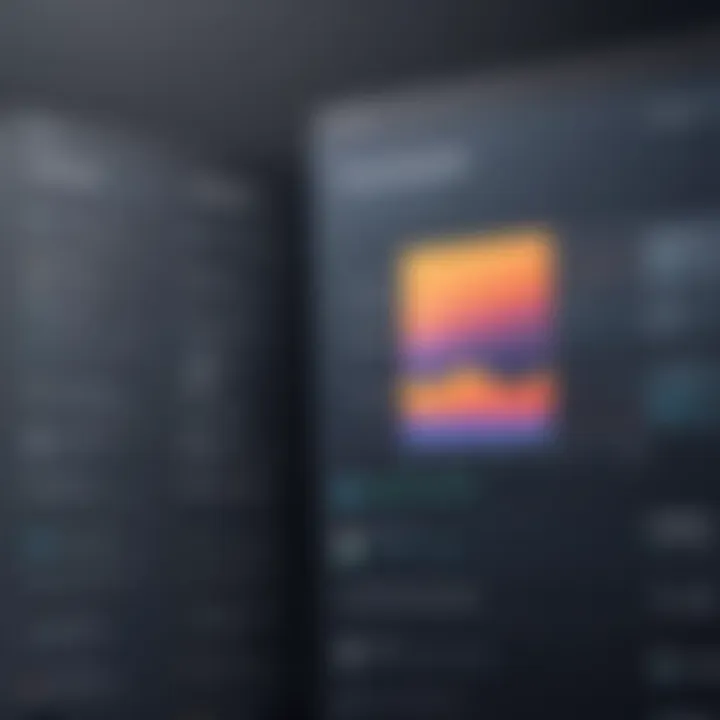
Comparison of Leading Solutions
A wide array of screenshot tools exists, each with distinct capabilities. Below is a comparative analysis of several leading solutions:
- Snagit: Snagit is well-known for its comprehensive feature set, which includes advanced editing capabilities and robust sharing options through cloud integration. Its strong annotation tools make it ideal for professional documentation.
- Greenshot: This open-source tool is praised for its simplicity and efficiency. It offers basic editing features and can quickly capture screen regions. It is especially favored for its lightweight nature and minimal resource consumption.
- Lightshot: Lightshot stands out due to its intuitive interface and fast capture speed. It allows for quick sharing online and straightforward annotation, making it popular among casual users.
- ShareX: ShareX offers extensive functionality, including various capture methods and automation options. It is feature-rich but may be too complex for casual users. Its focus on open-source and community support enhances its appeal for tech enthusiasts.
In choosing the right tool, consider the specific needs and preferences. Each tool serves unique user bases and varying requirements; therefore, familiarity with their key functionalities enables better decision-making.
In-depth Analysis of Screen Recording Solutions
Understanding screen recording solutions is crucial for IT professionals and tech enthusiasts alike. In our increasingly digital world, the ability to record screens effectively can enhance productivity, facilitate communication, and improve the quality of training materials. Evaluating various screen recording tools ensures that users choose the optimal solution that meets their specific needs and requirements.
Essential Features and Functionality
When choosing a screen recording tool, several essential features are critical to maximizing its benefits:
- Recording Quality: High-definition recording is essential for clear video capture. Look for tools that support at least 1080p resolution.
- Audio Options: Consider if the software can capture system audio and voice input simultaneously. This includes supporting microphone and speaker settings to ensure quality sound recording.
- Editing Tools: Basic editing functionalities are important. Look for features like trimming, annotations, overlays, and the ability to add text.
- Customization: The ability to set hotkeys for starting and stopping recordings, as well as selecting specific screen areas, is beneficial for efficiency.
- Export Formats: Support for various file formats like MP4, AVI, or GIF can determine how easily recordings can be shared or uploaded to various platforms.
By focusing on these features, professionals can not only create high-quality recordings but also streamline their workflow.
Selecting the Right Tool for Your Needs
The selection of a screen recording solution should be tailored to individual requirements, which may vary widely based on specific use cases:
- For Training Purposes: Tools like Camtasia or Screencast-O-Matic offer robust editing features that can help create polished instructional videos.
- For Technical Support: Solutions such as Snagit provide built-in sharing capabilities, making it easier to assist others remotely through recorded sessions.
- For Game Streaming or Recording: OBS Studio is a popular choice among gamers due to its advanced settings and live-streaming capabilities.
- For Quick Screenshots and Easy Sharing: Nimbus Capture allows users to both record their screen and take screenshots, streamlining the process of creating visual documentation.
"Choosing the right screen recording tool can significantly enhance productivity and efficiency in professional settings."
Ultimately, careful consideration of the features and the context of use will lead to a more satisfying and effective user experience. The depth of analysis into these solutions not only informs the choice of tool but also empowers professionals to utilize technology effectively.
Technical Specifications to Evaluate
Evaluating the technical specifications of screenshot and screen recording tools is a critical step for IT professionals and tech enthusiasts. Understanding these specifications helps users select tools that best suit their specific needs. Several essential elements deserve attention, particularly video and image quality, file formats and compression options.
Video and Image Quality
Video and image quality directly impact the clarity and effectiveness of the captured content. High-quality recordings and screenshots ensure that the audience can clearly see and understand the information being conveyed. Here are key aspects to consider:
- Resolution: The resolution of the output file indicates the level of detail captured. Higher resolutions such as 1080p or 4K are generally preferred. However, larger resolutions can lead to larger file sizes.
- Frame Rate: For screen recordings, frame rate matters significantly. A higher frame rate often provides smoother visuals, making it beneficial for capturing motion or detailed actions performed on the screen.
- Color Accuracy: The fidelity of colors in screenshots and recordings is equally important. Accurate color representation ensures that visual information is communicated correctly, especially when dealing with graphics or applications that rely on specific color codes.
- Rendering Speed: Fast rendering of high-quality images also contributes to overall efficiency. Tools with optimized rendering times save valuable resources, particularly in a professional environment.
"The quality of captured content can either enhance user understanding or lead to confusion; therefore, careful consideration of video and image quality is paramount."
File Formats and Compression Options
The variety of available file formats and compression options can affect usability and storage. Understanding the strengths and weaknesses of each option aids in making educated decisions. Here are key points to keep in mind:
- Common File Formats: Popular file formats include PNG, JPEG, GIF, MP4, and AVI. Each format serves a different purpose. For example, PNG is ideal for high-quality images, while JPEG is often used for photographs due to its compression capabilities.
- Compression Methods: Compression reduces file sizes, making sharing and storage more efficient. Lossy compression, while effective, can degrade quality. Therefore, consider the balance between size and quality. Lossless compression retains quality but results in larger files.
- Compatibility: Not all formats are compatible with all software. It is important to check the compatibility of the tool you choose with other software applications within the workflow. This is particularly crucial for users who share files within team environments.
- Export Flexibility: An ideal tool should allow easy export to multiple formats. This flexibility enables users to adapt content for various platforms, whether for presentations, reports, or sharing on social media.
Understanding these technical specifications empowers users to select the right tools that enhance productivity and communication effectiveness. The careful evaluation of video quality, image resolution, file formats, and compression options plays a vital role in maximizing the potential of screenshot and screen recording tools.
Integration with Other Software
Integration with other software is an essential aspect of screenshot and screen recording tools. The interoperability of these applications with existing platforms can significantly enhance productivity. For IT professionals, utilizing screenshot and recording tools that seamlessly connect with other software systems can streamline workflows and facilitate collaboration.
Collaboration Tools
Collaboration tools are designed to enhance teamwork and communication among professionals. Software like Slack, Microsoft Teams, and Trello often become part of daily operations. Screenshot and screen recording tools that integrate well with these platforms provide several benfits. They allow users to share visual content quickly without leaving their primary workspace. This immediate sharing can lead to faster decision-making and reduce the cycle time in projects.
For example, a screenshot taken during a discussion on Microsoft Teams can be shared instantly within the chat. This visual aid eliminates the need for lengthy explanations, allowing team members to focus on solutions rather than miscommunication. Additionally, the ability to annotate screen captures before sharing can clarify points and ensure everyone is on the same page.
Consider using tools such as Snagit or Loom for their integration capabilities with major collaboration platforms. These tools not only enhance communication but also improve overall productivity by keeping all related tasks in one place.
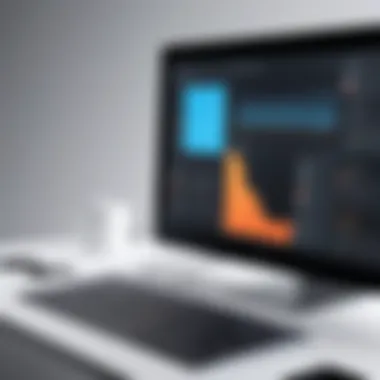

Workflow Automation Applications
Workflow automation applications play a critical role in optimizing processes within various organizations. Tools like Zapier or Automate.io allow users to connect different applications and automate repetitive tasks. When combined with screenshot and screen recording tools, such automation can increase efficiency.
For instance, capturing a recorded session and automatically uploading it to a dedicated channel in your project management tool can save time. This can also enable better tracking of progress and outcomes. Workflow automation can also include notifications sent to team members when a new capture is uploaded or when changes are made to existing resources.
Automating these functions not only reduces manual effort but widens the potential for improving team collaboration. It ensures that critical information does not get lost and everyone has access to essential resources swiftly.
"Efficiency in communication is vital for the success of any IT project. Using collaborative software alongside recording tools can transform the way teams operate."
By selecting the right tools and maximizing their integration capabilities, professionals can create a more cohesive and productive working environment.
Best Practices for Using Screenshot Tools
The selection and application of screenshot tools can greatly impact productivity and the quality of work produced. Understanding the best practices in utilizing these tools ensures that users can capture and share information in an effective manner. This section will explore the significance of mastering screenshot techniques and nuances of screen recording practices, focusing primarily on achieving clarity, precision, and effectiveness.
Effective Screenshot Techniques
Utilizing effective screenshot techniques not only enhances communication but also improves documentation processes. Here are essential tips to consider:
- Choose the Right Tool: Depending on your requirement, select a tool that aligns with your needs. For example, tools like Snagit and Greenshot offer advanced features for annotation and editing, while simple applications like Windows Snip & Sketch suffice for basic needs.
- Capture Only Relevant Information: Avoid clutter in your screenshots. Focus on the critical areas of the screen. Use cropping features to eliminate irrelevant information, ensuring that recipients can clearly understand key points.
- Utilize Annotations Wisely: Adding arrows, text boxes, and highlights can direct attention to specific areas. However, too many annotations can overwhelm the viewer. Keep it clean; highlight only what is essential.
- Consistent Format and Resolution: Aim for consistency in image resolution and format across all documents. JPG is commonly used for its balance of quality and file size, while PNG is favored for images with texts and sharp edges. Consistency helps maintain professionalism in documentation.
Best Practices for Screen Recording
Effective screen recording practices also play a crucial role in the clarity of shared information. Adopting these practices might significantly enhance viewer comprehension:
- Plan Your Recording: Before hitting the record button, create an outline of what you want to cover. This helps in delivering concise and direct content without unnecessary digressions.
- Adjust Screen Resolution: Ensure your screen resolution is optimal for recording. A resolution that is too low will result in unclear visuals. Generally, recording at 1080p is a good standard to maintain clarity in videos.
- Minimize Distractions: Close unnecessary applications and notifications before recording. Distractions can break the flow of your presentation and minimize viewer engagement.
- Keep It Concise: Aim for brevity. Extended videos can lead to viewer fatigue. Try to break longer presentations into shorter videos to maintain interest and engagement.
"Effective use of screenshots and recordings can be a game changer in communication efficiency among team members and stakeholders."
By adhering to these best practices, one can improve the quality and effectiveness of their screenshots and recordings. Mastery of these techniques positions tech professionals to communicate complex information clearly and effectively.
Use Cases for Technology Professionals
In the fast-paced world of information technology, the ability to effectively convey ideas and solutions is critical. Screenshot and screen recording tools play a significant role in enhancing communication among technology professionals. These tools serve various purposes, from documenting essential processes to supporting users remotely. Understanding how to leverage these tools can improve productivity and collaboration.
Documentation and Reporting
Documentation is a foundational aspect of technology work. Accurate documentation supports ongoing projects and provides a reference for future tasks. Using screen capture tools, professionals can create visual documentation that complements written content. This can include capturing software configurations, settings, or other necessary elements. Images or screen recordings serve as clear evidence, making complex technical information more digestible.
A well-prepared document that includes annotated screenshots is more informative. It provides context that plain text often lacks. For effective reporting, it's important to look for tools that allow easy editing and annotation.
Key benefits of using screenshots in documentation include:
- Enhanced clarity: Visuals help explain intricate concepts that may be difficult to convey in text.
- Time savings: Capturing a process or issue can save time spent on lengthy explanations.
- Improved understanding: Users receiving documentation can better grasp the required steps or solutions.
Remote Support Applications
With the rise of remote work, the demand for efficient remote support solutions has increased. Screenshot and screen recording tools facilitate real-time assistance, enabling professionals to view the user's screen and understand their issues directly. This visual aid ensures that support teams can diagnose and resolve problems more efficiently, reducing downtime for clients.
For effective support, technicians can capture the screen while guiding users through troubleshooting steps. This not only demonstrates the solution but also educates users on how to avoid similar issues in the future. In remote support scenarios, the integration of these tools into existing ticketing or chat applications can significantly streamline workflow.
Considerations for remote support:
- Software compatibility: Ensure that tools work seamlessly with platform and devices used by clients.
- User privacy: Always be aware of the sensitive information visible during screen sharing.
- Response time: Utilize quick access tools to respond to user requests promptly.
Training and Tutorial Creation
Training and tutorials are essential components of skill development within organizations. Screen recording tools allow trainers to create comprehensive tutorials that can be revisited by employees. These recorded sessions capture step-by-step guides, demonstrations, or workshops that participants can follow at their own pace.
Additionally, recorded content can be made available for future reference. This creates a resource library for new hires or team members seeking to enhance their skills. Effective tutorial creation involves providing clear, concise instructions while also maintaining viewer engagement.
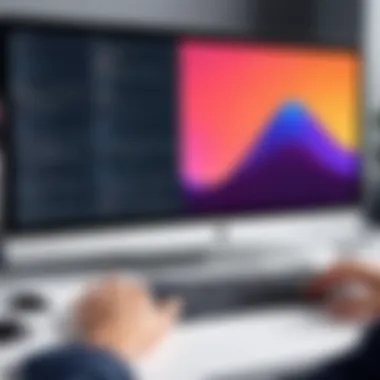

To optimize tutorial effectiveness, consider:
- Content structure: Organize information logically, breaking down complex topics into manageable segments.
- Visual aids: Utilize visuals along with voiceovers to enhance understanding.
- Feedback mechanisms: Encourage audiences to provide feedback on tutorials to improve future content.
Effective use of screenshot and screen recording tools not only streamlines processes but also fosters a culture of continuous learning and improvement in technology environments.
Challenges and Limitations
In any field of technology, understanding the challenges and limitations of the tools at hand is paramount. Screenshot and screen recording tools are no exception. While these tools provide a plethora of advantages—such as facilitating communication, enhancing documentation, and supporting remote work—they also come with certain drawbacks that users must be aware of. Recognizing these limitations allows professionals in the IT industry to make informed decisions while selecting tools and employing strategies that maximize their effectiveness.
Technical Limitations of Tools
Technical limitations can impact the functionality of screen recording and screenshot tools significantly. Key areas of concern include:
- Performance Issues: Some tools may lead to system slowdowns during recording, especially on devices with lower specifications. This is particularly critical in fast-paced environments where smooth performance is essential.
- File Size Management: Screen recordings often yield large file sizes. Managing these files can become cumbersome, leading to storage challenges. Furthermore, sharing large files may require additional steps, such as compression.
- Resolution and Quality Constraints: Different tools offer varying levels of video and image quality. Users may find that some applications do not support high resolutions, leading to a decline in visual clarity during important presentations or documentation.
- Platform Compatibility: Not all tools work seamlessly across different operating systems or devices. Compatibility issues can limit functionality, especially in diverse IT environments where multiple platforms are in use.
Understanding these technical limitations paves the way for choosing the most suitable tool for specific tasks, ensuring outcomes that meet professional standards.
Common User Pitfalls
Despite their advantages, users often encounter pitfalls that can hinder the effectiveness of screenshot and screen recording tools. Some of these common missteps include:
- Ignoring Settings: Many users overlook the importance of configuring tool settings before use. Default settings might not optimize quality or performance for specific tasks, which can result in disappointing outcomes.
- Neglecting Privacy Concerns: Capturing sensitive information inadvertently is not uncommon. Users should always consider whether private data might display in screenshots or recordings, and use appropriate measures to mask or omit such content.
- Poor Organization of Files: Failing to establish a system for organizing screenshots and recordings can lead to difficulties in locating files later. Users should create a structured folder system to facilitate easy retrieval of important visuals.
- Overlooking Updates: Regular updates often contain vital improvements and security patches. Users should make it a practice to stay updated with the software to enhance functionality and protect data.
"Being aware of both challenges and limitations empowers professionals to choose appropriate tools that align with their specific needs."
By understanding these common pitfalls, IT professionals can better navigate the complexities of using these tools effectively, thereby enhancing their productivity and the quality of their work.
Future Trends in Screenshot and Screen Recording Technology
The landscape of screenshot and screen recording technology is rapidly evolving, with new advancements constantly shifting user expectations and capabilities. Understanding future trends in this domain is crucial for IT professionals who rely on these tools for documentation, support, and training. This section explores the key trends that are likely to shape the future of these technologies, focusing on the significance of artificial intelligence and the impact of cloud storage.
Emergence of AI-driven Solutions
Artificial intelligence is increasingly being integrated into screenshot and screen recording tools. AI-driven solutions can enhance the efficiency and effectiveness of capturing visual content. For example, AI can automatically identify important sections of a screen and suggest precise captures, thus saving time for professionals.
Moreover, AI tools can analyze screen recordings to extract relevant information and create summaries. This reduces the need for manual review and can facilitate faster decision-making. As organizations scale their operations, the ability to swiftly generate insights from recorded content will become imperative. IT specialists should consider adopting these AI-enabled solutions to enhance their workflows.
Some potential benefits of AI in this space include:
- Automated tagging of screenshots and recordings for easy retrieval.
- Smart editing features that improve the quality of recordings.
- Dynamic content adaptation, ensuring the captured material is fit for various platforms.
The Role of Cloud Storage
As digital workflows increasingly move to the cloud, the role of cloud storage in screen recording and screenshot tools cannot be overlooked. Cloud storage offers significant advantages in terms of accessibility, collaboration, and storage capacity. IT professionals can back up their recordings in real-time, making it easier to share with colleagues or clients irrespective of location.
In many cases, cloud integrations allow seamless sharing capabilities, enabling teams to collaborate on projects more effectively. Users can also effortlessly access their content from any device, reducing the friction of device-specific limitations.
Key considerations when evaluating cloud storage options for screen recording tools include:
- Security protocols that ensure data safety.
- Integration capabilities with other collaboration tools, such as Slack or Microsoft Teams.
- Scalability of storage plans in relation to organizational growth.
Overall, the future of screenshot and screen recording technology is set to be defined by innovations in AI and the transformative impact of cloud storage. IT professionals must stay ahead of these trends to optimize their workflows and improve productivity.
The End
The conclusion serves as an essential component of any comprehensive discourse, including our exploration of screenshot and screen recording tools. It distills the insights presented throughout the article and reinforces the relevance of these tools in today's tech-driven environment.
By reviewing critical aspects related to functionality, integration, and application, we underscore the undeniable significance of screenshot and screen recording tools for IT professionals and tech enthusiasts alike.
Summary of Key Insights
In summary, the exploration of screenshot and screen recording tools reveals the following key insights:
- Versatility of Tools: These tools serve a multitude of purposes, from effective communication in documentation to enhancing user support capabilities.
- Integration Benefits: Many solutions work seamlessly with other productivity and collaboration tools, expanding their utility within professional workflows.
- Best Practices: Implementing best practices can magnify the effectiveness of these tools, allowing users to achieve clearer communication and documentation.
- Future Directions: As trends shift towards AI-driven enhancements and cloud storage solutions, staying informed on upcoming developments is vital for continued leverage of these technologies.
"In an era where visual communication proves crucial, mastering screenshot and screen recording solutions is not just beneficial but imperative for effective professional interaction."
Understanding and utilizing the capabilities offered by these tools paves the way for improved workflows, enhanced teamwork, and superior information dissemination, making it critical to incorporate them into one’s professional toolkit.



