A Complete Guide to Reformatting Your Computer


Intro
Reformatting a computer isn't just a technical task; it’s a necessary step that can breathe new life into your machine. Whether you've got an older system that feels sluggish or a newer one that seems riddled with stubborn software issues, understanding the reformatting process can be a game changer. Many people view reformatting as a daunting endeavor, often shying away from it or fumbling through the process without a clear roadmap. However, it doesn't have to be that way!
In this guide, we’ll dissect each stage of reformatting, ensuring you not only grasp the core concepts but also understand why each step matters. We're talking about everything from the initial need for reformating to the nitty-gritty of software implications.
Below, we’ll explore key topics that will aid IT professionals and tech enthusiasts alike:
- The need for reformatting
- Preparation steps to consider
- The reformatting process itself
- Potential pitfalls and troubleshooting tips
By the end of this discussion, you should feel equipped to tackle the reformatting adventure head-on, confident in your decisions and clear on your steps.
Performance Metrics
When evaluating computer performance post-reformat, two key metrics often surface: benchmarking results and overall speed and responsiveness. Understanding these metrics can help you gauge the effectiveness of your reformatting efforts.
Benchmarking Results
Benchmarking software can provide invaluable insights into your computer's performance pre-and post-reformat. Tools like UserBenchmark or Cinebench allow you to quantitatively measure CPU, GPU, and storage performance.
Using these tools, you can:
- Compare performance against previous scores
- Identify any hardware limitations
- Assess improvements after reconfiguration
Speed and Responsiveness
Speed is the name of the game in computing. After a proper reformat, you can usually expect improved boot times and quicker software launches. The degree of enhancement depends on multiple factors such as your hardware configuration and the operating system installed.
Things to note include:
- Faster boot times - Many users notice that their systems boot much quicker after a reformat, particularly if they were previously bogged down by unnecessary files or programs.
- Quicker application launches - A lean installation can lead to more responsive applications and reduce lag.
Enhancing performance doesn’t happen by chance; it’s about following sound practices during the reformatting process.
Usability and User Experience
Usability doesn’t just refer to how easy a system is to navigate; it also involves the overall installation experience and how intuitive the interface feels. A smooth reformatting process ensures that users can access their environments without diving into troubleshooting.
Ease of Installation and Setup
Several contemporary operating systems focus on making installations straightforward. For example, when installing Windows 10 or a distribution of Linux, you can often rely on graphical installation wizards. These wizards guide you through every step, from partitioning drives to installing necessary updates.
Interface Design and Navigation
Once the format is executed, the interface design can significantly impact user experience. Compared to older operating systems, many modern interfaces prioritize user-centered design, with emphasis on simplicity and ease of navigation.
A well-structured interface allows users to:
- Quickly access frequently used applications.
- Navigate settings without needing deep technical knowledge.
"User experience is key to the adoption of technology; an efficient interface can determine productivity and satisfaction levels."
In the realm of IT, understanding these elements and offering feedback when necessary is vital for fostering an environment of continuous improvement.
As we move forward in this guide, each section will build on the principles discussed, turning what was once a complex maneuver into a structured, manageable task.
Foreword to Reformatting a Computer
Reformatting a computer is a crucial aspect of maintaining optimal system performance, especially in today's fast-paced digital landscape. It's common for machines to slow down, become cluttered with unwanted files, or even fall prey to malware and viruses. By reformattin', users can effectively breathe new life into their devices, allowing them to run like a well-oiled machine. This section sets the stage for understanding what reformatting entails and emphasizes its significance in a comprehensive approach toward computer upkeep.
Defining Reformatting
Reformatting refers to the process of erasing all the data on a storage drive, such as a hard disk or solid-state drive, and setting it up again for fresh use. When a computer is reformatted, the existing file system is cleared, and a new one is established. It's a bit like starting from scratch; all files, applications, and settings are wiped out.
This action can often use the built-in tools provided by the operating system, but users typically need installation media for the OS in question. The act itself can seem daunting to some, but understanding its nuances makes it significantly less intimidating.
The Importance of Reformatting
The significance of reformatting cannot be overstated. Here are a few key reasons:
- Performance Improvement: Over time, computers accumulate a mélange of temporary files, duplicate applications, and malware. Reformatting helps clear this clutter, allowing systems to perform at peak efficiency once again.
- Fixing Major Problems: Sometimes, persistent issues like frequent crashes or unexpected errors can plague a computer. Reformatting can act as a sort of reset button, often resolving these complications.
- Preparation for New Usage: If you plan to sell or give away your computer, reformatting ensures your personal data is securely erased, protecting your privacy while making the machine ready for its new owner.
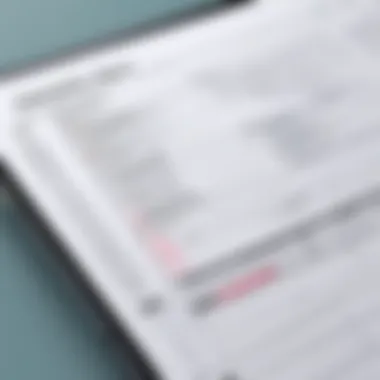

Reformatting isn’t just for problematic systems. It can also be a proactive measure in maintaining a healthy computer.
In summary, the introduction to reformatting highlights not just a technical operation but a proactive strategy for computer maintenance that IT professionals and tech enthusiasts should embrace for longevity and efficiency.
Understanding When to Reformat
Knowing when to reformat your computer can be the difference between a smooth running machine and a frustrating pile of tech issues. It’s not just about wanting a fresh start; it’s about recognizing the signals your system sends. Reformatting isn't a small undertaking, and understanding the right moments to initiate the process can save you a lot of heartache.
Signs That Indicate a Need to Reformat
Certain telltale signs can indicate that it’s time to consider reformatting your computer. Here are some common red flags that shouldn't be ignored:
- Frequent Crashes: If you find that your system crashes more often than a clumsy waiter, it may be an imminent sign of deeper issues.
- Riddled with Viruses: No matter how you slice it, if malware has taken up residence on your system, a reformat might be the only surefire fix.
- Performance Slumps: Does your computer take its sweet time to open programs or files? Sluggishness can be a performance killer.
- Unresponsive Applications: Applications freezing or crashing regularly? This may suggest that the core operating system needs a refresh.
- Cluttered Drive: Sometimes, all that digital clutter can bog down performance. If you’ve tried cleaning it up yet nothing seems to improve, it might be time.
Recognizing these symptoms can help prevent the annoyance of a malfunctioning computer. Ultimately, identifying the right moment is key to maintaining system health.
Assessing System Performance Issues
When dealing with performance issues, take a step back and analyze what's really going on. It’s easy to jump at the idea of a reformat, but understanding the underlying problems can often provide clarity. Here are some steps to assess:
- Check Resource Usage:
- Run Diagnostics:
- Evaluate Updates:
- Scan for Malware:
- Review Startup Programs:
- Use tools like Task Manager (Windows) or Activity Monitor (Mac) to analyze CPU, memory, and disk usage. Are certain applications hogging resources?
- Many operating systems come equipped with diagnostic tools. Running these can help reveal hardware or software conflicts.
- Have you kept your system and applications up to date? Missing patches can lead to serious performance hurdles.
- Use reputable antivirus software to conduct deep scans. Malware can slow down performance significantly.
- Too many applications loading at startup? This can extend your boot time unnecessarily, prompting sluggish performance.
Understanding and addressing these points before deciding to reformat can not only save time but also allow for more informed decision-making.
"A stitch in time saves nine." Taking the time to pinpoint and diagnose issues can prevent excessive workloads later on.
Recognizing and addressing these signs could mean the difference between a successful reformat and a headache down the road. If the problems persist, it might just be time to roll up your sleeves and get down to business with reformatting.
Preparation Steps for Reformatting
Before diving headfirst into the reformatting process, it’s crucial to take a step back and address the preparatory measures. This foundational phase sets the stage for a smoother transition, minimizing potential headaches down the line. Not only does preparation help in safeguarding vital data, but it also streamlines the subsequent formatting steps. The importance of these preparation steps cannot be overstated; they provide a clear roadmap, ensuring that nothing is overlooked and everything is ready for the big move.
Backing Up Critical Data
Identifying Important Files
Identifying important files before formatting is like drawing a map before a journey. It allows you to pinpoint what needs to be preserved. Everyone has their own set of key documents, be it work-related files, cherished family photos, or crucial software setups. The first step is to go through the files stored on your computer and sort out the essential ones. Creating a specific list or folder for these files can be helpful.
Key characteristic includes discernment between what is necessary and what's expendable. The real value in identifying these files rests in being equipped to restore your system to its original functionality or even better, post-formatting. One unique feature of this identification process is that it can form a habit of regular file maintenance moving forward. However, the disadvantage is that it requires time and attention to detail, which some users might overlook when they're eager to reformat.
Choosing a Backup Method
Once important files are identified, the next step is figuring out how to back them up. There are numerous methods to choose from, be it traditional hard drives, cloud storage solutions like Google Drive or Dropbox, or even using external SSDs. Each method has its own merits. For instance, cloud storage offers convenience and accessibility from anywhere, while external drives provide quick access without requiring an internet connection.
Choosing a backup method generally hinges on the user’s specific needs. A noteworthy feature is the balance between security and ease of access. In many respects, choosing cloud storage is a popular choice in this context since it often includes automatic syncing features, although users should remain mindful of privacy considerations. However, using physical storage devices can often leave people a bit more reassured about data security, yet they risk physical damage or loss.
Gathering Necessary Tools
OS Installation Media
Having your OS installation media ready is a non-negotiable part of the reformatting process. Whether a DVD, USB drive, or any other medium, this is your gateway to setting up your system afresh. It’s not just about possession; it’s about compatibility too. The OS you choose must match your hardware specifications, and it should be verified for authenticity.
A compelling aspect of having the right OS installation media is the in-built recovery options many modern systems come with. This allows for streamlined installations with reduced chances of encountering errors later. A downside here—if the installation media becomes corrupted or lost, you may find yourself in a tight spot. So, keeping multiple copies would be wise.
Drivers and Software
Drivers are the unsung heroes of system performance, literally serving as the bridges connecting your operating system with hardware. Having the necessary drivers on hand before you begin can save a lot of hassle. Each device, be it graphics or sound, relies on up-to-date drivers to function correctly, and having these at your fingertips is a great strategy.
In this guide, emphasizing drivers’ importance cannot be overstated; without them, you might find parts of your system running like a rickety old car. A unique feature of gathering these ahead of time is peace of mind—it ensures you won't be left in a lurch when setting up your system. On the downside, acquiring the right versions of drivers may require digging through manufacturer websites and could consume some time.
Proper preparation is half the battle, and when it comes to reformatting, it’s an essential part that cannot be bypassed.


The Formatting Process
The formatting process is a pivotal phase during the reformatting journey of a computer. It stands as the bridge between clearing out old data and setting the stage for a fresh start. The main purpose of this step is to erase existing files and prepare the storage space for a new operating system. This isn’t just about hitting a reset button; it’s about creating an organized environment where everything runs smoother. A clean slate can vastly improve performance, enhance security, and even remove persistent unwanted software.
When you think about it, formatting is akin to decluttering your home. It can uncover potential issues, be it lingering malware or a disk that’s nearly full due to various downloads and applications. This phase, while straightforward in theory, demands attention to detail and careful consideration of all aspects involved.
Step-by-Step Guide to Reformatting
Accessing BIOS/UEFI
Gaining entry to the BIOS or UEFI is the first step in any reformatting endeavor. This setup is where the computer's firmware is configured to control hardware initialization and provide runtime services. Accessing it is usually done by pressing a specific key as the computer starts, often , , or . It’s crucial because this gateway allows you to modify boot options and set your device to start from the installation media.
The unique feature of BIOS/UEFI is its ability to connect the hardware with the software, laying the groundwork where all the magic begins. One benefit of using UEFI is its swift boot times, significantly faster than the older BIOS systems. However, with great power comes complexity. UEFI can be overwhelming for some users due to its array of options and settings, which might be confusing at first glance.
Booting from Installation Media
This step is where we get our hands dirty. Once the BIOS/UEFI has been accessed and configured, booting from the installation media is the next logical move. This media can be a USB stick or a DVD that holds the operating system installation files.
Now, one might ask, what is a key characteristic of booting from installation media? It allows for a fresh installation to be performed directly from an external source, thus bypassing any potentially corrupted files present on the internal storage. However, it’s important to note that this method requires a reliable installation media; a corrupted file can lead to errors during the process, prolonging the reformatting journey.
Choosing Formatting Options
Choosing the right formatting options is crucial. Options generally range from quick formats that erase the filesystem to thorough formats that actually search and remove any residual data. This choice heavily impacts the data recovery process post-formatting. If someone accidentally formats the drive and later realizes they need to recover a file, the chances of success are slimmer with a quick format.
The benefit here is that having multiple options allows for flexibility based on user needs. A user might prefer a quick format for speed when they’re not concerned about data recovery, while another might opt for a thorough one when secrecy is paramount. Unfortunately, thorough formatting takes longer—sometimes significantly so—which could be a downside if time is of the essence.
Installing Operating System and Drivers
After formatting, it’s time to focus on ensuring the operating system (OS) is properly set up, along with necessary drivers that help the system run smoothly. This task is essential to usher in a functioning environment for user activities.
Completing OS Installation
Completing the OS installation means installing all the system files needed for the computer to operate. A key characteristic of this process is the installation wizard that guides users through various prompts and configurations, making it accessible even for novices. This stage also allows users to customize certain settings, including language and keyboard preferences.
The major advantage is that an up-to-date operating system can protect against vulnerabilities. However, users need to ensure they have a stable internet connection as downloads might be needed, which can be a snag if connectivity is poor.
Installing Drivers
The installation of drivers refers to the required software that enables communication between the OS and hardware devices. It plays a significant role in achieving optimal system performance. An important characteristic of this step is the compatibility check for various hardware components, ensuring they have the correct drivers installed for the OS version.
A unique feature to highlight is the potential for driver update tools that simplify the process, intelligently identifying which drivers are out-of-date or not functioning as intended. However, the downside can be a reliance on automatic tools; sometimes, manual installation offers better results, especially in custom setups. Thus, careful selection and installation of drivers is paramount to prevent headaches down the line.
Post-Reformatting Considerations
After the reformatting process is complete, attention turns to what comes next. This phase is crucial as it lays the groundwork for an efficient and healthy computing experience. The steps taken here not only bring restored functionality but also influence system performance, data integrity, and overall user satisfaction. Establishing a strategy for data restoration, software reinstallation, and system configuration is essential to ensuring that the reformatting effort pays off. Let’s dive deeper into these considerations to get a clearer picture of their importance.
Restoring Data from Backup
Once your computer has been reformatted and the operating system is installed afresh, the next logical step is to bring back your precious data. Restoring data from backup is about more than just recovering files; it’s about resurrecting your digital life. Make sure to follow a few essential steps:
- Identify your backup source: Determine whether your data is saved on an external hard drive, cloud storage like Google Drive or Dropbox, or a local server.
- Gradual restoration: It’s wise to restore data incrementally. Start with critical documents and personal files, then move on to applications and other less important data.
- Verify integrity: After restoration, ensure that the files have retained their integrity. Open a few of them to confirm they haven’t gone haywire.
The process of restoring data might take time. Patience here is key; jumping the gun and doing a bulk restoration without verifying can lead to complications down the line. Remember, careful navigation through this process can prevent headaches later on.
Reinstalling Software Applications
With the data back in place, it’s time to turn the spotlight on your software. Reinstalling applications is a bit like redecorating a room—making sure everything that’s back on the shelf is functional and relevant to your current needs. Prioritize your applications based on necessity:
- Core productivity tools: Applications such as Microsoft Office or resource management tools should go on first so you can get right back to work.
- Specialized software: If you use software for graphic design or software development, ensure these are next on your list.
- Security applications: Antivirus and anti-malware tools should be installed early on to safeguard your data.
In doing this, be mindful of any license keys or activation codes that might be needed. Keeping a record of these during the backup process saves you a lot of time when reinstalling.
Configuring System Settings
Finally, once the software applications are back up and running, it’s crucial to adjust the system settings for optimal performance. This is where you start tailoring your system to fit your personal or professional needs:
- Personalize settings: Change user preferences, such as layout configurations or appearance to reflect your style. This makes your reconfigured workspace feel more inviting.
- Update system preferences: Go into system settings to update power options, privacy settings, and other essential configurations. Making the system feel like your own can enhance productivity.
- Run system updates: Ensure your operating system and applications are up-to-date to keep security vulnerabilities at bay. This is non-negotiable in today’s cyber environment.
"Configuration isn’t a one-time deal; it’s an ongoing process that adjusts to meet evolving needs.”
All these steps after reformatting are about continuity. They are not merely routine; they are steps that help streamline your digital experience for efficiency and security. Neglecting these considerations could lead to unnecessary obstacles down the line.


In summary, the post-reformatting phase plays an integral role in the success of your reformatted system. By methodically restoring data, reinstalling software, and configuring system settings, you are setting up an environment that not only mirrors your previous experience but enhances it.
Common Challenges During Reformatting
Reformatting a computer isn’t always straightforward. While the procedure might look simple on paper, complexities lurk around every corner. Understanding the common challenges can equip you better, preventing delays and frustrations that could surface afterwards. Below, we delve into three major hurdles you might encounter while reformatting your system.
Data Loss Risks
When embarking on the journey of reformatting, one of the foremost concerns is data loss. It’s like stepping into a minefield without a map; one wrong move can have far-reaching consequences. Backing up data before initiating the reformatting process is not just a good idea; it's essential. Envision losing irreplaceable photos, crucial documents, or, worse, your work projects. The emotional toll alone can't be understated.
To mitigate these risks, consider employing a foolproof backup strategy. Here are some techniques:
- Cloud Storage: Services like Google Drive or Dropbox can hold your precious data safely, accessible anywhere.
- External Hard Drives: A physical method to store backups. You could keep your files on a drive that’s separate from your PC, safer from reformatting mishaps.
- System Images: Create a complete backup of your current system. If things go awry, you can revert to this image and breathe easy again.
Driver Compatibility Issues
Once the OS is reinstalled, it’s often not as simple as just clicking on your favorite applications. Driver compatibility can turn the smooth recovery of your system into a nightmare. Sometimes the drivers for your hardware might not play nice with the new operating system version, leading to functionality problems.
To navigate through these potential bumps:
- Check Manufacturer’s Website: Find the latest drivers for each piece of hardware you have. This can help prevent compatibility problems and may boost system performance.
- Use Generic Drivers: Often, generic drivers can serve your needs, but, be cautious, as they sometimes lack full functionality.
- Keep Older Drivers Handy: If you’re upgrading your OS, save the older drivers just in case the new versions don’t do the trick.
Operating System Installation Errors
Installation errors can arrive unannounced, leading processes to stall or crash, a genuinely frustrating scenario. Imagine sitting there, the screen is frozen, and you hear that ticking clock, wishing time would fly by just to get it done. Common installation errors range from media issues to misconfigurations that you might overlook in the haste of reformatting.
A few pointers to dodge such errors include:
- Use Reliable Installation Media: Ensure the media you’re using is functional. Sometimes, a corrupted USB drive can cause issues from the get-go.
- Verify BIOS Settings: Check whether your BIOS/UEFI is set up correctly for installation. Sometimes it’s a matter of toggling settings that lead to errors.
- Have Recovery Options Ready: Plan for troubleshooting ahead of time; knowing how to access recovery tools can be crucial in sidestepping lengthy installation processes.
"Preparation is the key to success."
By preparing thoughtfully for these challenges, you stand a much better chance of sailing smoothly through the reformatting procedure.
Optimal Maintenance After Reformatting
After you have reformatted your computer and set it up anew, this is not the time to sit back and put your feet up. The work does not end at installation; instead, it marks the beginning of a critical phase called optimal maintenance. Maintaining your system effectively post-reformatting ensures that it runs smoothly, efficiently, and securely going forward. This section emphasizes two crucial elements: establishing regular backup protocols and conducting routine system checks and updates.
Establishing Regular Backup Protocols
One of the major pitfalls that many users fall into after reformatting is neglecting to put a solid backup plan into place. Think of backups as your safety net. You might never need it, but when the time comes, you’ll be glad it’s there. With regular backups, you secure your data from the unpredictable nature of technology. Whether it’s a system crash or accidental file deletion, a well-laid backup strategy can save the day.
- Choose Backup Locations: Consider multiple locations for your backups.
- Schedule Regular Backups: Don’t leave it up to chance. Use tools that automate the process. Setting up weekly or monthly backups ensures you won’t forget.
- Test Your Backups: Just having a backup is not enough. Periodically check the integrity of backup files to confirm they can be restored when needed. Nobody wants a backup that fails when it’s finally put to the test.
- External Hard Drives: A standalone device can store tons of data without relying on internet speed.
- Cloud Storage: Services like Google Drive or Dropbox allow access from anywhere.
"An ounce of prevention is worth a pound of cure." — Benjamin Franklin
Routine System Checks and Updates
Let’s face it: computers are like cars. If you don’t give them regular maintenance, they’ll get sluggish and break down sooner or later. Routine system checks help to keep your computer in top shape. They are essential for spotting potential issues before they snowball into major headaches.
- Check for Software Updates: Ensure all applications are up to date. Not only does this optimize performance, but it also importantly addresses security vulnerabilities.
- Antivirus Software: Update this frequently and run scans regularly. Keeping your defenses sharp is key. Malware doesn’t take a vacation.
- Disk Cleanup: Use built-in tools to remove temporary files and other unnecessary data. Doing so improves performance, freeing up space.
- Check Hardware Condition: Examine your system's performance metrics. Unusual fan noises or high temperatures may indicate underlying issues.
- Review System Logs: These logs can give insights into possible problems. Be proactive, checking these periodically, not just when something goes wrong.
By establishing a proactive routine combining regular backups and system checks, you can avert disasters in the making. Thus, maintaining optimal performance and safeguarding your data becomes not just an afterthought but an integral part of your digital lifestyle.
Epilogue
Reflecting on the journey of reformating a computer unveils significant insights. It’s important to recognize that this process is not merely about reinstalling an operating system; it’s about breathing fresh life into a machine that has been lagging or has encountered irreparable issues. A well-executed reformat can lead to enhanced performance, increased stability, and a deeper understanding of your system’s intricacies.
Summarizing the Reformatting Process
To encapsulate the reformatting process succinctly:
- Preparation is Key: Every successful reformat begins with diligent preparation. Important data must be securely backed up, and all necessary tools—like installation media and drivers—should be gathered before diving into the actual process.
- Execution of Formatting: The heart of the reformat involves several steps, from accessing the BIOS/UEFI to making precise choices in your formatting options. The steps are methodical and require careful attention not to overlook essential configurations.
- Post-Formatting Tasks: After the reformat, restoring your data and reinstalling software is critical. Configuration of system settings also needs to be done to match your personal preferences, ensuring that all pieces fit snugly together.
This summary encapsulates a complex process yet emphasizes the need for an organized approach to avoid pitfalls that may surface without adequate forethought.
Final Thoughts on System Maintenance
In wrapping up, ongoing system maintenance cannot be understated. After reformatting, establishing a routine can safeguard your investment in the computer. Regular updates, timely backups, and routine checks can mitigate the risks of another slow or problematic experience.
Tips for Effective System Maintenance include:
- Set Backup Schedules: Automating backup processes helps ensure that critical files remain protected without requiring constant human intervention.
- Stay Updated: Regularly updating your operating system and drivers is key to maintaining security and performance. Forgetting or delaying these updates often leads to vulnerabilities and inefficient system functioning.
In summary, the conclusion of this guide does not mark the end of your journey with your computer; rather, it signifies the beginning of a more mindful and informed approach to how you maintain and utilize it. By taking care of both the immediate reformat needs and the long-term system health, you're laying the groundwork for a smoother digital experience.



