Comprehensive Guide to Installing Windows Updates
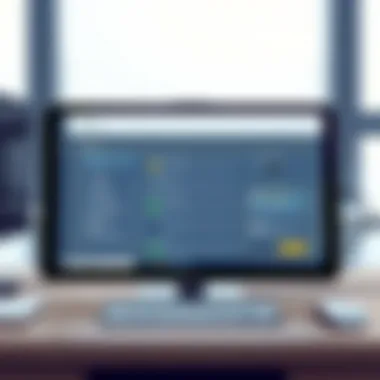

Intro
In the ever-evolving landscape of technology, ensuring that your operating system is up-to-date is not just a choice; it’s a necessity. The latest Windows update promises not only improved performance but also heightened security measures that safeguard sensitive information and enhance user experience. As IT professionals and tech enthusiasts, understanding how to effectively install these updates can make all the difference in maintaining optimal system functionality. This guide aims to articulate the straightforward yet comprehensive approach needed to navigate through the various stages of updating Windows.
Performance Metrics
Benchmarking Results
When it comes to performance, the latest Windows update is often a game changer. Upon installing updates, users typically report noticeable enhancements in system operations. Key performance metrics to keep an eye on include:
- Boot Time: Usually, a significant reduction in boot times is observed, allowing for quicker access.
- Application Load Times: Frequently used applications tend to shine with increased speed and responsiveness.
Through benchmarking tests conducted by various tech analysts, it’s apparent that systems running the newest updates demonstrate improved performance metrics. For example, a recent study showcased a 15% improvement in application launch times post-update. This kind of enhancement is particularly crucial for professionals who rely on software for data analysis, programming, or graphic design.
Speed and Responsiveness
The speed at which your system runs can greatly affect productivity. After a Windows update, many users experience improved speed and responsiveness. With optimizations and patches tailored to enhance the core system's efficiency, the difference can be stark enough to notice in everyday tasks. A smoother interface leads to increased productivity, allowing tech enthusiasts to focus on their projects rather than dealing with lag.
Usability and User Experience
Ease of Installation and Setup
Installing the latest update has been designed to minimize hassle. The installation process is relatively straightforward, guiding users through each step. Here’s how to ensure a smooth installation experience:
- Backup Your Data: Always back up sensitive files before starting. This precaution helps prevent data loss in case of unforeseen issues.
- Check System Requirements: Make sure your device meets the system requirements for the new update. This information can often be found on Microsoft's official site.
- Use Windows Update Tool: Access the Windows Update feature by navigating to Settings > Update & Security > Windows Update.
- Follow On-Screen Prompts: Windows will guide you through the required steps, making it user-friendly even for those who may not be tech-savvy.
Interface Design and Navigation
A pleasing interface greatly contributes to the usability of any software. The latest Windows update often introduces design enhancements that simplify navigation without overwhelming users. In many cases, you’ll find a freshened layout that boosts interaction. Notification settings become more intuitive, and settings are reorganized for easier access, streamlining workflows.
"A well-designed interface can make even the most technical tasks feel manageable and achievable."
Navigating through updates allows users to tweak settings with a newfound ease, proving that updates are about more than just functionality; they elevate the overall user experience as well.
Ending
Updating Windows is not merely a task; it's a vital strategy for anyone serious about maintaining their system’s integrity and performance. By adhering to the outlined guidelines and embracing the changes that come with each update, both IT professionals and tech enthusiasts can stay ahead of the curve, ensuring that they are not just keeping pace, but forging ahead in an increasingly competitive tech landscape.
Understanding Windows Updates
In the rapidly evolving world of technology, staying updated with the latest software versions is crucial for any Windows user. This section outlines the essential aspects of Windows updates, a topic that isn't just technical jargon but represents key factors impacting user experience, security, and overall system performance.
Types of Updates
Updates in Windows can be broadly categorized into three types: Feature Updates, Quality Updates, and Driver Updates. Each type serves a distinct purpose and plays a pivotal role in maintaining an efficient and secure operating environment.
Feature Updates
Feature updates generally occur twice a year. These updates introduce significant new functionalities, interface modifications, and performance upgrades designed to enhance user experience. One critical aspect is that they often align with the operating system's overall vision, incorporating new features that might have been in the works for months.
The key characteristic of feature updates is their transformational power, allowing for innovative enhancements that redefine how users interact with their system. For instance, the introduction of Windows 11 brought significant changes, like integrated Microsoft Teams, an updated Start menu, and better virtual desktops.
However, such updates do come with their disadvantages, as system instability can sometimes arise post-update due to compatibility issues with existing software or hardware. Hence, being prepared for these updates is essential, especially for users who rely on specific applications daily.
Quality Updates
Quality updates, in contrast, primarily focus on bug fixes and security improvements. Unlike feature updates, they generally arrive monthly and can be seen as critical maintenance for the operating system. The unique aspect of quality updates is that they address vulnerabilities that could potentially be exploited, making them essential for maintaining security integrity.
One downside to quality updates is that they might not always add new functionalities, leading some users to perceive them as less exciting. However, given the cyber landscape’s perpetual threat, their importance in safeguarding sensitive data and boosting system reliability should not be underestimated.
Driver Updates
Driver updates are a more specialized form of update focusing on the various hardware components in a computer. Each piece of hardware relies on drivers to communicate with the operating system, and keeping these up-to-date is vital for operational efficiency. As hardware manufacturers frequently release drivers to enhance compatibility or fix bugs, ensuring that your drivers are current can be a game-changer for system performance.
The critical facet of driver updates is their ability to eliminate system bugs that can lead to crashes or hardware failures. However, as with any update, there's a risk of introducing new issues, especially if the updated driver doesn't play well with the existing setup. Thus, checking compatibility and ensuring system backups before applying any driver updates is a good practice.
Importance of Regular Updates
Keeping Windows updated isn’t just good practice; it’s fundamental to maintaining robust security, improving system performance, and accessing new features.
Security Enhancements
Regular updates significantly bolster system security. With the ever-increasing threat of malware and other cyberattacks, Microsoft prioritizes security enhancements in their updates. Each security patch addresses vulnerabilities that could be misused by hackers.
The key characteristic here is proactive protection—by installing updates promptly, users can shield their systems from potential breaches. The downside? Sometimes, these security updates can disrupt workflows, especially in business environments where specific programs are crucial for daily operations. Still, the benefits of staying ahead in the cybersecurity game far outweigh the inconvenience.
Performance Improvements
Another essential aspect of regular updates is the performance boost many deliver. Updates can optimize system behavior, making everyday tasks quicker and smoother. For instance, a seemingly minor update may improve resource allocation, enhancing the responsiveness of applications.
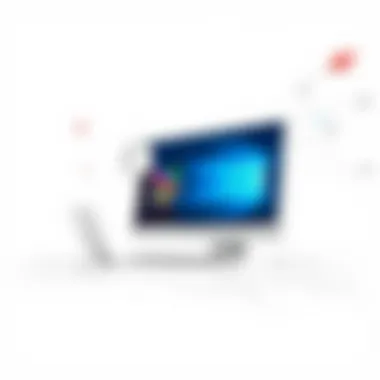

While regular performance updates are indeed beneficial, they can also lead to temporary slowdowns as the system adjusts to new changes. Users may need to exercise patience during transitional periods, but ultimately, the long-term gains in performance metrics justify the wait.
New Features
Lastly, the introduction of new features through regular updates keeps the Windows environment fresh and innovative. These updates not only respond to user feedback but also integrate trending technologies—think AI advancements or enhanced gaming capabilities.
A unique aspect of new features is that they can lead to improved user satisfaction. However, not all users might appreciate every addition, particularly if it alters familiar interfaces. This can lead to a learning curve that some may find frustrating. Keeping an open mind and exploring these features can often reveal benefits that weren’t initially visible.
Overall, understanding the intricacies of Windows updates can empower users—enabling them to take charge of their systems and ensure they're running optimally and securely. In the next section, we wll delve into the pre-installation considerations necessary for a smooth update process.
Pre-installation Considerations
Before diving into the installation of the latest Windows update, there are several critical factors to contemplate. These considerations can dictate not just the success of the installation but also the smooth functioning of your system post-installation. Ignoring them may lead to complications ranging from software conflicts to complete system failure. Therefore, taking a moment to ensure you're adequately prepared can save significant time and hassle later on.
System Requirements
Hardware Specifications
Understanding the hardware specifications of your device is fundamental to a successful Windows update. Each update may come with specific demands that your machine needs to satisfy. Most notably, this includes the processor speed, RAM, and available disk space.
A key characteristic of hardware specifications is that they dictate how your system interacts with the new features. For instance, updates often leverage additional CPU capabilities or better RAM management. If your system isn't beefy enough for these added requirements, you are setting yourself up for a world of hurt.
One unique advantage here is that staying on top of these specifications not only supports installation but enhances overall system performance. However, older systems can often find themselves at a disadvantage if they don’t align with the latest requirements. Thus, failing to check these specifications might lead to sluggish performance or, in the worst-case scenario, outright incompatibility issues.
Compatibility Checks
Next up are the compatibility checks, which ensure that not only does your hardware meet the requirements, but that all installed applications and drivers are also up to par. With every update, certain software or drivers may become obsolete, leading to conflicts that can halt your workflow.
The primary role of compatibility checks is to identify potential discrepancies between your existing system and what the update demands. This is particularly beneficial for IT professionals who manage multiple devices, as a single incompatibility in one system can cause broader network issues.
One unique feature of this process is the ability to run dedicated compatibility tools provided by Microsoft before initiating an update. Utilizing these tools gives you a keen insight into what might fail and allows you to address those issues proactively. Not considering compatibility could stick you with broken software, or worse, necessitate costly troubleshooting after the fact.
Data Backup Strategies
Full System Backup
No one likes to think about losing data, but a full system backup is a crucial preparatory action before any major update. A complete backup ensures that, should something go awry during the installation, all your data remains intact.
The major strength of a full system backup lies in its comprehensiveness; it captures every file, every application, every system setting. This is especially useful in scenarios where the update leads to system rollback or loss of specific settings. Choosing such a backup strategy provides peace of mind, knowing you're covered from end to end.
However, the flip side is that full backups can consume hefty amounts of storage. So, those with limited disk space may find this strategy less appealing. Still, the benefits often outweigh the drawbacks, offering a robust insurance policy during a crucial transition.
Selective File Backup
For those who are conscious about storage or prefer a more tailored approach, the selective file backup method can be employed. This strategy involves backing up only critical files, such as documents, images, and application data—essentially any files you can't afford to lose and are easy to recover.
A key feature of this method is its efficiency; it requires less storage and can be accomplished relatively quickly. This comes in handy when dealing with time-sensitive updates. However, the risk here is significant: by only selecting certain files, you might unintentionally overlook essential system files or configurations that could complicate recovery in case of an issue.
Freeing Up System Resources
Disk Cleanup
Once you've covered your backups and ensured compatibility, it’s time for disk cleanup. Running a disk cleanup helps eliminate unnecessary files, from residual temporary files to old updates that are no longer relevant. This step not only frees up valuable disk space but can also enhance system performance.
One appealing characteristic of disk cleanup tools built into Windows is their ease of use. They present you with options, allowing you to pick and choose what gets the axe. However, if not carefully navigated, automated cleanups could remove files you intended to keep. Hence, understanding the options presented is vital for maximizing system efficiency without unintentional side effects.
Removing Unnecessary Programs
Finally, you should assess installed software and consider removing unnecessary programs. Having clutter on your system can introduce conflicts and slow down the update process. Plus, uninstalling programs you rarely use can make your digital life a lot simpler.
This method's key feature is that it provides immediate results; most uninstalls happen within seconds. On the downside, if you accidentally remove something you do use, reversing can be a pain. Therefore, it's prudent to keep an updated list of what you have and what you need.
In summary, addressing these pre-installation considerations will set you on a solid path for a successful Windows update. A little preparation goes a long way in ensuring a hassle-free digital environment.
In this guide, ensuring all these steps are taken can significantly enhance your update experience, setting the stage for seamless system performance in the future.
Initiating the Update Process
Before diving into the nitty-gritty, it's essential to understand that initiating the update process is like laying the groundwork for a sturdy building. Without this crucial step, your Windows system may not perform optimally, leading to unwanted complications later. Updating isn’t merely a routine chore; it’s an opportunity to enhance your device's functionality and security. Therefore, understanding how to properly initiate this process can save you time and possibly some headaches down the line.
Accessing Windows Update Settings
Navigating to Settings
Navigating to the settings is where your journey toward a smooth update begins. It’s kind of like finding the right map before venturing into uncharted territory. To kick things off, you typically hover over the Start menu, then click on the gear icon which represents settings. This simple yet pivotal step opens up a plethora of options that allows you to tweak and fine-tune your system to your liking.
A key aspect of this navigation is its user-friendly design. Most folks will find it straightforward and intuitive, making it a popular choice even for less tech-savvy individuals. This level of accessibility is crucial; it’s about making sure that even users who are not particularly techy can still manage to keep their systems up to date without feeling like they’re in over their heads.
One unique feature here is the search bar atop the settings window. Typing in specific keywords quickly brings up the related sections, cutting down on the time spent searching for particular settings. However, while this feature is indeed beneficial, users sometimes encounter settings that can be overwhelming, especially if they’re not familiar with the myriad options presented.
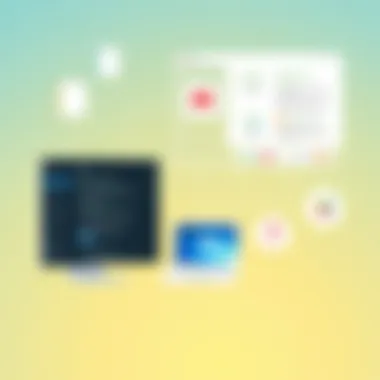

Finding Windows Update Section
After making your way through the settings maze, the next step is pinpointing the Windows Update section. This is essentially the golden key that allows you to access current updates and settings directly related to them. You’re looking for a tab that will clearly state “Update & Security.” In this section, you can see update history or initiate new updates when desired.
The section’s key characteristic is that it consolidates all update-related information into one easily navigable space. It’s a beneficial and popular section because it not only provides update capabilities but also outlines the history of updates and any issues encountered. This transparency is invaluable; it effectively arms users with the knowledge needed to make informed decisions about their systems.
However, the abundance of information can also be a double-edged sword. Not every user will instantly know what all the notifications and messages mean, which might lead to confusion. Nonetheless, taking the time to familiarize yourself with this area pays off because each piece of information can guide you through the update maze.
Checking for Updates
Manual Update Check
Once you’re in the Windows Update section, checking for updates can be accomplished manually. This check acts like a personal health examination for your system, making sure everything is up to snuff. By clicking the Check for updates button, you prompt Windows to scan for any available updates that are ready to be installed.
The significant aspect of this manual check is that it gives you a degree of control over what happens next. Some users prefer this hands-on approach because it allows them to decide when to implement changes, rather than having the system act on its own. It’s a reassuring method for those who feel more comfortable being the pilots of their own technology.
A notable advantage of this feature is that you can also see what updates are pending before you choose to download them. This way, you’re better informed about what changes will be made to your device and can raise questions if necessary. On the flip side, avoiding automation means that users need to remain vigilant in checking for updates regularly; otherwise, they might miss out on critical patches.
Automatic Update Options
If the manual method feels a bit cumbersome, the automatic update option is there to lighten the load. Automatically checking for updates means that your system will work quietly in the background, fetching updates without requiring much input from you. This is great for those who lead busy lives and don’t think about these updates daily.
The beauty of this system is its seamless nature. Users don’t need to actively intervene, and the updates usually install during off-hours when systems are less likely to be in use. It’s a popular option, especially in professional environments where downtime needs to be minimal.
However, a downside of this convenience is that users may not fully engage with what changes are being made. Familiarizing oneself with the updates can sometimes provide insights into new features that could be beneficial. Still, the trade-off often lies in convenience versus control, and many opt for automatic to ease the burden of constant vigilance.
Understanding Update Notifications
Interpreting Status Messages
Once you've initiated your update process, paying attention to update notifications becomes key. These messages act like road signs, guiding you through what’s happening on your system during updates. Generally, notifications will inform you about download progress, installation stages, and potential restarts.
What’s significant here is that these messages are meant to keep users informed. A well-informed individual can make timely decisions regarding their system. Additionally, identifying any errors early can save time in troubleshooting later. Notably, it’s crucial to take these messages at face value and not dismiss them—a cavalier approach might just lead you into a world of tech hiccups.
However, there may be technical jargon involved that could leave some scratching their heads. New users might find it baffling to decipher, which emphasizes the need for resources or explanations of these terms.
Importance of Pending Restarts
When updates are completed, often, a restart is necessary. Understanding the importance of these pending restarts is vital, as it’s during this time that all changes take effect. Think of it like rebooting your car's engine after adding new oil; it’s essential for optimal performance.
The key takeaway here is that if you ignore the need to restart, you might end up with a system that’s not fully updated, leaving gaps in security and performance. This choice is especially pertinent in professional or sensitive environments where maintaining the integrity of the system is non-negotiable.
Though some users may opt to postpone these restarts to finish up that last report or project, this should be a temporary solution. Taking the time to restart promptly after updates is considered best practice. It helps to ensure that your system runs smoothly and effectively in the long run.
Installation Steps
The installation stage is crucial in the Windows update process, acting as the bridge between a user’s system and the latest improvements, featuring bug fixes, and performance enhancements. This part not only sets the stage for a smoother computing experience but also ensures that the risks associated with outdated software are minimized. Understanding each step in detail can prevent hiccups down the road, making both installation and overall system functionality more effective.
Starting the Installation
Initiating the Download
Initiating the download process represents the frontline action of installing a Windows update. This is where the magic begins and sets everything into motion. A key characteristic of initiating the download is its simplicity; once you’re aware of the settings and the updates available, you merely click a few buttons, and let the process take off. For many, this straightforward act is what represents a significant leap in keeping their systems secure and operational.
One unique aspect of starting the download is the option for users to schedule it during non-peak hours. This flexibility means users can minimize possible interruptions or slowdowns during crucial times when their computers are in heavy use.
"The simplicity in beginning the download fosters a sense of accomplishment, knowing that the system is on the path to becoming more secure and efficient."
However, not every download goes smoothly. Sometimes, users encounter issues that can pause this process, compelling them to troubleshoot connection problems or storage limitations. Hence, having a solid grasp of this step is paramount to avoid delays in updating.
Monitoring Installation Progress
Monitoring installation progress serves as a window into the inner workings of the update process. This step lets users keep an eye on how their system manages the updates, providing insight into whether things are flowing or dragging along. A notable feature of this monitoring phase is the progress bar, which visually indicates the stages of installation, offering assurance during what could feel like an exposed wait time.
Understanding the installation status can help users assess when they might expect the process to complete, allowing them to plan their activities instead of just waiting idly. Additionally, while monitoring, users might see error messages or warnings, serving as early indicators if adjustments need to be made sooner rather than later.
However, the flip side could be an overwhelming sense of anxiety if progress halts unexpectedly. Users need to be prepared to tackle those situations.
Completing the Installation
Rebooting the System
Rebooting the system is where everything culminates into a fresh start. It’s the moment when all the updates take root and begin to function effectively. One key characteristic of rebooting is its necessity; it's not an optional step but a vital requirement for updates to be fully integrated. For many, this reboot might seem like a simple inconvenience, but it's a crucial element that helps in syncing all the new features and fixes into the operating system effectively.
The unique advantage of the reboot action is how it refreshes system resources, clearing temp files and existing caches that may hinder performance. Despite this great benefit, users need to keep in mind that any unsaved work may be lost if they haven’t kept their files in check, highlighting the importance of the pre-installation backup steps as noted before in our article.
Post-Installation Configuration
After a successful reboot, post-installation configuration steps come into play. This part is often overlooked, but it holds significant value for adapting the newly updated system to the user’s specific preferences. Users will often need to adjust settings or preferences that may have reverted back upon installation, such as system settings or privacy options.
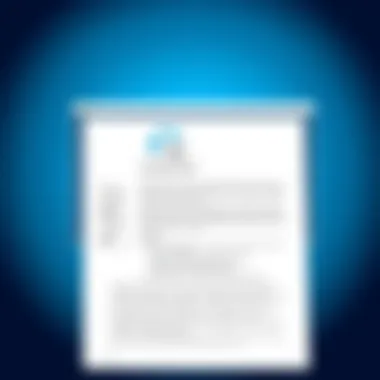

One major advantage of this configuration stage is the ability to tailor the updated system right after installation, ensuring maximum usability. Additionally, configuring settings immediately can enhance a user’s comfort level with the new features. On the other hand, if users forget this step, they may find themselves missing out on customized settings, which can lead to frustration over time.
To summarize, the installation steps are pivotal in ensuring your Windows update experience goes smoothly. By thoroughly understanding each component, users can transition seamlessly to the latest version of Windows, paving the way for enhanced performance and security.
Post-installation Verification
After installing the latest Windows update, it’s crucial to take a hard look at the verification process. This step ensures that everything is operating as it should, helping to catch issues that may have cropped up during the installation. Many users may underestimate this stage, but confirming the success of the update is essential for maintaining system health and security.
Confirming Successful Update
Accessing Update History
The Update History feature is your go-to tool for confirming that the installation of the latest update was successful. You can access it by navigating to Settings > Update & Security > Windows Update and selecting View update history. This feature provides a detailed log of all updates that have been installed on your system, which serves a dual purpose: it confirms successful installations and keeps you informed about what has changed.
The key characteristic of this feature is its comprehensiveness. It offers a chronological list of updates, including their installation dates and status messages, so you are never left in the dark about what has transpired with your system. Additionally, having a clear record allows for easier troubleshooting if issues arise later.
While accessing the Update History may seem like a minor task, it actually plays a significant role in your overall system management. It’s a beneficial choice, especially for professionals, as it provides insight into potential problems that others might overlook. Plus, it enables you to verify compliance if you're working in a regulated environment where keeping track of updates is mandatory.
Advantages include not just a clear confirmation of installed updates but also the ability to uninstall any problematic ones, should they cause disruptions in your work.
Verifying Version Details
Moving to Verifying Version Details, this step is pivotal in ensuring that your system is running the correct build. After an update, you can check your Windows version by going to Settings > System > About. Here, you'll see the edition and version number, confirming whether the update was applied correctly.
This feature stands out owing to its directness. It’s simple to navigate and presents information in an easily digestible format, which is invaluable for quick assessments. For IT professionals and tech enthusiasts alike, knowing the exact version is beneficial as it aids in troubleshooting specific issues related to that version.
A unique feature of verifying version details is the confirmation that Windows is up-to-date with the latest enhancements and security patches. The downside, however, is that if discrepancies are found, it could indicate a failed installation, prompting immediate attention.
Troubleshooting Common Issues
Error Messages
In the unpredictable world of software updates, encountering Error Messages is fairly common. Understanding these messages is critical; they offer insights into what went wrong during the installation process. Most errors will display a specific code or description, like "Error 0x800F0922," which provides clues for troubleshooting.
The key characteristic of error messages is their ability to guide users towards resolving issues actively. This is especially beneficial for tech-savvy users who can leverage online resources for specific error codes, potentially expediting the resolution process.
One of the unique aspects of error messages is that they often allow users to dive into community forums or Microsoft's support resources. They serve as a conversation starter, engaging users with the broader tech community who may have experienced similar issues. On the flip side, interpreting error messages can sometimes lead to confusion and frustration if the messages are ambiguous.
Update Failure Resolution
Finally, addressing Update Failure Resolution is essential in the post-installation phase. If the update didn’t go through, having a clear pathway to resolving this issue can save time and resources. The first step in failure resolution usually involves checking the error codes mentioned earlier.
A core characteristic of this resolution process is its multifaceted approach. Common steps might include resetting the Windows Update components or utilizing the built-in troubleshooter. This is a favorable choice for users as it usually requires minimal technical know-how, setting the stage for a smoother recovery.
One unique feature of the update failure resolution process is that it often encompasses interactions with various diagnostic tools provided by Windows. Through these tools, users can gain insights to fix underlying issues effectively. The downside? It may require a bit of patience and a few trial-and-error adjustments to fully resolve stubborn installation failures.
Best Practices for Future Updates
Staying current with Windows updates is integral to maintaining system performance and security. Best practices for future updates not only streamline the installation process but also enhance the overall experience for users. By adopting these practices, IT professionals and tech enthusiasts can reduce potential hiccups and ensure their systems run smoothly. Here’s how to effectively manage Windows updates moving forward.
Setting Update Preferences
Scheduling Automatic Updates
Scheduling automatic updates is a proactive strategy that allows Windows to manage updates without requiring constant oversight from the user. This practice greatly contributes to a more seamless computing experience because it ensures that critical updates are applied promptly. By default, Windows can be set to download and install updates during off-peak hours, thus minimizing disruptions during active use.
One of the standout characteristics of automatic updates is their ability to provide timely security fixes, which are crucial in today’s environment filled with evolving cyber threats. The unique feature here is the set-and-forget convenience; while users can still manage notifications and choices, the system takes the burden off the hand.
However, there are some considerations to keep in mind. One downside might be the risk of updates occurring at inconvenient times, especially if users are unaware of ongoing installations. \nUltimately, the advantage of scheduling updates often outweighs the drawbacks, particularly when security and stability are paramount.
Turning on Notifications
Turning on notifications is another practical approach that helps users stay informed about pending updates. This feature alerts you when an update is available, ensuring that you’re not caught off guard when those updates come through. Keeping notifications enabled enhances your awareness about what’s happening within your system, making it easier to manage installations efficiently.
The key characteristic of notifications is their timeliness—they’re designed to hit your system just at the right moment. This makes it a beneficial choice, especially for those who prefer being on top of things and not finding out retroactively about updates that might have been crucial. The main advantage here is the autonomy users get over their system, allowing action when necessary, instead of relying solely on automatic actions that happen away from their gaze.
On the flip side, some users might find frequent notifications annoying or disruptive, particularly if they occur at inopportune moments. Balancing notification frequency according to personal preference, however, can easily eliminate that pitfall.
Staying Informed on Upcoming Updates
Keeping informed about forthcoming updates is an essential practice for anyone who utilizes Windows. The landscape of technology is always changing, with updates often bringing important improvements or features that could be beneficial for users.
Following Microsoft Announcements
Following Microsoft announcements serves as a strategic way to keep updated about major forthcoming updates. These announcements provide key insights regarding what changes will occur, why they matter, and how they’ll enhance system functionality. Relying on official sources gives you accurate details, ensuring you won’t be misled by rumors or misinformation.
The unique feature of these announcements is their directness and clarity, making it clear what improvements to anticipate. By staying up to date, users can prepare accordingly, strategizing their installations around high-priority updates. An advantage of this practice is keeping you ahead of the curve, potentially enhancing performance before issues can arise.
Nevertheless, some may find the sheer volume of announcements to be overwhelming, especially if they are announced frequently. Prioritizing relevant announcements based on personal system needs can help mitigate this information overload, leading to beneficial awareness rather than confusion.
Using Tech News Platforms
Using tech news platforms is an alternative approach to gain insights about Windows updates. These platforms often feature expert analysis and community-driven insights, offering a broader perspective on how updates perform in real-world scenarios. This practice can provide valuable information on upcoming changes and adjustments that may not be covered in official announcements.
The standout characteristic of utilizing tech news platforms is their ability to aggregate various opinions and viewpoints, enabling a richer understanding of updates beyond the confines of official communications. This contributes to informed decision-making about when and how updates should be applied. Users gain a unique edge, as they can see trends and grassroots feedback from other technology enthusiasts.
However, information can sometimes be confusing or misrepresented, with differing opinions on the same update. Balancing insights from reputable tech news sources alongside official Microsoft announcements is key in managing this complexity effectively.



