A Comprehensive Guide to Getting Started with Adobe Premiere Pro
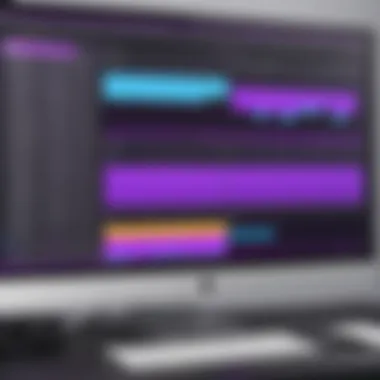
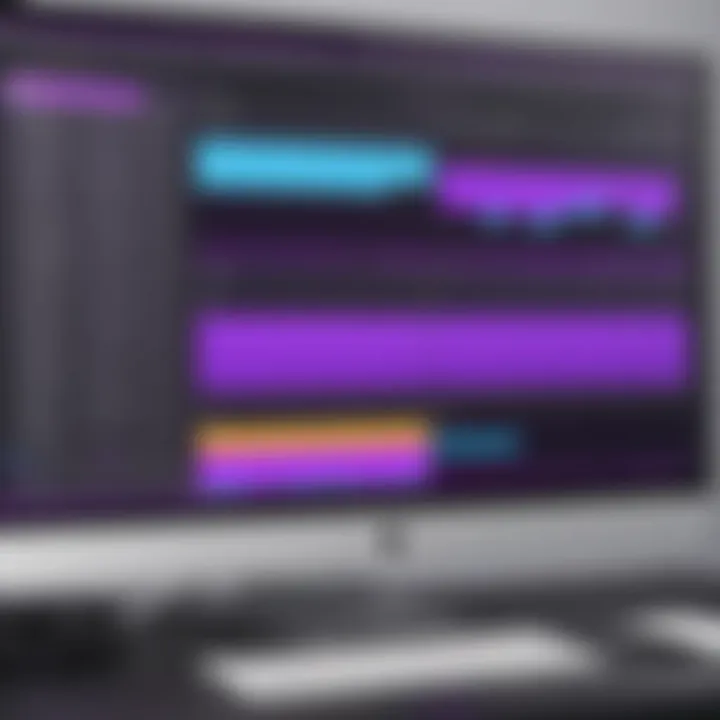
Intro
Adobe Premiere Pro stands out as a leading video editing software in the multimedia landscape. Its robust functionalities appeal to both beginners and seasoned professionals alike. This guide aims to dissect the essential aspects of working with Adobe Premiere Pro, starting from installation to advanced techniques that enhance the editing experience.
Efficiency in video editing can be crucial, and understanding performance metrics of Adobe Premiere Pro can significantly influence an editor's workflow. Metrics such as speed and responsiveness shape how effectively one can navigate through tasks.
Equally important is usability, as the experience with the software hinges on how intuitive the interface is. This guide will also evaluate installation processes, interface design, and navigation, providing readers with a full spectrum of knowledge to bolster their editing capabilities.
Prologue to Adobe Premiere Pro
Adobe Premiere Pro is a critical tool for anyone involved in video production. This software provides a wide array of functionalities that are essential for crafting compelling visual content. It offers an environment where you can edit, manipulate, and enhance video files with precision and efficiency. By leveraging its capabilities, users can produce professional-quality videos suited for various platforms, including television, web, and mobile.
Overview of Premiere Pro
Adobe Premiere Pro is a part of the Adobe Creative Cloud suite, renowned for its powerful video editing capabilities. It includes features such as multi-track editing, a vast library of effects, and advanced color correction tools. Users can easily work with different media formats, making it flexible for various project needs. The interface is designed to facilitate both basic and advanced editing, enabling users to find the tools they need quickly.
Importance in Video Editing
The role of Adobe Premiere Pro in local and global video editing landscapes cannot be overstated. Professionals in the film and media industries depend on it for tasks ranging from simple edits to complex movie productions. Its integration with other Adobe products like After Effects enhances its versatility. Adobe Premiere Pro also supports collaborative workflows, allowing multiple users to contribute to a project seamlessly.
This software stands out for its adaptability, so whether you are a beginner or an expert, the platform provides the necessary tools to meet your creative vision. It also encourages learning through its community support, including various tutorials and forums like Reddit and Adobe's own resources.
"With Adobe Premiere Pro, you are not just editing video; you are creating a narrative that can engage and inspire audiences."
By understanding Adobe Premiere Pro and its significance in video editing, users can harness its full potential to create impactful stories through visual media.
System Requirements for Premiere Pro
Understanding the system requirements for Adobe Premiere Pro is crucial for any user to ensure optimal performance. Video editing demands substantial computational power, and using the software on inadequately equipped machines can lead to frustrating experiences. Recognizing these requirements helps in making informed decisions regarding hardware purchases or upgrades, enhance efficiency, and assure smooth workflow during editing tasks.
Hardware Specifications
Adobe Premiere Pro has specific hardware requirements focused on ensuring high performance and usability. Here are the primary hardware specifications:
- Processor: A multi-core processor is essential, with Intel 6th Gen or newer, AMD Ryzen 1000 Series or newer being recommended for smooth functioning.
- RAM: At least 8 GB is necessary, but using a minimum of 16 GB is preferred for handling larger projects and smoother playback.
- Graphics Card: A GPU that supports GPU acceleration is vital. Ideally, you should have a Direct X 12 compatible card such as NVIDIA GeForce GTX 700 series or AMD Radeon RX series.
- Storage: A fast hard drive with an SSD being the preferable choice. SSDs significantly reduce loading times and enhance overall performance.
These hardware specifications are designed to optimize Premiere Pro’s capabilities, granting access to the software’s full feature set.
Software Requirements
Equally important are the software requirements, which ensure that Adobe Premiere Pro runs effectively on your operating system. The following points summarize the key software requirements:
- Operating System: Premiere Pro runs on Windows 10 (64-bit) version 1909 or later, and macOS version 10.14 or later.
- Installation: The software needs an internet connection for installation, activation, and certain features.
- Graphics Driver: The most recent drivers for your GPU from manufacturers like NVIDIA or AMD are crucial for hardware acceleration.
- Additional Software: Some features may also require additional Adobe software components, such as Adobe Creative Cloud, for complete functionality.
Ensuring that your system meets these software requirements prevents incompatibility issues and allows users to leverage Premiere Pro's features without disruption.
Installation Process
The installation process for Adobe Premiere Pro is a crucial step in setting up the environment for effective video editing. Proper installation ensures that the software runs smoothly and efficiently on your system while preventing common issues that can arise from incorrect setup. Understanding the steps involved can greatly enhance the user experience. This article will detail the downloading process as well as the installation steps involved.
Downloading the Software
To begin, it is essential to have a reliable source for downloading Adobe Premiere Pro. The primary method is through the official Adobe website. Here are the key points to ensure a successful download:
- Adobe Account: Users need to create an account on Adobe's website. This account is crucial for managing your software and accessing updates.
- Subscription Model: As of now, Adobe Premiere Pro operates on a subscription basis. You will choose a plan that fits your use case, whether it be monthly or annual.
- System Compatibility: Before downloading, verify that your operating system meets the requirements. Each operating system version may have different compatibility settings, so double-check the specifications.
- Internet Connection: A stable Internet connection is necessary for downloading the software. The file size may be large, depending on the version and updates included.
To download the software, follow these steps:
- Visit Adobe's official website.
- Click on the "Free Trial" button or the subscription option based on your choice.
- Sign in with your Adobe account credentials.
- The download should start automatically.
Installation Steps
Once the software is downloaded, the next step is to install it on your computer. A carefully executed installation process can prevent many technical issues later on. Here are the steps:
- Locate the Installer: Find the downloaded installer file, usually in the "Downloads" folder.
- Run the Installer: Double-click the installer file to start the installation process.
- Follow the Instructions: A setup window will appear. Follow the on-screen instructions which typically include acceptance of the license agreement.
- Choose Installation Path: Select the installation path or leave it as the default option. The default path is usually suitable for most users.
- Select Components: Users may have options to choose additional components or features to install. Review these options carefully and select those that are relevant.
- Wait for Installation to Complete: The installation process may take several minutes. It’s advisable not to interrupt this process to avoid corruption of files.
- Launch Premiere Pro: Once the installation is finished, you can launch the software directly from the installer or locate it in your applications folder.
Pro Tip: Restart your computer after installation to ensure that all updates and features load correctly.
By following these guidelines for the installation process, users can ensure a smooth setup of Adobe Premiere Pro, allowing them to focus on what matters most: creating compelling video content.
User Interface Overview
The user interface of Adobe Premiere Pro serves as the foundation for navigating and utilizing the software efficiently. It is designed to accommodate both novice users and seasoned professionals, offering a scalable environment that adapts to varying levels of user expertise. Understanding this interface is crucial for maximizing productivity and streamlining the video editing workflow.
Main Panels
The main panels in Adobe Premiere Pro are central to managing your media and editing tasks. Each panel has specific functions and contributes to an organized workspace. Notable panels include the Project panel, where media files are imported and organized; the Timeline panel, which allows for sequencing clips; and the Program Monitor, where editors preview their changes in real-time. Familiarizing oneself with these panels can significantly reduce the time spent searching for tools and increase focus on the creative aspects of editing.
- Project Panel: This is where you import and organize your project’s assets. Files can be sorted and color-coded, aiding in easy navigation.
- Timeline Panel: This area is primarily used to layer video and audio tracks. The timeline allows you to cut, position, and adjust clips – essential for any video project.
- Program Monitor: It displays the current sequence, allowing editors to see exactly how their edits affect the final output.
By understanding these panels, editors can enhance their speed and efficiency, minimizing frustration caused by interface navigation. This understanding leads to fewer editing glitches and smoother project flow.
Workspace Customization
Customization of the workspace in Premiere Pro is one of its most powerful features. The software allows users to tailor the layout to fit their unique workflow and preferences. This is essential for improving editing efficiency and comfort over long periods of work.
Users can arrange panels and resize them as needed to prioritize tools that are frequently used while minimizing or hiding less critical ones. Such flexibility means that an editor can set up a workspace that feels intuitive and natural.
Some customization options include:
- Saving and Loading Workspaces: Users can create specific layouts for different tasks, such as color grading or audio editing, and switch between them as needed.
- Layouts for Multiple Monitors: Premiere Pro supports multiple displays, allowing panels to be spread across screens for better visibility and access.
- Resetting Workspaces: If the interface becomes cluttered, users can quickly return to a standard layout, which can be helpful to new users learning the software.
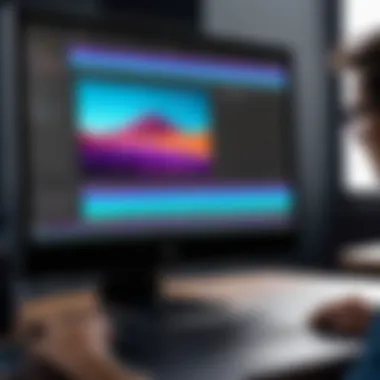

By investing time in customizing the workspace, users can create an environment where they can work more effectively, reducing the cognitive load and allowing for a stronger focus on creative decisions.
"A well-organized workspace enhances productivity and creativity in video editing, changing the editing experience significantly."
Importing Media Files
Importing media files is a fundamental aspect of using Adobe Premiere Pro, as it serves as the starting point for any video editing project. Understanding how to efficiently import your media can streamline your workflow and significantly impact the quality of your final product. Importing media files not only includes video clips but also audio tracks, images, and graphics, which all play a vital role in creating a compelling narrative. The ability to manage various formats and quickly bring them into your timeline remains crucial for both speed and efficiency.
Supported File Formats
Premiere Pro supports a wide range of file formats, making it versatile and adaptable to different media sources. Commonly supported video formats include:
- MP4 - Standard format for most cameras and smartphones.
- AVI - Known for high quality but larger file sizes.
- MOV - Popular format among Mac users due to its integration with QuickTime.
- MPEG - Suitable for streaming and sharing.
- WMV - Widely used in Windows environments.
For audio, Premiere Pro supports formats such as:
- WAV - High-quality format that is lossless.
- MP3 - Compressed format that is good for general audio needs.
- AAC - Often used with video content.
Image formats like JPEG, PNG, and TIFF are also supported, allowing for graphics and still images to be incorporated easily into your project. Knowing the supported formats enables you to prepare your media effectively, ensuring that each element integrates well into your workflow.
Import Methods
There are several methods for importing media into Adobe Premiere Pro, each with its unique advantages. Familiarizing yourself with these methods can save time and enhance your editing process.
- Drag and Drop - This method is straightforward. You can simply drag files from your file explorer into the Project panel. It is intuitive and saves time, especially for quick tasks.
- Media Browser - The Media Browser provides a more organized way to view and import files. You can browse through your directories directly within Premiere Pro. Accessing the Media Browser allows for browsing through linked media assets on your local drive, external drives, or network locations.
- File Menu - For a more traditional approach, you can press > and select the desired files. This method is helpful if you have a large number of files or need to import from multiple locations. It gives you the ability to select several files at once.
- Using Ingest Settings - The ingest settings can automate the process of media import. By enabling this, you can set up Premiere Pro to copy files to a specific location upon import. This is particularly useful for archiving and organizing media consistently.
- Importing from Adobe Stock - If you are looking for stock media, you can access Adobe Stock directly from Premiere Pro. This option is very beneficial when you need high-quality assets without leaving your editing workspace.
Understanding these import methods helps in customizing your workflow according to personal preferences and project requirements.
"Importing media files efficiently leads to a smoother editing experience and enhances the overall quality of your video project."
Basic Editing Techniques
Basic editing techniques constitute the foundation of video editing. Understanding these techniques is crucial for both beginners and experienced users. They allow you to manipulate video footage effectively and create a polished final product.
These techniques encompass a wide range of practices, but two of the most fundamental are cutting and trimming clips, along with adding transitions. Mastering these techniques not only enhances the quality of your project but also increases your efficiency in using Adobe Premiere Pro. When these skills are well-developed, they enable editors to tell stories more fluidly and maintain viewer engagement.
Cutting and Trimming Clips
Cutting and trimming clips are essential video-editing skills. These actions allow you to remove unwanted segments of your footage and ensure the narrative flows smoothly. Cutting is often used to create distinct scenes by breaking up a longer clip into shorter segments. Trimming, on the other hand, adjusts the clip's in and out points without altering its length on the timeline.
Here are some key points to remember about cutting and trimming:
- Precision: Be precise when cutting clips. A well-timed cut can enhance the pacing of your video.
- Focus on Continuity: Ensure cuts maintain visual and thematic continuity, which keeps the audience's attention.
- Tools: Use the Razor Tool for cutting, while the Trim tools can fine-tune the start and end of clips easily.
To cut a clip, select the Razor Tool, click on the desired clip in the timeline, and make the cut where needed. For trimming, hover over the end of a clip until you see a red bracket and then drag to adjust.
Adding Transitions
Transitions are another crucial aspect of video editing. They help smooth the switch between clips. Using transitions skillfully can enhance the overall narrative and aesthetic of the video. They can indicate a change in time, place, or mood.
Different types of transitions include:
- Crossfade: This soft transition blends the end of one clip with the beginning of another.
- Wipe: This transition moves one clip out and brings another in, creating a dynamic change.
- Fade: A simple yet effective transition where a clip gradually fades in or out.
Adding transitions can be done with a few clicks:
- Go to the Effects panel.
- Find transitions under the Video Transitions folder.
- Drag the desired transition onto the timeline between two clips.
It's important to use transition effects sparingly, as overusing them can distract from the overall message of your video.
"The right transitions can enhance storytelling, making the viewer feel a part of the narrative."
In summary, mastering cutting, trimming, and transitions equips you with vital skills for video editing. These techniques will help streamline your workflow and improve your final project’s presentation.
Adding Audio to Your Project
In video editing, sound is as critical as visuals. The importance of adding audio cannot be overstated. Audio enhances emotional tones and complements your visual story. It has the power to engage the audience, evoke feelings, and provide context. A compelling audio track can elevate a video project from mediocre to outstanding. Therefore, understanding how to handle audio in Adobe Premiere Pro is vital for any editor—whether novice or experienced.
Importing Audio Files
Importing audio files into Adobe Premiere Pro is straightforward but requires attention to detail to ensure the best results. There are multiple ways to import audio:
- Using the Media Browser: Navigate to the Media Browser panel. You can browse your computer or connected devices. This method gives you the flexibility to see different file types and preview them before importing.
- Drag and Drop: If you have your audio files readily accessible, you can simply drag them into the Project panel. This method is quick but be sure that the audio files are supported formats such as WAV or MP3.
- File Menu Import: Go to the File menu, select Import, and then choose the audio files you wish to add. This method is useful when dealing with multiple files.
After importing, remember that audio files will show up in your Project panel and can now be dragged to the timeline for placement. This allows you to sync audio with your video clips effectively.
Audio Editing Tools
Adobe Premiere Pro offers a range of audio editing tools designed to refine sound quality and adjust levels to create the right atmosphere. Here are essential tools you should be familiar with:
- Audio Clip Mixer: This tool allows you to adjust the audio levels for all tracks within your timeline. You can balance the sound across various clips ensuring a consistent listening experience throughout the project.
- Essential Sound Panel: This panel is crucial for those who want to quickly enhance audio. It provides various presets for different types of audio such as dialogue, music, and sound effects. By selecting a preset, you can apply common adjustments with a single click.
- Effects Controls: You have the ability to apply audio effects such as reverb and delay from the Effects panel. These effects can help create a more immersive experience by altering how the sound interacts with the audience.
"Effective audio can make the difference between a good video and a great one. Pay attention to audio mix and levels."
Utilizing these tools can hugely improve your project's overall audio quality. Remember to listen critically and make adjustments accordingly.
Effects and Color Correction
Effects and color correction are crucial components of video editing that significantly enhance the visual storytelling of a project. They enable editors to create mood, emphasize themes, and ultimately captivate audiences. Mastering these techniques is essential for any aspiring video editor using Adobe Premiere Pro. By understanding how to apply effects and perform color corrections effectively, one can elevate the quality and impact of their videos.
Applying Effects
Adobe Premiere Pro offers a multitude of effects to enhance footage creatively. Effects range from simple adjustments to complex transformations, each serving a unique purpose. For instance, basic effects like Gaussian Blur help soften images, while advanced options, such as Warp Stabilizer, counteract shaky footage.


To apply an effect, follow these steps:
- Open the Effects Panel: You can find this under the Window tab if it is not visible.
- Drag the Effect: Locate your desired effect and drag it directly onto the clip in the timeline.
- Adjust Effect Controls: Once applied, select the clip and navigate to the Effect Controls panel. Here, adjustments can be made to customize the effect further.
By using effects wisely, editors can creatively alter the perception of a scene. This includes breaking the continuity with jump cuts or adding elements like lens flares to enhance visual interest. Note that using too many effects can detract from narrative clarity; thus, it is critical to maintain a balance.
Basic Color Grading Techniques
Color grading is a powerful tool in video editing. It involves adjusting the colors in your footage to achieve a specific look or feel. The goal of color grading is not just to correct color but to enhance storytelling through visual cues. There are several basic techniques that can be utilized.
- White Balance Adjustment: Often, footage can appear too warm or too cool. Adjusting the white balance corrects color casts, ensuring that whites appear neutral.
- Lifting Shadows and Dropping Highlights: This technique enhances the contrast and depth of an image. Lifting shadows can bring out details in darker areas, while cutting highlights can preserve information in brighter sections.
- Creating LUTs: Look-Up Tables (LUTs) are presets that apply a specific color grade to footage. Adobe Premiere Pro allows users to create and save their own LUTs or use existing ones for a more polished finish.
"Color grading is not just about adjusting hues; it’s about shaping the viewer's experience."
To summarize, mastering effects and color correction in Adobe Premiere Pro is essential for effective video editing. These skills enable editors to transform raw footage into captivating stories that engage viewers. By applying effects mindfully and employing basic color grading techniques, one can significantly enhance the visual quality and impact of their projects.
Exporting Your Final Project
Exporting your final project is a critical phase in the video editing process using Adobe Premiere Pro. This step allows you to render your edited video into a file format suitable for distribution, whether through online platforms, broadcasting, or archiving. Mastering this process not only enhances the quality of your output but also ensures that the final product meets technical standards for delivery.
Export Settings
Export settings in Adobe Premiere Pro are essential to achieve the desired output quality and efficiency. The export dialog window presents various options that can significantly influence the final rendering of your project. Key elements include:
- Resolution and Frame Rate: You must select the appropriate resolution and frame rate according to your project specifications. Higher resolutions like 4K are ideal for quality but can lead to larger file sizes and longer rendering times.
- Bitrate Settings: A higher bitrate typically results in better quality. However, it also increases file size. You can choose between variable bitrate (VBR) or constant bitrate (CBR) based on your needs for quality versus file size.
- Audio Settings: Ensure audio settings align with video quality. Formats like AAC for audio often provide good quality with manageable file sizes.
It is crucial to preview export settings before finalizing. This prevents issues that could arise during export, such as mismatched audio and video, which can compromise the viewer's experience.
Choosing File Formats
Selecting the right file format is significant for the functionality and compatibility of your exported video. Different file formats serve different needs and platforms. Some common formats to consider include:
- MP4 (H.264): Widely used for online video platforms, offering a balance of quality and compression.
- MOV: Good for editing and storage due to its high quality, especially in professional environments like Adobe After Effects.
- AVI: An older format that provides high quality but results in larger file sizes. Suitable for archiving.
When choosing a format, consider the following factors:
- Target Audience: Formats like MP4 are favored by audiences on social media.
- Platform Requirements: Ensure the format is compatible with the platform where the video will be published. For streaming services, MP4 is often a requirement.
- Required Quality: Higher quality outputs often use formats like ProRes, but they will consume more storage and bandwidth.
Knowing how to choose effectively can improve both accessibility and viewing experience for the audience. Assessing the correct balance between quality and compatibility is key to successful exporting.
Taking the time to refine export settings and file formats can drastically affect the success of your final video project. Proper attention to these details ensures the video meets audience expectations and performs well across intended platforms.
Troubleshooting Common Issues
Troubleshooting common issues is a vital area of focus for anyone using Adobe Premiere Pro. Like all complex software, Premiere Pro can present a variety of challenges that may hinder the editing process. Understanding these problems and knowing how to solve them allows users to maintain productivity and avoid unnecessary frustration. This section aims to equip readers with foundational knowledge to identify and rectify issues efficiently.
Installation Problems
Installation problems can occur for various reasons. Users might face compatibility issues due to outdated operating systems or insufficient hardware specifications. To prevent these issues, always verify that your system meets the requirements outlined on the official Adobe website.
Another common problem is insufficient disk space or permissions. Ensure there is enough disk space available, and that the software has the necessary permissions to install. If the installation freezes or errors out, try running the installer as an administrator. This can often resolve issues that stem from user account restrictions.
Here are some steps to consider:
- Check system requirements: Verify that your hardware and operating system are compatible.
- Free up disk space: Clear unnecessary files to provide ample room for the installation.
- Run installer as administrator: Right-click on the installer and select 'Run as administrator'.
- Disable antivirus temporarily: In some cases, antivirus software can interfere with installation processes.
Editing Glitches
Editing glitches include any unexpected behavior during the editing process. Common issues involve lagging playback, audio sync problems, or crashes. Performance-related glitches often stem from insufficient RAM or a slow CPU. To address this, consider lowering the playback resolution to ease the processing strain.
Another common issue is related to media files. If you experience sync issues between audio and video, it may be due to incompatible file formats. Ensuring that imported media is in a Premiere-friendly format can prevent many unexpected issues.
For frequent editing glitches, you can:
- Lower playback resolution: Adjust settings in the program to reduce strain on CPU and RAM.
- Check file formats: Use formats like MP4, MOV, or AVCHD to ensure compatibility.
- Clear cache: Regularly clear media cache and clean up project files to improve performance.
Troubleshooting these common problems promptly can save considerable time and lead to smoother editing experiences. Go through updates or patches regularly as they may include fixes for known bugs.
By focusing on these areas, users of Adobe Premiere Pro can greatly improve their experience and efficiency. Identifying potential issues early can help maintain a fluid workflow and reduce downtime.
Best Practices for Utilizing Premiere Pro
Understanding the best practices for using Adobe Premiere Pro can significantly enhance your editing experience. Effective utilization of this software can result in a more seamless workflow and better final products. Practicing good organization, knowing the essential tools, and adopting efficient strategies saves time and reduces frustration. This section highlights key practices that benefit both novice and seasoned editors, helping you maximize your use of Premiere Pro.
Organizing Your Workspace
An organized workspace is essential in Adobe Premiere Pro. When you begin a new project, take a moment to set up your workspace according to your needs. This will increase your efficiency and decrease the time spent looking for necessary tools or files.
- Save Custom Layouts: Premiere Pro allows you to customize your workspace. You can arrange panels to suit your editing style. Once you have set it up perfectly, save it as a custom workspace. This way, you can easily switch back if you need it later.
- Use Bins for Media Files: Organizing media files in bins is a major step towards an orderly project. You can create directories for different types of media, such as video, audio, and images. This helps in quickly locating files and streamlining the editing process.
- Label Your Clips: Color coding clips and clearly labeling them can save significant time. Use different colors for different types of content, like B-roll or voiceovers, for visual clarity.
Efficient Workflow Strategies
Developing efficient workflow strategies is vital to mastering Adobe Premiere Pro. Time management and systematic approaches can enhance your productivity and make the editing process less daunting.
- Learn Keyboard Shortcuts: Premiere Pro has many keyboard shortcuts that speed up your editing tasks. Familiarizing yourself with these can improve your workflow significantly. For instance, “C” is for the razor tool and “V” is for the selection tool. Learning these can cut down time.
- Sequences and Timelines: Create distinct sequences for different parts of your project. This keeps your timelines cleaner and makes it easier to manage complex projects. You can have one sequence for the main narrative and another for supplementary footage.
- Regularly Save Your Work: It is crucial to save changes regularly. Premiere Pro can sometimes crash unexpectedly, and losing progress can be frustrating. Set the software to auto-save at regular intervals as a backup practice.
"An organized workspace and efficient workflow produce a smoother editing experience, resulting in higher quality outputs."
By implementing these best practices, you will find yourself not only editing more effectively but also discovering new features that enhance your projects. Such small adjustments in your approach can lead to major improvements in your productivity and creativity while working with Adobe Premiere Pro.
Resources for Learning Premiere Pro
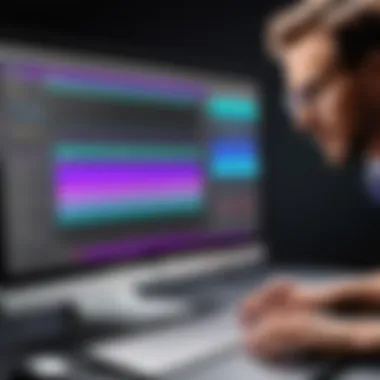

Learning how to effectively utilize Adobe Premiere Pro can greatly enhance your video editing skills. The resources available for mastering this software not only provide essential knowledge but also serve as a pathway to exploration beyond the basics. In a landscape full of constantly evolving technologies and editing techniques, having access to current and comprehensive resources is critical for any serious editor.
Choosing the right resources can lead to increased productivity and a deeper understanding of the software’s capabilities. Whether you are a novice or an experienced professional, the tools, tutorials, and forums available today can help refine your skills and broaden your creative potential.
Official Adobe Resources
Official Adobe resources offer a wealth of information for users. Those include tutorials, forums, and documentation designed to help users make the most of their software.
- Adobe Help Center: This is the primary hub for official documentation. It covers aspects from installation to advanced editing techniques. The FAQs and troubleshooting guides are essential for resolving common issues. You can find the Help Center at Adobe's website.
- Adobe Creative Cloud Tutorials: The tutorials provide step-by-step guides on various features within Premiere Pro. Especially useful for beginners, these tutorials focus on basic functionalities such as cutting clips, applying effects, and exporting projects. These learning materials are updated regularly to reflect new features and enhancements.
"Having reliable resources can dramatically change the way you learn and apply your knowledge."
- Adobe Community Forums: Engaging with fellow users can lead to valuable insights. The forums allow you to ask questions and share tips with other Premiere Pro users. It's a space for networking and discovering useful tricks that may not be covered in official resources.
Third-Party Tutorials and Courses
Beyond official resources, a variety of third-party platforms provide extensive learning materials designed to cater to different learning preferences. These can include video tutorials, written guides, and interactive courses.
- YouTube: This platform hosts countless tutorials ranging from basic to advanced techniques. Channels like Premiere Gal and Justin Odisho offer high-quality content that is easy to follow. Each video often addresses specific topics, making it convenient for users to find exactly what they need.
- Online Learning Platforms: Websites such as Udemy, Coursera, and LinkedIn Learning provide comprehensive courses on Premiere Pro. These platforms often feature instructive videos alongside quizzes and downloadable resources to track your learning. Some courses even offer certificates upon completion.
- Reddit and Freelance Sites: Participating in communities on Reddit can also provide exposure to diverse editing techniques and peer feedback. Various subreddits can be a source of learning and inspiration, especially as other users share their own projects and approaches. Freelance platforms usually also have forums to ask for help or mentorship directly from experienced editors.
Integrating Premiere Pro with Other Software
Integrating Adobe Premiere Pro with other software can significantly enhance your video editing experience. By using complementary applications, you can streamline your workflow, increase productivity, and elevate the quality of your projects. Various software such as Adobe After Effects and Adobe Audition are commonly used alongside Premiere Pro. Each integration brings distinct benefits that allow video editors to tap into specialized features tailored to their specific needs.
With seamless integration, users can move projects or assets between applications without loss of quality or additional conversion steps. This compatibility makes it easier for editors to utilize the specific capabilities of each program and maintain a coherent workflow throughout the post-production process. It’s essential to understand how to effectively harness these tools to maximize their potential.
Using Adobe After Effects
Adobe After Effects is a powerful compositing and animation tool that complements Premiere Pro perfectly. Utilizing After Effects in conjunction with Premiere allows editors to create stunning motion graphics and visual effects that can significantly enhance any video project. The integration is streamlined, as you can directly import After Effects compositions into Premiere Pro without rendering.
This direct link can save time and ensure that any changes made in After Effects reflect in Premiere instantly. Here are some key points to consider when using After Effects with Premiere Pro:
- Dynamic Link: This feature allows creators to work on both programs simultaneously. You can create animations or effects in After Effects, then import them to Premiere instantly.
- Comprehensive Effects: After Effects provides access to many advanced effects, which can be applied in projects. Combining these effects with editing in Premiere brings a unique visual focus to the audience.
- Layer Control: The layering system in After Effects allows for precise control over animations and compositions, something that can enhance the depth of projects edited in Premiere.
"By using Adobe After Effects with Premiere Pro, you can easily elevate your video productions to a more professional level."
Collaborating with Adobe Audition
Collaboration between Adobe Premiere Pro and Adobe Audition can refine your audio editing skills. Audition is designed specifically for audio processing, making it an ideal companion for video projects. This partnership allows filmmakers and video editors to polish audio tracks to meet high production standards.
When using Audition alongside Premiere Pro, consider the following:
- Round-Trip Editing: Premiere Pro allows for round-trip editing with Audition, meaning you can send entire sequences to Audition, make detailed audio adjustments, and then return it to Premiere. This can enhance overall audio quality significantly.
- Advanced Audio Tools: Audition provides a plethora of audio manipulation features, such as noise reduction and audio restoration, that are essential during post-production.
- Multi-Track Editing: Editors can delve into complex audio arrangements with the multi-track editing feature of Audition. This is useful when dealing with various audio sources such as voiceovers, music, and sound effects.
Career Opportunities with Premiere Pro Skills
In today's digital landscape, video content continues to grow in importance. With the rise of social media and online platforms, video editing skills are highly sought after. Learning Adobe Premiere Pro can open various doors for your career. This section delves into the significance of mastering this software and how it translates into job opportunities.
Video Editing Positions
The demand for skilled editors is on the rise. Companies across industries look for professionals well-versed in video editing and production. Here are some prominent positions in this field:
- Video Editor: Tasked with assembling recorded footage into a polished final product, video editors are crucial in film and television production. They work with directors and producers to materialize the vision of a project.
- Post-Production Specialist: These editors specialize in the final editing phase. They ensure that sound, music, and visual effects blend seamlessly, enhancing the quality of the video.
- Content Creator: Many brands and businesses invest in content marketing. Content creators often shoot and edit their videos, requiring a solid command of Premiere Pro to deliver engaging material.
- Social Media Manager: In today's market, video is a critical component of social media strategy. A manager with editing skills can craft compelling posts and stories that fit platforms like Instagram or TikTok.
Freelancing and Consulting
Freelancing and consulting offer flexibility and autonomy often lacking in traditional employment. Premiere Pro skills can help establish a viable freelance career. Here are some pathways:
- Freelance Video Editor: Many businesses require editing services but may not need a full-time editor. Freelancers can work on a project basis, allowing for diverse experiences across different industries.
- Consulting for Video Projects: By offering consulting services, experienced editors can advise companies on best practices. This may include guiding them on how to use Premiere Pro effectively or how to structure video projects.
- Creating Online Tutorials: Skilled editors can generate income by creating and selling tutorials or courses for learning Premiere Pro. Platforms like Udemy or personal websites are great venues for this.
Mastering Adobe Premiere Pro enhances your job marketability, not only by providing technical proficiency but also by showcasing creative talent.
Thus, whether you seek employment in a corporate setting or prefer the freedom of freelancing, understanding Adobe Premiere Pro has significant career benefits. It is an investment in skills that lead to real opportunities in the ever-evolving video industry.
In summary, the market for video content is thriving. Having Premiere Pro expertise can position you favorably, whether in traditional roles or freelance opportunities.
Future Trends in Video Editing
Video editing is undergoing constant evolution influenced by technological advancements and changing viewer habits. Understanding these future trends is crucial for anyone working with Adobe Premiere Pro or in the broader field of video editing. These trends not only shape how content is created but also dictate how it is consumed by audiences. Being aware of these developments can enhance an editor’s skill set and adaptability in a rapidly changing industry.
Emerging Technologies
Emerging technologies are significantly impacting video editing. High-resolution formats like 4K and 8K are becoming standard, enabling editors to deliver content with exceptional clarity. Video editors must be prepared to handle larger file sizes and higher processing demands.
Additionally, cloud-based editing solutions are gaining traction. They facilitate collaboration among remote teams, making it simpler to share and modify projects. Editors can access their work from anywhere, provided they have an internet connection. This flexibility is essential in today’s work environment, where remote collaboration is a norm.
Virtual reality (VR) and augmented reality (AR) technologies are also poised to change the editing landscape. Editors are increasingly integrating these formats into their projects. This requires new skills and an understanding of how to create immersive experiences that captivate viewers. The rise of such technologies emphasizes the need for editors to continuously learn and adapt their techniques to stay relevant.
The Role of AI in Editing
Artificial intelligence is transforming video editing by automating various processes. AI tools can analyze footage, suggesting edits or organizing clips based on content. This alleviates the burden on editors, allowing them to focus on creative aspects rather than technical ones.
For instance, machine learning algorithms can assist with color correction or audio adjustments, greatly speeding up the workflow. Such automation also minimizes human error, leading to more polished final products. Furthermore, AI can help in generating subtitles or translations, expanding the reach of video content across global markets.
However, reliance on AI brings challenges. Editors need to maintain a balance between using technology and preserving the human touch that is essential for storytelling. While AI can enhance productivity, it cannot replace the creative vision and emotional nuance that skilled editors bring to their projects.
"The integration of AI in video editing represents not just an evolution of tools, but a transformation of the editing landscape itself."
Ending
The conclusion of this guide holds substantial importance. It gathers the vast array of topics discussed throughout the article and emphasizes the key takeaways. This synthesis allows readers to reflect on the journey they have taken with Adobe Premiere Pro, honing in on vital skills and knowledge needed for efficient video editing.
Understanding Premiere Pro is not merely about navigating its interface or utilizing basic editing functions. It is about knowing how to leverage the software's many features effectively. From importing media to exporting final projects, each step presents its own challenges and learning opportunities.
Summary of Key Points
- Familiarity with the Interface: Knowing the layout and tools available within Premiere Pro allows for smoother workflow and greater efficiency.
- Mastering Import Techniques: Understanding how to import various media formats is essential for any video project.
- Basic and Advanced Editing: Employing cutting, trimming, and the application of transitions elevates the quality of any project.
- Audio Integration: Proper audio handling is crucial. It significantly enhances the overall production quality.
- Effects Usage: Applying effects and color correction can transform raw footage, adding professional polish and consistency.
- Exporting with Precision: Grasping the details of export settings ensures the delivery of high-quality finished products tailored to specific audiences.
This comprehensive guide has aimed to empower readers with the necessary tools and insights to proficiently navigate Adobe Premiere Pro. The knowledge acquired from this article paves the path for refining video editing skills, whether for personal projects or professional endeavors. The journey does not end here, as continued exploration and consistent practice will further cement these skills, leading to increased creativity and efficiency in video editing.



