Complete Guide to Resetting Your Android Tablet


Intro
In a world brimming with gadgets and tech, the Android tablet stands out for its versatility and portability. People use these tablets for a myriad of tasks, from casual browsing to heavy multitasking. But just like any device, they can encounter issues that require a little polish up. That’s where the concept of a factory reset comes into play. It’s often viewed as a last resort, but it can breathe new life into a sluggish tablet or prepare it for new ownership.
A factory reset, at its core, is a method of erasing all user data and returning the device back to its original settings. It's akin to clearing the slate, wiping away misconfigurations, unnecessary files, and even pesky bugs that render your favorite device less effective than it should be. Whether your tablet is experiencing compatibility issues with apps, running slow like a tortoise, or simply you want to sell it – knowing how to expertly navigate this resetting procedure is crucial.
This guide will take you through the entire journey of performing a factory reset on your Android tablet. We will cover why an individual may choose a factory reset, the various methods to accomplish this, and what one should keep in mind before taking the plunge. And of course, we'll ensure that your data isn't left hanging out to dry. After all, preparation is half the battle.
So, grab your tablet and get ready to dive deep into the world of factory resets, because while the task might seem daunting, it’s rather straightforward when you know your way around. Let's kick off with the Performance Metrics to understand when a factory reset may be needed.
Understanding Factory Reset
In today's fast-paced world, modern tablets serve multiple purposes—from work to entertainment. However, just like any other technological device, they can encounter issues that disrupt their functionality. This is where the concept of a factory reset comes into play. Understanding factory resetting not only empowers users to handle their devices better but also enables them to make informed decisions when it comes to maintaining their tablets.
Definition and Purpose
A factory reset refers to the process of restoring an electronic device to its original system settings, erasing all personal data and applications that have been installed. Essentially, it's akin to hitting the "refresh" button, allowing users to breathe new life into a sluggish or malfunctioning tablet. The purpose is straightforward: to eradicate software-related problems. When errors begin to stack up—be it frequent crashes, unresponsive apps, or a sluggish user interface—a factory reset can clear the accumulated debris. Moreover, it becomes crucial when preparing the device for resale, as a clean slate ensures that personal information remains protected. Consider it a digital spring cleaning; the clutter gets swept away, revealing a fresh surface.
When to Consider a Factory Reset
Knowing when to execute a factory reset can save a lot of headaches down the road. Here are a few scenarios where a reset might be a suitable course of action:
- Persistent Crashes or Freezes: If your tablet continuously encounters problems, a reset may be necessary to restore normal functionality.
- Sluggish Performance: Over time, applications can create a backlog of data or glitches that can slow down the device’s operation.
- Preparing for Sale: If you're planning to sell your device, performing a reset ensures that none of your data is left behind.
- Incessant Error Messages: Frequent error notifications can become more than merely annoying; they can hinder productivity.
- Buying a Second-Hand Device: If you’ve recently purchased a second-hand tablet, a wipe is essential to clear any previous owner’s information.
Importantly, a factory reset is not a one-size-fits-all solution. It wipes everything, which means you lose personal files, downloaded apps, and settings. Thus, it’s wise to consider this action carefully, as it can have substantial ramifications. Always assess the situation; sometimes a simple restart or software update could remedy the issue without going through an extensive reset.
Preparing for the Reset
Before diving into the actual factory reset process, it's essential to prepare adequately. This stage is as crucial as the reset itself. Understanding your options and backing up your data not only eases the transition but also protects against irreversible data loss. It's like tying your shoes before going for a run; you want to ensure everything is secure before taking the plunge.
Data Backup Solutions
As one steps into the reset process, backing up data should top the list of priorities. No one wants to wake up to a blank slate when it's avoidable. Here are some popular methods:
Cloud Storage
Cloud storage offers a convenient way to back up your data without hassle. Google Drive, Dropbox, and OneDrive are a few examples that come to mind. The primary characteristic of cloud storage is accessibility; you can access your data from any device with an internet connection.
- Why it's popular: Many choose cloud storage because it automates the backup process. Users don’t have to worry about losing data during a reset since the backup is often seamless and happens in the background.
- Unique feature: Most cloud services provide features like file versioning, enabling users to restore previous versions of their files if something goes awry.
- Advantages: But, it’s not all sunshine. Some folks may have concerns about security and privacy, as files stored online can potentially be accessed by unauthorized individuals.
External Devices
Using external devices, like USB drives or external hard disks, is another reliable backup method. The essence here is physical convenience; you can store everything in one place without any dependence on the internet.
- Why it matters: It’s particularly beneficial for large files or numerous applications, which might be tedious to upload online.
- Unique feature: The key characteristic of external devices is the control you retain over your data; you know where it is and how it’s stored.
- Advantages: There’s also a downside: they can be misplaced or damaged. Plus, the speed of recovery might depend on the device's speed, which can vary greatly.
Apps for Backing Up Data
Utilizing backup applications can streamline the process significantly. Apps like Helium or Titanium Backup support users by automatically backing up various forms of data.
- Why they are beneficial: These apps can save not just files but also app data settings, making restoring your tablet feel more like a soft reset rather than hitting a blank slate.
- Unique feature: Most come with scheduled backups, eliminating the need for manual intervention each time.
- Advantages: Though useful, some users find they might require a learning curve to navigate effectively. Additionally, not all backup apps are free; premium features may come at a price.
Identifying Installed Applications
Once your data is safely backed up, the next phase involves identifying currently installed applications. Understanding what you have on your device and what needs reinstating is essential for a smooth transition after the reset.

List of Essential Apps
A comprehensive list of essential apps helps clarify what you truly need on your device. This exercise isn’t just about knowing what apps are on the tablet but evaluating their importance.
- Why it's important: Having this list allows you to prioritize apps for easy access post-reset, minimizing frustration down the road.
- Unique feature: You may discover some apps that once held importance no longer serve any purpose, leading to a liberating declutter of your device.
- Advantages: However, creating and maintaining this list takes time. Some may forget an app online, only to find it was both essential and beloved.
Apps Needing Reinstallation
Not all apps can be reinstalled with the same ease. Certain applications require a fresh installation when the reset occurs, especially if they don't operate under your primary cloud account.
- Why it's essential: Identifying these apps beforehand means you can prepare to retrieve specific login details or activation keys, eliminating chaotic post-reset scrambling.
- Unique feature: These apps often have license information or unique settings that warrant attention.
- Advantages: Yet, the drawback is that this entire exercise can become confusing for someone with multiple applications, leading to potential oversights.
The preparation phase sets the stage for a smoother and less stressful journey through the factory reset process. By ensuring your data is secure and understanding your application landscape, you can navigate the post-reset world with confidence.
In summary, preparation for the reset influences not just the immediate process but the overall experience of using your Android tablet henceforth. It's this careful groundwork that will pave the way for a smoother reset and return to normalcy.
Executing the Factory Reset
Executing the factory reset is a critical phase in the journey of returning an Android tablet to its factory state. It's not just an optional side quest; it’s an essential step when the device starts behaving like it’s had too much caffeine. This process can resolve significant software issues, from sluggish performance to various app failures. Users often find that after a reset, the tablet functions more smoothly, like a well-oiled machine. While the allure of fresh beginnings is indeed appealing, there's a need to approach this with care to ensure a seamless transition.
Step-by-Step Guide for Android Tablets
Navigating Settings
Navigating settings is the first step on the reset journey. It's like charting a course before embarking on a voyage; unless you know where you're heading, it can get overwhelming pretty quickly. When you pull up the settings menu, you are greeted with a myriad of options, but locating the 'System' or 'Advanced' settings is pivotal. This section houses the key to resetting your device. A user-friendly interface often found in Android devices serves to demystify this process. It's beneficial because it makes more users comfortable with executing resets, even those who might not consider themselves tech-savvy. One unique feature here is the 'Backup & Reset' option, allowing you to inspect what data is fair game for deletion. The disadvantages are primarily centered on the differences in menus across various devices, which may make even a simple task feel like a scavenger hunt.
Initiating the Reset
Once you’ve confidently navigated through the settings, the next move is initiating the reset. This step stands as a symbol of a fresh start, much like turning over a new leaf. By selecting the option to reset, you’re confronting the reality that all personal data, apps, and settings would tango right out the door. It’s a crucial phase that signifies the serious nature of this operation. Users often appreciate the straightforward, one-click approach to initiating a reset on most modern Android tablets. However, one must be cautious; initiating the reset without a proper backup could lead to irreversible data loss. It’s a double-edged sword—great power comes with great responsibility.
Confirming the Action
Confirming the action is the final act in this reset drama. Think of it as signing a contract; you’re putting your digital signature on the decision to wipe away your tablet's past. Here, the dialog box gives a clear warning: once you proceed, there's no looking back. This step is significant because it ensures that the user is indeed ready for the implications of a reset. A notable characteristic here is the various prompts that offer reassurance and a final chance to reconsider. While this may seem redundant, it serves as a helpful safeguard. On the downside, some users may find this to be a nuisance, as they are sure of their decision and simply want to move forward quickly.
Alternative Methods
Using Recovery Mode
Recovery mode is like the backdoor to the operating system; it’s a troubleshooting lifeline that's often overlooked. This option becomes incredibly valuable especially when your tablet refuses to boot up or when the settings menu feels like a maze of confusion. The importance of using recovery mode is underscored during times when the standard reset is proving uncooperative. While it’s not the most user-friendly feature—requiring button combinations that seem like trying to crack a safe—it can often complete advancements other methods cannot achieve. The distinct advantage here lies in the detailed control over the reset process. However, not all users are comfortable with this, as the necessary steps can sometimes feel daunting.
Via Device Manufacturer Software
Sometimes, going through the manufacturer’s software can be the best route to ensure nothing falls through the cracks. This method is effective for ensuring that the factory reset aligns perfectly with the manufacturer’s specifications and guidelines. Many Android manufacturers such as Samsung or LG provide proprietary software that can facilitate this process smoothly. This option is especially appealing because it tends to offer more direct support if issues arise. Yet, one should be wary of the dependencies on various software versions and the necessity for stable connectivity. If the software isn’t updated or compatible, users might find themselves in a bit of a pickle.
"Performing a factory reset through manufacturer software can lead to a more tailored restoration experience, but it demands an awareness of your specific device model and the associated software updates."
Post-Reset Considerations
After you’ve taken the plunge and reset your Android tablet, it’s essential to consider what comes next. The process doesn’t just end with hitting that reset button; it marks the beginning of your journey back to a fully functional device. This moment is crucial, as how you navigate the reset aftermath can influence your device's performance and your overall experience with it.
Restoring Data and Applications
Data Restoration Steps
Restoring your data after a factory reset is like putting the pieces of a puzzle back together. Depending on whether you backed up to the cloud, an external drive, or utilized particular apps, the restoration steps may differ. One significant characteristic of data restoration is that it often involves a streamlined process. for instance, many tablets automatically prompt you to restore from a Google account during setup, giving you a user-friendly way to get back on track. This is a popular option as many folks find it hassle-free and efficient.
The unique feature of this step lies in its reliance on pre-existing backups. If you’ve regularly backed up important files and settings, restoring your data becomes a walk in the park. However, the downside is that many users skip backing up frequently, leading to potential loss of vital information. Therefore, it’s crucial to assess which data was backed up prior to the reset and which might remain lost in cyberspace.
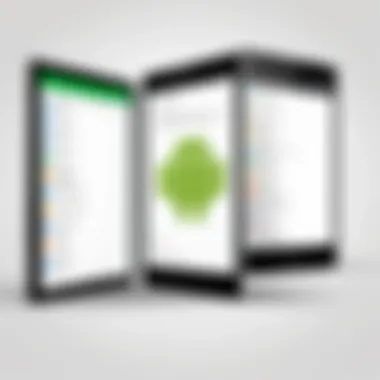

Reinstalling Applications
Moving on to reinstalling applications, this step is often overlooked. However, it has significant relevance because those apps are likely integral to your daily tasks. Choosing to reinstall apps highlights a key aspect: customization. Many users enjoy tailoring their devices with the essential apps that suit their needs. Yet, this task can be both a blessing and a curse.
A standout feature of reinstalling applications is the ability to select which ones you truly need, effectively decluttering your device. Users can easily download apps via the Play Store, and often, they will discover newer updates or alternatives they hadn’t considered before. The flip side is that it may take time to remember passwords and preferences for each app, so patience is quite beneficial during this process.
Setting Up the Device Again
Account Configurations
When it’s time to set up your account configurations, this step is all about personalization. Linking your Google account or any other accounts ensures that your device synchronizes with the cloud. This synchronization is invaluable because it acts as a bridge between your tablet and your essential data, saving time in the long run. Many find this a beneficial choice, given how integrated our lives are with digital accounts.
The unique attribute of account configurations is the opportunity for privacy settings. As you configure these accounts, it’s wise to double-check what information you’re sharing. The downside may be the complexity—particularly for non-tech-savvy users who might find the options overwhelming.
Personalization Options
Personalization options really bring your Android tablet back to life. From changing wallpaper to arranging apps, this step allows users to inject a bit of their personality into the device. A notable feature is the number of settings available that can really alter the user interface. Tailoring your tablet can make it not only visually appealing but also functionally suited to your needs.
However, personalization choices can sometimes lead to overwhelming decisions for users. It can be easy to get lost in the plethora of themes and layouts available. A balanced approach will help you choose wisely while avoiding burnout from the potential decisions ahead.
In summary, the post-reset phase is crucial. Proper restoration and setup ensure that your device meets your needs efficiently while helping you maintain a user-friendly experience.
In contemplating these aspects, it becomes clear that taking the time to focus on each post-reset consideration significantly enhances the overall performance of your Android tablet.
Implications of Factory Reset
Understanding the implications of factory reset is crucial for anyone considering this step with their Android tablet. While a factory reset can restore your device to its original performance and settings, it comes with significant consequences that must be carefully weighed. Here, we explore the potential repercussions on data and device performance, capturing the essence of what a factory reset entails.
Data Loss and Recovery
Types of Data Affected
One of the first things to know about the types of data affected by a factory reset includes personal files, app data, and settings. Such data can cover everything from photos and music to app configurations and third-party service data. The primary characteristic of these data types is that they are typically stored in the device's internal memory, which is permanently erased during the reset process.
This category is particularly relevant because it can lead to irreversible loss if a user hasn't backed up their information. It becomes evident that knowing which data will vanish helps avoid the heartache of losing cherished photos or critical work files. A common feature here is that while certain types of data, like downloaded apps, can be reinstalled, the personal data saved in them might be lost forever.
Possibilities for Recovery
When considering the possibilities for recovery, one must recognize that not all hope is lost after a factory reset. Some features, like built-in Google services, may allow a degree of restoration post-reset. The smartphone provides a simple recovery avenue; for instance, Google Drive enables users to store and reinstate various files.
The key takeaway here is that recovery possibilities can vary significantly. While it is beneficial to know about the options available, users should realize that not everything is recoverable.
Performance Improvements
Expectations After Resetting
After executing a factory reset, many users ponder what their expectations after resetting should be. Generally, the performance boost is one of the primary reasons for opting to reset. The device gets rid of unnecessary files and apps, mimicking a fresh start. Any lagging issues, sluggish app performance, or unexpected crashes often dissipate after a reset.
Thus, the unique feature here is that a reset provides a level of rejuvenation to the device. While initial performance might improve, it is also prudent for users to manage how many apps they install post-reset to maintain that newfound speed.
Long-term Device Maintenance
The implications of a factory reset tie into how one approaches long-term device maintenance. Following the reset, it’s not just about setting things up again; it’s about keeping the device in top shape. Regular maintenance, such as periodically assessing storage and updating applications, can contribute significantly to a smoother running tablet.
A user-friendly characteristic of long-term maintenance is the adoption of proactive habits. For instance, scheduling regular checks on the device's performance can prevent issues before they escalate. Advantageously, a well-maintained tablet can prolong its lifecycle, ensuring you get your money’s worth.
"Prevention is better than cure, especially when it comes to device performance."


In summary, considering the implications of a factory reset illuminates the impacts it can have not just in the short term but in the long run. Understanding what is lost, what might be recovered, and how to maintain device integrity afterwards sets a strong foundation for effective usage of an Android tablet.
Common Issues and Troubleshooting
Factory resetting an Android tablet can be a double-edged sword. On one hand, it can clean up the device and resolve persistent issues, but on the other hand, it can introduce new problems. Thus, discussing common issues and troubleshooting methods is crucial in this guide. It prepares users for potential complications and offers insights into how to resolve them, ultimately enhancing their experience. Every action has its repercussions, and being aware of these can significantly affect the outcome of the reset process.
Problems Encountered During Reset
Stuck in Boot Loop
One of the more frustrating scenarios one might face during or after a factory reset is getting stuck in a boot loop. This situation occurs when the device fails to complete its boot sequence, repeatedly cycling through the startup logo without progressing to the home screen. Users of Android tablets can be particularly sensitive to this issue given how it can bring an otherwise functional device to a grinding halt.
The key characteristic of a boot loop is its unpredictability. It might happen right after a factory reset or emerge months later after software updates or changes. This unpredictability can be daunting. Knowing how to troubleshoot this effectively is paramount; after all, understanding potential outcomes can prepare you better.
The unique feature of a boot loop is that it demands immediate corrective action. The good news is that various methods exist to tackle it, from simply booting in safe mode to performing a more in-depth recovery process. Yet, the disadvantage is that for someone less tech-savvy, navigating these solutions could feel like walking in a minefield.
Incomplete Reset Process
If the reset process doesn’t complete as intended, this leaves the device in an unstable state. An incomplete reset may result from a power disruption, or the user may unintentionally interrupt the procedure. The key characteristic of this issue is the confusion it can generate; users may think they have completed the reset when they haven’t, leading to more problems down the line.
An incomplete reset can leave remnants of apps, settings, and data that can hinder the performance of the tablet. The unique feature here is its potential to lead users in circles. Users might think they're troubleshooting performance issues when, in actuality, a reset didn’t complete correctly. The downside? You either deal with lingering issues or run the risk of losing vital data during a second attempt.
Post-Reset Device Failures
Unexpected Errors
After a factory reset, diverse issues may arise, manifested as unexpected errors. These can range from applications crashing to system features not functioning properly. The key characteristic of these errors is their abrupt nature. Users might expect their device to function smoothly post-reset, but instead, they find themselves wrestling with glitches.
These unexpected errors are often indicative of deeper software conflicts or remnants of rogue data that didn't fully clear during the reset. Users looking for ways to streamline their post-reset experience may find themselves dealing with extra steps to rectify these mistakes. However, being aware of common unexpected errors can help brace users for potential challenges.
Performance Fluctuations
Performance fluctuations can be particularly frustrating after a reset. Ideally, a factory reset should result in a device that runs more efficiently, yet users might experience the opposite. This situation can arise from several factors, like needing to update apps or reinstall them improperly. The key characteristic of these fluctuations is their inconsistency; sometimes the device might run like a dream, and at other times, it slows down inexplicably.
Addressing performance fluctuations can turn into a guessing game, as determining the root cause can require considerable tech know-how. The unique feature of this issue is that it can often appear random, making resolution challenging. While a reset aims to provide a fresh start, unexpected drops in performance can lead to user dissatisfaction and frustration.
Ending
Navigating the realm of factory resetting an Android tablet is not just an occasional chore; it’s a necessary skill in today’s fast-paced tech environment. Understanding the implications of this process can save users from endless frustration and lead to enhanced device performance. This article has laid bare the mechanics of performing a reset, from preparation and execution to troubleshooting and recovery.
Summarizing Key Insights
Factory resets aren’t merely about clearing data; they are about rekindling the tablet's original efficiency. Here are some pivotal points highlighted in the guide:
- Purpose and Timing: Knowing when to reset your device can save ye from potential headaches. It's often advisable in cases of sluggish performance or prior to selling.
- Backup First: The importance of backing up crucial data can’t be overstated. Without a solid plan for restoration, users risk losing critical information that could be hard to recover.
- Follow Proper Steps: Following a clear step-by-step guide when executing the reset ensures that the process runs smoothly and reduces chances of error.
- Post-Reset Care: Once the device is reset, careful restoration of data and apps ensures a smoother transition back to functionality.
"A factory reset is a clean slate; it can breathe new life into a worn-out Android tablet. Yet, it’s as important to think about the steps before and after as the act itself."
Future Considerations
In looking forward, there are a few aspects worth considering for the upkeep and advancement of your Android tablet's performance and longevity.
Assessing Regular Maintenance Needs
Regular maintenance is pivotal for prolonging the life of your device. Routine checks on performance, storage, and system updates keep the tablet operating optimally. The key characteristic of this maintenance is proactivity. By regularly monitoring your tablet, potential issues can be addressed before they escalate into significant problems. This is beneficial as it can save time and enhance user experience.
Unique to regular maintenance is the ability to identify minor glitches early. For instance, if an app crashes often, investigating its use or seeking updates can mitigate disruption. While it might feel tedious at times, this approach can pay dividends in the long run by ensuring that the device remains efficient and user-friendly.
Understanding Technological Upgrades
Keeping abreast of technological upgrades is also essential. Rapid advancements can render devices outdated. Recognizing which upgrades are applicable to your device can unlock new features and improve efficiency. The key characteristic here is adaptability. Technology evolves at breakneck speed, and staying updated is a favorable choice for keeping devices relevant and functional.
The unique feature of understanding upgrades lies in making informed decisions regarding updates. Users need to weigh the benefits of new software or hardware compared to their specific needs. It can be a double-edged sword; while upgrades can enhance functionality, they can also require adaptation, which can be challenging for some users.



