A Comprehensive Guide to Cleaning an iMac Hard Drive


Intro
Cleaning an iMac hard drive is not merely about removing files. It encompasses a broader scope that includes optimizing storage and enhancing performance. Regular maintenance can prolong the lifespan of the device while ensuring its security. For IT professionals and tech enthusiasts, understanding the intricacies of iMac maintenance is crucial.
In this guide, we will thoroughly explore effective methods using both macOS built-in tools and third-party applications. Each technique aims to assist in decluttering, optimizing, and ultimately enhancing performance.
Performance Metrics
Performance metrics are essential in evaluating how well an iMac runs after a cleaning process. This section discusses benchmarking results and assesses speed and responsiveness.
Benchmarking Results
To effectively measure performance improvements, benchmarking tools like Geekbench can provide insights into processor speed, memory performance, and overall device capability. Testing pre-cleaning and post-cleaning scenarios cultivates a clearer picture of improvement.
Key factors to monitor include:
- CPU scores
- Memory bandwidth
- Disk speed
By comparing these metrics, one can determine how cleaning affects the iMac’s functionality.
Speed and Responsiveness
User experience is significantly tied to how fast an iMac loads applications and responds to commands. A decline in speed can stem from excessive files or applications hogging resources.
Noting differences in startup times and application launch speeds pre- and post- clean can further validate the effectiveness of the maintenance process. Many report quicker load times after implementing cleaning strategies.
Usability and User Experience
Achieving a streamlined user experience is paramount. This section will address ease of installation and setup for tools used in cleaning and the interface design that makes navigation intuitive.
Ease of Installation and Setup
Most built-in macOS tools require minimal setup. For example, using the Disk Utility application is straightforward. Users only need to open the utility, select the drive, and click on "First Aid". However, third-party applications like CleanMyMac X may take additional steps. Here, the user must follow an installation wizard, but each step is generally user-friendly.
Interface Design and Navigation
A clean interface enhances usability. Tools should provide a clear overview of storage, easily allowing users to identify which files can be deleted. An intuitive layout minimizes the time spent navigating through options.
Many users favor applications that categorize files intelligently, presenting options in a way that reduces decision fatigue.
Regularly cleaning your iMac not only enhances speed but also boosts its overall durability.
In essence, this guide is designed to equip readers with all necessary techniques and tools for effective iMac hard drive cleaning, ensuring users can maintain optimal performance over time.
Understanding the Importance of Hard Drive Management
Effective management of your iMac's hard drive directly influences its overall performance. Many users may not fully appreciate how essential proper hard drive organization is. The hard drive is the cornerstone of data storage, and its efficiency is paramount for smooth operation. A tidy hard drive can significantly enhance your system’s speed and responsiveness.
Key Benefits of Hard Drive Management
- Improved Performance: An organized hard drive allows quicker access to files and applications. When the drive is cluttered, the operating system spends more time searching for data, slowing down processes.
- Increased Storage Capacity: Regularly managing and cleaning your hard drive can free up valuable space. This prevents the situation where your iMac is out of storage, which can lead to system errors or instability.
- Enhanced Security: Unnecessary files can include outdated or sensitive information. Cleaning these out reduces the risk of unintentional loss of important data or exposure of personal information.
Proper hard drive management is not just about speed or space; it also concerns maintaining the integrity of your data. Ensuring that your iMac functions optimally requires a proactive approach to the files and applications it holds.
"A well-maintained hard drive not only boosts performance but also contributes to data security and longevity of the system."
The Role of the Hard Drive in iMac Performance
The hard drive acts as the primary storage medium for your iMac, containing everything from the operating system to personal files. Its speed and capacity are crucial for performance. Traditional hard disk drives (HDD) and solid-state drives (SSD) each have different characteristics that affect how quickly data can be accessed and transferred.
In an SSD, data is stored on flash memory, which allows for faster read and write speeds compared to traditional HDDs. This difference can lead to significantly shorter boot times and quicker application launches. The performance bottleneck often occurs when the hard drive is packed closely with files, causing delays.
Consequences of a Cluttered Hard Drive

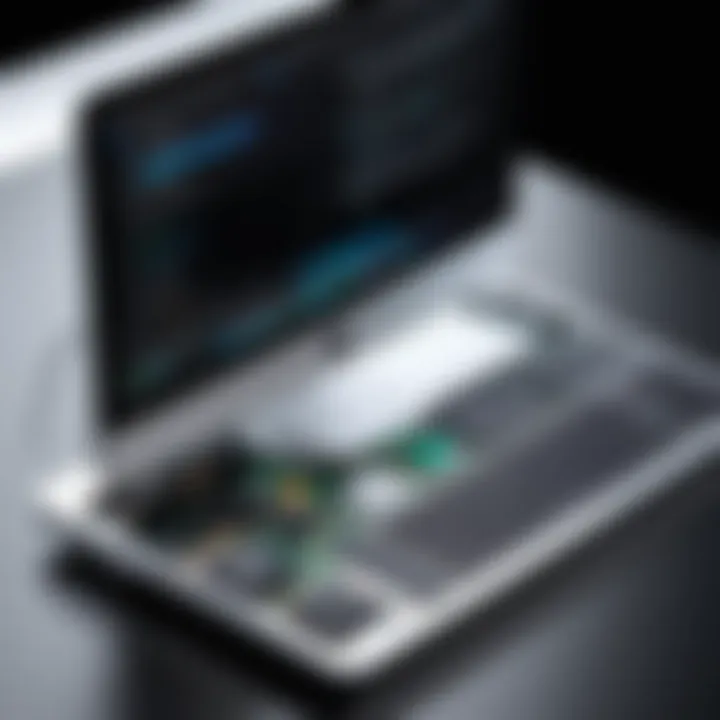
Letting your hard drive become overcrowded can lead to various complications. The most immediate issue is the degradation of performance. As the operating system struggles to locate files, latency increases, which can frustrate users.
Additionally, a cluttered drive can lead to:
- System Crashes: Excessive clutter can overwhelm the operating system, leading to crashes or freezes.
- Data Corruption: In some cases, files may become corrupted if the system tries to manage too many at once.
- Reduced Lifespan: Continuous strain on a disorganized hard drive can potentially decrease its lifespan, leading to costly replacements.
Prioritizing hard drive management is not merely a suggestion; it is necessary for maintaining the performance and reliability of your iMac. Users should actively seek to understand the importance of this aspect in their tech routine.
Preparing for the Cleaning Process
Preparing for the cleaning process is a critical step in ensuring that your iMac runs efficiently. Taking the time to assess and organize your data before initiating any cleaning task can significantly influence the process's effectiveness. This preparation phase also minimizes the risk of data loss. By implementing careful planning and methodology, you are, in essence, laying the groundwork for a successful cleaning operation.
One of the key elements in this phase is the understanding of what needs to be retained versus what can be discarded. This not only enhances iMac performance but also leads to a more organized digital workspace, which ultimately increases productivity. As an IT professional or tech enthusiast, prioritizing data management can save time and resources in the long run.
Backing Up Your Data
Backing up your data is an indispensable task before performing any cleaning on your iMac hard drive. This step ensures that you have copies of all your important files in case anything goes wrong during the cleaning process. The value of a comprehensive backup cannot be overstated. It safeguards against the potential risks associated with accidental deletions and data corruption.
There are several methods for backing up your data. Here are a few:
- Time Machine: This built-in macOS feature allows you to create incremental backups. Connect an external hard drive and enable Time Machine to start the backup process.
- iCloud: Utilizing iCloud is a practical option for storing files online. This allows access to your documents from any device and can also free up disk space on your iMac.
- Manual Backup: You can manually copy important files to an external drive or USB stick. This might be more labor-intensive but provides control over what is being backed up.
Whichever method you choose, ensure that the backup is complete and verify the integrity of the data. It's also prudent to note when the last backup was performed. This reflection often leads to better data management habits.
Identifying Unnecessary Files
Identifying unnecessary files is another important step in the preparation for cleaning your iMac’s hard drive. This involves evaluating which files consume valuable space and whether they contribute any real value to your workflow.
Unnecessary files can come in numerous forms, including:
- Duplicate Files: These often occur due to unintentional downloads or backups. A simple search can reveal duplicates, which can be deleted to free up space.
- Temporary Files: These files are created by applications during usage. They are often not needed post-session and can safely be removed.
- Old Downloads: The Downloads folder can accumulate files that are rarely, if ever, accessed. Regularly reviewing this folder helps declutter.
- Unused Applications: Applications that are no longer utilized can consume a substantial amount of disk space. Identifying these for removal is essential.
To identify unnecessary files effectively, it may be beneficial to use specific tools or perform manual checks. Finder can be utilized to sort files by size, which can expedite the identification of larger space-hogs.
In summary, preparing for the cleaning process through data backup and identifying unnecessary files sets the stage for a more organized and efficient iMac. It leads to better performance and ultimately creates a smoother user experience.
Using macOS Built-In Tools
Utilizing macOS built-in tools offers a streamlined approach to maintain and clean the iMac hard drive. These tools are designed specifically for macOS, ensuring compatibility and efficiency. They provide various functions that can effectively help in managing storage, checking disk health, and removing unnecessary files. By taking advantage of these resources, users can avoid potential risks associated with third-party applications, such as malware or compatibility issues. Moreover, these tools are integrated into the operating system, making them easily accessible for users at any technical level.
Accessing Disk Utility
Disk Utility is a key tool in macOS for managing hard drives. To access this application, click on the "Finder" icon in the Dock, select "Applications," then go to the "Utilities" folder, where you will find "Disk Utility." Alternatively, you can use Spotlight search by pressing Command + Space and typing "Disk Utility."
Once inside Disk Utility, you can perform several crucial tasks. First, you can verify the health of your hard drive using the "First Aid" feature. This tool scans the disk for errors and attempts to repair any found issues, which can improve system performance. It is important to run this periodically especially if you notice any unusual behavior from your system.
In addition, Disk Utility allows you to erase disks or partitions, should you need to clean a drive thoroughly. Ensure that all data is backed up before performing such actions, as they are irreversible.
Utilizing Storage Management Features
The Storage Management feature in macOS is an efficient way to optimize drive space. To access it, click on the Apple menu, select "About This Mac," and then click on the "Storage" tab. Here, you can view a summary of what is consuming storage on your iMac.
One significant benefit of Storage Management is that it gives you insight into apps, documents, and system files that are taking up space. You can see large files, downloads, and other content that may be wasting valuable storage. From here, users can easily delete or move files to an external drive.
The feature also provides recommendations to optimize storage. For instance, you may choose to store files in iCloud, reduce clutter, or empty the Trash automatically. This proactive management can significantly extend the life and responsiveness of the hard drive.
"Regular monitoring and management of disk storage can prevent slowdowns and crashes, leading to a more stable computing environment."
By taking advantage of the built-in tools macOS provides, users can maintain better health and efficiency of their iMac’s hard drive. This proactive approach towards storage management not only streamlines performance but also enhances the overall user experience.
Third-Party Applications for Effective Cleaning
In the realm of maintaining an iMac’s hard drive, third-party applications have emerged as vital tools. These applications provide enhanced capabilities that built-in macOS tools may not fully cover. Using third-party cleaning software can streamline the process of decluttering your iMac, allowing for deeper cleaning and optimization of storage space.
Many users find that the default options available do not address all their needs or do not perform as efficiently in certain scenarios. Here, third-party applications come into play, providing tailored solutions for specific cleaning tasks. They can help identify duplicate files, remove large unneeded files, and clear cache, thus improving the overall performance of the iMac.
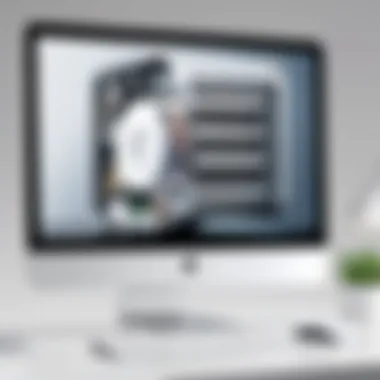

Overview of Recommended Cleaning Software
There are several noteworthy third-party applications available that cater to the cleaning needs of an iMac. Some of the most recommended software include:
- CleanMyMac X: This is a comprehensive cleaning tool that offers features for removing junk files, optimizing system performance, and uninstalling unused applications. Its user-friendly interface makes it accessible for all users.
- DaisyDisk: Known for its visual disk analysis, DaisyDisk scans your storage and shows large files to help users identify what can be removed easily. Its intuitive design makes file management clear and straightforward.
- CCleaner: It is a well-established tool that not only cleans unnecessary files but also helps manage startup programs and enhance privacy by removing tracking cookies.
When considering which software to use, it's essential to evaluate their features against your needs. Checking reviews and user feedback can also provide insight into the effectiveness of each tool.
Setting Up and Using These Applications
Once you have selected suitable third-party software, setting it up is often simple. Here’s a general outline of the steps you will typically follow:
- Download and Install the Software: Usually available from the developer's website, ensure you download the correct version compatible with your macOS version.
- Launch the Application: Once installed, open the software. Most applications will guide you through their functionalities upon first launch.
- Run the Scan: Look for an option to scan your iMac's hard drive. This process allows the software to identify files that can be cleaned.
- Review the Results: After scanning, the software will present a breakdown of potential cleanup opportunities. Carefully review these suggestions. It is advisable to understand what files are being targeted for deletion to avoid losing important data.
- Execute the Cleanup: Once you are satisfied with the review, proceed with the cleanup process. This may take a few moments, depending on the size of your hard drive and the number of files being processed.
- Regular Use: Establish a routine with these applications, using them periodically. Regular cleaning will help maintain your iMac’s performance over time.
Always ensure you have backup your data before running any cleaning application. Losing important files or system functions can be avoided with precaution.
By leveraging third-party applications, you can ensure a more thorough housekeeping process for your iMac’s hard drive. These tools not only simplify the cleaning process but also offer advanced options that optimize the storage, leading to better performance.
Manual Methods for File Cleanup
Manual cleanup is a critical aspect of maintaining a healthy iMac hard drive. Unlike automated processes, manual methods give users control over what files to delete or keep. This approach allows for targeted cleanup, which can lead to significant improvements in performance and storage efficiency. By identifying and removing files that are obsolete or unnecessary, users can not only free up space but also enhance the speed at which their iMac operates.
When employing manual methods, it’s essential to understand the specific files that might be taking up valuable storage. This ensures that essential documents or applications are not inadvertently deleted, avoiding potential data loss. The manual approach also promotes accountability, making users aware of what files reside on their systems, which can lead to more responsible digital habits.
Deleted Files and Emptying the Trash
One of the most straightforward steps in file cleanup is addressing deleted files. Even after files are deleted, they often remain in the Trash folder until it is emptied. Until then, these files still consume significant disk space. It is crucial to periodically check the Trash and empty it to reclaim this space.
To empty the Trash:
- Locate the Trash icon on the dock.
- Right-click on the icon.
- Select “Empty Trash”.
Doing this regularly can prevent clutter from building up and helps to improve iMac performance. It is also worth noting that files in the Trash can be restored, but once the Trash is emptied, these files are permanently lost. Therefore, it is advisable to review the contents of the Trash before performing this action, ensuring that no crucial files are deleted in haste.
Removing Unused Applications
Another effective manual method for file cleanup involves uninstalling applications that are no longer in use. Unused applications take up significant amounts of drive space and can slow down system performance. Regularly reviewing installed applications helps maintain a lean operating environment.
To remove an application:
- Open the Finder.
- Go to the Applications folder.
- Identify applications you no longer need.
- Drag the chosen application to the Trash, then empty the Trash as mentioned previously.
In cases where applications are bundled with additional support files, consider using manual deletion methods to ensure all related files are removed completely. This can include checking the Library folder for leftover files specific to the application being uninstalled. Properly removing these applications benefits not only storage but can also enhance system responsiveness, allowing for better overall performance.
By combining these manual methods with automated tools, users can achieve a comprehensive cleaning of their iMac hard drive, ensuring it remains clutter-free and operates at its best.
Optimizing Drive Storage
Optimizing drive storage is a crucial aspect of maintaining the performance and reliability of an iMac's hard drive. Proper optimization not only enhances the speed of the system but also prolongs the life of the hardware. Effective storage management reduces the risk of data loss, ensures more efficient file retrieval, and minimizes system slowdowns.
When an iMac's hard drive is cluttered with unnecessary files, it can significantly impact the computer's speed and efficiency. A disorganized drive makes it harder to locate important data, leading to wasted time and frustration. Furthermore, a full hard drive can cause system crashes and errors, which may result in lost work. Consequently, understanding how to optimize storage is essential for both productivity and data security.
Organizing Files and Folders
Organizing files and folders is one of the most fundamental steps in optimizing drive storage. The first step is to create a logical file structure that mirrors how you work. For instance, using categorized folders such as "Projects," "Personal," and "Downloads" helps in quickly accessing relevant files. Using specific naming conventions for files can also aid in their identification.
Here are some tips for effective organization:
- Regularly review files: Set a reminder to check your files weekly or monthly. Remove duplicates or irrelevant files that you no longer need.
- Use tags and labels: macOS allows you to tag files for easy searching. This can save time when you search for specific documents.
- Archive infrequent files: Move older projects or files that are rarely accessed into an archive folder to keep the active file space tidy.
By implementing a solid organizational structure, you not only boost efficiency but also reduce the anxiety of sifting through a disordered array of data. When files are where they should be, it becomes easier to focus on important tasks.
Using External Storage Solutions
External storage solutions offer an effective way to manage hard drive space by offloading files not actively in use. Products like external hard drives, USB flash drives, and cloud storage provide options for users seeking additional space or secure backups.


Investing in external storage can yield several benefits:
- Reduced burden on internal storage: Transferring less-frequently used files to external drives frees up valuable space on your iMac, leading to improved performance.
- Enhanced security and backup: External drives can serve as an additional layer of security. If files are backed up properly, the risk of data loss becomes minimal, even in cases of hardware failures.
- Flexibility and accessibility: Cloud storage solutions, such as Google Drive and Dropbox, allow access to files from any device, making collaboration easier.
When utilizing external storage, consider the following:
- Choose the right type of external drive: Depending on your needs, whether that is speed or capacity, select between SSDs or traditional HDDs.
- Maintain regular backups: Ensure that you have a reliable backup strategy in place for your external storage to prevent data loss.
Monitoring Hard Drive Health
Monitoring the health of your iMac's hard drive is essential for maintaining its overall performance and longevity. A proactive approach to hard drive care can prevent data loss and system failures. By regularly checking the health of your hard drive, you can identify potential issues before they escalate into significant problems. This involves both periodic assessments and understanding the various indicators of hard drive performance.
Effective monitoring can lead to better system uptime and reliability. It’s crucial to know how to use the tools at your disposal to keep your data secure and your system running smoothly.
Using Disk Utility to Check Health
The Disk Utility application provides a straightforward way to monitor your iMac's hard drive health. This built-in tool is designed to manipulate disk drives, allowing you to verify the integrity of your storage devices.
To access Disk Utility:
- Open the Applications folder.
- Navigate to Utilities and select Disk Utility.
Once inside Disk Utility, you can perform a few important tasks:
- First Aid Feature: This option checks for filesystem errors and repairs them if possible. Running First Aid regularly helps catch potential issues early.
- SMART Status: When you select your hard drive, you can check the SMART status. If it indicates "Verified," your drive is functioning normally. Conversely, if it states "Failing," immediate action is needed to safeguard your data.
Regular use of Disk Utility not only helps in diagnostics but also reinforces preventive maintenance.
Understanding SMART Data
SMART (Self-Monitoring, Analysis, and Reporting Technology) data is vital for evaluating hard drive health. Each drive monitors itself and keeps track of various metrics. The critical parameters include:
- Reallocated Sectors Count: This shows how many sectors have been moved due to errors, which might indicate impending drive failure.
- Current Pending Sector Count: This tracks sectors waiting for reallocation. If this number increases, it is a sign that the drive is deteriorating.
- Temperature: High temperatures can shorten the lifespan of hard drives.
Understanding these parameters allows users to gauge their hard drive's health accurately. Tools like can provide detailed reports if you prefer command-line utilities.
"Regular monitoring and assessment of your hard drive’s SMART data can avert data loss by allowing timely replacements before critical failures occur."
The Importance of Regular Maintenance
Regular maintenance of your iMac's hard drive is crucial for sustaining performance and extending its lifespan. As files accumulate, the hard drive becomes cluttered, which can create inefficiencies in system operations. Without routine cleaning, you risk slowing down your iMac, running into storage issues, or even compromising data integrity. Regular maintenance practices help in maintaining optimal performance and keep the system running smoothly.
Establishing a Cleaning Schedule
Creating a cleaning schedule is a proactive approach to ensure your iMac remains efficient. Consider setting specific timeframes for cleaning, like monthly or quarterly, depending on your usage. It can be helpful to record a log of when the cleaning was performed and on what files were cleaned up. This provides accountability and can prompt more diligence in maintenance. Regularity helps prevent major issues down the line, ensuring you do not experience significant slowdowns or storage shortages.
- Monthly Tasks: Focus on temporary files, application caches, and system logs. Regularly clear out these components that can take up unnecessary space.
- Quarterly Tasks: Review larger files that you might not need, such as videos or downloads. Consider using tools like Disk Utility along with third-party apps for deeper scans of your hard drive.
Staying Informed on Storage Technologies
The landscape of storage technology is constantly evolving. Staying updated on advancements allows you to utilize the best practices and tools available for cleaning and optimizing your iMac's hard drive. Familiarizing yourself with developments in file systems, SSDs, and cloud storage options can significantly affect performance and efficiency.
- File System Updates: New operating system updates often come with improved file management capabilities. Ensuring you are on the latest version allows you to take advantage of these enhancements.
- Emerging Tools: As new applications are developed, you might discover more efficient methods to free up storage space. Keeping an eye on forums, technology blogs, or community discussions on platforms such as Reddit can provide insights on the latest and most effective cleaning software.
Regular maintenance is not just about keeping the iMac clean; it's about creating a responsive and efficient computer environment. Through consistent effort in establishing a cleaning schedule and staying informed on evolving technologies, you can ensure your iMac’s hard drive is always running at its best.
The End
In this article, we explored the vital process of cleaning an iMac hard drive. Understanding the significance of this task is crucial for maintaining optimal performance and ensuring longevity in an iMac's functionality. Regular cleaning helps prevent data loss and enhances system speed, making it a necessary routine for both casual users and IT professionals.
Recap of Key Steps
To summarize the main points discussed:
- Backup Your Data: Always start by securing personal files. Use Time Machine or external storage to protect against data loss.
- Identify Unnecessary Files: Clear out files that no longer serve a purpose or are duplicates. This makes space for essential data.
- Use Built-In Tools: macOS provides Disk Utility and Storage Management features that help in assessing and managing drive health.
- Consider Third-Party Applications: Tools like CleanMyMac or DaisyDisk can automate cleaning tasks, saving time and effort.
- Manual Cleanup: Periodically manage your applications and files directly to remove any clutter.
- Optimize Drive Storage: Keep your files organized and consider external drives for archiving important projects without occupying local storage.
- Monitor Hard Drive Health: Use Disk Utility regularly to check the hard drive's status, ensuring that any issues are caught early.
- Establish a Cleaning Schedule: Set regular intervals for cleaning to avoid accumulation of unnecessary files.
- Stay Informed: Keeping apace with storage technology developments brings foresight into managing your storage solutions.
Looking Ahead to Future Needs
As technology progresses, the needs of data management and storage optimization will evolve. IT professionals must adapt to new tools and techniques for effective iMac maintenance. Keeping an eye on emerging storage technologies, such as SSDs and cloud solutions, can enhance future cleaning strategies.
Managing hard drive clutter is not just about efficiency; it is a crucial component in maintaining system security and safeguarding data integrity.



