Integrating Google Play on Chromebooks: A Deep Dive
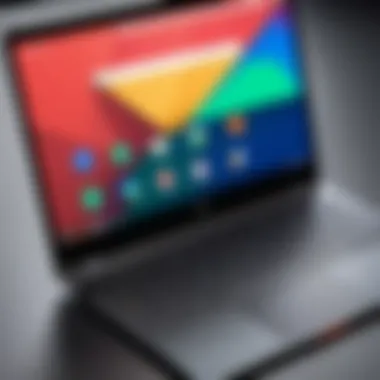
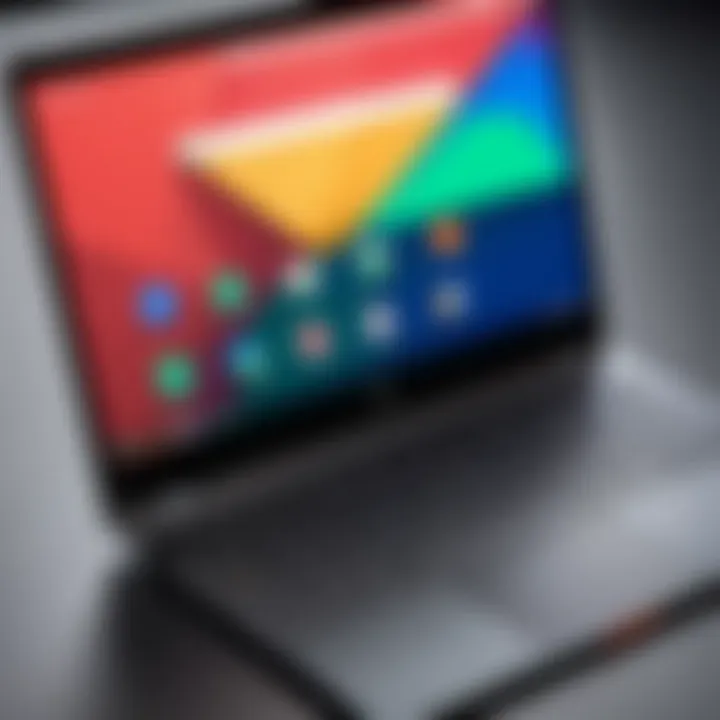
Intro
The integration of Google Play on Chromebook devices represents a significant evolution in the way users interact with these versatile laptops. As schools and businesses increasingly shift towards digital platforms, understanding the implications of this integration is crucial. Chromebooks, once limited primarily to web-based applications, now support thousands of Android apps through Google Play. This transition expands the capabilities of the device and enhances overall user experience, particularly in educational and professional settings.
In this article, we will examine various aspects of this integration, focusing on several key points: the performance metrics of running Android applications on Chromebooks, their usability, and the impact on software accessibility for both personal and professional use. Through detailed analysis, we will explore the advantages and disadvantages of this integration and how it alters productivity and engagement for different user groups, particularly in the IT landscape.
Performance Metrics
Benchmarking Results
When evaluating the performance of Google Play on Chromebooks, benchmarking is essential. Various tests conducted across multiple Chromebook models reveal that running Android apps can lead to variable performance levels. Factors such as processor speed, RAM capacity, and SSD type significantly influence these results.
Typically, high-end models like the Google Pixelbook exhibit superior performance, allowing for seamless multitasking. Conversely, older or entry-level models may struggle under the same conditions. Here are some benchmark insights:
- CPU Usage: Android apps running on Chromebooks often require a significant amount of CPU resources. Devices equipped with Intel Core processors perform better under heavy loads compared to ARM-based models.
- RAM Impact: Chromebooks with a minimum of 8GB of RAM are recommended for optimal performance with demanding applications.
- Storage Type: Solid-state drives (SSD) provide faster load times compared to traditional hard drives, impacting the overall efficiency of app usage.
Speed and Responsiveness
The speed and responsiveness of Android applications on Chromebook devices largely depend on how well-optimized specific apps are for the platform. Users generally report that most popular applications, such as Microsoft Office and Adobe Lightroom, perform quite well. On the other hand, less optimized apps may experience lag, particularly in scenarios demanding intensive graphics or data processing.
In general, speed is not a standalone metric. Responsiveness, that is, how quickly an app reacts to user inputs, plays a vital role in delivering a satisfactory user experience. Users have noted that apps designed with touch interfaces might not translate perfectly into the Chromebook environment, which relies mainly on keyboard and trackpad input.
Usability and User Experience
Ease of Installation and Setup
Setting up Google Play on a Chromebook is remarkably straightforward. Users simply need to ensure their device runs Chrome OS version 53 or later. The following steps outline the process:
- Open Settings.
- Scroll to Apps.
- Enable Google Play Store.
- Follow on-screen prompts to accept terms and conditions.
This ease of installation offers a gateway to countless apps, with users often reporting no major issues when downloading and installing new applications.
Interface Design and Navigation
Once installed, navigating Google Play on Chromebooks offers a familiar interface to users accustomed to Android devices. The app layout is generally coherent, allowing users to browse easily through categories and find apps without frustration. However, the integration with the Chromebook's native environment adds an extra layer of complexity. The need for adaptability can sometimes lead to a mixed user experience.
"The integration of Android apps on Chromebook devices elevates functionality but presents challenges in interface consistency."
While many applications work seamlessly, some do not scale properly on larger screens, which can detract from usability. Furthermore, the touch screen capabilities of certain Chromebook models allow for a degree of interaction that replicates the mobile experience, although this is not universal.
Prologue to Google Play on Chromebook
The integration of Google Play on Chromebook represents a significant advancement in the functionality of Chromebook devices. It brings a wealth of applications and tools that enhance both user experience and productivity. Understanding how this integration works is vital for information technology professionals who are looking to optimize the utilization of Chromebooks in various environments.
With Google Play, Chromebook users gain access to a broad spectrum of applications that were previously unavailable. This expands the device's capabilities beyond web applications to include native Android apps. The implications for users are vast. For instance, productivity applications such as Microsoft Office or Slack can now improve workflow significantly. Furthermore, gaming or multimedia apps contribute to an enriched recreational experience.
However, the integration is not without its complexities. Several aspects must be taken into consideration, such as hardware compatibility, applications performance, and the learning curve for users unfamiliar with the Android environment. It is crucial for IT professionals and tech enthusiasts to assess these factors in order to leverage the full potential of Google Play on Chromebooks.
Overview of Chromebook Devices
Chromebooks are lightweight laptops primarily designed to run Chrome OS, a cloud-based operating system developed by Google. They are known for their fast boot times, ease of use, and long battery life. The typical user experience focuses on web applications, but with the addition of Google Play, the range of available software has expanded.
These devices are available in various models, from budget-friendly options to premium models with powerful specs.
- Acer Chromebook Spin 713: Known for its high-resolution display and 2-in-1 design, appealing for both educational and professional use.
- Google Pixelbook Go: A premium offering with top-end performance and a sleek design aimed at professionals.
- Lenovo Chromebook Duet: A budget-friendly option with a detachable keyboard, ideal for students and casual users.
Each Chromebook brings unique specifications that determine its capability to run Android applications. Understanding these devices is essential to ensure that the right choice is made based on the intended use.
The Role of Google Play
Google Play serves as a gateway to millions of applications that enhance functionality on Chromebook devices. By integrating this platform, Chromebook users can download and access a wide array of applications that offer productivity, education, communication, and entertainment.
The significance of Google Play cannot be overstated. It allows users to:
- Enhance productivity: Access integrated tools such as Google Drive, Todoist, and Zoom right from their Chromebook.
- Improved educational resources: Students can utilize educational apps tailored for Android, which helps in creating a more engaging learning experience.
- Diversify entertainment options: Users can download games, streaming services, or media players, enriching their leisure time.
In short, Google Play transforms Chromebooks from primarily web-based tools into versatile devices. This integration allows users to accomplish a greater range of tasks with ease, ultimately supporting both personal and professional pursuits.
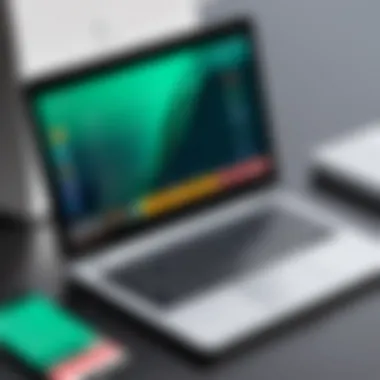
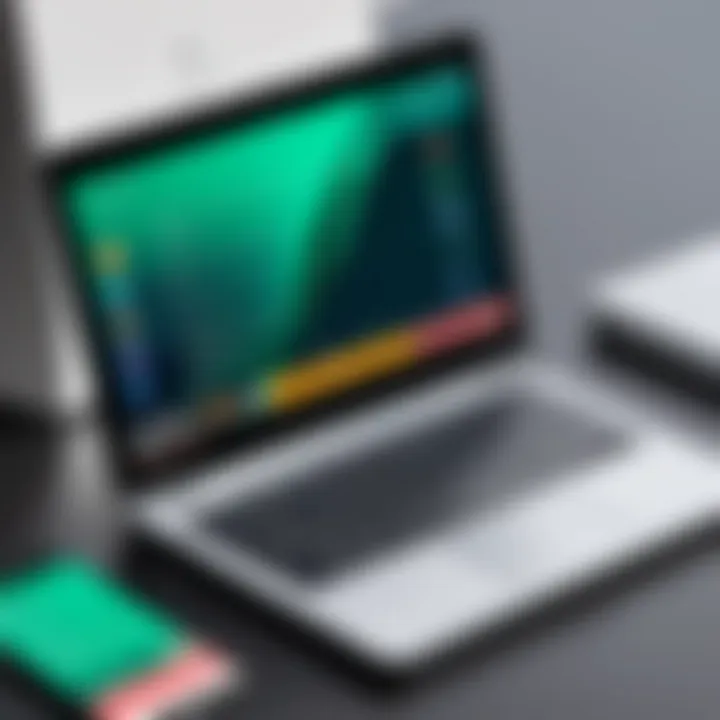
Technical Requirements for Google Play
Understanding the technical requirements for Google Play on Chromebook is essential. It ensures that users can effectively access and utilize Android applications. This section highlights hardware specifications and operating system compatibility that contribute to a seamless experience. The prerequisites not only affect installation but also influence performance, usability, and overall user satisfaction. Proper awareness of these technical aspects empowers users to choose compatible devices and configurations, ultimately optimizing their engagement with Google Play.
Minimum Hardware Specifications
The minimum hardware specifications for running Google Play on a Chromebook are critical. For a smooth operation, certain criteria must be met. Typically, a Chromebook must have at least 4GB of RAM. This amount of memory helps manage multiple applications running simultaneously without significant lag. Additionally, an Intel or ARM-based processor is required. These processors handle the demands of Android apps more efficiently than less capable alternatives.
Another significant factor is storage. A minimum of 16GB of internal storage is required, although 32GB or more is highly recommended. This ensures there is enough space for applications and their data, preventing performance degradation over time. Moreover, a high-resolution display enhances the usability of apps designed primarily for mobile. It’s important to select a Chromebook that meets or exceeds these specifications to avoid potential performance issues when accessing Google Play.
Operating System Compatibility
Operating system compatibility is another vital element. Not all Chromebook models support Google Play, as this feature is mainly available on devices running Chrome OS version 53 or later. It's crucial for users to check their operating system version before proceeding. The compatibility with the Android framework allows Chromebooks to run a significant number of applications originally designed for mobile devices.
Regular updates to the Chrome OS enhance stability, security, and performance improvements. Thus, keeping the operating system up to date plays a key role in ensuring compatibility with apps available on Google Play. Users should follow these steps to check for updates: navigate to Settings, select About Chrome OS, and then click on Check for updates. It’s essential to maintain an updated system to fully benefit from the functionalities provided by Google Play on Chromebooks.
Installation and Setup of Google Play
The installation and setup of Google Play on a Chromebook is a crucial aspect that can significantly influence the user experience. This process allows users to access a plethora of applications that enhance productivity, entertainment, and educational experiences. Understanding the steps involved is essential for both novice and experienced users aiming to maximize their device's potential. The simplicity of app installation from the Google Play Store integrates seamlessly with the Chromebook’s user interface, bridging the gap between Android and Chrome OS.
Installing Google Play also makes it possible to use applications that may not natively support Chromebooks. Thus, it elevates the device from a basic web browsing tool to a more versatile computing environment.
Step-by-Step Installation Process
To install Google Play on your Chromebook, follow these steps:
- Ensure Compatibility: First, check if your Chromebook supports Google Play. You can refer to the manufacturer’s specifications or this Wikipedia page for guidance.
- Access Settings: Click on the time in the bottom right corner of your screen. Then, select the gear icon to open the Settings menu.
- Enable Google Play Store: In the Settings, scroll down to find the "Apps" section. Under this section, look for the option labeled "Google Play Store". Toggle the option to enable it. If prompted, verify this action to proceed.
- Accept Terms of Service: After enabling, you will see a prompt for the terms of service. Read through the guidelines and click "Accept" to continue.
- Start the Installation: Once accepted, Google Play will begin to install. This might take a few minutes based on your internet speed and device performance.
- Launch Google Play Store: After installation, return to your app launcher. You should see the Google Play Store icon. Click to open it and begin exploring apps.
Installing Google Play expands the horizon of possibilities for Chromebook users, enabling access to thousands of applications.
Troubleshooting Common Installation Issues
While the installation process is generally straightforward, users may encounter some common issues. Here are strategies to address them:
- Installation Fails: If the installation does not complete, ensure your Chromebook is updated. Check the settings for any available updates and install them.
- Play Store Does Not Open: If the Google Play Store does not open, try restarting your Chromebook. This can often resolve minor glitches.
- Error Messages During Installation: Sometimes, specific error messages may appear during installation. It’s advisable to write down the code and search for specific troubleshooting steps online.
- Limited App Functionality: If an app installs but does not perform well, check if your Chromebook meets the app's requirements. Refer to the app's details in the Play Store for specific information.
By understanding and following the install process and troubleshooting strategies, users can harness the full potential of Google Play on their Chromebooks.
User Experience with Google Play on Chromebook
The user experience with Google Play on Chromebooks is a critical aspect to understand, especially in a landscape that emphasizes efficiency and accessibility. This section will delve into the interface, usability, and performance related to applications available through Google Play. It is essential for users, and specifically IT professionals, to have clarity on how these elements contribute to the overall functionality of Chromebooks.
Interface and Usability
The interface design of Google Play on Chromebook is intended to offer a seamless experience. Users can navigate through applications smoothly, accessing their favorite tools and games without much friction. The primary layout mimics that of Android devices, which many users find familiar.
However, the usability on a larger screen can present some challenges. Applications designed for smartphones may not scale well, affecting usability. It's important for users to be aware of the various display settings available on a Chromebook, which can enhance how apps appear. Some tips for optimizing usability include:
- Adjusting display settings: Users can change resolution or enable fullscreen mode to make apps more compatible with larger screens.
- Utilizing keyboard shortcuts: Chromebooks have specific shortcuts that can improve navigation speed within applications.
- Pinning frequently used apps: This feature allows easy access to essential tools right from the main interface.
These considerations contribute to an improved user experience, allowing individuals to work efficiently.
Performance Analysis
Performance analysis of Google Play on Chromebook revolves around how applications operate within this ecosystem. Overall, many users report a satisfactory experience. Apps launch relatively quickly and operate smoothly under normal circumstances.
However, performance can be inconsistent, particularly with more demanding applications. For instance, intensive games or resource-heavy editing software may experience lag. This can be attributed to several factors:
- Hardware limitations: Not all Chromebooks have the bandwidth or processing power to handle high-end applications.
- Internet connectivity: Google Play applications often rely on cloud data. Therefore, a weak internet connection can severely affect performance.
- Background applications: Having multiple applications running concurrently can slow down performance significantly.
To maximize performance, users should regularly check for updates and close any unnecessary background applications. Understanding these factors can significantly enhance the overall experience of using Google Play on a Chromebook.
Advantages of Using Google Play on Chromebook
The integration of Google Play on Chromebooks introduces multiple advantages that significantly enhance the user experience. This section covers how access to a broad range of applications and enhanced productivity tools form the core benefits of utilizing Google Play on these devices.
Access to a Wide Range of Applications
One major advantage of Google Play on Chromebooks is the access it grants to a vast library of applications. This selection includes productive tools, recreational apps, and educational resources. User can explore popular applications such as Microsoft Office, Adobe Creative Cloud, and an array of tools tailored for various needs.
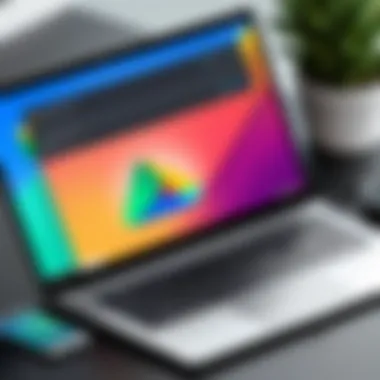
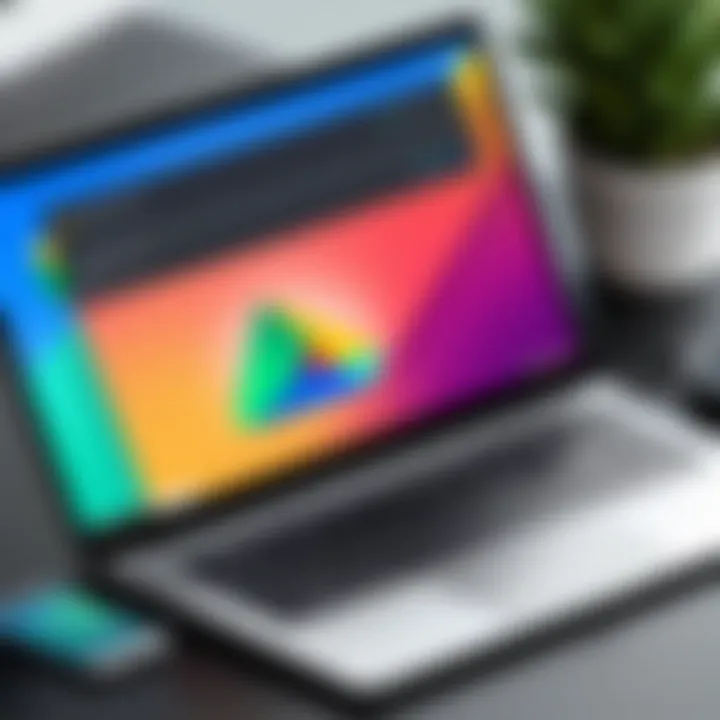
With thousands of apps available, users can choose tools that fit their specific requirements. For instance, a student might use Google Classroom or Duolingo to help with studies. Meanwhile, professionals might favor tools like Slack or Zoom. The versatility of applications on Google Play caters to diverse demographics.
Moreover, many applications support offline usage. This feature is particularly useful for users who need to work without constant internet access. Being able to download content and data means that interruptions are less disruptive to productivity. This availability of apps allows greater flexibility and customization of user experiences on Chromebooks.
Enhanced Productivity Tools
The array of productivity tools available through Google Play can also redefine work systems for Chromebook users. Applications like Todoist and Evernote provide organizational features that can help streamline daily tasks, while office suites like Google Docs and Microsoft Office 365 optimize document creation and collaboration.
Additionally, with tools such as Trello or Asana, project management becomes smoother, making it easier for teams to coordinate their work. Users can benefit from built-in integrations within these apps, which promotes seamless transitions between tasks.
Working on a Chromebook with access to these tools means users have versatile environments to manage their work efficiently. The speed of these applications can also enhance workflow, allowing sensitive information to be processed swiftly and effectively.
The combination of extensive application support and superior productivity tools makes Chromebooks not just a lightweight option but a viable choice for professionals.
Ultimately, the advantages of using Google Play on Chromebook revolve around flexibility and functionality. Access to a wide range of applications coupled with enhanced productivity tools empowers users to achieve their goals more effectively.
Drawbacks and Limitations
The integration of Google Play on Chromebook presents various benefits, but it is important to consider the drawbacks and limitations as well. Understanding these aspects can help users make informed decisions about the suitability of Chromebooks in their specific contexts. It is essential for IT professionals to recognize these limitations as they could impact software selection, user experience, and overall productivity.
App Compatibility Issues
While Google Play offers access to a vast array of applications, not all apps are optimized for the Chromebook’s architecture. Some Android applications may not function as expected or may have limited functionality when run on a Chromebook. This can result from differences in touch interfaces versus keyboard and mouse inputs. Additionally, certain apps might rely on hardware components that Chromebooks do not possess.
Many users report frustration when attempting to use popular applications like Adobe Lightroom or certain games that do not render correctly. Furthermore, frequent updates and patches by developers often do not align with Chromebook updates. As such, this creates inconsistency in app performance.
A few common compatibility challenges include:
- User interface discrepancies: Some applications may not transition well from mobile to desktop, leading to usability issues.
- Reduced functionality: Certain functions or features that rely on additional hardware may be disabled or non-existent.
- Performance variances: Apps may run slower on a Chromebook, affecting the overall user experience.
Performance Constraints
Despite their advantages, Chromebooks typically come with hardware limitations compared to traditional Windows laptops or MacBooks. These constraints can negatively impact the performance of Google Play applications. For example, many Chromebooks use lower-end processors and have limited RAM, affecting multitasking capabilities. This can lead to slower application load times and potential crashes, especially when running resource-intensive applications.
Furthermore, battery life is another area of concern. Running heavy applications can drain the battery much quicker, limiting mobility for users who require a portable device.
Key performance issues include:
- Low processing power: Certain apps require more resources than a Chromebook can provide.
- Memory limitations: Multitasking may slow down the system, particularly when too many applications are open at once.
- Network dependency: Many applications rely on a stable internet connection, and any interruption can disrupt processes significantly.
"Understanding both the limitations and capabilities of Chromebooks is vital for optimizing their use within educational environments and workplaces."
Educational Use of Chromebooks with Google Play
The introduction of Google Play on Chromebook holds significant implications for educational environments. As schools increasingly adopt technology for classroom instruction, the integration of Google Play enhances accessibility to applications that facilitate learning. This section explores the impact on education, highlighting specific elements that make this integration valuable.
Enhancing Learning Experiences
Google Play opens a vast digital ecosystem of applications designed for various educational needs. From interactive learning platforms like Khan Academy to productivity tools such as Google Docs or Microsoft Office, educators can leverage these applications to create engaging lesson plans. These applications are often tailored to different learning styles, whether visual, auditory, or kinesthetic. Thus, they can help accommodate diverse classroom needs.
Moreover, the user-friendly interface of Chromebook enhances the ease of use of these applications. Students can navigate seamlessly across various educational apps, promoting better engagement and making learning more enjoyable. Notably, the ability to use Android apps allows educators to incorporate gamified learning techniques, which can further motivate students. This adaptability supports improved outcomes in students' understanding and retention of material, crucial in any educational context.
Resources Available for Educators
Educators using Chromebooks equipped with Google Play can tap into a wealth of resources that enhance their teaching methodologies. These include:
- Learning Management Systems (LMS): Platforms like Google Classroom enable educators to manage coursework efficiently, streamline communication with students, and organize resources in a centralized way.
- App Marketplaces: Access to countless educational apps enables teachers to find specific tools tailored to their curriculum and pedagogical goals. Apps can range from STEM-related applications to social sciences, addressing a broad spectrum of educational requirements.
- Community Forums: Platforms like Reddit or Facebook offer spaces for educators to share insights, seek advice, and discuss challenges they face when integrating technology into their teaching. Educators can exchange practical tips on optimizing the use of Google Play apps.
- Professional Development Resources: Many online courses and workshops focus on using educational technology effectively. These resources can help teachers learn best practices for integrating apps into their classrooms, ensuring that they fully leverage the capabilities of Chromebooks and Google Play.
In summary, the integration of Google Play on Chromebooks profoundly affects educational settings. It enhances learning experiences and provides educators with the tools and resources necessary to support student success, making technology an integral part of the classroom environment.
The Future of Google Play on Chromebook
The future of Google Play on Chromebook signifies a pivotal advancement in enhancing the overall user experience. As technology continues to evolve, the integration of Google Play into the Chromebook ecosystem raises expectations for software capabilities, accessibility, and user engagement. This section aims to explore the potential ramifications and benefits of such integration in the upcoming years.
Emerging Trends in Software Development
One cannot ignore the fast-paced changes in software development that impact how Google Play functions on Chromebooks. With the rise of cloud computing and more tools supporting remote collaboration, many applications in Google Play will likely shift towards offering better cloud integration. This means applications may require less local storage, making Chromebooks more efficient. These advancements can enhance performance and user experience while limiting the hardware constraints often associated with traditional software installations.
Moreover, artificial intelligence is rapidly becoming a segment of software design that cannot be overlooked. Future applications may harness AI to provide more personalized experiences, adapting to user behavior and preferences over time. This kind of evolvement ensures that Chromebook users remain at the forefront of technological advancements.
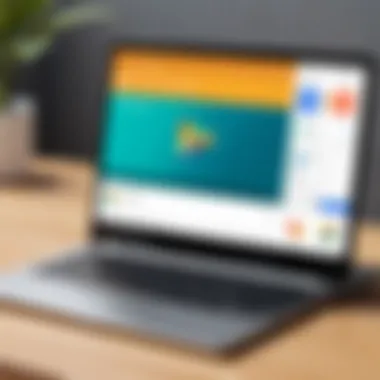
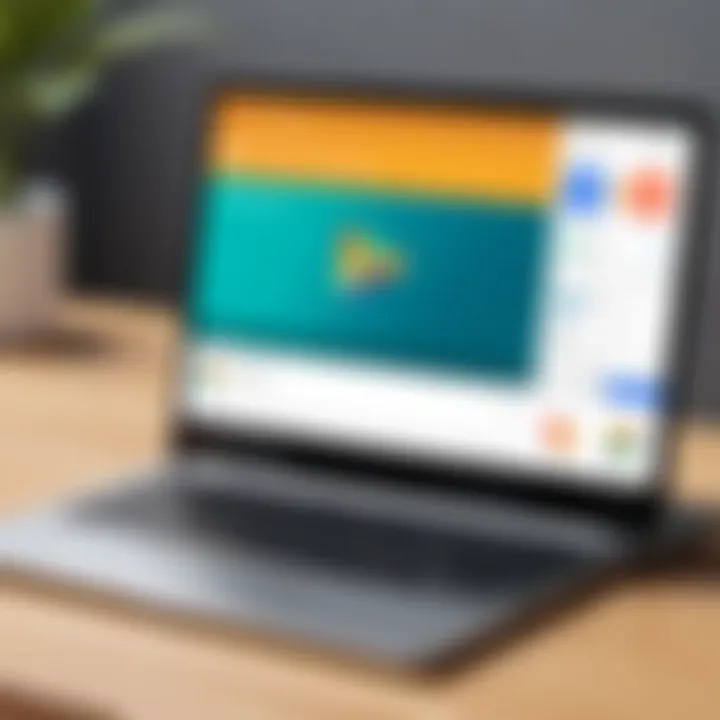
In addition, open-source platforms are gaining traction. Developers are motivated to create applications compatible with Chromebook, pushing for more software diversity on Google Play. These applications may increasingly be community-driven, allowing for continuous improvements and adaptations based on user feedback and needs.
Potential Upgrades and Innovations
The potential upgrades and innovations associated with Google Play on Chromebook are significant. As Chromebook devices themselves evolve with better hardware capabilities, the software available on Google Play is anticipated to evolve likewise. Enhanced processing power and storage will allow for more complex and resource-intensive applications. Projects like Progressive Web Apps (PWAs) will become more prevalent, enabling web applications to function offline and provide even more seamless user experiences.
Updating the user interface is also a notable consideration. With more intuitive designs, users can expect streamlined navigation and quick access to essential features, making usability even more straightforward.
Furthermore, Google continues to invest in security. Future innovations will likely include more robust methods for securing user data, especially as the prevalence of remote work increases. Such protections will not only enhance user confidence but also draw more professionals to embrace Chromebooks as viable workstations.
"The integration of Google Play into Chromebook systems is a game changer, opening new avenues for applications and enhancing the overall utility of the devices."
Comparative Analysis with Other Platforms
The integration of Google Play on Chromebooks presents a unique opportunity to assess its performance compared to other operating systems. This analysis can help users and IT professionals understand the strengths and weaknesses of Chromebooks when juxtaposed with industry standards, such as Windows and macOS. It provides insights into application availability, usability, and overall user satisfaction. A clear grasp of how Chromebooks hold up against more traditional platforms aids in informed decision-making, particularly when selecting devices for businesses or educational institutions.
Chromebook vs. Windows Laptops
When comparing Chromebooks with Windows laptops, there are several key aspects to consider:
- Operating System: Chromebooks run on Chrome OS, which is cloud-centric. Windows laptops, conversely, use a traditional desktop environment. This makes Chromebooks lighter and faster for web-based tasks, while Windows machines offer robust offline capabilities.
- Application Ecosystem: Google Play dramatically enhances the software offerings for Chromebooks. Yet, it doesn't match the extensive application library available to Windows users. Many professional-grade tools are still tailored for Windows and may not have direct counterparts in Google Play.
- Performance: Windows laptops can accommodate powerful hardware configurations, making them suitable for resource-intensive tasks. Chromebooks, while growing in their capabilities, typically target everyday tasks such as web browsing and document editing. This distinction may shape user experience considerably, particularly in a professional setting.
- Security: Chrome OS is known for its security features, with a sandboxing environment that helps protect against malware and attacks. Windows has made strides in this area, but its popularity makes it a more common target for cyber threats. Therefore, Chromebooks can be seen as a safer option for basic users seeking straightforward functionality.
"Consumers looking for budget options with a focus on simplicity and safety might find Chromebooks appealing despite the limited application availability."
Chromebook vs. MacBooks
The comparison of Chromebooks with MacBooks highlights several notable differences:
- User Experience: MacBooks offer a polished user interface with seamless integration between hardware and software. While Chromebook's Chrome OS is intuitive, it caters heavily to users reliant on web applications. For those entrenched in Apple's ecosystem, MacBooks may provide a more cohesive experience.
- Cost: Chromebooks typically cost less than MacBooks, appealing to budget-conscious users. This cost-effectiveness makes them particularly attractive for educational institutions looking to deploy devices at scale.
- Hardware Quality: MacBooks are known for their high-quality build and performance. Chromebooks, while improving, may not match this standard in terms of hardware longevity and performance stability.
- Software Availability: The Mac environment benefits from a wide range of professional applications, including many that do not run on Chromebooks. Therefore, creative professionals or those in specific industries may gravitate toward MacBooks due to software constraints on Chromebooks that primarily utilize Google Play.
Best Practices for Users
The integration of Google Play on Chromebook is an increasingly relevant topic. As users explore the ecosystem of applications available, employing best practices becomes essential. This ensures optimal performance and security. Furthermore, users can navigate the potential complexities associated with the varied app environment effectively.
Optimizing Performance
Optimizing performance on a Chromebook using Google Play involves several strategies that can enhance the user experience significantly. First and foremost, keeping the operating system updated is crucial. Updates often bring patches and optimizations that enhance device stability and performance. Enable automatic updates to ensure you are always running the latest version.
Another important consideration is managing installed applications. Regularly reviewing apps and uninstalling those not in use can free up valuable system resources. For instance, applications like Microsoft Teams or Slack can consume considerable memory if left running in the background. Closing them when not needed can help maintain speed and responsiveness.
Enable hardware acceleration whenever possible. This feature allows applications to use the Chromebook's hardware capabilities for better graphics processing. In settings, one can toggle hardware acceleration, typically found under advanced settings in app preferences.
Lastly, utilizing cloud services is advisable, as it can reduce local storage usage and processing demands. Google Drive and other cloud solutions provide efficient tools for file management without taxing the laptop's resources too much.
Securing User Data on Chromebooks
Security is paramount for any device, especially when integrating applications from Google Play. Chromebooks generally have robust security features but users must take steps to reinforce this. Start by enabling two-factor authentication on your Google account. This adds an additional layer of protection and is vital for safeguarding user data in various scenarios, especially when engaging with third-party apps.
Regularly reviewing app permissions can help to ensure that apps do not have unnecessary access to personal information. This can be accessed within the app settings on your Chromebook or through the app's individual settings. Denying access to data that is not relevant to the app's function is a basic yet effective security measure.
Moreover, it is best to only download apps from trusted developers or those that have been well-reviewed by the community. Sites like Reddit can provide valuable insights into the reliability of specific applications.
Lastly, utilizing the built-in Google Safe Browsing features can add an extra layer of protection while using Chrome to access the internet. This tool warns users of potentially dangerous sites, which can significantly lower the risk of data breaches or malware infections.
"Security is not just a feature; it is an integral part of using technology in a responsible manner."
By following these best practices, users will ensure a more robust and secure experience while utilizing Google Play on their Chromebooks.
The End
The integration of Google Play on Chromebook represents a significant advancement in how users interact with their devices. It broadens the functionality of Chromebooks by allowing access to a multitude of applications tailored for various needs. This creates opportunities not just for entertainment but also for productivity and education.
With Google Play, users can leverage applications that can improve their workflow and enhance day-to-day tasks. From productivity tools like Microsoft Office to creative applications like Adobe Photoshop, the diversity of applications available plays a crucial role in expanding the utility of Chromebooks.
Moreover, the implications for educational environments are profound. By enhancing learning experiences through applications aimed at teaching and collaboration, Google Play could potentially reshape classroom dynamics.
Final Thoughts on Google Play's Role
Google Play's role in the Chromebook ecosystem should not be understated. It serves as a bridge, connecting users with a vast library of software that was previously unavailable on traditional Chromebook platforms. This expands the horizon for both personal and professional use.
The continuous updates and new applications being introduced can provide fresh tools and resources for users. However, it is essential to remain aware of compatibility issues and performance constraints that can arise during usage.
"The balance between performance and application diversity is essential in providing a superior user experience."
In summary, while the integration of Google Play elevates the Chromebook experience, users should approach this integration with an understanding of its limitations and requirements, allowing them to maximize their devices' potential.



