Exploring the Google Photos App on Windows 10
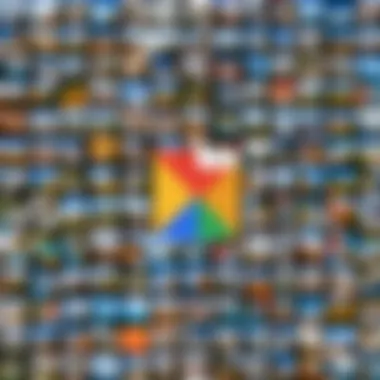
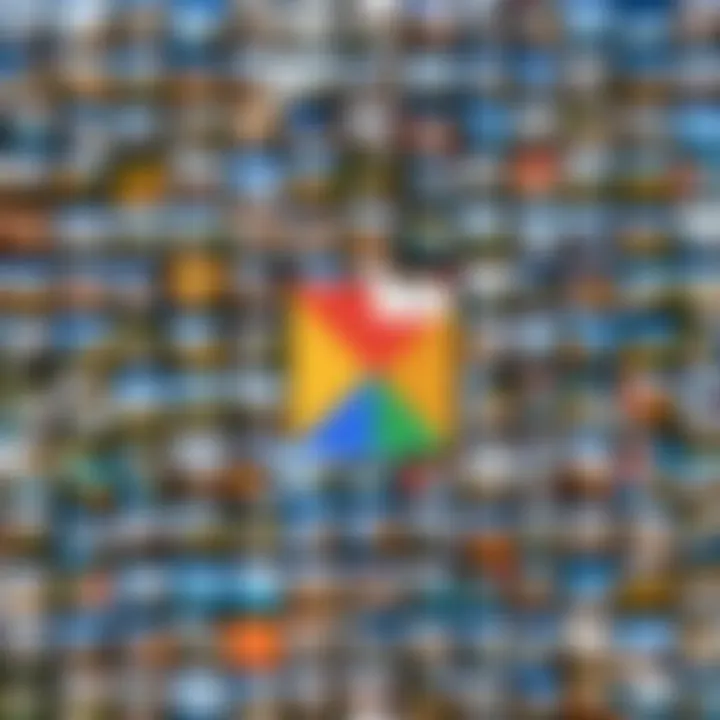
Intro
In the realm of digital asset management, Google Photos has emerged as a robust option for users seeking a reliable solution for storing, organizing, and sharing photographs. With its recent availability on Windows 10, this application offers a user-friendly interface combined with powerful features that appeal to both casual users and IT professionals. This article provides an in-depth examination of the app, focusing on its functionality, ease of use, and potential applications in a professional setting.
Performance Metrics
Benchmarking Results
When considering any application, especially for use in a business environment, performance is a critical factor. The Google Photos app on Windows 10 has been observed to perform well across various metrics. Users have reported efficient handling of large photo libraries, which is essential for businesses that may require storing numerous images. Initial tests indicate that the app maintains stable performance even when integrating high-resolution images from diverse sources.
Speed and Responsiveness
The speed of the Google Photos app is generally commendable. It allows for swift uploads and downloads of images, which is crucial for users working in fast-paced environments. The application's responsiveness during image editing and organization tasks has been noted to be smooth, without noticeable lag. This efficiency contributes to a positive user experience, especially when managing large collections of photos.
Usability and User Experience
Ease of Installation and Setup
Installing the Google Photos app on Windows 10 is a straightforward process. Users simply need to visit the Microsoft Store and download the application. The setup is uncomplicated, featuring simple prompts that guide users through the initial configuration process. Once installed, users are prompted to log in with their Google account, enabling immediate access to their existing photo libraries.
Interface Design and Navigation
The interface of Google Photos on Windows 10 is designed with clarity in mind. The layout is intuitively organized, making navigation both simple and effective. Users can quickly access their albums, shared photos, and backup settings through distinct tabs. The search functionality is particularly useful, allowing users to locate specific images using keywords or dates.
"The integration of Google services enhances the overall user experience by allowing seamless transitions between applications, in turn fostering greater productivity."
Overall, the usability of the Google Photos app caters to both novice and advanced users, making it a versatile tool for various audiences.
Culmination
Prolusion to Google Photos on Windows
The Google Photos app on Windows 10 serves as an integral tool for those looking to optimize their digital image storage and management. As the landscape of digital photography continues to evolve, the need for reliable and efficient software to organize, secure, and share photos becomes paramount. This article explores the Google Photos app's various functionalities and features tailored for Windows 10 users, emphasizing its relevance in today’s digital age.
Overview of Google Photos
Google Photos provides a cloud-based platform that allows users to store and manage their photos seamlessly. With features like automatic backup, intelligent search, and basic editing tools, Google Photos has become a household name for many. The app highlights the capability to integrate with other Google services, making it easier for users to access their files across multiple devices.
- Key Features:
- Cloud storage for images
- Easy organization through albums
- Advanced search options using machine learning
- Basic editing tools for quick enhancements
- Sharing capabilities with friends and family
Understanding the features of Google Photos can assist users in more effective image management. The app’s design encourages both casual users and IT professionals to leverage its potential for keeping digital photographs organized.
Importance of Windows Compatibility
With Windows 10 being widely adopted across personal and business environments, the compatibility of Google Photos with this operating system is crucial. The seamless integration of Google Photos into Windows 10 allows users to utilize the tools and functionalities without disruption.
- Benefits of Compatibility:
- Enhanced user experience through familiar interfaces
- Improved performance and response times
- Accessibility on a platform that many already use
- Integration with Windows features such as File Explorer
As technology continues to advance, having applications that work fluently within widely-used operating systems like Windows 10 can facilitate better workflow and productivity. Google Photos' compatibility will enable users to utilize its features while maintaining efficiency in their day-to-day tasks.
The effectiveness of any application often hinges on its integration with existing systems. Google Photos on Windows 10 exemplifies this principle by streamlining photo management in a user-friendly manner.
Installation Process
The installation process of the Google Photos app on Windows 10 is crucial. It forms the foundation for seamless usage, enabling users to store, organize, and share their digital images effectively. Understanding how to navigate this process is paramount for both casual users and IT professionals who seek integration of the app within business environments. Proper installation ensures full functionality, access to updates, and optimal performance.
Downloading the App
To start, users must download the Google Photos app. The app is available through the Microsoft Store, providing a straightforward way to get the application. Searching for "Google Photos" in the store will yield the official app. It is important to ensure that you download the correct one to avoid scams or malware. Additionally, utilizing the Microsoft Store guarantees an updated version, which is crucial for security and functionality.
System Requirements
Before proceeding with the installation, it’s wise to check the system requirements. The Google Photos app is designed for Windows 10, emphasising compatibility with the following factors:
- Operating System: Windows 10 or later versions.
- Memory (RAM): At least 4 GB recommended for smooth functioning.
- Storage Space: Sufficient storage to accommodate image files and app data.
- Internet Connection: A stable internet connection is required for syncing photos to the cloud.
Verifying these requirements can save time and prevent installation issues.
Step-by-Step Installation Guide
The installation can be broken down into simple steps to facilitate a smooth experience:

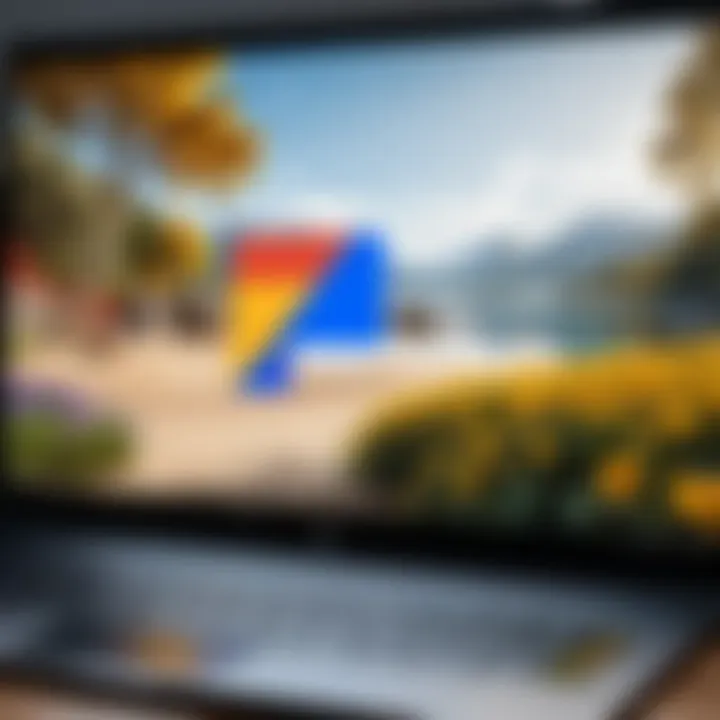
- Open Microsoft Store: Click on the Store icon on your taskbar or search for it in the Start menu.
- Search for the App: Use the search bar at the top of the screen to type "Google Photos".
- Select the App: From the search results, click on the Google Photos app to access its page.
- Click Install: Hit the Install button to begin the download.
- Wait for Download: The progress will display as the app downloads and installs.
- Open the App: Once installed, click the Open button to launch the app.
- Sign in: Use your Google account credentials to access your photos.
Following these steps will help you successfully install the Google Photos app, allowing you to take full advantage of its features.
User Interface Overview
The user interface of the Google Photos app on Windows 10 plays a crucial role in the overall experience. A well-designed interface enhances usability and allows users to efficiently manage their images and collections. Understanding the layout and features is essential for users, especially for IT professionals who may need to integrate this app into business practices. The simplicity and accessibility of the interface can make a significant difference when dealing with large volumes of media.
Dashboard Layout
The dashboard layout of Google Photos is intentionally organized for clarity and ease of use. Upon opening the app, users are greeted with a clean interface that prominently features their photo and video collections. The primary sections, such as photos, albums, and shared items, are easily accessible through visible icons. Each thumbnail is accompanied by relevant information, allowing users to quickly identify content without excessive scrolling.
Key features of the dashboard include:
- Photo Display: Recent uploads are showcased upfront, giving users immediate access to their latest memories.
- Album Previews: Users can see album covers that provide insights into what content is grouped together, aiding quick navigation.
- Search Functionality: A powerful search bar at the top enables users to find specific images based on dates, locations, or tags.
Understanding this layout ensures users can leverage these organized elements for better photo management.
Navigation Features
Navigating through Google Photos is designed to be intuitive, which is especially helpful for those who are not tech-savvy. The left sidebar contains all major navigation options, including:
- Photos: A comprehensive timeline of all images.
- Albums: Grouped collections that allow for organized storage, making it easier to find specific sets of images.
- Shared: A section dedicated to photos that users have shared with others, fostering collaboration.
In addition to the sidebar, the app includes breadcrumb navigation at the top, helping users keep track of their location within the app. Furthermore, the back and forward buttons allow users to easily return to previous views or searches, maintaining a fluid browsing experience.
Customization Options
Customization within the Google Photos interface allows users to tailor their experience to fit their preferences. This flexibility can enhance usability significantly. Users can:
- Change View Settings: Toggle between grid and list view based on personal preference.
- Edit Album Covers: Personalize album presentations to reflect their content better.
- Favorites: Mark specific photos as favorites for quick access, enhancing retrieval efficiency.
These small adjustments can transform the app to fit the individual needs of the users, making it a more enjoyable and tailored experience. When managing large quantities of media, minor customizations can lead to major improvements in workflow efficiency.
Note: A seamless user interface enhances productivity and reduces the learning curve for new users.
Synchronization with Google Services
Understanding the role of synchronization with Google Services is crucial when using the Google Photos app on Windows 10. The integration with Google’s broader ecosystem enhances the user experience significantly. It ensures that users can access their photos and videos seamlessly across multiple devices while maintaining data integrity. This section discusses the methods for linking your Google account and the benefits of real-time synchronization.
Linking Google Account
To harness the full potential of Google Photos, linking your Google account is essential. This process is straightforward. On startup, the app prompts you to sign in using your Google credentials. It is vital to ensure that you use the same account across all devices you wish to sync with. This consistency allows all your pictures to be centralized, making management much easier.
Once logged in, the app syncs your existing photo library from other devices using the same account. Any future uploads will be automatically stored in the cloud, reducing the risk of local data loss. Additionally, it streamlines sharing small groups or albums with friends or family who also use Google Photos. Overall, linking your Google account is a foundational step in utilizing the app's features effectively.
Real-time Synchronization Features
The real-time synchronization capabilities of Google Photos provide several benefits that improve user experience. Firstly, any new media added to the application updates across all linked devices instantly. This means that when a user uploads a photo on their smartphone, it appears on their Windows 10 app without delay.
Another significant advantage is the integration with other Google services. For instance, if you use Google Drive, photos uploaded will also be accessible through your Drive, simplifying your workflow. Users with shared albums can also see updates in real-time, encouraging collaboration when sharing memories with others.
However, there are considerations to keep in mind. Real-time synchronization requires a stable internet connection, as the app needs to connect to Google's servers continually. Users may experience some lag or delays if the connection is unstable. Moreover, users should be aware of storage limits on their Google account to prevent any interruption in synchronization.
It is essential to regularly check your storage allocation on Google to ensure consistent access to all your media files.
In summary, the synchronization of Google Photos with Google services elevates the usage experience from merely managing photos to an interconnected system of media management. Users gain convenience and efficiency, making it easier to keep their digital lives organized.
Organizational Tools
The Organizational Tools within the Google Photos app play a crucial role in managing your digital image library efficiently. For users with a vast collection of photographs, these tools streamline the process of sorting, categorizing, and retrieving images. This section will discuss three primary features: Creating Albums, Tagging and Searching, and Editing Image Metadata.
Creating Albums
Creating Albums is one of the foundational organizational features of Google Photos. Users can group images together based on specific themes, events, or time periods. This not only aids in keeping photos organized but also enhances accessibility. Albums act as a container for related images, making it easier to locate them later. Users can create new albums simply by selecting multiple photos and clicking on the “+” sign to add them to a new or existing album.
The benefit of albums extends beyond mere collection. For instance, sharing an album with family or friends allows for collaboration, where others can also add related photos. This can be particularly useful for event planning or travel documentation. Additionally, the app allows for customization of album covers, providing a visual cue that is often more memorable than a text-based list.
Tagging and Searching
Tagging and searching capabilities are essential in managing large volumes of images. Google Photos uses image recognition and metadata tags to simplify the search process. Users can tag photos based on various criteria such as location, people, or events. For example, a user might tag all images related to a vacation in Paris or label those featuring specific family members.
When it comes to searching, Google Photos integrates a smart search bar that allows users to type keywords or phrases. The powerful search algorithm means users can quickly find specific images, even if they don’t remember the exact album. This feature is particularly useful for IT professionals dealing with large datasets of images for project presentations or reports.
Editing Image Metadata
Editing image metadata is a potent tool for anyone looking to maintain a well-organized photo library. In Google Photos, users have the ability to modify the information associated with their images. This may include adding descriptions, changing titles, or correcting the date of capture. By ensuring that metadata is accurate, users can improve the overall searchability of their collections.
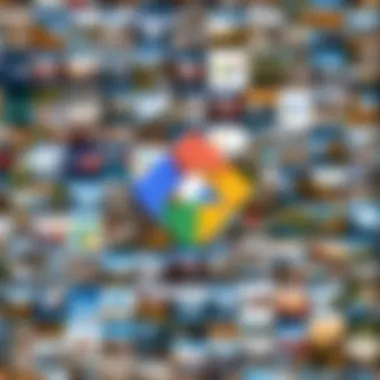
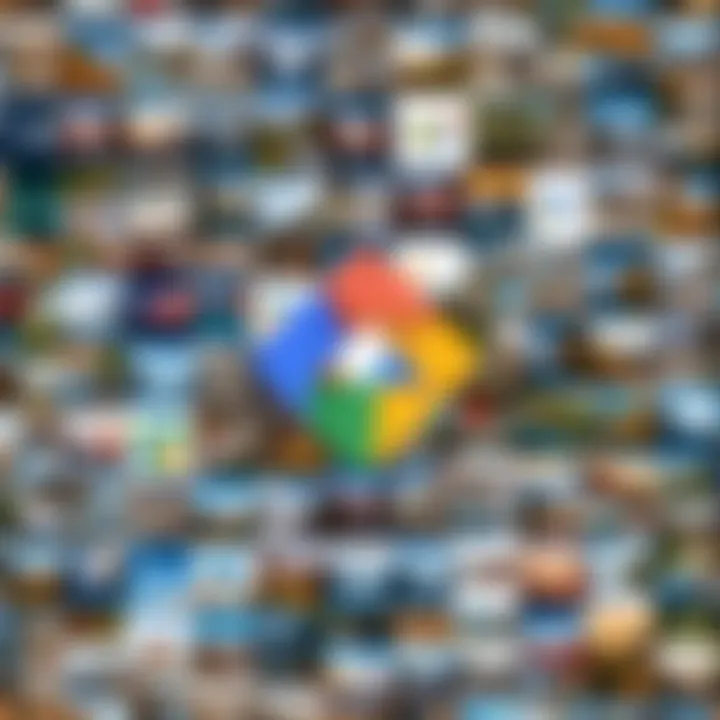
For professionals, well-organized metadata can elevate the efficiency in finding relevant images when needed. Furthermore, images with richer descriptions can aid in better categorization and future referencing. It is essential for users to regularly check and update their image metadata to ensure that it reflects current knowledge and context.
Key Insight: Effective use of organizational tools not only makes image management easier but also empowers users to collaborate and share content efficiently.
In summary, the organizational tools provided by Google Photos significantly contribute to the user experience by allowing for structured management and simplified retrieval of images. As you continue to explore Google Photos, leveraging these tools will lead to a better-organized digital asset library.
Sharing and Collaboration Features
Sharing and collaboration features in the Google Photos app are vital for users who seek efficiency in digital image management. In professional and personal settings, the ability to easily share images and collaborate on albums can enhance productivity and foster creativity. With the increasing reliance on visual content in both business and personal communications, understanding how to utilize these features effectively becomes essential.
Sharing Options
Google Photos offers several options for sharing images and albums with other users. These options cater to various needs, from casual sharing with friends to more formal sharing within organizations.
- Link Sharing: Users can generate a shareable link for individual photos or albums. This method allows easy access for anyone with the link, making it ideal for quickly sharing content without needing to manage permissions.
- Email Sharing: Users can share photos via email directly through the app. This feature is practical for one-off image sharing, especially when engaging with contacts who may not regularly use Google Photos.
- Integration with Social Media: Users can post images directly to platforms such as Facebook or Twitter, furthering the reach of their content and allowing for immediate interaction.
- Direct Sharing with Contacts: For those using Google Photos, users can directly share albums or images from the app. This function requires both parties to have a Google account, which ensures streamlined sharing among those already within the Google ecosystem.
By utilizing these options, users can maintain better control over who sees their photos while also simplifying the sharing process. This enhances collaboration, particularly in environments where immediate feedback or sharing is crucial.
Collaborative Albums
Collaborative albums are an exciting feature that pushes the boundaries of photo sharing in a group setting.
- Creating Collaborative Albums: Users can easily create albums designated for collaboration. This means inviting others to contribute their own photos and videos to a shared space. This feature encourages teamwork and can be particularly useful for groups working on projects, such as event planning or team-building activities.
- Access and Permissions: When setting up a collaborative album, users can determine who can add photos and whether they can modify album contents. This degree of control ensures that larger groups can work together without the risk of unwanted changes or deletions.
- Real-time Updates: As new photos are added, all collaborators can see updates almost instantly. This immediacy fosters better communication and allows group members to keep up with changes in the album in real-time.
- Commenting Feature: Users can add comments to photos within collaborative albums, further enhancing dialogue about shared images. This feature can facilitate discussions about specific photos, creating a richer collaborative experience.
In summary, the sharing and collaboration features provided by Google Photos cater to various needs, appealing to both personal users and professional teams. By focusing on functionality, they create an environment conducive to sharing, discussing, and managing visual assets effectively.
Examining Storage Options
Understanding storage options in the Google Photos app is crucial for effective image management and organization. The right choice of storage can vastly influence user experience and access to digital assets.
Free Storage vs. Paid Plans
Google Photos offers a tiered storage system, which includes free storage and paid plans. Many users start with the free option, which provides limited space. Initially, this may seem sufficient for casual users who might not store large volumes of photos or videos. The free plan typically allows for 15 GB of storage, shared across Google Drive, Gmail, and Google Photos.
However, as users accumulate more images, the free allotment becomes inadequate. At this point, they can consider switching to paid plans available under Google One. This provides various storage levels, ranging from 100 GB to several terabytes. Paid plans not only offer additional space but also provide benefits like family sharing, enhanced support, and discounts on other Google services. Users need to weigh their photo storage needs against the potential costs of upgrading. This analysis is vital for long-term planning, especially for professionals relying on Google Photos for business purposes.
Storage Management Tools
Efficient storage management is fundamental to maximizing the use of Google Photos. The app includes several tools that help users keep track of their image library and manage storage effectively.
- Storage Management Suggestions: Google Photos can identify items that are taking up significant space, like duplicate photos or blurry images, providing users with suggestions on what to delete.
- Device Backup Settings: Users can set specific options regarding backup quality. Choosing to back up images in “High Quality” instead of “Original Quality” can save more storage without sacrificing too much image quality.
- Review and Delete Unwanted Media: Periodically reviewing uploaded content helps maintain optimal storage levels.
These tools enhance user experience and support efficient data management by enabling quick actions that free up space. The ease of managing storage is vital for both casual users and IT professionals who require organized data handling.
As storage needs grow, understanding the distinction between free and paid plans is pivotal for maintaining seamless access to your digital image library.
Performance Evaluation
Performance evaluation of the Google Photos app is crucial for any user who relies on efficient image storage and management. This section focuses on the app’s responsiveness, speed during use, and how it handles resources on a Windows 10 system. Understanding these elements can help users, especially IT professionals, make informed decisions about incorporating this app into their workflow. Good performance is essential for seamless photo management and user satisfaction.
Speed and Efficiency
The speed with which the Google Photos app operates can significantly affect user experience. A smooth and quick loading time ensures that users can access their images without delay, enhancing productivity. When evaluating speed, consider several factors:
- Image Load Time: The time taken to load images from the cloud or local storage.
- Search Functionality: How swiftly the app retrieves images based on queries.
- Album Creation: The rapidity with which users can create albums and categorize their photos.
Typically, Google Photos exhibits fast performance, enabling quick access and management. However, this can vary based on the internet connection, file sizes, and the device's overall specifications. Users should monitor these aspects to optimize usage and enhance their experience.
Resource Consumption
Resource management is another important factor when assessing the Google Photos app's performance. It is essential to understand how the app interacts with system resources, especially on machines with limited specifications. Key considerations include:
- CPU Usage: Monitoring how much processing power the app requires during operations like uploading, syncing, and editing.
- Memory Footprint: Evaluating how much RAM is consumed while running the app, especially during large tasks.
- Network Utilization: Assessing bandwidth use while syncing images to the cloud, which is crucial for users with data caps.
In general, Google Photos is designed to be resource-efficient. It balances performance while minimizing the impact on system resources. However, if users notice high resource consumption, it may be due to various factors, including large file uploads or background processes running concurrently.
Maintaining a good balance in performance and resource management is key for an optimal user experience, particularly for professional environments where efficiency matters.
Security and Privacy Considerations
Security and privacy are critical aspects when utilizing any cloud-based service, and Google Photos on Windows 10 is no exception. Users rely on this app not only to store their treasured memories but also to manage sensitive visual content. Understanding the layers of security and the privacy measures in place is essential for any user, especially those in professional settings. This section will dissect the key elements concerning data encryption and user control over one’s data, highlighting their importance in protecting digital assets.
Data Encryption
Google Photos implements end-to-end encryption to safeguard your images and videos. This ensures that the data remains protected as it travels from your device to Google’s servers. During this process, your files are converted into secure codes that render them unreadable to unauthorized access. This feature is particularly crucial for IT professionals and businesses handling sensitive information who require assurance that their data is well-guarded.
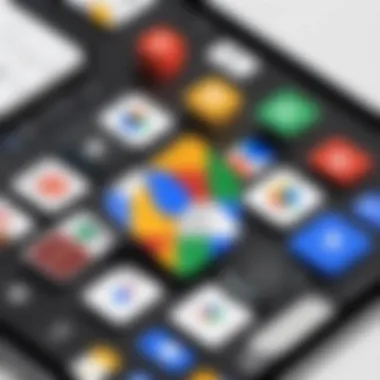
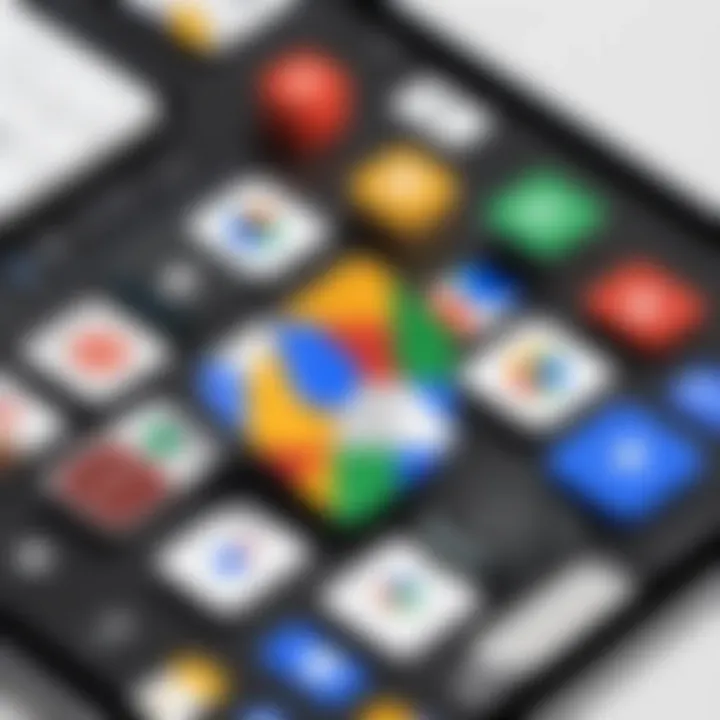
The benefits of such encryption include:
- Secure Data Transmission: Encryption prevents interception during upload and download processes, minimizing the risk of data breaches.
- Protection Against Unauthorized Access: Only individuals with proper credentials can decrypt and view the content.
- Compliance with Data Protection Regulations: Using encrypted services helps organizations meet legal obligations concerning data privacy.
While encryption is a robust security measure, it is vital to keep in mind that no system is completely infallible. Users should regularly review security settings and stay updated with Google’s security practices to enhance their safety further.
User Control Over Data
Another significant aspect of Google Photos is the level of control users have over their data. Control features empower users to manage their photos and videos, ensuring that they are only shared with intended parties. Here are key elements related to user control:
- Privacy Settings: Google Photos allows users to customize who can access their albums, enabling selective sharing.
- Data Deletion Options: Users can delete unwanted images from their accounts, providing direct control over what is stored.
- Account Security Management: Two-factor authentication adds an extra layer of security, granting users further protection against potential threats.
"A robust approach to privacy combined with effective control mechanisms enables users to not only secure their content but also gain confidence in their data management practices."
For IT professionals, these control features are instrumental in ensuring that workplace photos and videos comply with organizational policies. Proper utilization of these tools can significantly mitigate risks associated with data exposure and unauthorized sharing. Understanding and leveraging the security measures that Google Photos offers is not only advisable; it is imperative for all users.
Common Issues and Troubleshooting
In any software application, users often encounter issues that can hinder their experience. Understanding common problems related to Google Photos on Windows 10 is crucial for maintaining a smooth and efficient workflow. Troubleshooting not only allows users to address challenges promptly but also enhances overall application performance. This section will delve into two primary areas of concern: installation errors and synchronization challenges.
Installation Errors
When users attempt to install Google Photos on Windows 10, they may face a variety of installation errors. These problems can arise due to several factors. First, compatibility issues between the operating system and the application can result in failed installations. Ensuring that Windows 10 is up to date is essential to prevent these errors.
Another common issue stems from insufficient disk space. If the device lacks adequate storage, the installation process may be interrupted. Users should check available storage and free up space as needed before trying again. Additionally, depending on security settings, antivirus software may block or interfere with the installation. Users are advised to disable such software temporarily and attempt the installation again.
Common installation errors include:
- Error messages during the download process.
- The app failing to launch after installation.
- Installation hanging at a certain percentage.
Synchronization Challenges
Synchronization is a pivotal feature of Google Photos, enabling users to keep their images backed up and accessible across various devices. However, several hurdles may arise during this process. One significant challenge is the network connection. An unstable or slow internet connection can disrupt synchronization, leading to partial uploads or failures.
Moreover, users might encounter issues when syncing large volumes of data, which can cause the application to freeze or crash. It's vital to consider the size and number of files being synced; breaking them into smaller batches can mitigate this issue. Additionally, synchronization settings might need adjustment, such as choosing between high-quality or original quality uploads, which can affect performance.
Typical synchronization challenges include:
- Incomplete uploads or missing files.
- Applications crashing during sync.
- Delayed synchronization across devices.
"Addressing installation errors and synchronization challenges is vital for maintaining a seamless experience with Google Photos on Windows 10."
Being aware of these common issues equips users to troubleshoot effectively, ensuring that they can focus on organizing and sharing their photos without unnecessary interruptions. Engaging with support forums or resources like Reddit can also provide insights and solutions from fellow users who have faced similar problems.
Comparison with Alternative Solutions
In today’s digital landscape, a multitude of applications exist designed to manage and store images. This section highlights the significance of comparing Google Photos against other options. It is imperative for users, especially IT professionals, to assess which tool best fits their needs, taking into account features, usability, and integration capabilities. An effective evaluation not only enhances workspace efficiency but also determines the alignment with organizational goals.
Competitor Analysis
Google Photos competes with several well-known brands like Dropbox, Microsoft OneDrive, and Apple Photos. Each platform offers unique features, yet can sometimes overlap in functionalities.
- Dropbox: Offers robust file sharing capabilities with a focus on collaboration. It integrates seamlessly with other cloud-based applications which can be a strong point for teams that prioritize cooperation in their workflow.
- Microsoft OneDrive: It is deeply integrated within the Microsoft 365 ecosystem, making it ideal for users already utilizing Windows and other Microsoft products. It promotes effortless management of files and productivity.
- Apple Photos: Tailored for Apple users, this app provides superior editing tools and photo management. However, its use is limited to the Apple ecosystem.
- Flickr: Known for its community-driven aspects, Flickr provides 1,000 free photo storage but lacks some advanced organizational features found in Google Photos.
The choice between these platforms often depends on specific requirements. Google Photos shines in its ability to intelligently organize and offer rich search functionalities using Google’s advanced algorithms.
Evaluating Use Cases
Different user scenarios can dictate which platform fits best. For an organization focused on collaboration, Dropbox might be preferred for its strong sharing features. However, if storage and image management are paramount, Google Photos offers a more comprehensive solution with its advanced search capabilities and intelligent album organization.
Consider these user instances:
- Individual Users: If someone desires a straightforward solution for personal photo storage, Google Photos provides great usability. Its automatic uploads and organizational features simplify the experience.
- Small Teams: For small teams, integration with other Google services offers an advantage. Google Photos allows for easy sharing and collaboration on albums, which can enhance teamwork significantly.
- Enterprise Solutions: Larger organizations may evaluate scalability and integration into existing systems. Here, Microsoft OneDrive may serve as a robust option due to its seamless connectivity with traditional enterprise tools.
The End
The conclusion serves a vital role in synthesizing the discussion on the Google Photos app for Windows 10. It brings together the insights gathered from the earlier sections and highlights the key elements of this powerful application. As we have explored, Google Photos offers a user-friendly experience for storage and management of digital images. It integrates seamlessly with Google services, providing functionalities that are essential for both individual users and businesses.
One of the primary benefits of using Google Photos is its cloud-based approach, which allows users to access their files from various devices without worrying about local storage limitations. This app not only facilitates image organization through albums and tagging but also enhances collaboration through sharing options.
As considerations are made for potential drawbacks, it is clear that IT professionals should weigh the application’s features against their specific organizational needs. Understanding the storage plans, privacy implications, and troubleshooting issues is essential for effective utilization within a business environment.
"The ability to leverage technology effectively can make a significant difference in both personal and professional realms."
Key Takeaways
- Google Photos app is essential for efficient image storage and management.
- Seamless integration with Google services enhances user experience.
- Various organizational tools, such as albums and tagging, simplify managing large photo collections.
- Businesses can benefit from collaborative features, but careful consideration of privacy and storage limits is necessary.
Future Prospects of Google Photos on Windows
The future of Google Photos on Windows 10 looks promising as it continues to adapt alongside technological advancements. Google is likely to enhance its features, focusing on artificial intelligence and machine learning to provide smarter organization options. Features like automatic tagging and intelligent search could become more robust, allowing users to find images with unprecedented ease.
Additionally, as cloud storage becomes increasingly integral to business workflows, Google Photos may expand its enterprise offerings. This could include more granular control over data management and enhanced collaborative tools designed specifically for teams. Regular updates from Google could also address any existing shortcomings, ensuring that this application remains relevant and effective in a rapidly evolving digital landscape.



