Effective Methods for Transferring Files from Android


Intro
Transferring files from Android devices to other platforms is something many tech enthusiasts and IT professionals often navigate through. With a plethora of methods available, from conventional USB connections to more modern cloud services and applications, the challenge lies in selecting the best fit for the task at hand. Understanding these methods not only saves time but also aligns with improving productivity in our increasingly digital lives.
As we delve into the various transfer methods, it is crucial to approach each with an analytical lens, weighing the advantages and shortcomings based on specific use cases. This article aims to furnish you with the insights necessary to make informed decisions, highlighting both the practical steps and nuanced elements that come into play during file transfers.
Performance Metrics
In the realm of file transfers, performance metrics often determine the choice of method. Key factors such as speed and responsiveness can significantly influence user experience and satisfaction.
Benchmarking Results
Transferring files can range from lightning-fast to painfully slow, and realizing where one method shines is important. For instance, USB connections generally rank as one of the fastest modes of transfer, especially with the advent of USB 3.0 and beyond, allowing for transfer rates upwards of 625 MB/s. In contrast, Bluetooth speeds can be a bit sluggish, often maxing out around 2-3 Mbps, which can lead to prolonged waiting times for larger files.
"Speed isn't just a luxury; it can make or break the usability of a file transfer solution."
Speed and Responsiveness
Responsiveness also goes hand in hand with speed. While transferring a single photo might take mere seconds over Bluetooth, attempting to send a high-definition video can lead to frustration—a slow transfer can be a deal-breaker for many users. Cloud-based solutions involve some latency due to the need for a stable internet connection, making them unsuitable for immediate transfers when time is of the essence. Users must evaluate these characteristics, matching them with their contextual needs.
Usability and User Experience
The ease of transfer processes also plays a huge role in user satisfaction. This section explores how user experience can enhance or detract from the efficiency of file transfers.
Ease of Installation and Setup
For many file transfer methods, installation and setup are key determinants of usability. For applications designed specifically for file transfers, such as SHAREit or AirDroid, the installation process must be straightforward. Typically, users can expect a few taps to get started. However, some cloud services might require account creation and additional configuration, which can bloat the initial setup time.
Interface Design and Navigation
Navigating a user interface that isn’t intuitive can turn a simple file transfer into a daunting task. Applications with a sleek, easy-to-understand layout often win the day. Successful applications tend to bolt on features like drag-and-drop support or clear visibility of transfer progress, enhancing the overall experience. When choosing a method, the interface design should not be a secondary consideration—rather, it should serve as a guiding principle in decision-making.
By comprehensively evaluating the methods available for receiving files from Android devices, users can better align their choices with their specific operational needs. Each section of this article will delve deeper into individual transfer methods, providing the detailed analysis necessary for making informed decisions.
Prologue to File Transfer from Android Devices
In today’s fast-paced digital world, transferring files from Android devices has become an essential task for many. Whether it’s sharing precious photos, important documents, or even apps, understanding the various methods of file transfer is crucial. This section lays the groundwork by discussing the significance of file transfer techniques, focusing on specific elements like ease of use, compatibility, and efficiency.
Why File Transfers Matter
For IT professionals and tech enthusiasts alike, the ability to move files seamlessly means productivity is not hindered. Consider someone working on a project that requires quick updates; being able to share files without hassle speeds up the entire workflow. Moreover, with the plethora of media we consume and create, having robust methods to transfer those files is not just a luxury; it’s a necessity.
Elements to Consider
- Compatibility: Not all devices speak the same language. Knowing which methods work with specific formats or systems can save a lot of headaches later. Support for various file types is crucial—whether it’s images, PDFs, or other document types, compatibility should be top of mind.
- User-Friendliness: Some methods require technical expertise, while others are intuitive and accessible to the average user. For example, using a USB connection might be straightforward for tech-savvy individuals but could pose a challenge for novices. Having a variety of user-friendly options ensures that any user can find a method that suits their skill level.
- Speed and Efficiency: Time is often of the essence. Understanding which method offers the quickest transfer speeds can make a big difference, especially in professional settings where delays could translate to lost opportunities.
"Choosing the right method for file transfer can enhance both workflow and productivity, especially in an environment where time is money."
Benefits of Knowing Transfer Methods
Knowing how to receive files from Android devices enhances not only individual efficiency but also team dynamics. For instance, teams collaborating remotely can rely on shared files to ensure everyone is on the same page. In sectors that demand real-time communication and data sharing, this knowledge becomes even more vital.
Furthermore, with the increase in security threats, understanding the potential risks associated with various transfer methods is equally important. The more informed you are about how to transfer files securely, the better equipped you are to protect sensitive information.
In summary, file transfer methods from Android devices matter not just for the individual user but also for teams and organizations as a whole. Grasping these techniques is invaluable for enhancing personal and professional workflows, ensuring efficiency while catering to the specific needs of varying user groups. As the article delves deeper into the various methods available, you'll find comprehensive guides that outline each transfer method, making the process feel less daunting and more attainable.
Understanding the Need for File Transfers
In an increasingly digital world, the need to transfer files from Android devices is more pressing than ever. This necessity often stems from both practicalities and the pursuit of efficiency. Be it for personal use, professional requirements, or simply sharing memories with friends, understanding the need for file transfers is crucial.
Importance of File Transfers
With a plethora of data generated daily — be it photos, documents, or app data — users frequently find themselves needing to move these files across devices. Each time an Android user captures a special moment or creates an important document, the instinct to safeguard and share that information arises. Here are some key considerations that emphasize this necessity:
- Data Backup: Regularly transferring files to a computer or cloud storage ensures that important data is not lost due to device failures. Imagine a scenario where a phone suddenly malfunctions; without backups, cherished memories or critical documents could disappear forever.
- Collaborative Work: For professionals, seamless file transfer can enhance productivity. Working on a project using a mobile device and needing those files on a computer for further editing is common. Having efficient methods in place is vital.
- Storage Management: Mobile devices generally have limited storage capacity. Moving files off a phone not only helps free up space for new data but also optimizes the performance of the device as a whole.
"The right file transfer method can be the difference between a sluggish device and a smooth user experience."
Advantages of Understanding Different Methods
Familiarizing oneself with various file transfer methods presents several benefits:
- Flexibility: Knowledge of multiple transfer methods means the user can select the most convenient approach depending on the situation. For short distances, Bluetooth might suffice, while larger uploads may call for cloud storage or USB connections.
- Security and Privacy: Understanding the intricacies of each method allows users to make informed decisions about data privacy and security. Some methods provide enhanced encryption, which can be crucial for sensitive information.
- Time Efficiency: Knowing how to quickly transfer files can save users from unnecessary frustration. Time is money, especially for tech professionals who depend on effective file sharing.
Considerations for Effective File Transfers
The choice of file transfer method is influenced by various factors:
- File Size: Large files may require specific methods like USB connections or cloud services for quick transfer speeds.
- Network Environment: Wifi availability, range, and speed can dictate whether a wireless or a wired solution is more applicable.
- User Skill Level: Some users may feel more comfortable navigating apps while others might prefer traditional USB connections, reflecting the diverse tech expertise among users.
In summary, understanding the need for file transfers not only facilitates smoother transactions of files but also empowers users to manage their digital lives more effectively. By ensuring that knowledge surrounding these methods is disseminated, users can adapt to their ever-evolving needs in a technology-driven environment.


USB Cable Transfers
USB cable transfers are a cornerstone method for moving files between Android devices and other platforms, especially personal computers. They provide a direct connection that allows for high-speed data transfer, making them a preferred choice for many tech professionals and enthusiasts. When considering parameters like speed, stability, and ease of access, using a USB cable shines brightly compared to some wireless methods. For folks who have large files to transfer, the speed advantage of a cable connection can be a game changer.
Leveraging this method not only streamlines the process but also minimizes interruptions that can occur with wireless transfers due to varying signal strengths or interferences. Additionally, USB connections often allow for simultaneous charging of the device, making them doubly useful during intensive usage, such as transferring extensive multimedia files.
Below, we will delve into two specific aspects of USB cable transfers: initiating the connection through USB debugging and identifying the types of files that can be effectively transferred.
Connecting with USB Debugging
Connecting an Android device with a USB cable requires a few preparatory steps, notably enabling USB debugging. This setting allows an Android device to communicate effectively with a computer and simplifies the file transfer processes. Without this, users might encounter limitations when trying to access device storage via their computers.
- Enable Developer Options: To do this, go to the device Settings, scroll to About phone, and tap on the Build number seven times until a pop-up notifies that you have become a developer.
- Turn on USB Debugging: Head back to the main settings page, and you'll now see a Developer options menu. Inside, you will find the USB debugging toggle. Simply switch it on, ensuring you allow access to your computer when prompted.
After these steps, you'll be ready to connect your Android device to any compatible computer or laptop with confidence, knowing that you have set the stage for efficient data transfers.
File Types Supported via USB
Understanding the types of files that can be transferred via USB is akin to knowing the rules of the road before embarking on a journey. USB connections support a vast array of file types, making them incredibly versatile. The following are common file types that can be moved:
- Documents: PDFs, Word documents, and spreadsheets.
- Multimedia: Images, videos, and audio files can be transferred seamlessly, which is particularly appealing for content creators.
- Apps and APKs: Users sometimes wish to transfer application files directly, which is facilitated when using the right settings.
- System files: Advanced users might take advantage of USB connections to manipulate system files, although this is not recommended for casual users as it poses risks.
It's essential to ensure the receiving system can handle the different file formats, especially if the end-user is on a Mac while transferring from an Android device, as there may be compatibility quirks to navigate.
"To get the most out of your USB transfer, clarity about file types and connection settings can turn a complex task into a plain sail."
In summary, leveraging USB cable transfers provides a direct and efficient means of transferring files from an Android device. From enabling USB debugging to understanding file types that can be shared, it's clear that this method remains invaluable for many users.
Wireless Transfer Methods
Wireless transfer methods are increasingly vital in the daily exchange of files due to their convenience and flexibility. The evolution of technology has made it possible to send and receive data without being tied to physical cables, allowing users to transfer files across different devices effortlessly. This section focuses on two primary wireless methods: Bluetooth and Wi-Fi Direct, both crucial for efficient file transfer.
Using Bluetooth for File Transfers
Bluetooth is one of the oldest methods for transferring files wirelessly and, despite its age, it remains relevant. This technology allows devices to communicate over short distances, typically within a range of about 30 feet.
Here are some key points regarding Bluetooth file transfers:
- Ease of Use: Bluetooth is user-friendly. Most devices come with Bluetooth capability enabled by default. Connecting devices is generally straightforward—pairing a phone with a computer or another mobile device is usually a matter of a few clicks.
- Supported File Types: Bluetooth can handle a variety of file types such as images, documents, and music files, making it a versatile option for many users.
- Low Power Consumption: The efficiency of Bluetooth in terms of energy use cannot be overlooked. It consumes less power, which is essential when transferring files on devices with limited battery life.
- Security: While generally safe, users must keep in mind that Bluetooth can sometimes be vulnerable to security risks if not properly configured. Using proper pairing methods and keeping devices updated is imperative.
In practice, sending a photo from an Android device to another phone via Bluetooth often follows these simple steps:
- Enable Bluetooth on both devices.
- Set the receiving device to be discoverable.
- Select the file to send, and choose 'Send via Bluetooth.'
- Choose the target device from the list of available devices.
- Accept the transfer on the receiving device to complete the process.
Wi-Fi Direct: A Fast Alternative
If Bluetooth feels too slow or cumbersome, Wi-Fi Direct presents an excellent alternative that’s often faster and more efficient for larger files. Unlike standard Wi-Fi connections, which need a router, Wi-Fi Direct allows devices to connect to each other directly, providing a peer-to-peer connection.
"Wi-Fi Direct offers a seamless way to connect devices without the need for an intermediary, making file transfers quicker and more efficient."
Several benefits characterize the use of Wi-Fi Direct for file transfers:
- Higher Transfer Speeds: With data transfer rates exceeding those of Bluetooth, Wi-Fi Direct can handle substantial files, such as videos and high-resolution images, effortlessly.
- Broader Compatibility: Most modern Android devices support Wi-Fi Direct, ensuring this method can be utilized across various brands and systems.
- No Internet Dependency: This method operates independently of the internet, allowing for file transfers without needing to rely on network connectivity. This feature is particularly beneficial in locations where connectivity may be limited.
- Simple Setup: Establishing a connection via Wi-Fi Direct is typically as easy as selecting a device from a list and connecting.
The following steps outline how to transfer a document using Wi-Fi Direct:
- Ensure both devices are on Wi-Fi Direct mode.
- On the sending device, locate the file and choose to share it via Wi-Fi Direct.
- Select the receiving device from the list.
- Accept the incoming file request on the receiving device.
- Completion of the transfer will be indicated on both devices.
Cloud Storage Solutions
In today's fast-paced digital age, cloud storage has emerged as an invaluable asset for transferring files, especially from Android devices. Its appeal lies not just in the convenience it offers but also in the robust security measures that can protect sensitive information. As professionals in the IT realm, understanding cloud storage solutions can greatly enhance your efficiency. Rather than merely acting as a virtual locker for files, these solutions facilitate easier access, seamless sharing, and effective collaboration among various stakeholders.
Here are some significant benefits to consider when looking at cloud storage:
- Accessibility: Files stored in the cloud can be accessed from anywhere, provided there’s internet connectivity. This flexibility is crucial for techies who might work on the go or need files while away from their primary devices.
- Backing up Files: Cloud storage solutions often provide automatic backup options. This feature ensures that important data is never lost, even if your Android device suffers a mishap.
- Collaboration & Sharing: Whether working on a team project or sharing photos with family, cloud storage lets multiple users access the same files effortlessly. You can send links that allow others to view or edit files, streamlining processes that would otherwise require cumbersome email attachments.
However, it's also vital to navigate the potential pitfalls. For example, user error can result in accidental file deletions, and the requirement for internet connectivity can be a downside in areas with poor service. Additionally, understanding the terms of service regarding data retention can help preclude unfavorable surprises later.
"Cloud storage is not just storage - it's collaboration in a virtual space."
Utilizing Google Drive
Google Drive has become a staple for many when it comes to file transfers from Android devices. It boasts an intuitive interface and integrates seamlessly with other Google services. The process of uploading, sharing, and accessing files is straightforward, making it an ideal choice for those who are not tech-savvy.
Steps to Use Google Drive:
- Install the App: Ensure Google Drive is installed on your Android device. Search for it in the Google Play Store if it’s not already on your device.
- Upload Files: Open the app, tap the “+” icon, and select the files you wish to upload. You can choose to upload documents, images, or videos with ease.
- Sharing: Once uploaded, find the file, tap on the three dots beside it, and select "Share." You can then enter email addresses or create shareable links with specific permissions.
- Download on Other Devices: From any device logged into your Google account, you can download the files directly from your Drive storage by accessing the app or visiting the website.
Although Google Drive provides free storage up to a certain limit, users seeking additional space will have to consider various paid plans. Hence, it’s wise to evaluate your requirements beforehand.
Dropbox and Other Alternatives
While Google Drive is widely known, Dropbox also deserves a spot in any conversation about effective cloud storage solutions for file transfers. Dropbox specializes in file sharing, allowing users to easily send files to individuals who might not have an account. This feature alone has saved many professionals significant time.


Key Features of Dropbox:
- Ease of Use: Dropbox’s user-friendly interface allows quick uploads and sharing options.
- Version Control: The platform includes a version history feature, enabling users to revert to earlier file versions if needed.
- Third-Party Integrations: Dropbox works well with numerous applications, which makes it a versatile option for tech enthusiasts looking to interact with their favorite productivity tools.
Alternatives to Consider:
- OneDrive: Microsoft's answer to cloud storage offers solid integration with Office 365 products.
- Box: Designed more for businesses, Box provides robust sharing controls ideal for team collaboration.
The key takeaway here is not to overlook the variety of cloud storage options available. Each solution has its strengths and considerations. Assessing your needs and understanding the ins and outs of these services will empower you to leverage them effectively for file transfers.
Third-party Applications
When it comes to transferring files from Android devices, third-party applications have become an indispensable part of the equation. These apps serve as a bridge between devices, enhancing the efficiency and convenience of file sharing in today's interconnected world. With varying functionalities, they stand out amidst traditional methods by providing unique features tailored to diverse user needs.
The significance of these applications is rooted in their ability to simplify the transfer process. In particular, they often bypass some of the limitations inherent in USB or cloud storage solutions. For instance, while Bluetooth can be slow, dedicated transfer apps have optimized protocols to move files quickly. This effectiveness is essential for professionals who rely on time-sensitive data transfers.
Here are some compelling reasons why one might consider using third-party applications for file transfer:
- Speed and Efficiency: Many applications use peer-to-peer technology, allowing for faster file movements.
- User-Friendly Interfaces: They often come with intuitive designs that make the transfer process smoother, even for less tech-savvy individuals.
- Versatile Features: From batch transfers to automatic backups, these apps often include a range of functionalities that can enhance usability.
- Cross-Platform Compatibility: Most third-party apps can work across different operating systems, allowing seamless transfers between Android, iOS, Windows, and Mac systems.
However, it's also crucial to consider potential drawbacks. User experience can be affected by:
- Dependence on Internet Connection: Some apps require a stable internet connection, which may not always be available.
- Permissions and Data Privacy: Sharing files with third-party apps can raise security concerns, particularly if the app demands extensive access to device features.
In the landscape of file transfers, third-party applications offer a potent alternative to conventional methods. They strike a balance between functionality and ease of use, catering to both casual users and IT professionals. To better understand this sector of file transfers, we can delve deeper into what specific file transfer apps offer.
Exploring File Transfer Apps
The market boasts a diverse range of file transfer apps, each with distinct functionalities and capabilities. Here’s a closer look at a few popular choices:
- SHAREit: This app gained popularity by allowing users to transfer files of any size across devices quickly. It doesn't depend on Wi-Fi or mobile data, making it versatile for various situations.
- Send Anywhere: With a straightforward interface and a focus on security, Send Anywhere uses a 6-digit key to ensure that only the intended recipients can access the files.
- Xender: Another standout, Xender emphasizes speed and efficiency. It allows users to transfer files without a data connection, utilizing a local hotspot instead.
Each of these apps enhances the user experience in unique ways. However, as with any application, it’s essential to ensure that it aligns with your specific file transfer needs.
Evaluating Security Features
While third-party apps bring convenience, security remains a paramount consideration. Evaluating the security features of these applications can be the difference between a reliable tool and a potential vulnerability. Often, the main security features to scrutinize include:
- Encryption: Look for apps that provide end-to-end encryption to ensure your files are safe during transfer.
- User Permissions: Analyze what permissions the app requests. It’s standard for file transfer tools to access storage and network settings, but be wary of apps asking for unnecessary permissions.
- Data Retention Policies: Understand whether the app retains data post-transfer. In many cases, it’s preferable for your files to be deleted from the app’s servers once the transfer is complete.
"Always stay informed about the security landscape of the apps you choose to use. With technology quickly evolving, security measures must keep pace to protect your data."
Receiving Files on Various Platforms
When it comes to transferring files from Android devices, understanding how to receive those files on various platforms is key. Each operating system comes with its own set of standards, unique capabilities, and limitations. This section dives into both Windows and MacOS environments, highlighting the significance of these methods in today’s tech-driven world.
Receiving files efficiently not only enhances productivity but also streamlines workflow for professionals who depend on quick access to their data. Think about it: You take a picture or download a document on your Android device, and you want to transfer this content to your laptop without breaking a sweat. That’s where knowing how to receive files on your chosen platform comes into play. It’s not just about moving files—it’s about ensuring compatibility and ease of access.
Transfer to Windows Systems
Transferring files from an Android device to a Windows system is straightforward, thanks to several built-in features and versatile options available.
First off, let’s consider USB cable transfers. Just a simple plug-in does the job, but it's essential to choose the right mode when prompted—either File Transfer or Media Transfer Protocol (MTP).
- USB Cable Method:
- Connect your Android device to a Windows PC using a USB cable.
- On your phone, select the File Transfer option from the notification panel.
- Your Windows Explorer should now show the device listed.
- Navigate through your device's internal storage and drag the files to your desired folder on the PC.
This method is clean and effective, allowing for a quick transfer of larger files without relying on an Internet connection.
For those who prefer wireless transfers, Bluetooth is an option:
- Enable Bluetooth on both devices and pair them.
- Select the files you want on your Android device and choose to share via Bluetooth.
- Accept the file on your Windows device when prompted.
However, the Bluetooth option might not be the best for larger files—it’s more for quick, light transfers.
For cloud savvy individuals, utilizing services like Google Drive or Dropbox makes file transfer even easier. Upload the files from your Android device to the cloud and then download them on your Windows system.
File Compatibility with MacOS
Now, let’s switch gears and look at file transfers to MacOS systems. There are a few quirks here that you should keep in mind. Mac users might find that getting their Android files can be a tad tricky, but it's not rocket science.
- Using Android File Transfer:
- Airdroid or Pushbullet:
- Download and install the Android File Transfer application on your Mac.
- Connect your Android device using a USB cable, and select File Transfer mode on your phone.
- If the Android File Transfer app opens up, you can browse your device’s files. Simply drag and drop the files you want onto your computer.
- For a completely wireless approach, consider installing third-party applications such as Airdroid or Pushbullet. These enable file sharing over Wi-Fi and are user-friendly.
Remember that not all file types may be compatible between Android and Mac. For instance, certain formats might require additional software to open on a Mac. Being aware of these nuances helps in selecting the right files to transfer.
"Navigating the world of file transfers could be a puzzle, but once you find your way, the pieces just fall into place."
Ultimately, understanding how to efficiently receive files on various platforms plays a pivotal role in bridging the gap between an Android device and other operating systems. Whether you’re using Windows or MacOS, the methods discussed provide various options, ensuring no matter where you’re working from, your files are just a transfer away.
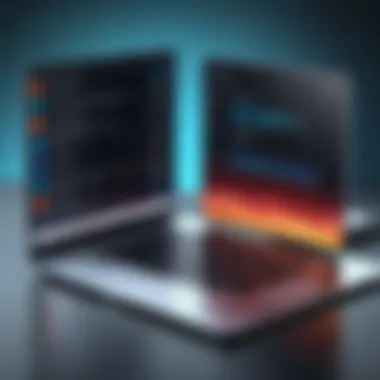

Troubleshooting Common Issues
In any file transfer process, troubleshooting common issues is a critical part of ensuring that the transfer is successful. Many users encounter hiccups that can disrupt their workflow or frustrate their attempts to move data between devices. Being informed about these problems and knowing how to troubleshoot can save time, prevent data loss, and facilitate smoother transitions. This section will cover common connectivity issues and transfer failures, helping users to navigate challenges effectively.
Resolving Connection Problems
Connection problems can arise due to a variety of factors, ranging from physical issues with cables to software settings on devices. Here are some steps to resolve these issues:
- Check Cable and Ports: Before diving into software settings, make sure that cables and ports are functional. Dust or debris can interfere with connections, so it might be worth cleaning them.
- Confirm Device Settings: On your Android device, ensure that the USB connection mode is set correctly. This can usually be done by tapping the notification that appears when the device is connected to a computer and selecting the appropriate mode such as "File Transfer" or "MTP".
- Restart Devices: Sometimes, simply restarting both the Android device and the receiving device can resolve connection issues. A fresh start often clears temporary glitches.
- Check for Software Updates: Outdated software can create compatibility issues. Make sure that both devices are running the latest operating systems. Some devices also require specific drivers to communicate properly.
- Use Troubleshooting Tools: If on Windows, tools like the Troubleshoot option found in settings can help diagnose and fix connection issues automatically. For Mac users, the Disk Utility can check for device recognition problems.
"The key to troubleshooting is understanding that most issues can be resolved with a step-by-step approach to diagnose the problem."
By systematically checking these areas, users can often identify and fix the connection issues hindering their file transfers.
Addressing Transfer Failures
Transfer failures can be particularly frustrating, especially when dealing with large files or important data. Identifying the cause behind a failed transfer is essential for smooth operations. Here are some common reasons for transfer failures and how to address them:
- File Size Limitations: Some methods of file transfer, especially older ones, may impose file size limitations. Ensure that the file you are trying to send does not exceed the maximum limit allowed by the transfer method used.
- Device Compatibility: Different devices may support varying file formats. Double-check that the file type is compatible with the receiving device. If not, consider converting the file to a compatible format before the transfer.
- Insufficient Storage Space: On the receiving device, check if there's enough storage available for the file. A lack of space will naturally block any transfer attempt.
- Conflicting Applications: Sometimes, third-party applications can conflict with the transfer process. If an app is causing issues, try closing it or uninstalling it to see if it resolves the problem.
- Network Stability: For wireless transfers, ensure that your network connection is stable. Poor connectivity can result in interrupted transfers. Consider moving closer to the Wi-Fi router or switching to a wired connection when possible.
By addressing these common causes of transfer failures, users can enhance their success rate in moving files from their Android devices to other platforms, improving overall efficiency in data management.
Security and Privacy Considerations
In today's digital landscape, where data breaches and cyber threats lurk around almost every corner, taking measures to safeguard personal information during file transfers is paramount. This section delves into why security and privacy are crucial when transferring files from Android devices to other platforms.
When files traverse networks, they often pass through various systems and connections, making them susceptible to interception. Whether you're sharing a simple photo or sensitive documents, understanding the risks associated with file transfers becomes essential to protect your data from prying eyes.
A crucial aspect of ensuring safe file transfers involves the implementation of robust security protocols. These can help mitigate risks significantly, providing peace of mind while processing personal or sensitive information. Here are some key elements that underline the importance of security and privacy in the realm of file transfers:
- Confidence in Data Integrity: Ensuring that files are not tampered with during transfers helps maintain the authenticity and reliability of the content.
- Protection from Unauthorized Access: Implementing proper security measures restricts access to files, ensuring only authorized parties can view or manipulate them.
- Mitigating Financial Risks: For businesses, safeguarding sensitive information can help avoid regulatory fines and potential loss stemming from identity theft or data loss.
In light of these factors, it is clear that protecting personal data and ensuring privacy during file transfers is not just a precaution; it is a necessity that cannot be overlooked.
Safeguarding Personal Data
When it comes to transferring files, safeguarding personal data revolves around several prudent strategies and practices aimed at fortifying the processes involved. As users engage with various methods to share files, they must be aware that data can easily fall prey to hacking and unauthorized access.
One of the primary means of securing personal data is through the use of encryption. By converting files into an unreadable format during transit, even if someone intercepts the transfer, the information remains secure. Various applications have integrated encryption methods, making it simpler for users to protect their data without needing deep technical skill.
- Use Password Protection: Many file transfer applications offer the capability to secure files with passwords. This layer of protection can deter unauthorized intrusions, even if the files are intercepted.
- Be Wary of Public Networks: Using unsecured Wi-Fi connections can expose data to hackers. It’s advisable to avoid transferring sensitive files over such networks.
- Regular Software Updates: Keeping applications and devices updated with the latest security patches helps protect against known vulnerabilities that hackers exploit.
By applying these practices, users can significantly contribute to the safety of their personal information when transferring files.
Understanding Permissions and Risks
Understanding permissions and their associated risks is crucial for anyone engaging in file transfers. When a third-party application asks for permissions to access files or storage on your Android device, it’s vital to ask why those permissions are necessary.
Often, applications may request extensive access that seems disproportionate to the service they provide. For instance, a simple file transfer app should ideally require access only to files, not your contacts or location. Therefore, scrutinizing these requests can be pivotal:
- Selective Access: Grant access to only those files necessary for the app's functionality. This reduces the amount of vulnerable information.
- Stay Informed About App Sources: Always downlooad apps from reputable sources like the Google Play Store. Reading user reviews can also reveal concerns regarding an app's security.
- Educate Yourself on Privacy Policies: Many apps offer insights into how they handle your data. Understanding policies can help you gauge how your information is stored and shared.
"When it comes to sharing files, your knowledge of permissions can mean the difference between a safe transfer and a possible breach."
Implementing these principles allows users to navigate file transfers while keeping potential risks in check. It’s about fostering an environment of awareness regarding the implications of permissions and tools being utilized for file transfers.
Best Practices for Effective Transfers
When dealing with file transfers from Android devices, it’s essential to consider best practices that streamline the process and enhance reliability. Integrating efficient transfer methods into your workflow can save time, prevent data loss, and ensure that files reach their intended destinations without hassle. For tech professionals and enthusiasts alike, understanding these practices not only simplifies the job but also empowers users with the confidence to transfer files knowing they are taking the right steps.
Organizing Files for Easier Transfers
Effective organization is key when managing files destined for transfer. Picture this: you’re sitting with your phone in one hand and your computer in the other, searching for a crucial document among a jumble of files. Frustrating, right? To avoid this situation, consider these strategies:
- Folder Structure: Create a logical folder structure on your Android device. For instance, group images, documents, and audio files into separate folders labeled clearly. This systematization allows you to locate files quickly during transfers.
- Rename Files: Ditch generic names. Rename files with descriptive titles that reflect their content. Instead of "IMG_1234.jpg," try "Vacation_Spain_2023.jpg." It adds a layer of clarity that pays off when searching.
- Delete Unnecessary Files: Regularly go through your device to remove files that you no longer need. Less clutter means easier navigation and higher chances of quick transfers.
By applying these practices, you set the stage for seamless file transfers, enabling you to focus on the task at hand rather than sifting through disarray.
Choosing the Right Method for Specific Needs
Every situation might call for a different file transfer method. Understanding the unique qualities of each can help you select the most suitable approach:
- Speed vs. Convenience: If time is of the essence and files are large, a USB connection may be optimal due to its reliability and rapid transfer speed. Conversely, for routine, smaller file transfers, utilizing cloud services like Google Drive can offer convenience, allowing you to access your files from anywhere.
- Security Concerns: When dealing with sensitive data, always evaluate security features. Some third-party applications may have robust encryption options, making them more suitable for high-stakes data than simple methods like Bluetooth transfers.
- Compatibility: Make sure that the method you choose is compatible with both your Android device and the receiving platform. For instance, if you are transferring to a Mac, ensure you have the necessary software to facilitate communication between the systems.
Ultimately, the choice of file transfer should consider not only the immediate needs but also the long-term implications for data accessibility and security. By being mindful, you can ensure each transfer aligns perfectly with your requirements.
"Choosing the right transfer method is as crucial as preparing the files themselves. Consider your data’s sensitivity, the transfer speeds, and the necessary access before making your decision."
Epilogue
When you delve into the intricacies of file transfer from Android devices, the conclusion ties together the various methods discussed throughout the article. Understanding these methods is critical, as each offers unique advantages depending on the context of use.
Firstly, the significance of selecting the appropriate file transfer method cannot be overstated. For instance, USB connections tend to provide a stable and secure way to transfer large files quickly, while wireless solutions like Bluetooth and Wi-Fi direct might be more spot-on when dealing with smaller files or when moving around. Each method has its own learning curve, and recognizing the best fit helps in avoiding unnecessary headaches down the line.
Moreover, cloud solutions open endless possibilities, allowing access to files from anywhere as long as you have internet access. This flexibility comes with its own set of security and privacy considerations, which we've also touched on in this article. Handling sensitive data needs careful thought on how and where you share it.
"The right tools empower users to manage their digital lives seamlessly."
Beyond just functionality, best practices play a crucial role. Simple steps like organizing files or knowing when to use which method can save both time and effort, emphasizing that efficiency is key in many IT roles. Staying informed about the potential challenges of each transfer method can further enhance user experience.



